ECO mode MERCEDES-BENZ S-Class 2015 W222 Comand Manual
[x] Cancel search | Manufacturer: MERCEDES-BENZ, Model Year: 2015, Model line: S-Class, Model: MERCEDES-BENZ S-Class 2015 W222Pages: 298, PDF Size: 6.39 MB
Page 7 of 298
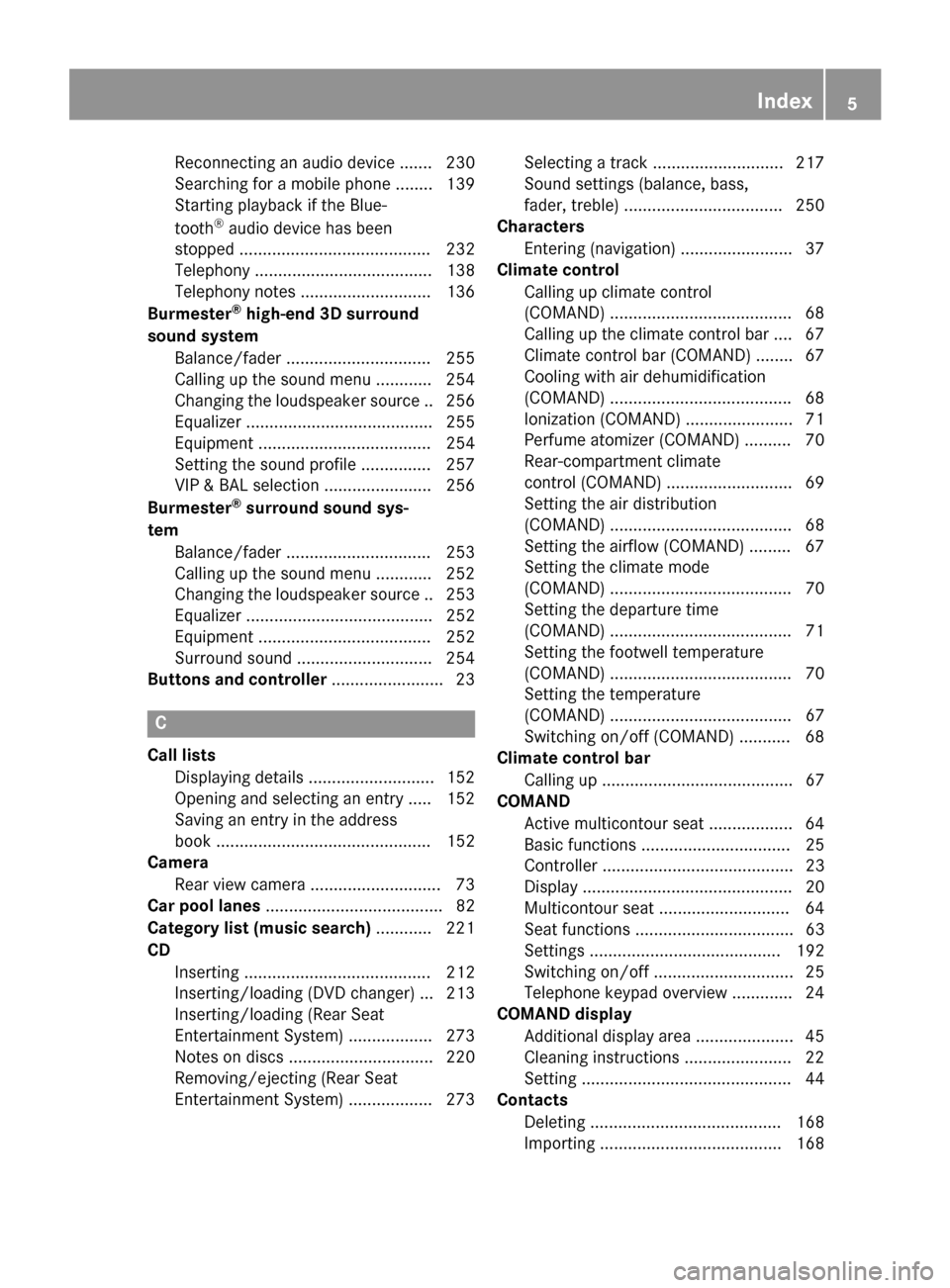
Reconnecting an audio device ......
.230
Searching for a mobile phone ....... .139
Starting playback if the Blue-
tooth ®
audio device has been
stopped ......................................... 232
Telephony ...................................... 138
Telephony notes ............................ 136
Burmester ®
high-end 3D surround
sound system Balance/fader ............................... 255
Calling up the sound menu ............ 254
Changing the loudspeaker source .. 256 Equalizer ........................................ 255
Equipment ..................................... 254
Setting the sound profile .............. .257
VIP & BAL selection ....................... 256
Burmester ®
surround sound sys-
tem Balance/fader ............................... 253
Calling up the sound menu ............ 252
Changing the loudspeaker source .. 253
Equalizer ........................................ 252
Equipment ..................................... 252
Surround sound ............................ .254
Buttons and controller ........................ 23C
Call lists Displaying details ........................... 152
Opening and selecting an entry ..... 152
Saving an entry in the address
book .............................................. 152
Camera
Rear view camera ............................ 73
Car pool lanes ...................................... 82
Category list (music search) ............ 221
CD Inserting ........................................ 212
Inserting/loading (DVD changer) ... 213
Inserting/loading (Rear Seat
Entertainment System) .................. 273
Notes on discs ............................... 220
Removing/ejecting (Rear Seat
Entertainment System) .................. 273 Selecting a track ............................ 217
Sound settings (balance, bass,
fader, treble) .................................. 250
Characters
Entering (navigation) ........................ 37
Climate control
Calling up climate control
(COMAND) ....................................... 68
Calling up the climate control bar .... 67
Climate control bar (COMAND) ....... .67
Cooling with air dehumidification
(COMAND) ...................................... .68
Ionization (COMAND) ....................... 71
Perfume atomizer (COMAND) .......... 70
Rear-compartment climate
control (COMAND) ........................... 69
Setting the air distribution
(COMAND) ....................................... 68
Setting the airflow (COMAND) .........67
Setting the climate mode
(COMAND) ....................................... 70
Setting the departure time
(COMAND) ....................................... 71
Setting the footwell temperature
(COMAND) ....................................... 70
Setting the temperature
(COMAND) ....................................... 67
Switching on/off (COMAND) ........... 68
Climate control bar
Calling up ......................................... 67
COMAND
Active multicontour seat .................. 64
Basic functions ................................ 25
Controller ......................................... 23
Display ............................................. 20
Multicontour seat ............................ 64
Seat functions .................................. 63
Setting s......................................... 192
Switching on/of f.............................. 25
Telephone keypad overview ............. 24
COMAND display
Additional display are a..................... 45
Cleaning instructions ....................... 22
Setting ............................................. 44
Contacts
Deleting ......................................... 168
Importing ....................................... 168 Index
5
Page 9 of 298
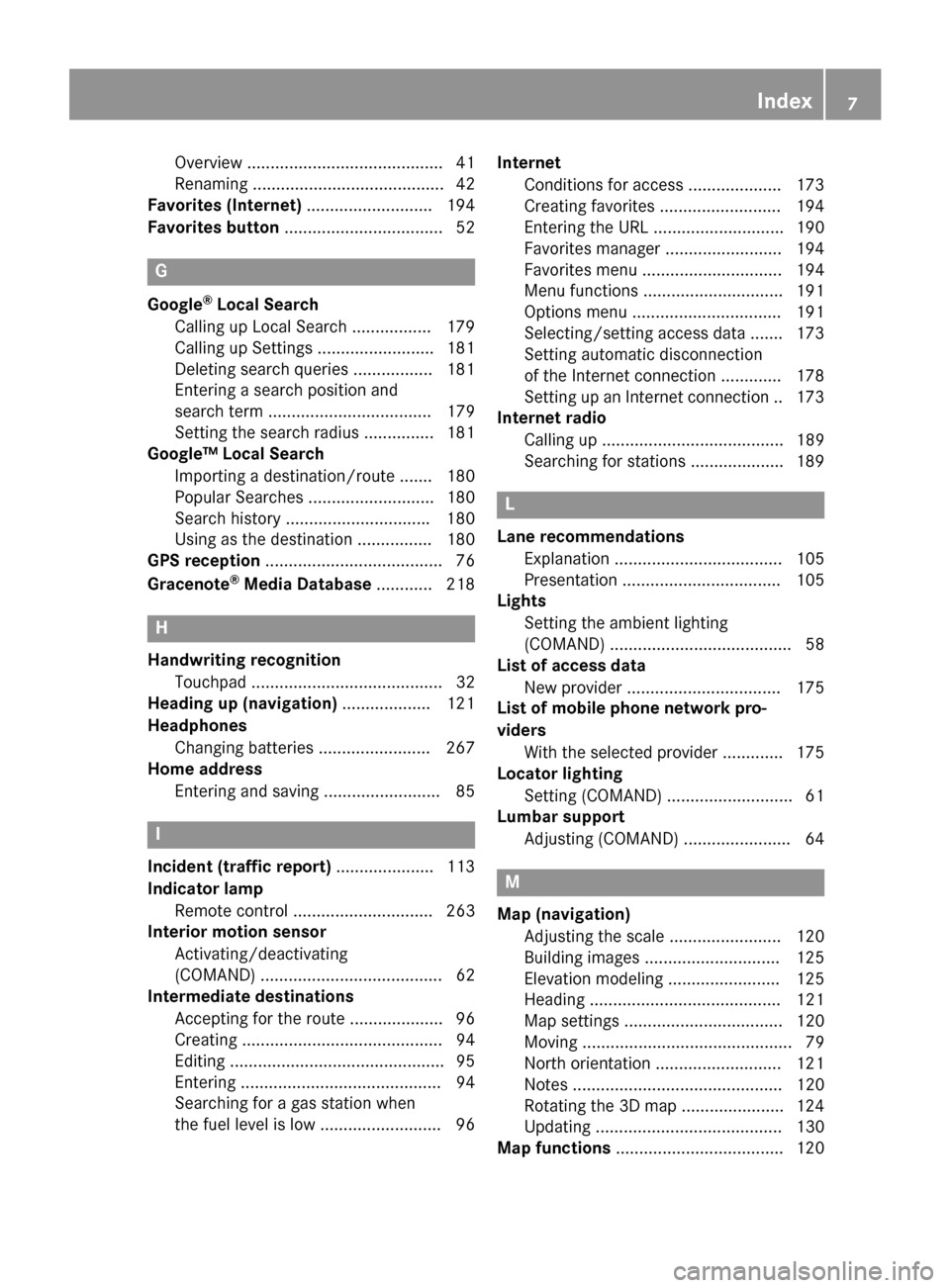
Overview .......................................... 41
Renaming ......................................... 42
Favorites (Internet) ........................... 194
Favorites button ..................................52 G
Google ®
Local Search
Calling up Local Search ................. 179
Calling up Settings ......................... 181
Deleting search queries ................. 181
Entering a search position and
search term ................................... 179
Setting the search radius ............... 181
Google™ Local Search
Importing a destination/route ....... 180
Popular Searches ........................... 180
Search history .............................. .180
Using as the destination ................ 180
GPS reception ...................................... 76
Gracenote ®
Media Database ............ 218 H
Handwriting recognition Touchpa d......................................... 32
Heading up (navigation) ................... 121
Headphones Changing batteries ........................ 267
Home address
Entering and saving ......................... 85 I
Incident (traffic report) ..................... 113
Indicator lamp Remote control .............................. 263
Interior motion sensor
Activating/deactivating
(COMAND) ....................................... 62
Intermediate destinations
Accepting for the route .................... 96
Creating ........................................... 94
Editing .............................................. 95
Entering ........................................... 94
Searching for a gas station when
the fuel level is lo w.......................... 96 Internet
Conditions for access .................... 173
Creating favorites .......................... 194
Entering the UR L............................ 190
Favorites manager ......................... 194
Favorites menu .............................. 194
Menu functions .............................. 191
Options menu ................................ 191
Selecting/setting access data ....... 173
Setting automatic disconnection
of the Internet connection ............. 178
Setting up an Internet connection .. 173
Internet radio
Calling up ....................................... 189
Searching for stations .................... 189 L
Lane recommendations Explanation .................................... 105
Presentation .................................. 105
Lights
Setting the ambient lighting
(COMAND) ....................................... 58
List of access data
New provider ................................. 175
List of mobile phone network pro-
viders
With the selected provider ............. 175
Locator lighting
Setting (COMAND) ........................... 61
Lumbar support
Adjusting (COMAND) ....................... 64 M
Map (navigation) Adjusting the scale ........................ 120
Building images ............................. 125
Elevation modeling ........................ 125
Heading ......................................... 121
Map settings .................................. 120
Moving ............................................. 79
North orientation ........................... 121
Notes ............................................. 120
Rotating the 3D map ...................... 124
Updating ........................................ 130
Map functions .................................... 120 Index
7
Page 10 of 298
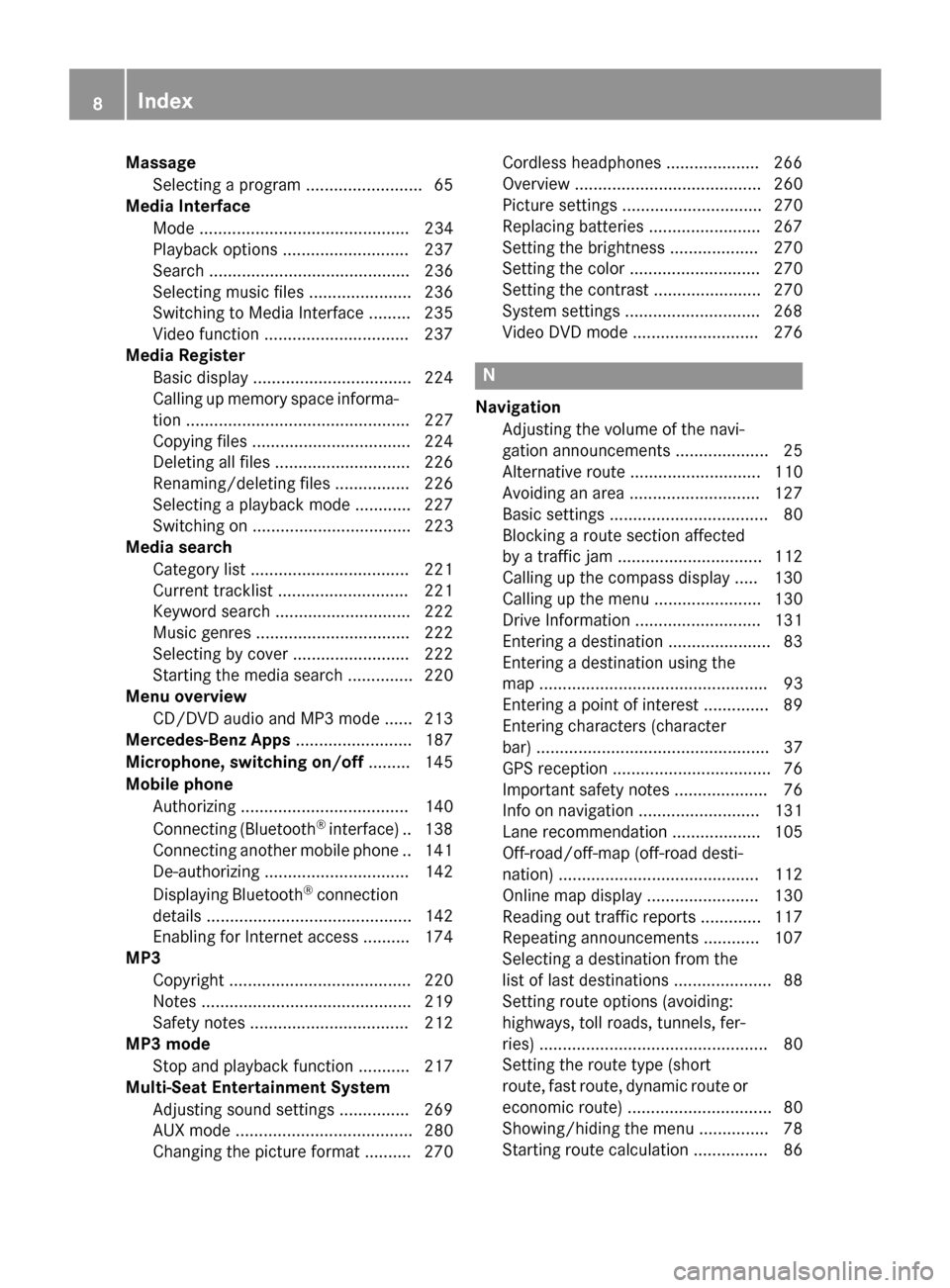
Massage
Selecting a program ......................... 65
Media Interface
Mode ............................................. 234
Playback options ........................... 237
Search ........................................... 236
Selecting music files ...................... 236
Switching to Media Interface ......... 235
Video function .............................. .237
Media Register
Basic displa y.................................. 224
Calling up memory space informa-
tion ................................................ 227
Copying files .................................. 224
Deleting all files ............................. 226
Renaming/deleting files ................ 226
Selecting a playback mode ............ 227
Switching on .................................. 223
Media search
Category list .................................. 221
Current tracklist ............................ 221
Keyword search ............................. 222
Music genres ................................. 222
Selecting by cove r......................... 222
Starting the media search .............. 220
Menu overview
CD/DVD audio and MP3 mode ...... 213
Mercedes-Benz Apps ......................... 187
Microphone, switching on/off ......... 145
Mobile phone Authorizing .................................... 140
Connecting (Bluetooth ®
interface )..1 38
Connecting another mobile phone .. 141
De-authorizing ............................... 142
Displaying Bluetooth ®
connection
details ............................................ 142
Enabling for Internet access .......... 174
MP3
Copyright ....................................... 220
Notes ............................................. 219
Safety notes .................................. 212
MP3 mode
Stop and playback function ........... 217
Multi-Seat Entertainment System
Adjusting sound settings .............. .269
AUX mode ...................................... 280
Changing the picture format .......... 270 Cordless headphones .................... 266
Overview ........................................ 260
Picture settings .............................. 270
Replacing batteries ........................ 267
Setting the brightness ................... 270
Setting the color ............................ 270
Setting the contrast ....................... 270
System settings ............................ .268
Video DVD mode ........................... 276 N
Navigation Adjusting the volume of the navi-
gation announcements .................... 25
Alternative route ............................ 110
Avoiding an area ............................ 127
Basic settings .................................. 80
Blocking a route section affected
by a traffic jam ............................... 112
Calling up the compass displa y..... 130
Calling up the menu ....................... 130
Drive Information ........................... 131
Entering a destination ...................... 83
Entering a destination using the
map ................................................. 93
Entering a point of interes t.............. 89
Entering characters (character
bar) .................................................. 37
GPS reception .................................. 76
Important safety notes .................... 76
Info on navigation .......................... 131
Lane recommendation ................... 105
Off-road/off-map (off-road desti-
nation) ........................................... 112
Online map display ........................ 130
Reading out traffic reports ............. 117
Repeating announcements ............ 107
Selecting a destination from the
list of last destinations ..................... 88
Setting route options (avoiding:
highways, toll roads, tunnels, fer-
ries) ................................................. 80
Setting the route type (short
route, fast route, dynamic route or economic route) ............................... 80
Showing/hiding the menu ............... 78
Starting route calculation ................ 86 8
Index
Page 12 of 298
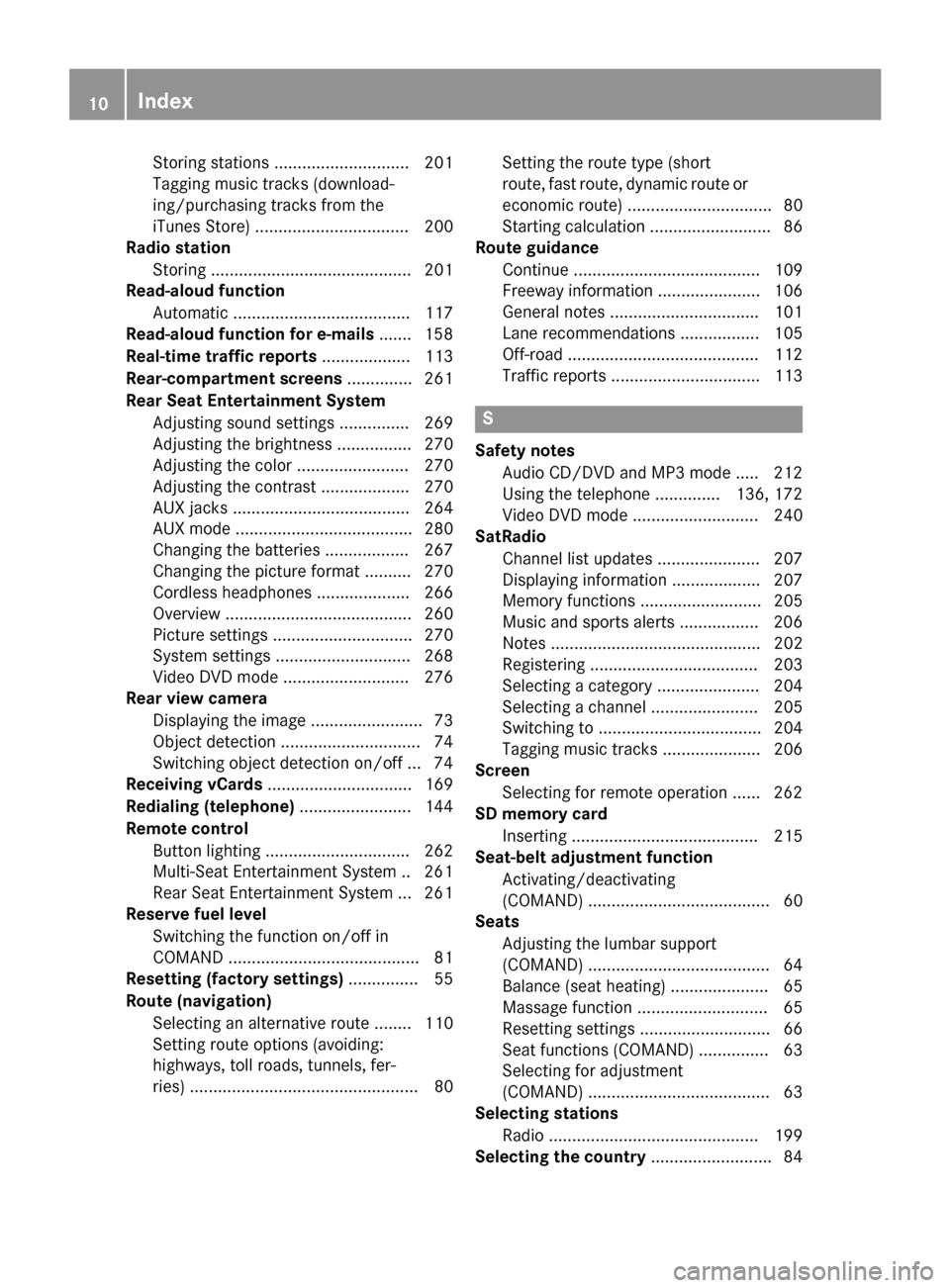
Storing stations ............................. 201
Tagging music tracks (download-
ing/purchasing tracks from the
iTunes Store) ................................. 200
Radio station
Storing ........................................... 201
Read-aloud function
Automatic ...................................... 117
Read-aloud function for e-mails ....... 158
Real-time traffic reports ................... 113
Rear-compartment screens .............. 261
Rear Seat Entertainment System Adjusting sound settings ............... 269
Adjusting the brightness ................ 270
Adjusting the color ........................ 270
Adjusting the contrast ................... 270
AUX jacks ...................................... 264
AUX mode ...................................... 280
Changing the batteries .................. 267
Changing the picture format .......... 270
Cordless headphone s.................... 266
Overview ........................................ 260
Picture settings .............................. 270
System settings ............................. 268
Video DVD mode ........................... 276
Rear view camera
Displaying the image ........................ 73
Object detectio n.............................. 74
Switching object detection on/of f... 74
Receiving vCards ............................... 169
Redialing (telephone) ........................ 144
Remote control Button lighting ............................... 262
Multi-Seat Entertainment System .. 261
Rear Seat Entertainment System ... 261
Reserve fuel level
Switching the function on/off in
COMAND ......................................... 81
Resetting (factory settings) ............... 55
Route (navigation) Selecting an alternative route ........ 110
Setting route options (avoiding:
highways, toll roads, tunnels, fer-
ries) ................................................. 80 Setting the route type (short
route, fast route, dynamic route or economic route) ............................... 80
Starting calculation .......................... 86
Route guidance
Continue ........................................ 109
Freeway information ...................... 106
General notes ................................ 101
Lane recommendations ................. 105
Off-road ......................................... 112
Traffic reports ................................ 113 S
Safety notes Audio CD/DVD and MP3 mode ..... 212
Using the telephone .............. 136, 172
Video DVD mode ........................... 240
SatRadio
Channel list updates ...................... 207
Displaying information ................... 207
Memory functions .......................... 205
Music and sports alerts ................. 206
Notes ............................................. 202
Registering .................................... 203
Selecting a category ...................... 204
Selecting a channel ....................... 205
Switching to ................................... 204
Tagging music tracks ..................... 206
Screen
Selecting for remote operation ...... 262
SD memory card
Inserting ........................................ 215
Seat-belt adjustment function
Activating/deactivating
(COMAND) ....................................... 60
Seats
Adjusting the lumbar support
(COMAND) ....................................... 64
Balance (seat heating) ..................... 65
Massage function ............................ 65
Resetting settings ............................ 66
Seat functions (COMAND) ............... 63
Selecting for adjustment
(COMAND) ....................................... 63
Selecting stations
Radio ............................................. 199
Selecting the country .......................... 8410
Index
Page 14 of 298
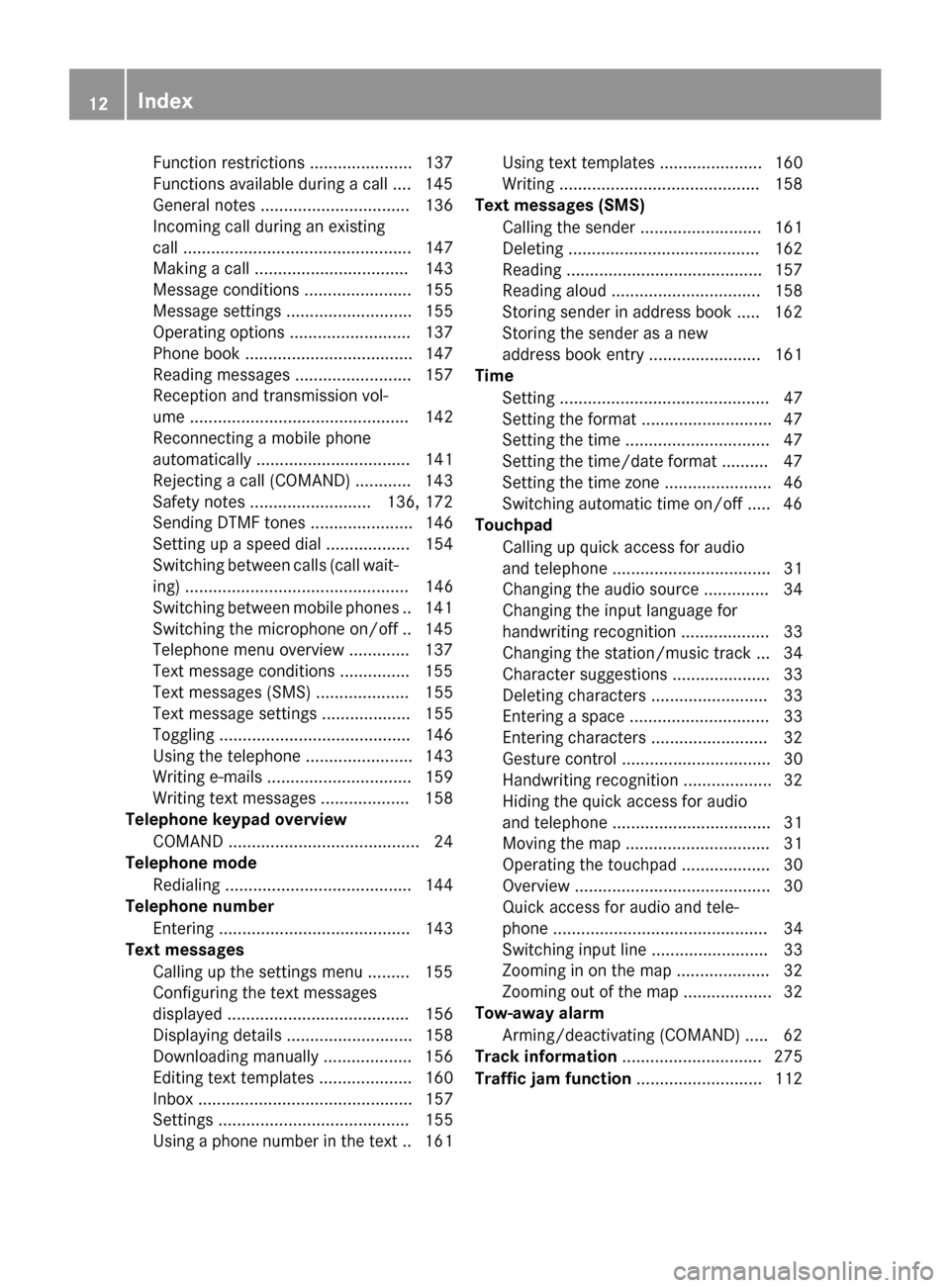
Function restrictions ...................... 137
Functions available during a cal
l.... 145
General notes ................................ 136
Incoming call during an existing
call ................................................. 147
Making a call ................................. 143
Message conditions ....................... 155
Message settings ........................... 155
Operating options .......................... 137
Phone book .................................... 147
Reading messages ......................... 157
Reception and transmission vol-
ume ............................................... 142
Reconnecting a mobile phone
automaticall y................................. 141
Rejecting a call (COMAND) ............ 143
Safety notes .......................... 136, 172
Sending DTMF tones ...................... 146
Setting up a speed dial .................. 154
Switching between calls (call wait-
ing) ................................................ 146
Switching between mobile phones .. 141 Switching the microphone on/of f..1 45
Telephone menu overview ............. 137
Text message conditions .............. .155
Text messages (SMS) .................... 155
Text message settings ................... 155
Toggling ......................................... 146
Using the telephone ....................... 143
Writing e-mails ............................... 159
Writing text messages ................... 158
Telephone keypad overview
COMAND ......................................... 24
Telephone mode
Redialing ........................................ 144
Telephone number
Entering ......................................... 143
Text messages
Calling up the settings menu ......... 155
Configuring the text messages
displayed ....................................... 156
Displaying details ........................... 158
Downloading manually ................... 156
Editing text templates .................... 160
Inbox .............................................. 157
Setting s......................................... 155
Using a phone number in the text .. 161 Using text templates ...................... 160
Writing ........................................... 158
Text messages (SMS)
Calling the sender .......................... 161
Deleting ......................................... 162
Reading .......................................... 157
Reading alou d................................ 158
Storing sender in address book ..... 162
Storing the sender as a new
address book entry ........................ 161
Time
Setting ............................................. 47
Setting the format ............................ 47
Setting the time ............................... 47
Setting the time/date format .......... 47
Setting the time zone ....................... 46
Switching automatic time on/of f..... 46
Touchpad
Calling up quick access for audio
and telephone .................................. 31
Changing the audio source .............. 34
Changing the input language for
handwriting recognition ................... 33
Changing the station/music track ... 34
Character suggestions ..................... 33
Deleting characters ......................... 33
Entering a space .............................. 33
Entering characters ......................... 32
Gesture control ................................ 30
Handwriting recognition ................... 32
Hiding the quick access for audio
and telephone .................................. 31
Moving the map ............................... 31
Operating the touchpad ................... 30
Overview .......................................... 30
Quick access for audio and tele-
phone .............................................. 34
Switching input line ......................... 33
Zooming in on the map .................... 32
Zooming out of the map ................... 32
Tow-away alarm
Arming/deactivating (COMAND) ..... 62
Track information .............................. 275
Traffic jam function ........................... 11212
Index
Page 26 of 298
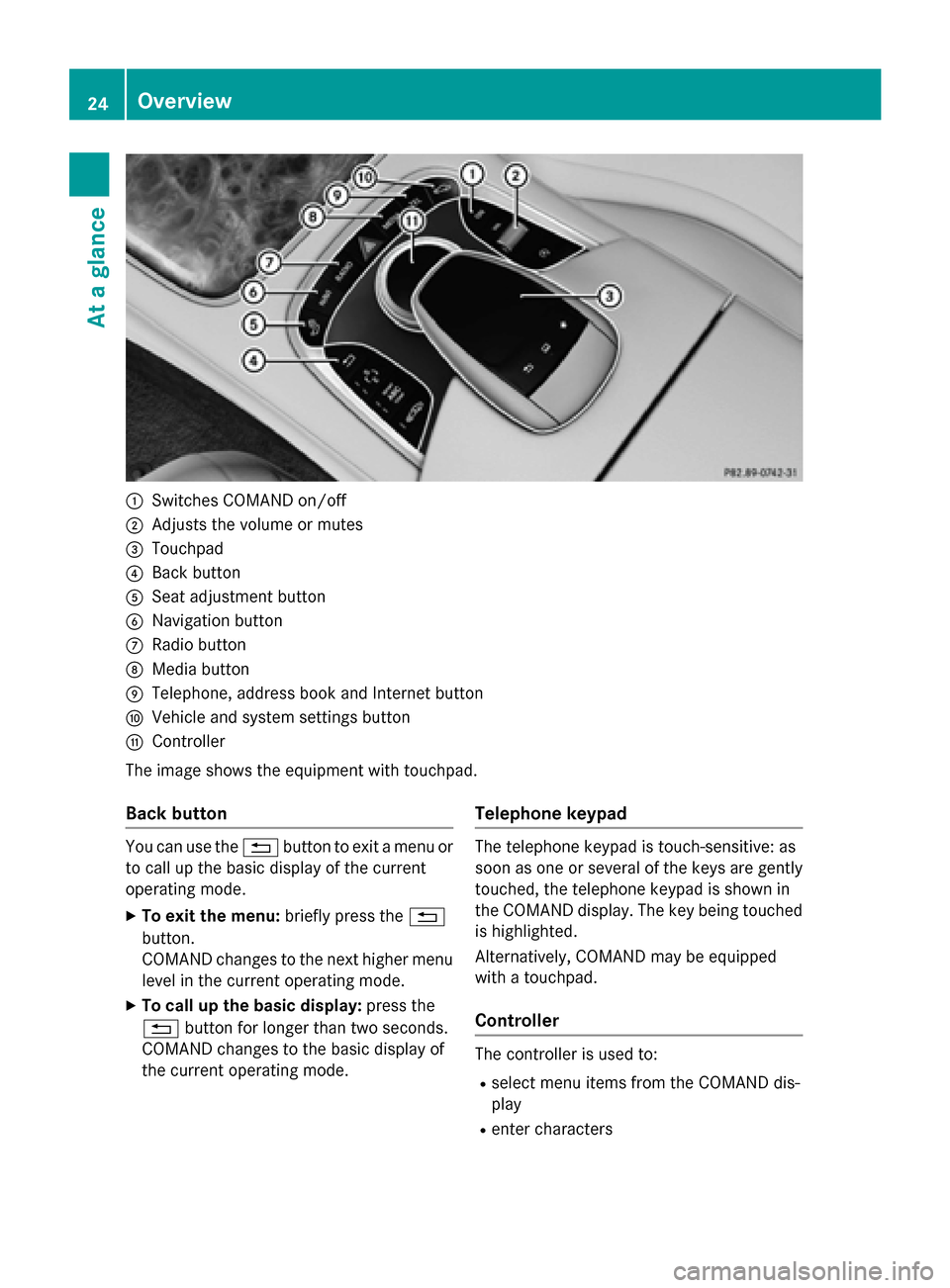
0043
Switches COMAND on/off
0044 Adjusts the volume or mutes
0087 Touchpad
0085 Back button
0083 Seat adjustment button
0084 Navigation button
006B Radio button
006C Media button
006D Telephone, address book and Internet button
006E Vehicle and system settings button
006F Controller
The image shows the equipment with touchpad.
Back button You can use the
0038button to exit a menu or
to call up the basic display of the current
operating mode.
X To exit the menu: briefly press the0038
button.
COMAND changes to the next higher menu
level in the current operating mode.
X To call up the basic display: press the
0038 button for longer than two seconds.
COMAND changes to the basic display of
the current operating mode. Telephone keypad The telephone keypad is touch-sensitive: as
soon as one or several of the keys are gently touched, the telephone keypad is shown in
the COMAND display. The key being touched
is highlighted.
Alternatively, COMAND may be equipped
with a touchpad.
Controller The controller is used to:
R select menu items from the COMAND dis-
play
R enter characters 24
OverviewAt a glance
Page 27 of 298
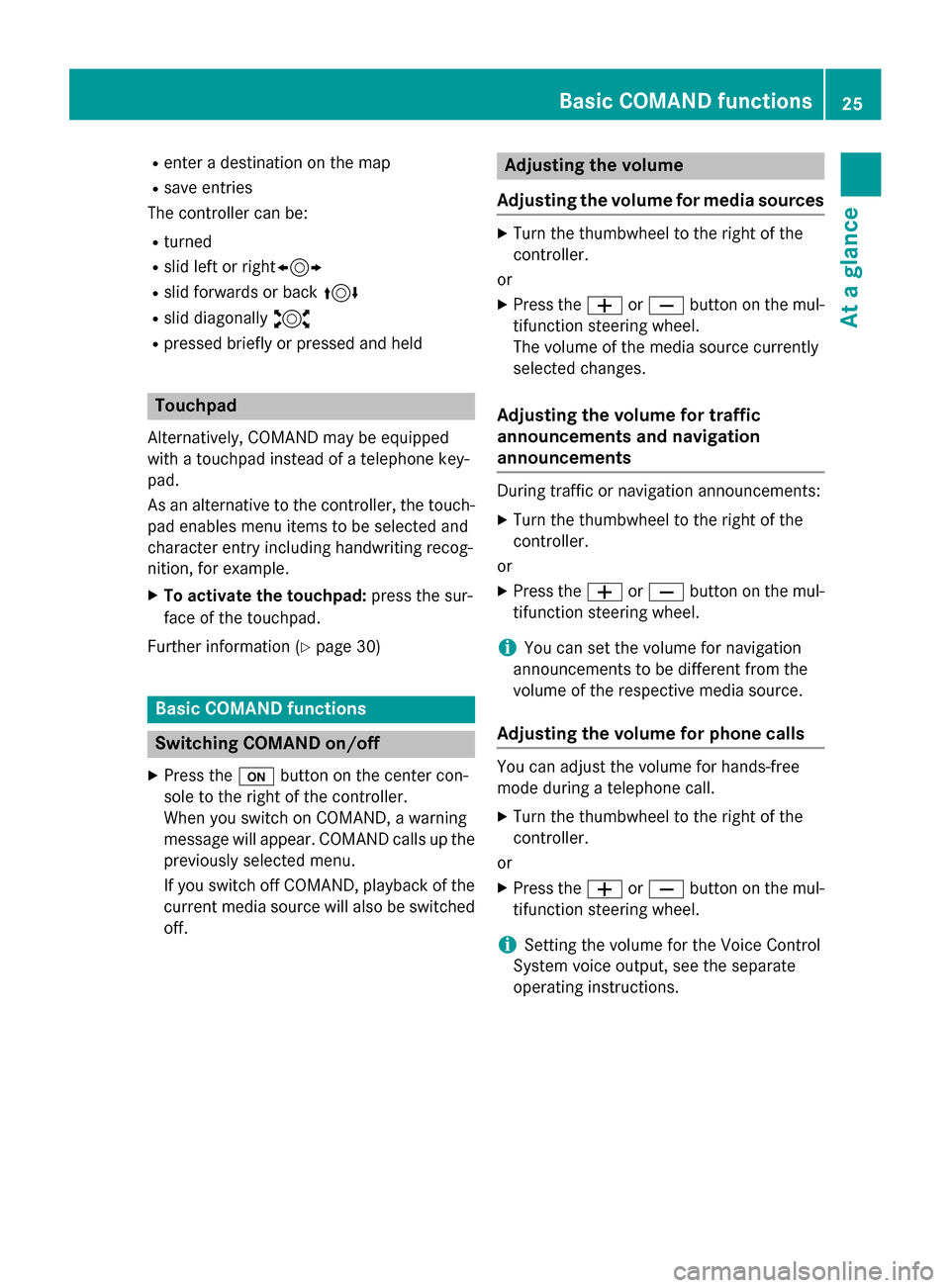
R
enter a destination on the map
R save entries
The controller can be:
R turned
R slid left or right1
R slid forwards or back 4
R slid diagonally 2
R pressed briefly or pressed and held Touchpad
Alternatively, COMAND may be equipped
with a touchpad instead of a telephone key-
pad.
As an alternative to the controller, the touch-
pad enables menu items to be selected and
character entry including handwriting recog-
nition, for example.
X To activate the touchpad: press the sur-
face of the touchpad.
Further information (Y page 30)Basic COMAND functions
Switching COMAND on/off
X Press the 008Bbutton on the center con-
sole to the right of the controller.
When you switch on COMAND, a warning
message will appear. COMAND calls up the previously selected menu.
If you switch off COMAND, playback of the
current media source will also be switched
off. Adjusting the volume
Adjusting the volume for media sources X
Turn the thumbwheel to the right of the
controller.
or
X Press the 0081or0082 button on the mul-
tifunction steering wheel.
The volume of the media source currently
selected changes.
Adjusting the volume for traffic
announcements and navigation
announcements During traffic or navigation announcements:
X Turn the thumbwheel to the right of the
controller.
or
X Press the 0081or0082 button on the mul-
tifunction steering wheel.
i You can set the volume for navigation
announcements to be different from the
volume of the respective media source.
Adjusting the volume for phone calls You can adjust the volume for hands-free
mode during a telephone call.
X Turn the thumbwheel to the right of the
controller.
or
X Press the 0081or0082 button on the mul-
tifunction steering wheel.
i Setting the volume for the Voice Control
System voice output, see the separate
operating instructions. Basic COMAND functions
25At a glance
Page 28 of 298
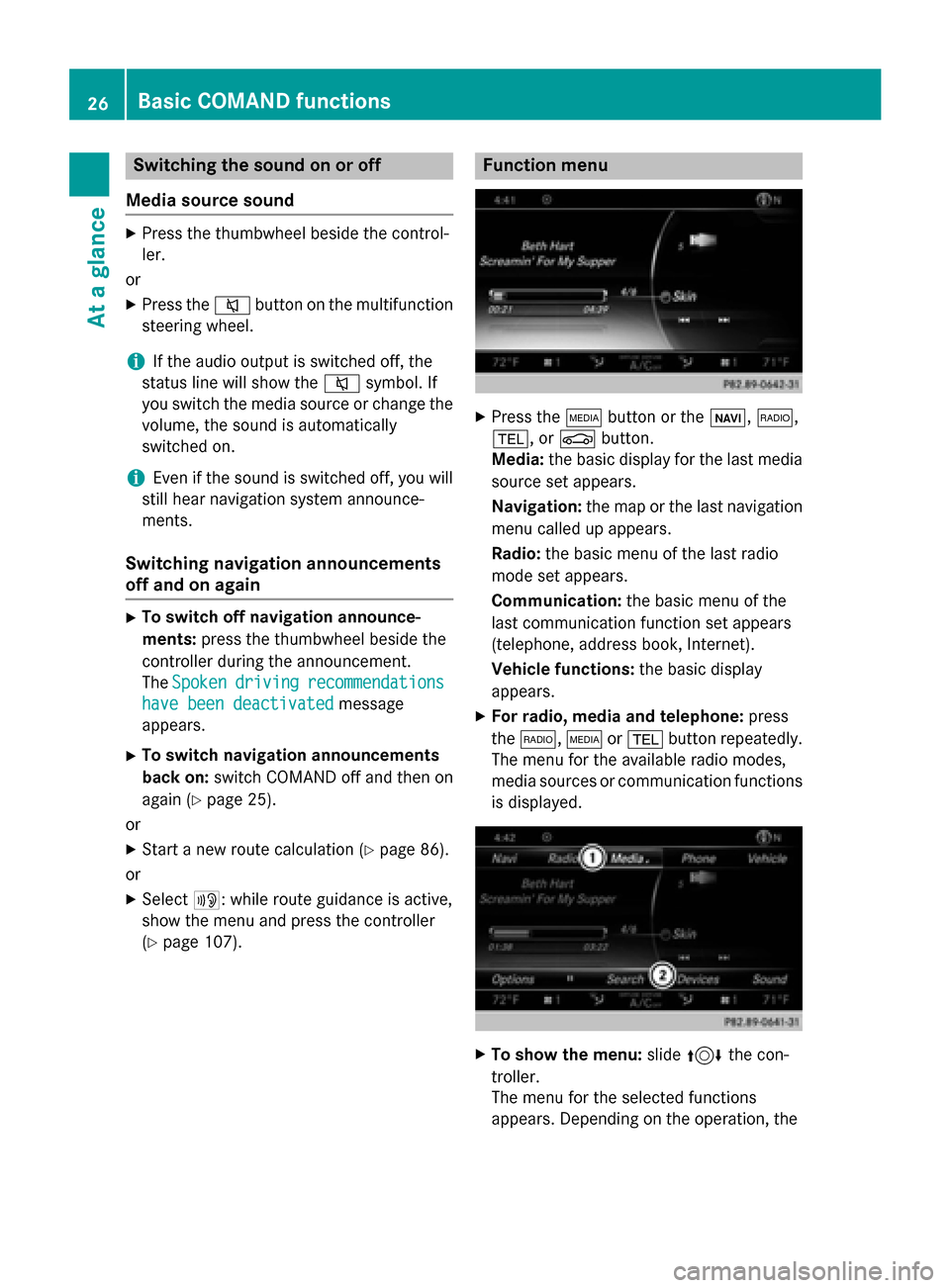
Switching the sound on or off
Media source sound X
Press the thumbwheel beside the control-
ler.
or X Press the 0063button on the multifunction
steering wheel.
i If the audio output is switched off, the
status line will show the 0063symbol. If
you switch the media source or change the volume, the sound is automatically
switched on.
i Even if the sound is switched off, you will
still hear navigation system announce-
ments.
Switching navigation announcements
off and on again X
To switch off navigation announce-
ments: press the thumbwheel beside the
controller during the announcement.
The Spoken
Spoken driving driving recommendations
recommendations
have been deactivated
have been deactivated message
appears.
X To switch navigation announcements
back on: switch COMAND off and then on
again (Y page 25).
or
X Start a new route calculation (Y page 86).
or
X Select 006A: while route guidance is active,
show the menu and press the controller
(Y page 107). Function menu
X
Press the 00FDbutton or the 00CB,002A,
002B, or 00D4button.
Media: the basic display for the last media
source set appears.
Navigation: the map or the last navigation
menu called up appears.
Radio: the basic menu of the last radio
mode set appears.
Communication: the basic menu of the
last communication function set appears
(telephone, address book, Internet).
Vehicle functions: the basic display
appears.
X For radio, media and telephone: press
the 002A, 00FDor002B button repeatedly.
The menu for the available radio modes,
media sources or communication functions
is displayed. X
To show the menu: slide4 the con-
troller.
The menu for the selected functions
appears. Depending on the operation, the 26
Basic COMAND functionsAt a glance
Page 63 of 298
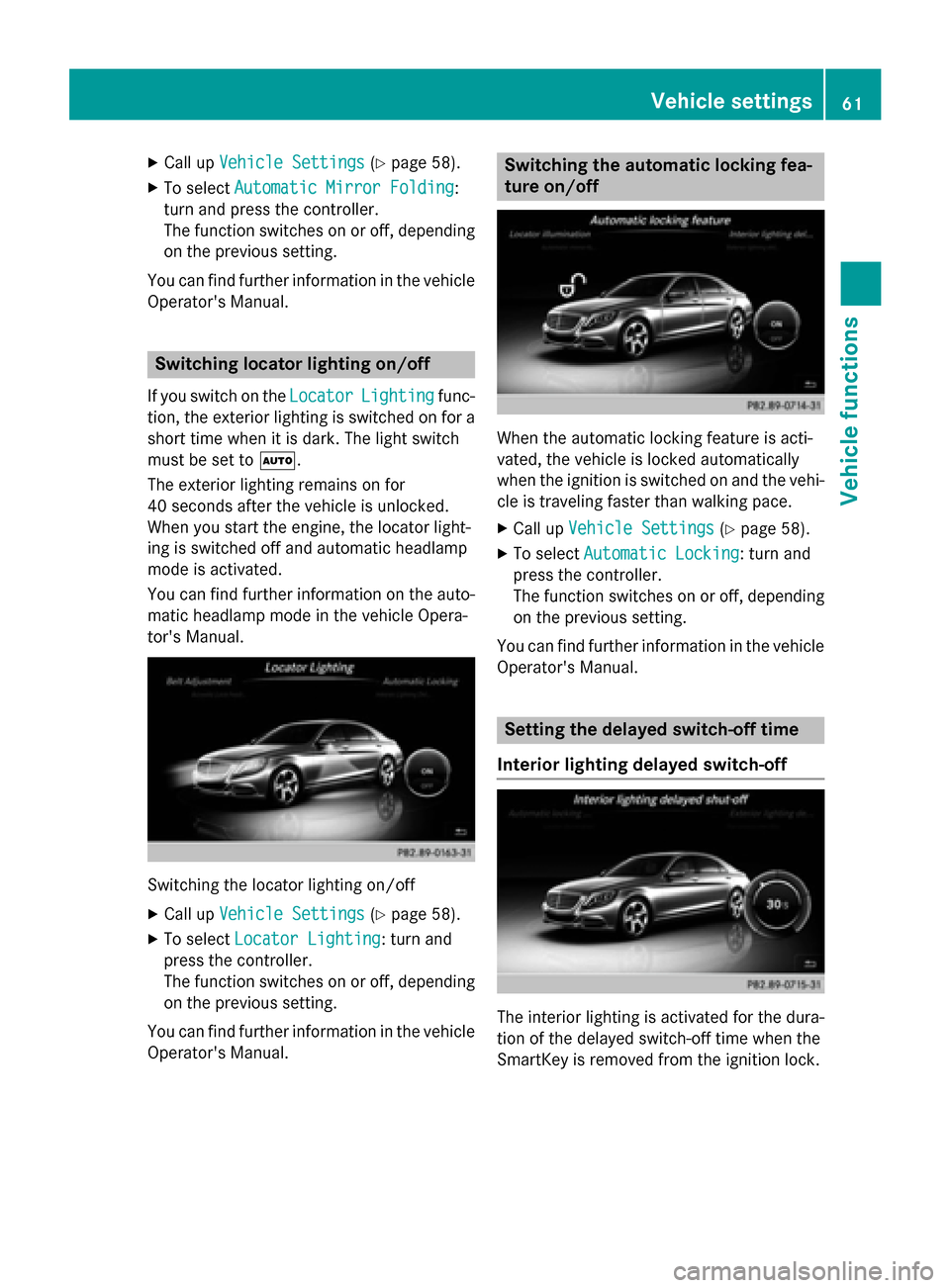
X
Call up Vehicle Settings
Vehicle Settings (Ypage 58).
X To select Automatic Mirror Folding
Automatic Mirror Folding:
turn and press the controller.
The function switches on or off, depending on the previous setting.
You can find further information in the vehicle
Operator's Manual. Switching locator lighting on/off
If you switch on the Locator
Locator Lighting
Lighting func-
tion, the exterior lighting is switched on for a short time when it is dark. The light switch
must be set to 0058.
The exterior lighting remains on for
40 seconds after the vehicle is unlocked.
When you start the engine, the locator light-
ing is switched off and automatic headlamp
mode is activated.
You can find further information on the auto-
matic headlamp mode in the vehicle Opera-
tor's Manual. Switching the locator lighting on/off
X Call up Vehicle Settings Vehicle Settings (Ypage 58).
X To select Locator Lighting
Locator Lighting: turn and
press the controller.
The function switches on or off, depending on the previous setting.
You can find further information in the vehicle
Operator's Manual. Switching the automatic locking fea-
ture on/off
When the automatic locking feature is acti-
vated, the vehicle is locked automatically
when the ignition is switched on and the vehi-
cle is traveling faster than walking pace.
X Call up Vehicle Settings Vehicle Settings (Ypage 58).
X To select Automatic Locking
Automatic Locking: turn and
press the controller.
The function switches on or off, depending on the previous setting.
You can find further information in the vehicle
Operator's Manual. Setting the delayed switch-off time
Interior lighting delayed switch-off The interior lighting is activated for the dura-
tion of the delayed switch-off time when the
SmartKey is removed from the ignition lock. Vehicle settings
61Vehicle functions
Page 75 of 298
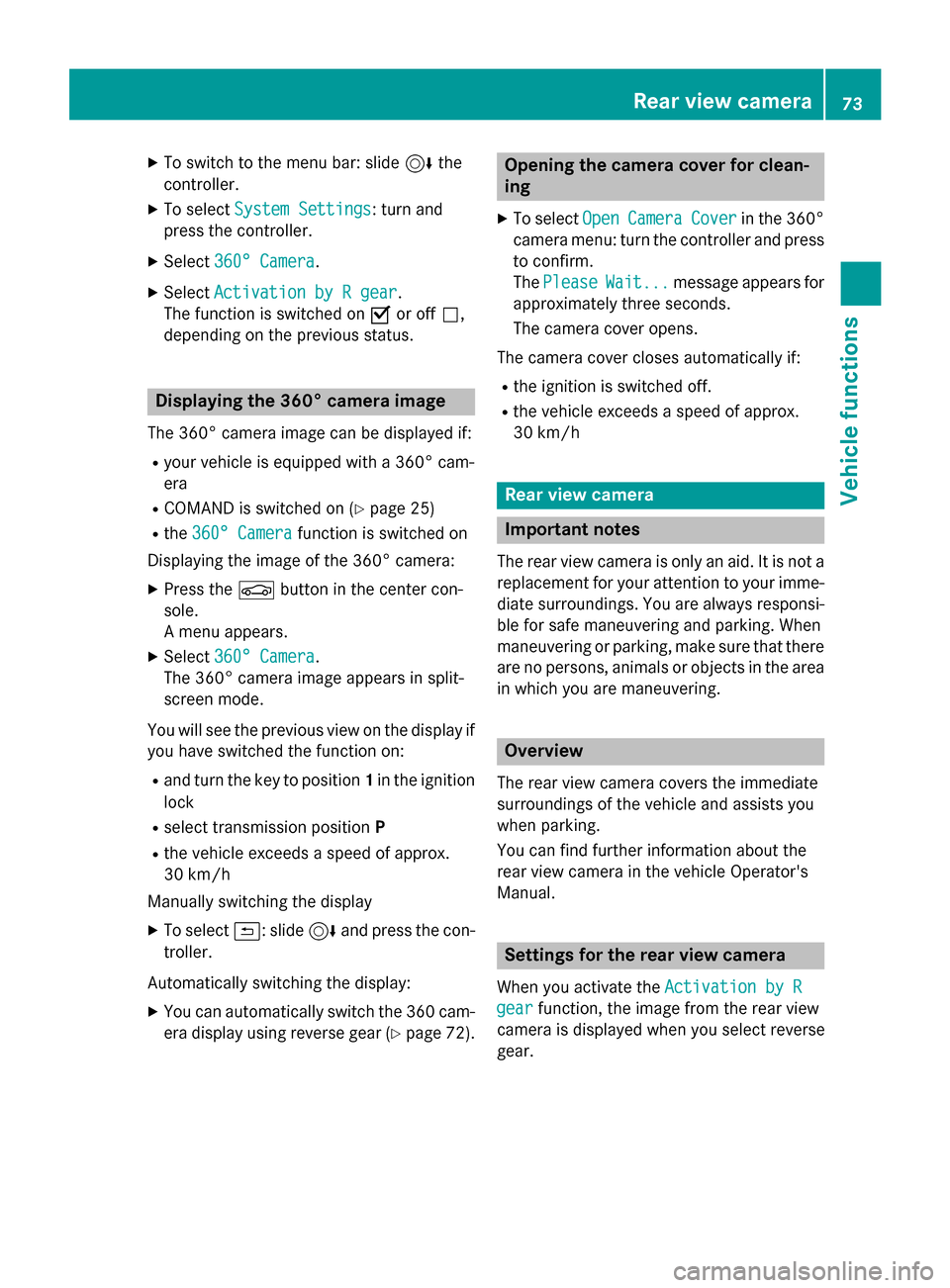
X
To switch to the menu bar: slide 6the
controller.
X To select System Settings
System Settings: turn and
press the controller.
X Select 360° Camera
360° Camera.
X Select Activation by R gear
Activation by R gear.
The function is switched on 0073or off 0053,
depending on the previous status. Displaying the 360° camera image
The 360° camera image can be displayed if:
R your vehicle is equipped with a 360° cam-
era
R COMAND is switched on (Y page 25)
R the 360° Camera
360° Camera function is switched on
Displaying the image of the 360° camera:
X Press the 00D4button in the center con-
sole.
A menu appears.
X Select 360° Camera 360° Camera.
The 360° camera image appears in split-
screen mode.
You will see the previous view on the display if you have switched the function on:
R and turn the key to position 1in the ignition
lock
R select transmission position P
R the vehicle exceeds a speed of approx.
30 km/h
Manually switching the display
X To select 0039: slide 6and press the con-
troller.
Automatically switching the display: X You can automatically switch the 360 cam-
era display using reverse gear (Y page 72). Opening the camera cover for clean-
ing
X To select Open OpenCamera
Camera Cover
Coverin the 360°
camera menu: turn the controller and press
to confirm.
The Please Please Wait...
Wait... message appears for
approximately three seconds.
The camera cover opens.
The camera cover closes automatically if:
R the ignition is switched off.
R the vehicle exceeds a speed of approx.
30 km/h Rear view camera
Important notes
The rear view camera is only an aid. It is not a replacement for your attention to your imme- diate surroundings. You are always responsi-
ble for safe maneuvering and parking. When
maneuvering or parking, make sure that there are no persons, animals or objects in the area
in which you are maneuvering. Overview
The rear view camera covers the immediate
surroundings of the vehicle and assists you
when parking.
You can find further information about the
rear view camera in the vehicle Operator's
Manual. Settings for the rear view camera
When you activate the Activation by R Activation by R
gear
gear function, the image from the rear view
camera is displayed when you select reverse
gear. Rear view camera
73Vehicle functions