navigation system MERCEDES-BENZ S-Class 2015 W222 Comand Manual
[x] Cancel search | Manufacturer: MERCEDES-BENZ, Model Year: 2015, Model line: S-Class, Model: MERCEDES-BENZ S-Class 2015 W222Pages: 298, PDF Size: 6.39 MB
Page 26 of 298
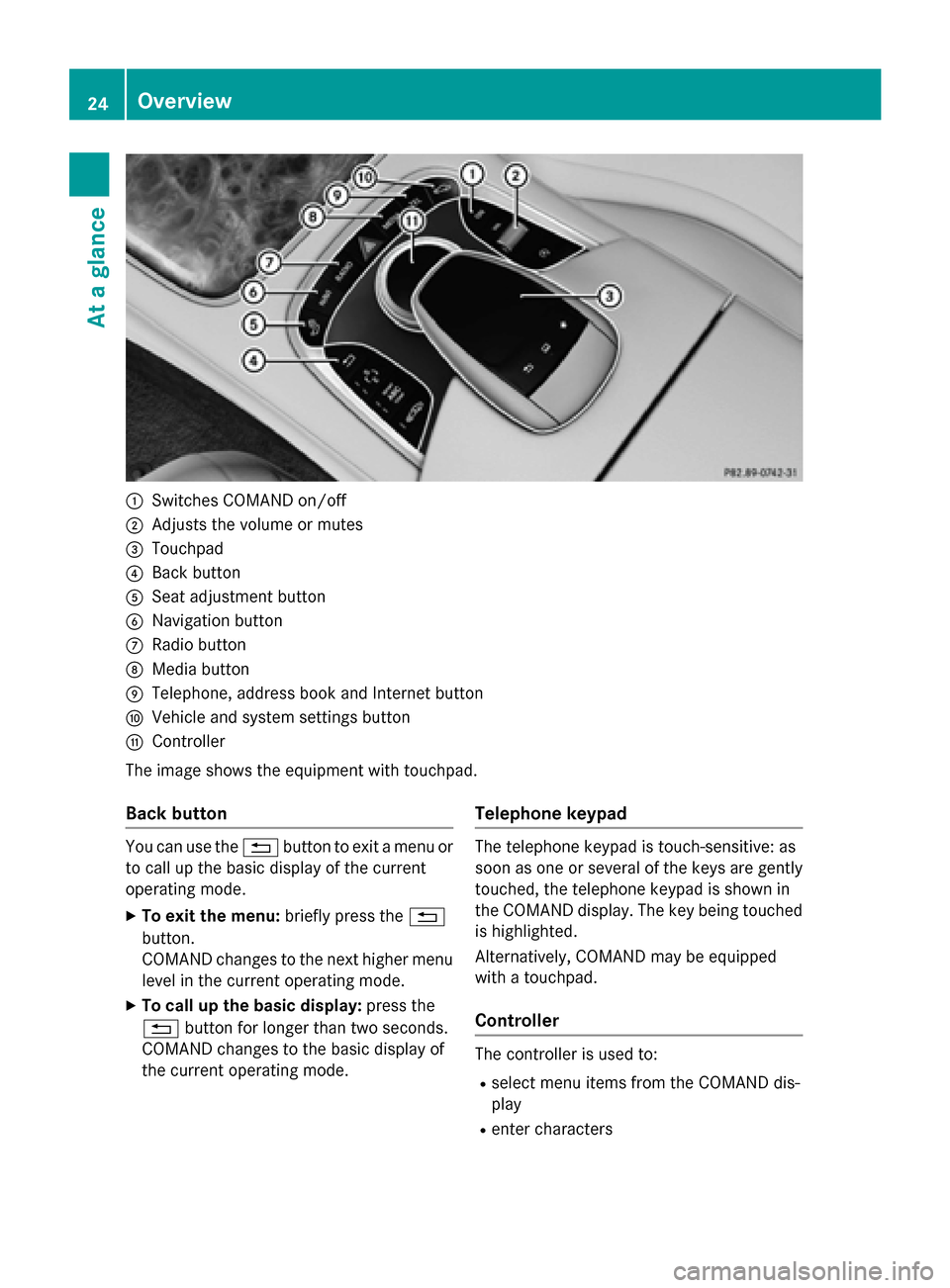
0043
Switches COMAND on/off
0044 Adjusts the volume or mutes
0087 Touchpad
0085 Back button
0083 Seat adjustment button
0084 Navigation button
006B Radio button
006C Media button
006D Telephone, address book and Internet button
006E Vehicle and system settings button
006F Controller
The image shows the equipment with touchpad.
Back button You can use the
0038button to exit a menu or
to call up the basic display of the current
operating mode.
X To exit the menu: briefly press the0038
button.
COMAND changes to the next higher menu
level in the current operating mode.
X To call up the basic display: press the
0038 button for longer than two seconds.
COMAND changes to the basic display of
the current operating mode. Telephone keypad The telephone keypad is touch-sensitive: as
soon as one or several of the keys are gently touched, the telephone keypad is shown in
the COMAND display. The key being touched
is highlighted.
Alternatively, COMAND may be equipped
with a touchpad.
Controller The controller is used to:
R select menu items from the COMAND dis-
play
R enter characters 24
OverviewAt a glance
Page 27 of 298
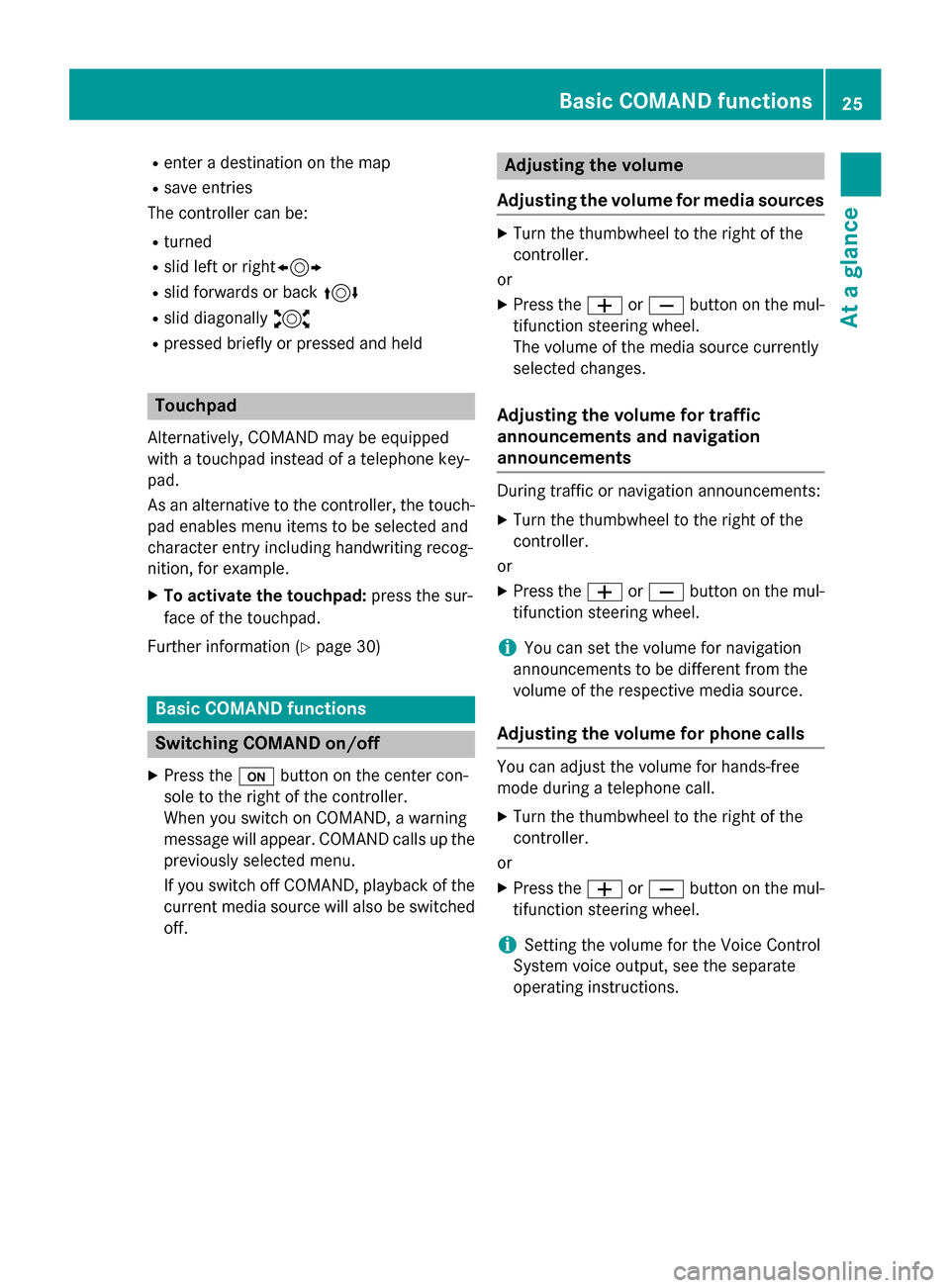
R
enter a destination on the map
R save entries
The controller can be:
R turned
R slid left or right1
R slid forwards or back 4
R slid diagonally 2
R pressed briefly or pressed and held Touchpad
Alternatively, COMAND may be equipped
with a touchpad instead of a telephone key-
pad.
As an alternative to the controller, the touch-
pad enables menu items to be selected and
character entry including handwriting recog-
nition, for example.
X To activate the touchpad: press the sur-
face of the touchpad.
Further information (Y page 30)Basic COMAND functions
Switching COMAND on/off
X Press the 008Bbutton on the center con-
sole to the right of the controller.
When you switch on COMAND, a warning
message will appear. COMAND calls up the previously selected menu.
If you switch off COMAND, playback of the
current media source will also be switched
off. Adjusting the volume
Adjusting the volume for media sources X
Turn the thumbwheel to the right of the
controller.
or
X Press the 0081or0082 button on the mul-
tifunction steering wheel.
The volume of the media source currently
selected changes.
Adjusting the volume for traffic
announcements and navigation
announcements During traffic or navigation announcements:
X Turn the thumbwheel to the right of the
controller.
or
X Press the 0081or0082 button on the mul-
tifunction steering wheel.
i You can set the volume for navigation
announcements to be different from the
volume of the respective media source.
Adjusting the volume for phone calls You can adjust the volume for hands-free
mode during a telephone call.
X Turn the thumbwheel to the right of the
controller.
or
X Press the 0081or0082 button on the mul-
tifunction steering wheel.
i Setting the volume for the Voice Control
System voice output, see the separate
operating instructions. Basic COMAND functions
25At a glance
Page 28 of 298
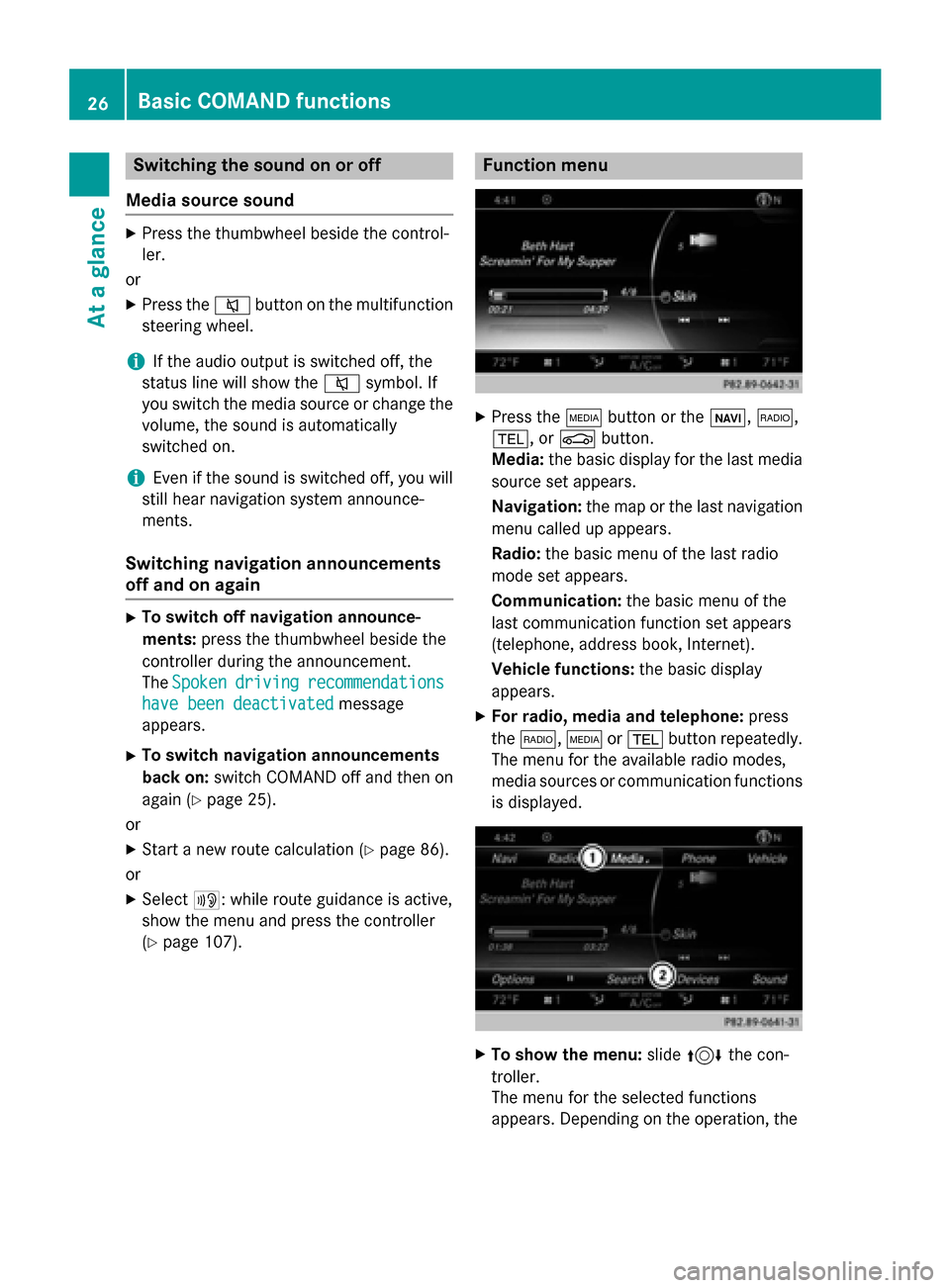
Switching the sound on or off
Media source sound X
Press the thumbwheel beside the control-
ler.
or X Press the 0063button on the multifunction
steering wheel.
i If the audio output is switched off, the
status line will show the 0063symbol. If
you switch the media source or change the volume, the sound is automatically
switched on.
i Even if the sound is switched off, you will
still hear navigation system announce-
ments.
Switching navigation announcements
off and on again X
To switch off navigation announce-
ments: press the thumbwheel beside the
controller during the announcement.
The Spoken
Spoken driving driving recommendations
recommendations
have been deactivated
have been deactivated message
appears.
X To switch navigation announcements
back on: switch COMAND off and then on
again (Y page 25).
or
X Start a new route calculation (Y page 86).
or
X Select 006A: while route guidance is active,
show the menu and press the controller
(Y page 107). Function menu
X
Press the 00FDbutton or the 00CB,002A,
002B, or 00D4button.
Media: the basic display for the last media
source set appears.
Navigation: the map or the last navigation
menu called up appears.
Radio: the basic menu of the last radio
mode set appears.
Communication: the basic menu of the
last communication function set appears
(telephone, address book, Internet).
Vehicle functions: the basic display
appears.
X For radio, media and telephone: press
the 002A, 00FDor002B button repeatedly.
The menu for the available radio modes,
media sources or communication functions
is displayed. X
To show the menu: slide4 the con-
troller.
The menu for the selected functions
appears. Depending on the operation, the 26
Basic COMAND functionsAt a glance
Page 47 of 298
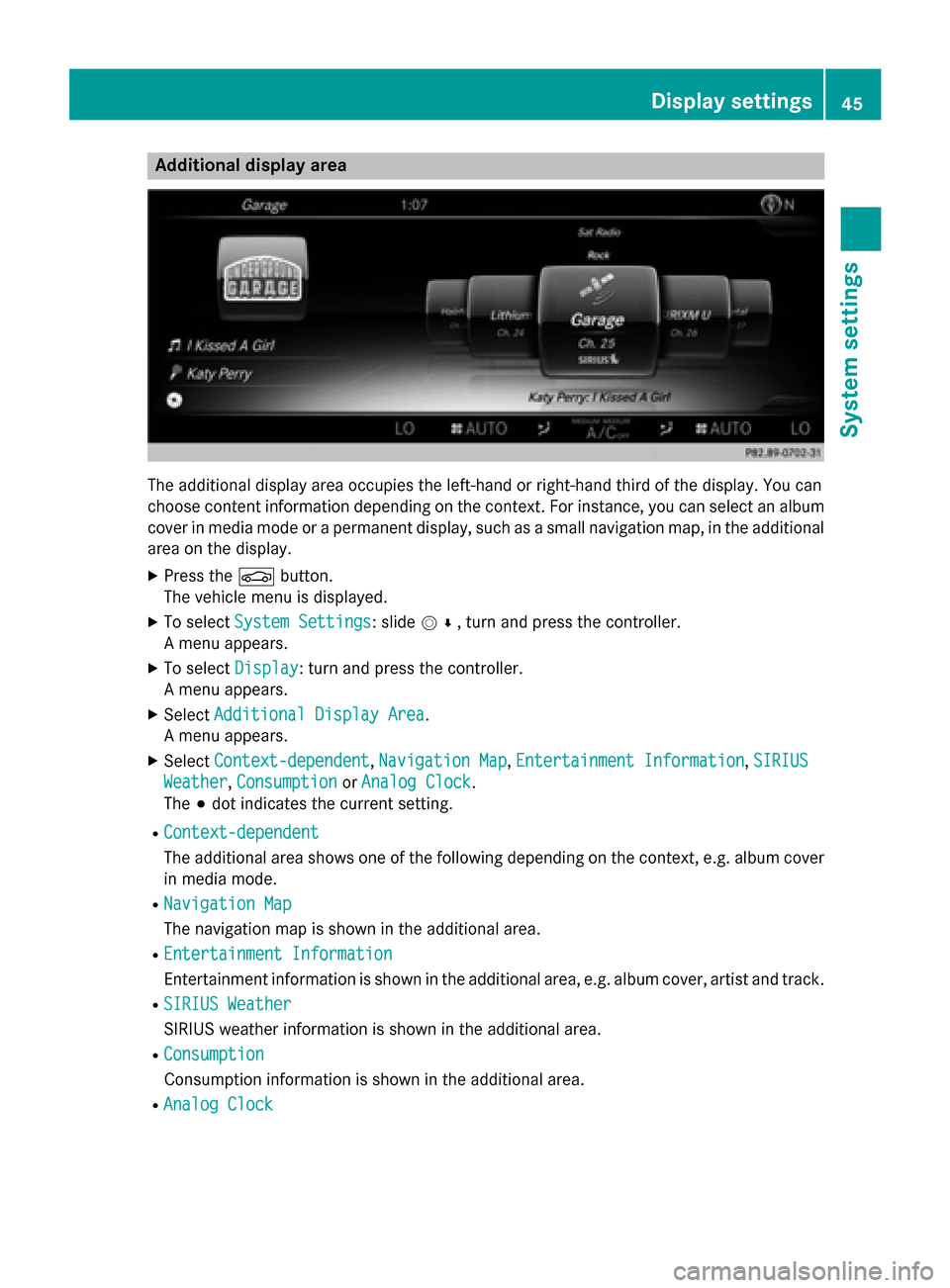
Additional display area
The additional display area occupies the left-hand or right-hand third of the display. You can
choose content information depending on the context. For instance, you can select an album
cover in media mode or a permanent display, such as a small navigation map, in the additional area on the display.
X Press the 00D4button.
The vehicle menu is displayed.
X To select System Settings
System Settings: slide 005200C5, turn and press the controller.
A menu appears.
X To select Display Display: turn and press the controller.
A menu appears.
X Select Additional Display Area
Additional Display Area.
A menu appears.
X Select Context-dependent
Context-dependent, Navigation Map Navigation Map,Entertainment Information
Entertainment Information, SIRIUS
SIRIUS
Weather
Weather, Consumption
Consumption orAnalog Clock
Analog Clock.
The 003Bdot indicates the current setting.
R Context-dependent
Context-dependent
The additional area shows one of the following depending on the context, e.g. album cover in media mode.
R Navigation Map
Navigation Map
The navigation map is shown in the additional area.
R Entertainment Information
Entertainment Information
Entertainment information is shown in the additional area, e.g. album cover, artist and track.
R SIRIUS Weather SIRIUS Weather
SIRIUS weather information is shown in the additional area.
R Consumption Consumption
Consumption information is shown in the additional area.
R Analog Clock Analog Clock Display settings
45System settings
Page 48 of 298

A clock is shown in the additional area.
Time settings
General information
COMAND can automatically set the time and date.
The following navigation system functions
require the time, time zone and summer/
standard time to be set correctly in order to
work properly:
R route guidance on routes with time-
dependent traffic guidance
R calculation of expected time of arrival Switching automatic time on and off
The Automatic Time Settings
Automatic Time Settings function is
used to activate or deactivate the automatic
setting of the time and date. This function is
activated when the vehicle leaves the factory.
X Press the 00D4button.
The vehicle menu is displayed.
X To select Time
Time: slide 6, turn and press
the controller to confirm.
A menu appears.
X To select Automatic Time Settings Automatic Time Settings:
press the controller.
X To switch the function on 0073or off 0053:
press the controller. Setting the time zone
To set the time zone, the Automatic Time
Automatic Time
Settings
Settings function must be activated
(Y page 46).
X Press the 00D4button.
The vehicle menu is displayed.
X To select Time
Time: slide 6, turn and press
the controller.
A menu appears. X
To select Time Zone:
Time Zone:: turn and press the
controller.
A list of countries appears. The 003Bdot indi-
cates the current setting.
X Select the country you are currently in by
turning and pressing the controller.
The country is accepted.
A time zone list may also be displayed,
depending on the country selected.
X To select the desired time zone: turn and
press the controller.
The time zone is accepted.
A list of available options for setting
summer time appears (Y page 46). Setting summer and standard time
You can use the Daylight Savings Time Daylight Savings Time
(Summer)
(Summer) menu to set automatic summer
time changeover or switch the summer time
setting on or off. The changeover to summer
time advances the time by one hour.
The Daylight Savings Time (Summer) Daylight Savings Time (Summer)
menu or the Automatic
Automaticoption is not availa-
ble in all countries.
X Press the 00D4button.
The vehicle menu is displayed.
X To select Time
Time: slide 6the controller,
turn and press to confirm.
A menu appears.
X To select Daylight Savings Time Daylight Savings Time
(Summer)
(Summer): turn and press the controller.
A list of available options for setting
summer time appears.
X To select Auto Auto,On
OnorOff
Off : turn and press
the controller. 46
Time settingsSystem settings
Page 54 of 298
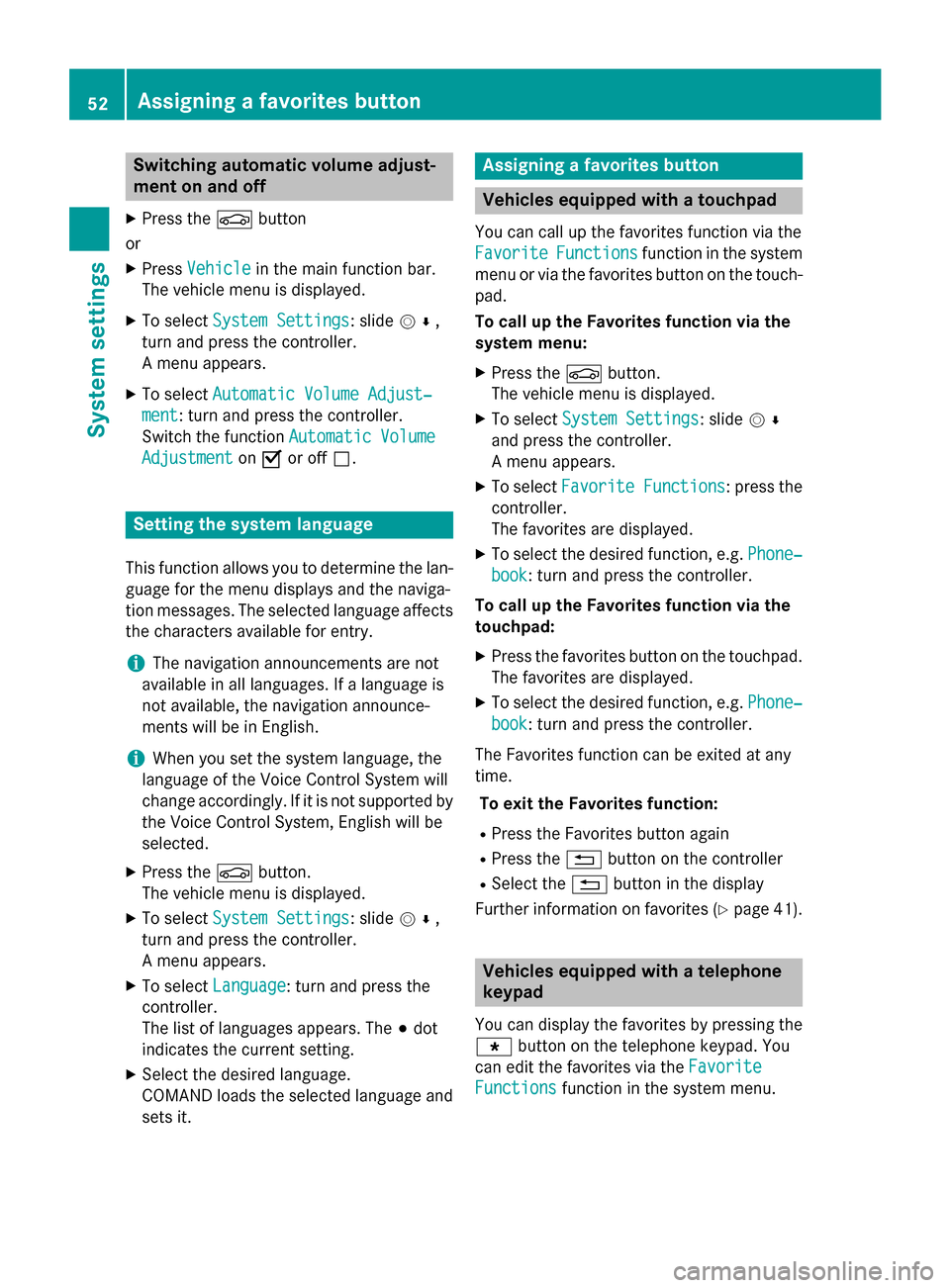
Switching automatic volume adjust-
ment on and off
X Press the 00D4button
or
X Press Vehicle
Vehicle in the main function bar.
The vehicle menu is displayed.
X To select System Settings
System Settings: slide 005200C5,
turn and press the controller.
A menu appears.
X To select Automatic Volume Adjust‐ Automatic Volume Adjust‐
ment
ment: turn and press the controller.
Switch the function Automatic Volume
Automatic Volume
Adjustment
Adjustment on0073 or off 0053. Setting the system language
This function allows you to determine the lan-
guage for the menu displays and the naviga-
tion messages. The selected language affects the characters available for entry.
i The navigation announcements are not
available in all languages. If a language is
not available, the navigation announce-
ments will be in English.
i When you set the system language, the
language of the Voice Control System will
change accordingly. If it is not supported by
the Voice Control System, English will be
selected.
X Press the 00D4button.
The vehicle menu is displayed.
X To select System Settings
System Settings: slide 005200C5,
turn and press the controller.
A menu appears.
X To select Language Language: turn and press the
controller.
The list of languages appears. The 003Bdot
indicates the current setting.
X Select the desired language.
COMAND loads the selected language and
sets it. Assigning a favorites button
Vehicles equipped with a touchpad
You can call up the favorites function via the
Favorite
Favorite Functions Functions function in the system
menu or via the favorites button on the touch- pad.
To call up the Favorites function via the
system menu:
X Press the 00D4button.
The vehicle menu is displayed.
X To select System Settings System Settings: slide 005200C5
and press the controller.
A menu appears.
X To select Favorite Functions Favorite Functions : press the
controller.
The favorites are displayed.
X To select the desired function, e.g. Phone‐ Phone‐
book
book: turn and press the controller.
To call up the Favorites function via the
touchpad:
X Press the favorites button on the touchpad.
The favorites are displayed.
X To select the desired function, e.g. Phone‐ Phone‐
book
book: turn and press the controller.
The Favorites function can be exited at any
time. To exit the Favorites function:
R Press the Favorites button again
R Press the 0038button on the controller
R Select the 0038button in the display
Further information on favorites (Y page 41). Vehicles equipped with a telephone
keypad
You can display the favorites by pressing the 007D button on the telephone keypad. You
can edit the favorites via the Favorite Favorite
Functions
Functions function in the system menu.52
Assigning a favorites buttonSystem settings
Page 57 of 298
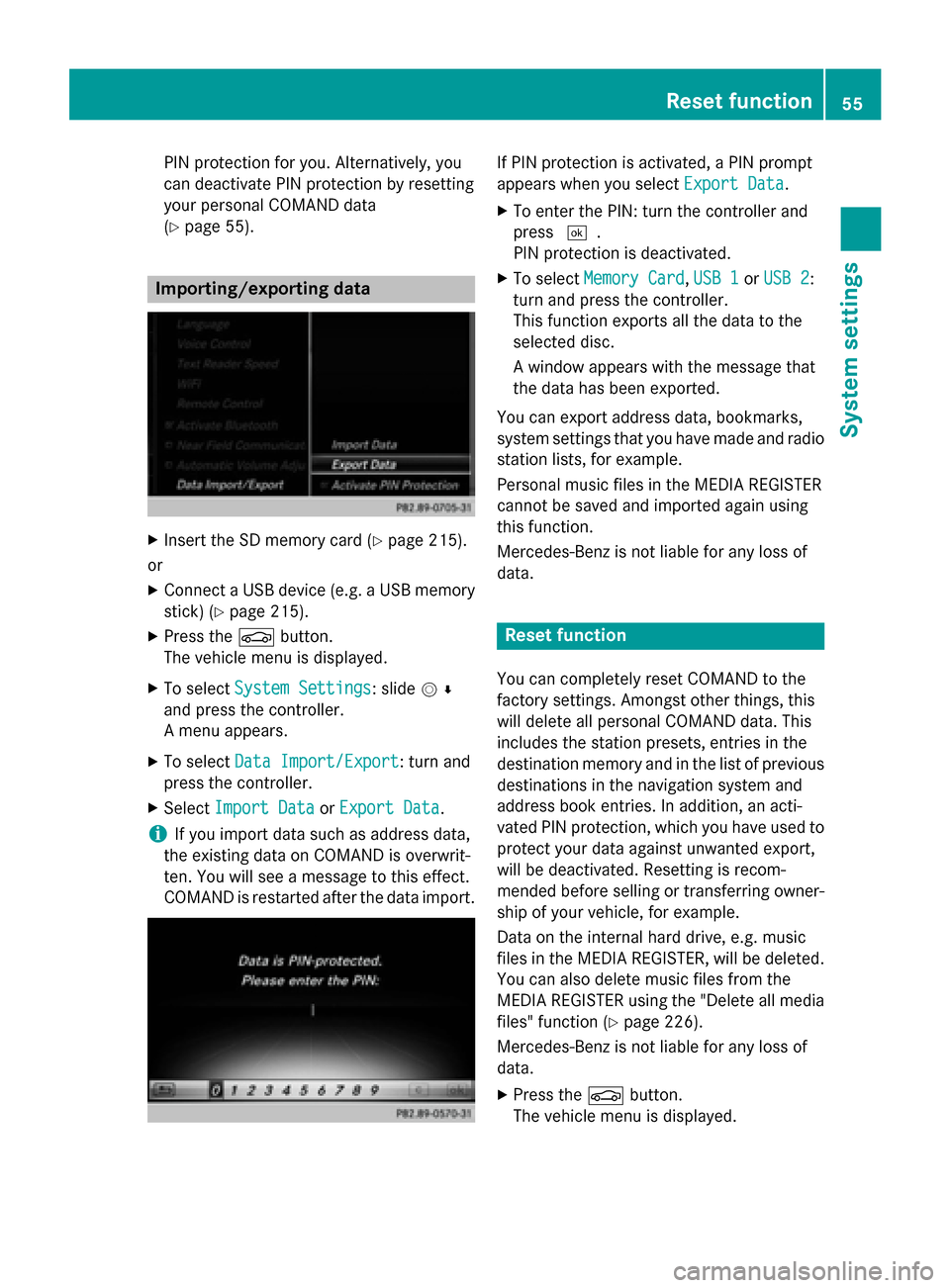
PIN protection for you. Alternatively, you
can deactivate PIN protection by resetting
your personal COMAND data
(Y page 55). Importing/exporting data
X
Insert the SD memory card (Y page 215).
or
X Connect a USB device (e.g. a USB memory
stick) (Y page 215).
X Press the 00D4button.
The vehicle menu is displayed.
X To select System Settings
System Settings: slide 005200C5
and press the controller.
A menu appears.
X To select Data Import/Export
Data Import/Export: turn and
press the controller.
X Select Import Data Import Data orExport Data
Export Data.
i If you import data such as address data,
the existing data on COMAND is overwrit-
ten. You will see a message to this effect.
COMAND is restarted after the data import. If PIN protection is activated, a PIN prompt
appears when you select
Export Data Export Data.
X To enter the PIN: turn the controller and
press 0054.
PIN protection is deactivated.
X To select Memory Card Memory Card, USB 1
USB 1 orUSB 2
USB 2:
turn and press the controller.
This function exports all the data to the
selected disc.
A window appears with the message that
the data has been exported.
You can export address data, bookmarks,
system settings that you have made and radio
station lists, for example.
Personal music files in the MEDIA REGISTER
cannot be saved and imported again using
this function.
Mercedes-Benz is not liable for any loss of
data. Reset function
You can completely reset COMAND to the
factory settings. Amongst other things, this
will delete all personal COMAND data. This
includes the station presets, entries in the
destination memory and in the list of previous
destinations in the navigation system and
address book entries. In addition, an acti-
vated PIN protection, which you have used to
protect your data against unwanted export,
will be deactivated. Resetting is recom-
mended before selling or transferring owner-
ship of your vehicle, for example.
Data on the internal hard drive, e.g. music
files in the MEDIA REGISTER, will be deleted.
You can also delete music files from the
MEDIA REGISTER using the "Delete all media files" function (Y page 226).
Mercedes-Benz is not liable for any loss of
data.
X Press the 00D4button.
The vehicle menu is displayed. Reset function
55System settings
Page 78 of 298
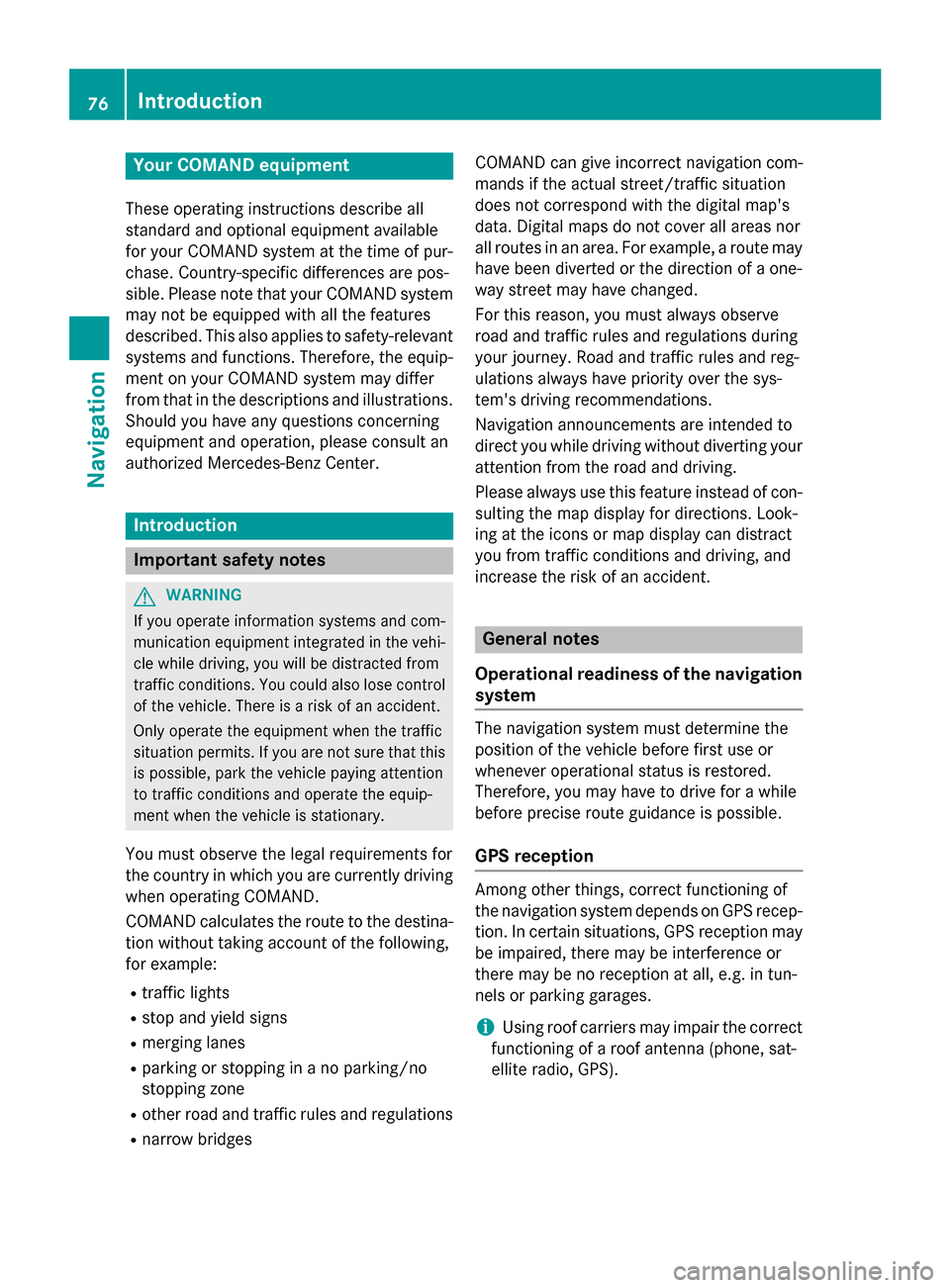
Your COMAND equipment
These operating instructions describe all
standard and optional equipment available
for your COMAND system at the time of pur-
chase. Country-specific differences are pos-
sible. Please note that your COMAND system may not be equipped with all the features
described. This also applies to safety-relevant
systems and functions. Therefore, the equip-
ment on your COMAND system may differ
from that in the descriptions and illustrations. Should you have any questions concerning
equipment and operation, please consult an
authorized Mercedes-Benz Center. Introduction
Important safety notes
G
WARNING
If you operate information systems and com-
munication equipment integrated in the vehi- cle while driving, you will be distracted from
traffic conditions. You could also lose control of the vehicle. There is a risk of an accident.
Only operate the equipment when the traffic
situation permits. If you are not sure that this
is possible, park the vehicle paying attention
to traffic conditions and operate the equip-
ment when the vehicle is stationary.
You must observe the legal requirements for
the country in which you are currently driving when operating COMAND.
COMAND calculates the route to the destina-
tion without taking account of the following,
for example:
R traffic lights
R stop and yield signs
R merging lanes
R parking or stopping in a no parking/no
stopping zone
R other road and traffic rules and regulations
R narrow bridges COMAND can give incorrect navigation com-
mands if the actual street/traffic situation
does not correspond with the digital map's
data. Digital maps do not cover all areas nor
all routes in an area. For example, a route may
have been diverted or the direction of a one-
way street may have changed.
For this reason, you must always observe
road and traffic rules and regulations during
your journey. Road and traffic rules and reg-
ulations always have priority over the sys-
tem's driving recommendations.
Navigation announcements are intended to
direct you while driving without diverting your attention from the road and driving.
Please always use this feature instead of con-sulting the map display for directions. Look-
ing at the icons or map display can distract
you from traffic conditions and driving, and
increase the risk of an accident. General notes
Operational readiness of the navigation system The navigation system must determine the
position of the vehicle before first use or
whenever operational status is restored.
Therefore, you may have to drive for a while
before precise route guidance is possible.
GPS reception Among other things, correct functioning of
the navigation system depends on GPS recep-
tion. In certain situations, GPS reception may
be impaired, there may be interference or
there may be no reception at all, e.g. in tun-
nels or parking garages.
i Using roof carriers may impair the correct
functioning of a roof antenna (phone, sat-
ellite radio, GPS). 76
Int
roductionNavigation
Page 85 of 298
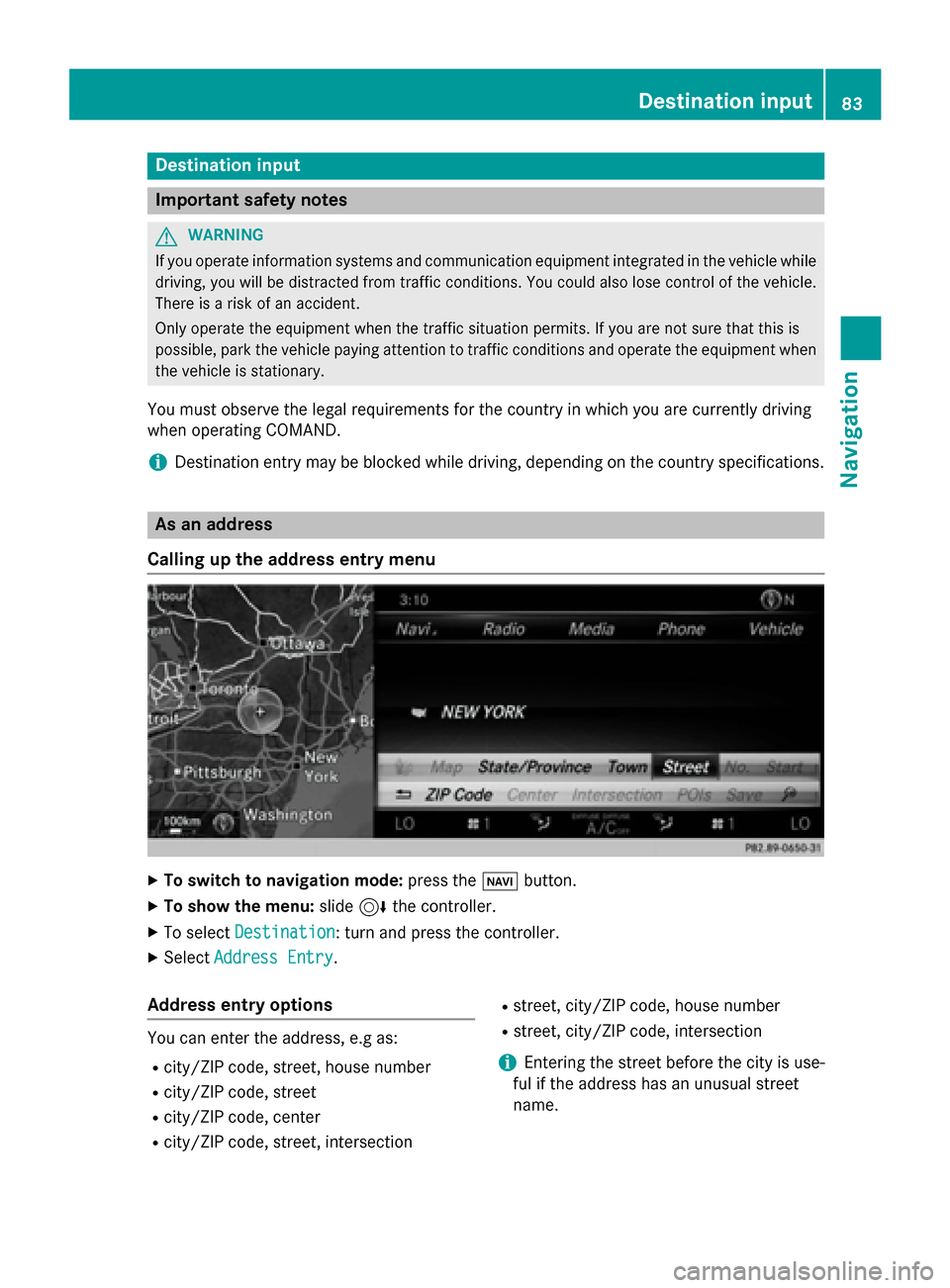
Destination input
Important safety notes
G
WARNING
If you operate information systems and communication equipment integrated in the vehicle while driving, you will be distracted from traffic conditions. You could also lose control of the vehicle.
There is a risk of an accident.
Only operate the equipment when the traffic situation permits. If you are not sure that this is
possible, park the vehicle paying attention to traffic conditions and operate the equipment when
the vehicle is stationary.
You must observe the legal requirements for the country in which you are currently driving
when operating COMAND.
i Destination entry may be blocked while driving, depending on the country specifications. As an address
Calling up the address entry menu X
To switch to navigation mode: press the00BEbutton.
X To show the menu: slide6the controller.
X To select Destination Destination: turn and press the controller.
X Select Address Entry
Address Entry.
Address entry options You can enter the address, e.g as:
R city/ZIP code, street, house number
R city/ZIP code, street
R city/ZIP code, center
R city/ZIP code, street, intersection R
street, city/ZIP code, house number
R street, city/ZIP code, intersection
i Entering the street before the city is use-
ful if the address has an unusual street
name. Destination input
83Navigation Z
Page 88 of 298
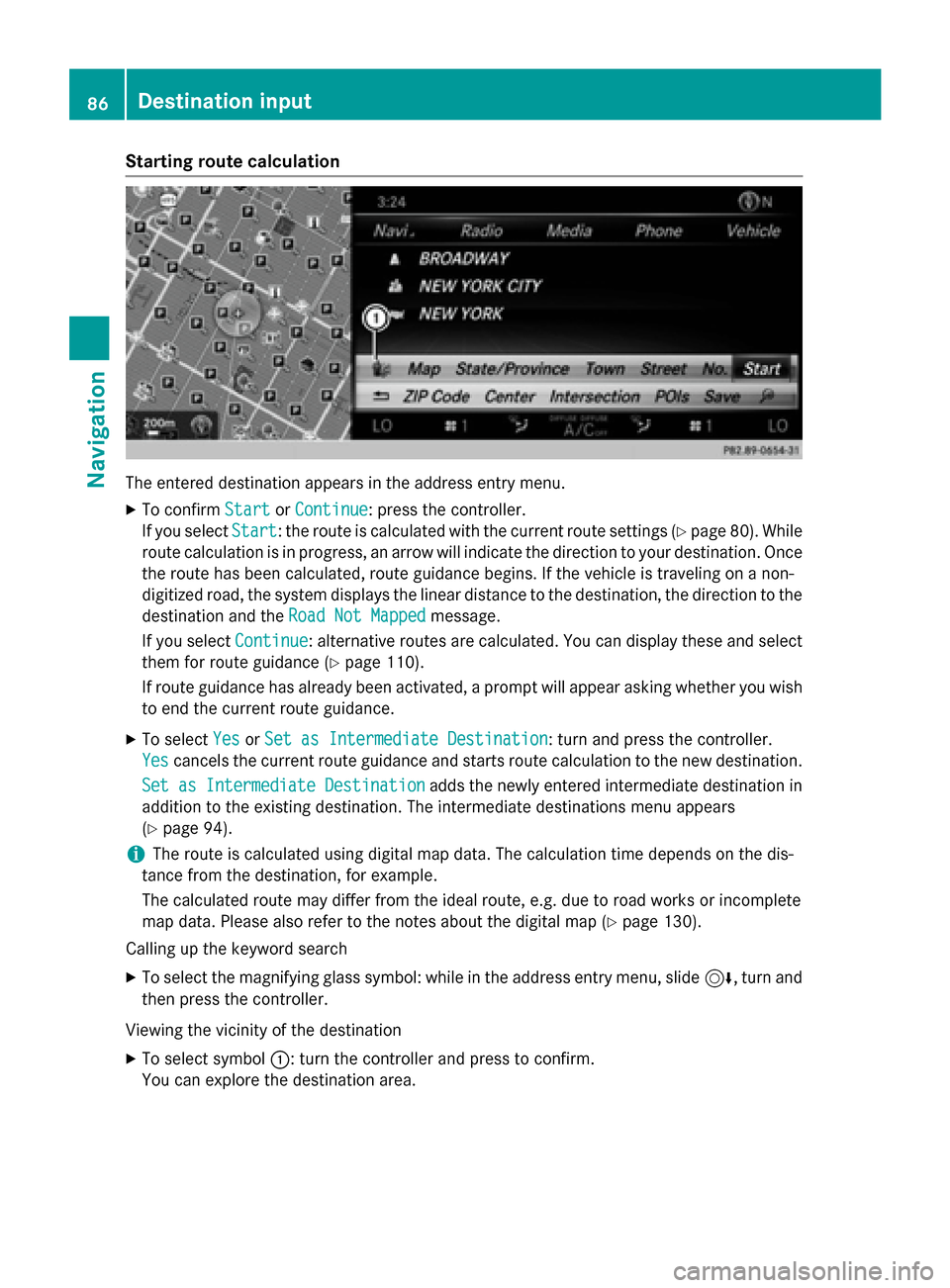
Starting route calculation
The entered destination appears in the address entry menu.
X To confirm Start StartorContinue Continue: press the controller.
If you select Start
Start: the route is calculated with the current route settings (Y page 80). While
route calculation is in progress, an arrow will indicate the direction to your destination. Once the route has been calculated, route guidance begins. If the vehicle is traveling on a non-
digitized road, the system displays the linear distance to the destination, the direction to the
destination and the Road Not Mapped
Road Not Mapped message.
If you select Continue
Continue: alternative routes are calculated. You can display these and select
them for route guidance (Y page 110).
If route guidance has already been activated, a prompt will appear asking whether you wish to end the current route guidance.
X To select Yes
YesorSet as Intermediate Destination
Set as Intermediate Destination: turn and press the controller.
Yes
Yes cancels the current route guidance and starts route calculation to the new destination.
Set as Intermediate Destination
Set as Intermediate Destination adds the newly entered intermediate destination in
addition to the existing destination. The intermediate destinations menu appears
(Y page 94).
i The route is calculated using digital map data. The calculation time depends on the dis-
tance from the destination, for example.
The calculated route may differ from the ideal route, e.g. due to road works or incomplete
map data. Please also refer to the notes about the digital map (Y page 130).
Calling up the keyword search
X To select the magnifying glass symbol: while in the address entry menu, slide 6, turn and
then press the controller.
Viewing the vicinity of the destination
X To select symbol 0043: turn the controller and press to confirm.
You can explore the destination area. 86
Destination inputNavigation