navigation MERCEDES-BENZ S-Class 2015 W222 Comand Manual
[x] Cancel search | Manufacturer: MERCEDES-BENZ, Model Year: 2015, Model line: S-Class, Model: MERCEDES-BENZ S-Class 2015 W222Pages: 298, PDF Size: 6.39 MB
Page 42 of 298
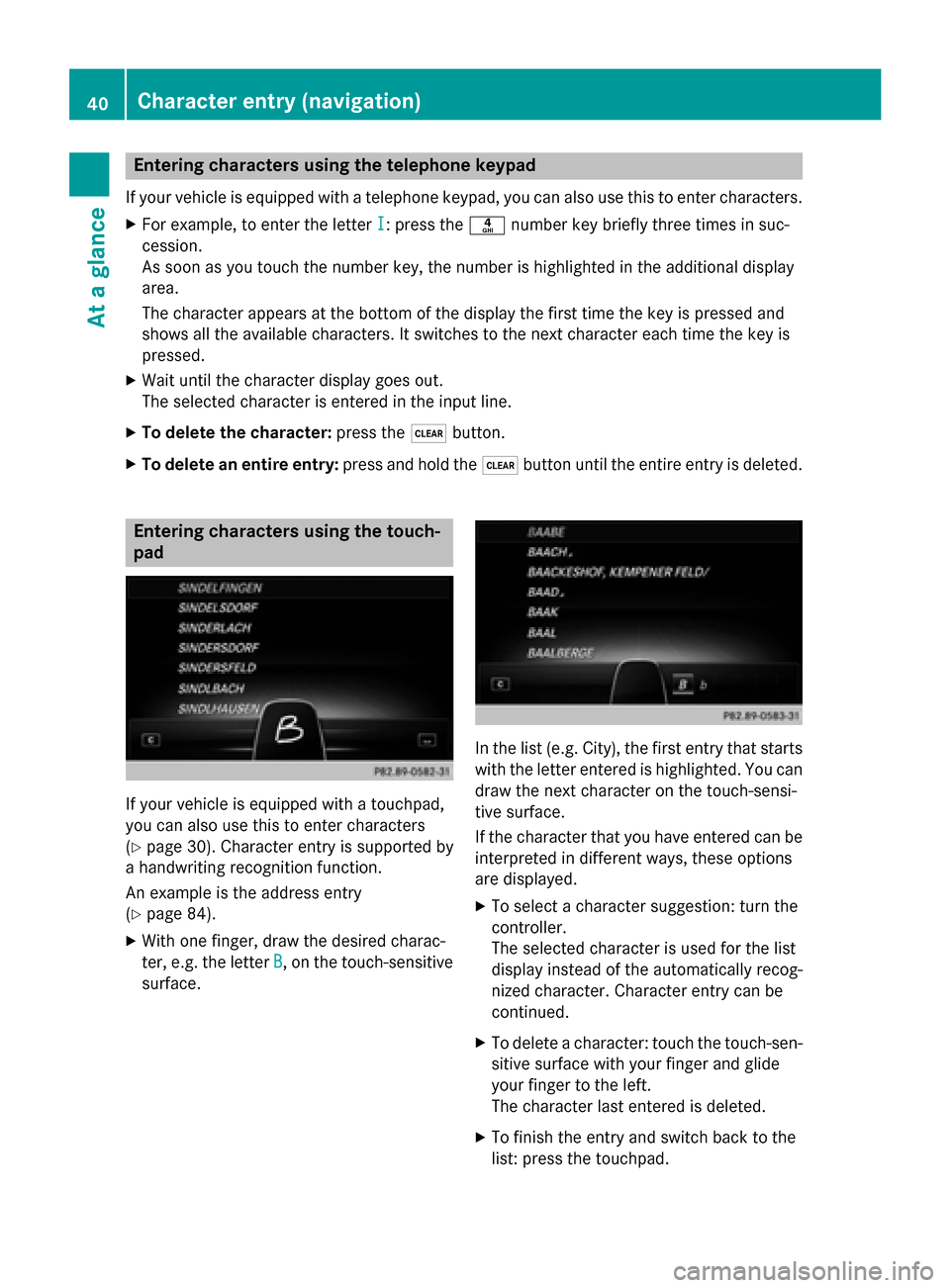
Entering characters using the telephone keypad
If your vehicle is equipped with a telephone keypad, you can also use this to enter characters. X For example, to enter the letter I
I: press the 0084number key briefly three times in suc-
cession.
As soon as you touch the number key, the number is highlighted in the additional display
area.
The character appears at the bottom of the display the first time the key is pressed and
shows all the available characters. It switches to the next character each time the key is
pressed.
X Wait until the character display goes out.
The selected character is entered in the input line.
X To delete the character: press the0037button.
X To delete an entire entry: press and hold the0037button until the entire entry is deleted. Entering characters using the touch-
pad If your vehicle is equipped with a touchpad,
you can also use this to enter characters
(Y page 30). Character entry is supported by
a handwriting recognition function.
An example is the address entry
(Y page 84).
X With one finger, draw the desired charac-
ter, e.g. the letter B
B, on the touch-sensitive
surface. In the list (e.g. City), the first entry that starts
with the letter entered is highlighted. You can
draw the next character on the touch-sensi-
tive surface.
If the character that you have entered can be interpreted in different ways, these options
are displayed.
X To select a character suggestion: turn the
controller.
The selected character is used for the list
display instead of the automatically recog-
nized character. Character entry can be
continued.
X To delete a character: touch the touch-sen-
sitive surface with your finger and glide
your finger to the left.
The character last entered is deleted.
X To finish the entry and switch back to the
list: press the touchpad. 40
Character entry (navigation)At a glance
Page 43 of 298
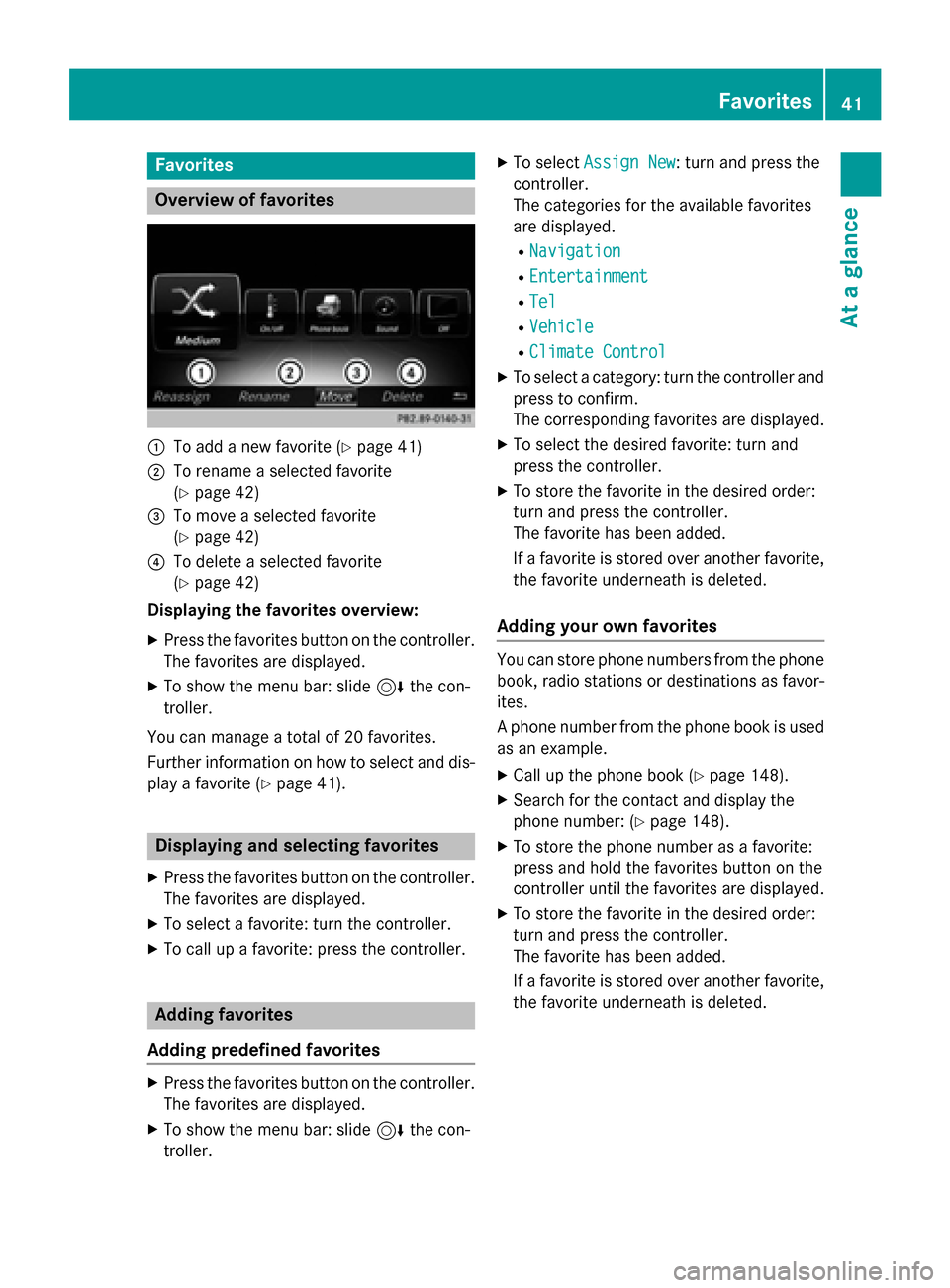
Favorites
Overview of favorites
0043
To add a new favorite (Y page 41)
0044 To rename a selected favorite
(Ypage 42)
0087 To move a selected favorite
(Ypage 42)
0085 To delete a selected favorite
(Ypage 42)
Displaying the favorites overview:
X Press the favorites button on the controller.
The favorites are displayed.
X To show the menu bar: slide 6the con-
troller.
You can manage a total of 20 favorites.
Further information on how to select and dis-
play a favorite (Y page 41). Displaying and selecting favorites
X Press the favorites button on the controller.
The favorites are displayed.
X To select a favorite: turn the controller.
X To call up a favorite: press the controller. Adding favorites
Adding predefined favorites X
Press the favorites button on the controller.
The favorites are displayed.
X To show the menu bar: slide 6the con-
troller. X
To select Assign New
Assign New : turn and press the
controller.
The categories for the available favorites
are displayed.
R Navigation Navigation
R Entertainment
Entertainment
R Tel
Tel
R Vehicle
Vehicle
R Climate Control
Climate Control
X To select a category: turn the controller and
press to confirm.
The corresponding favorites are displayed.
X To select the desired favorite: turn and
press the controller.
X To store the favorite in the desired order:
turn and press the controller.
The favorite has been added.
If a favorite is stored over another favorite,
the favorite underneath is deleted.
Adding your own favorites You can store phone numbers from the phone
book, radio stations or destinations as favor- ites.
A phone number from the phone book is used as an example.
X Call up the phone book (Y page 148).
X Search for the contact and display the
phone number: (Y page 148).
X To store the phone number as a favorite:
press and hold the favorites button on the
controller until the favorites are displayed.
X To store the favorite in the desired order:
turn and press the controller.
The favorite has been added.
If a favorite is stored over another favorite,
the favorite underneath is deleted. Favorites
41At a glance
Page 47 of 298
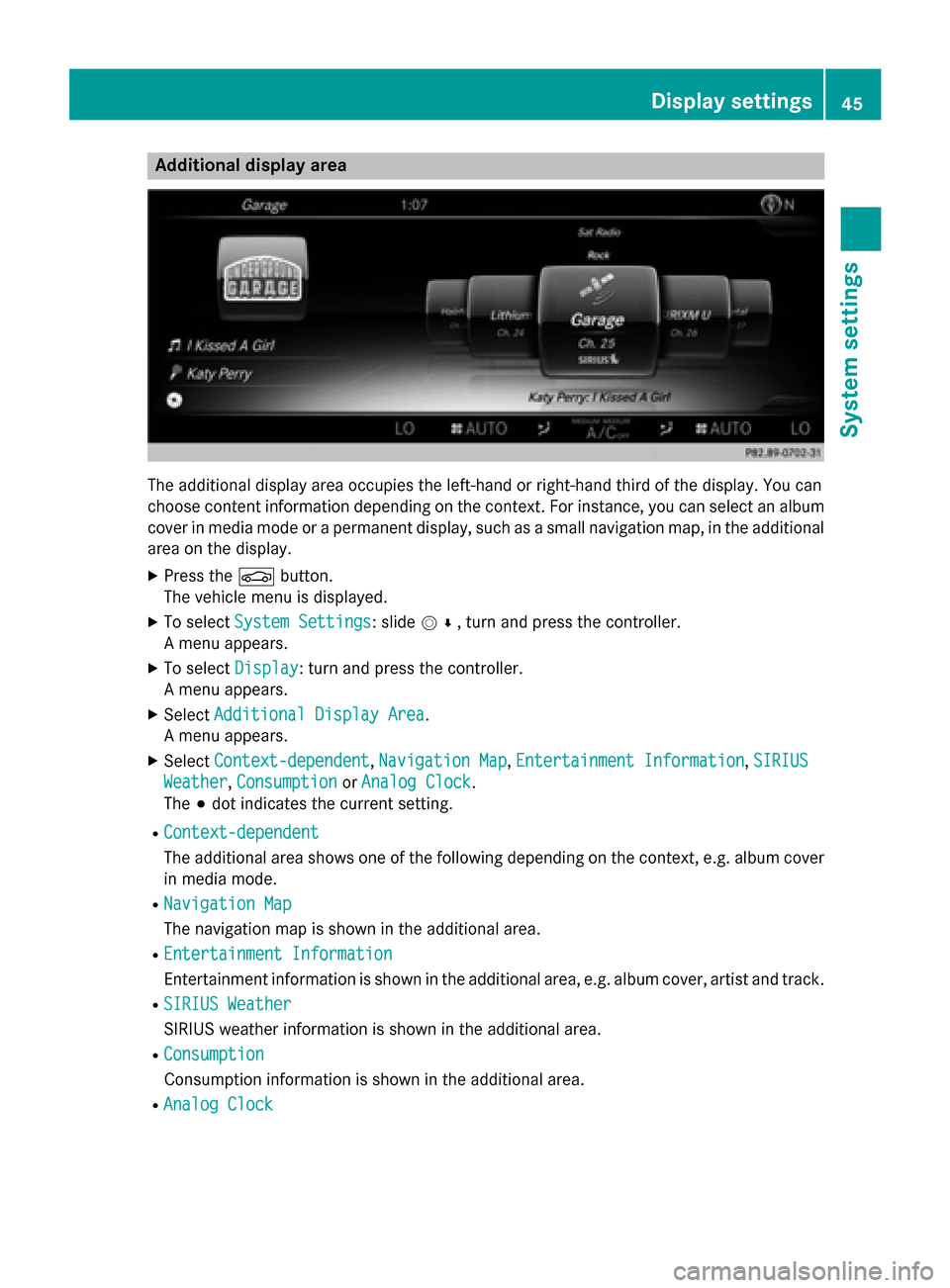
Additional display area
The additional display area occupies the left-hand or right-hand third of the display. You can
choose content information depending on the context. For instance, you can select an album
cover in media mode or a permanent display, such as a small navigation map, in the additional area on the display.
X Press the 00D4button.
The vehicle menu is displayed.
X To select System Settings
System Settings: slide 005200C5, turn and press the controller.
A menu appears.
X To select Display Display: turn and press the controller.
A menu appears.
X Select Additional Display Area
Additional Display Area.
A menu appears.
X Select Context-dependent
Context-dependent, Navigation Map Navigation Map,Entertainment Information
Entertainment Information, SIRIUS
SIRIUS
Weather
Weather, Consumption
Consumption orAnalog Clock
Analog Clock.
The 003Bdot indicates the current setting.
R Context-dependent
Context-dependent
The additional area shows one of the following depending on the context, e.g. album cover in media mode.
R Navigation Map
Navigation Map
The navigation map is shown in the additional area.
R Entertainment Information
Entertainment Information
Entertainment information is shown in the additional area, e.g. album cover, artist and track.
R SIRIUS Weather SIRIUS Weather
SIRIUS weather information is shown in the additional area.
R Consumption Consumption
Consumption information is shown in the additional area.
R Analog Clock Analog Clock Display settings
45System settings
Page 48 of 298

A clock is shown in the additional area.
Time settings
General information
COMAND can automatically set the time and date.
The following navigation system functions
require the time, time zone and summer/
standard time to be set correctly in order to
work properly:
R route guidance on routes with time-
dependent traffic guidance
R calculation of expected time of arrival Switching automatic time on and off
The Automatic Time Settings
Automatic Time Settings function is
used to activate or deactivate the automatic
setting of the time and date. This function is
activated when the vehicle leaves the factory.
X Press the 00D4button.
The vehicle menu is displayed.
X To select Time
Time: slide 6, turn and press
the controller to confirm.
A menu appears.
X To select Automatic Time Settings Automatic Time Settings:
press the controller.
X To switch the function on 0073or off 0053:
press the controller. Setting the time zone
To set the time zone, the Automatic Time
Automatic Time
Settings
Settings function must be activated
(Y page 46).
X Press the 00D4button.
The vehicle menu is displayed.
X To select Time
Time: slide 6, turn and press
the controller.
A menu appears. X
To select Time Zone:
Time Zone:: turn and press the
controller.
A list of countries appears. The 003Bdot indi-
cates the current setting.
X Select the country you are currently in by
turning and pressing the controller.
The country is accepted.
A time zone list may also be displayed,
depending on the country selected.
X To select the desired time zone: turn and
press the controller.
The time zone is accepted.
A list of available options for setting
summer time appears (Y page 46). Setting summer and standard time
You can use the Daylight Savings Time Daylight Savings Time
(Summer)
(Summer) menu to set automatic summer
time changeover or switch the summer time
setting on or off. The changeover to summer
time advances the time by one hour.
The Daylight Savings Time (Summer) Daylight Savings Time (Summer)
menu or the Automatic
Automaticoption is not availa-
ble in all countries.
X Press the 00D4button.
The vehicle menu is displayed.
X To select Time
Time: slide 6the controller,
turn and press to confirm.
A menu appears.
X To select Daylight Savings Time Daylight Savings Time
(Summer)
(Summer): turn and press the controller.
A list of available options for setting
summer time appears.
X To select Auto Auto,On
OnorOff
Off : turn and press
the controller. 46
Time settingsSystem settings
Page 54 of 298
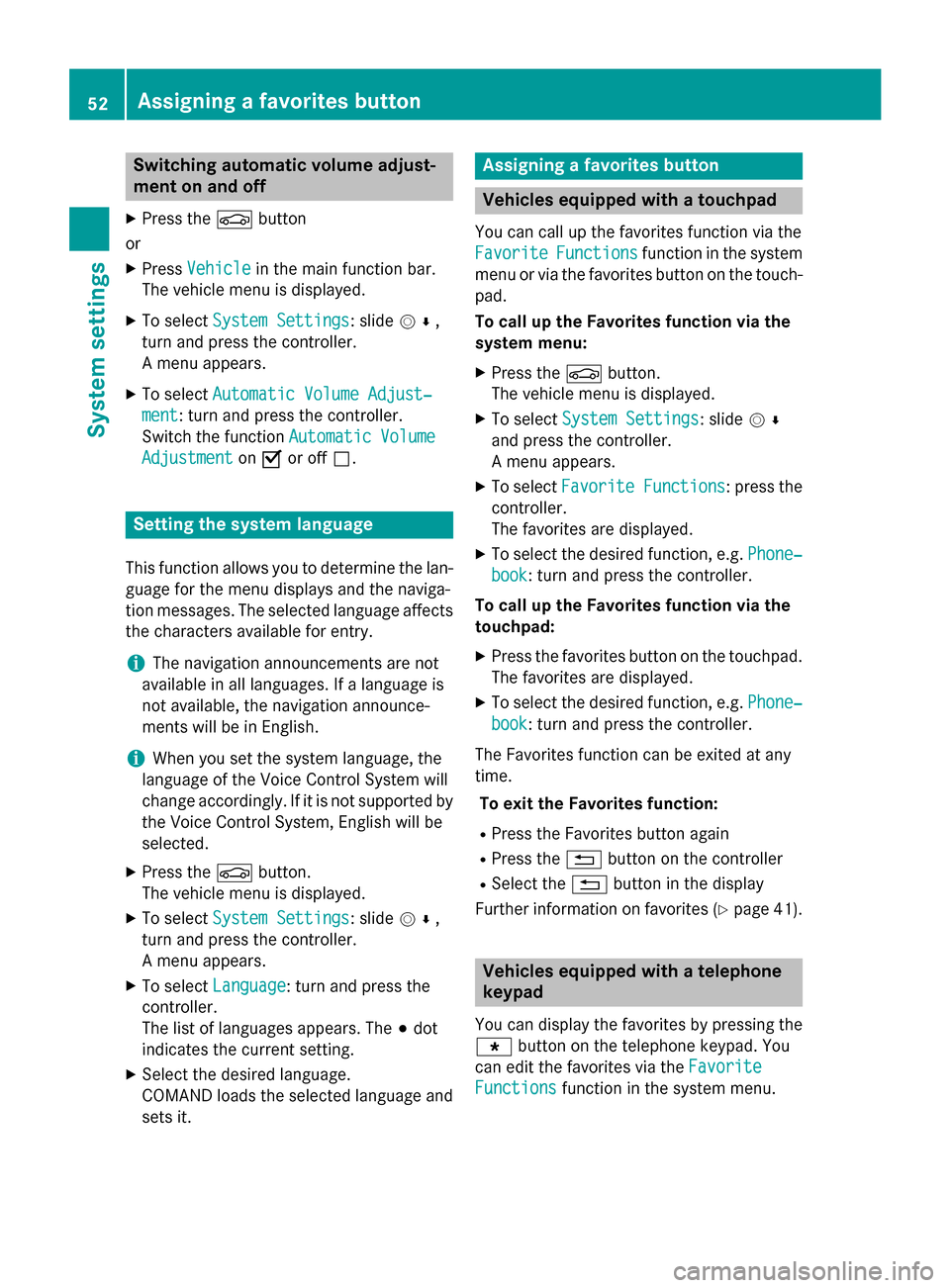
Switching automatic volume adjust-
ment on and off
X Press the 00D4button
or
X Press Vehicle
Vehicle in the main function bar.
The vehicle menu is displayed.
X To select System Settings
System Settings: slide 005200C5,
turn and press the controller.
A menu appears.
X To select Automatic Volume Adjust‐ Automatic Volume Adjust‐
ment
ment: turn and press the controller.
Switch the function Automatic Volume
Automatic Volume
Adjustment
Adjustment on0073 or off 0053. Setting the system language
This function allows you to determine the lan-
guage for the menu displays and the naviga-
tion messages. The selected language affects the characters available for entry.
i The navigation announcements are not
available in all languages. If a language is
not available, the navigation announce-
ments will be in English.
i When you set the system language, the
language of the Voice Control System will
change accordingly. If it is not supported by
the Voice Control System, English will be
selected.
X Press the 00D4button.
The vehicle menu is displayed.
X To select System Settings
System Settings: slide 005200C5,
turn and press the controller.
A menu appears.
X To select Language Language: turn and press the
controller.
The list of languages appears. The 003Bdot
indicates the current setting.
X Select the desired language.
COMAND loads the selected language and
sets it. Assigning a favorites button
Vehicles equipped with a touchpad
You can call up the favorites function via the
Favorite
Favorite Functions Functions function in the system
menu or via the favorites button on the touch- pad.
To call up the Favorites function via the
system menu:
X Press the 00D4button.
The vehicle menu is displayed.
X To select System Settings System Settings: slide 005200C5
and press the controller.
A menu appears.
X To select Favorite Functions Favorite Functions : press the
controller.
The favorites are displayed.
X To select the desired function, e.g. Phone‐ Phone‐
book
book: turn and press the controller.
To call up the Favorites function via the
touchpad:
X Press the favorites button on the touchpad.
The favorites are displayed.
X To select the desired function, e.g. Phone‐ Phone‐
book
book: turn and press the controller.
The Favorites function can be exited at any
time. To exit the Favorites function:
R Press the Favorites button again
R Press the 0038button on the controller
R Select the 0038button in the display
Further information on favorites (Y page 41). Vehicles equipped with a telephone
keypad
You can display the favorites by pressing the 007D button on the telephone keypad. You
can edit the favorites via the Favorite Favorite
Functions
Functions function in the system menu.52
Assigning a favorites buttonSystem settings
Page 57 of 298
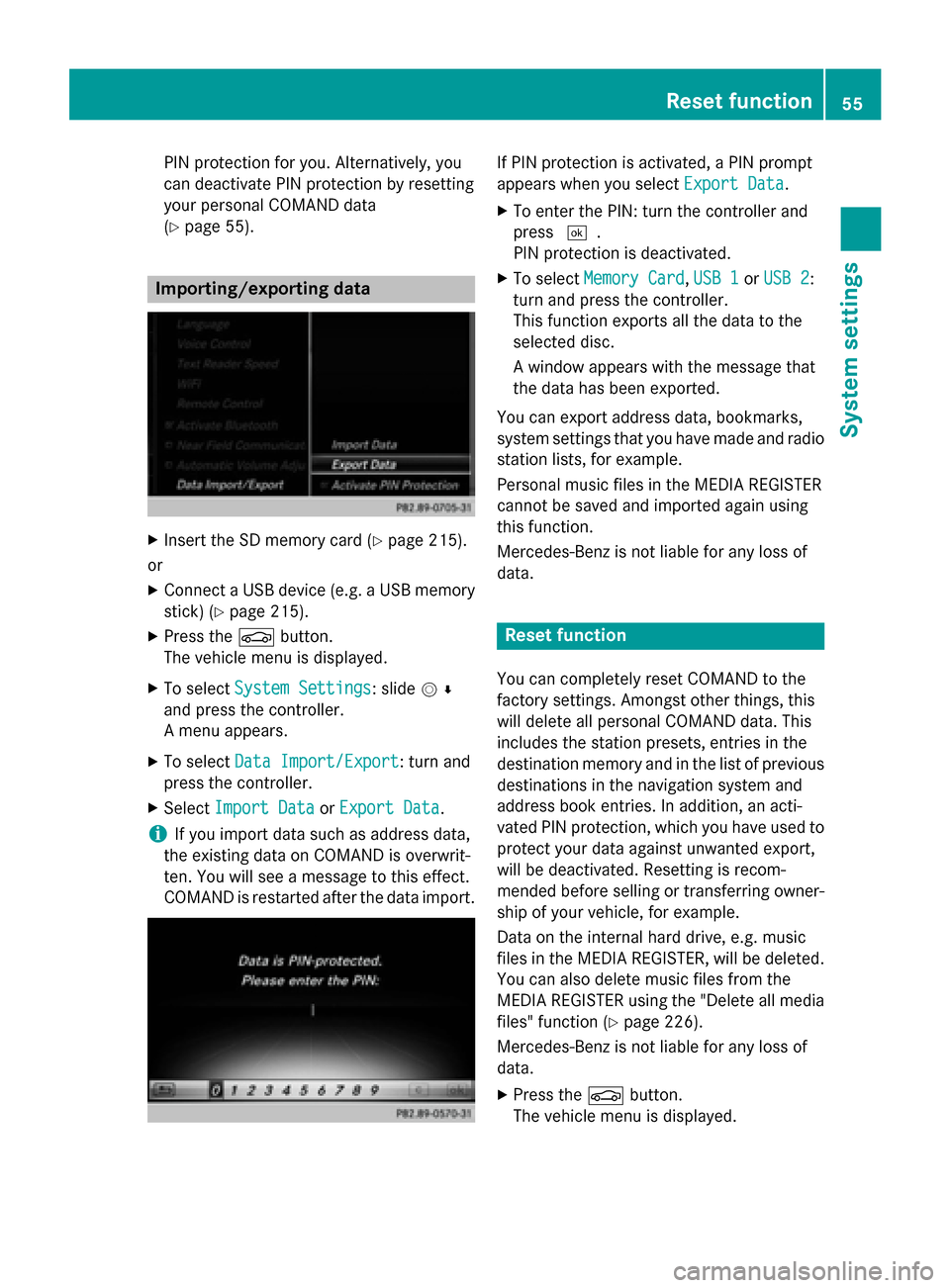
PIN protection for you. Alternatively, you
can deactivate PIN protection by resetting
your personal COMAND data
(Y page 55). Importing/exporting data
X
Insert the SD memory card (Y page 215).
or
X Connect a USB device (e.g. a USB memory
stick) (Y page 215).
X Press the 00D4button.
The vehicle menu is displayed.
X To select System Settings
System Settings: slide 005200C5
and press the controller.
A menu appears.
X To select Data Import/Export
Data Import/Export: turn and
press the controller.
X Select Import Data Import Data orExport Data
Export Data.
i If you import data such as address data,
the existing data on COMAND is overwrit-
ten. You will see a message to this effect.
COMAND is restarted after the data import. If PIN protection is activated, a PIN prompt
appears when you select
Export Data Export Data.
X To enter the PIN: turn the controller and
press 0054.
PIN protection is deactivated.
X To select Memory Card Memory Card, USB 1
USB 1 orUSB 2
USB 2:
turn and press the controller.
This function exports all the data to the
selected disc.
A window appears with the message that
the data has been exported.
You can export address data, bookmarks,
system settings that you have made and radio
station lists, for example.
Personal music files in the MEDIA REGISTER
cannot be saved and imported again using
this function.
Mercedes-Benz is not liable for any loss of
data. Reset function
You can completely reset COMAND to the
factory settings. Amongst other things, this
will delete all personal COMAND data. This
includes the station presets, entries in the
destination memory and in the list of previous
destinations in the navigation system and
address book entries. In addition, an acti-
vated PIN protection, which you have used to
protect your data against unwanted export,
will be deactivated. Resetting is recom-
mended before selling or transferring owner-
ship of your vehicle, for example.
Data on the internal hard drive, e.g. music
files in the MEDIA REGISTER, will be deleted.
You can also delete music files from the
MEDIA REGISTER using the "Delete all media files" function (Y page 226).
Mercedes-Benz is not liable for any loss of
data.
X Press the 00D4button.
The vehicle menu is displayed. Reset function
55System settings
Page 77 of 298
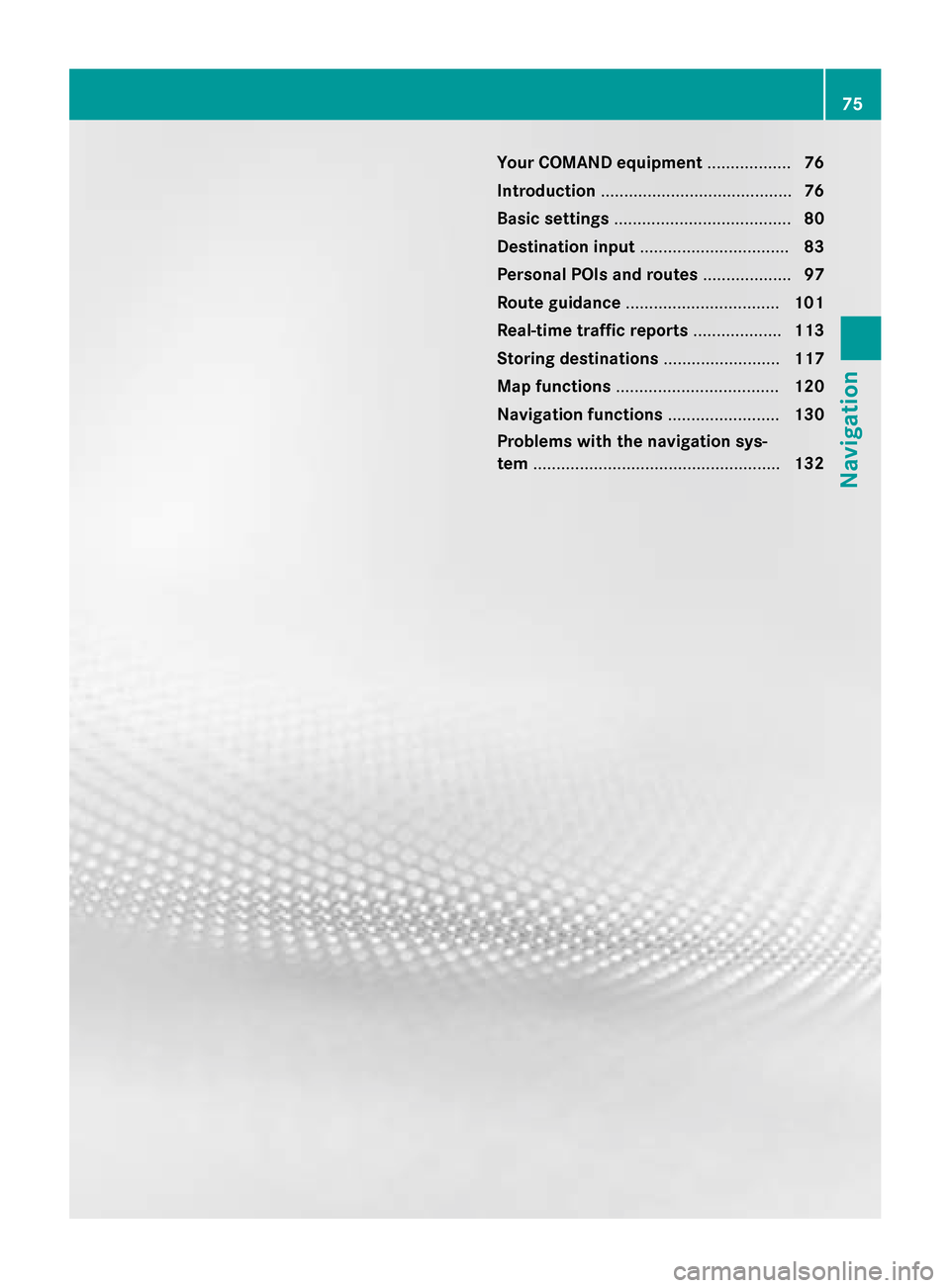
Your COMAND equipment
..................76
Introduction ......................................... 76
Basic settings ...................................... 80
Destination input ................................ 83
Personal POIs and routes ...................97
Route guidance ................................. 101
Real-time traffic reports ...................113
Storing destinations .........................117
Map functions ................................... 120
Navigation functions ........................130
Problems with the navigation sys-
tem ..................................................... 132 75Navigation
Page 78 of 298
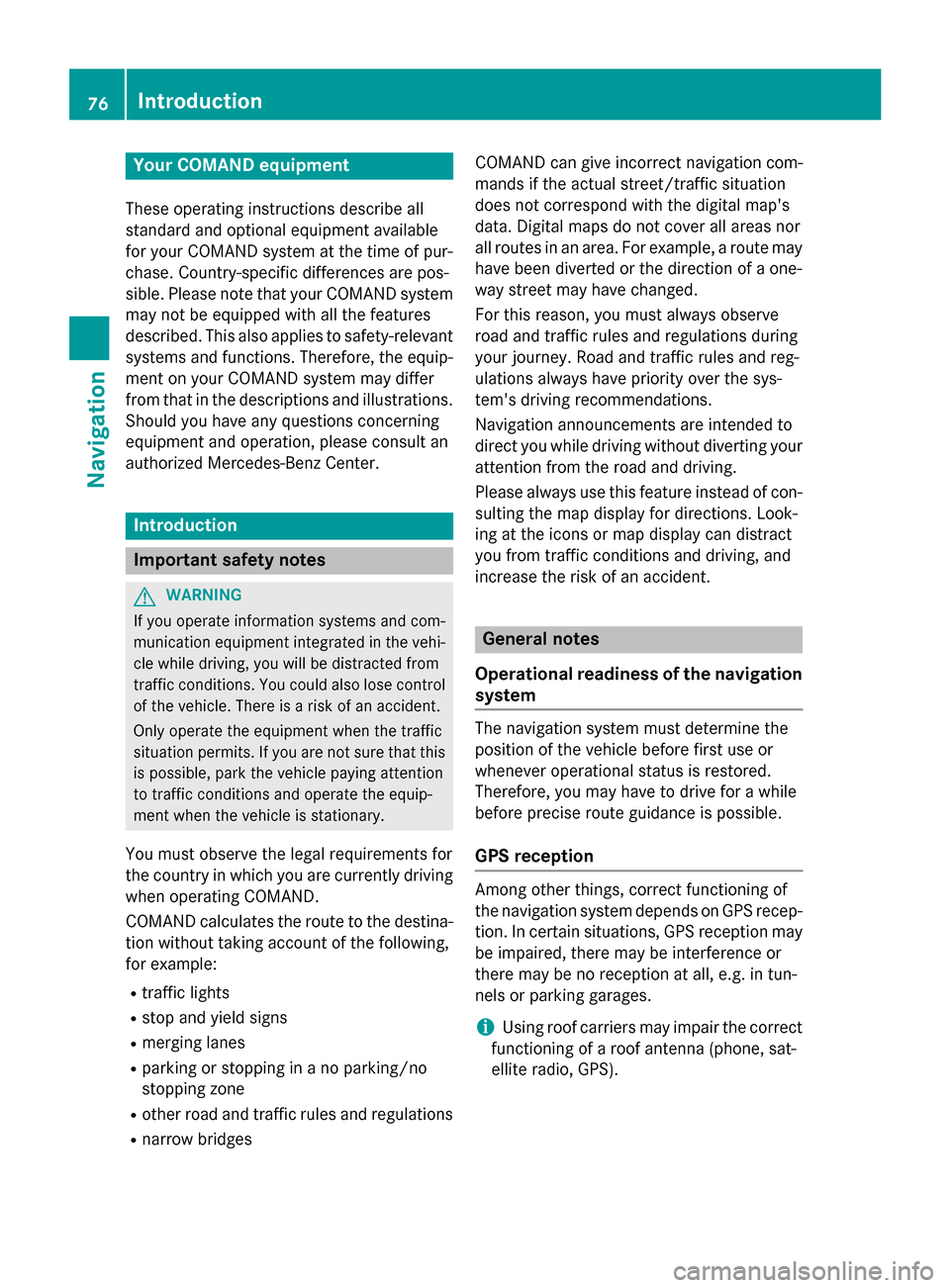
Your COMAND equipment
These operating instructions describe all
standard and optional equipment available
for your COMAND system at the time of pur-
chase. Country-specific differences are pos-
sible. Please note that your COMAND system may not be equipped with all the features
described. This also applies to safety-relevant
systems and functions. Therefore, the equip-
ment on your COMAND system may differ
from that in the descriptions and illustrations. Should you have any questions concerning
equipment and operation, please consult an
authorized Mercedes-Benz Center. Introduction
Important safety notes
G
WARNING
If you operate information systems and com-
munication equipment integrated in the vehi- cle while driving, you will be distracted from
traffic conditions. You could also lose control of the vehicle. There is a risk of an accident.
Only operate the equipment when the traffic
situation permits. If you are not sure that this
is possible, park the vehicle paying attention
to traffic conditions and operate the equip-
ment when the vehicle is stationary.
You must observe the legal requirements for
the country in which you are currently driving when operating COMAND.
COMAND calculates the route to the destina-
tion without taking account of the following,
for example:
R traffic lights
R stop and yield signs
R merging lanes
R parking or stopping in a no parking/no
stopping zone
R other road and traffic rules and regulations
R narrow bridges COMAND can give incorrect navigation com-
mands if the actual street/traffic situation
does not correspond with the digital map's
data. Digital maps do not cover all areas nor
all routes in an area. For example, a route may
have been diverted or the direction of a one-
way street may have changed.
For this reason, you must always observe
road and traffic rules and regulations during
your journey. Road and traffic rules and reg-
ulations always have priority over the sys-
tem's driving recommendations.
Navigation announcements are intended to
direct you while driving without diverting your attention from the road and driving.
Please always use this feature instead of con-sulting the map display for directions. Look-
ing at the icons or map display can distract
you from traffic conditions and driving, and
increase the risk of an accident. General notes
Operational readiness of the navigation system The navigation system must determine the
position of the vehicle before first use or
whenever operational status is restored.
Therefore, you may have to drive for a while
before precise route guidance is possible.
GPS reception Among other things, correct functioning of
the navigation system depends on GPS recep-
tion. In certain situations, GPS reception may
be impaired, there may be interference or
there may be no reception at all, e.g. in tun-
nels or parking garages.
i Using roof carriers may impair the correct
functioning of a roof antenna (phone, sat-
ellite radio, GPS). 76
Int
roductionNavigation
Page 79 of 298
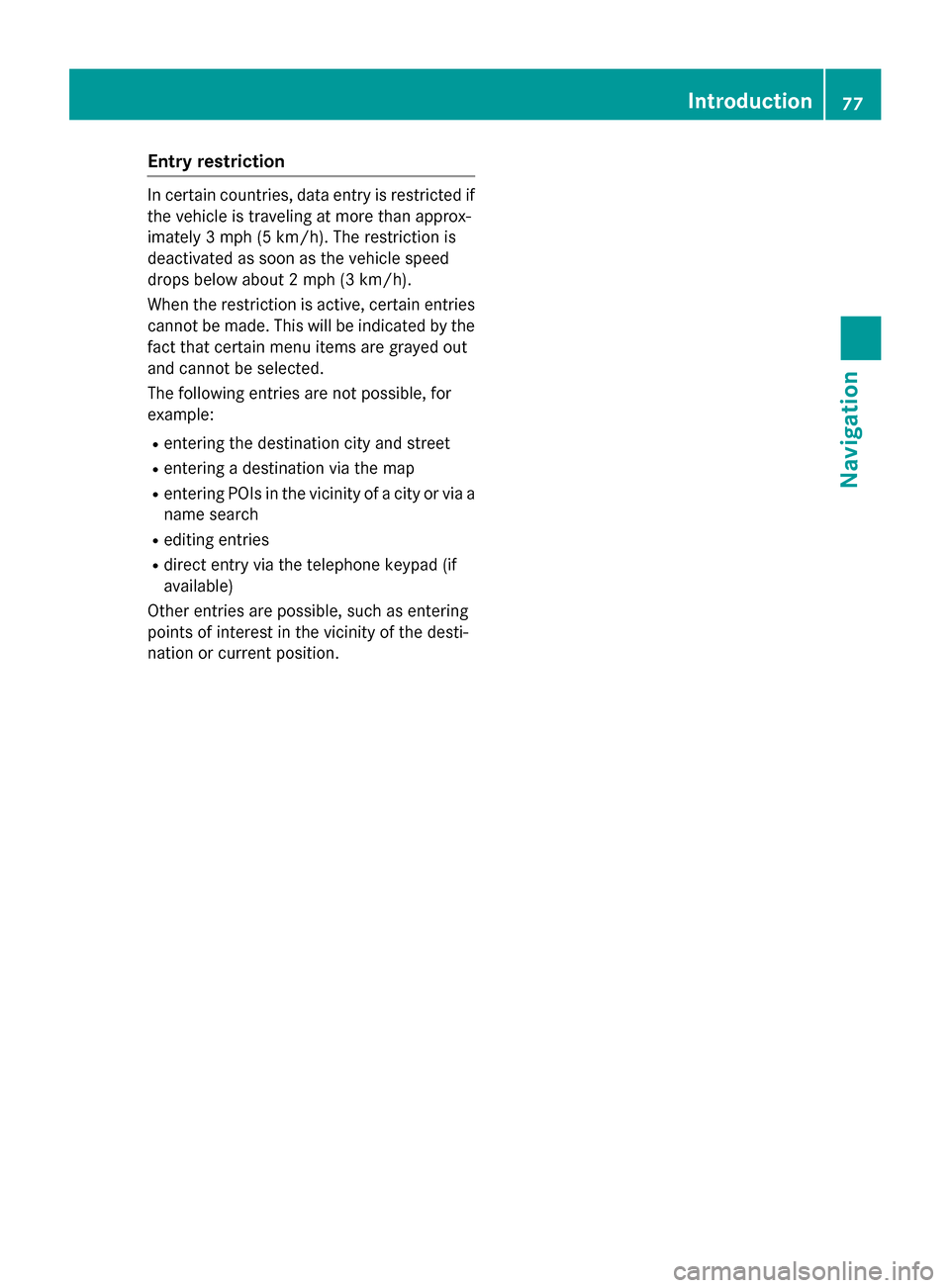
Entry restriction
In certain countries, data entry is restricted if
the vehicle is traveling at more than approx-
imately 3 mph (5 km/h). The restriction is
deactivated as soon as the vehicle speed
drops below about 2 mph (3 km/h).
When the restriction is active, certain entries cannot be made. This will be indicated by the
fact that certain menu items are grayed out
and cannot be selected.
The following entries are not possible, for
example:
R entering the destination city and street
R entering a destination via the map
R entering POIs in the vicinity of a city or via a
name search
R editing entries
R direct entry via the telephone keypad (if
available)
Other entries are possible, such as entering
points of interest in the vicinity of the desti-
nation or current position. Introduction
77Navigation Z
Page 80 of 298
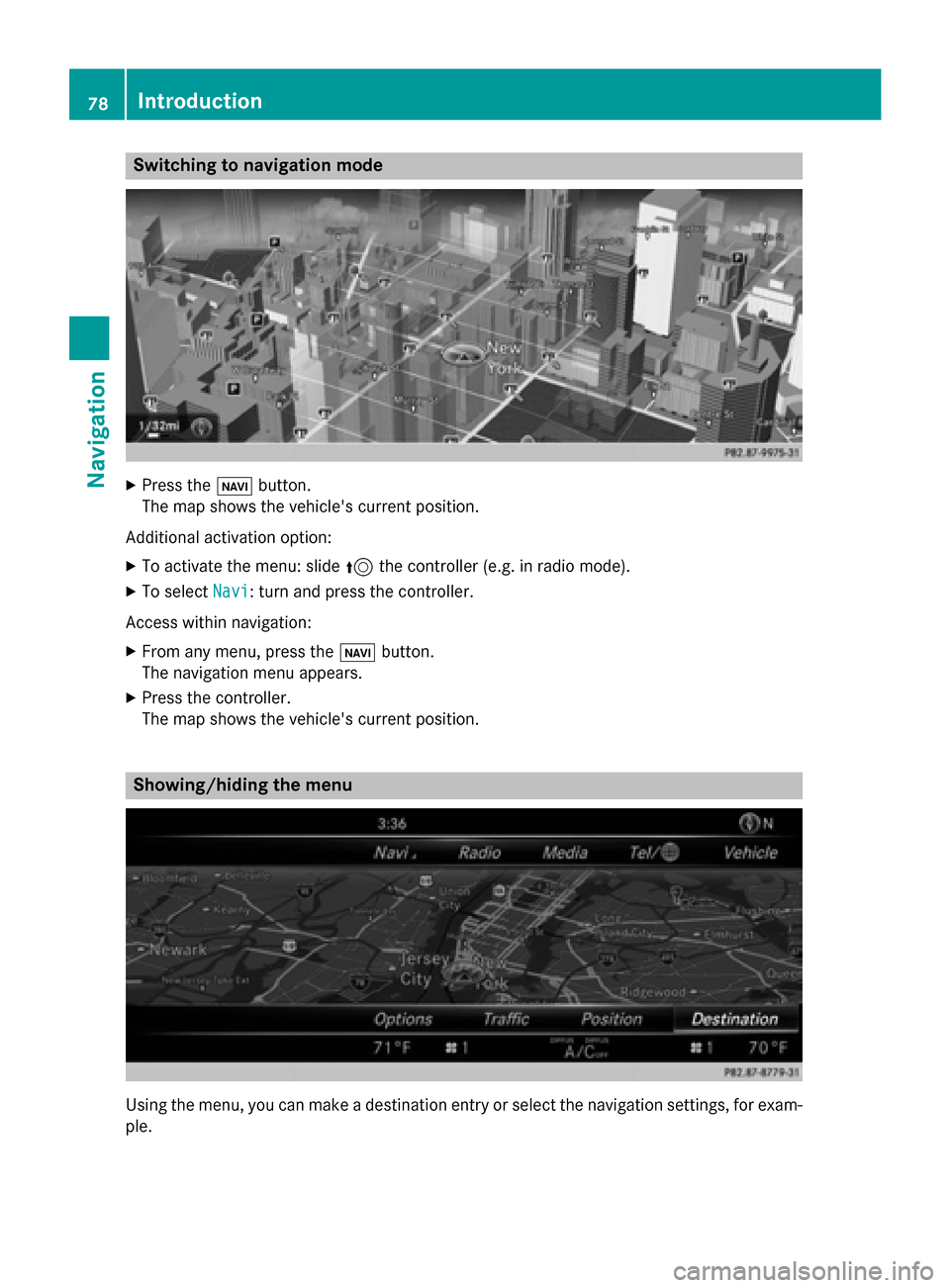
Switching to navigation mode
X
Press the 00CBbutton.
The map shows the vehicle's current position.
Additional activation option: X To activate the menu: slide 5the controller (e.g. in radio mode).
X To select Navi
Navi: turn and press the controller.
Access within navigation:
X From any menu, press the 00CBbutton.
The navigation menu appears.
X Press the controller.
The map shows the vehicle's current position. Showing/hiding the menu
Using the menu, you can make a destination entry or select the navigation settings, for exam-
ple. 78
IntroductionNavigation