sd memory MERCEDES-BENZ S-Class 2015 W222 Comand Manual
[x] Cancel search | Manufacturer: MERCEDES-BENZ, Model Year: 2015, Model line: S-Class, Model: MERCEDES-BENZ S-Class 2015 W222Pages: 298, PDF Size: 6.39 MB
Page 157 of 298
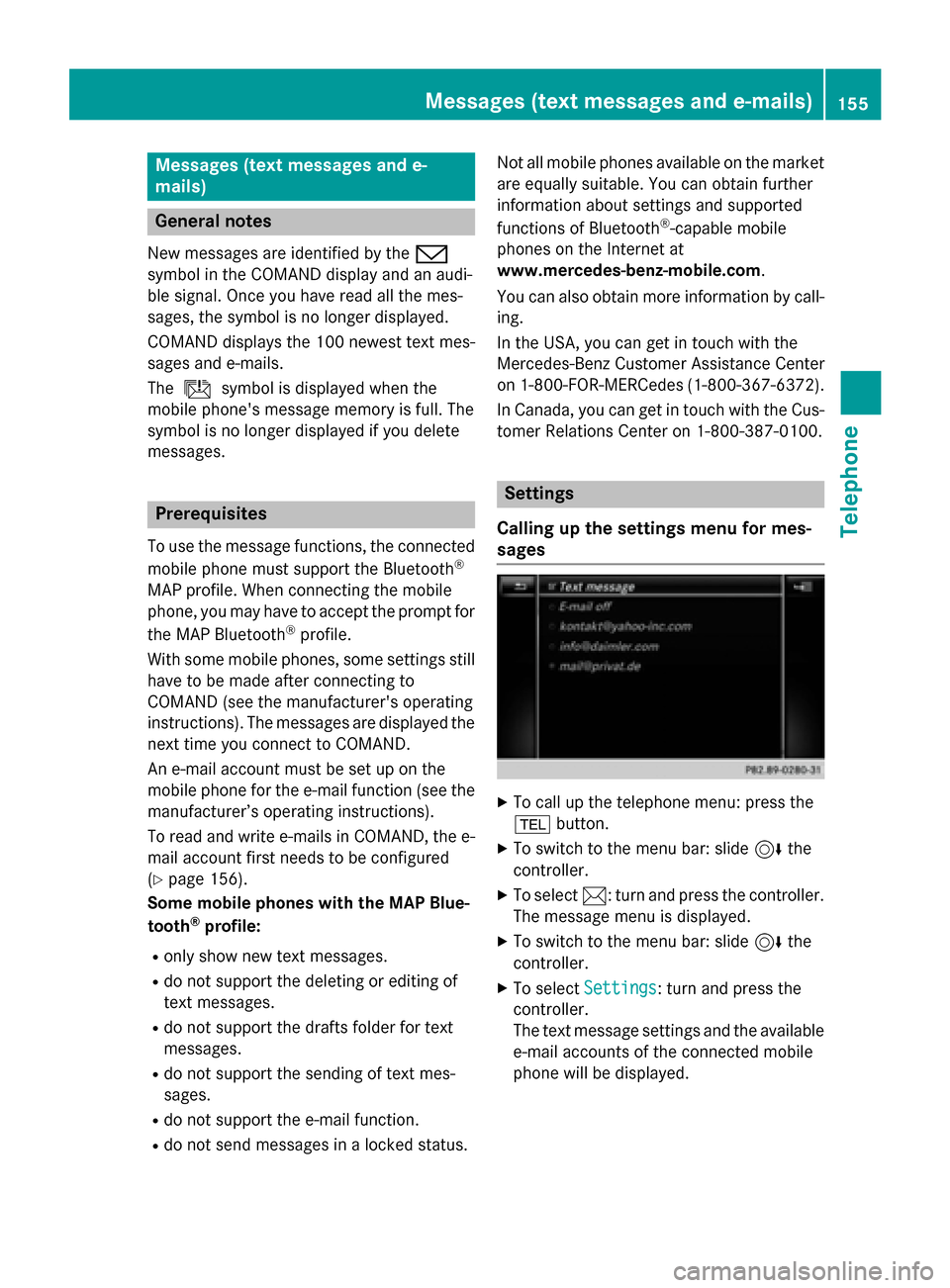
Messages (text messages and e-
mails) General notes
New messages are identified by the 008F
symbol in the COMAND display and an audi-
ble signal. Once you have read all the mes-
sages, the symbol is no longer displayed.
COMAND displays the 100 newest text mes-
sages and e-mails.
The ú symbol is displayed when the
mobile phone's message memory is full. The
symbol is no longer displayed if you delete
messages. Prerequisites
To use the message functions, the connected
mobile phone must support the Bluetooth ®
MAP profile. When connecting the mobile
phone, you may have to accept the prompt for
the MAP Bluetooth ®
profile.
With some mobile phones, some settings still
have to be made after connecting to
COMAND (see the manufacturer's operating
instructions). The messages are displayed the next time you connect to COMAND.
An e-mail account must be set up on the
mobile phone for the e-mail function (see the manufacturer’s operating instructions).
To read and write e-mails in COMAND, the e-
mail account first needs to be configured
(Y page 156).
Some mobile phones with the MAP Blue-
tooth ®
profile:
R only show new text messages.
R do not support the deleting or editing of
text messages.
R do not support the drafts folder for text
messages.
R do not support the sending of text mes-
sages.
R do not support the e-mail function.
R do not send messages in a locked status. Not all mobile phones available on the market
are equally suitable. You can obtain further
information about settings and supported
functions of Bluetooth ®
-capable mobile
phones on the Internet at
www.mercedes-benz-mobile.com .
You can also obtain more information by call-
ing.
In the USA, you can get in touch with the
Mercedes-Benz Customer Assistance Center
on 1-800-FOR-MERCedes (1-800-367-6372).
In Canada, you can get in touch with the Cus-
tomer Relations Center on 1-800-387-0100. Settings
Calling up the settings menu for mes-
sages X
To call up the telephone menu: press the
002B button.
X To switch to the menu bar: slide 6the
controller.
X To select 0083: turn and press the controller.
The message menu is displayed.
X To switch to the menu bar: slide 6the
controller.
X To select Settings Settings: turn and press the
controller.
The text message settings and the available e-mail accounts of the connected mobile
phone will be displayed. Messages (text messages and e-mails)
155Telephone Z
Page 164 of 298
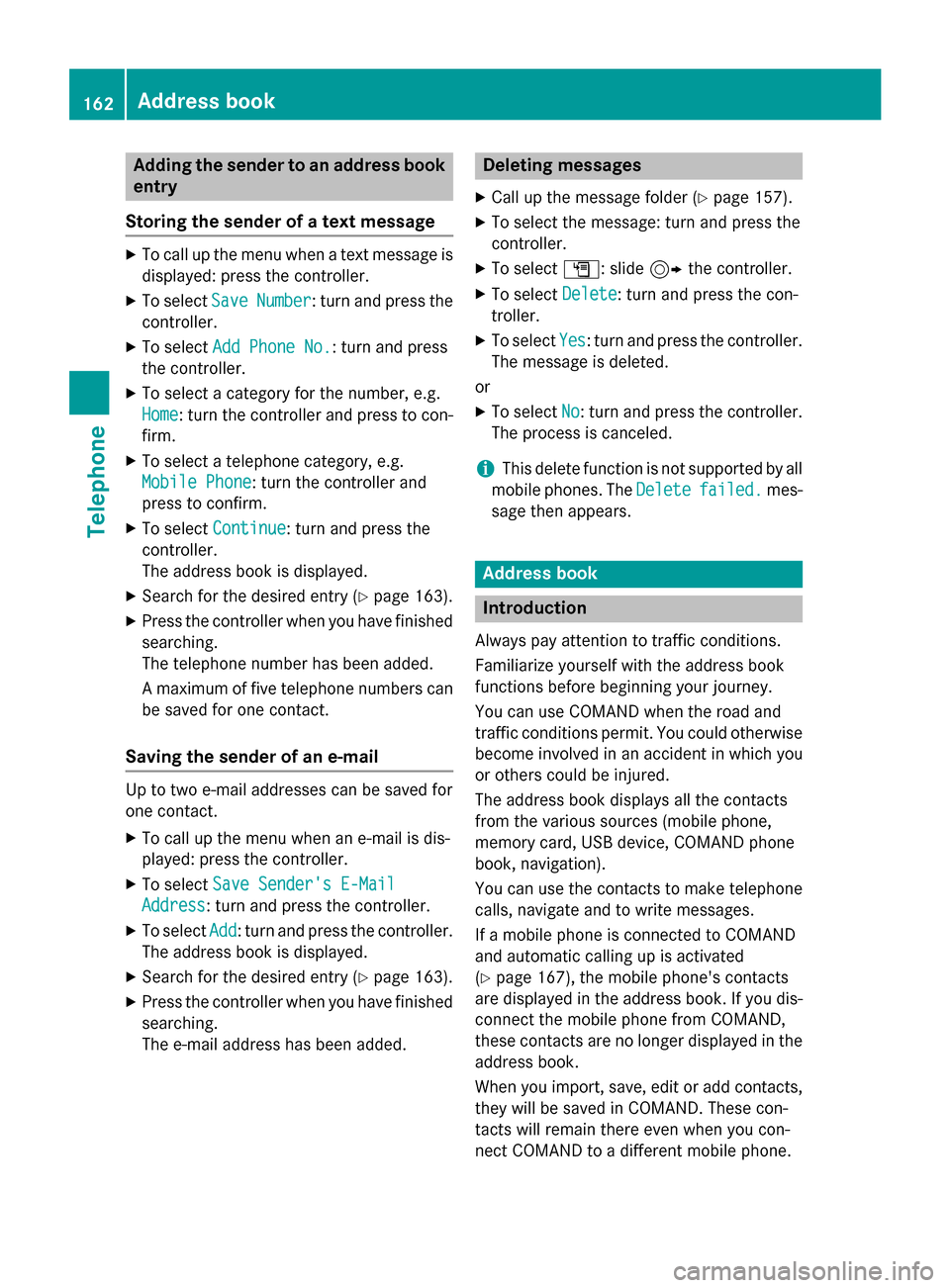
Adding the sender to an address book
entry
Storing the sender of a text message X
To call up the menu when a text message is
displayed: press the controller.
X To select Save
Save Number
Number : turn and press the
controller.
X To select Add Phone No.
Add Phone No. : turn and press
the controller.
X To select a category for the number, e.g.
Home
Home: turn the controller and press to con-
firm.
X To select a telephone category, e.g.
Mobile Phone
Mobile Phone: turn the controller and
press to confirm.
X To select Continue
Continue: turn and press the
controller.
The address book is displayed.
X Search for the desired entry (Y page 163).
X Press the controller when you have finished
searching.
The telephone number has been added.
A maximum of five telephone numbers can
be saved for one contact.
Saving the sender of an e-mail Up to two e-mail addresses can be saved for
one contact.
X To call up the menu when an e-mail is dis-
played: press the controller.
X To select Save Sender's E-Mail
Save Sender's E-Mail
Address Address: turn and press the controller.
X To select Add
Add: turn and press the controller.
The address book is displayed.
X Search for the desired entry (Y page 163).
X Press the controller when you have finished
searching.
The e-mail address has been added. Deleting messages
X Call up the message folder (Y page 157).
X To select the message: turn and press the
controller.
X To select G: slide 9the controller.
X To select Delete Delete: turn and press the con-
troller.
X To select Yes
Yes: turn and press the controller.
The message is deleted.
or
X To select No
No: turn and press the controller.
The process is canceled.
i This delete function is not supported by all
mobile phones. The Delete
Deletefailed.
failed. mes-
sage then appears. Address book
Introduction
Always pay attention to traffic conditions.
Familiarize yourself with the address book
functions before beginning your journey.
You can use COMAND when the road and
traffic conditions permit. You could otherwise become involved in an accident in which you
or others could be injured.
The address book displays all the contacts
from the various sources (mobile phone,
memory card, USB device, COMAND phone
book, navigation).
You can use the contacts to make telephone
calls, navigate and to write messages.
If a mobile phone is connected to COMAND
and automatic calling up is activated
(Y page 167), the mobile phone's contacts
are displayed in the address book. If you dis-
connect the mobile phone from COMAND,
these contacts are no longer displayed in the address book.
When you import, save, edit or add contacts,they will be saved in COMAND. These con-
tacts will remain there even when you con-
nect COMAND to a different mobile phone. 162
Address bookTelephone
Page 168 of 298
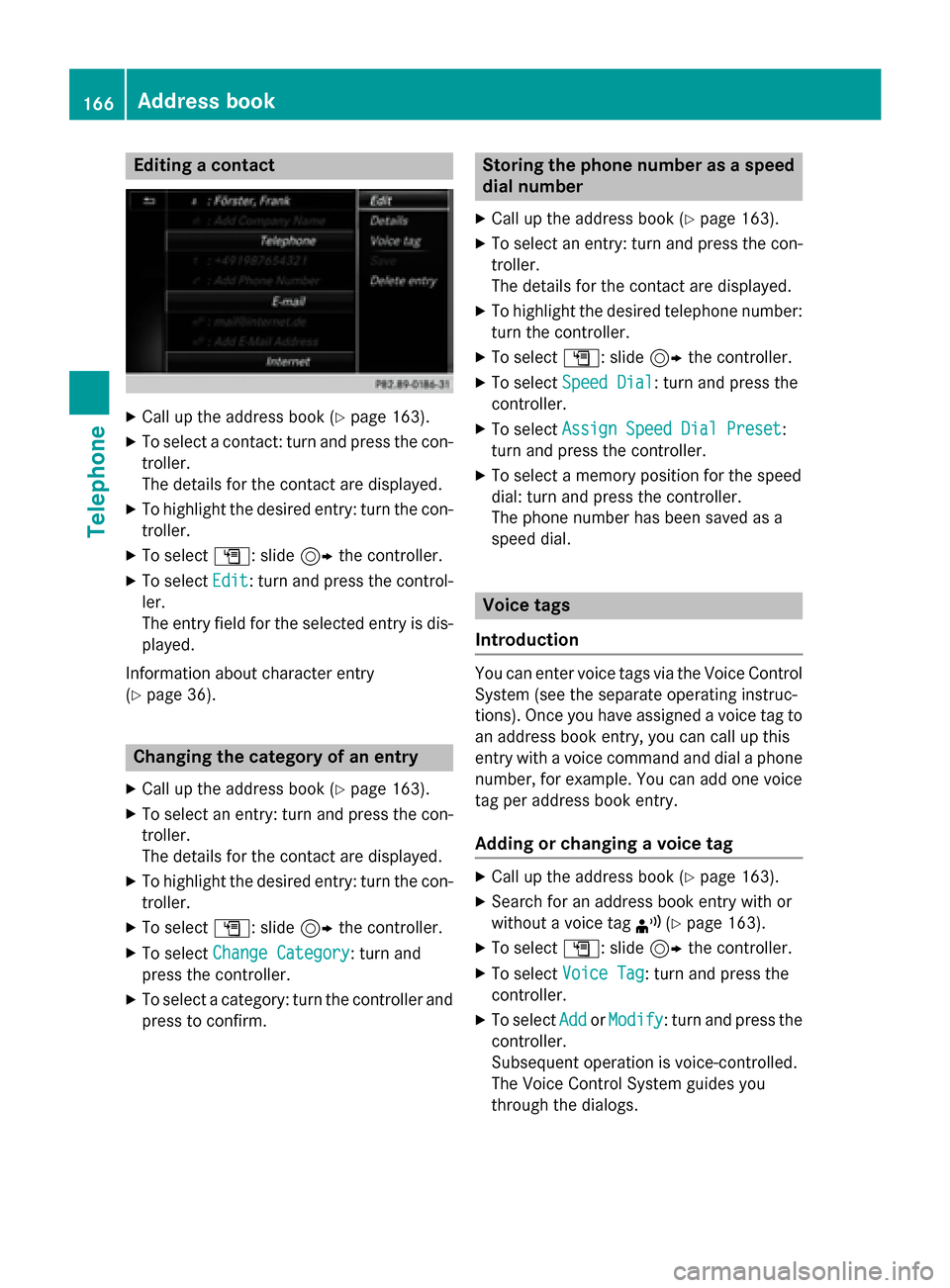
Editing a contact
X
Call up the address book (Y page 163).
X To select a contact: turn and press the con-
troller.
The details for the contact are displayed.
X To highlight the desired entry: turn the con-
troller.
X To select G: slide 9the controller.
X To select Edit Edit: turn and press the control-
ler.
The entry field for the selected entry is dis- played.
Information about character entry
(Y page 36). Changing the category of an entry
X Call up the address book (Y page 163).
X To select an entry: turn and press the con-
troller.
The details for the contact are displayed.
X To highlight the desired entry: turn the con-
troller.
X To select G: slide 9the controller.
X To select Change Category
Change Category: turn and
press the controller.
X To select a category: turn the controller and
press to confirm. Storing the phone number as a speed
dial number
X Call up the address book (Y page 163).
X To select an entry: turn and press the con-
troller.
The details for the contact are displayed.
X To highlight the desired telephone number:
turn the controller.
X To select G: slide 9the controller.
X To select Speed Dial Speed Dial: turn and press the
controller.
X To select Assign Speed Dial Preset
Assign Speed Dial Preset :
turn and press the controller.
X To select a memory position for the speed
dial: turn and press the controller.
The phone number has been saved as a
speed dial. Voice tags
Introduction You can enter voice tags via the Voice Control
System (see the separate operating instruc-
tions). Once you have assigned a voice tag to an address book entry, you can call up this
entry with a voice command and dial a phone
number, for example. You can add one voice
tag per address book entry.
Adding or changing a voice tag X
Call up the address book (Y page 163).
X Search for an address book entry with or
without a voice tag ¦(Ypage 163).
X To select G: slide 9the controller.
X To select Voice Tag Voice Tag : turn and press the
controller.
X To select Add
AddorModify
Modify : turn and press the
controller.
Subsequent operation is voice-controlled.
The Voice Control System guides you
through the dialogs. 166
Address bookTelephone
Page 170 of 298
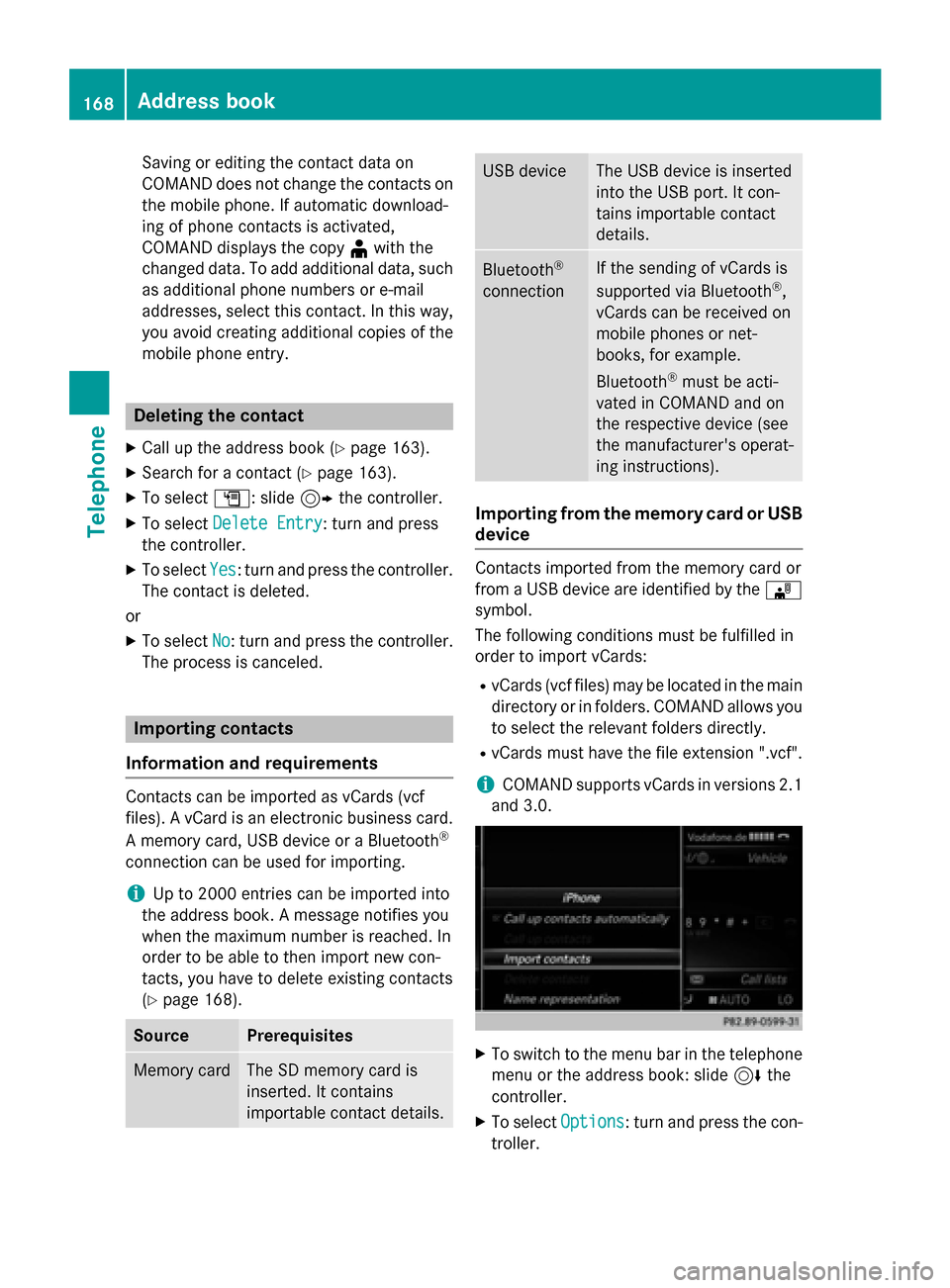
Saving or editing the contact data on
COMAND does not change the contacts on
the mobile phone. If automatic download-
ing of phone contacts is activated,
COMAND displays the copy ¥with the
changed data. To add additional data, such as additional phone numbers or e-mail
addresses, select this contact. In this way,
you avoid creating additional copies of the
mobile phone entry. Deleting the contact
X Call up the address book (Y page 163).
X Search for a contact (Y page 163).
X To select G: slide 9the controller.
X To select Delete Entry Delete Entry: turn and press
the controller.
X To select Yes
Yes: turn and press the controller.
The contact is deleted.
or
X To select No
No: turn and press the controller.
The process is canceled. Importing contacts
Information and requirements Contacts can be imported as vCards (vcf
files). A vCard is an electronic business card.
A memory card, USB device or a Bluetooth ®
connection can be used for importing.
i Up to 2000 entries can be imported into
the address book. A message notifies you
when the maximum number is reached. In
order to be able to then import new con-
tacts, you have to delete existing contacts
(Y page 168). Source Prerequisites
Memory card The SD memory card is
inserted. It contains
importable contact details. USB device The USB device is inserted
into the USB port. It con-
tains importable contact
details.
Bluetooth
®
connection If the sending of vCards is
supported via Bluetooth
®
,
vCards can be received on
mobile phones or net-
books, for example.
Bluetooth ®
must be acti-
vated in COMAND and on
the respective device (see
the manufacturer's operat-
ing instructions). Importing from the memory card or USB
device Contacts imported from the memory card or
from a USB device are identified by the 00BB
symbol.
The following conditions must be fulfilled in
order to import vCards:
R vCards (vcf files) may be located in the main
directory or in folders. COMAND allows you
to select the relevant folders directly.
R vCards must have the file extension ".vcf".
i COMAND supports vCards in versions 2.1
and 3.0. X
To switch to the menu bar in the telephone
menu or the address book: slide 6the
controller.
X To select Options Options: turn and press the con-
troller. 168
Address bookTelephone
Page 171 of 298
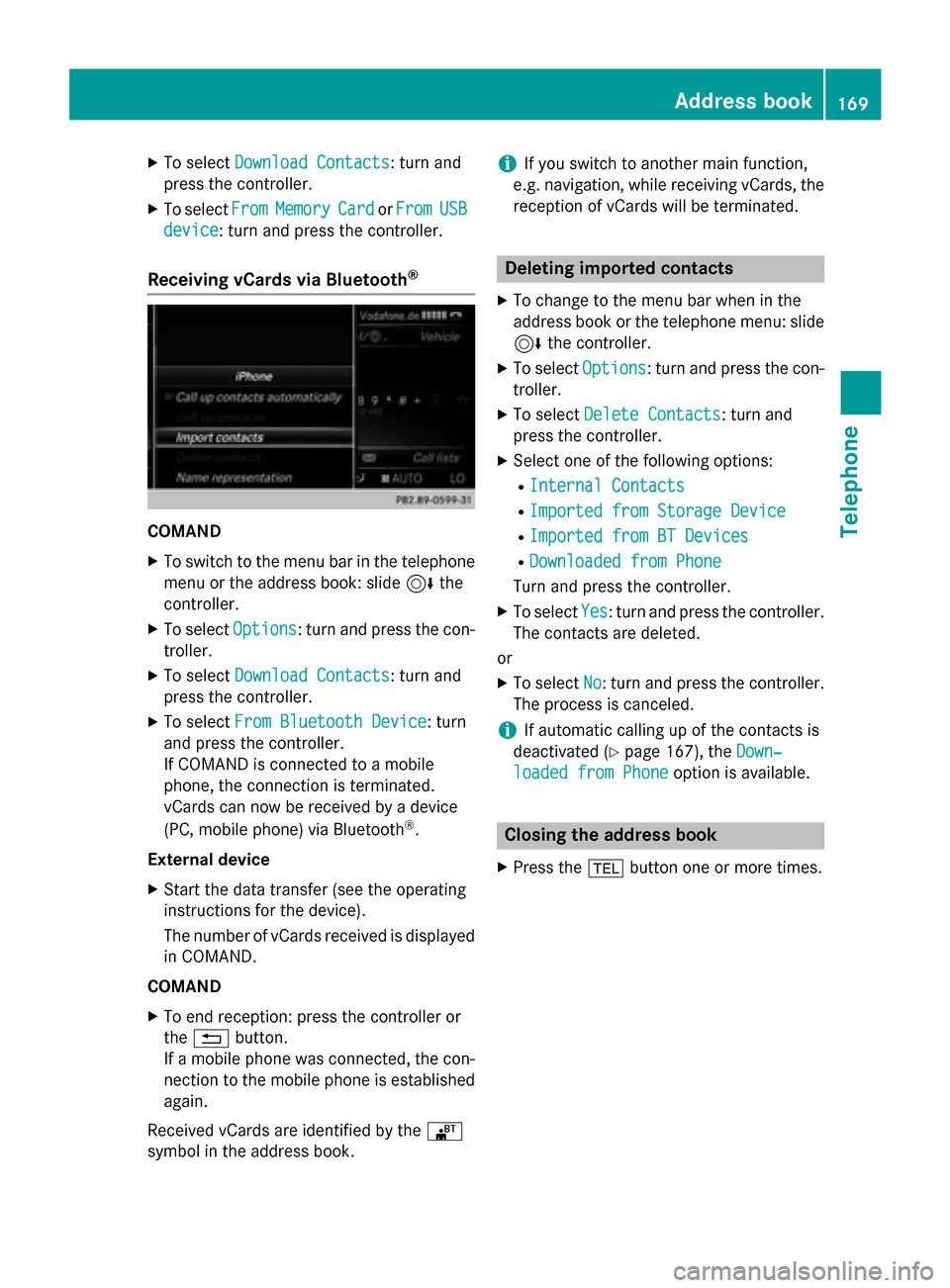
X
To select Download Contacts
Download Contacts: turn and
press the controller.
X To select From
From Memory
Memory Card
CardorFrom
From USB
USB
device
device: turn and press the controller.
Receiving vCards via Bluetooth ®COMAND
X To switch to the menu bar in the telephone
menu or the address book: slide 6the
controller.
X To select Options
Options: turn and press the con-
troller.
X To select Download Contacts
Download Contacts: turn and
press the controller.
X To select From Bluetooth Device
From Bluetooth Device: turn
and press the controller.
If COMAND is connected to a mobile
phone, the connection is terminated.
vCards can now be received by a device
(PC, mobile phone) via Bluetooth ®
.
External device
X Start the data transfer (see the operating
instructions for the device).
The number of vCards received is displayed
in COMAND.
COMAND
X To end reception: press the controller or
the 0038 button.
If a mobile phone was connected, the con-
nection to the mobile phone is established again.
Received vCards are identified by the 00BA
symbol in the address book. i
If you switch to another main function,
e.g. navigation, while receiving vCards, the reception of vCards will be terminated. Deleting imported contacts
X To change to the menu bar when in the
address book or the telephone menu: slide
6 the controller.
X To select Options Options: turn and press the con-
troller.
X To select Delete Contacts
Delete Contacts: turn and
press the controller.
X Select one of the following options:
R Internal Contacts
Internal Contacts
R Imported from Storage Device
Imported from Storage Device
R Imported from BT Devices
Imported from BT Devices
R Downloaded from Phone
Downloaded from Phone
Turn and press the controller.
X To select Yes
Yes: turn and press the controller.
The contacts are deleted.
or
X To select No
No: turn and press the controller.
The process is canceled.
i If automatic calling up of the contacts is
deactivated (Y page 167), the Down‐
Down‐
loaded from Phone
loaded from Phone option is available. Closing the address book
X Press the 002Bbutton one or more times. Address book
169Telephone Z
Page 182 of 298
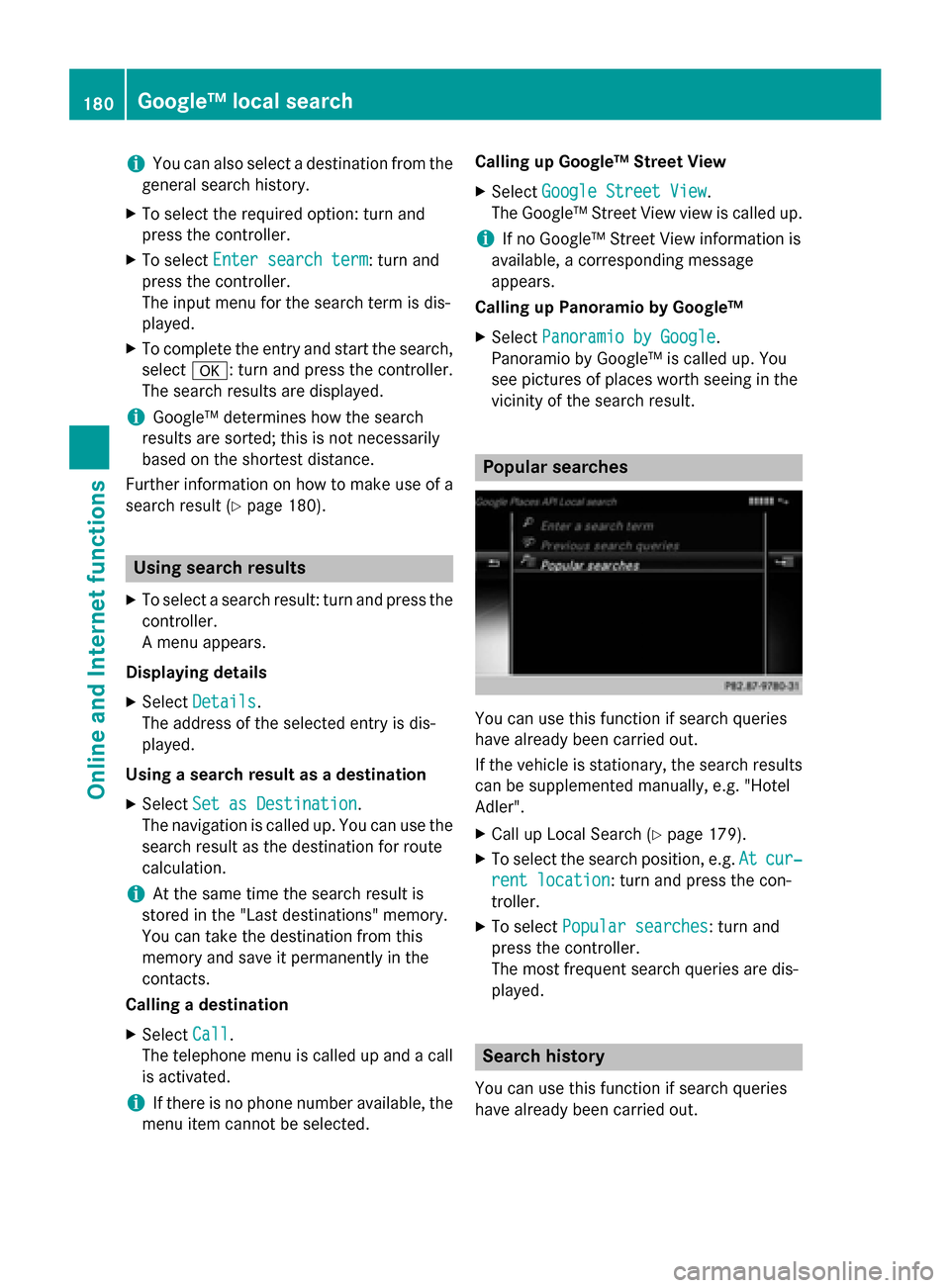
i
You can also select a destination from the
general search history.
X To select the required option: turn and
press the controller.
X To select Enter search term Enter search term : turn and
press the controller.
The input menu for the search term is dis-
played.
X To complete the entry and start the search,
select 0076: turn and press the controller.
The search results are displayed.
i Google™ determines how the search
results are sorted; this is not necessarily
based on the shortest distance.
Further information on how to make use of a
search result (Y page 180). Using search results
X To select a search result: turn and press the
controller.
A menu appears.
Displaying details X Select Details Details.
The address of the selected entry is dis-
played.
Using a search result as a destination X Select Set as Destination
Set as Destination.
The navigation is called up. You can use the
search result as the destination for route
calculation.
i At the same time the search result is
stored in the "Last destinations" memory.
You can take the destination from this
memory and save it permanently in the
contacts.
Calling a destination
X Select Call
Call .
The telephone menu is called up and a call
is activated.
i If there is no phone number available, the
menu item cannot be selected. Calling up Google™ Street View
X Select Google Street View Google Street View .
The Google™ Street View view is called up.
i If no Google™ Street View information is
available, a corresponding message
appears.
Calling up Panoramio by Google™
X Select Panoramio by Google Panoramio by Google.
Panoramio by Google™ is called up. You
see pictures of places worth seeing in the
vicinity of the search result. Popular searches
You can use this function if search queries
have already been carried out.
If the vehicle is stationary, the search results
can be supplemented manually, e.g. "Hotel
Adler".
X Call up Local Search (Y page 179).
X To select the search position, e.g. At
At cur‐ cur‐
rent location
rent location : turn and press the con-
troller.
X To select Popular searches
Popular searches : turn and
press the controller.
The most frequent search queries are dis-
played. Search history
You can use this function if search queries
have already been carried out. 180
Google™ local searchOnline and Internet functions
Page 185 of 298
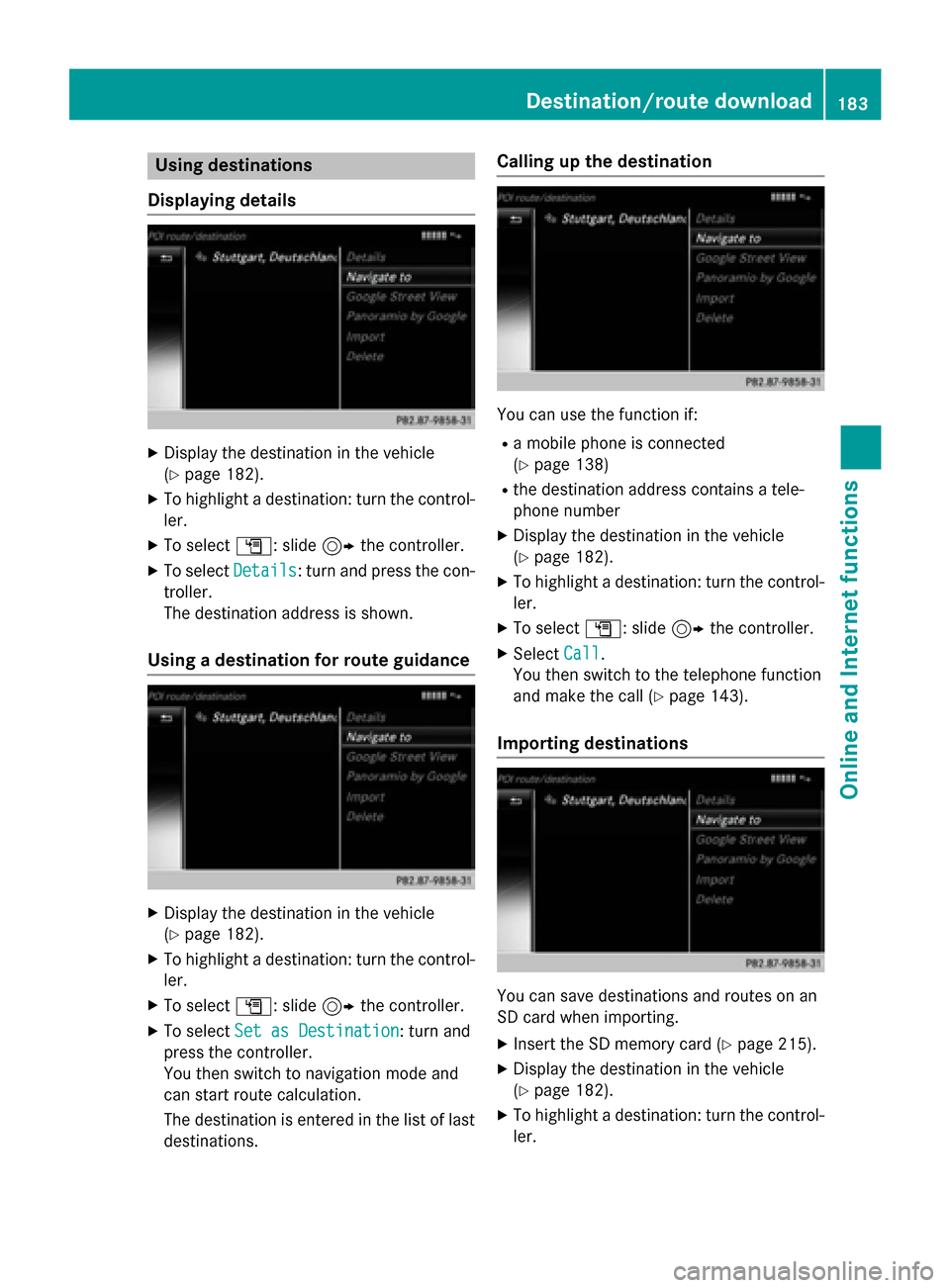
Using destinations
Displaying details X
Display the destination in the vehicle
(Y page 182).
X To highlight a destination: turn the control-
ler.
X To select G: slide 9the controller.
X To select Details
Details: turn and press the con-
troller.
The destination address is shown.
Using a destination for route guidance X
Display the destination in the vehicle
(Y page 182).
X To highlight a destination: turn the control-
ler.
X To select G: slide 9the controller.
X To select Set as Destination Set as Destination: turn and
press the controller.
You then switch to navigation mode and
can start route calculation.
The destination is entered in the list of last
destinations. Calling up the destination
You can use the function if:
R a mobile phone is connected
(Y page 138)
R the destination address contains a tele-
phone number
X Display the destination in the vehicle
(Y page 182).
X To highlight a destination: turn the control-
ler.
X To select G: slide 9the controller.
X Select Call Call.
You then switch to the telephone function
and make the call (Y page 143).
Importing destinations You can save destinations and routes on an
SD card when importing.
X Insert the SD memory card (Y page 215).
X Display the destination in the vehicle
(Y page 182).
X To highlight a destination: turn the control-
ler. Destination/route download
183Online and Internet functions Z
Page 188 of 298
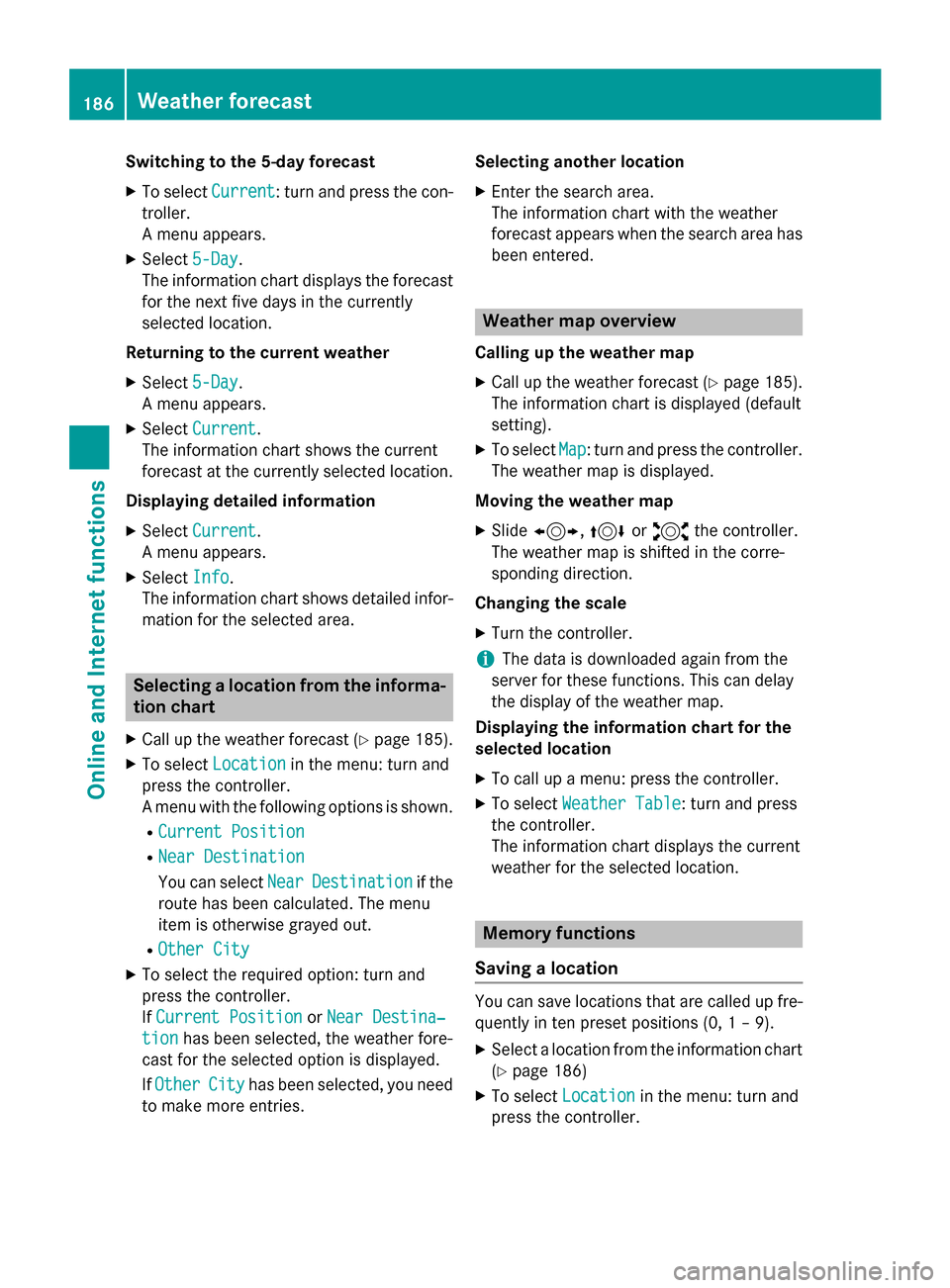
Switching to the 5-day forecast
X To select Current
Current: turn and press the con-
troller.
A menu appears.
X Select 5-Day 5-Day.
The information chart displays the forecast for the next five days in the currently
selected location.
Returning to the current weather
X Select 5-Day
5-Day.
A menu appears.
X Select Current
Current.
The information chart shows the current
forecast at the currently selected location.
Displaying detailed information X Select Current Current.
A menu appears.
X Select Info
Info.
The information chart shows detailed infor- mation for the selected area. Selecting a location from the informa-
tion chart
X Call up the weather forecast (Y page 185).
X To select Location
Location in the menu: turn and
press the controller.
A menu with the following options is shown.
R Current Position
Current Position
R Near Destination Near Destination
You can select Near NearDestination
Destination if the
route has been calculated. The menu
item is otherwise grayed out.
R Other City Other City
X To select the required option: turn and
press the controller.
If Current Position
Current Position orNear Destina‐ Near Destina‐
tion
tion has been selected, the weather fore-
cast for the selected option is displayed.
If Other
Other City
Cityhas been selected, you need
to make more entries. Selecting another location
X Enter the search area.
The information chart with the weather
forecast appears when the search area has
been entered. Weather map overview
Calling up the weather map X Call up the weather forecast (Y page 185).
The information chart is displayed (default
setting).
X To select Map Map: turn and press the controller.
The weather map is displayed.
Moving the weather map
X Slide 1, 4or2 the controller.
The weather map is shifted in the corre-
sponding direction.
Changing the scale X Turn the controller.
i The data is downloaded again from the
server for these functions. This can delay
the display of the weather map.
Displaying the information chart for the
selected location
X To call up a menu: press the controller.
X To select Weather Table Weather Table: turn and press
the controller.
The information chart displays the current
weather for the selected location. Memory functions
Saving a location You can save locations that are called up fre-
quently in ten preset positions (0, 1 – 9).
X Select a location from the information chart
(Y page 186)
X To select Location Location in the menu: turn and
press the controller. 186
Weather forecastOnline and Internet functions
Page 207 of 298
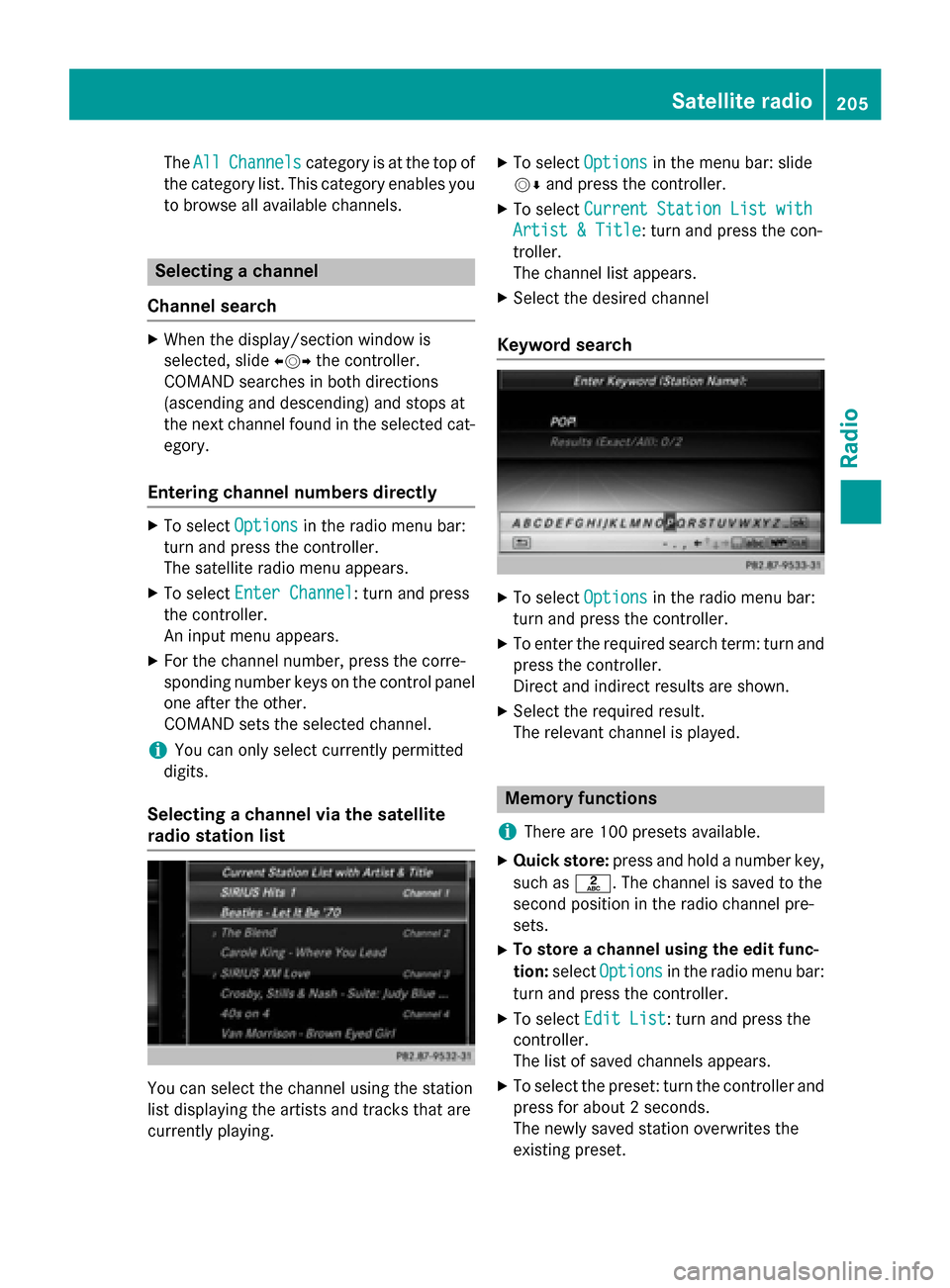
The
All
All Channels
Channels category is at the top of
the category list. This category enables you to browse all available channels. Selecting a channel
Channel search X
When the display/section window is
selected, slide 009500520096the controller.
COMAND searches in both directions
(ascending and descending) and stops at
the next channel found in the selected cat-
egory.
Entering channel numbers directly X
To select Options Optionsin the radio menu bar:
turn and press the controller.
The satellite radio menu appears.
X To select Enter Channel Enter Channel: turn and press
the controller.
An input menu appears.
X For the channel number, press the corre-
sponding number keys on the control panel
one after the other.
COMAND sets the selected channel.
i You can only select currently permitted
digits.
Selecting a channel via the satellite
radio station list You can select the channel using the station
list displaying the artists and tracks that are
currently playing. X
To select Options Optionsin the menu bar: slide
00520064 and press the controller.
X To select Current Station List with
Current Station List with
Artist & Title
Artist & Title: turn and press the con-
troller.
The channel list appears.
X Select the desired channel
Keyword search X
To select Options Optionsin the radio menu bar:
turn and press the controller.
X To enter the required search term: turn and
press the controller.
Direct and indirect results are shown.
X Select the required result.
The relevant channel is played. Memory functions
i There are 100 presets available.
X Quick store: press and hold a number key,
such as 0082. The channel is saved to the
second position in the radio channel pre-
sets.
X To store a channel using the edit func-
tion: select Options Options in the radio menu bar:
turn and press the controller.
X To select Edit List
Edit List: turn and press the
controller.
The list of saved channels appears.
X To select the preset: turn the controller and
press for about 2 seconds.
The newly saved station overwrites the
existing preset. Satellite radio
205Radio
Page 212 of 298
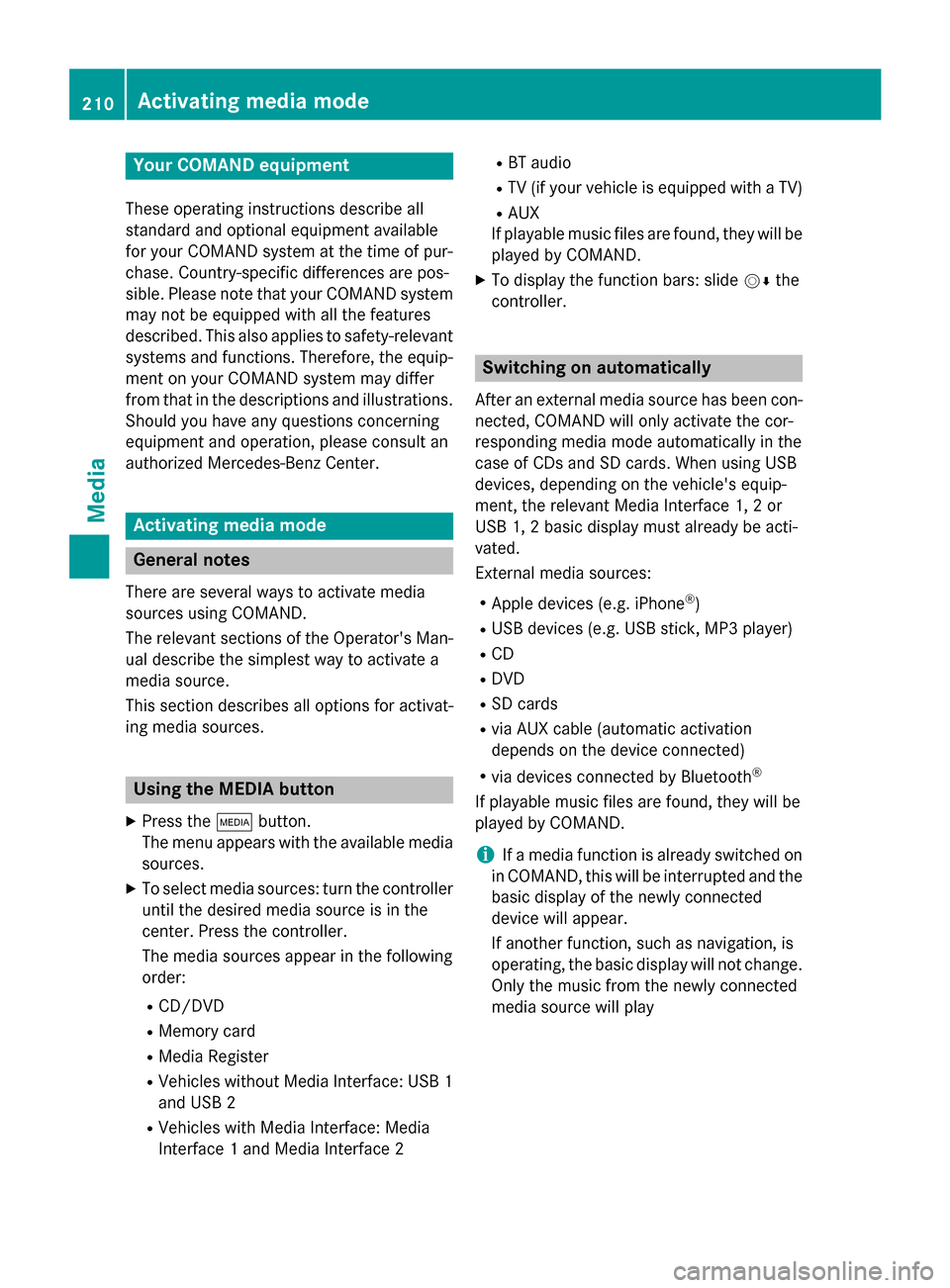
Your COMAND equipment
These operating instructions describe all
standard and optional equipment available
for your COMAND system at the time of pur-
chase. Country-specific differences are pos-
sible. Please note that your COMAND system may not be equipped with all the features
described. This also applies to safety-relevant
systems and functions. Therefore, the equip-
ment on your COMAND system may differ
from that in the descriptions and illustrations. Should you have any questions concerning
equipment and operation, please consult an
authorized Mercedes-Benz Center. Activating media mode
General notes
There are several ways to activate media
sources using COMAND.
The relevant sections of the Operator's Man-
ual describe the simplest way to activate a
media source.
This section describes all options for activat-
ing media sources. Using the MEDIA button
X Press the 00FDbutton.
The menu appears with the available media sources.
X To select media sources: turn the controller
until the desired media source is in the
center. Press the controller.
The media sources appear in the following
order:
R CD/DVD
R Memory card
R Media Register
R Vehicles without Media Interface: USB 1
and USB 2
R Vehicles with Media Interface: Media
Interface 1 and Media Interface 2 R
BT audio
R TV (if your vehicle is equipped with a TV)
R AUX
If playable music files are found, they will be played by COMAND.
X To display the function bars: slide 00520064the
controller. Switching on automatically
After an external media source has been con-
nected, COMAND will only activate the cor-
responding media mode automatically in the
case of CDs and SD cards. When using USB
devices, depending on the vehicle's equip-
ment, the relevant Media Interface 1, 2 or
USB 1, 2 basic display must already be acti-
vated.
External media sources:
R Apple devices (e.g. iPhone ®
)
R USB devices (e.g. USB stick, MP3 player)
R CD
R DVD
R SD cards
R via AUX cable (automatic activation
depends on the device connected)
R via devices connected by Bluetooth ®
If playable music files are found, they will be
played by COMAND.
i If a media function is already switched on
in COMAND, this will be interrupted and the
basic display of the newly connected
device will appear.
If another function, such as navigation, is
operating, the basic display will not change.
Only the music from the newly connected
media source will play 210
Activa
ting media modeMedia