repeat MERCEDES-BENZ S-Class 2015 W222 Comand Manual
[x] Cancel search | Manufacturer: MERCEDES-BENZ, Model Year: 2015, Model line: S-Class, Model: MERCEDES-BENZ S-Class 2015 W222Pages: 298, PDF Size: 6.39 MB
Page 10 of 298
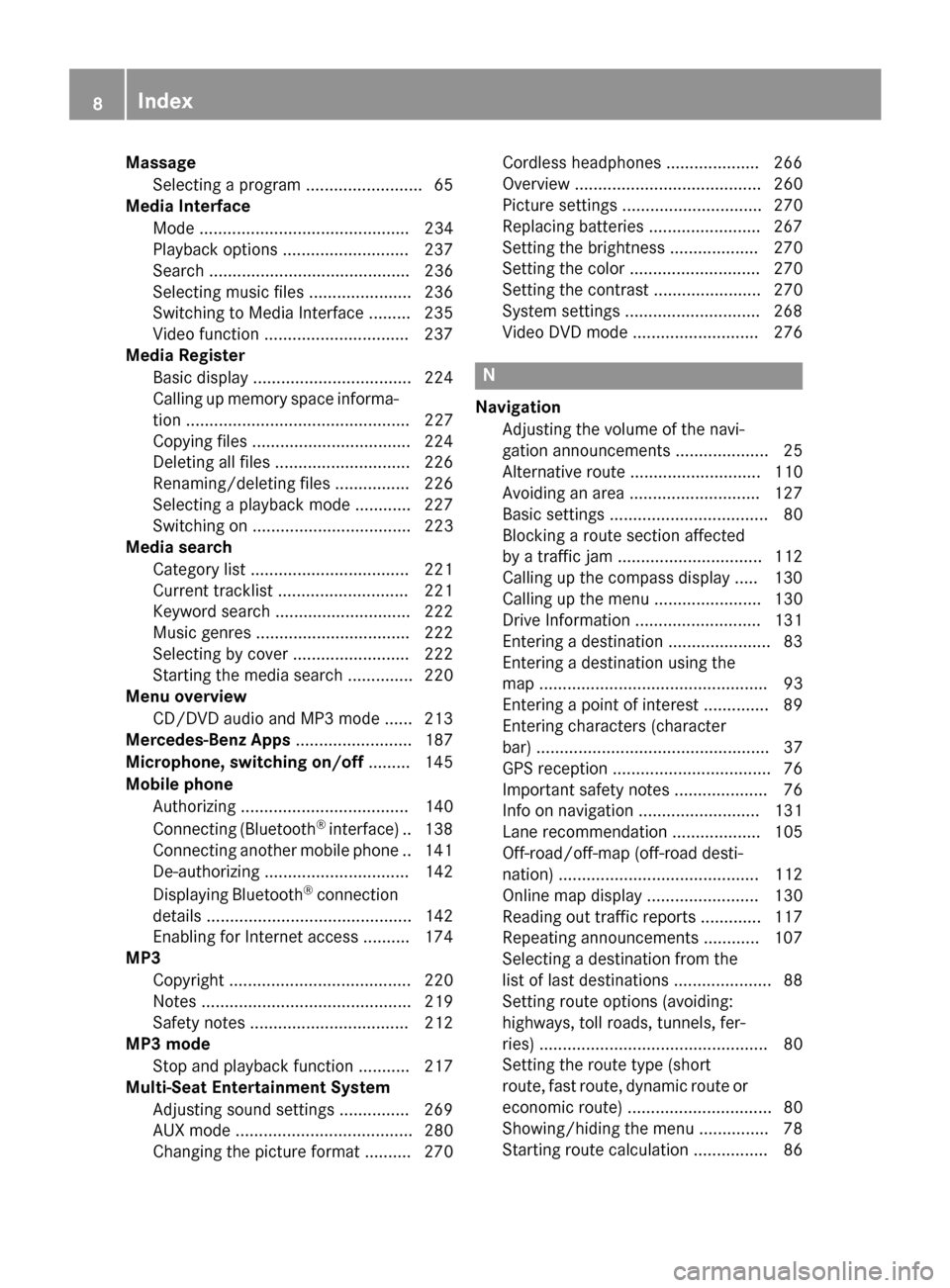
Massage
Selecting a program ......................... 65
Media Interface
Mode ............................................. 234
Playback options ........................... 237
Search ........................................... 236
Selecting music files ...................... 236
Switching to Media Interface ......... 235
Video function .............................. .237
Media Register
Basic displa y.................................. 224
Calling up memory space informa-
tion ................................................ 227
Copying files .................................. 224
Deleting all files ............................. 226
Renaming/deleting files ................ 226
Selecting a playback mode ............ 227
Switching on .................................. 223
Media search
Category list .................................. 221
Current tracklist ............................ 221
Keyword search ............................. 222
Music genres ................................. 222
Selecting by cove r......................... 222
Starting the media search .............. 220
Menu overview
CD/DVD audio and MP3 mode ...... 213
Mercedes-Benz Apps ......................... 187
Microphone, switching on/off ......... 145
Mobile phone Authorizing .................................... 140
Connecting (Bluetooth ®
interface )..1 38
Connecting another mobile phone .. 141
De-authorizing ............................... 142
Displaying Bluetooth ®
connection
details ............................................ 142
Enabling for Internet access .......... 174
MP3
Copyright ....................................... 220
Notes ............................................. 219
Safety notes .................................. 212
MP3 mode
Stop and playback function ........... 217
Multi-Seat Entertainment System
Adjusting sound settings .............. .269
AUX mode ...................................... 280
Changing the picture format .......... 270 Cordless headphones .................... 266
Overview ........................................ 260
Picture settings .............................. 270
Replacing batteries ........................ 267
Setting the brightness ................... 270
Setting the color ............................ 270
Setting the contrast ....................... 270
System settings ............................ .268
Video DVD mode ........................... 276 N
Navigation Adjusting the volume of the navi-
gation announcements .................... 25
Alternative route ............................ 110
Avoiding an area ............................ 127
Basic settings .................................. 80
Blocking a route section affected
by a traffic jam ............................... 112
Calling up the compass displa y..... 130
Calling up the menu ....................... 130
Drive Information ........................... 131
Entering a destination ...................... 83
Entering a destination using the
map ................................................. 93
Entering a point of interes t.............. 89
Entering characters (character
bar) .................................................. 37
GPS reception .................................. 76
Important safety notes .................... 76
Info on navigation .......................... 131
Lane recommendation ................... 105
Off-road/off-map (off-road desti-
nation) ........................................... 112
Online map display ........................ 130
Reading out traffic reports ............. 117
Repeating announcements ............ 107
Selecting a destination from the
list of last destinations ..................... 88
Setting route options (avoiding:
highways, toll roads, tunnels, fer-
ries) ................................................. 80
Setting the route type (short
route, fast route, dynamic route or economic route) ............................... 80
Showing/hiding the menu ............... 78
Starting route calculation ................ 86 8
Index
Page 28 of 298
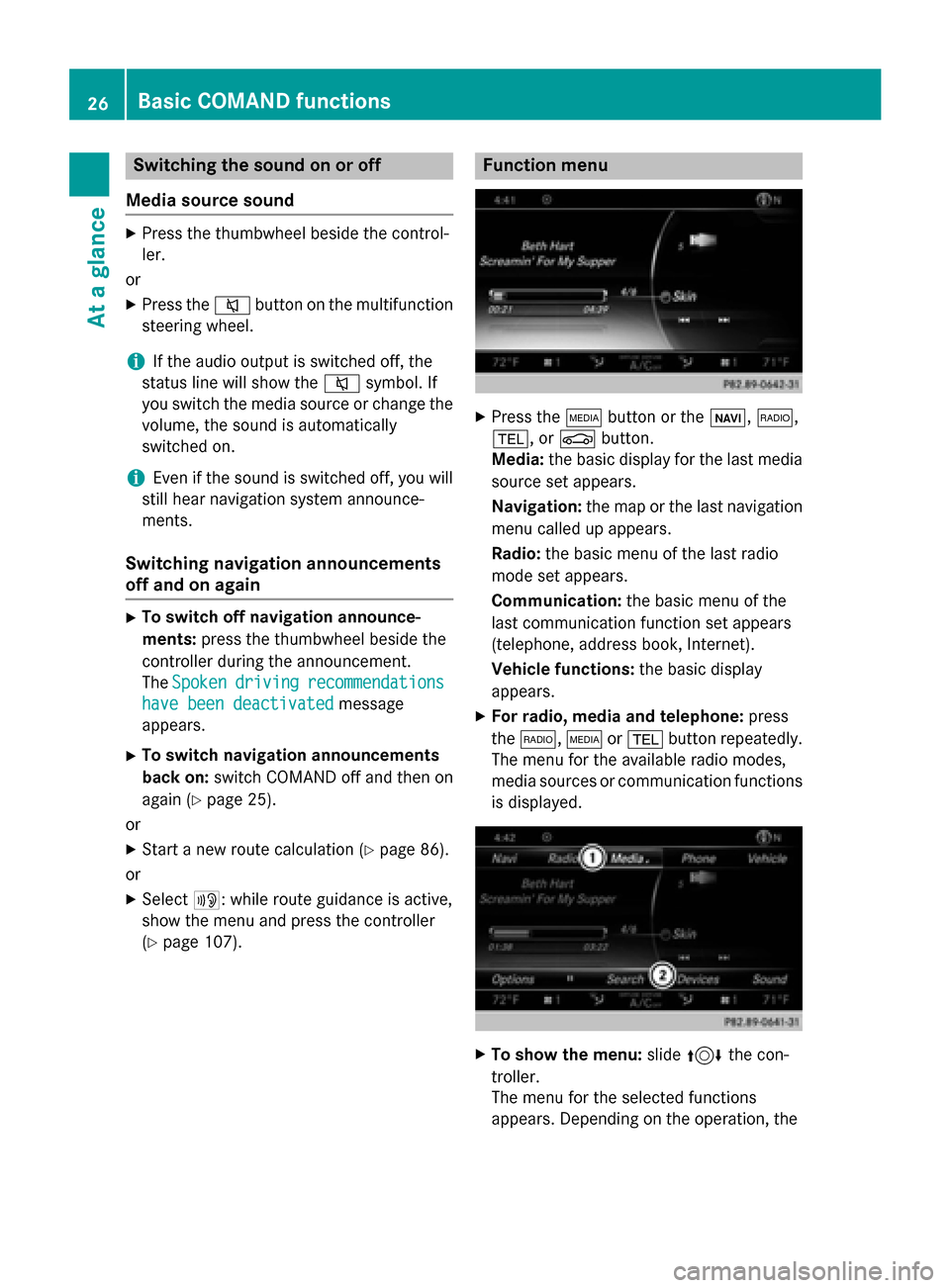
Switching the sound on or off
Media source sound X
Press the thumbwheel beside the control-
ler.
or X Press the 0063button on the multifunction
steering wheel.
i If the audio output is switched off, the
status line will show the 0063symbol. If
you switch the media source or change the volume, the sound is automatically
switched on.
i Even if the sound is switched off, you will
still hear navigation system announce-
ments.
Switching navigation announcements
off and on again X
To switch off navigation announce-
ments: press the thumbwheel beside the
controller during the announcement.
The Spoken
Spoken driving driving recommendations
recommendations
have been deactivated
have been deactivated message
appears.
X To switch navigation announcements
back on: switch COMAND off and then on
again (Y page 25).
or
X Start a new route calculation (Y page 86).
or
X Select 006A: while route guidance is active,
show the menu and press the controller
(Y page 107). Function menu
X
Press the 00FDbutton or the 00CB,002A,
002B, or 00D4button.
Media: the basic display for the last media
source set appears.
Navigation: the map or the last navigation
menu called up appears.
Radio: the basic menu of the last radio
mode set appears.
Communication: the basic menu of the
last communication function set appears
(telephone, address book, Internet).
Vehicle functions: the basic display
appears.
X For radio, media and telephone: press
the 002A, 00FDor002B button repeatedly.
The menu for the available radio modes,
media sources or communication functions
is displayed. X
To show the menu: slide4 the con-
troller.
The menu for the selected functions
appears. Depending on the operation, the 26
Basic COMAND functionsAt a glance
Page 38 of 298
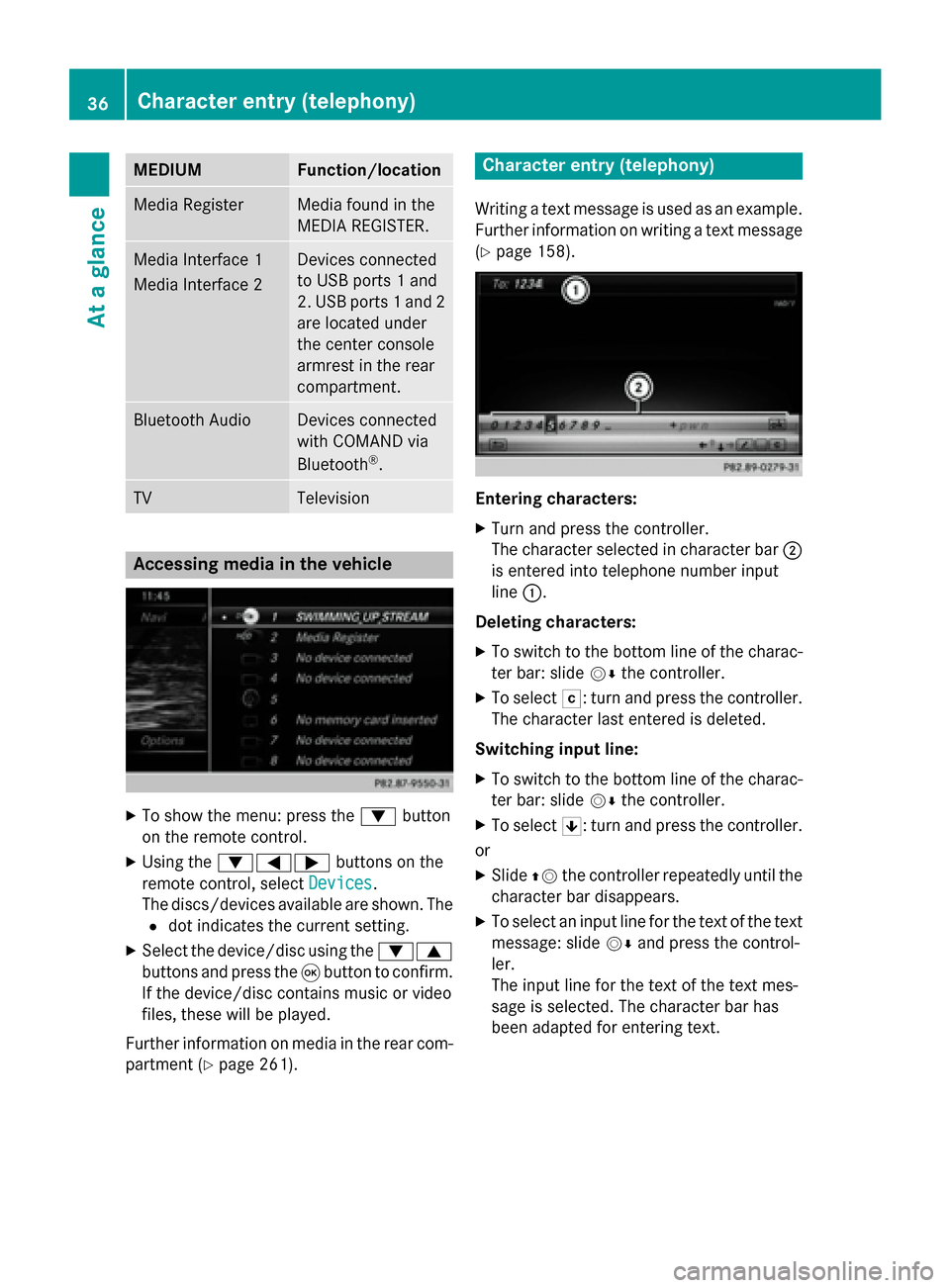
MEDIUM Function/location
Media Register Media found in the
MEDIA REGISTER.
Media Interface 1
Media Interface 2 Devices connected
to USB ports 1 and
2. USB ports 1 and 2
are located under
the center console
armrest in the rear
compartment. Bluetooth Audio Devices connected
with COMAND via
Bluetooth
®
. TV Television
Accessing media in the vehicle
X
To show the menu: press the 0064button
on the remote control.
X Using the 006400590065 buttons on the
remote control, select Devices
Devices .
The discs/devices available are shown. The 0036 dot indicates the current setting.
X Select the device/disc using the 00640063
buttons and press the 008Bbutton to confirm.
If the device/disc contains music or video
files, these will be played.
Further information on media in the rear com-
partment (Y page 261). Character entry (telephony)
Writing a text message is used as an example. Further information on writing a text message
(Y page 158). Entering characters:
X Turn and press the controller.
The character selected in character bar 0044
is entered into telephone number input
line 0043.
Deleting characters:
X To switch to the bottom line of the charac-
ter bar: slide 00520064the controller.
X To select 0042: turn and press the controller.
The character last entered is deleted.
Switching input line:
X To switch to the bottom line of the charac-
ter bar: slide 00520064the controller.
X To select 0060: turn and press the controller.
or X Slide 00970052the controller repeatedly until the
character bar disappears.
X To select an input line for the text of the text
message: slide 00520064and press the control-
ler.
The input line for the text of the text mes-
sage is selected. The character bar has
been adapted for entering text. 36
Character entry (telephony)At a glance
Page 40 of 298
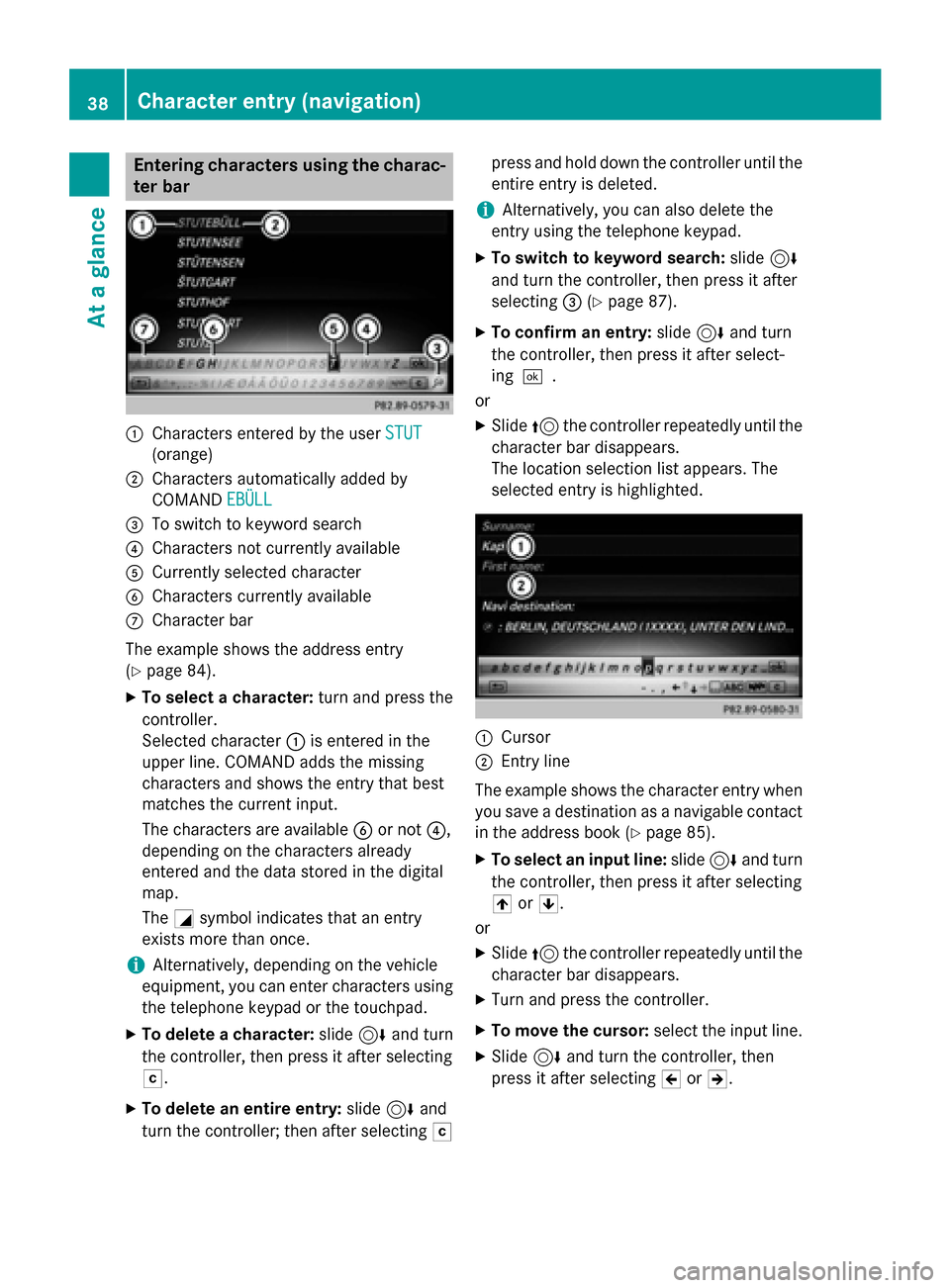
Entering characters using the charac-
ter bar 0043
Characters entered by the user STUT
STUT
(orange)
0044 Characters automatically added by
COMAND EBÜLL
EBÜLL
0087 To switch to keyword search
0085 Characters not currently available
0083 Currently selected character
0084 Characters currently available
006B Character bar
The example shows the address entry
(Y page 84).
X To select a character: turn and press the
controller.
Selected character 0043is entered in the
upper line. COMAND adds the missing
characters and shows the entry that best
matches the current input.
The characters are available 0084or not 0085,
depending on the characters already
entered and the data stored in the digital
map.
The 0043symbol indicates that an entry
exists more than once.
i Alternatively, depending on the vehicle
equipment, you can enter characters using the telephone keypad or the touchpad.
X To delete a character: slide6and turn
the controller, then press it after selecting
0042.
X To delete an entire entry: slide6and
turn the controller; then after selecting 0042press and hold down the controller until the
entire entry is deleted.
i Alternatively, you can also delete the
entry using the telephone keypad.
X To switch to keyword search: slide6
and turn the controller, then press it after
selecting 0087(Ypage 87).
X To confirm an entry: slide6and turn
the controller, then press it after select-
ing 0054.
or
X Slide 5the controller repeatedly until the
character bar disappears.
The location selection list appears. The
selected entry is highlighted. 0043
Cursor
0044 Entry line
The example shows the character entry when you save a destination as a navigable contactin the address book (Y page 85).
X To select an input line: slide6and turn
the controller, then press it after selecting
005F or0060.
or
X Slide 5the controller repeatedly until the
character bar disappears.
X Turn and press the controller.
X To move the cursor: select the input line.
X Slide 6and turn the controller, then
press it after selecting 005Dor005E. 38
Character entry (navigation)At a glance
Page 69 of 298
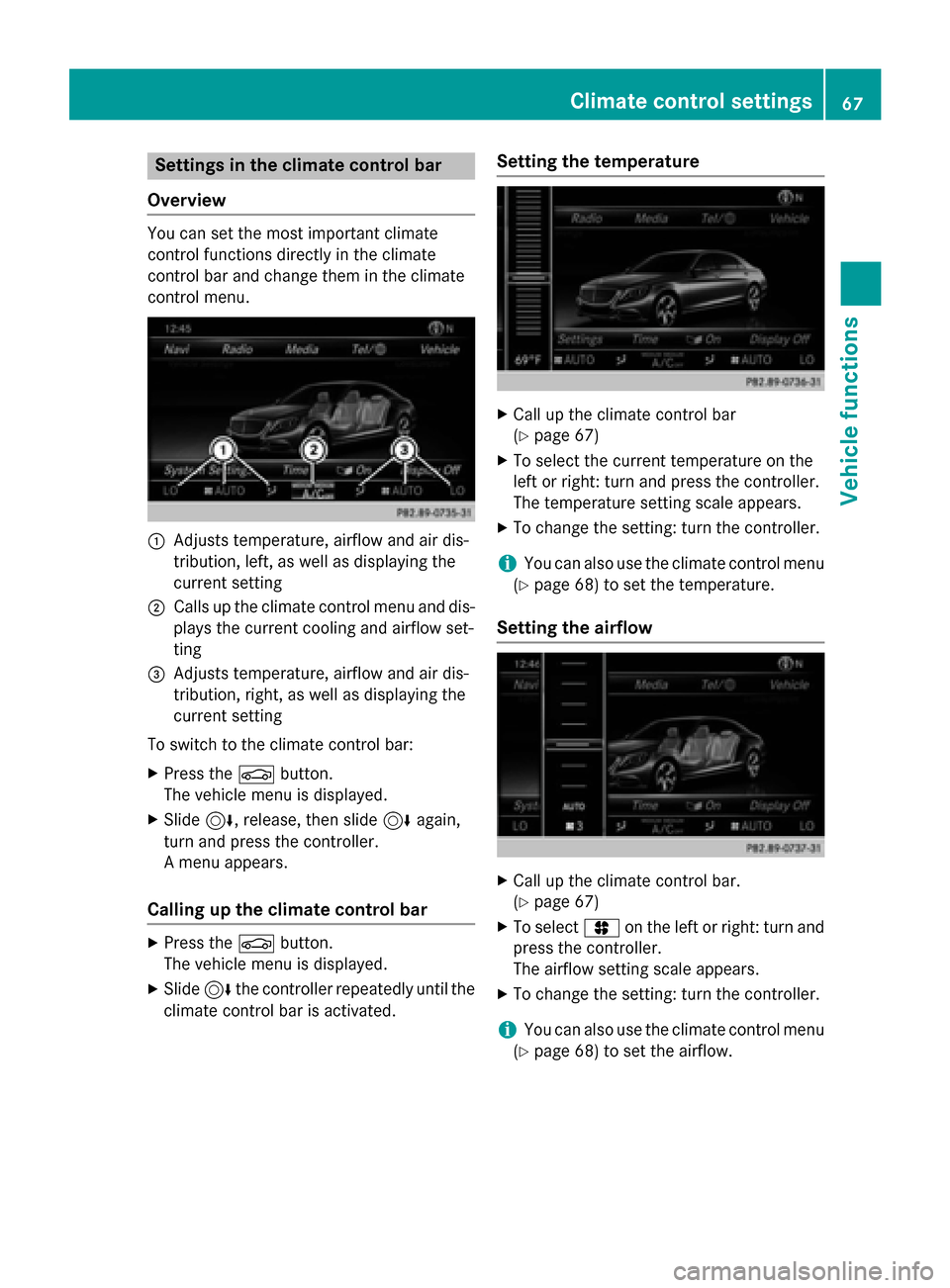
Settings in the climate control bar
Overview You can set the most important climate
control functions directly in the climate
control bar and change them in the climate
control menu.
0043
Adjusts temperature, airflow and air dis-
tribution, left, as well as displaying the
current setting
0044 Calls up the climate control menu and dis-
plays the current cooling and airflow set-
ting
0087 Adjusts temperature, airflow and air dis-
tribution, right, as well as displaying the
current setting
To switch to the climate control bar:
X Press the 00D4button.
The vehicle menu is displayed.
X Slide 6, release, then slide 6again,
turn and press the controller.
A menu appears.
Calling up the climate control bar X
Press the 00D4button.
The vehicle menu is displayed.
X Slide 6the controller repeatedly until the
climate control bar is activated. Setting the temperature X
Call up the climate control bar
(Y page 67)
X To select the current temperature on the
left or right: turn and press the controller.
The temperature setting scale appears.
X To change the setting: turn the controller.
i You can also use the climate control menu
(Y page 68) to set the temperature.
Setting the airflow X
Call up the climate control bar.
(Y page 67)
X To select 0096on the left or right: turn and
press the controller.
The airflow setting scale appears.
X To change the setting: turn the controller.
i You can also use the climate control menu
(Y page 68) to set the airflow. Climate control settings
67Vehicle functions
Page 86 of 298
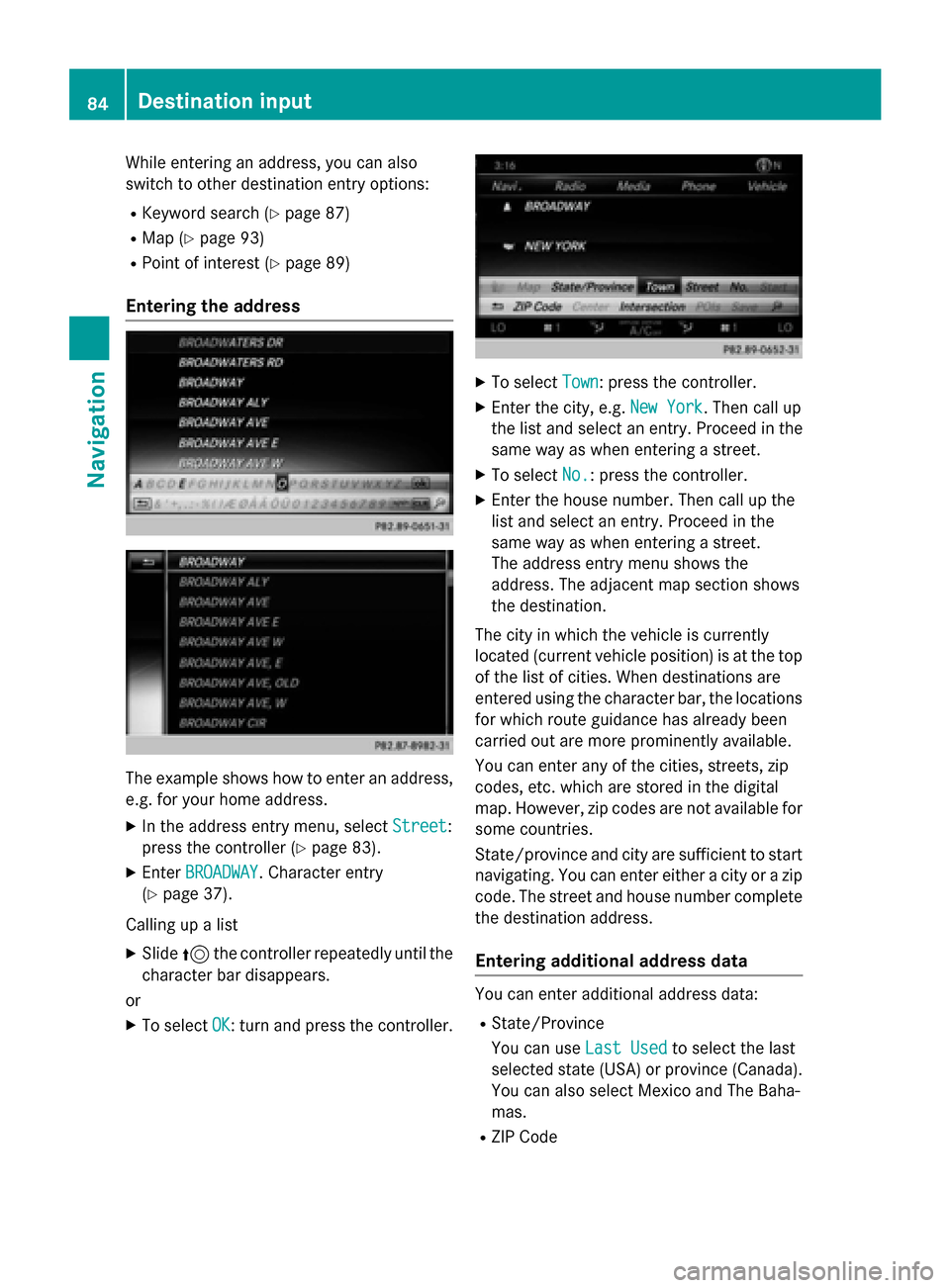
While entering an address, you can also
switch to other destination entry options:
R Keyword search (Y page 87)
R Map (Y page 93)
R Point of interest (Y page 89)
Entering the address The example shows how to enter an address,
e.g. for your home address.
X In the address entry menu, select Street
Street:
press the controller (Y page 83).
X Enter BROADWAY
BROADWAY . Character entry
(Y page 37).
Calling up a list X Slide 5the controller repeatedly until the
character bar disappears.
or
X To select OK
OK: turn and press the controller. X
To select Town
Town: press the controller.
X Enter the city, e.g. New York
New York. Then call up
the list and select an entry. Proceed in the
same way as when entering a street.
X To select No.
No.: press the controller.
X Enter the house number. Then call up the
list and select an entry. Proceed in the
same way as when entering a street.
The address entry menu shows the
address. The adjacent map section shows
the destination.
The city in which the vehicle is currently
located (current vehicle position) is at the top
of the list of cities. When destinations are
entered using the character bar, the locations for which route guidance has already been
carried out are more prominently available.
You can enter any of the cities, streets, zip
codes, etc. which are stored in the digital
map. However, zip codes are not available for
some countries.
State/province and city are sufficient to start
navigating. You can enter either a city or a zip code. The street and house number completethe destination address.
Entering additional address data You can enter additional address data:
R State/Province
You can use Last Used Last Usedto select the last
selected state (USA) or province (Canada). You can also select Mexico and The Baha-
mas.
R ZIP Code 84
Destination inputNavigation
Page 109 of 298
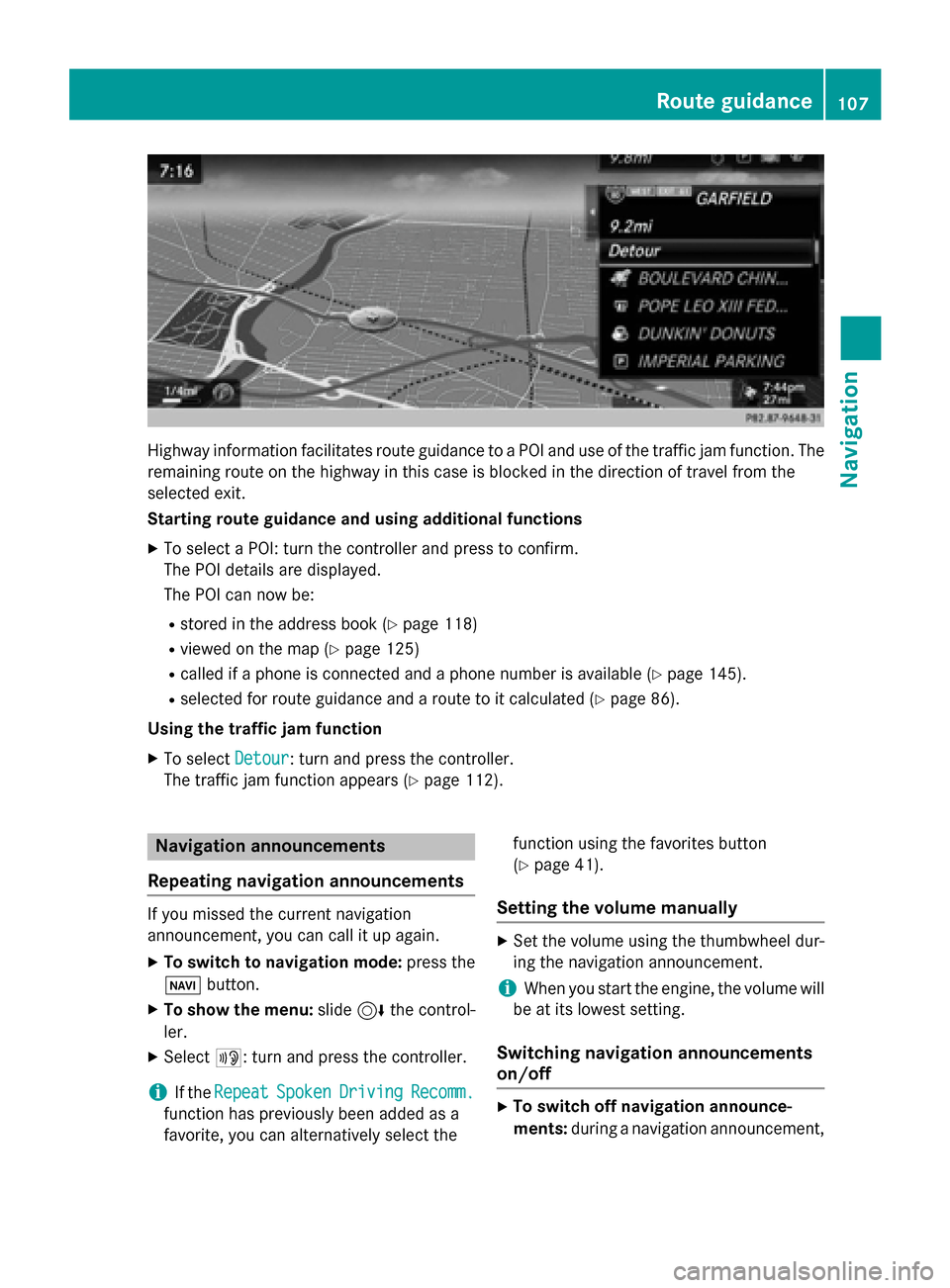
Highway information facilitates route guidance to a POI and use of the traffic jam function. The
remaining route on the highway in this case is blocked in the direction of travel from the
selected exit.
Starting route guidance and using additional functions
X To select a POI: turn the controller and press to confirm.
The POI details are displayed.
The POI can now be:
R stored in the address book (Y page 118)
R viewed on the map (Y page 125)
R called if a phone is connected and a phone number is available (Y page 145).
R selected for route guidance and a route to it calculated (Y page 86).
Using the traffic jam function X To select Detour
Detour: turn and press the controller.
The traffic jam function appears (Y page 112).Navigation announcements
Repeating navigation announcements If you missed the current navigation
announcement, you can call it up again.
X To switch to navigation mode: press the
00BE button.
X To show the menu: slide6the control-
ler.
X Select 006A: turn and press the controller.
i If the
Repeat
Repeat Spoken SpokenDriving
Driving Recomm.
Recomm.
function has previously been added as a
favorite, you can alternatively select the function using the favorites button
(Y
page 41).
Setting the volume manually X
Set the volume using the thumbwheel dur-
ing the navigation announcement.
i When you start the engine, the volume will
be at its lowest setting.
Switching navigation announcements
on/off X
To switch off navigation announce-
ments: during a navigation announcement, Route guidance
107Navigation Z
Page 142 of 298
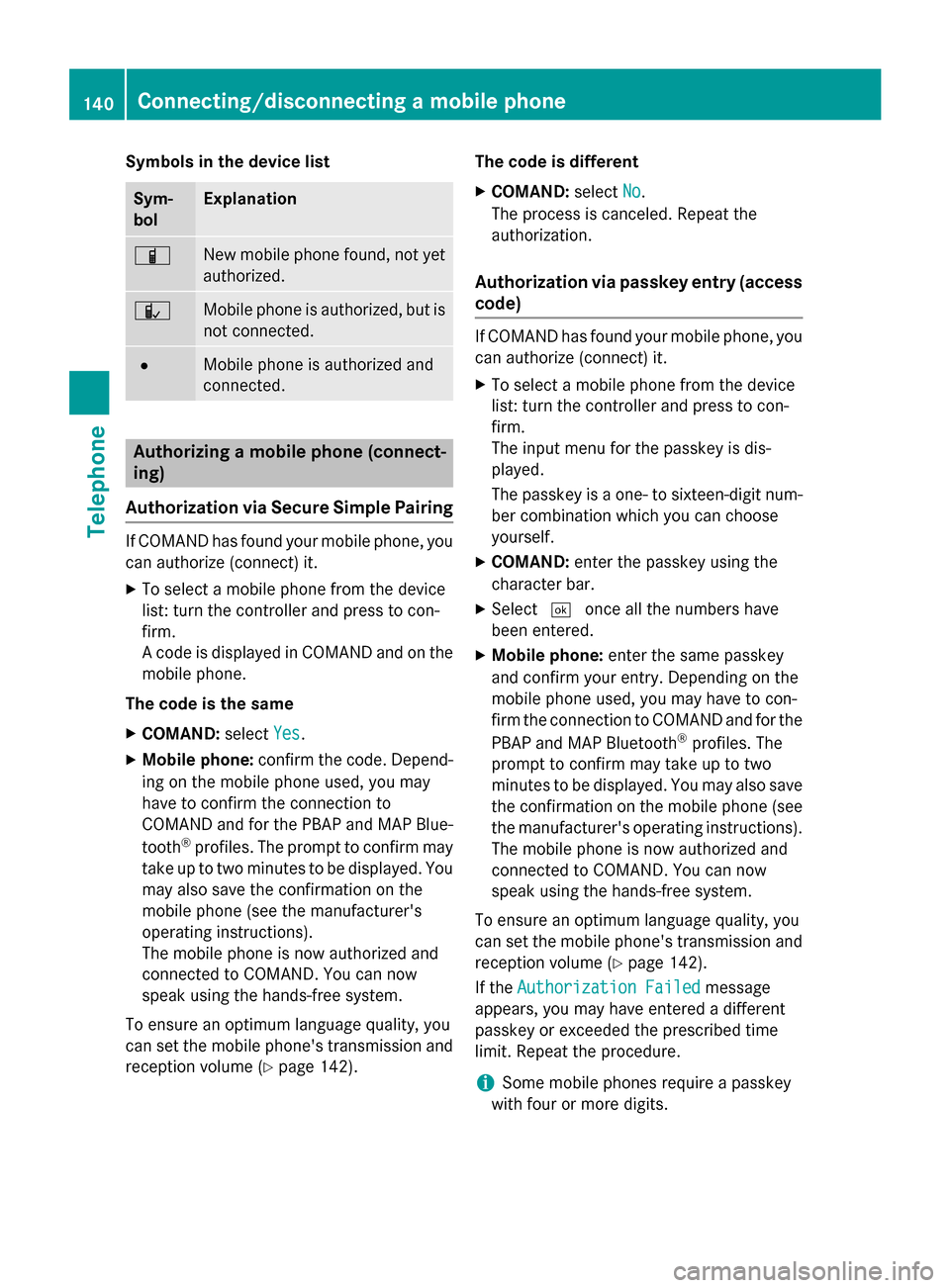
Symbols in the device list
Sym-
bol Explanation
00D3
New mobile phone found, not yet
authorized. 00DC
Mobile phone is authorized, but is
not connected. 0036
Mobile phone is authorized and
connected.
Authorizing a mobile phone (connect-
ing)
Authorization via Secure Simple Pairing If COMAND has found your mobile phone, you
can authorize (connect) it.
X To select a mobile phone from the device
list: turn the controller and press to con-
firm.
A code is displayed in COMAND and on the
mobile phone.
The code is the same X COMAND: selectYes
Yes.
X Mobile phone: confirm the code. Depend-
ing on the mobile phone used, you may
have to confirm the connection to
COMAND and for the PBAP and MAP Blue-
tooth ®
profiles. The prompt to confirm may
take up to two minutes to be displayed. You may also save the confirmation on the
mobile phone (see the manufacturer's
operating instructions).
The mobile phone is now authorized and
connected to COMAND. You can now
speak using the hands-free system.
To ensure an optimum language quality, you
can set the mobile phone's transmission and
reception volume (Y page 142). The code is different
X COMAND: selectNo
No.
The process is canceled. Repeat the
authorization.
Authorization via passkey entry (access
code) If COMAND has found your mobile phone, you
can authorize (connect) it.
X To select a mobile phone from the device
list: turn the controller and press to con-
firm.
The input menu for the passkey is dis-
played.
The passkey is a one- to sixteen-digit num-
ber combination which you can choose
yourself.
X COMAND: enter the passkey using the
character bar.
X Select 0054once all the numbers have
been entered.
X Mobile phone: enter the same passkey
and confirm your entry. Depending on the
mobile phone used, you may have to con-
firm the connection to COMAND and for the
PBAP and MAP Bluetooth ®
profiles. The
prompt to confirm may take up to two
minutes to be displayed. You may also save the confirmation on the mobile phone (see
the manufacturer's operating instructions).
The mobile phone is now authorized and
connected to COMAND. You can now
speak using the hands-free system.
To ensure an optimum language quality, you
can set the mobile phone's transmission and reception volume (Y page 142).
If the Authorization Failed Authorization Failed message
appears, you may have entered a different
passkey or exceeded the prescribed time
limit. Repeat the procedure.
i Some mobile phones require a passkey
with four or more digits. 140
Connecting/disconnecting a mobile phoneTelephone
Page 143 of 298
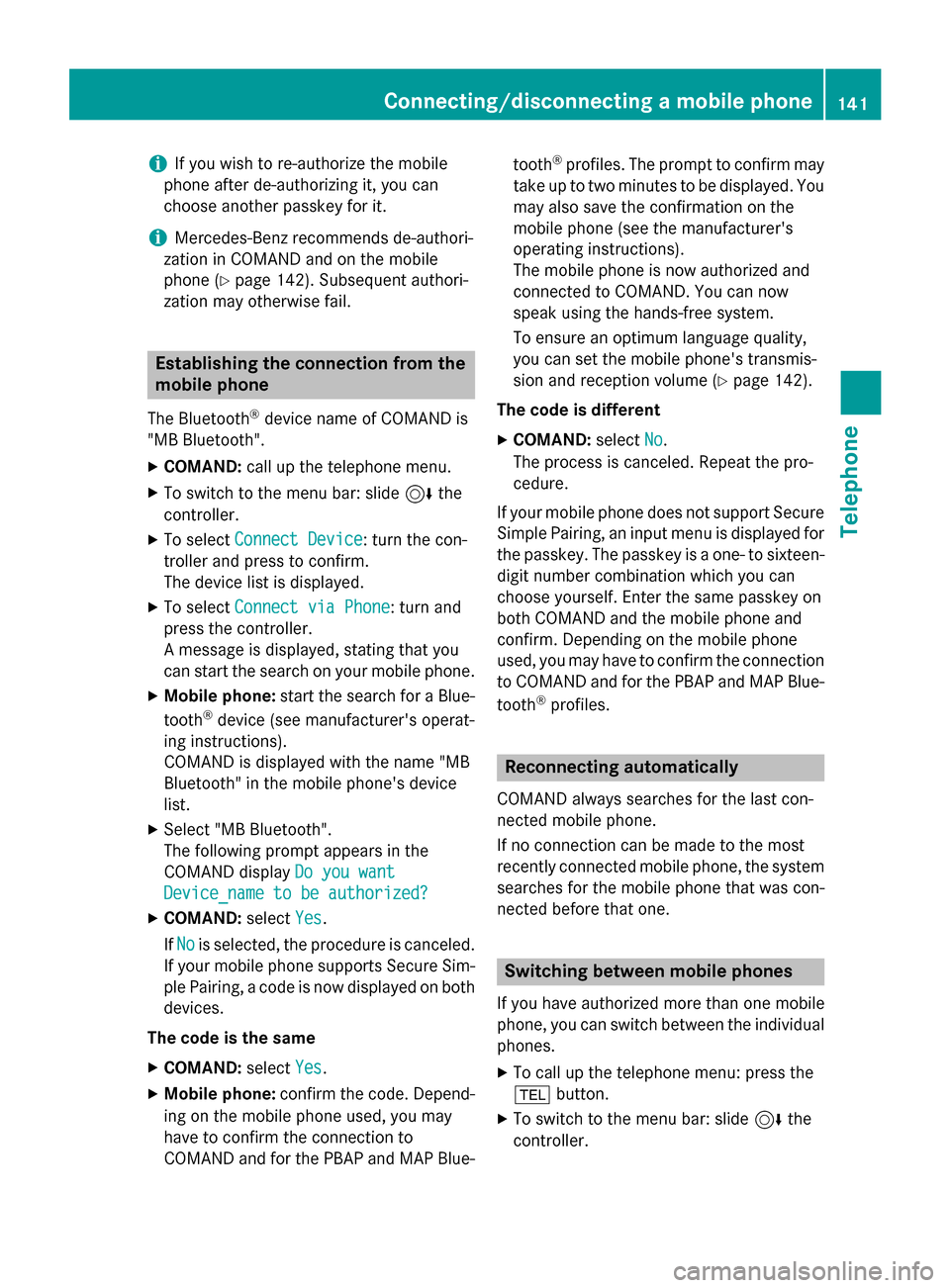
i
If you wish to re-authorize the mobile
phone after de-authorizing it, you can
choose another passkey for it.
i Mercedes-Benz recommends de-authori-
zation in COMAND and on the mobile
phone (Y page 142). Subsequent authori-
zation may otherwise fail. Establishing the connection from the
mobile phone
The Bluetooth ®
device name of COMAND is
"MB Bluetooth".
X COMAND: call up the telephone menu.
X To switch to the menu bar: slide 6the
controller.
X To select Connect Device Connect Device: turn the con-
troller and press to confirm.
The device list is displayed.
X To select Connect via Phone Connect via Phone: turn and
press the controller.
A message is displayed, stating that you
can start the search on your mobile phone.
X Mobile phone: start the search for a Blue-
tooth ®
device (see manufacturer's operat-
ing instructions).
COMAND is displayed with the name "MB
Bluetooth" in the mobile phone's device
list.
X Select "MB Bluetooth".
The following prompt appears in the
COMAND display Do you want
Do you want
Device_name to be authorized? Device_name to be authorized?
X COMAND: selectYes
Yes.
If No
No is selected, the procedure is canceled.
If your mobile phone supports Secure Sim- ple Pairing, a code is now displayed on both
devices.
The code is the same
X COMAND: selectYes
Yes.
X Mobile phone: confirm the code. Depend-
ing on the mobile phone used, you may
have to confirm the connection to
COMAND and for the PBAP and MAP Blue- tooth
®
profiles. The prompt to confirm may
take up to two minutes to be displayed. You
may also save the confirmation on the
mobile phone (see the manufacturer's
operating instructions).
The mobile phone is now authorized and
connected to COMAND. You can now
speak using the hands-free system.
To ensure an optimum language quality,
you can set the mobile phone's transmis-
sion and reception volume (Y page 142).
The code is different
X COMAND: selectNo
No.
The process is canceled. Repeat the pro-
cedure.
If your mobile phone does not support Secure
Simple Pairing, an input menu is displayed for the passkey. The passkey is a one- to sixteen-digit number combination which you can
choose yourself. Enter the same passkey on
both COMAND and the mobile phone and
confirm. Depending on the mobile phone
used, you may have to confirm the connection
to COMAND and for the PBAP and MAP Blue-
tooth ®
profiles. Reconnecting automatically
COMAND always searches for the last con-
nected mobile phone.
If no connection can be made to the most
recently connected mobile phone, the system searches for the mobile phone that was con-
nected before that one. Switching between mobile phones
If you have authorized more than one mobile
phone, you can switch between the individual
phones.
X To call up the telephone menu: press the
002B button.
X To switch to the menu bar: slide 6the
controller. Connecting/disconnecting a mobile phone
141Telephone Z
Page 151 of 298
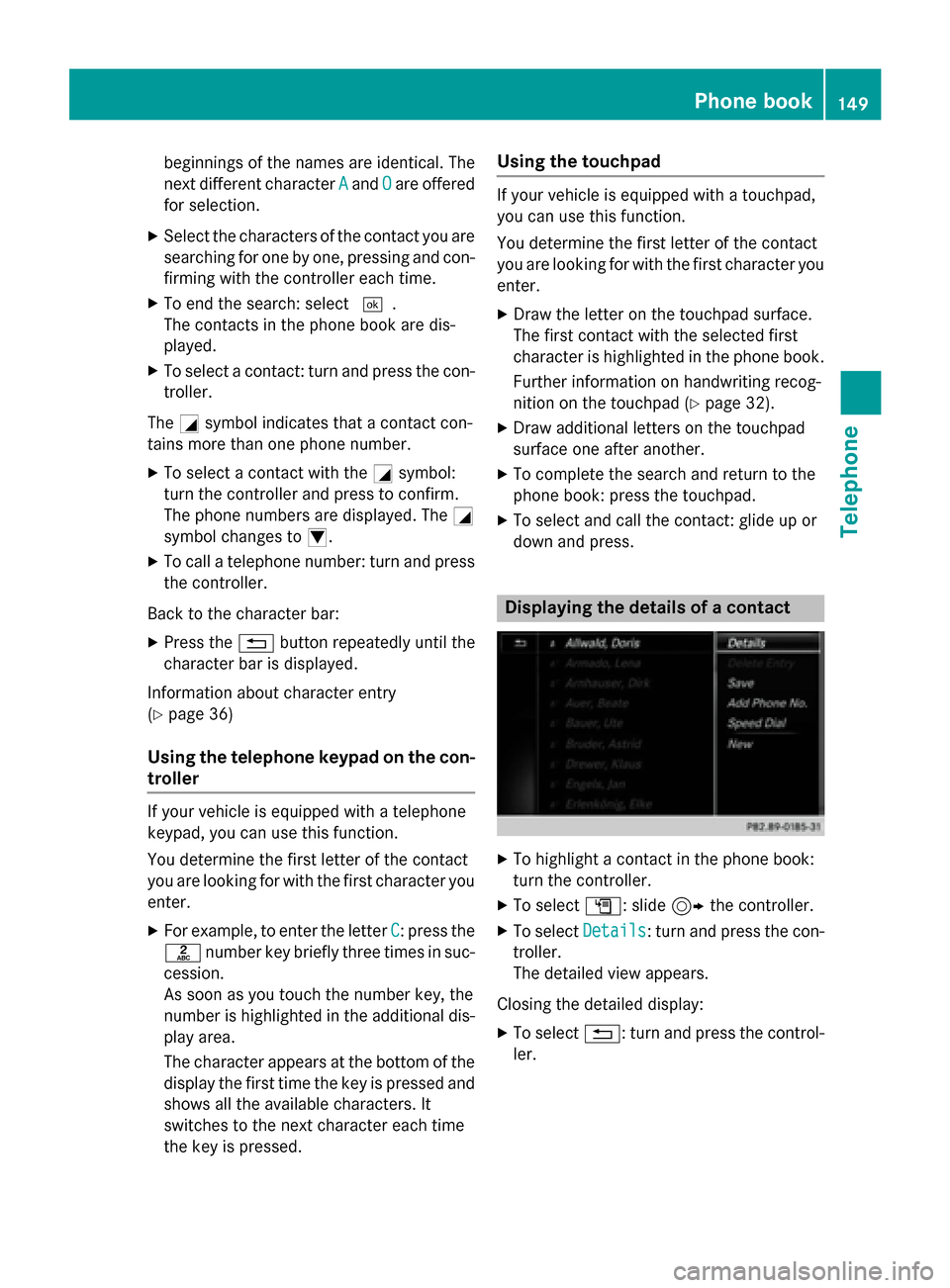
beginnings of the names are identical. The
next different character
A Aand O
Oare offered
for selection.
X Select the characters of the contact you are
searching for one by one, pressing and con- firming with the controller each time.
X To end the search: select 0054.
The contacts in the phone book are dis-
played.
X To select a contact: turn and press the con-
troller.
The 0043symbol indicates that a contact con-
tains more than one phone number.
X To select a contact with the 0043symbol:
turn the controller and press to confirm.
The phone numbers are displayed. The 0043
symbol changes to 0045.
X To call a telephone number: turn and press
the controller.
Back to the character bar:
X Press the 0038button repeatedly until the
character bar is displayed.
Information about character entry
(Y page 36)
Using the telephone keypad on the con-
troller If your vehicle is equipped with a telephone
keypad, you can use this function.
You determine the first letter of the contact
you are looking for with the first character you enter.
X For example, to enter the letter C
C: press the
0082 number key briefly three times in suc-
cession.
As soon as you touch the number key, the
number is highlighted in the additional dis- play area.
The character appears at the bottom of the
display the first time the key is pressed and
shows all the available characters. It
switches to the next character each time
the key is pressed. Using the touchpad If your vehicle is equipped with a touchpad,
you can use this function.
You determine the first letter of the contact
you are looking for with the first character you
enter.
X Draw the letter on the touchpad surface.
The first contact with the selected first
character is highlighted in the phone book.
Further information on handwriting recog-
nition on the touchpad (Y page 32).
X Draw additional letters on the touchpad
surface one after another.
X To complete the search and return to the
phone book: press the touchpad.
X To select and call the contact: glide up or
down and press. Displaying the details of a contact
X
To highlight a contact in the phone book:
turn the controller.
X To select G: slide 9the controller.
X To select Details Details: turn and press the con-
troller.
The detailed view appears.
Closing the detailed display: X To select 0038: turn and press the control-
ler. Phone book
149Telephone Z