ad blue MERCEDES-BENZ S-CLASS CABRIOLET 2018 Owner's Manual
[x] Cancel search | Manufacturer: MERCEDES-BENZ, Model Year: 2018, Model line: S-CLASS CABRIOLET, Model: MERCEDES-BENZ S-CLASS CABRIOLET 2018Pages: 502, PDF Size: 6.27 MB
Page 34 of 502
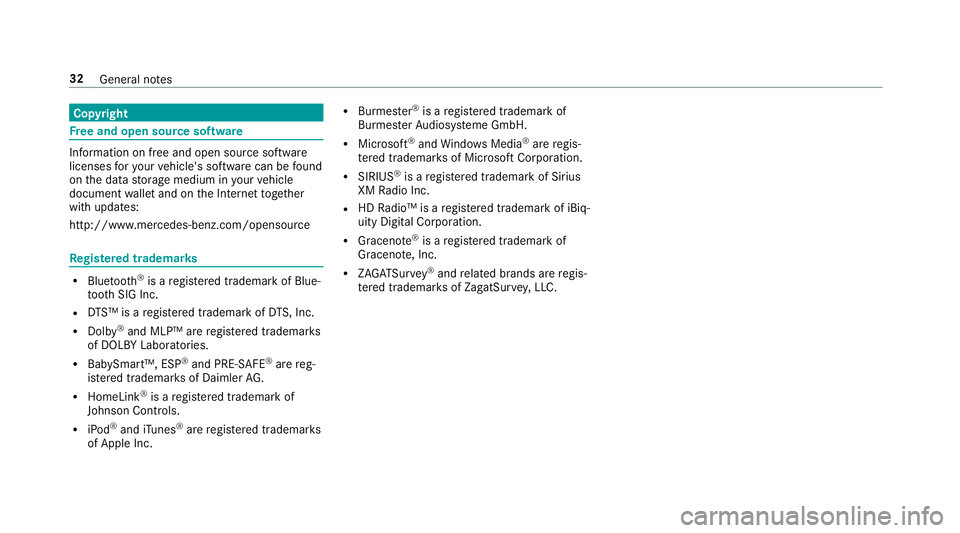
Copyright
Free and open source software
Info rmation on free and open source software
licenses foryo ur vehicle's software can be found
on the data storage medium in your vehicle
document wallet and on the Internet toge ther
with updates:
http://www.mercedes-benz.com/opensource
Re gis tere d trademar ks
RBluetoo th®is a regis tere d trademark of Blue‐
toot h SIG Inc.
RDTS™ is a regis tere d trademark of DTS, Inc.
RDolby®and MLP™ are regis tere d trademar ks
of DOLBY Laboratories.
RBabySmart™, ESP®and PRE-SAFE®are reg‐
is te re d trademar ksof Daimler AG.
RHomeLink®is a regis tere d trademark of
Johnson Contro ls.
RiPod®andiTunes®are regis tere d trademar ks
of Apple Inc.
RBurmes ter®is a regis tere d trademark of
Burmes terAu diosy steme GmbH.
RMicrosoft®and Windo wsMedia®are regis‐
te re d trademar ksof Microsoft Corporation.
RSIRIUS®is a regis tere d trademark of Sirius
XM Radio Inc.
RHD Radio™ is a regis tere d trademark of iBiq‐
uity Digital Corporation.
RGraceno te®is aregis tere d trademark of
Graceno te, Inc.
RZAGA TSurve y®and related brands are regis‐
te re d trademar ksof ZagatSur vey, LLC.
32
General no tes
Page 219 of 502
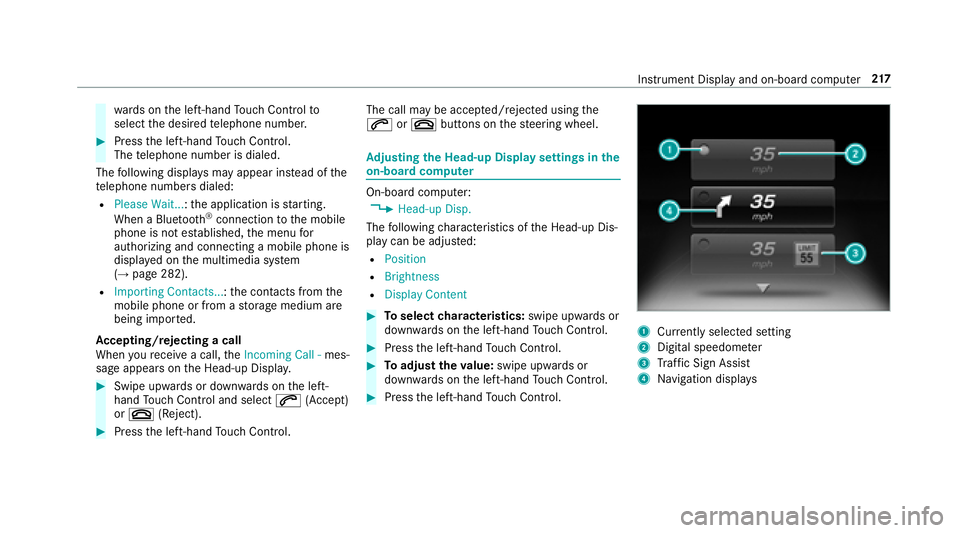
wards on the left-hand Touch Control to
select the desired telephone number.
#Press the left-hand Touch Control.
The telephone number is dialed.
The following displa ysmay appear ins tead of the
te lephone numbers dialed:
RPlease Wait... :th e application is starting.
When a Blue tooth®connection tothe mobile
phone is not es tablished, the menu for
authorizing and connecting a mobile phone is
displa yed on the multimedia sy stem
(
→page 282).
RImporting Contacts... :th e conta cts from the
mobile phone or from a storage medium are
being impor ted.
Ac cepting/rejecting a call
When youre ceive a call, theIncoming Call - mes‐
sage appears on the Head-up Displa y.
#Swipe upwards or down wards on the left-
hand Touch Control and select 6(Accept)
or ~ (Reject).
#Press the left-hand Touch Control. The call may be accep
ted/rejec ted using the
6 or~ buttons on thesteering wheel.
Ad justing the Head-up Displ aysettings in the
on-boa rdcompu ter
On-board computer:
,Head-up Disp.
The following characteristics of the Head-up Dis‐
play can be adjus ted:
RPosition
RBrightness
RDisplay Content
#To select characteristics: swipe upwards or
down wards on the left-hand Touch Control.
#Press the left-hand Touch Control.
#To adjust theva lue: swipe upwards or
down wards on the left-hand Touch Control.
#Press the left-hand Touch Control.
1Cur rently selected setting
2Digital speedome ter
3Traf fic Sign Assist
4Na vigation displa ys
Instrument Display and on-board computer 217
Page 233 of 502

Messagevoice commands
Vo ice command Function
Text message to
create a message. All address book names are available.
Reply To
reply toa message
Forward text message To
forw ard a message
Overview of vehicle voice commandsYou can use theve hicle voice commands to
directly call up the cor responding menus forth e
ve hicle settings.
Ve hicle voice commands
Vo ice command Function
Ambient light menu To
display ambient light settings
Ambient light blue To
switch ambient light toblue
Display and styles menu To
show display settings
Assistance menu To
display assis tance settings
Scent menu To
display fragrance settings
Voice Cont rol Sy stem 231
Page 246 of 502
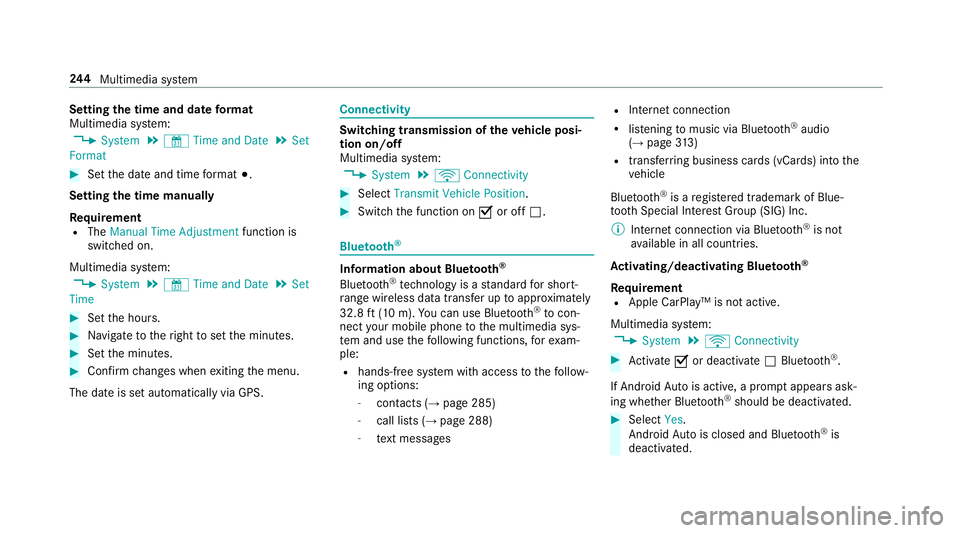
Settingthe time and da teform at
Multimedia sy stem:
,System.& Time and Date.Set
Format
#Set the date and time form at#.
Setting the time manually
Re quirement
RThe Manual Time Adjustment function is
switched on.
Multimedia sy stem:
,System.& Time and Date.Set
Time
#Set the hours.
#Na vigate totheright toset the minutes.
#Set the minutes.
#Confirm changes when exiting the menu.
The date is set automatically via GPS.
Connectivity
Switching transmission of theve hicle posi‐
tion on/off
Multimedia sy stem:
,System.ö Connectivity
#Select Transmit Vehicle Position .
#Switchthe function on Oor off ª.
Bluetooth®
Information about Blu etoo th®
Blue toot h®tech nology is a standard for short-
ra nge wi reless data transfer up toappr oximately
32.8 ft(10 m). You can use Blue tooth
®tocon‐
nect your mobile phone tothe multimedia sys‐
te m and use thefo llowing functions, forex am‐
ple:
Rhands-free sy stem with access tothefo llow‐
ing options:
-con tacts (→page 285)
-call lists (→page 288)
-text message s
RInternet connection
Rlistening tomusic via Blue tooth®audio
(→page 313)
Rtrans ferring business cards (vCards) into the
ve hicle
Blue tooth
®is a regis tere d trademark of Blue‐
toot h Special Interest Group (SIG) Inc.
% Internet connection via Blue tooth
®is not
av ailable in all countries.
Ac tivating/deactivating Blue tooth
®
Re quirementRApple CarPlay™ is not active.
Multimedia sy stem:
,System.ö Connectivity
#Activate Oor deacti vate ª Bluetoo th®.
If Android Autois active, a prom ptappears ask‐
ing whe ther Blue tooth
®should be deactivated.
#Select Yes.
Android Autois closed and Blue tooth®is
deactivated.
24 4
Multimedia sy stem
Page 267 of 502
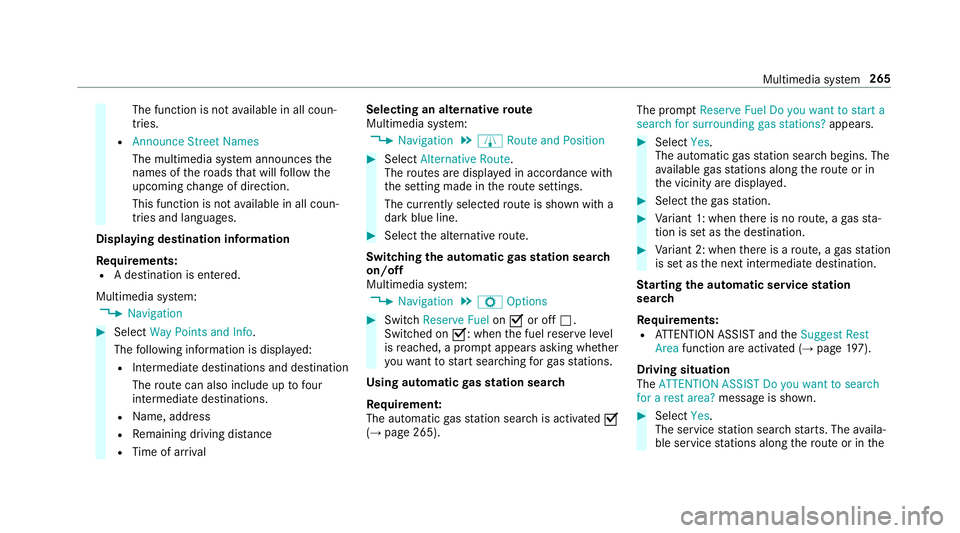
The function is notavailable in all coun‐
tries.
RAnnounce Street Names
The multimedia sy stem announces the
names of thero ads that will follow the
upcoming change of direction.
This function is not available in all coun‐
tries and languages.
Displ aying destination information
Requ irements:
RA destination is entered.
Multimedia sy stem:
,Navigation
#Select Way Points and Info.
The following information is displa yed:
RIntermediate destinations and destination
The route can also inc ludeuptofour
intermediate destinations.
RNa me, addre ss
RRemaining driving dis tance
RTime of ar riva l Selecting an alternative
route
Multimedia sy stem:
,Navigation.À Route and Position
#Select Alternative Route.
The routes are display ed in accordance with
th e setting made in thero ute settings.
The cur rently selected route is sho wn with a
dark blue line.
#Select the alternative route.
Switch ingthe automatic gasst ation sear ch
on/off
Multimedia sy stem:
,Navigation.Z Options
#Switch Reserve Fuel onO or off ª.
Switched on O: whenthe fuel reser veleve l
is reached, a prom ptappears asking whe ther
yo uwa nttostart sear ching forga sst ations.
Using au tomatic gasst ation sear ch
Re quirement:
The automatic gasst ation sear chis activated O
(
→page 265). The prom
ptReserve Fue lDo you want to start a
search for surroundin ggas stations? appears.
#SelectYes .
The automatic gasst ation sear chbegins. The
av ailable gasst ations along thero ute or in
th e vicinity are displa yed.
#Select thega sst ation.
#Va riant 1: when there is no route, a gasst a‐
tion is set as the destination.
#Va riant 2: when there is a route, a gasst ation
is set as the next intermediate destination.
St arting the automatic service station
sear ch
Re quirements:
RATTENTION ASSIST and theSuggest Rest
Area function are activated (→page 197).
Drivin gsituation
The ATTENTION ASSIST Do you want to search
for a rest area? messageis shown.
#SelectYes.
The service station sear ch starts. The availa‐
ble service stations along thero ute or in the
Multimedia sy stem 265
Page 282 of 502
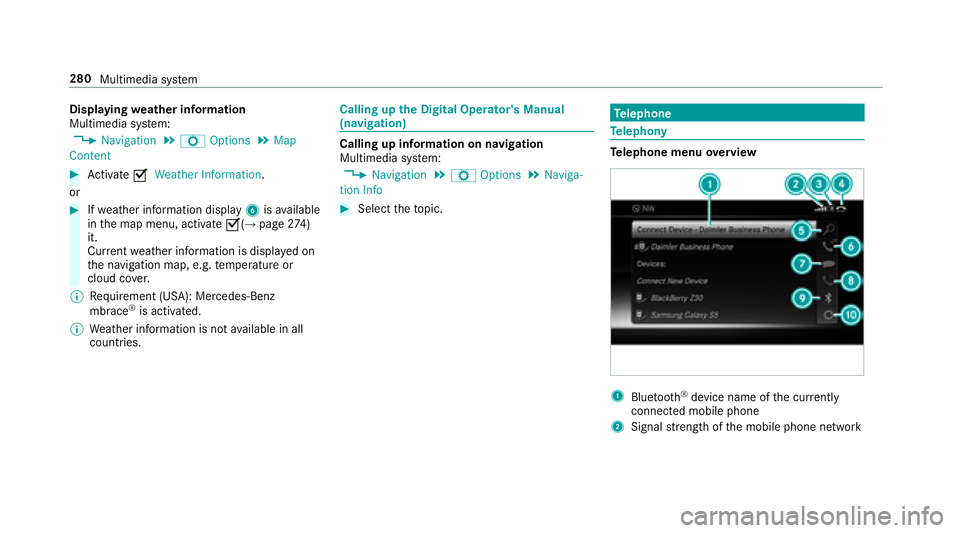
Displayingweather information
Multimedia sy stem:
,Navigation.Z Options.Map
Content
#Ac tivate OWeather Information.
or
#If we ather information display 6isavailable
in the map menu, activate O(→page274)
it .
Cur rent we ather information is displa yed on
th e navigation map, e.g. temp erature or
cloud co ver.
% Requirement (USA): Mercedes-Benz
mbrace
®is activated.
% Weather information is not available in all
countries.
Calling up the Digital Operator's Manual
(navigation)
Calling up information on navigation
Multimedia sy stem:
,Navigation.Z Options.Naviga-
tion Info
#Select theto pic.
Te lephone
Telephony
Telephone menu overview
1Blue tooth®device name of the cur rently
connected mobile phone
2Signal stre ngth of the mobile phone network
280
Multimedia sy stem
Page 283 of 502
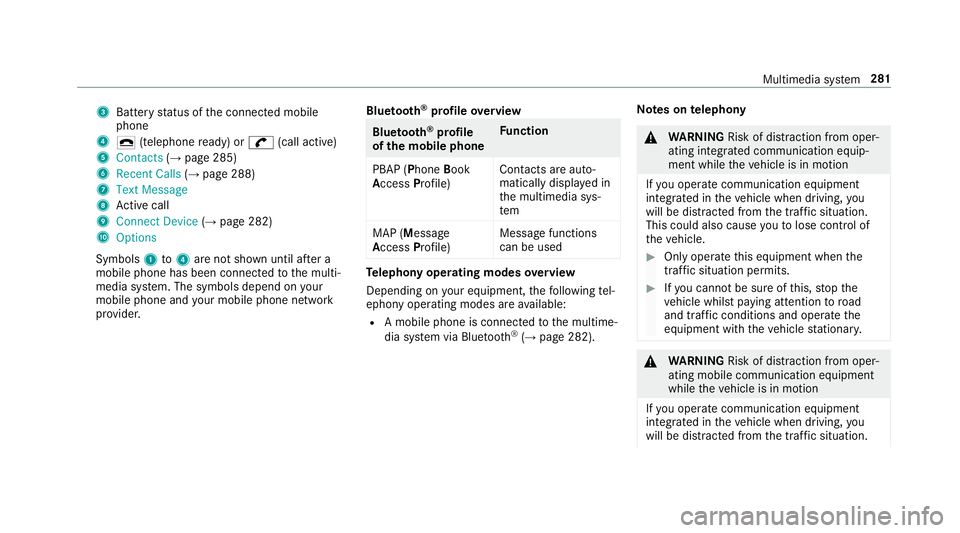
3Batterystatus of the connected mobile
phone
4¢ (telephone ready) or w(call active)
5Contacts (→page 285)
6Recent Calls (→page 288)
7Text Message
8Active call
9Connect Device (→page 282)
AOptions
Symbols 1to4 are not shown until af ter a
mobile phone has been connected tothe multi‐
media sy stem. The symbols depend on your
mob ilephone and your mob ilephone network
pr ov ider. Blu
etoo th
®profile overview
Blue tooth®profile
of the mobile phone Fu
nction
PBAP (Phone Book
Access Profile) Contacts are auto‐
matically displa
yed in
th e multimedia sys‐
te m
MAP (Message
Access Profile) Message functions
can be used
Te
lephony operating modes overview
Depending on your equipment, thefo llowing tel‐
ephony operating modes are available:
RA mobile phone is connec tedto the multime‐
dia sy stem via Blue tooth®(→page 282). Note
s ontelephony
&
WARNING Risk of dist raction from oper‐
ating integrated communication equip‐
ment while theve hicle is in motion
If yo u operate communication equipment
integrated in theve hicle when driving, you
will be distracted from the tra ffic situation.
This could also cause youto lose control of
th eve hicle.
#Only operate this equipment when the
traf fic situation permits.
#If yo u cannot be sure of this, stop the
ve hicle whilst paying attention toroad
and traf fic conditions and ope rate the
equipment with theve hicle stationar y.
&
WARNING Risk of dist raction from oper‐
ating mobile communication equipment
while theve hicle is in motion
If yo u operate communication equipment
integrated intheve hicle when driving, you
will be distracted from the tra ffic situation.
Multimedia sy stem 281
Page 284 of 502
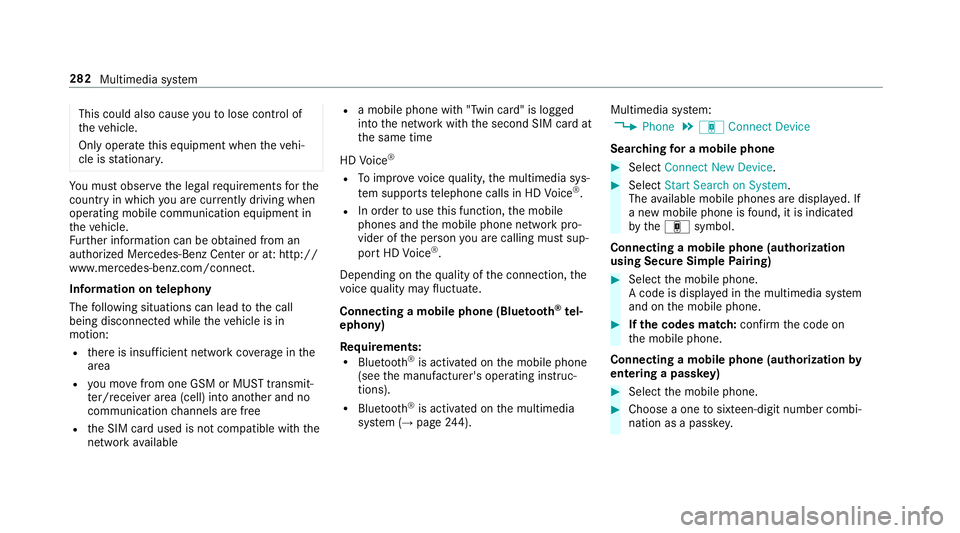
This could also causeyouto lose control of
th eve hicle.
Only operate this equipment when theve hi‐
cle is stationar y.
You must observ eth e legal requ irements forth e
country in whi chyou are cur rently driving when
operating mobile communication equipment in
th eve hicle.
Fu rther information can be obtained from an
authorized Mercedes-Benz Center or at: http://
www.mercedes-benz.com/connect.
Information on telephony
The following situations can lead tothe call
being disconnected while theve hicle is in
motion:
Rth ere is insuf ficient network co verage inthe
area
Ryo u mo vefrom one GSM or MUST transmit‐
te r/receiver area (cell) into ano ther and no
communication channels are free
Rthe SIM card used is not compatible with the
network available
Ra mobile phone with "Twin card" is logged
into the network with the second SIM card at
th e same time
HD Voice
®
RTo impr ovevoice quality, the multimedia sys‐
te m supports telephone calls in HD Voice®.
RIn order touse this function, the mobile
phones and the mobile phone network pro‐
vider of the person you are calling must sup‐
port HD Voice
®.
Depending on thequ ality of the connection, the
vo ice quality may fluctuate.
Connecting a mobile phone (Blu etoo th
®tel‐
ephony)
Re quirements:
RBlue tooth®is activated on the mobile phone
(see the manufacturer's operating instruc‐
tions).
RBlue tooth®is activated on the multimedia
sy stem (→page 244). Mul
timedia sy stem:
,Phone.á Connect Device
Sear ching for a mobile phone
#Select Connect New Device .
#SelectStart Search on System .
The available mobile phones are displa yed. If
a new mobile phone is found, it is indicated
by theá symbol.
Connecting a mobile phone (authorization
using Secure Simple Pairing)
#Select the mobile phone.
A code is displa yed in the multimedia sy stem
and on the mobile phone.
#If th e codes match: confirm the code on
th e mobile phone.
Connecting a mobile phone (authorization by
entering a passk ey)
#Select the mobile phone.
#Choose a one tosixteen-digit number combi‐
nation as a passk ey.
282
Multimedia sy stem
Page 289 of 502
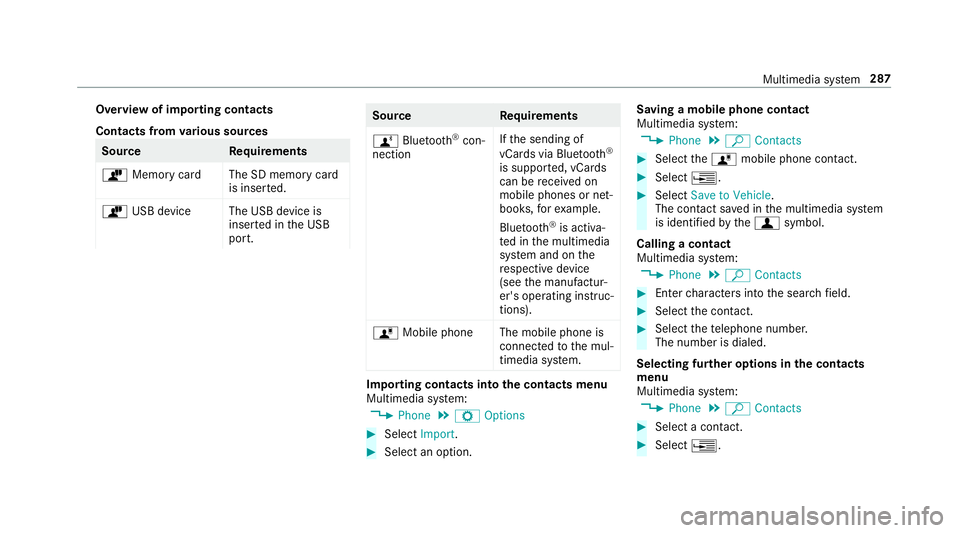
Overview of importing contacts
Contacts fromvarious sources
Source Requirements
ò Memory car dThe SD memory card
is inser ted.
ò USB device The USB device is
inserted in the USB
port.
Source Requirements
ñ Bluetooth
®con‐
nection If
th e sending of
vCards via Blue tooth®
is suppor ted, vCards
can be receive d on
mobile phones or net‐
books, forex ample.
Blue tooth
®is activa‐
te d in the multimedia
sy stem and on the
re spective device
(see the manufactur‐
er's operating instruc‐
tions).
ó Mobile phone The mobile phone is
connectedtothe mul‐
timedia sy stem.
Importing contacts into the contacts menu
Multimedia sy stem:
,Phone.Z Options
#Select Import.
#Select an option. Saving a mobile phone contact
Multimedia sy
stem:
,Phone.ª Contacts
#Select theó mobile phone conta ct.
#Select¥.
#SelectSave to Vehicle.
The contact sa ved in the multimedia sy stem
is identified bythef symbol.
Calling a contact
Multimedia sy stem:
,Phone.ª Contacts
#Enterch aracters into the sear chfield.
#Select the conta ct.
#Selectthete lephone number.
The number is dialed.
Selecting fur ther options in the contacts
menu
Multimedia sy stem:
,Phone.ª Contacts
#Select a conta ct.
#Select¥.
Multimedia sy stem 287
Page 290 of 502
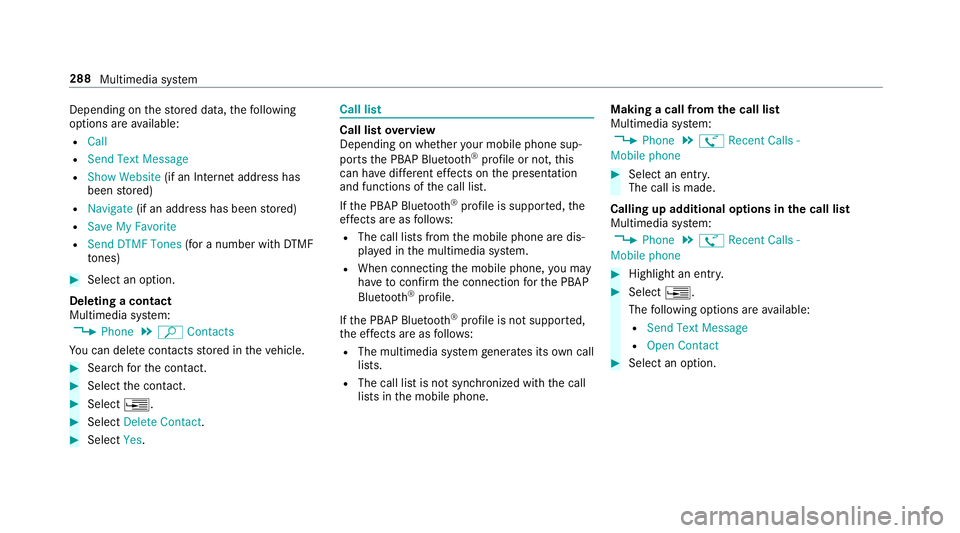
Depending onthestored data, thefo llowing
options are available:
RCall
RSend Text Message
RShow Website (if an Internet address has
been stored)
RNavigate (if an address has been stored)
RSave My Favorite
RSend DTMF Tones (for a number with DTMF
to nes)
#Select an option.
Deleting a contact
Multimedia sy stem:
,Phone.ª Contacts
Yo u can deletecontacts stored in theve hicle.
#Sear chforth e conta ct.
#Selectthe conta ct.
#Select¥.
#SelectDelete Contact .
#SelectYes.
Call li st
Call list overview
Depending on whe ther your mobile phone sup‐
ports the PBAP Blue tooth
®profile or not, this
can ha vediffere nt ef fects on the presentation
and functions of the call list.
If th e PBAP Blue tooth
®profile is suppor ted, the
ef fects are as follo ws :
RThe call lists from the mobile phone are dis‐
pla yed in the multimedia sy stem.
RWhen connecting the mobile phone, you may
ha ve toconfirm the connection forth e PBAP
Blue tooth
®profile.
If th e PBAP Blue tooth
®profile is not suppor ted,
th e ef fects are as follo ws :
RThe multimedia sy stem generates its own call
li st s.
RThe call list is not synchronized with the call
lists in the mobile phone. Making a call from
the call list
Multimedia sy stem:
,Phone.ø Recent Calls -
Mobile phone
#Select an ent ry.
The call is made.
Calling up additional options in the call list
Multimedia sy stem:
,Phone.ø Recent Calls -
Mobile phone
#Highlight an ent ry.
#Select ¥.
The following options are available:
RSend Text Message
ROpen Contact
#Select an option.
288
Multimedia sy stem