trip computer MERCEDES-BENZ S-CLASS CABRIOLET 2018 Owner's Manual
[x] Cancel search | Manufacturer: MERCEDES-BENZ, Model Year: 2018, Model line: S-CLASS CABRIOLET, Model: MERCEDES-BENZ S-CLASS CABRIOLET 2018Pages: 502, PDF Size: 6.27 MB
Page 212 of 502
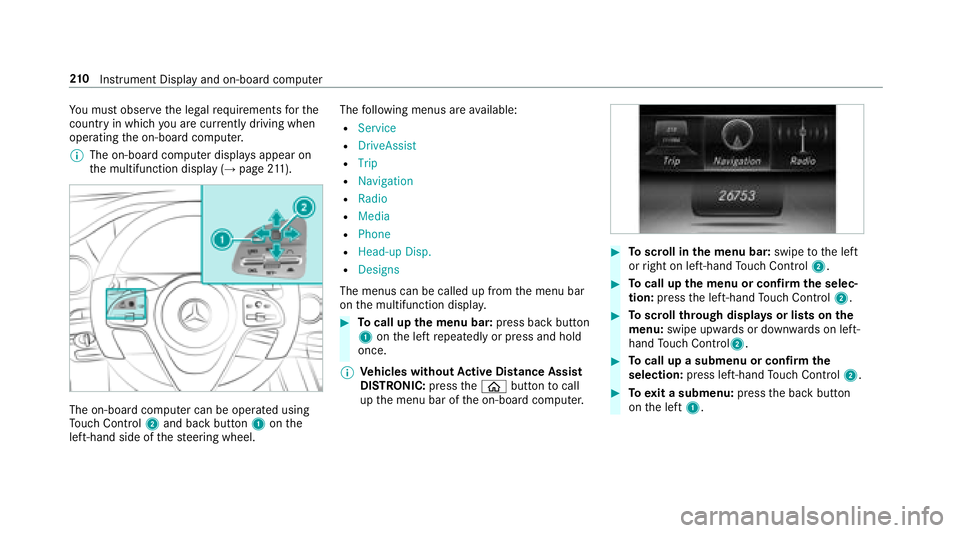
You must observ eth e legal requirements forth e
country in whi chyou are cur rently driving when
operating the on-board computer.
% The on-board computer displa ysappear on
th e multifunction display (
→page 211).
The on-board computer can be operated using
To uch Control 2and back butto n1 onthe
left-hand side of thesteering wheel. The
following menus are available:
RService
RDriveAssist
RTrip
RNavigation
RRadio
RMedia
RPhone
RHead-up Disp.
RDesigns
The menus can be called up from the menu bar
on the multifunction displa y.
#Tocall up the menu bar: press back button
1 onthe left repeatedly or press and hold
once.
% Ve
hicles without Active Di stance Assist
DI STRO NIC:press theò button tocall
up the menu bar of the on-board computer.
#To scroll in the menu bar: swipetothe left
or right on left-hand Touch Control 2.
#Tocall up the menu or confirm the selec‐
tion: press the left-hand Touch Control 2.
#Toscroll through displa ysor lists on the
menu: swipe upwards or down wards on left-
hand Touch Control2.
#To call up a submenu or confirm the
selection: press left-hand Touch Control 2.
#Toexit a submenu: pressthe back button
on the left 1.
210
Instrument Display and on-board computer
Page 215 of 502
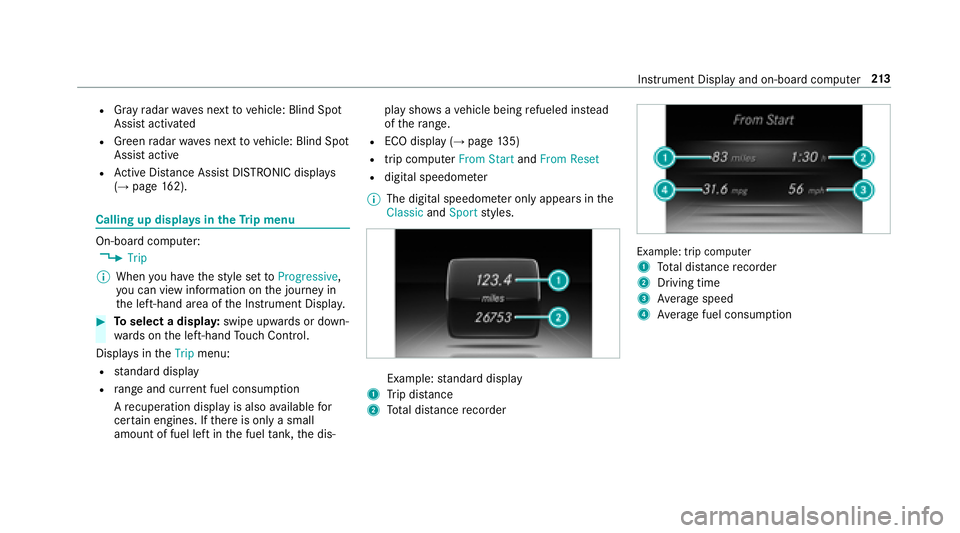
RGray radar waves next tovehicle: Blind Spot
Assist activated
RGreen radar waves next tovehicle: Blind Spot
Assist active
RAc tive Dis tance Assist DISTRONIC displa ys
(→page 162).
Calling up displays in theTr ip menu
On-board computer:
,Trip
% When you ha vethest yle set toProgressive,
yo u can view information on the journey in
th e left-hand area of the Instrument Displa y.
#Toselect a displa y:swipe upwards or down‐
wa rds on the left-hand Touch Control.
Dis playsintheTrip menu:
Rstandard display
Rra nge and cur rent fuel consump tion
A recuperation displ ayis also available for
cer tain engines. If there is only a small
amount of fuel left in the fuel tank, the dis‐ play sho
wsave hicle being refueled ins tead
of thera nge.
RECO displ ay(→page 135)
Rtrip computer From StartandFrom Reset
Rdigital speedome ter
% The digital speedome ter only appears in the
Classic andSport styles.
Example: standard display
1Trip dis tance
2To tal dis tance recorder
Example: trip compute r
1
To tal dis tance recorder
2Driving time
3Av erage speed
4Average fuel consum ption
Instrument Display and on-board computer 21
3
Page 216 of 502
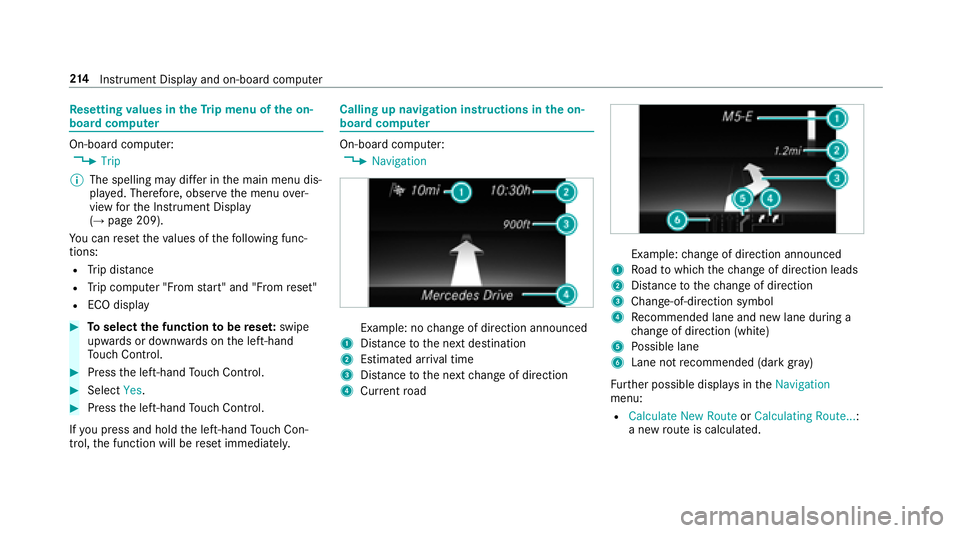
Resetting values in theTr ip menu of the on-
board compu ter
On-board computer:
,Trip
% The spelling may dif fer in the main menu dis‐
pla yed. Therefore, obser vethe menu over‐
view forth e Instrument Display
(
→page 209).
Yo u can reset theva lues of thefo llowing func‐
tions:
RTr ip dis tance
RTrip computer "F rom start" and "F rom reset"
RECO display
#To select the function tobe rese t:swipe
upwards or down wards on the left-hand
To uch Control.
#Press the left-hand Touch Control.
#Select Yes.
#Pressthe left-hand Touch Control.
If yo upr ess and hold the left-hand Touch Con‐
trol, the function will be reset immediately.
Calling up navigation instructions in the on-
board compu ter
On-board computer:
,Navigation
Example: no change of direction announced
1Dis tance tothe next destination
2Estimated ar riva l time
3Dis tance tothe next change of direction
4Cur rent road
Example: change of direction announced
1Ro ad towhich thech ange of direction leads
2Dis tance tothech ange of direction
3Change -of-direction symbol
4Recommended lane and new lane duri ng a
ch ange of direction (white)
5Po ssible lane
6Lane not recommended (da rkgray )
Fu rther possible displa ysintheNavigation
menu:
RCalculate New Route orCalculating Route... :
a new route iscalculated.
21 4
Instrument Display and on-board computer
Page 495 of 502
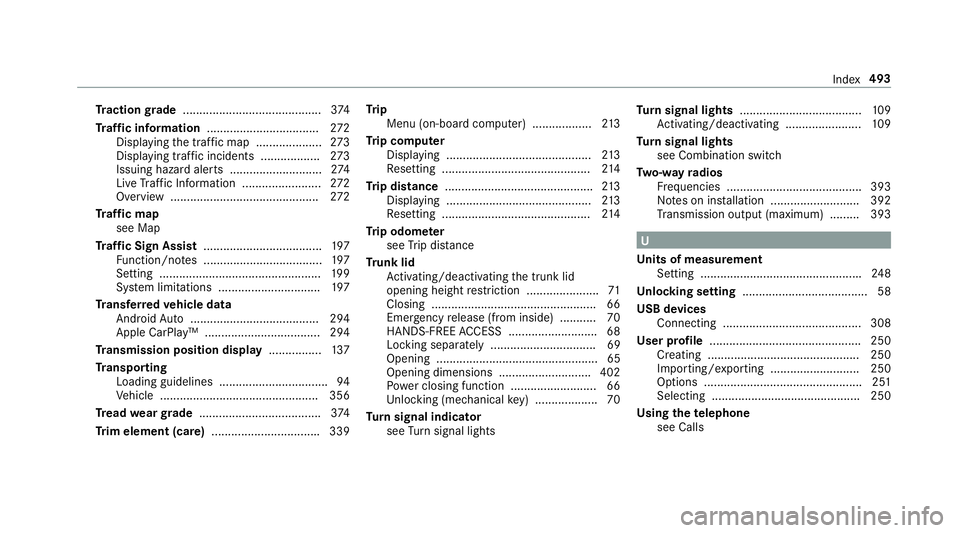
Traction grade .......................................... 374
Tr af fic information .................................. 272
Displ aying the tra ffic map .................... 273
Displ aying traf fic incidents .................. 273
Issuing hazard alert s ............................2 74
Live Traf fic Information ........................ 272
Overview ............................................. 272
Tr af fic map
see Map
Tr af fic Sign Assist .................................... 197
Fu nction/no tes .................................... 197
Setting ................................................. 199
Sy stem limitations .............................. .197
Tr ansfer redve hicle data
Android Auto ....................................... 294
Apple CarPlay ™ ................................... 294
Tr ansmission position display ................137
Tr ansport ing
Loading guidelines ................................ .94
Ve hicle ................................................ 356
Tr ead weargrade ..................................... 374
Tr im element (care) ................................ .339 Tr
ip
Menu (on-board computer) .................. 213
Tr ip computer
Displaying ............................................ 213
Re setting ............................................. 214
Tr ip distance .......
.....................................
.213
Displ aying ............................................ 213
Re setting ............................................. 214
Tr ip odomet er
see Trip dis tance
Tr unk lid
Ac tivating/deactivating the trunk lid
opening height restriction ...................... 71
Closing .... .............................................. 66
Emer gency release (from inside) .......... .70
HANDS-FREE ACCESS .. ........................ .68
Locking separa tely ................................ 69
Opening ................................................. 65
Opening dimensions ............................ 402
Po we r closing function ..........................6 6
Un locking (mechanical key) .................. .70
Tu rn signal indicator
see Turn signal lights Tu
rn signal lights .....................................1 09
Ac tivating/deactivating .......................1 09
Tu rn signal lights
see Combination switch
Tw o-w ayradios
Fr equencies ......................................... 393
No tes on ins tallation .......................... .392
Tr ansmission output (maximum) ........ .393
U
Un its of measurement
Setting ................................................ .248
Un locking setting ...................................... 58
USB devices Connecting .......................................... 308
User profile .............................................. 250
Creating .............................................. 250
Importing/exporting .......................... .250
Options ................................................ 251
Selecting ............................................. 250
Using thete lephone
see Calls
Index 493