navigation MERCEDES-BENZ S-Class COUPE 2016 C217 Owner's Manual
[x] Cancel search | Manufacturer: MERCEDES-BENZ, Model Year: 2016, Model line: S-Class COUPE, Model: MERCEDES-BENZ S-Class COUPE 2016 C217Pages: 410, PDF Size: 8.62 MB
Page 15 of 410
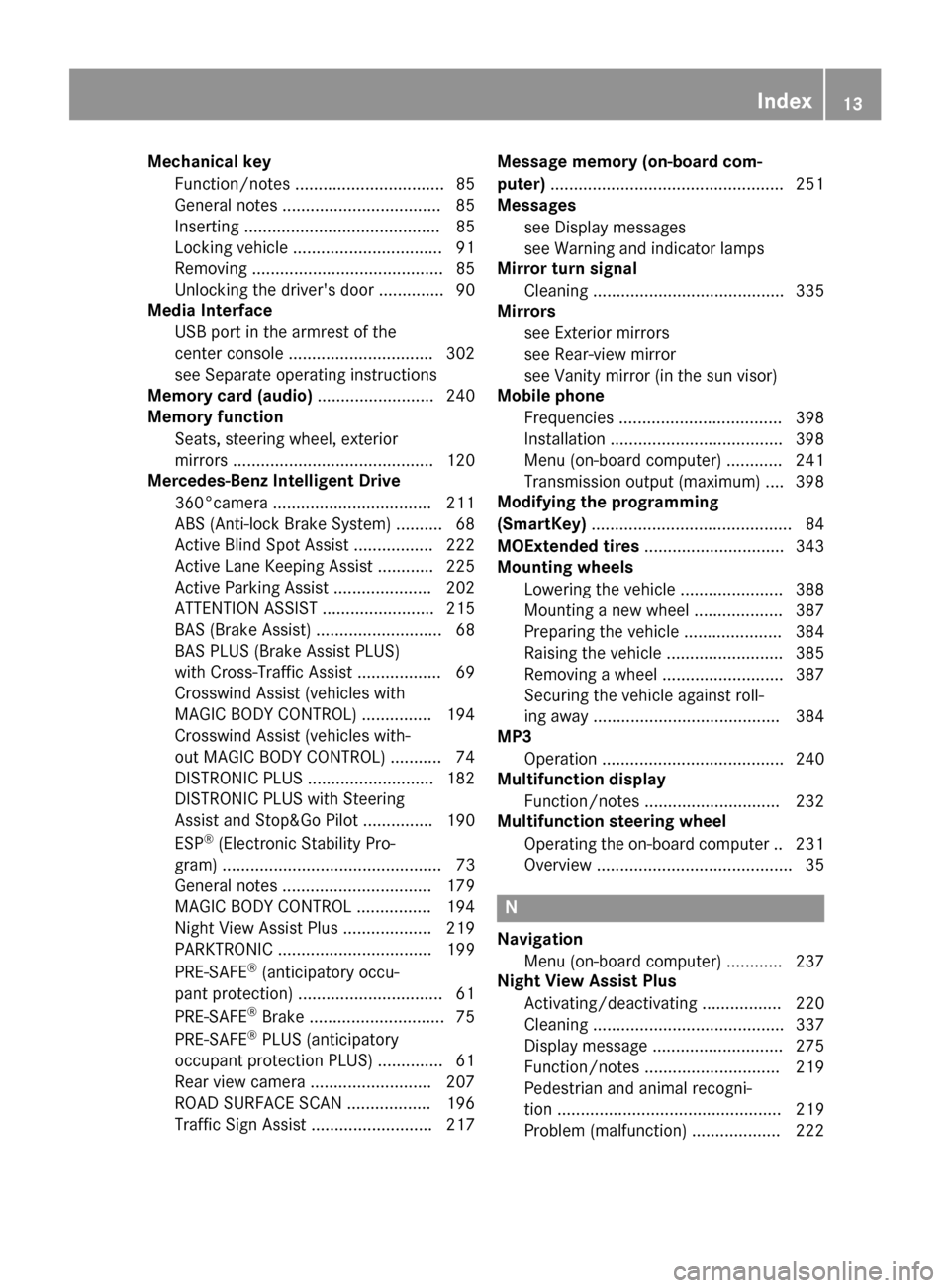
Mechanical keyFunction/notes ................................ 85
General notes .................................. 85
Inserting .......................................... 85
Locking vehicle ................................ 91
Removing .........................................8 5
Unlocking the driver's door .............. 90
Media Interface
USB port in the armrest of the
center console ...............................3 02
see Separate operating instructions
Memory card (audio) ......................... 240
Memory function
Seats, steering wheel, exterior
mirrors ...........................................1 20
Mercedes-Benz Intelligent Drive
360°camera .................................. 211
ABS (Anti-lock Brake System) .......... 68
Active Blind Spot Assist ................. 222
Active Lane Keeping Assist ............ 225
Active Parking Assist ..................... 202
ATTENTION ASSIST ........................ 215
BAS (Brake Assist) ........................... 68
BAS PLUS (Brake Assist PLUS)
with Cross-Traffic Assist .................. 69
Crosswind Assist (vehicles with
MAGIC BODY CONTROL) ...............1 94
Crosswind Assist (vehicles with-
out MAGIC BODY CONTROL) ........... 74
DISTRONIC PLUS ........................... 182
DISTRONIC PLUS with Steering
Assist and Stop&Go Pilot ...............1 90
ESP
®(Electronic Stability Pro-
gram) ............................................... 73
General notes ................................ 179
MAGIC BODY CONTROL ................ 194
Night View Assist Plus ................... 219
PARKTRONIC ................................. 199
PRE-SAFE
®(anticipatory occu-
pant protection) ............................... 61
PRE-SAFE
®Brake .............................7 5
PRE-SAFE®PLUS (anticipatory
occupant protection PLUS) .............. 61
Rear view camera .......................... 207
ROAD SURFACE SCAN .................. 196
Traffic Sign Assist .......................... 217 Message memory (on-board com-
puter)
.................................................. 251
Messages
see D
isplay messages
see Warning and indicator lamps
Mirror turn signal
Cleaning ......................................... 335
Mirrors
see Exterior mirrors
see Rear-view mirror
see Vanity mirror (in the sun visor)
Mobile phone
Frequencies ................................... 398
Installation .....................................3 98
Menu (on-board computer) ............ 241
Transmission output (maximum) .... 398
Modifying the programming
(SmartKey) ...........................................8 4
MOExtended tires .............................. 343
Mounting wheels
Lowering the vehicle ...................... 388
Mounting a new wheel ................... 387
Preparing the vehicle .....................3 84
Raising the vehicle ......................... 385
Removing a wheel .......................... 387
Securing the vehicle against roll-
ing away ........................................ 384
MP3
Operation ....................................... 240
Multifunction display
Function/notes .............................2 32
Multifunction steering wheel
Operating the on-board computer .. 231
Overview .......................................... 35
N
NavigationMenu (on-board computer) ............ 237
Night View Assist Plus
Activating/deactivating ................. 220
Cleaning ......................................... 337
Display message ............................ 275
Function/notes .............................2 19
Pedestrian and animal recogni-
tion ................................................ 219
Problem (malfunction) ................... 222
Index13
Page 16 of 410
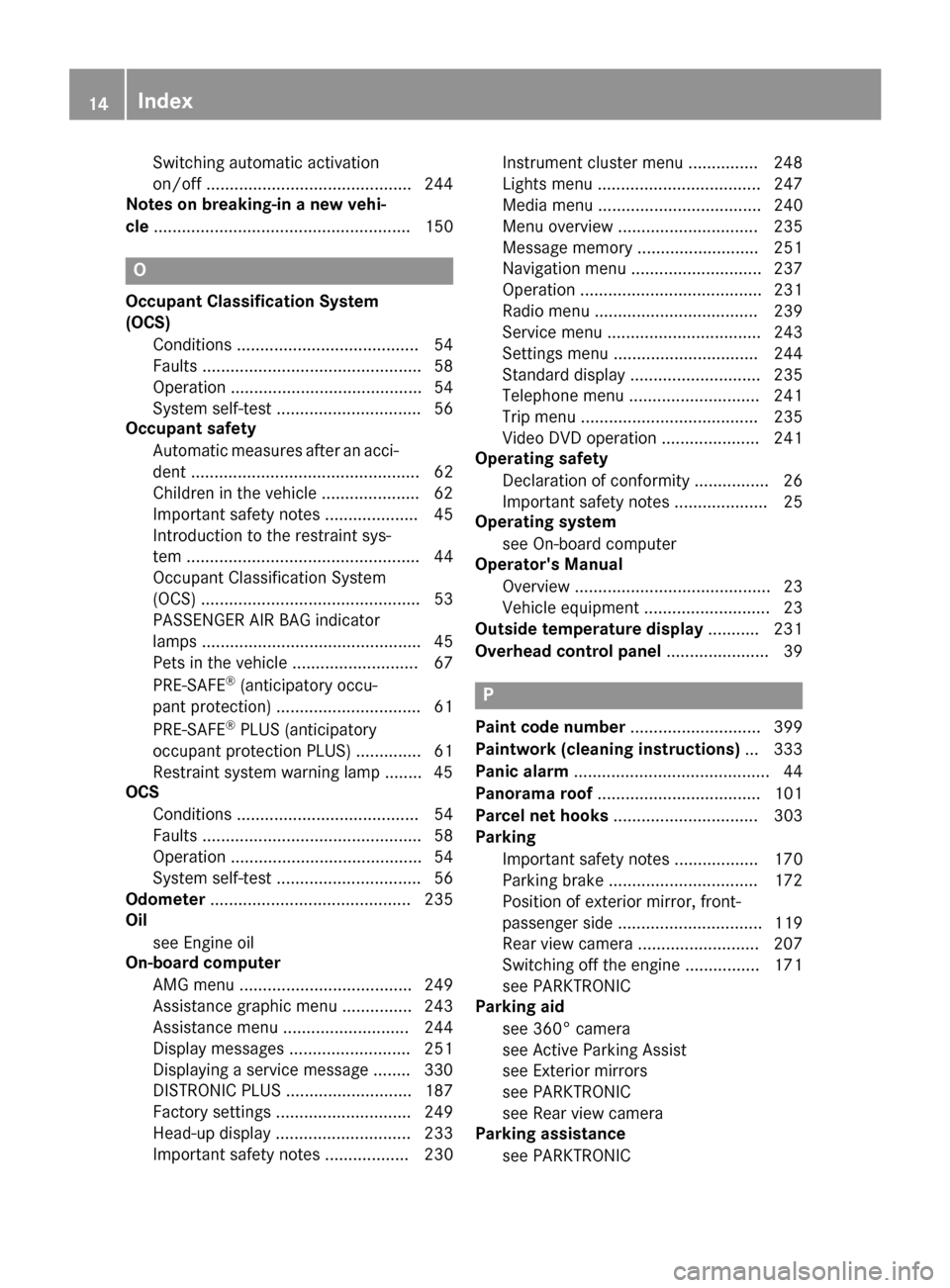
Switching automatic activation
on/off ............................................ 244
Notes on breaking-in a new vehi-
cle ....................................................... 150
O
Occupant Classification System
(OCS)
Conditions ....................................... 54
Faults ............................................... 58
Operation ......................................... 54
System self-test ............................... 56
Occupant safety
Automatic measures after an acci-
dent ................................................. 62
Children in the vehicle ..................... 62
Important safety notes .................... 45
Introduction to the restraint sys-
tem .................................................. 44
Occupant Classification System
(OCS) ............................................... 53
PASSENGER AIR BAG indicator
lamps ............................................... 45
Pets in the vehicle ........................... 67
PRE-SAFE
®(anticipatory occu-
pant protection) ............................... 61
PRE-SAFE
®PLUS (anticipatory
occupant protection PLUS) .............. 61
Restraint system warning lamp ........ 45
OCS
Conditions ....................................... 54
Faults ............................................... 58
Operation ......................................... 54
System self-test ............................... 56
Odometer ........................................... 235
Oil
see Engine oil
On-board computer
AMG menu ..................................... 249
Assistance graphic menu ............... 243
Assistance menu ........................... 244
Display messages .......................... 251
Displaying a service message ........ 330
DISTRONIC PLUS ........................... 187
Factory settings ............................. 249
Head-up display ............................. 233
Important safety notes .................. 230 Instrument cluster menu ............... 248
Lights menu ................................... 247
Media menu ................................... 240
Menu overview .............................. 235
Message memory .......................... 251
Navigation menu ............................ 237
Operation ....................................... 231
Radio menu ................................... 239
Service menu ................................. 243
Settings menu ............................... 244
Standard display ............................ 235
Telephone menu ............................ 241
Trip menu ...................................... 235
Video DVD operation ..................... 241
Operating safety
Declaration of conformity ................ 26
Important safety notes .................... 25
Operating system
see On-board computer
Operator's Manual
Overview .......................................... 23
Vehicle eq uip
ment ........................... 23
Outside temperature display ........... 231
Overhead control panel ...................... 39
P
Paint code number............................ 399
Paintwork (cleaning instructions) ... 333
Panic alarm .......................................... 44
Panorama roof ................................... 101
Parcel net hooks ............................... 303
Parking
Important safety notes .................. 170
Parking brake ................................ 172
Position of exterior mirror, front-
passenger side ............................... 119
Rear view camera .......................... 207
Switching off the engine ................ 171
see PARKTRONIC
Parking aid
see 360° camera
see Active Parking Assist
see Exterior mirrors
see PARKTRONIC
see Rear view camera
Parking assistance
see PARKTRONIC
14Index
Page 39 of 410
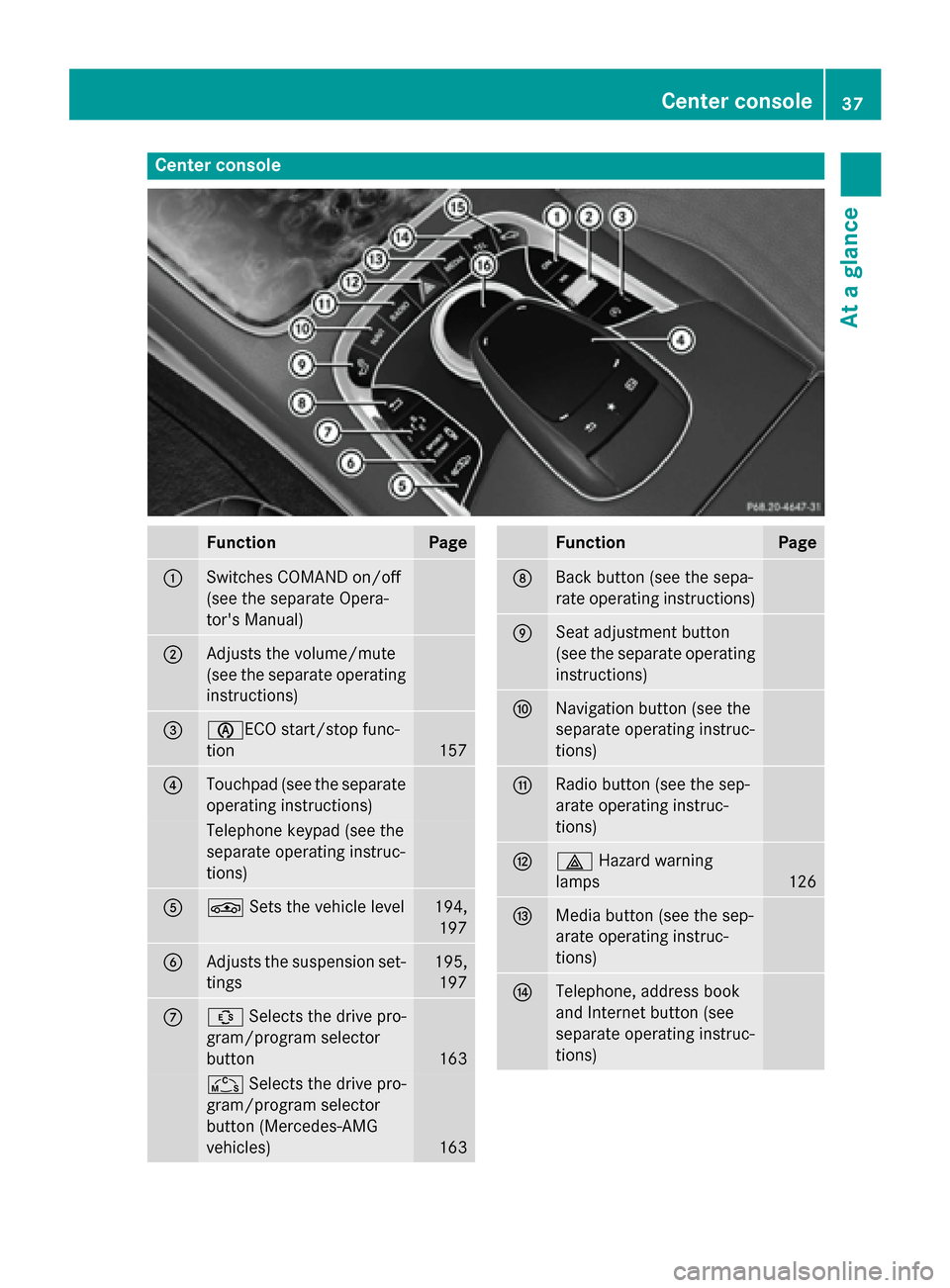
Center console
FunctionPage
:Switches COMAND on/off
(see the separate Opera-
tor's Manual)
;Adjusts the volume/mute
(see the separate operating
instructions)
=èECO start/stop func-
tion
157
?Touchpad (see the separate
operating instructions)
Telephone keypad (see the
separate operating instruc-
tions)
AÉSets the vehicle level194,
197
BAdjusts the suspension set-
tings195,197
CÛ Selects the drive pro-
gram/program selector
button
163
Ñ Selects the drive pro-
gram/program selector
button (Mercedes-AMG
vehicles)
163
FunctionPage
DBack button (see the sepa-
rate operating instructions)
ESeat adjustment button
(see the separate operating
instructions)
FNavigation button (see the
separate operating instruc-
tions)
GRadio button (see the sep-
arate operating instruc-
tions)
H£ Hazard warning
lamps
126
IMedia button (see the sep-
arate operating instruc-
tions)
JTelephone, address book
and Internet button (see
separate operating instruc-
tions)
Center console37
At a glance
Page 219 of 410

When ATTENTION ASSIST is deactivated, the
ésymbol appears in the multifunction
display in the assistance graphic display.
When ATTENTION ASSIST has been deactiva-
ted, it is automatically reactivated after the
engine has been stopped. The sensitivity
selected corresponds to the last selection
activated (standard/sensitive).
Warning in the multifunction display
If fatigue or increasing lapses in concentra-
tion are detected, a warning appears in the
multifunction display: Attention Assist:
Take a Break!
In addition to the message shown in the mul-
tifunction display, you will then hear a warn-
ing tone.
XIf necessary, take a break.
XConfirm the message by pressing the a
button on the steering wheel.
On long journeys, take regular breaks in good
time to allow yourself to rest properly. If you
do not take a break and ATTENTION ASSIST
continues to detect increasing lapses in con-
centration, you will be warned again after
15 minutes at the earliest. This will only hap-
pen if ATTENTION ASSIST still detects typical
indicators of fatigue or increasing lapses in
concentration.
If a warning is output in the multifunction dis-
play, COMAND performs a service station
search. You can select a service station and
navigation to this service station will then
begin. This function can be activated and
deactivated in COMAND.
Traffic Sign Assist
General notes
Traffic Sign Assist displays the maximum
speed permitted to the driver in the instru-
ment cluster. The data and general traffic reg-
ulations stored in the navigation system are
used to determine the current speed limit. As Traffic Sign Assist is a map-based system,
traffic signs put up temporarily (e.g. near
roadworks) are not detected.
If a traffic sign that is relevant to your vehicle
is passed, the display of the speed limits is
updated.
Traffic signs with a restriction indicated by an
additional sign (e.g. in wet conditions) are
also shown.
The traffic signs are only displayed with the
restrictions if:
Rthe regulation must be observed with the
restriction, or
RTraffic Sign Assist is unable to determine
whether the restriction applies
If Traffic Sign Assist is unable to determine a maximum permitted speed from any of the
available sources, no speed limit is displayed
in the instrument cluster either.
Traffic Sign Assist is not available in all coun-
tries. In this case, symbol :is shown in the
assistance graphic display (
Ypage 243).
Important safety notes
Traffic Sign Assist is only an aid and is not
always able to correctly display speed limits.
Traffic signs always have priority over the
Traffic Sign Assist display.
The system may be either functionally
impaired or temporarily unavailable if the
information in the digital street map of the
navigation system is incorrect or out of date.
Driving systems217
Driving and parking
Z
Page 235 of 410
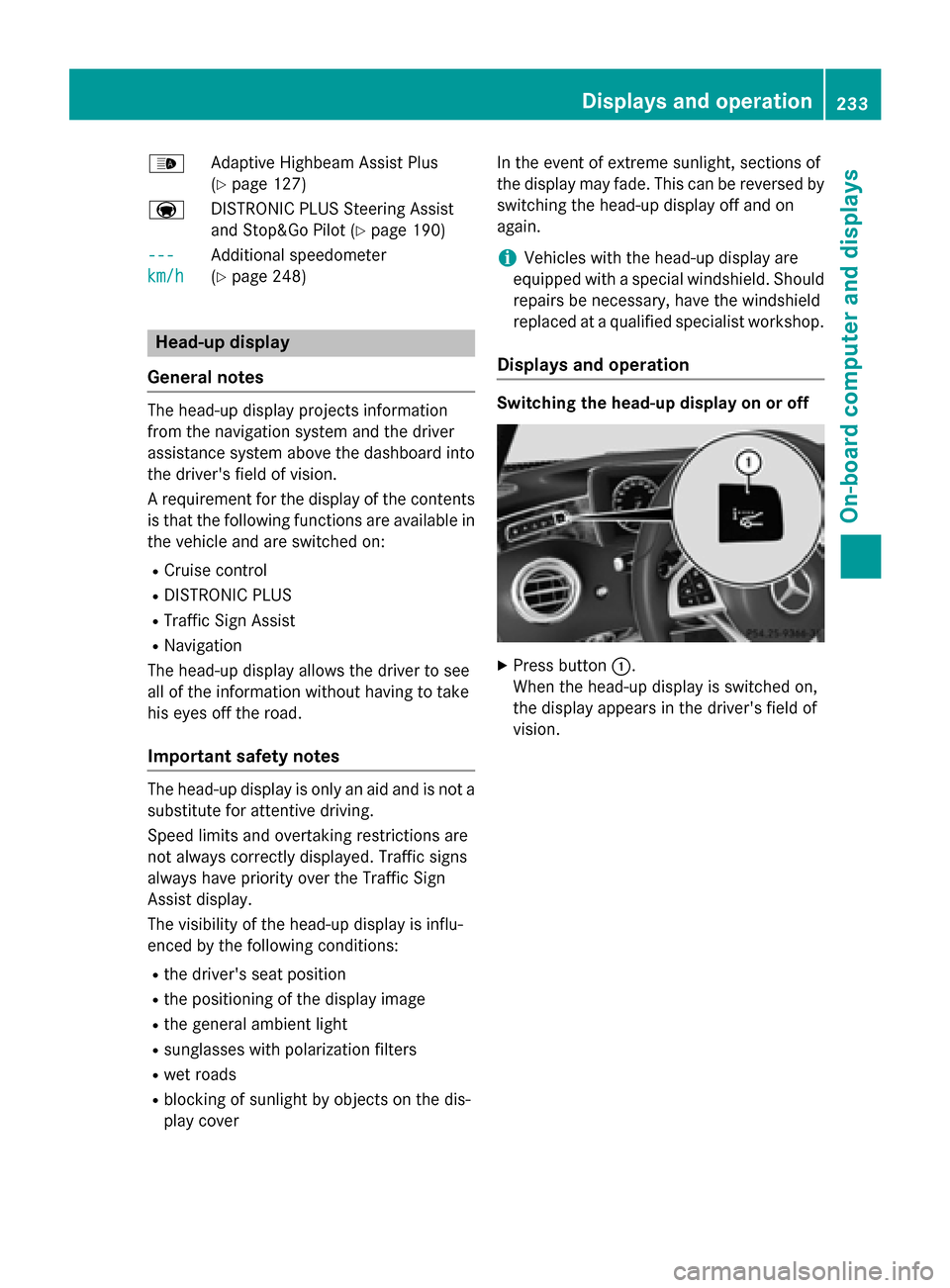
_Adaptive Highbeam Assist Plus
(
Ypage 127)
a DISTRONIC PLUS Steering Assist
and Stop&Go Pilot (
Ypage 190)
---
km/h
Additional speedometer
(
Ypage 248)
Head-up display
General notes
The head-up display projects information
from the navigation system and the driver
assistance system above the dashboard into
the driver's field of vision.
A requirement for the display of the contents
is that the following functions are available in
the vehicle and are switched on:
RCruise control
RDISTRONIC PLUS
RTraffic Sign Assist
RNavigation
The head-up display allows the driver to see
all of the information without having to take
his eyes off the road.
Important safety notes
The head-up display is only an aid and is not a
substitute for attentive driving.
Speed limits and overtaking restrictions are
not always correctly displayed. Traffic signs
always have priority over the Traffic Sign
Assist display.
The visibility of the head-up display is influ-
enced by the following conditions:
Rthe driver's seat position
Rthe positioning of the display image
Rthe general ambient light
Rsunglasses with polarization filters
Rwet roads
Rblocking of sunlight by objects on the dis-
play cover In the event of extreme sunlight, sections of
the display may fade. This can be reversed by
switching the head-up display off and on
again.
iVehicles with the head-up display are
equipped with a special windshield. Should
repairs be necessary, have the windshield
replaced at a qualified specialist workshop.
Displays and operation
Switching the head-up display on or off
XPress button :.
When the head-up display is switched on,
the display appears in the driver's field of
vision.
Displays and operation233
On-board computer and displays
Z
Page 236 of 410
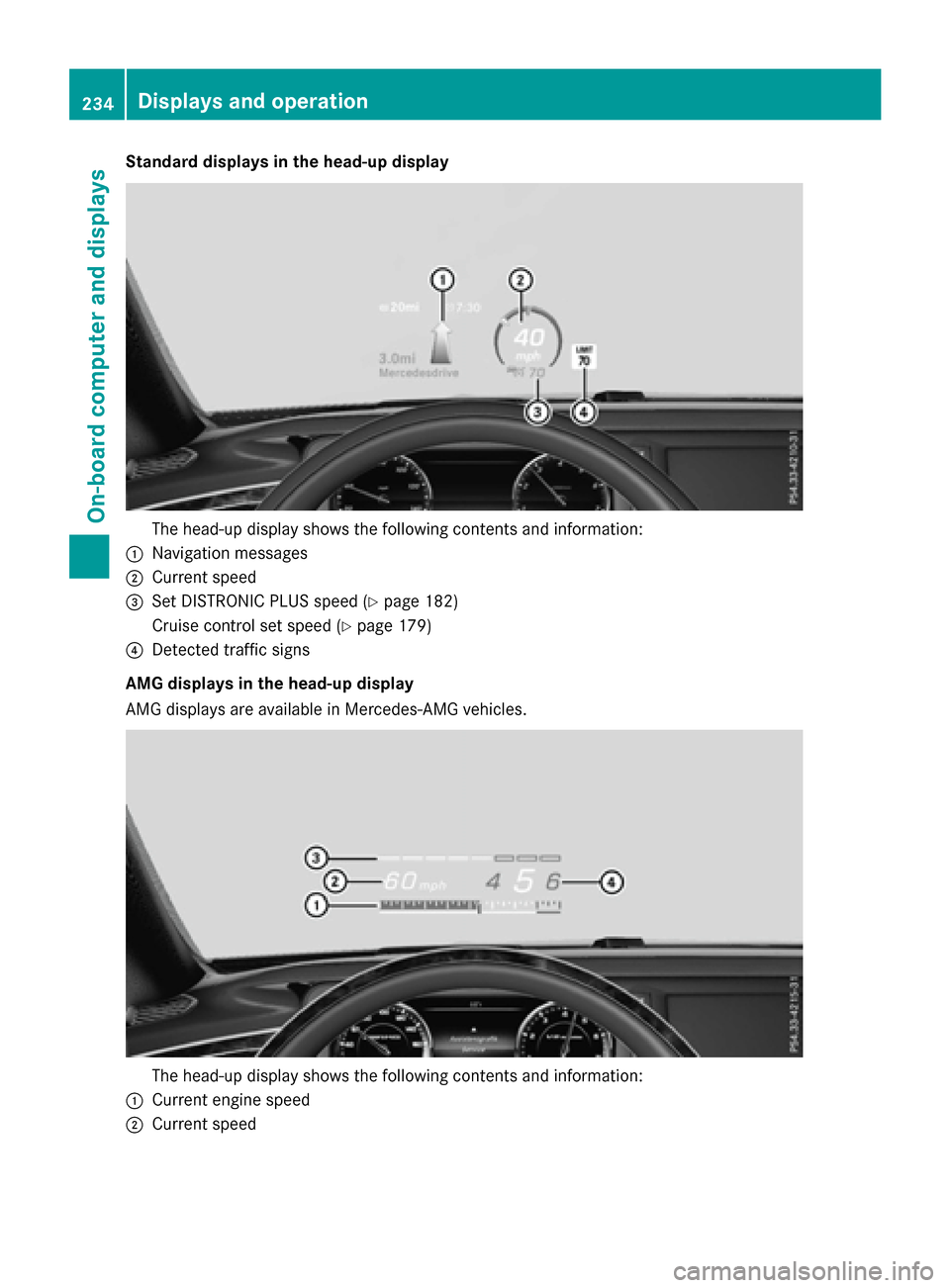
Standard displays in the head-up display
The head-up display shows the following contents and information:
:Navigation messages
;Current speed
=Set DISTRONIC PLUS speed (Ypage 182)
Cruise control set speed (
Ypage 179)
?Detected traffic signs
AMG displays in the head-up display
AMG displays are available in Mercedes-AMG vehicles.
The head-up display shows the following contents and information:
:Current engine speed
;Current speed
234Displays and operation
On-board computer and displays
Page 237 of 410
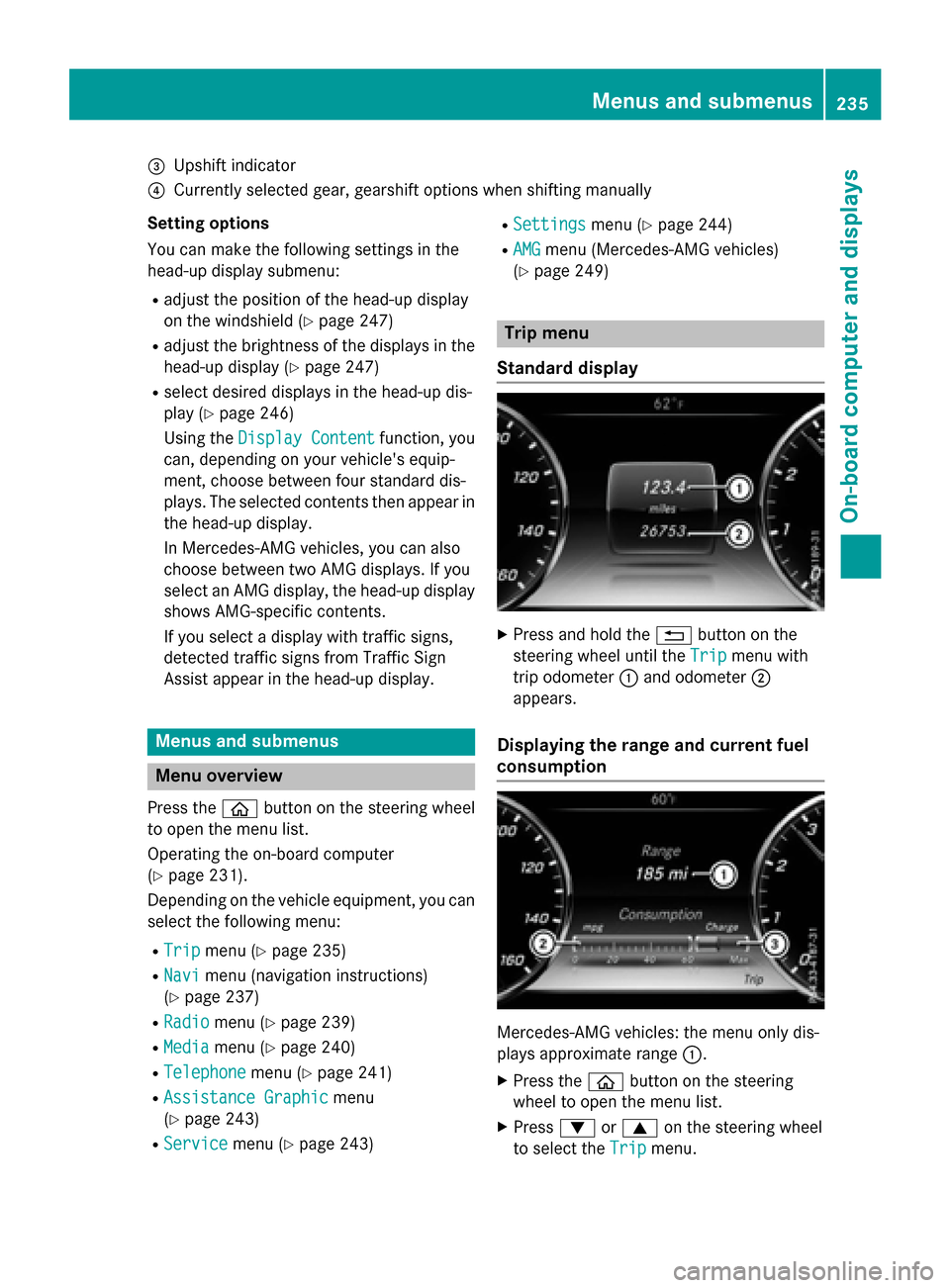
=Upshift indicator
?Currently selected gear, gearshift options when shifting manually
Setting options
You can make the following settings in the
head-up display submenu:
Radjust the position of the head-up display
on the windshield (
Ypage 247)
Radjust the brightness of the displays in the head-up display (
Ypage 247)
Rselect desired displays in the head-up dis-
play (
Ypage 246)
Using the Display Content
function, you
can, depending on your vehicle's equip-
ment, choose between four standard dis-
plays. The selected contents then appear in
the head-up display.
In Mercedes-AMG vehicles, you can also
choose between two AMG displays. If you
select an AMG display, the head-up display
shows AMG-specific contents.
If you select a display with traffic signs,
detected traffic signs from Traffic Sign
Assist appear in the head-up display.
Menus and submenus
Menu overview
Press the òbutton on the steering wheel
to open the menu list.
Operating the on-board computer
(
Ypage 231).
Depending on the vehicle equipment, you can
select the following menu:
RTripmenu (Ypage 235)
RNavimenu (navigation instructions)
(
Ypage 237)
RRadiomenu (Ypage 239)
RMediamenu (Ypage 240)
RTelephonemenu (Ypage 241)
RAssistance Graphicmenu
(
Ypage 243)
RServicemenu (Ypage 243)
RSettingsmenu (Ypage 244)
RAMGmenu (Mercedes-AMG vehicles)
(
Ypage 249)
Trip menu
Standard display
XPress and hold the %button on the
steering wheel until the Trip
menu with
trip odometer :and odometer ;
appears.
Displaying the range and current fuel
consumption
Mercedes-AMG vehicles: the menu only dis-
plays approximate range :.
XPress theòbutton on the steering
wheel to open the menu list.
XPress :or9 on the steering wheel
to select the Trip
menu.
Menus and submenus235
On-board computer and displays
Z
Page 239 of 410
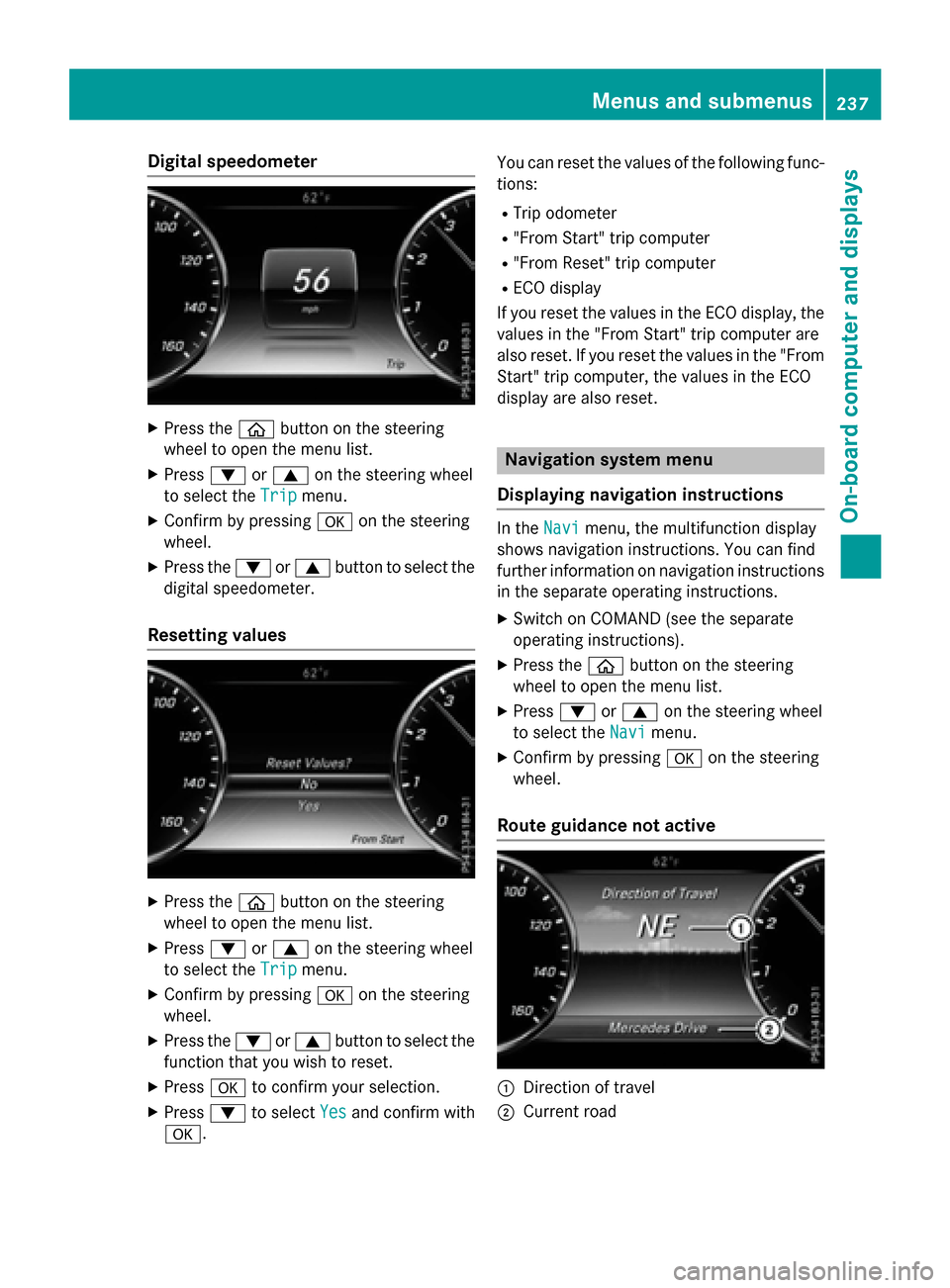
Digital speedometer
XPress theò buttonon th esteerin g
whee lto ope nth emen ulist .
XPress :or9 on thesteerin gwhee l
to selec tth eTri p
menu.
XConfir mby pressing aon thesteerin g
wheel.
XPress th e: or9 buttonto selec tth e
digita lspeedometer.
Resetting value s
XPress theò buttonon th esteerin g
whee lto ope nth emen ulist .
XPress :or9 on thesteerin gwhee l
to selec tth eTri p
menu.
XConfir mby pressing aon thesteerin g
wheel.
XPress th e: or9 buttonto selec tth e
function that you wish to reset .
XPressato confirm your selection .
XPress:to selec tYesand confirm wit h
a. You can reset th
evalues of th efollowing func-
tions:
RTrip odometer
R"From Start "trip compute r
R"From Reset" trip compute r
RECOdisplay
If you reset th evalues in th eEC Odisplay, th e
values in th e"From Start "trip compute rare
also reset .If you reset th evalues in th e"From
Start "trip computer, th evalues in th eEC O
display are also reset .
Navigation systemmenu
Displaying navigation instructions
In th eNav imenu, th emultifunction display
shows navigation instructions. You can fin d
further information on navigation instruction s
in th eseparat eoperatin ginstructions.
XSwitc hon COMAN D(se eth eseparat e
operatin ginstructions).
XPress th eò buttonon th esteerin g
whee lto ope nth emen ulist .
XPress :or9 on thesteerin gwhee l
to selec tth eNav i
menu.
XConfir mby pressing aon thesteerin g
wheel.
Route guidance not active
:Direction of trave l
;Currentroad
Menus and submenus237
On-board computer and displays
Z
Page 248 of 410
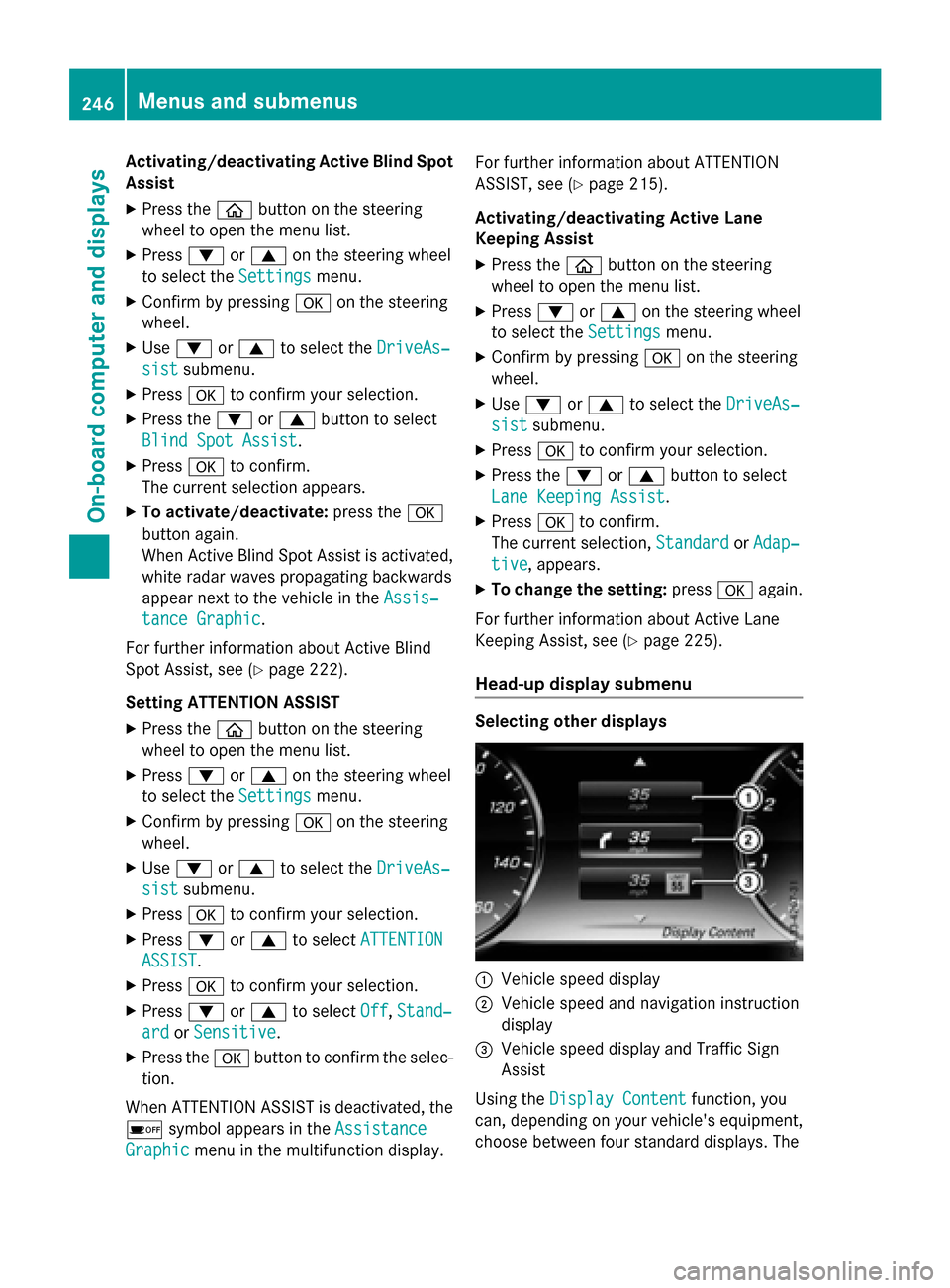
Activating/deactivating Active Blind Spot
Assist
XPress theòbutton on the steering
wheel to open the menu list.
XPress :or9 on the steering wheel
to select the Settings
menu.
XConfirmbypressing aon the steering
wheel.
XUse : or9 to select the DriveAs‐
sistsubmenu.
XPressato confirm your selection.
XPress the :or9 button to select
Blind Spot Assist
.
XPress ato confirm.
The current selection appears.
XTo activate/deactivate: press thea
button again.
When Active BlindSpo t Assist isactivated,
whit e radar waves propagating backwards
appear next to the vehicle inthe Assis‐
tance Graphic.
For further information about Acti ve Blind
Spo t Assist, see (
Ypage 222).
Setting ATTENTION ASSIST
XPress the òbutton on the steering
wheel to open the menu list.
XPress :or9 on the steering wheel
to select the Settings
menu.
XConfirmbypressing aon the steering
wheel.
XUse : or9 to select the DriveAs‐
sistsubmenu.
XPressato confirm your selection.
XPress :or9 to select ATTENTION
ASSIST.
XPressato confirm your selection.
XPress :or9 to select Off,Stand‐
ardor Sensitive.
XPress the abutton to confirm the selec-
tion.
When ATTENTION AS SISTis deactivated, the
é symbol appears in the Assistance
Graphicmenuinthe multifunction display. For further information about ATTENTION
AS
SIST , see (
Ypage 215).
Acti vating/deactivating Active Lane
Keeping Assist
XPress the òbutton on the steering
wheel to open the menu list.
XPress :or9 on the steering wheel
to select the Settings
menu.
XConfirmbypressing aon the steering
wheel.
XUse : or9 to select the DriveAs‐
sistsubmenu.
XPressato confirm your selection.
XPress the :or9 button to select
Lane Keeping Assist
.
XPress ato confirm.
The current selection, Standard
orAdap‐
tive, appears.
XTo change the setting: pressaagain.
For further information about Acti veLane
Keeping Assist, see (
Ypage 225).
Head-up display submenu
Selecting other displays
:Vehicle speeddisplay
;Vehicle speed and navigation instruction
display
=Vehicle speeddisplay and Traffic Sign
Assist
Using the Display Content
function, you
can, depe nding on your vehicle's equipment,
choose between four standard displays. The
246Menus and submenus
On-board computer and displays
Page 249 of 410
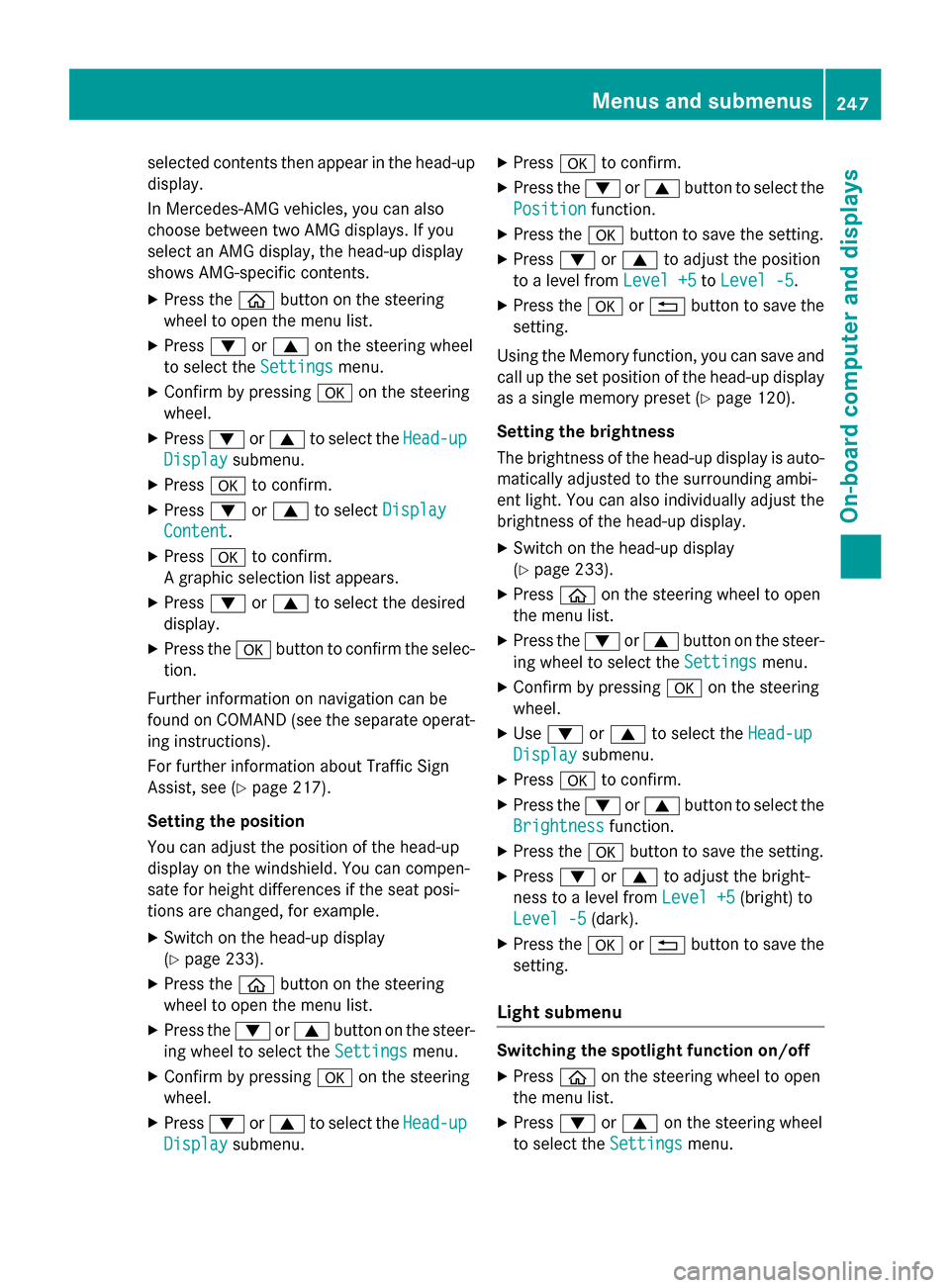
selected contents then appear in the head-up
display.
In Mercedes-AMG vehicles, you can also
choose between two AMG displays. If you
select an AMG display, the head-up display
shows AMG-specific contents.
XPress the òbutton on the steering
wheel to open the menu list.
XPress :or9 on the steering wheel
to select the Settings
menu.
XConfirm by pressing aon the steering
wheel.
XPress :or9 to select the Head-up
Displaysubmenu.
XPressato confirm.
XPress :or9 to select Display
Content.
XPressato confirm.
A graphic selection list appears.
XPress :or9 to select the desired
display.
XPress the abutton to confirm the selec-
tion.
Further information on navigation can be
found on COMAND (see the separate operat-
ing instructions).
For further information about Traffic Sign
Assist, see (
Ypage 217).
Setting the position
You can adjust the position of the head-up
display on the windshield. You can compen-
sate for height differences if the seat posi-
tions are changed, for example.
XSwitch on the head-up display
(
Ypage 233).
XPress the òbutton on the steering
wheel to open the menu list.
XPress the :or9 button on the steer-
ing wheel to select the Settings
menu.
XConfirm by pressingaon the steering
wheel.
XPress :or9 to select the Head-up
Displaysubmenu.
XPressato confirm.
XPress the :or9 button to select the
Position
function.
XPress the abutton to save the setting.
XPress :or9 to adjust the position
to a level from Level +5
toLevel -5.
XPress the aor% button to save the
setting.
Using the Memory function, you can save and
call up the set position of the head-up display
as a single memory preset (
Ypage 120).
Setting the brightness
The brightness of the head-up display is auto-
matically adjusted to the surrounding ambi-
ent light. You can also individually adjust the
brightness of the head-up display.
XSwitch on the head-up display
(
Ypage 233).
XPress òon the steering wheel to open
the menu list.
XPress the :or9 button on the steer-
ing wheel to select the Settings
menu.
XConfirm by pressingaon the steering
wheel.
XUse : or9 to select the Head-up
Displaysubmenu.
XPressato confirm.
XPress the :or9 button to select the
Brightness
function.
XPress the abutton to save the setting.
XPress :or9 to adjust the bright-
ness to a level from Level +5
(bright) to
Level -5
(dark).
XPress the aor% button to save the
setting.
Light submenu
Switching the spotlight function on/off
XPress òon the steering wheel to open
the menu list.
XPress :or9 on the steering wheel
to select the Settings
menu.
Menus and submenus247
On-board computer and displays
Z