MERCEDES-BENZ S-Class COUPE 2017 C217 Owner's Manual
Manufacturer: MERCEDES-BENZ, Model Year: 2017, Model line: S-Class COUPE, Model: MERCEDES-BENZ S-Class COUPE 2017 C217Pages: 338, PDF Size: 8.16 MB
Page 241 of 338
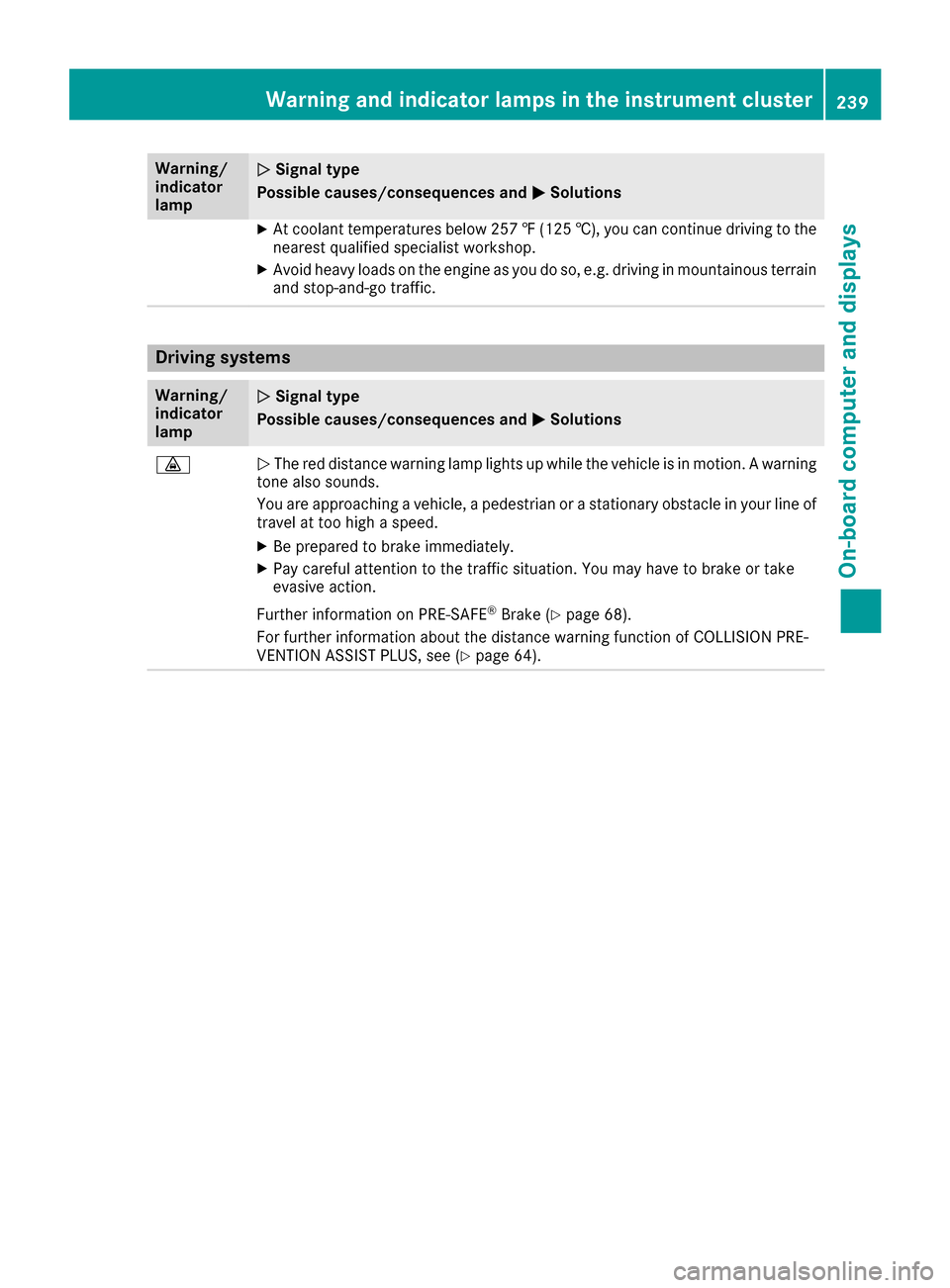
Warning/
indicator
lamp0051Signal type
Possible causes/consequences and 0050
Solutions
XAt coolant temperatures below 257‡(125 †), you can continue driving to the
nearest qualified specialist workshop.
XAvoid heavy loads on the engine as you do so, e.g. driving in mountainous terrain
and stop-and-go traffic.
Driving systems
Warning/
indicator
lamp0051Signal type
Possible causes/consequences and 0050
Solutions
00BA0051The red distance warning lamp lights up while the vehicle is in motion. A warning
tone also sounds.
You are approaching a vehicle, a pedestrian or a stationary obstacle in your line of travel at too high a speed.
XBe prepared to brake immediately.
XPay careful attention to the traffic situation. You may have to brake or take
evasive action.
Further information on PRE ‑SAFE
®Brake (Ypage 68).
For further information about the distance warning function of COLLISION PRE-
VENTION ASSIST PLUS, see (
Ypage 64).
Warning and indicator lamps in the instrument cluster239
On-board computer and displays
Z
Page 242 of 338
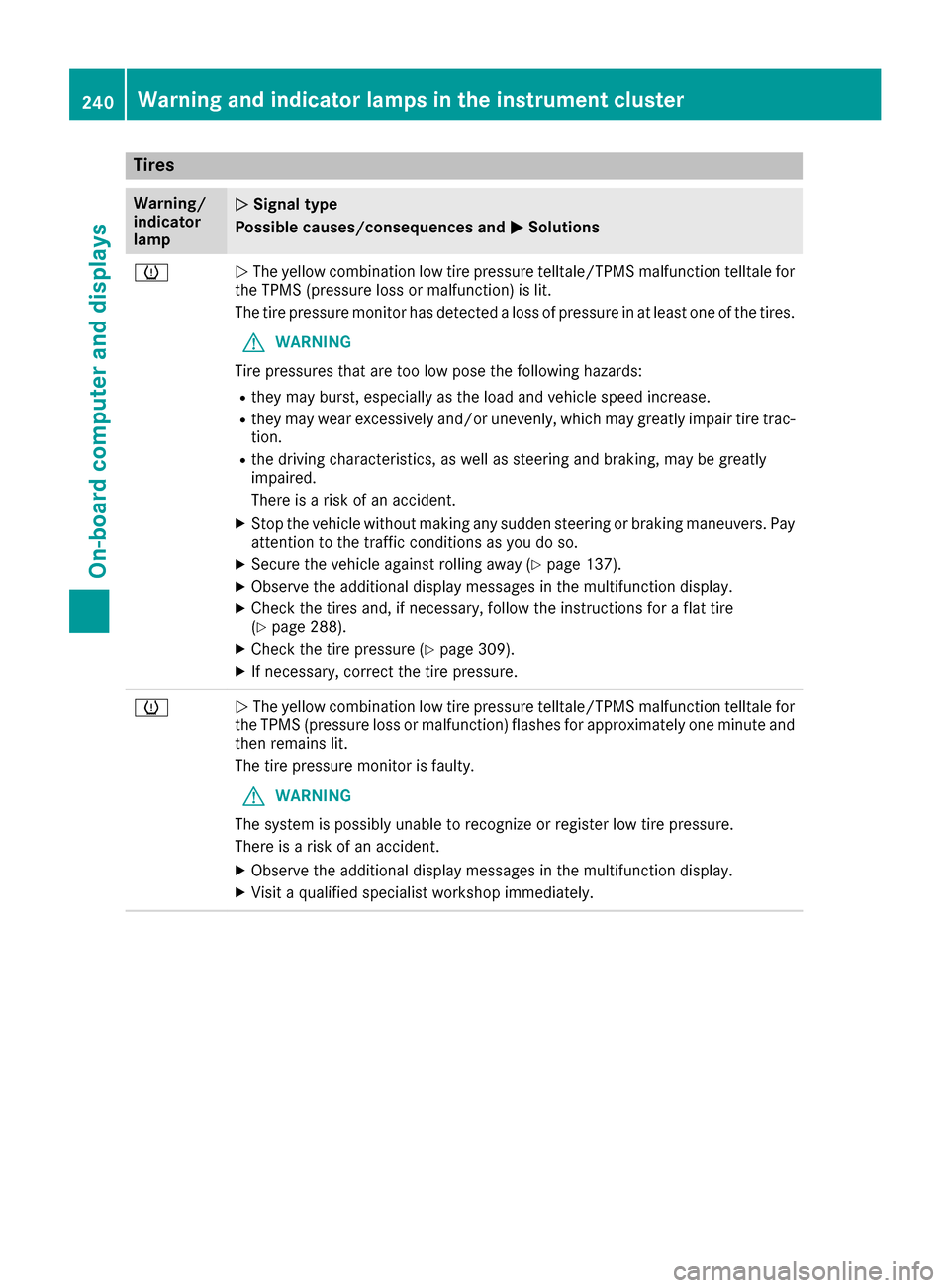
Tires
Warning/
indicator
lamp0051Signal type
Possible causes/consequences and 0050
Solutions
00770051The yellow combination low tire pressure telltale/TPMS malfunction telltale for
the TPMS (pressure loss or malfunction) is lit.
The tire pressure monitor has detected a loss of pressure in at least one of the tires.
GWARNING
Tire pressures that are too low pose the following hazards:
Rthey may burst, especially as the load and vehicle speed increase.
Rthey may wear excessively and/or unevenly, which may greatly impair tire trac-
tion.
Rthe driving characteristics, as well as steering and braking, may be greatly
impaired.
There is a risk of an accident.
XStop the vehicle without making any sudden steering or braking maneuvers. Pay
attention to the traffic conditions as you do so.
XSecure the vehicle against rolling away (Ypage 137).
XObserve the additional display messages in the multifunction display.
XCheck the tires and, if necessary, follow the instructions for a flat tire
(Ypage 288).
XCheck the tire pressure (Ypage 309).
XIf necessary, correct the tire pressure.
00770051 The yellow combination low tire pressure telltale/TPMS malfunction telltale for
the TPMS (pressure loss or malfunction) flashes for approximately one minute and
then remains lit.
The tire pressure monitor is faulty.
GWARNING
The system is possibly unable to recognize or register low tire pressure.
There is a risk of an accident.
XObserve the additional display messages in the multifunction display.
XVisit a qualified specialist workshop immediately.
240Warning and indicator lamps in the instrument cluster
On-board computer and displays
Page 243 of 338
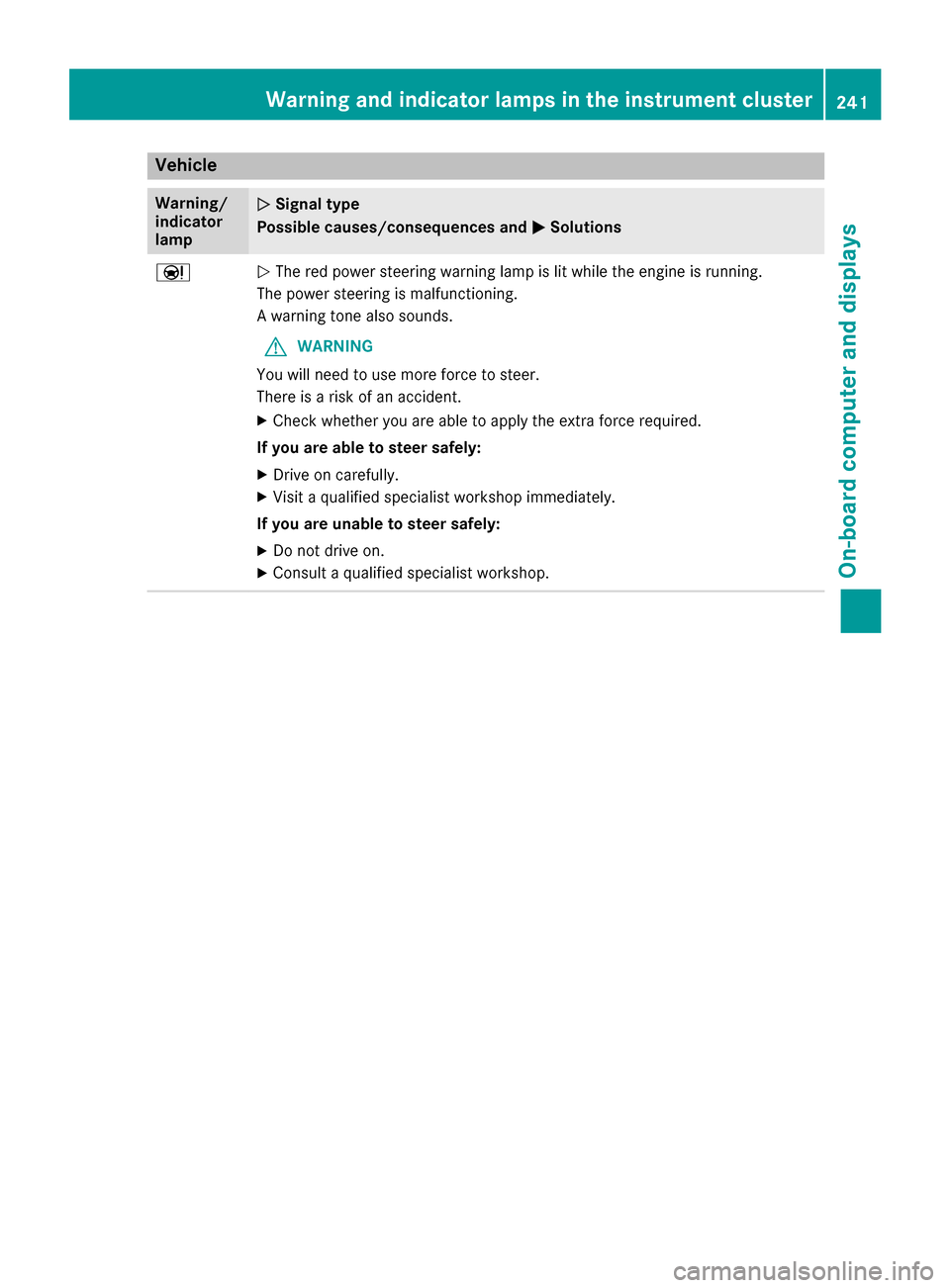
Vehicle
Warning/
indicator
lamp0051Signal type
Possible causes/consequences and 0050
Solutions
00CC0051The red power steering warning lamp is lit while the engine is running.
The power steering is malfunctioning.
A warning tone also sounds.
GWARNING
You will need to use more force to steer.
There is a risk of an accident.
XCheck whether you are able to apply the extra force required.
If you are able to steer safely:
XDrive on carefully.
XVisit a qualified specialist workshop immediately.
If you are unable to steer safely:
XDo not drive on.
XConsult a qualified specialist workshop.
Warning and indicator lamps in the instrument cluster241
On-board computer and displays
Z
Page 244 of 338

General notes
The multimedia system section in this Opera-
tor's Manual describes the basic principles for
operation. More information can be found in theDigital Operator's Manual.
Important safety notes
GWARNING
If you operate information systems and com-
munication equipment integrated in the vehi-
cle while driving, you will be distracted from
traffic conditions. You could also lose control
of the vehicle. There is a risk of an accident.
Only operate the equipment when the traffic
situation permits. If you are not sure that this
is possible, park the vehicle paying attention
to traffic conditions and operate the equip-
ment when the vehicle is stationary.
You must observe the legal requirements for the
country in which you are currently driving when
operating the multimedia system.
The multimedia system calculates the route to
the destination without taking the following into
account, for example:
Rtraffic lights
Rstop and yield signs
Rparking or stopping restrictions
Rroad narrowing
Rother road and traffic rules and regulations
The multimedia system may give incorrect nav-
igation recommendations if the actual street/
traffic situation does not correspond with the
digital map's data.
For example:
Ra diverted route
Rthe road layout or the direction of a one-way
street has been changed
For this reason, you must always observe road
and traffic rules and regulations during your
journey. Road and traffic rules and regulations
always have priority over multimedia system
driving recommendations.
Navigation announcements are intended to
direct you while driving without diverting your
attention from the road and driving. Please always use this feature instead of con-
sulting the map display for directions. Looking
at the icons or map display can distract you from
traffic conditions and driving, and increase the
risk of an accident.
This equipment complies with FCC radiation
exposure limits set forth for uncontrolled equip-
ment and meets the FCC radio frequency (RF)
Exposure Guidelines in Supplement C to OET65.
This equipment has very low levels of RF energy
that is deemed to comply without maximum
permissive exposure evaluation (MPE). How-
ever, it is recommended
to insta
ll it at a distance
of at least 8 inches (approx. 20 cm) between the
radiation source and a person's body (not
including limbs such as hands, wrists, feet and
legs).
GWARNING
Modifications to electronic components, their software as well as wiring can impair their
function and/or the function of other net-
worked components. In particular, systems
relevant to safety could also be affected. As a
result, these may no longer function as inten-
ded and/or jeopardize the operating safety of
the vehicle. There is an increased risk of an
accident and injury.
Never tamper with the wiring as well as elec-
tronic components or their software. You
should have all work to electrical and elec-
tronic equipment carried out at a qualified
specialist workshop.
If you make any changes to the vehicle elec-
tronics, the general operating permit is ren-
dered invalid.
Function restrictions
For safety reasons, some functions are restric-
ted or unavailable while the vehicle is in motion.
You will notice this, for example, because either
you will not be able to select certain menu items
or a message will appear to this effect.
242Function restrictions
Multimedia system
Page 245 of 338
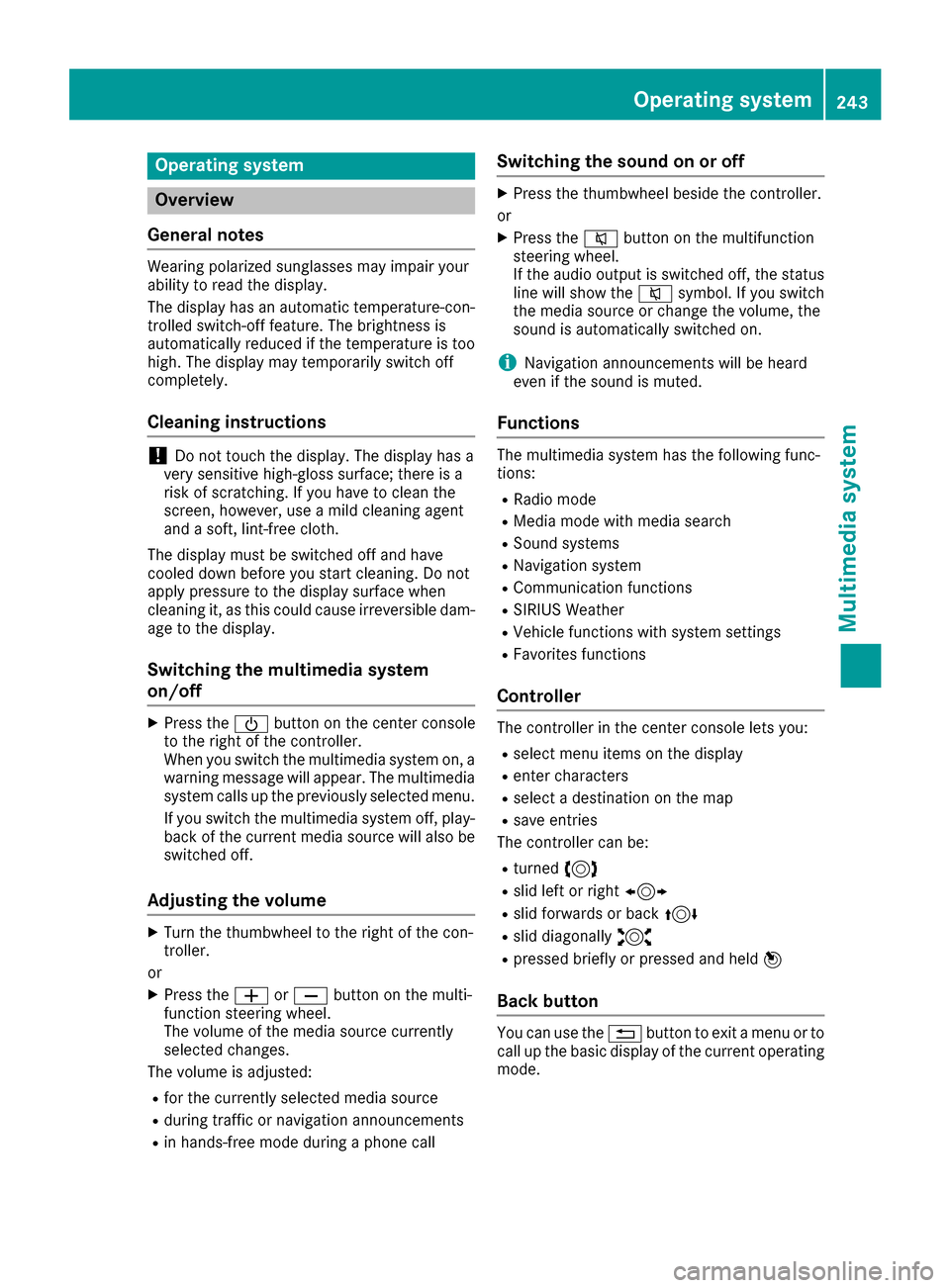
Operating system
Overview
General notes
Wearing polarized sunglasses may impair your
ability to read the display.
The display has an automatic temperature-con-
trolled switch-off feature. The brightness is
automatically reduced if the temperature is too
high. The display may temporarily switch off
completely.
Cleaning instructions
!Do not touch the display. The display has a
very sensitive high-gloss surface; there is a
risk of scratching. If you have to clean the
screen, however, use a mild cleaning agent
and a soft, lint-free cloth.
The display must be switched off and have
cooled down before you start cleaning. Do not
apply pressure to the display surface when
cleaning it, as this could cause irreversible dam-
age to the display.
Switching the multimedia system
on/off
XPress the 00D0button on the center console
to the right of the controller.
When you switch the multimedia system on, a
warning message will appear. The multimedia
system calls up the previously selected menu.
If you switch the multimedia system off, play- back of the current media source will also be
switched off.
Adjusting the volume
XTurn the thumbwheel to the right of the con-
troller.
or
XPress the 0081or0082 button on the multi-
function steering wheel.
The volume of the media source currently
selected changes.
The volume is adjusted:
Rfor the currently selected media source
Rduring traffic or navigation announcements
Rin hands-free mode during a phone call
Switching the sound on or off
XPress the thumbwheel beside the controller.
or
XPress the 0063button on the multifunction
steering wheel.
If the audio output is switched off, the status
line will show the 0063symbol. If you switch
the media source or change the volume, the
sound is automatically switched on.
iNavigation announcements will be heard
even if the sound is muted.
Functions
The multimedia system has the following func-
tions:
RRadio mode
RMedia mode with media search
RSound systems
RNavigation system
RCommunication functions
RSIRIUS Weather
RVehicle functions with system settings
RFavorites functions
Controller
The controller in the center console lets you:
Rselect menu items on the display
Renter characters
Rselect a destination on the map
Rsave entries
The controller can be:
Rturned 3
Rslid left or right 1
Rslid forwards or back 4
Rslid diagonally2
Rpressed briefly or pressed and held 7
Back button
You can use the0038button to exit a menu or to
call up the basic display of the current operating
mode.
Operating system243
Multimedia system
Z
Page 246 of 338
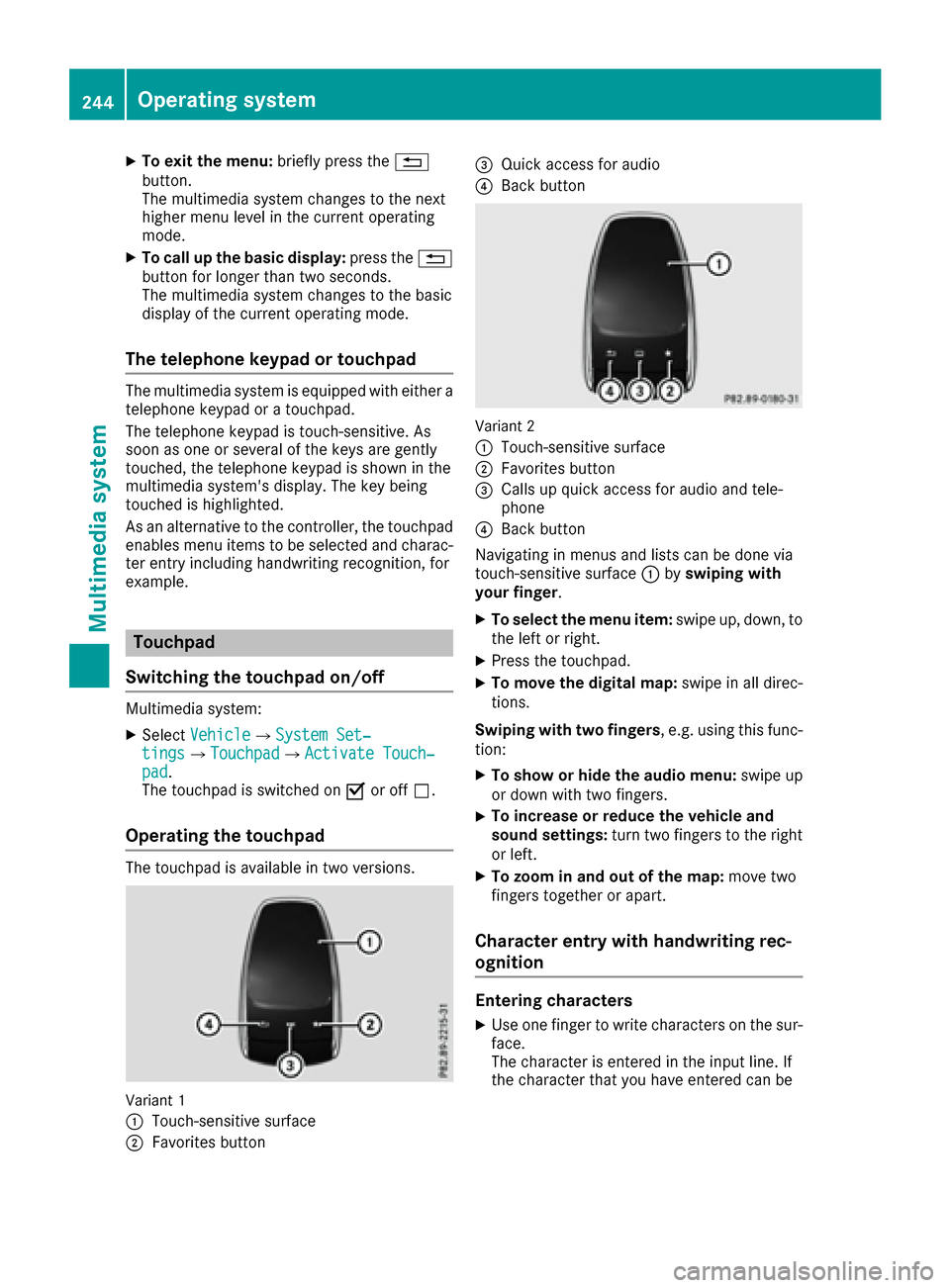
XTo exit the menu:briefly press the0038
button.
The multimedia system changes to the next
higher menu level in the current operating
mode.
XTo call up the basic display: press the0038
button for longer than two seconds.
The multimedia system changes to the basic
display of the current operating mode.
The telephone keypad or touchpad
The multimedia system is equipped with either a
telephone keypad or a touchpad.
The telephone keypad is touch-sensitive. As
soon as one or several of the keys are gently
touched, the telephone keypad is shown in the
multimedia system's display. The key being
touched is highlighted.
As an alternative to the controller, the touchpad
enables menu items to be selected and charac-
ter entry including handwriting recognition, for
example.
Touchpad
Switching the touchpad on/off
Multimedia system:
XSelect Vehicle007BSystem Set‐tings007BTouchpad007BActivate Touch‐pad.
The touchpad is switched on 0073or off 0053.
Operating the touchpad
The touchpad is available in two versions.
Variant 1
0043
Touch-sensitive surface
0044Favorites button
0087Quick access for audio
0085Back button
Variant 2
0043
Touch-sensitive surface
0044Favorites button
0087Calls up quick access for audio and tele-
phone
0085Back button
Navigating in menus and lists can be done via
touch-sensitive surface 0043byswiping with
your finger.
XTo select the menu item: swipe up, down, to
the left or right.
XPress the touchpad.
XTo move the digital map: swipe in all direc-
tions.
Swiping with two fingers , e.g. using this func-
tion:
XTo show or hide the audio menu: swipe up
or down with two fingers.
XTo increase or reduce the vehicle and
sound settings: turn two fingers to the right
or left.
XTo zoom in and out of the map: move two
fingers together or apart.
Character entry with handwriting rec-
ognition
Entering characters
XUse one finger to write characters on the sur-
face.
The character is entered in the input line. If
the character that you have entered can be
244Operating system
Multimedia system
Page 247 of 338
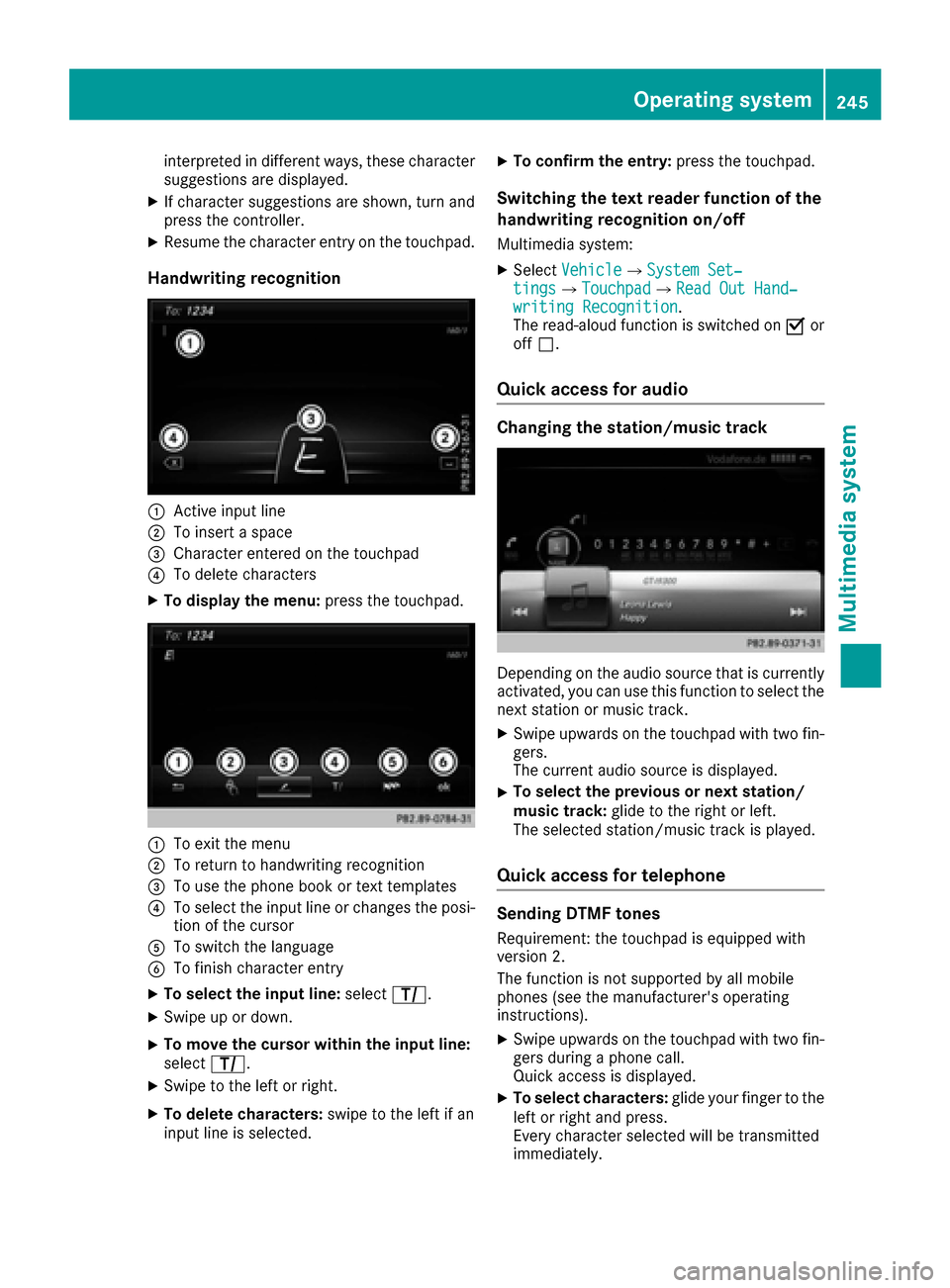
interpreted in different ways, these character
suggestions are displayed.
XIf character suggestions are shown, turn and
press the controller.
XResume the character entry on the touchpad.
Handwriting recognition
0043Active input line
0044To insert a space
0087Character entered on the touchpad
0085To delete characters
XTo display the menu:press the touchpad.
0043To exit the menu
0044To return to handwriting recognition
0087To use the phone book or text templates
0085To select the input line or changes the posi-
tion of the cursor
0083To switch the language
0084To finish character entry
XTo select the input line: selectp.
XSwipe up or down.
XTo move the cursor within the input line:
select p.
XSwipe to the left or right.
XTo delete characters: swipe to the left if an
input line is selected.
XTo confirm the entry: press the touchpad.
Switching the text reader function of the
handwriting recognition on/off
Multimedia system:
XSelectVehicle007BSystem Set‐tings007BTouchpad007BRead Out Hand‐writing Recognition.
The read-aloud function is switched on 0073or
off 0053.
Quick access for audio
Changing the station/music track
Depending on the audio source that is currently
activated, you can use this function to select the
next station or music track.
XSwipe upwards on the touchpad with two fin-
gers.
The current audio source is displayed.
XTo select the previous or next station/
music track: glide to the right or left.
The selected station/music track is played.
Quick access for telephone
Sending DTMF tones
Requirement: the touchpad is equipped with
version 2.
The function is not supported by all mobile
phones (see the manufacturer's operating
instructions).
XSwipe upwards on the touchpad with two fin-
gers during a phone call.
Quick access is displayed.
XTo select characters: glide your finger to the
left or right and press.
Every character selected will be transmitted
immediately.
Operating system245
Multimedia system
Z
Page 248 of 338
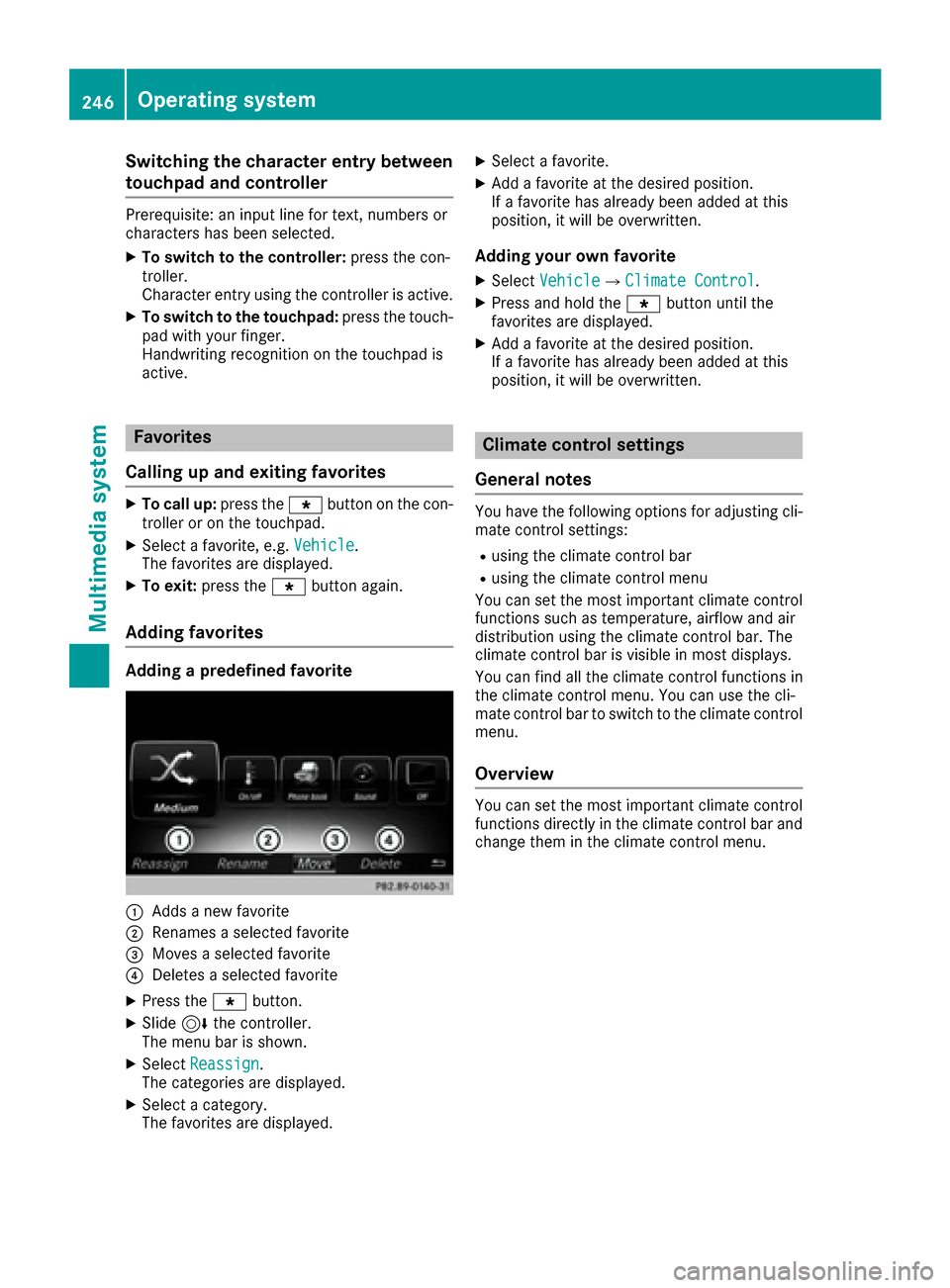
Switching the character entry between
touchpad and controller
Prerequisite: an input line for text, numbers or
characters has been selected.
XTo switch to the controller:press the con-
troller.
Character entry using the controller is active.
XTo switch to the touchpad: press the touch-
pad with your finger.
Handwriting recognition on the touchpad is
active.
Favorites
Calling up and exiting favorites
XTo call up: press the007Dbutton on the con-
troller or on the touchpad.
XSelect a favorite, e.g. Vehicle.
The favorites are displayed.
XTo exit: press the 007Dbutton again.
Adding favorites
Adding a predefined favorite
0043Adds a new favorite
0044Renames a selected favorite
0087Moves a selected favorite
0085Deletes a selected favorite
XPress the 007Dbutton.
XSlide6the controller.
The menu bar is shown.
XSelect Reassign.
The categories are displayed.
XSelect a category.
The favorites are displayed.
XSelect a favorite.
XAdd a favorite at the desired position.
If a favorite has already been added at this
position, it will be overwritten.
Adding your own favorite
XSelect Vehicle007BClimate Control.
XPress and hold the 007Dbutton until the
favorites are displayed.
XAdd a favorite at the desired position.
If a favorite has already been added at this
position, it will be overwritten.
Climate control settings
General notes
You have the following options for adjusting cli-
mate control settings:
Rusing the climate control bar
Rusing the climate control menu
You can set the most important climate control
functions such as temperature, airflow and air
distribution using the climate control bar. The
climate control bar is visible in most displays.
You can find all the climate control functions in
the climate control menu. You can use the cli-
mate control bar to switch to the climate control
menu.
Overview
You can set the most important climate control
functions directly in the climate control bar and
change them in the climate control menu.
246Operating system
Multimedia system
Page 249 of 338
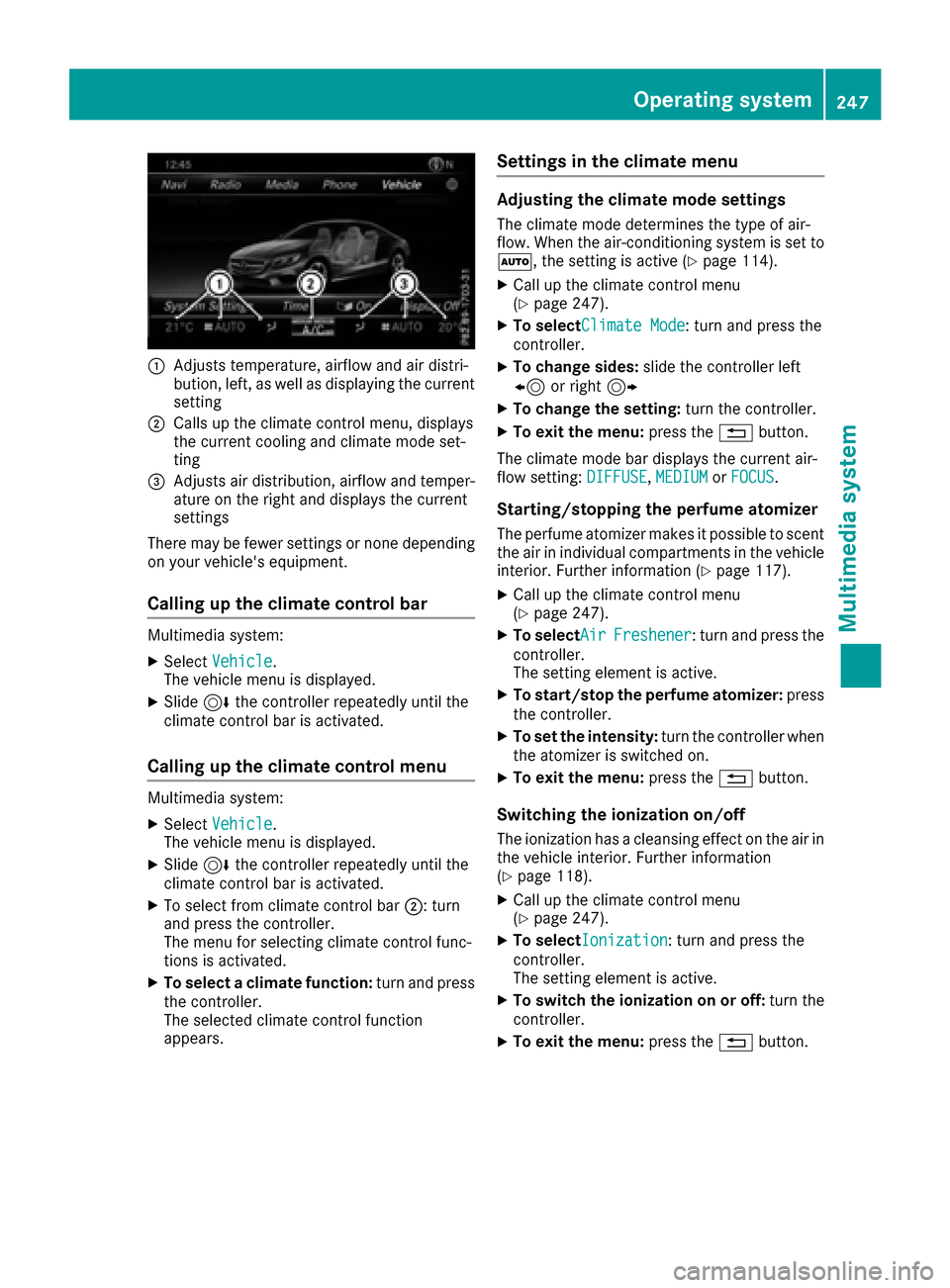
0043Adjusts temperature, airflow and air distri-
bution, left, as well as displaying the current
setting
0044Calls up the climate control menu, displays
the current cooling and climate mode set-
ting
0087Adjusts air distribution, airflow and temper-
ature on the right and displays the current
settings
There may be fewer settings or none depending
on your vehicle's equipment.
Calling up the climate control bar
Multimedia system:
XSelect Vehicle.
The vehicle menu is displayed.
XSlide 6the controller repeatedly until the
climate control bar is activated.
Calling up the climate control menu
Multimedia system:
XSelect Vehicle.
The vehicle menu is displayed.
XSlide 6the controller repeatedly until the
climate control bar is activated.
XTo select from climate control bar 0044: turn
and press the controller.
The menu for selecting climate control func-
tions is activated.
XTo select a climate function: turn and press
the controller.
The selected climate control function
appears.
Settings in the climate menu
Adjusting the climate mode settings
The climate mode determines the type of air-
flow. When the air-conditioning system is set to
0058, the setting is active (
Ypage 114).
XCall up the climate control menu
(Ypage 247).
XTo selectClimate Mode: turn and press the
controller.
XTo change sides: slide the controller left
8 or right 9
XTo change the setting: turn the controller.
XTo exit the menu:press the0038button.
The climate mode bar displays the current air-
flow setting: DIFFUSE
,MEDIUMor FOCUS.
Starting/stopping the perfume atomizer
The perfume atomizer makes it possible to scent
the air in individual compartments in the vehicle
interior. Further information (
Ypage 117).
XCall up the climate control menu
(Ypage 247).
XTo selectAirFreshener: turn and press the
controller.
The setting element is active.
XTo start/stop the perfume atomizer: press
the controller.
XTo set the intensity: turn the controller when
the atomizer is switched on.
XTo exit the menu: press the0038button.
Switching the ionization on/off
The ionization has a cleansing effect on the air in
the vehicle interior. Further information
(
Ypage 118).
XCall up the climate control menu
(Ypage 247).
XTo selectIonization: turn and press the
controller.
The setting element is active.
XTo switch the ionization on or off: turn the
controller.
XTo exit the menu: press the0038button.
Operating system247
Multimedia system
Z
Page 250 of 338
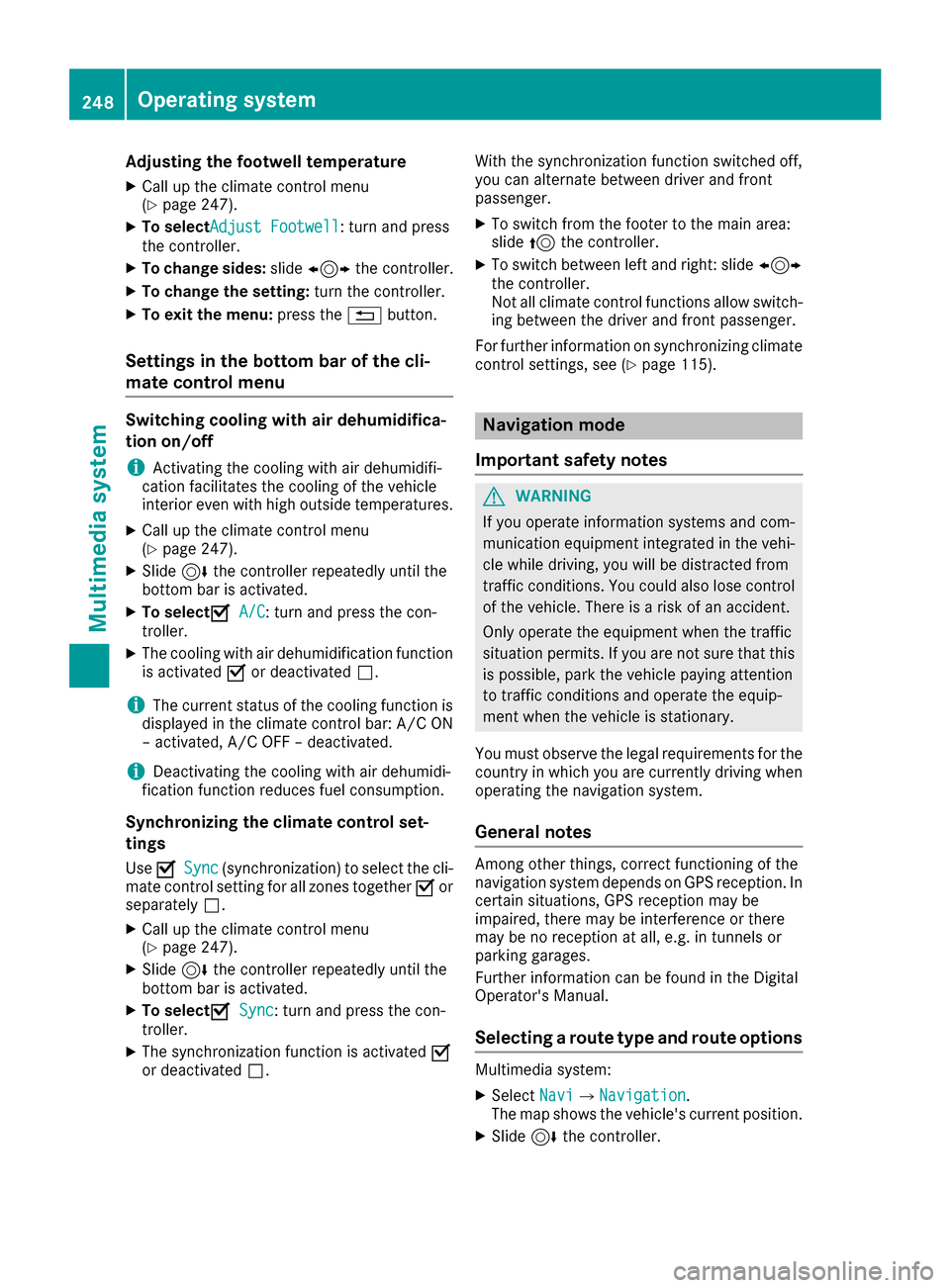
Adjusting thefootwell temperature
XCall up th eclimat econtrol men u
(Ypage 247).
XTo select Adjust Footwell:tur nand press
th econtroller.
XTo change sides: slide1 thecontroller.
XTo change th esetting: turnth econtroller.
XTo exit th emenu: press th e0038 button.
Settings in the bottom bar of the cli-
mate control menu
Switching cooling with air dehumidifica-
tion on/off
iActivating th ecoolin gwit hair dehumidifi-
cation facilitate sth ecoolin gof th evehicl e
interio reve nwit hhigh outside temperatures .
XCall up theclimat econtrol men u
(Ypage 247).
XSlide 6thecontroller repeatedly until th e
botto mbar is activated.
XTo select 0073A/C:tur nand press th econ-
troller .
XThe coolin gwit hair dehumidification function
is activated 0073or deactivate d0053.
iThe curren tstatus of th ecoolin gfunction is
displayed in th eclimat econtrol bar: A/ C ON
– activated, A/ C OFF –deactivated.
iDeactivating th ecoolin gwit hair dehumidi-
fication function reduce sfuel consumption .
Synchronizing the climate control set-
tings
Use 0073Sync(synchronization) to select th ecli -
mat econtrol settin gfor all zone stogether 0073or
separately 0053.
XCall up theclimat econtrol men u
(Ypage 247).
XSlide 6thecontroller repeatedly until th e
botto mbar is activated.
XTo select 0073Sync:tur nand press th econ-
troller .
XThe synchronizatio nfunction is activated 0073
or deactivate d0053. Wit
hth esynchronizatio nfunction switched off ,
you can alternate between driver and fron t
passenger .
XTo switch from th efoote rto th emain area:
slide 5thecontroller.
XTo switch between left and right :slide 1
th econtroller.
Not all climat econtrol function sallow switch -
ing between th edriver and fron tpassenger .
Fo rfurther information on synchronizing climat e
control settings, see (
Ypage 115).
Navigation mode
Important safety notes
GWARNIN G
If you operate information systems and com-
munication equipmen tintegrate din th evehi-
cle while driving ,you will be distracte dfrom
traffic conditions. You could also lose control
of th evehicle. Ther eis aris kof an accident.
Only operate th eequipmen twhen th etraffic
situation permits. If you are no tsure that this
is possible, park th evehicl epayin gattentio n
to traffic condition sand operate th eequip-
men twhen th evehicl eis stationary.
You must observ eth elegal requirements for th e
country in whic hyou are currently driving when
operating th enavigation system.
General notes
Amon gother things, correct functioning of th e
navigation system depend son GPS reception .In
certai nsituations, GPS reception may be
impaired ,there may be interferenc eor there
may be no reception at all, e.g. in tunnels or
parking garages.
Further information can be foun din th eDigita l
Operator's Manual.
Selecting a route type and route options
Multimedia system:
XSelec tNav i007BNavigation.
The map shows th evehicle's curren tposition.
XSlide 6thecontroller.
248Operating system
Multimedia system