MERCEDES-BENZ S-CLASS COUPE 2017 Owners Manual
Manufacturer: MERCEDES-BENZ, Model Year: 2017, Model line: S-CLASS COUPE, Model: MERCEDES-BENZ S-CLASS COUPE 2017Pages: 533, PDF Size: 10.75 MB
Page 291 of 533
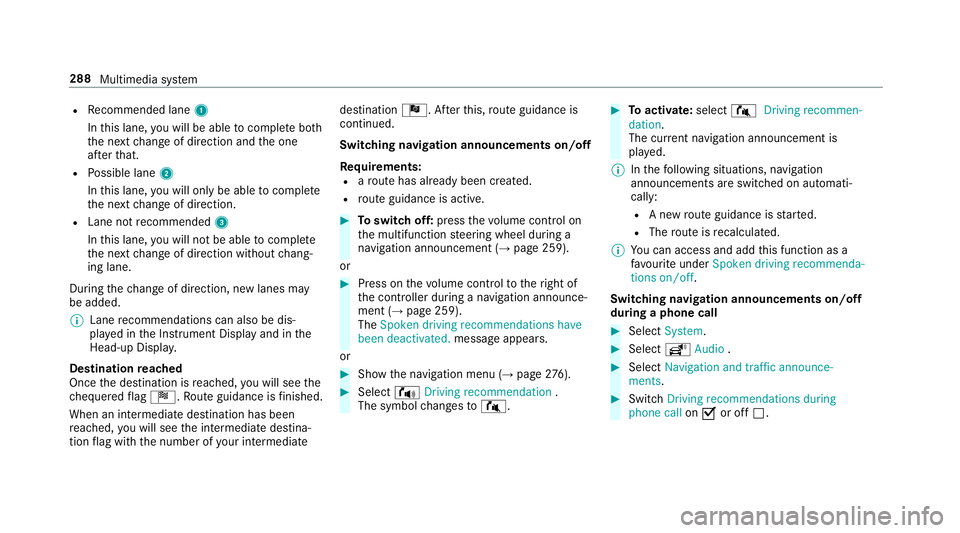
R
Recommended lane 1
In this lane, youw ill be able tocompl eteb oth
th en extc hang eofd irection and theo ne
af te rt hat.
R Possible lane 2
In this lane, youw ill on lybe able tocompl ete
th en extc hang eofd irection.
R Lan enotrecommended 3
In this lane, youw ill no tbea bletocompl ete
th en extc hang eofd irection without chang‐
ing lane.
During thec hang eofd irection ,new lane smay
be added.
% Lanerecommendations can also be dis‐
pla yedint he Instrument Displa yand in the
Head-up Displa y.
Destination reached
Once thed estination is reached, youw ill see the
ch equered flag Í.R outeguidance is finished.
Whe nani ntermedia tedestination has been
re ached, youw ill see thei ntermediat edestina‐
tion flag wit hthe number of your intermediate destination
Î.After this, routeg uidance is
continued.
Swit ching navigation announcement son/off
Re quirements:
R arout ehas already been created.
R routeg uidance is active. #
Toswitc hoff:press thev olume control on
th em ultifunction steering wheel during a
navigation announcemen t(→ pag e259).
or #
Press on thev olume control tother ight of
th ec ontroller during anavigation announce‐
ment (→ page259).
The Spoken driving recommendations have
been deactivated. messageappears.
or #
Sho wthe navigation menu (→ page276). #
Select !Driving recommendation .
The symbol changes to# . #
Toactivate: select#Driving recommen-
dation.
The cur rent navigation announcement is
pl ay ed.
% Inthef ollowing situations, navigation
announcements ar eswitched on automati‐
cally:
R Anew routeg uidance is star ted.
R The routeisr ecalculated.
% Youc an access and add this function as a
fa vo urit eunder Spoke ndriving recommenda-
tions on/off.
Swit ching navigation announcement son/off
during aphone call #
Select System. #
Select õAudio . #
Select Navigation and traffic announce-
ments. #
Swit chDriving recommendations during
phone call onO or off ª. 288
Multimedia sy stem
Page 292 of 533
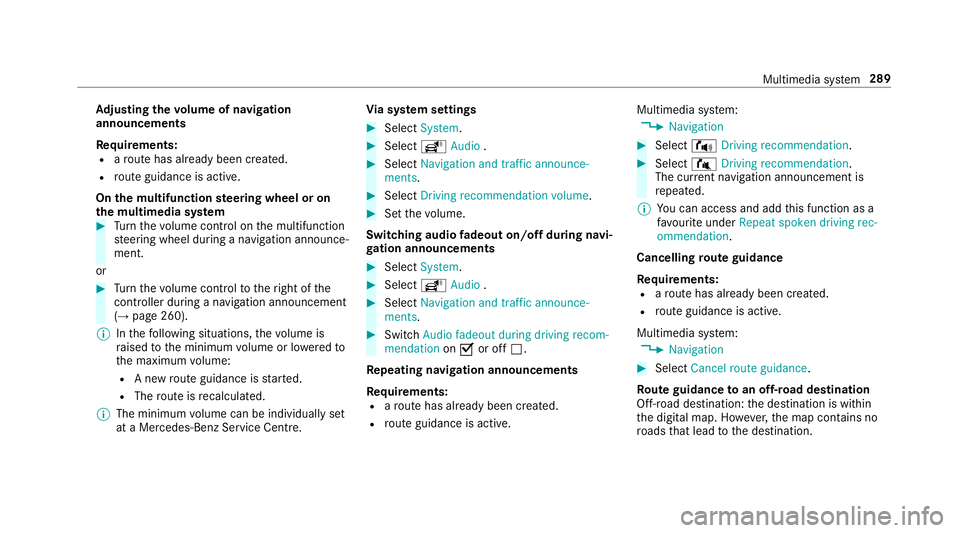
Ad
justin gthe volum eofn avigation
announcements
Re quirements:
R arout ehas already been created.
R routeg uidance is active.
On them ultifunction steering wheel or on
th em ultimedia sy stem #
Turn thev olume control on them ultifunction
st eering wheel during anavigation announce‐
ment.
or #
Turn thev olume control tother ight of the
controller du ring anavigation announcement
(→ page 260).
% Inthef ollowing situations, thev olume is
ra ised tothem inimum volume or lo weredto
th em aximum volume:
R Anew routeg uidance is star ted.
R The routeisr ecalculated.
% The minimum volume can be individuall yset
at aM ercedes-Benz Service Cent re.Vi
as ystems ettings #
Select System. #
Select õAudio . #
Select Navigation and traffic announce-
ments. #
Select Drivingrecommendation volume. #
Setthe volume.
Switching audio fadeout on/o ffduring navi‐
ga tio na nnouncements #
Select System . #
Select õAudio . #
Select Navigation and traffic announce-
ments . #
Switch Audio fadeou tduring driving recom-
mendation onO or off ª.
Re peating navigatio nannouncements
Re quirements:
R arout ehas already been created.
R routeg uidance is active. Multimedia sy
stem:
, Navigation #
Select !Drivingrecommendation . #
Select #Drivingrecommendation .
The cur rent navigation announcement is
re peated.
% Youc an access and add this function as a
fa vo urit eunder Repeat spoken driving rec-
ommendation .
Cancelling rout eg uidance
Re quirements:
R arout ehas already been created.
R routeg uidance is active.
Multimedia sy stem:
, Navigation #
Select Cancel route guidance .
Ro uteg uidanc etoano ff-road destination
Off-road destination: thed estination is within
th ed igital map. Ho wever,th em ap conta ins no
ro ads that lead tothed estination. Multimedia sy
stem 289
Page 293 of 533
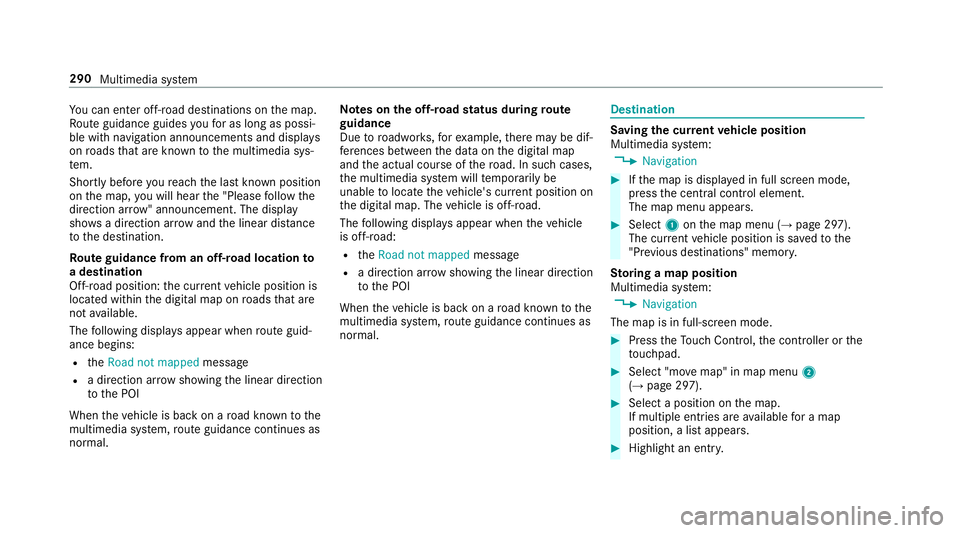
Yo
uc an en tero ff-road destinations on them ap.
Ro uteg uidance guides youf or as long as possi‐
ble wit hnavigation announcements and displa ys
on roads that ar eknown tothem ultimedia sys‐
te m.
Shortly befor eyou reac ht he las tknown position
on them ap,youw ill hear the" Please follo wt he
direction ar row"announcement. The displ ay
sho wsadirection ar rowand thel inear dis tance
to thed estination.
Ro uteg uidanc efromano ff-road location to
ad estination
Off-road position: thec urrent vehicle position is
located within thed igital map on roads that are
no ta vailable.
The following displa ysappear when routeg uid‐
anc ebegins:
R the Road not mapped message
R adirection ar rows howing thel inear direction
to theP OI
When thev ehicle is bac konaroad known tothe
multimedia sy stem, routeg uidance continue sas
no rm al. Note
sont he off-road status during route
guidance
Due toroadwor ks,for example, ther em aybe dif‐
fe re nces betwee nthe dat aonthe digital map
and thea ctual course of ther oad. In suc hcases,
th em ultimedia sy stem will temp orarily be
unable tolocat ethe vehicle's cur rent positio non
th ed igital map. The vehicle is off-road.
The following displa ysappear when thev ehicle
is off-road:
R the Road not mapped message
R adirection ar rowshowing thel inear direction
to theP OI
When thev ehicle is bac konaroad known tothe
multimedia sy stem, routeg uidance continue sas
no rm al. Destination
Saving
thec urrent vehicl eposition
Multimedi asystem:
, Navigation #
Ifth em ap is displa yedinf ull screen mode,
press thec ent ralc ontrol element.
The map men uappears. #
Select 1onthem ap menu (→ page297).
The cur rent vehicle position is sa vedtot he
"Pr evious destinations" memo ry.
St oring amapposition
Multimedia sy stem:
, Navigation
The map is in full-screen mode. #
Press theT ouc hControl, thec ontroller or the
to uchpad. #
Select "mo vemap" in map menu 2
(→ pag e297). #
Select aposition on them ap.
If multiple entri es areavailable foram ap
position, alista ppears. #
Highlight an entr y.290
Multimedia sy stem
Page 294 of 533
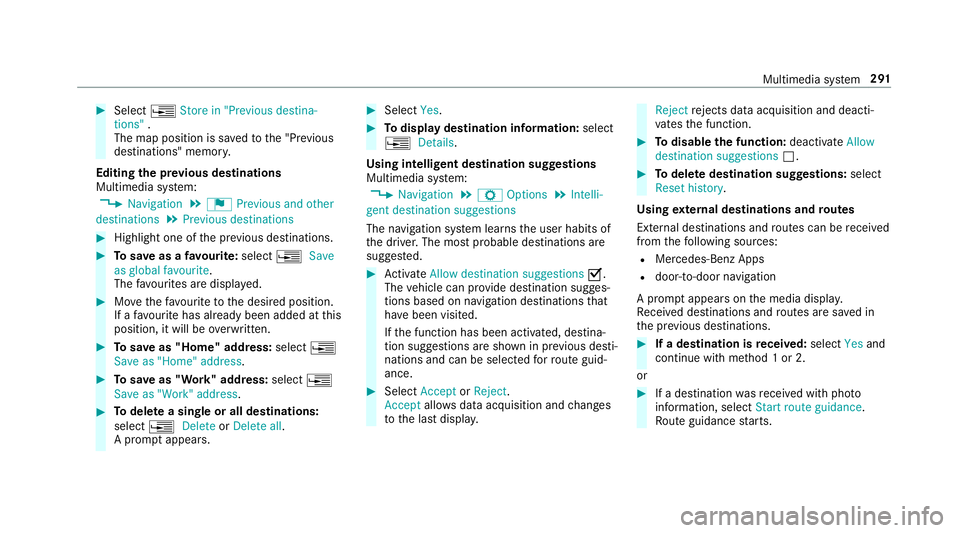
#
Select ¥Store in "Previou sdestina-
tions" .
The map position is sa vedtot he "Pr evious
destinations" memo ry.
Editing thep revious destinations
Multimedia sy stem:
, Navigation .
¬ Previous and other
destinations .
Previous destinations #
Highlight one of thep reviou sdestinations. #
Tosave asafavo urite: select ¥Save
as global favourite .
The favo urites ar edispl ayed. #
Movethef avo uritetot he desired position.
If af avo uritehas already been added at this
position, it will be overwritten. #
Tosave as "Home "address: select¥
Save as "Home "address . #
Tosave as "Work" address: select¥
Save as "Work" address .#
Todel eteas ingle or all destinations:
select ¥Delete orDelete all.
Ap romp tappears. #
Select Yes. #
Todispl aydestinatio ninformation: select
¥ Details.
Using intelli gent destination suggestions
Multimedia sy stem:
, Navigation .
Z Options .
Intelli-
gent destination suggestions
The navigation sy stem learns theu ser habits of
th ed rive r.The mos tprobable destinations are
sugges ted. #
Activate Allow destination suggestions O.
The vehicle can pr ovide destination sugges‐
tion sbased on navigation destination sthat
ha ve been visited.
If th ef unction has been activated, destina‐
tion suggestion sareshown in pr evious desti‐
nations and can be selec tedf or routeg uid‐
ance. #
Select Accept orReject .
Accept allowsdataacquisition and changes
to thel astd ispla y. Reject
rejects da taacquisition and deacti‐
va test he function. #
Todisable the function: deactivateAllow
destination suggestions ª. #
Todel eted estination suggestions: select
Reset history .
Using extern al destinations and routes
External destinations and routes can be recei ved
from thef ollowing sources:
R Mercedes-Benz Apps
R door-to-door navigation
Ap romp tappear sonthe media displa y.
Re cei vedd estinations and routes ar esaved in
th ep reviou sdestinations. #
Ifad estination is received: selectYesand
continue wit hmethod 1or2.
or #
Ifad estination wasreceived wit hphoto
information, select Start routeguidance.
Ro uteg uidance starts. Multimedia sy
stem 291
Page 295 of 533
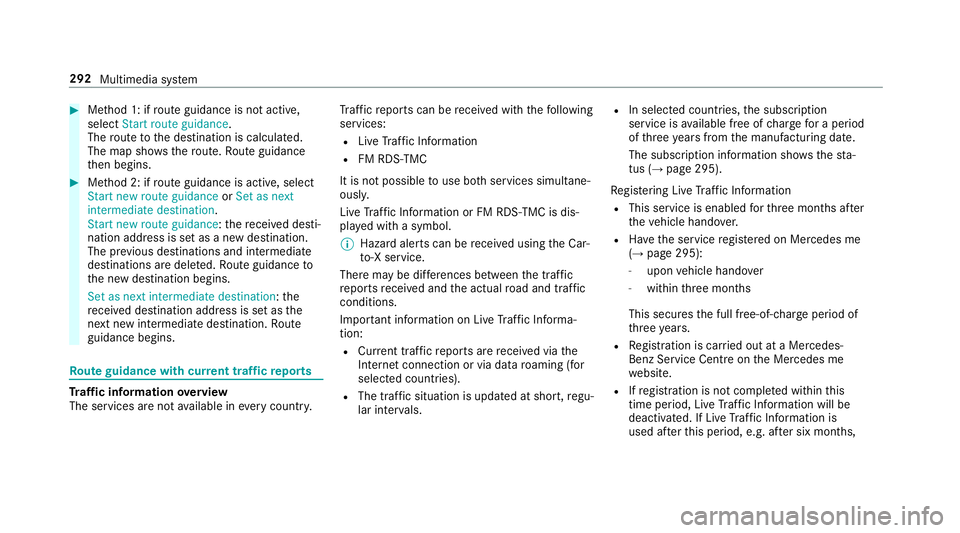
#
Method 1: if routeg uidance is no tactive,
select Start rout eguidance.
The routetot he destination is calculated.
The map sho ws theroute. Routeg uidance
th en begins. #
Method 2: if routeg uidance is active, select
Start ne wrout eguidance orSet as next
intermediat edestination .
Start ne wrout eguidance:t herecei vedd esti‐
nation address is se tasanewd estination.
The pr evious destination sand intermediate
destination saredele ted. Ro uteg uidance to
th en ew destination begins.
Set as nexti ntermediate destination:t he
re cei vedd estination address is se tasthe
next ne wintermedia tedestination. Route
guidance begins. Ro
uteg uidanc ewith cur rent traf ficr epo rts Tr
af fici nformation overview
The services ar enotavailable in everycountr y. Tr
af ficr eports can be recei vedw itht he following
services:
R LiveT raffic In form ation
R FM RDS-TMC
It is no tpossible touse bo thservices simultane‐
ously.
Liv eT raffic In form ation or FM RDS-TMC is dis‐
pl ay ed wit hasymbol.
% Hazar dalerts can be recei vedu sing theC ar-
to -X service.
The rema ybed iffe re nces betwee nthe traf fic
re ports recei veda nd thea ctual road and traf fic
conditions.
Impor tant informatio nonLiveT raffic In form a‐
tion:
R Current tra ffic reports ar ereceived via the
Interne tconnection or via dat aroaming (for
sele cted count ries).
R The traf fics ituation is upda tedats hort,regu‐
lar inter vals. R
In selec tedc ount ries, thes ubscription
service is available free of charge forap eriod
of thre ey ear sfromt he manufacturing date.
The subscription information sho wsthes ta‐
tus (→ page295).
Re gis tering Liv eTraffic In form ation
R Thisservice is enabled fort hree months af ter
th ev ehicle hando ver.
R Have thes ervice regis tere donM ercedes me
(→ pag e295):
- upon vehicle hando ver
- within thre em onths
This secures thef ull free-of- charge period of
th re ey ears.
R Registration is car ried out at aMercedes-
Benz Service Centr eonthe Mercedes me
we bsite.
R Ifre gistration is no tcomple tedw ithin this
tim eperiod, Liv eTraffic In form ation will be
deactivated. If Liv eTraffic In form ation is
used af tert his period, e.g. af ters ix months, 292
Multimedi asystem
Page 296 of 533
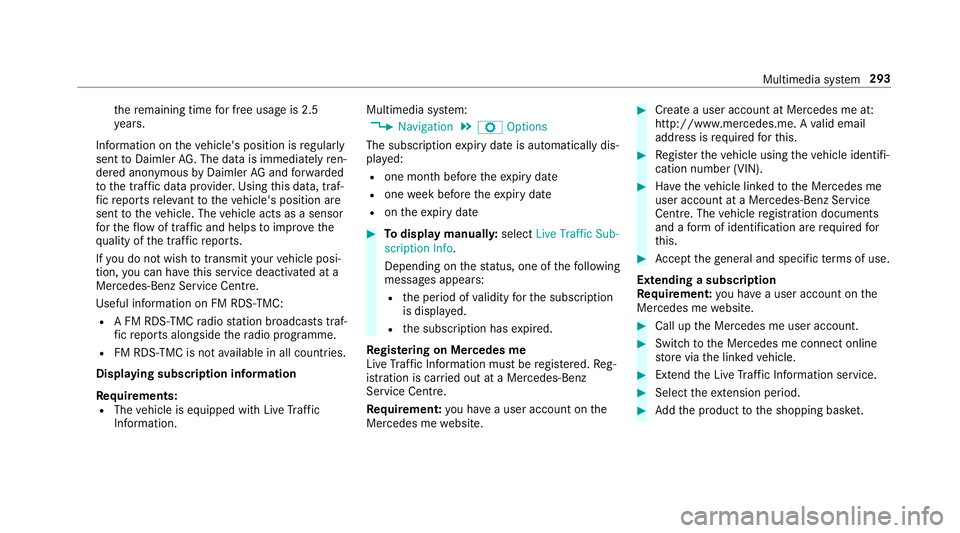
th
er emaining time forf reeu sage is 2.5
ye ars.
In fo rm atio nont hevehicle's position is regularly
sent toDaimle rAG. Th edataisi mmediatel yren‐
dered anonymous byDaimle rAGandforw arded
to thet raffic dat aprovide r.Usin gthis data, traf‐
fi cr eports releva nt tothev ehicle's position are
sent tothev ehicle. The vehicle acts as asensor
fo rt he flow of traf fica nd helps toimpr ovethe
qu alit yoft he tra ffic reports.
If yo udon otwish totransmi tyour vehicle posi‐
tion, youc an ha vethis service deactivated at a
Mercedes-Benz Service Cent re.
Useful information on FM RDS-TMC:
R AFMR DS-TMC radio statio nbroadcasts traf‐
fi cr eports alongside ther adio prog ramme.
R FM RDS-TMC is no tavailable in all countries.
Displ aying subscription information
Requ irements:
R The vehicle is equipped wit hLiveT raffic
Information. Multimedia sy
stem:
, Navigation .
Z Options
The subscription expir yd ateisa utomaticall ydis‐
pla yed:
R one mont hbefor ethe expir yd ate
R one week befor ethe expir yd ate
R onthee xpirydate #
Todispl aymanuall y:select Live Traffic Sub-
scription Info.
Depending on thes tatus ,one ofthef ollowing
messages appears:
R thep eriod of validity fort he subscription
is displa yed.
R thes ubscription has expired.
Re gis tering on Mercedes me
Liv eT raffic In form ation mus tberegis tere d. Re g‐
istration is car ried out at aMercedes-Benz
Service Centre.
Requ irement: youh ave auser accoun tonthe
Mercedes me website. #
Creat eauser accoun tatMercedes me at:
http://www.mercedes.me. Avalid email
address is requ ired fort his. #
Regis tert he vehicle using thev ehicle identifi‐
cation number (VIN). #
Have thev ehicle linked totheM ercedes me
user account at aMercedes-Benz Service
Centre. The vehicle registration documents
and aformofi dentification ar erequired for
th is. #
Accep tthe general and specific term sofu se.
Extending asubscription
Re quirement: youh ave auser accoun tonthe
Mercedes me website. #
Call up theM ercedes me user account. #
Switc htothe Mercedes me connect online
st or ev iathel inked vehicle. #
Extend theL iveT raffic In form ation service. #
Select thee xtension pe riod. #
Addthe product tothes hopping bask et. Multimedia sy
stem 293
Page 297 of 533
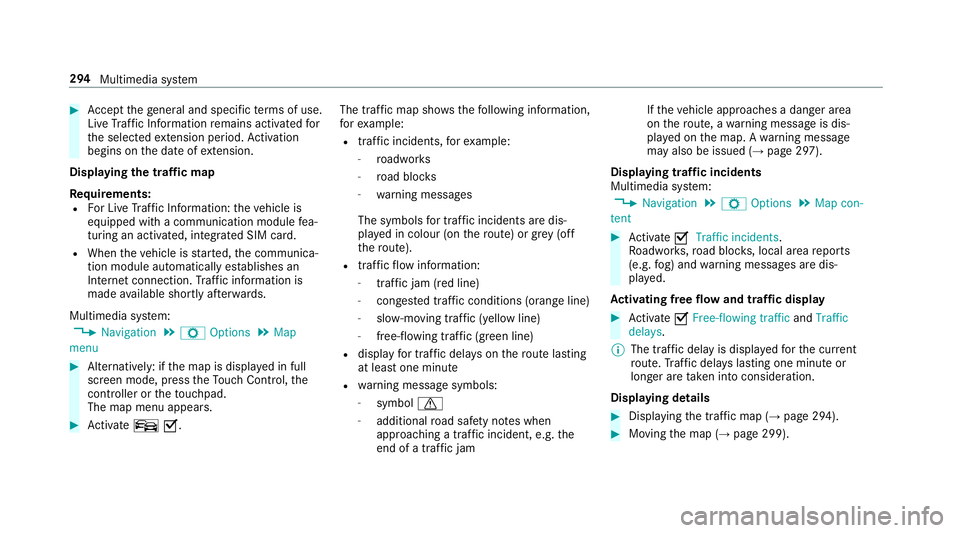
#
Accep tthe general and specific term sofu se.
Liv eT raffic In form ation remains activated for
th es elected extension pe riod. Activation
begins on thed ateofe xtension.
Displ aying thet raffic map
Re quirements:
R ForL iveT raffic In form ation: thev ehicle is
equipped wit hacommunication module fea‐
turing an activated, integrated SI Mcard.
R When thev ehicle is star ted, thec ommunica‐
tion module automaticall yestablishes an
Interne tconnection .Traffic in form ation is
mad eavailable shortl yafter wa rds.
Multimedia sy stem:
, Navigation .
Z Options .
Map
menu #
Alternatively: if them ap is displa yedinf ull
screen mode, press theT ouc hControl, the
controller or thet ouchpad.
The map menu appears. #
Activate ºO. The traf
ficm ap sho ws thefollowing information,
fo re xamp le:
R traf fici ncidents ,for example:
- roadwor ks
- road bloc ks
- warning messages
The symbols fort raffic incidentsa redis‐
pl ay ed in colour (on ther oute) or gr ey(off
th er oute).
R traf ficf lowi nformation:
- traf ficj am (red line)
- conges tedt raffic condition s(orang eline)
- slow-moving traf fic( yellow line)
- free-flowing traf fic( green line)
R displ ay fo rtraffic dela yson ther out elasting
at leas tone minute
R warning messag esymbols:
- symbol d
- additional road saf etyn otes when
approaching atraffic incident,e .g.the
end of atraffic jam If
th ev ehicle approaches adanger area
on ther oute, awarning messag eisdis‐
pla yedont he map. Awarning message
ma yalso be issued (→ page297).
Displaying traf fici ncidents
Multimedia sy stem:
, Navigation .
Z Options .
Map con-
tent #
Activate OTraffi cincidents.
Ro adwor ks,road bloc ks,local area reports
(e.g. fog) and warning messages ar edis‐
pla yed.
Ac tivatin gfreef lowa nd traf ficd isplay #
Activate OFree-flowing traffic andTraffic
delays.
% The traf ficd elay is displa yedf or thec urrent
ro ute. Traf ficd elay sl asting one minut eor
longer ar etaken in toconside ration.
Displ aying details #
Displaying thet raffic map (→ page294). #
Movin gthe map (→ page299). 294
Multimedia sy stem
Page 298 of 533
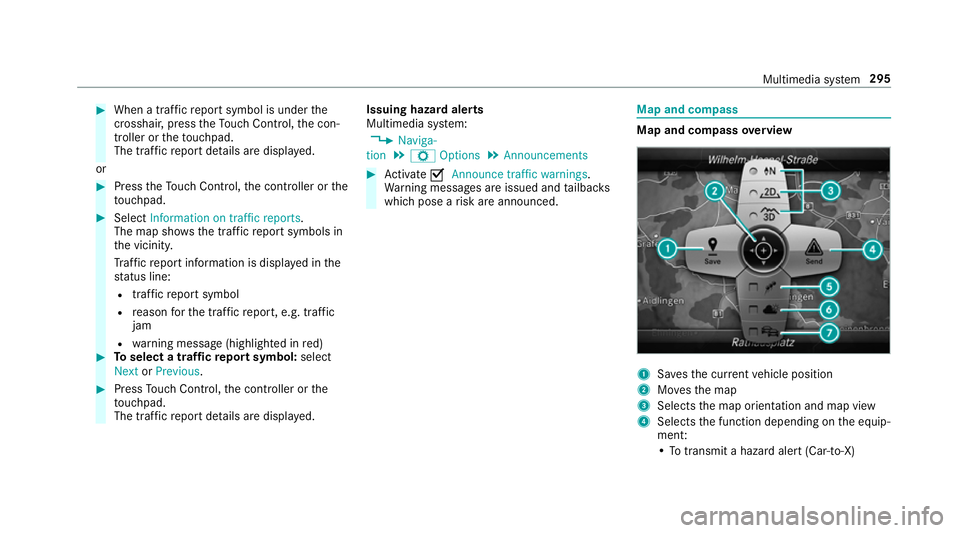
#
When atraffic repor tsymbol is under the
crosshair ,press theT ouc hControl, thec on‐
troller or thet ouchpad.
The traf ficr epor tdetails ar edispla yed.
or #
Press theT ouc hControl, thec ontroller or the
to uchpad. #
Select Information on traffic reports .
The map sho ws thetraffic repor tsymbols in
th ev icinit y.
Tr af ficr epor tinformation is displa yedint he
st atus line:
R traf ficr epor tsymbol
R reason fort he traf ficr eport, e.g. tra ffic
jam
R warning messag e(highligh tedinr ed) #
Toselect atraffic repor tsymbol: select
Next orPrevious. #
Press Touc hC ontrol, thec ontroller or the
to uchpad.
The traf ficr epor tdetails ar edispla yed. Issuing hazar
dalerts
Multimedia sy stem:
, Naviga-
tion .
Z Options .
Announcements #
Activate OAnnounce traffi cwarnings .
Wa rning messages ar eissued and tailbac ks
whic hpose arisk ar eannounced. Map and compass
Map and compass
overview 1
Savest he cur rent vehicle position
2 Movest he map
3 Selects them ap orientation and map view
4 Select sthe function depending on thee quip‐
ment:
•Tot ransmi tahazard aler t(Ca r-to -X) Multimedia sy
stem 295
Page 299 of 533

•Tof
ilterthed ispla yofP OIs in thev icinity
according toPOI category
5 Switches thed ispla yofp ersonal POI sym‐
bols on them ap on or off
6 Switches one of thef ollowing displa yson or
of fd epending on thee quipment:
•W eather information
•S atellit emap
•T raffic incidents
7 Switche sthe tra ffic map displa yonoro ff
The map and satellit eimages ar eshown in globe
projection. This allo wsforar ealistic map display
in all map scales. The map uses ele vatio nm odel‐
ling.
Depending on them ap data, impor tant buildings
in ma nycities ar edepicted realisticall yonthe
map in small map scales (20m,50m ). Other
buildings ar eshown as models.
% Youc an se tthe unit of measurement of the
map scale (→ page268).
If online information is available, fuel price sand
th ea vailabilit yofparkingspaces in multi-s torey
car pa rksa redispla yed, fore xamp le. %
Requirements:
R Youh ave aMercedes me account.
R The servic ehas been activated at a
Mercedes-Ben zServic eCentre.
Fu rther information can be found at :http://
www.mercedes.me
If Display in COMAND is activated inTraf ficS ign
Assi st (→pag e222) ,speed limits and overtak‐
ing restrictions ar edispl ay ed on them ap.
% Compan ylogos displa yedont he map are
trademar ksofther espectiv ecompanies and
used solely fort he purpose of indicating the
locations of these companies. The use of
suc hlogos on them ap does no tindicate
appr oval of, suppo rtof or advertising by
th ese companies fort he navigation sy stem
itself.
Setting them apscale
Re quirements:
R The map is shown. Multimedia sy
stem:
, Navigation #
Tozoo min:swipe down on theT ouc hCon‐
trol.
or #
Turn thec ontroller anti-clockwise.
or #
Movetwof inger saparton thet ouchpad. #
Tozoo mo ut:swipe up on theT ouc hControl.
or #
Turn thec ontroller clockwise.
or #
Movetwof inger stogether on thet ouchpad.
% Youc an se tthe unit of measurement of the
map scale (→ page268). 296
Multimedi asystem
Page 300 of 533

Moving
them ap
Multimedia sy stem:
, Navigation .
Z Options .
Map
menu #
Alternatively: if them ap is displa yedinf ull
screen mode, press theT ouc hControl, the
controller or thet ouchpad.
The map menu appears. #
Select "mo vemap" in map menu 2
(→ pag e295). #
Swipe in an ydirection on theT ouc hControl
or touchpad.
or #
Slid ethe controller in an ydirection.
The map mo vesint he cor responding direc‐
tion under thec rosshair .The fur ther you
mo veyour finger away from thes tarti ngposi‐
tio nont hetouchpad, thef astert he map
mo ves. Selecting
them aporientation
Multimedia sy stem:
, Navigation .
Z Options .
Map
menu #
Alternatively: if them ap is displa yedinf ull
screen mode, press theT ouc hControl or the
to uchpad.
The map men uappears. #
In map menu 3,select N,2D or
3D( →pag e295).
R N:t he 2D map vie wisdisplayedsot hat
nor this alw aysatt hetop.
R 2D:t he 2D map vie wisaligned tothe
direction of tra vel.
R 3D:t he 3D map vie wisaligned tothe
direction of tra vel.
Selecting POI symbols
Multimedia sy stem:
, Navigation .
Z Options .
Map con-
tent
POIs include filling stations and ho tels whic hcan
be displa yedass ymbols on them ap,fore xam‐
ple. Notall POI sareavailable everywhere. #
Select POI symbols .
The #do tindicates thec urrent setting.
Standard displayss ymbols of predefined cat‐
egories on them ap.
User defined allowsyoutop ersonall yselect
th es ymbols fort he available categories.
None switches thed ispla yoff. #
Select asetting. #
User defined:s elect categories.
The POI symbols of thes elected categories
ar ed ispla yedOor no tdispla yedª.
Selecting text information
Multimedia sy stem:
, Navigation .
Z Options .
Text
information #
Select text information.
Current street showsthes tree tyou ar ecur‐
re ntly driving on at theb otto moft he displa y.
When them ap is mo ved, thef ollowing infor‐
mation appear sunder thec rosshair:
R stre et name
R POI name Multimedia sy
stem 297