MERCEDES-BENZ S-CLASS COUPE 2017 Owners Manual
Manufacturer: MERCEDES-BENZ, Model Year: 2017, Model line: S-CLASS COUPE, Model: MERCEDES-BENZ S-CLASS COUPE 2017Pages: 533, PDF Size: 10.75 MB
Page 261 of 533

To
cal lupt hetelephone
5 Ø button
To setv ehicle functions #
Alternatively: press theò button on the
controller ,the touchpad or Touc hC ontrol.
The main function saredispl ayed. #
Select amain function. Favo
urites Overvie
woffavourites
Fa vourites of fery ou quicka ccess tofrequently
use dapplications. It is possible tocrea te20
fa vo urites in tota l.
The following function sareavailable:
R add pre-defined favo urites fromthef ollow‐
ing categories (→ page260):
- Navigation
- Entertainment
- Telephone
- Connect
- Vehicle -
System settings
R add your ow nfavourites (→pag e260).
R renam eafavourite(→pag e260).
R moveafavo urite(→pag e261).
R dele teafavo urite(→ pag e261).
R rese ta llfa vo urites (→ page261).
Calling up favo urites #
Press the© button.
The main function saredispla yed. #
Navigat edownwards once.
Na vigating means:
R Swiping on Touc hC ontrol or thet ouch‐
pad
R Sliding thec ontroller
Leaving thef avourites menu #
Press the© button.
Ad ding afavourite
Ad ding apre-de fined favo urite #
Press the© button.
The main function saredispla yed. #
Navigat edownwards twice.
The Favourites men uappears. #
Select New favourite.
The categories ar edispl ayed. #
Select acategor y.
The favo urites ar edispl ayed. #
Select afavo urite. #
Storet he favo urit eatt he desired position.
If af avo uritehas already been added at this
position, it will be overwritten.
Example :adding your ow nfavo urite #
Select Vehicle. #
Select Full screen: Consumption . #
Press and hold the© button until the
fa vo urites ar edispl ayed. #
Storet he favo urit eatt he desired position.
Re naming afavourite #
Press the© button.
The main function saredispla yed. #
Navigat edownwards once. #
Select afavo urite. 258
Multimedia sy stem
Page 262 of 533
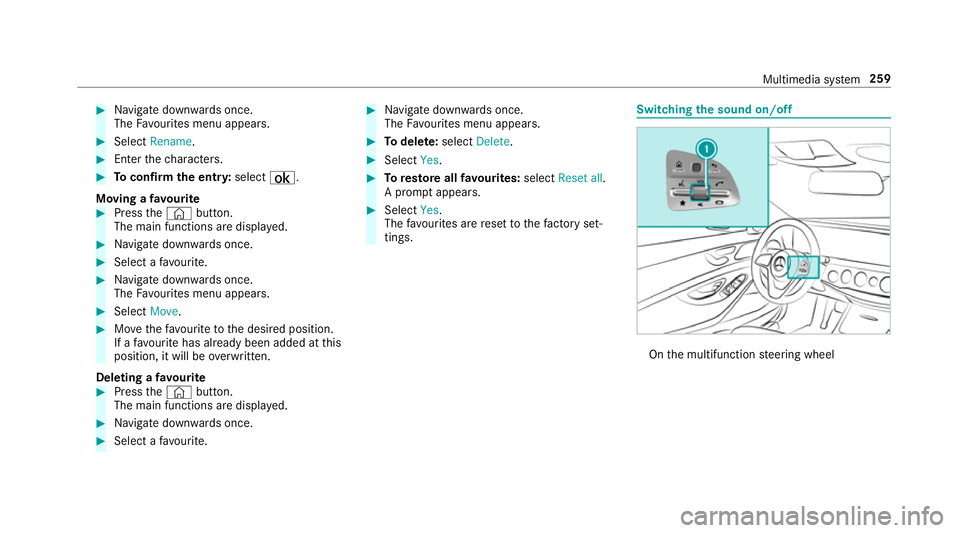
#
Navigat edownwards once.
The Favourites men uappears. #
Select Rename. #
Entert he characters. #
Toconfir mthe ent ry:select ¡.
Moving afavo urite #
Press the© button.
The main function saredispla yed. #
Navigat edownwards once. #
Select afavo urite. #
Navigat edownwards once.
The Favourites men uappears. #
Select Move. #
Movethef avo uritetot he desired position.
If af avo uritehas already been added at this
position, it will be overwritten.
Deletin gafavourite #
Press the© button.
The main function saredispla yed. #
Navigat edownwards once. #
Select afavo urite. #
Navigat edownwards once.
The Favourites men uappears. #
Todel ete: select Delete. #
Select Yes. #
Toresto reall favo urites: selectReset all.
Ap romp tappears. #
Select Yes.
The favo urites ar erese ttot hefactor yset‐
tings. Switchin
gthe sound on/o ff On
them ultifunction steering wheel Multimedia sy
stem 259
Page 263 of 533
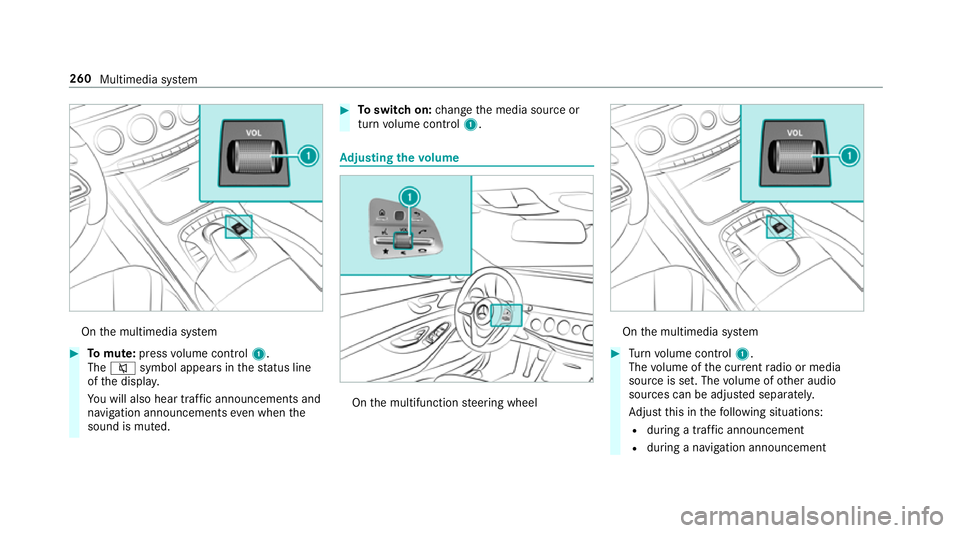
On
them ultimedia sy stem #
Tomute: pressvolume control 1.
The 8 symbol appear sinthestatus line
of thed ispla y.
Yo uw ill also hear traf fica nnouncements and
navigation announcements even when the
sound is muted. #
Toswitc hon:chang ethe media source or
tur nv olume control 1. Ad
justin gthe volume On
them ultifunction steering wheel On
them ultimedia sy stem #
Turn volume control 1.
The volume of thec urrent radio or media
source is set. The volume of other audio
sources can be adjus teds eparatel y.
Ad jus tthis in thef ollowing situations:
R during atraf fica nnouncement
R during anavigation announcement 260
Multimedia sy stem
Page 264 of 533
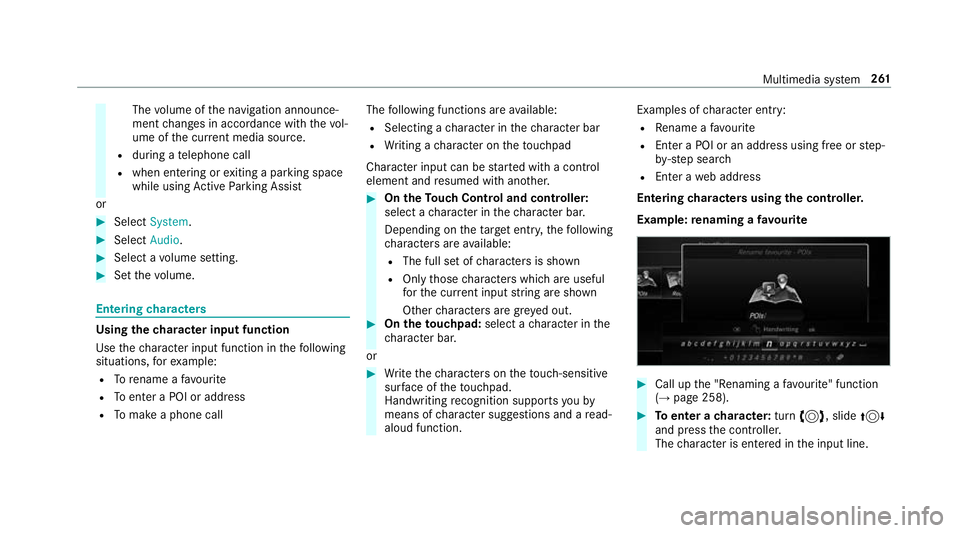
The
volume of then avigation announce‐
ment changes in accordanc ewitht he vol‐
ume of thec urrent media sou rce.
R during atelephone call
R when entering or exitin gap arkin gspace
while using ActiveP arking Assist
or #
Select System. #
Select Audio. #
Selec tavolume setting. #
Setthe volume. Entering
characters Using
thec haracter input function
Use thec haracter input function in thef ollowing
situations, fore xamp le:
R Torenam eafavourite
R Toenter aPOI or address
R Tomak eap hone call The
following function sareavailable:
R Selecting acharacter in thec haracter bar
R Writin gac haracter on thet ouchpad
Character input can be star tedw ithac ontrol
element and resumed wit hanother. #
On theT ouc hControl and controller:
select acharacter in thec haracter bar.
Depending on thet arge te ntry ,the following
ch aracter sareavailable:
R The full se tofcharacter sisshown
R Onlythose character swhicha reuseful
fo rt he cur rent inpu tstring are shown
Other character saregrey ed out. #
On thet ouchpad: selectacharacter in the
ch aracter bar.
or #
Writet he character sonthetouch-sensitive
sur face of thet ouchpad.
Handwriting recognition suppo rtsy ou by
means of character suggestions and aread-
aloud function. Examples of
character ent ry:
R Renam eafavourite
R EnteraP OI or an addre ss using free or step-
by -ste ps ear ch
R Enter aweb address
Entering character susin gthe controller.
Example :renaming afavourite #
Call up the" Renaming afavo urite" function
(→ pag e258). #
Toenter acharacter: turn3,s lide4
and press thec ontroller.
The character is entered in thei np ut line. Multimedia sy
stem 261
Page 265 of 533
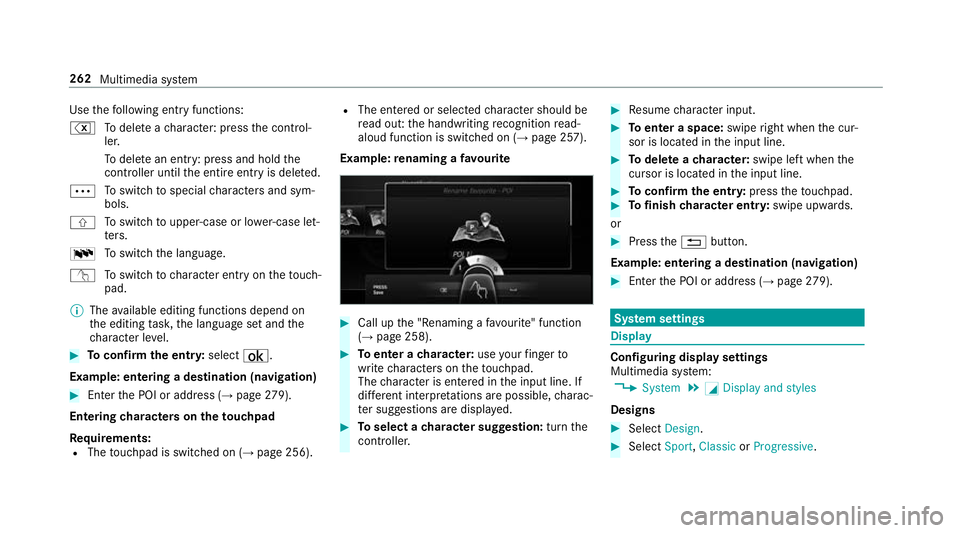
Use
thef ollowing entr yfunctions:
% Todele teac haracter :press thec ontrol‐
ler.
To dele tean ent ry:p ress and hol dthe
controller until thee ntir eentry is dele ted.
Ä To
switc htos pecial character sand sym‐
bols.
X To
switc htou pper-case or lo wer-case let‐
te rs.
B To
switc hthe language.
v Toswitc htoc haracter entr yonthetouch‐
pad.
% The available editing function sdepen don
th ee diting task ,the languag esetand the
ch aracter le vel. #
Toconfir mthe ent ry:select ¡.
Example: entering adestination (navigation) #
Enter theP OI or address (→ page279).
En tering character sonthetouchpad
Re quirements:
R The touchpad is swit ched on (→ page256). R
The entered or selected character shoul dbe
re ad out :the handwriting recognition read-
aloud function is swit ched on (→ page257).
Example: renaming afavo urite #
Call up the" Renaming afavo urite" function
(→ pag e258). #
Toenter acharacter: useyour finger to
writ echaracter sonthetouchpad.
The character is entered in thei np ut line. If
dif fere nt interpr etations ar epossible, charac‐
te rs uggestions ar edispla yed. #
Toselect acharacter suggestion: turnthe
controller. #
Resume character input. #
Toenter aspace: swiperight when thec ur‐
sor is located in thei np ut line. #
Todel eteac haracter: swipe leftwhent he
cursor is loc ated in thei np ut line. #
Toconfir mthe ent ry:press thet ouchpad. #
Tofinish character entr y:swipe upwards.
or #
Press the% button.
Example: entering adestination (navigation) #
Ente rthe POI or address (→ page279). Sy
stem settings Display
Configuring displa
ysettings
Multimedia sy stem:
, System .
G Display and styles
Designs #
Select Design. #
Select Sport,Classic orProgressive. 262
Multimedia sy stem
Page 266 of 533
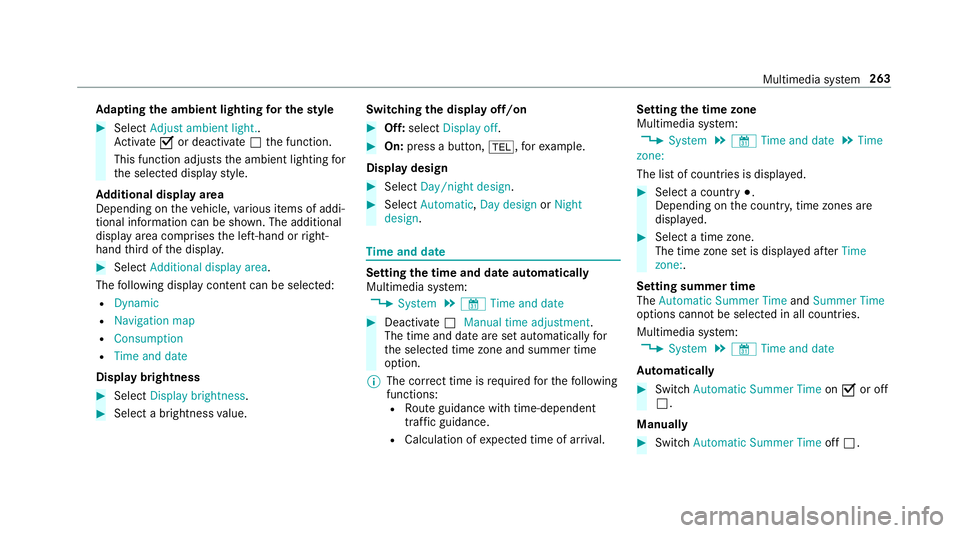
Ad
apting thea mb ient lighting fort he style #
Select Adjust ambient light. .
Ac tivate Oor deacti vate ª thef unction.
This function adjusts thea mbient lighting for
th es elected displa ystyle.
Ad ditional displ ayarea
Depending on thev ehicle, various items of addi‐
tional information can be shown. The additional
displa yareac omprises thel eft-hand or right-
hand thirdoft he displa y. #
Select Additiona ldisplay area .
The following displa ycontent can be selected:
R Dynamic
R Navigation map
R Consumption
R Time and date
Displ aybrightness #
Select Display brightness . #
Select abrightness value. Switching
thed ispla yoff/on #
Off: select Display off . #
On: press abutton, %,f orexample.
Displ aydesign #
Select Day/nigh tdesign. #
Select Automatic, Day design orNight
design. Time and date
Setting the time and dat
eautomatical ly
Multimedia sy stem:
, System .
& Time and date #
Deactivate ªManual time adjustment.
The time and dat eareseta utomaticall yfor
th es elected time zonea nd summer time
option.
% The cor rect time is requ ired fort he following
functions: R Routeg uidance wit htime-dependent
traf ficg uida nce.
R Calculation of expected time of ar riva l. Setting
thet imez one
Multimedia sy stem:
, System .
& Time and date .
Time
zone:
The lis tofcountries is displa yed. #
Select acount ry#.
Depending on thec ount ry,t ime zones are
displa yed. #
Select atime zone.
The time zon esetis displa yeda fter Time
zone:.
Settin gsummer time
The Automatic Summer Time andSummer Time
options canno tbeselected in all countries.
Multimedi asystem:
, System .
& Time and date
Au tomatically #
Switch Automatic Summer Time onO or off
ª.
Manual ly #
Switch Automati cSummer Time offª. Multimedia sy
stem 263
Page 267 of 533
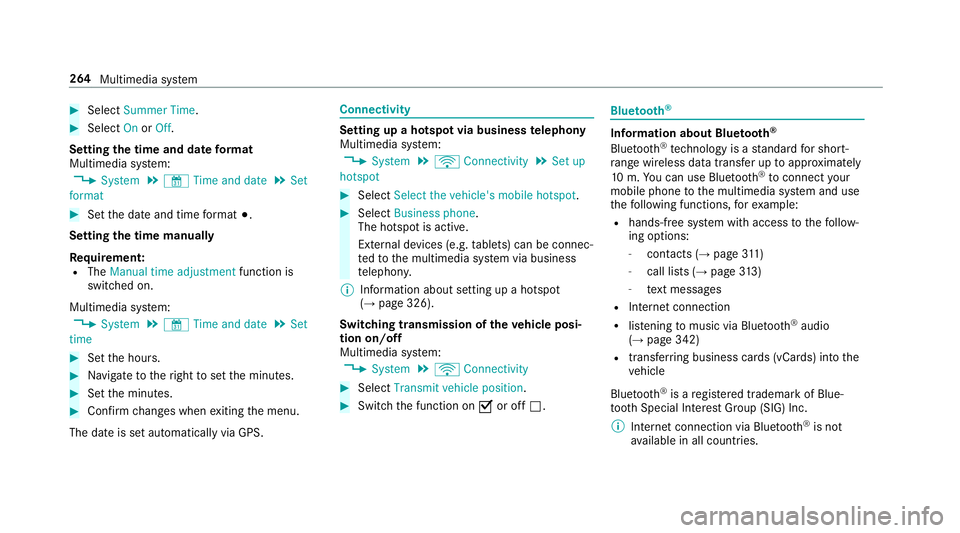
#
Select Summer Time. #
Select OnorOff.
Setting the time and dat eformat
Multimedia sy stem:
, System .
& Time and date .
Set
format #
Setthe dat eand time form at#.
Setting thet imem anually
Re quirement:
R The Manual time adjustment function is
switched on.
Multimedia sy stem:
, System .
& Time and date .
Set
time #
Setthe hours. #
Navigat etot heright tosetthe minutes. #
Setthe minutes. #
Confir mchanges when exitin gthe menu.
The dat eissetautomaticall yvia GPS. Connectivity
Setting up
ahotspo tvia business telephony
Multimedia sy stem:
, System .
ö Connectivity .
Set up
hotspot #
Select Select the vehicle's mobile hotspot . #
Select Business phone.
The hotspo tisactive.
Exte rnal devices (e.g. tablets) can be connec‐
te dtot he multimedia sy stem via business
te lephon y.
% Information abouts etting up ahotspot
(→ pag e326).
Switching transmission of thev ehicle posi‐
tio no n/off
Multimedi asystem:
, System .
ö Connectivity #
Select Transmit vehicle position . #
Switc hthe function on Oor off ª. Blue
tooth ® Information abou
tBluet oo th®
Bl ue tooth ®
tech nology is astandar dfor short-
ra ng ew ireles sdatat ransfer up toappr oximately
10 m.Youc an use Blue tooth®
to connect your
mobile phon etothe multimedia sy stem and use
th ef ollowing functions, fore xamp le:
R hands-free sy stem wit haccess tothef ollow‐
ing options:
- contacts (→ page311 )
- call lists (→ page313 )
- text messa ges
R Interne tconnection
R listening tomusi cvia Blue tooth®
audio
(→ pag e342)
R trans ferring business cards (vCards) int othe
ve hicle
Blue tooth ®
is ar egis tere dt rademar kofBlue‐
toot hSpecial Interes tGroup (SIG) Inc.
% Interne tconnection via Blue tooth®
is not
av ailable in all countries. 264
Multimedia sy stem
Page 268 of 533
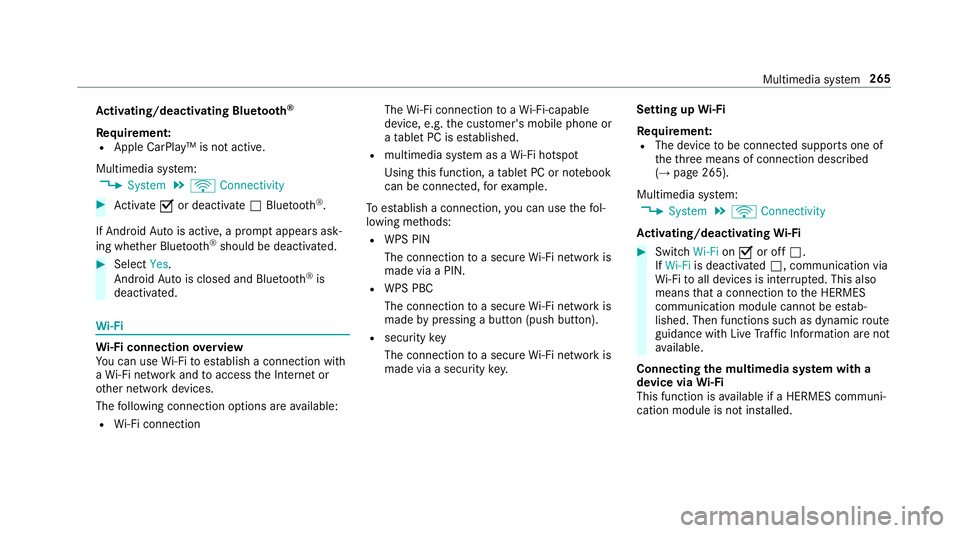
Ac
tivating/deactivatin gBluetooth ®
Requ irement:
R Apple CarPlay™ is no tactive.
Multimedia sy stem:
, System .
ö Connectivity #
Activate Oor deacti vate ª Bluetoo th®
.
If Android Autois active, apromp tappear sask‐
ing whe ther Blue tooth®
should be deactivated. #
Select Yes.
Android Autois closed and Blue tooth®
is
deactivated. Wi
-Fi Wi
-Fic on nectio noverview
Yo uc an use Wi-Fi toestablish aconnection with
aW i-Finetwo rkand toaccess theI nterne tor
ot her networ kdevices.
The following connection option sareavailable:
R Wi-Fi connection The
Wi-Fi connectio ntoaWi-Fi-capable
device ,e.g.t he cus tomer's mobil ephone or
at able tPCise stablished.
R multimedia sy stem as aWi-Fihotspot
Using this function ,atable tPCorn otebook
can be connected, fore xamp le.
To establish aconnection ,you can use thef ol‐
lowing me thods:
R WPS PIN
The connection toas ecur eWi-Finetwo rkis
mad eviaaP IN.
R WPS PBC
The connectio ntoasecureWi-Finetwo rkis
mad ebyp ressing abutton (push button).
R security key
The connection toas ecur eWi-Finetwo rkis
mad eviaas ecu rity key. Setting up
Wi-Fi
Requ irement:
R The device tobe connec teds upports one of
th et hree means of connection described
(→ pag e265).
Multimedia sy stem:
, System .
ö Connectivity
Ac tivating/deactivatin gWi-Fi #
Switch Wi-FionO or off ª.
If Wi-Fi is deacti vatedª,communicatio nvia
Wi -Fi toall devices is inter rupte d. This also
means that ac onnectio ntothe HERMES
communication module canno tbeestab‐
lished. Then function ssuchasd ynamic route
guidance wit hLiveT raffic In form ation ar enot
av ailable.
Connecting them ultimedia sy stem wit ha
device via Wi-Fi
Thi sfunction is available if aHERME Scommuni‐
cation modul eisnotins talled. Multimedia sy
stem 265
Page 269 of 533
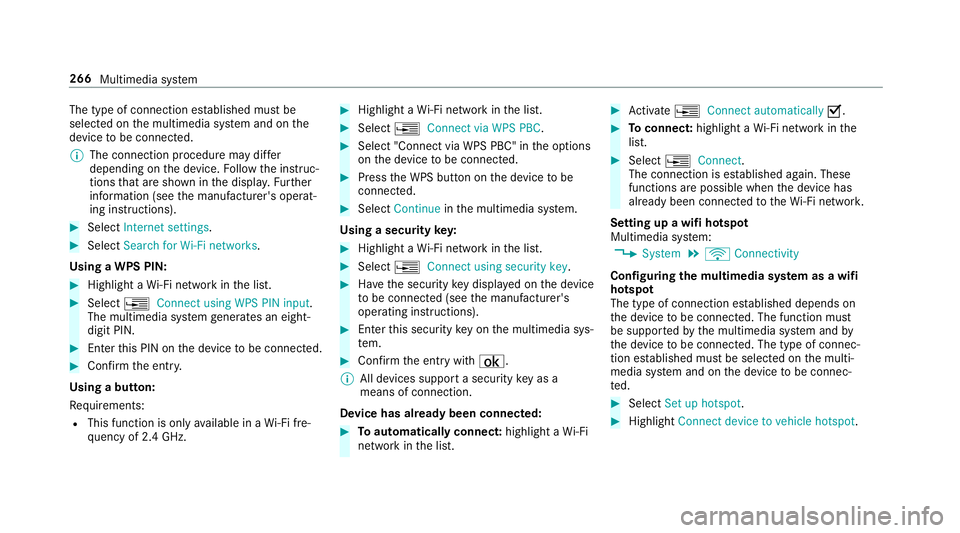
The type of connection es
tablished mus tbe
selected on them ultimedia sy stem and on the
device tobe connec ted.
% The connection procedur emaydiffer
dependin gonthe device. Followt he instruc‐
tions that ar eshown in thed ispla y.Fu rther
information (see them anufacturer's operat‐
ing instructions). #
Select Internet settings .#
Select Search for Wi-Fi networks.
Using aWPS PIN: #
Highlight aWi-Finetwo rkinthel ist. #
Select ¥Connec tusing WPS PIN input.
The multimedia sy stem generates an eight-
digi tPIN. #
Enter this PIN on thed evice tobe connec ted. #
Confir mthe entr y.
Using abutton:
Re quirements:
R This function is onl yavailable in aWi-Fifre‐
qu ency of 2.4 GHz. #
Highlight aWi-Finetwo rkinthel ist. #
Select ¥Connec tvia WPS PBC. #
Select "Connec tvia WPS PBC" in theo ptions
on thed evice tobe connec ted. #
Press theW PS button on thed evice tobe
connec ted. #
Select Continue inthem ultimedia sy stem.
Using asecurity key: #
Highlight aWi-Finetwo rkinthel ist. #
Select ¥Connec tusing securit ykey. #
Have thes ecurity keyd ispla yedont he device
to be connec ted( see them anufacturer's
operating instructions). #
Ente rthis security keyo nthe multimedia sys‐
te m. #
Confir mthe entr ywith¡.
% All devices suppor tasecurity keyasa
mean sofconnection.
Device ha salread ybeen connec ted: #
Toautomaticall yconnect: highlight aWi-Fi
networ kinthe list. #
Activate ¥ Connect automatically O. #
Toconnect: highlightaWi-Finetwo rkinthe
list. #
Select ¥Connect.
The connection is es tablished again. These
function sarepossible when thed evice has
already been connected totheW i-Finetwo rk.
Setting up awifih otspot
Multimedia sy stem:
, System .
ö Connectivity
Configuring them ultimedia sy stem as awifi
hotsp ot
The type of connection es tablished depends on
th ed evice tobe connec ted. The function must
be suppor tedbyt he multimedia sy stem and by
th ed evice tobe connec ted. The type of connec‐
tion es tablished mus tbeselected on them ulti‐
media sy stem and on thed evice tobe connec‐
te d. #
Select Set up hotspot. #
Highlight Connectdevice to vehicle hotspot. 266
Multimedia sy stem
Page 270 of 533
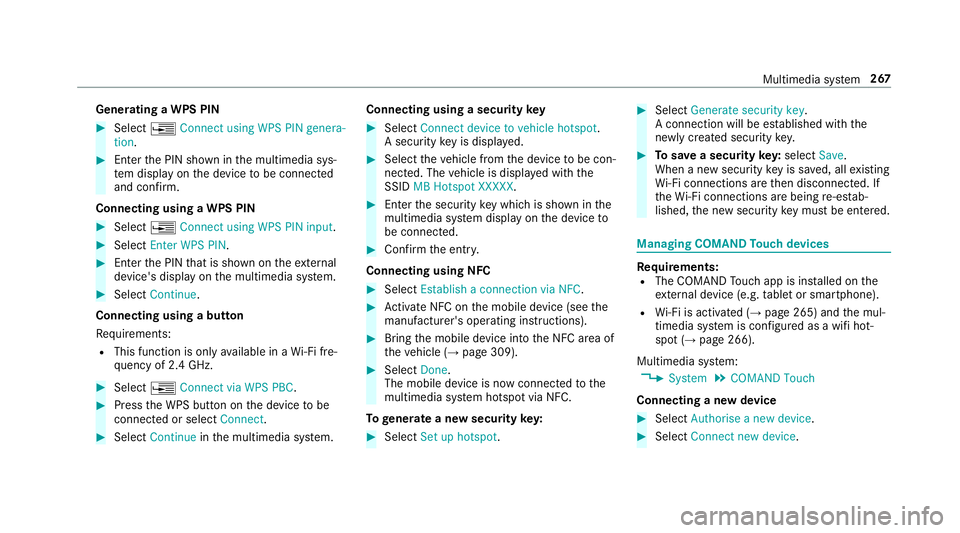
Genera
tingaW PS PIN #
Select ¥Connect using WPS PIN genera-
tion. #
Enter theP IN shown in them ultimedia sys‐
te md ispla yont he device tobe connec ted
and con firm.
Connecting usin gaWPS PIN #
Select ¥Connect usin gWPS PIN input. #
Select Enter WPS PIN. #
Entert he PIN that is shown on thee xternal
device's displa yonthe multimedia sy stem. #
Select Continue.
Connecting using abutton
Re quirements:
R This function is onl yavailable in aWi-Fifre‐
qu ency of 2.4 GHz. #
Select ¥Connec tvia WPS PBC. #
Press theW PS button on thed evice tobe
connec tedors electConnect. #
Select Continue inthem ultimedia sy stem. Connecting using
asecurity key #
Select Connect device to vehicl ehotspot .
As ecu rity keyisd isplayed. #
Select thev ehicle from thed evice tobe con‐
nec ted. The vehicle is displa yedw itht he
SSID MB Hotspot XXXXX. #
Enter thes ecurity keyw hichiss hown in the
multimedia sy stem displa yonthe device to
be connec ted. #
Confir mthe entr y.
Connecting usin gNFC #
Select Establish aconnectio nvia NFC. #
Activat eNFC on them obile device (see the
manufacturer's operating instructions). #
Bring them obile device int othe NFC area of
th ev ehicle (→ page309). #
Select Done.
The mobile device is no wconnected tothe
multimedia sy stem hotspo tvia NFC.
To generat eanewsecurity key: #
Select Set up hotspot . #
Select Generate security key .
Ac onnection will be es tablished wit hthe
newly created security key. #
Tosave asecurity key:select Save.
When anew security keyiss aved, all existing
Wi -Fi connections ar ethen disconnected. If
th eW i-Ficonnections ar ebeing re-es tab‐
lished, then ew security keym ustbee ntered. Managin
gCOMAND Touc hd evices Re
quirements:
R The COMAND Touc ha pp is ins talled on the
ex tern al devic e(e.g. table tors martphone).
R Wi-Fi is acti vated( →pag e265) and them ul‐
timedia sy stem is confi gured asawifih ot‐
spo t(→ pag e266).
Multimedia sy stem:
, System .
COMAND Touch
Connecting anew device #
Select Authorise anew device. #
Select Connec tnew device. Multimedia sy
stem 267