sensor MERCEDES-BENZ S-Class MAYBACH 2017 W222 Comand Manual
[x] Cancel search | Manufacturer: MERCEDES-BENZ, Model Year: 2017, Model line: S-Class MAYBACH, Model: MERCEDES-BENZ S-Class MAYBACH 2017 W222Pages: 230, PDF Size: 8.27 MB
Page 9 of 230
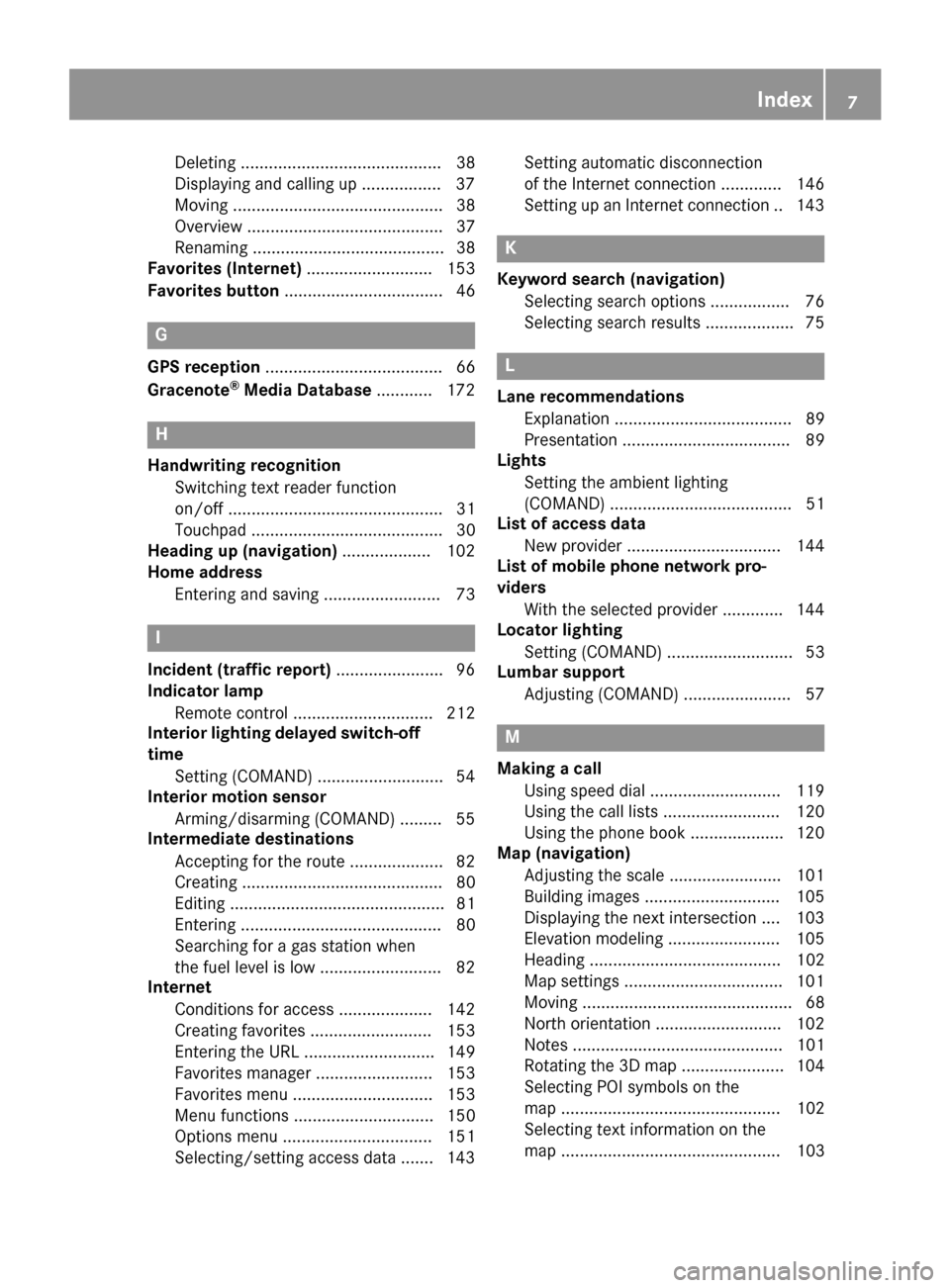
Deleting ........................................... 38
Displaying and calling up ................. 37
Moving ............................................. 38
Overview .......................................... 37
Renaming ......................................... 38
Favorites (Internet) ........................... 153
Favorites button .................................. 46
G
GPS reception...................................... 66
Gracenote®Media Database ............ 172
H
Handwriting recognition
Switching text reader function
on/off .............................................. 31
Touchpad ......................................... 30
Heading up (navigation) ................... 102
Home address
Entering and saving ......................... 73
I
Incident (traffic report) ....................... 96
Indicator lamp
Remote control .............................. 212
Interior lighting delayed switch-off
time
Setting (COMAND) ........................... 54
Interior motion sensor
Arming/disarming (COMAND) ......... 55
Intermediate destinations
Accepting for the route .................... 82
Creating ........................................... 80
Editing .............................................. 81
Entering ........................................... 80
Searching for a gas station when
the fuel level is low .......................... 82
Internet
Conditions for access .................... 142
Creating favorites .......................... 153
Entering the URL ............................ 149
Favorites manager ......................... 153
Favorites menu .............................. 153
Menu functions .............................. 150
Options menu ................................ 151
Selecting/setting access data ....... 143 Setting automatic disconnection
of the Internet connection ............. 146
Setting up an Internet connection .. 143
K
Keyword search (navigation)
Selecting search options ................. 76
Selecting search results ................... 75
L
Lane recommendationsExplanation ...................................... 89
Presentation .................................... 89
Lights
Setting the ambient lighting
(COMAND) ....................................... 51
List of access data
New provider ................................. 144
List of mobile phone network pro-
viders
With the selected provider ............. 144
Locator lighting
Setting (COMAND) ........................... 53
Lumbar support
Adjusting (COMAND) ....................... 57
M
Making a callUsing speed dial ............................ 119
Using the call lists ......................... 120
Using the phone book .................... 120
Map (navigation)
Adjusting the scale ........................ 101
Building images ............................. 105
Displaying the next intersection .... 103
Elevation modeling ........................ 105
Heading ......................................... 102
Map settings .................................. 101
Moving ............................................. 68
North orientation ........................... 102
Notes ............................................. 101
Rotating the 3D map ...................... 104
Selecting POI symbols on the
map ............................................... 102
Selecting text information on the
map ............................................... 103
Index7
Page 41 of 230
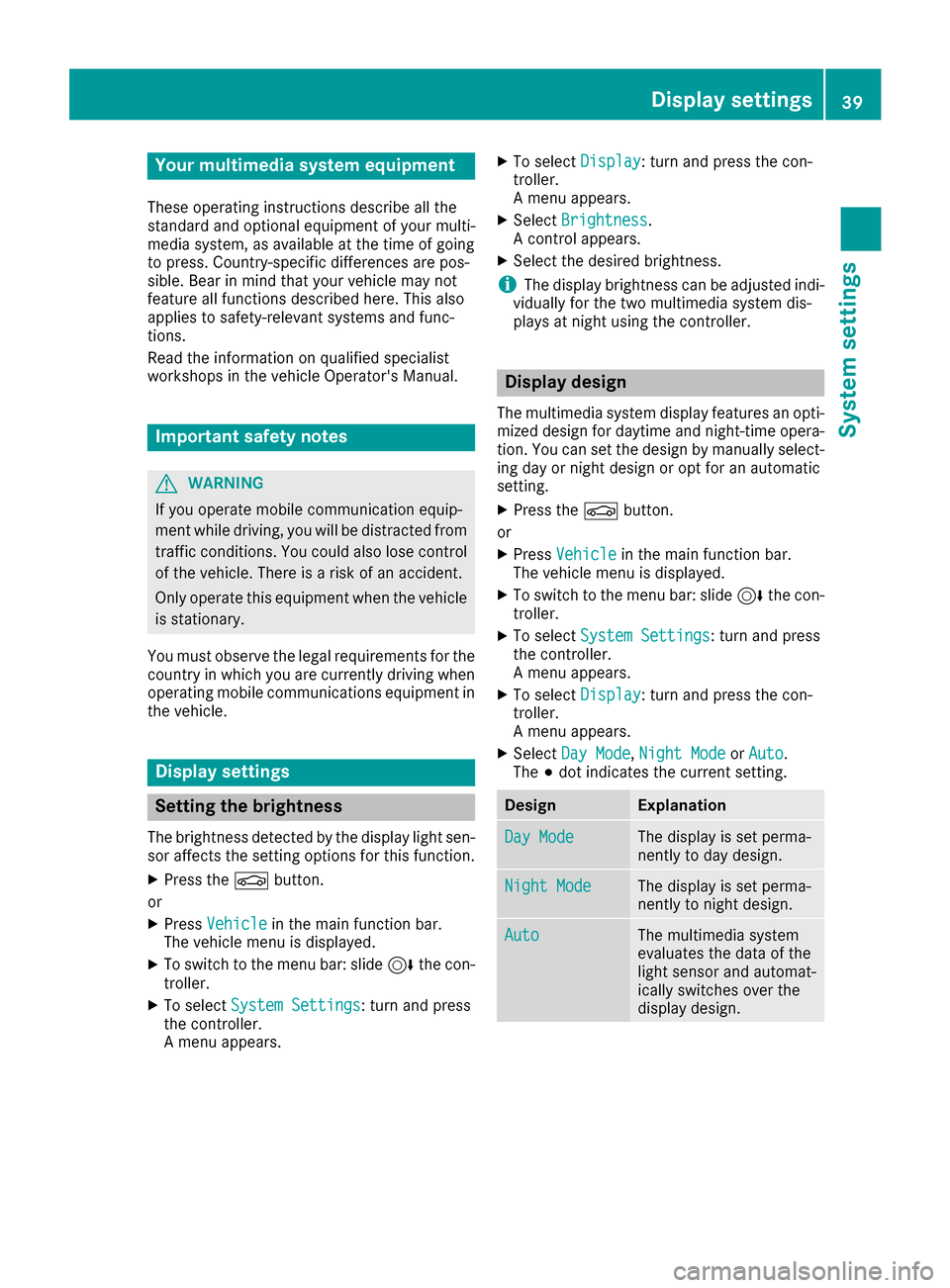
Your multimediasystem equipment
These operating instructions describe all the
standard and optional equipment of your multi-
media system, as available at the time of going
to press. Country-specifi cdifferences are pos-
sible. Bear in mind that your vehicle may not
feature all functions described here. This also
applies to safety-relevant systems andfunc-
tions.
Read the information on qualified specialist
workshop s in the vehicle Operator's Manual.
Important safety notes
GWARNING
If you operate mobile communication equip-
ment while driving, you will be distracted from traffic conditions. You could also lose control
of the vehicle. There is a risk of an accident.
Only operate this equipment when the vehicle
is stationary.
You must observe the legal requirements for the
country in which you are currently driving when
operating mobile communications equipment in
th e vehicle.
Display settings
Setting the brightness
The brightness detected by the display light sen-
sor affects th e setting options forthis function .
XPress theØbutton.
or
XPress Vehicl ein the main function bar.
The vehicle menu is displayed.
XTo switch to th e menu bar: slide 6thecon-
troller.
XTo select SystemSettings:turn an dpress
th econtroller.
A menu appears.
XTo select Display:turn an dpress th econ-
troller.
A menu appears.
XSelect Brightness.
A contro l appears.
XSelect the desired brightness.
iThe display brightness can be adjusted indi-
vidually for thetw o multimedia system dis-
plays at night using thecontroller.
Display design
The multimedia system display features an opti-
mized design for daytime and night-time opera-
tion. You can set the design by manually select-
ing day or night design or opt for an automatic
setting .
XPress the Øbutton.
or
XPress Vehicl ein the main function bar.
The vehicle menu is displayed.
XTo switch to th e menu bar: slide 6thecon-
troller.
XTo select System Settings:turn an dpress
th econtroller.
A menu appears.
XTo select Display:turn an dpress th econ-
troller.
A menu appears.
XSelect DayMode,Nigh tModeor Auto.
The #dot indicates the current setting.
DesignExplanation
DayModeThe display is set perma-
nently to day design.
Nigh tModeThe display is set perma-
nently to night design.
AutoThe multimedia system
evaluates the data of the
light sensor an d automat-
ically switches over the
display design.
Display settings39
System settings
Z
Page 57 of 230
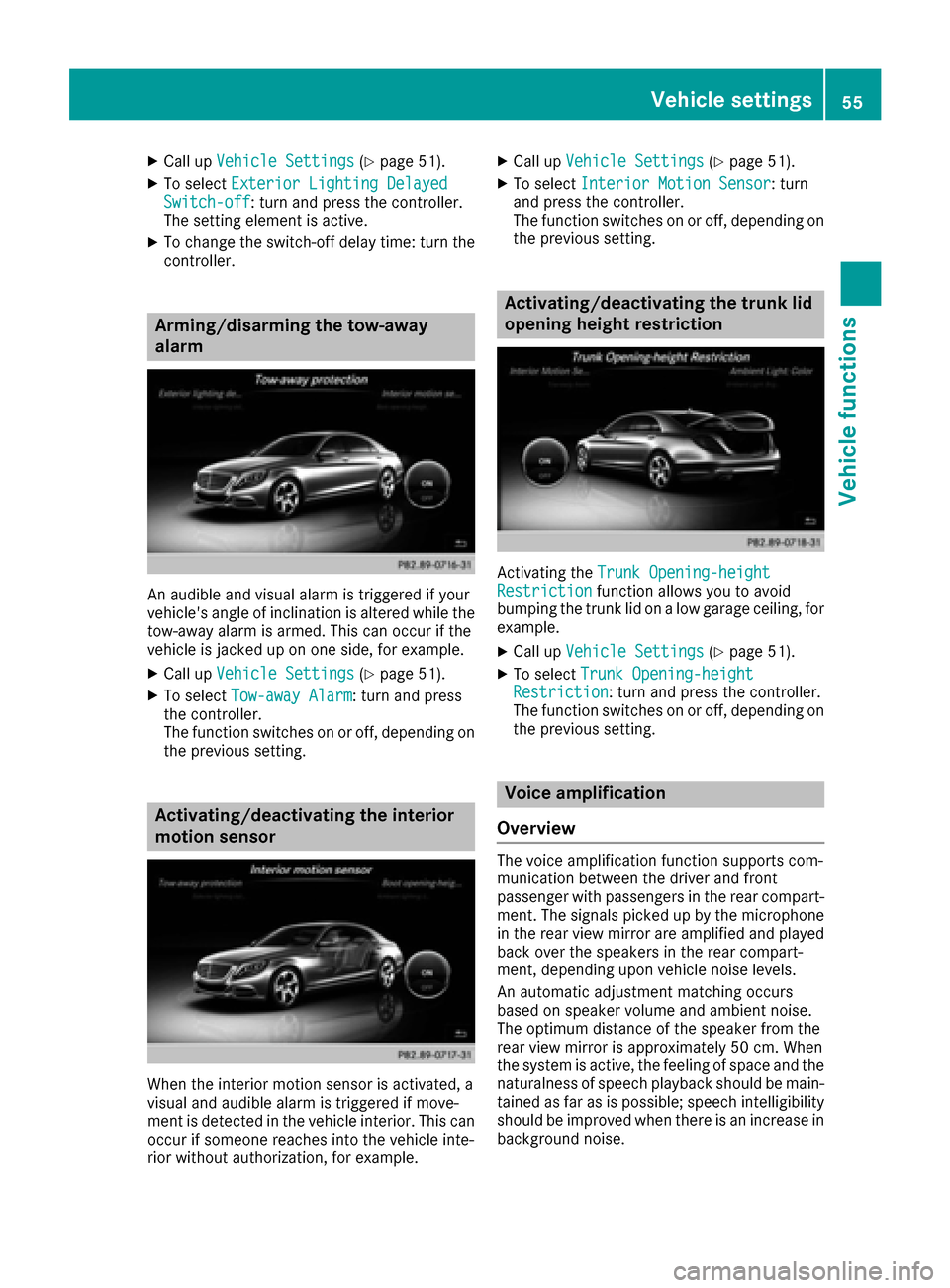
XCall upVehicle Settings(Ypage 51).
XTo select Exterior Lighting DelayedSwitch-off: turn and press the controller.
The setting element is active.
XTo change the switch-off delay time: turn the
controller.
Arming/disarming the tow-away
alarm
An audible and visual alarm is triggered if your
vehicle's angle of inclination is altered while the
tow-away alarm is armed. This can occur if the
vehicle is jacked up on one side, for example.
XCall up Vehicle Settings(Ypage 51).
XTo select Tow-away Alarm: turn and press
the controller.
The function switches on or off, depending on
the previous setting.
Activating/deactivating the interior
motion sensor
When the interior motion sensor is activated, a
visual and audible alarm is triggered if move-
ment is detected in the vehicle interior. This can
occur if someone reaches into the vehicle inte-
rior without authorization, for example.
XCall up Vehicle Settings(Ypage 51).
XTo select Interior Motion Sensor: turn
and press the controller.
The function switches on or off, depending on
the previous setting.
Activating/deactivating the trunk lid
opening height restriction
Activating the Trunk Opening-heightRestrictionfunction allows you to avoid
bumping the trunk lid on a low garage ceiling, for
example.
XCall up Vehicle Settings(Ypage 51).
XTo select Trunk Opening-heightRestriction: turn and press the controller.
The function switches on or off, depending on
the previous setting.
Voice amplification
Overview
The voice amplification function supports com-
munication between the driver and front
passenger with passengers in the rear compart-
ment. The signals picked up by the microphone
in the rear view mirror are amplified and played
back over the speakers in the rear compart-
ment, depending upon vehicle noise levels.
An automatic adjustment matching occurs
based on speaker volume and ambient noise.
The optimum distance of the speaker from the
rear view mirror is approximately 50 cm. When
the system is active, the feeling of space and the
naturalness of speech playback should be main-
tained as far as is possible; speech intelligibility should be improved when there is an increase in
background noise.
Vehicle settings55
Vehicle functions
Z
Page 211 of 230
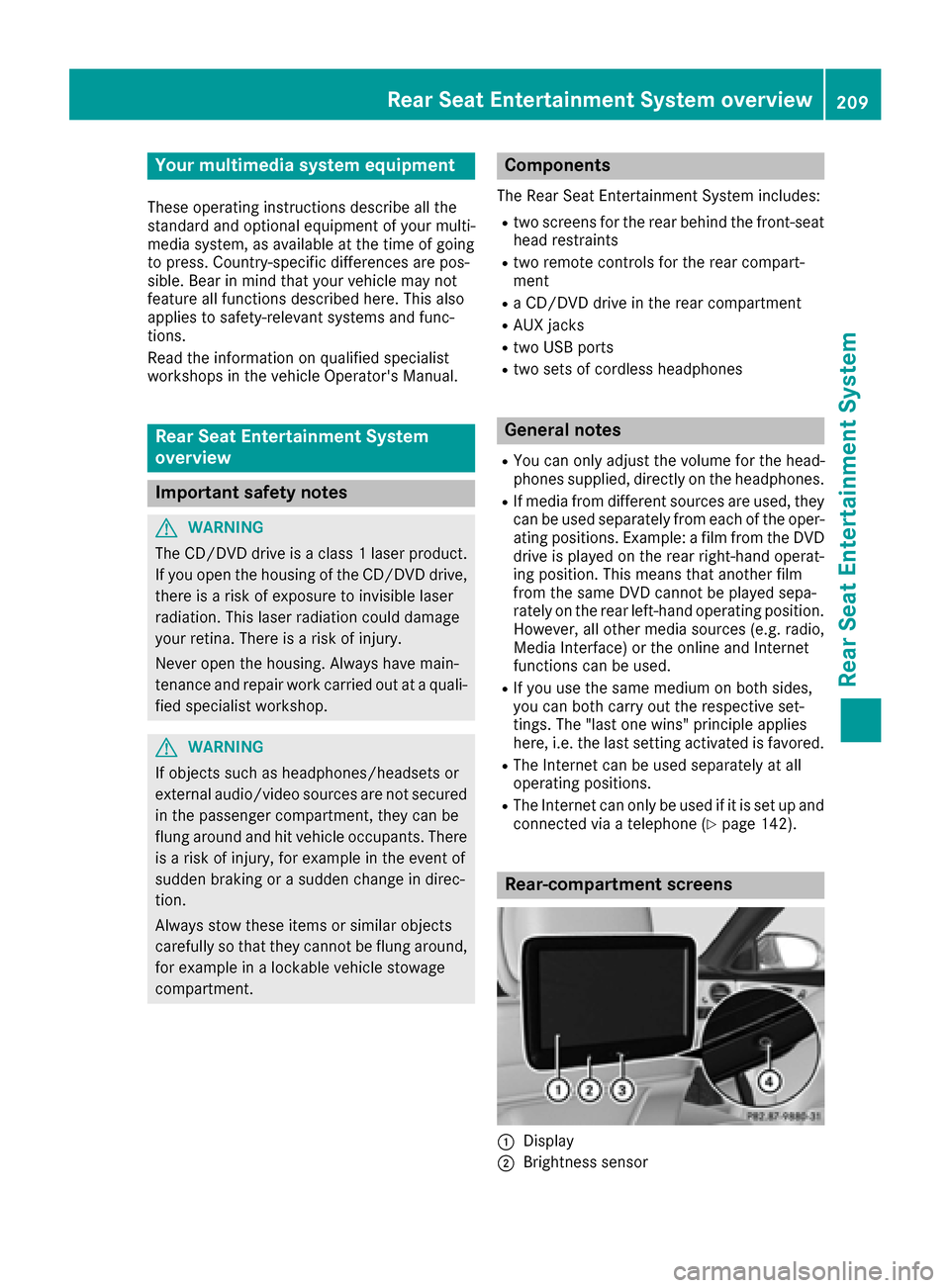
Your multimediasystem equipment
These operating instructions describe all the
standard and optional equipment of your multi-
media system, as available at the time of going
to press. Country-specifi cdifferences are pos-
sible. Bear in mind that your vehicle may not
feature all functions described here. This also
applies to safety-relevant systems andfunc-
tions.
Read the information on qualified specialist
workshop s in the vehicle Operator's Manual.
Rear Seat Entertainment System
overview
Important safety notes
GWARNING
The CD/DVD drive is a class1 laser product.
If you ope nth e housing of the CD/DVD drive,
there is a risk of exposure to invisible laser
radiation. This laser radiation could damage
your retina. There is a risk of injury.
Never open the housing. Always have main-
tenanc e and repair work carried out at a quali-
fied specialist workshop.
GWARNING
If objects such as headphones/headsets or
external audio/video sources are not secured
in the passenger compartment, they can be
flung around and hit vehicle occupants. There
is a risk of injury, fo r example in the event of
sudden braking or a sudden change in direc-
tion .
Always stow these items or similar objects
carefully so that they cannot be flung around,
fo r example in a lockable vehicle stowage
compartment.
Components
The Rear Seat Entertainment System includes:
Rtwoscreens fo rth e rear behind the front-seat
head restraints
Rtw oremot econtrols fo rth e rear compart -
ment
Ra CD/DVD drive in th e rearcompartmen t
RAUXjack s
RtwoUS B ports
Rtwo sets of cordless headphones
General notes
RYou can only adjust the volume forth e head-
phone s supplied, directly on the headphones.
RIf media from differentsources are used,they
can be used separately from each of theoper-
ating positions. Example: a film from theDV D
drive is played on the rear right-hand operat-
ing position. This means that another film
from th e same DVDcanno t be played sepa-
rately on the rear left-hand operating position. However, all other media sources (e.g. radio,
Media Interface ) or the online and Internet
function s can be used.
RIf you use th e same medium on both sides,
you can both carry out the respective set-
tings. The "last one wins" principle applies
here, i.e. the last setting activated is favored.
RThe Internet can be used separately at all
operating positions.
RThe Internet can only be used if it is set up and
connecte d via a telephone(Ypage 142).
Rear-compartment screens
:Display
;Brightness sensor
Rear Seat Entertainment System overview209
Rear Seat Entertainment System
Z