navigation MERCEDES-BENZ S-CLASS SALOON LONG 2020 User Guide
[x] Cancel search | Manufacturer: MERCEDES-BENZ, Model Year: 2020, Model line: S-CLASS SALOON LONG, Model: MERCEDES-BENZ S-CLASS SALOON LONG 2020Pages: 609, PDF Size: 10.5 MB
Page 304 of 609
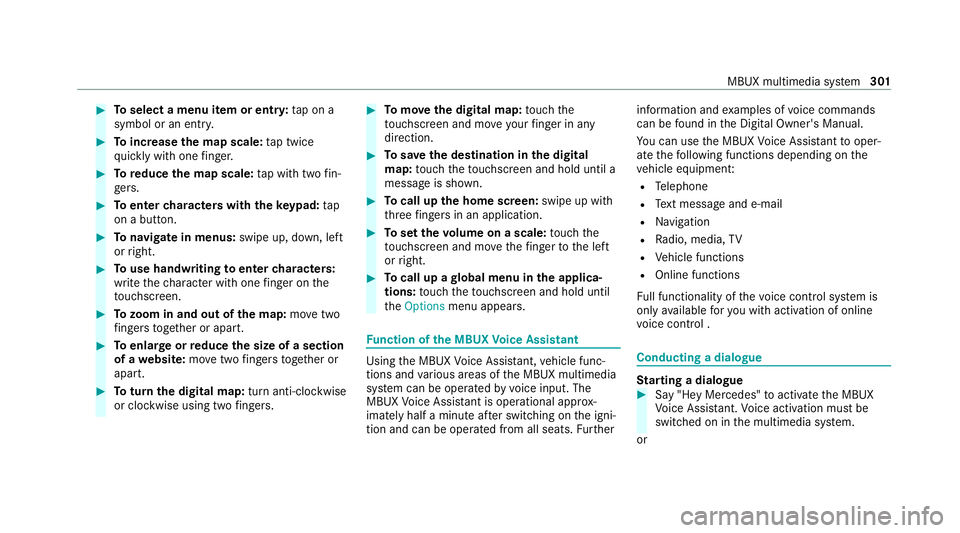
#
Toselect a menu item or entr y:tap on a
symbol or an ent ry. #
Toincrease the map scale: tap twice
qu ickly with one finger. #
Toreduce the map scale: tap with two fin‐
ge rs. #
Toenter characters with th eke ypad: tap
on a button. #
Tonavigate in menus: swipe up, down, left
or right. #
Touse handwriting toenter characters:
write thech aracter with one finger on the
to uchsc reen. #
Tozoom in and out of the map: movetwo
fi ngers toget her or apart. #
Toenlar georreduce the size of a section
of a website: movetwo fingers toget her or
apart. #
Toturn the digital map: turn anti-clockwise
or clockwise using two fingers. #
Tomo vethe digital map: touch the
to uchsc reen and mo veyour finger in any
di re ction. #
Tosave the destination in the digital
map: touch theto uchsc reen and hold until a
message is shown. #
Tocall up the home screen: swipe up with
th re efingers in an application. #
Toset thevo lume on a scale: touch the
to uchsc reen and mo vethefinger tothe left
or right. #
Tocall up a global menu in the applica‐
tions: touch theto uchsc reen and hold until
th eOptions menu appears. Fu
nction of the MBUX Voice Assistant Using
the MBUX Voice Assis tant, vehicle func‐
tions and various areas of the MBUX multimedia
sy stem can be operated by voice input. The
MBUX Voice Assis tant is operational appr ox‐
imately half a minute af ter switching on the igni‐
tion and can be operated from all seats. Further information and
examples of voice commands
can be found in the Digital Owner's Manual.
Yo u can use the MBUX Voice Assis tant tooper‐
ate thefo llowing functions depending on the
ve hicle equipment:
R Telephone
R Text messa geand e-mail
R Navigation
R Radio, media, TV
R Vehicle functions
R Online functions
Fu ll functionality of thevo ice control sy stem is
only available foryo u with activation of online
vo ice control . Conducting a dialogue
St
arting a dialogue #
Say "Hey Mercedes" toactivate the MBUX
Vo ice Assis tant. Voice activation must be
switched on in the multimedia sy stem.
or MBUX multimedia sy
stem 301
Page 305 of 609
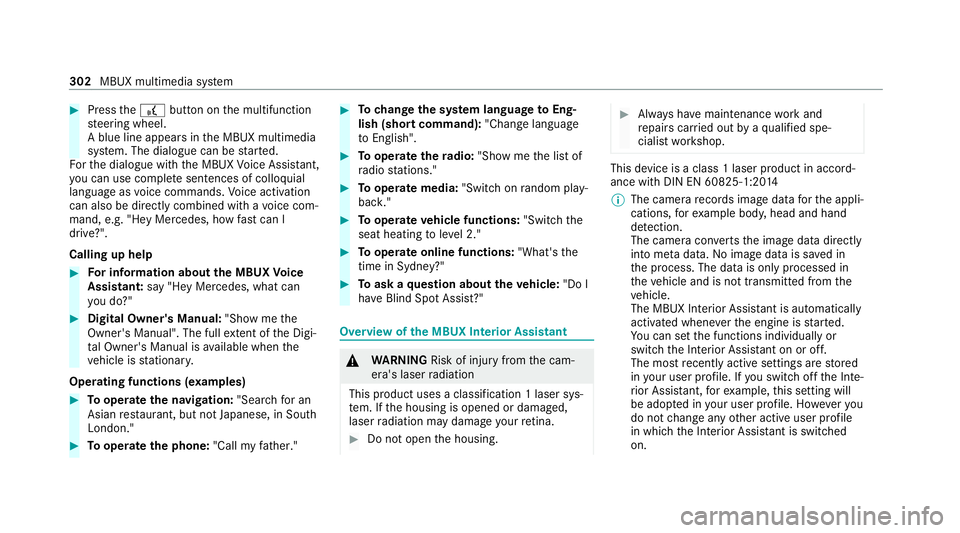
#
Press the£ button on the multifunction
st eering wheel.
A blue line appears in the MBUX multimedia
sy stem. The dialogue can be star ted.
Fo rth e dialogue with the MBUX Voice Assis tant,
yo u can use co mplete sentences of colloquial
language asvoice commands. Voice activation
can also be directly combined with a voice com‐
mand, e.g. "Hey Mercedes, how fast can I
drive?" .
Calling up help #
For in form ation about the MBUX Voice
Assistant: say"Hey Mercedes, what can
you do?" #
Digital Owner's Manual: "Show me the
Owner's Manual". The fullextent of the Digi‐
ta l Owner's Manual is available when the
ve hicle is stationar y.
Operating functions (e xamp les) #
Tooperate the navigation: "Search for an
Asian restaurant, but not Japanese, in South
London." #
Tooperate the phone: "Call my father." #
Tochange the sy stem language toEng‐
lish (short command): "Change language
to English". #
Tooperate thera dio: "Show me the list of
radio stations." #
Tooperate media: "Switch on random play-
back." #
Tooperate vehicle functions: "Switch the
seat heating to level 2." #
Tooperate online functions: "What's the
time in Sydney?" #
Toask a question about theve hicle: "Do I
have Blind Spot Assist?" Overview of
the MBUX Interior Assistant &
WARNING Risk of inju ryfrom the cam‐
era's laser radiation
This product uses a classification 1 laser sys‐
te m. If the housing is opened or damaged,
laser radiation may damage your retina. #
Do not open the housing. #
Alw ays ha vemaintenance workand
re pairs car ried out byaqu alified spe‐
cialist workshop. This device is a class 1 laser product in accord‐
ance with DIN EN 60825-1:20
14
% The camera records ima gedata forth e appli‐
cations, forex ample body, head and hand
de tection.
The came racon verts th e image data directly
into me tadata. No image data is sa ved in
th e process. The data is only processed in
th eve hicle and is not transmitted from the
ve hicle.
The MBUX Interior Assis tant is au tomatical ly
activated when everth e engine is star ted.
Yo u can set the functions individually or
switch the Interior Assis tant on or off.
The most recently acti vesettings are stored
in your user profile. If you swit choff the Inte‐
ri or Assis tant, forex ample, this setting will
be adop ted in your user profile. Ho weveryou
do not change any other active user profile
in which the Interior Assis tant is switched
on. 302
MBUX multimedia sy stem
Page 309 of 609
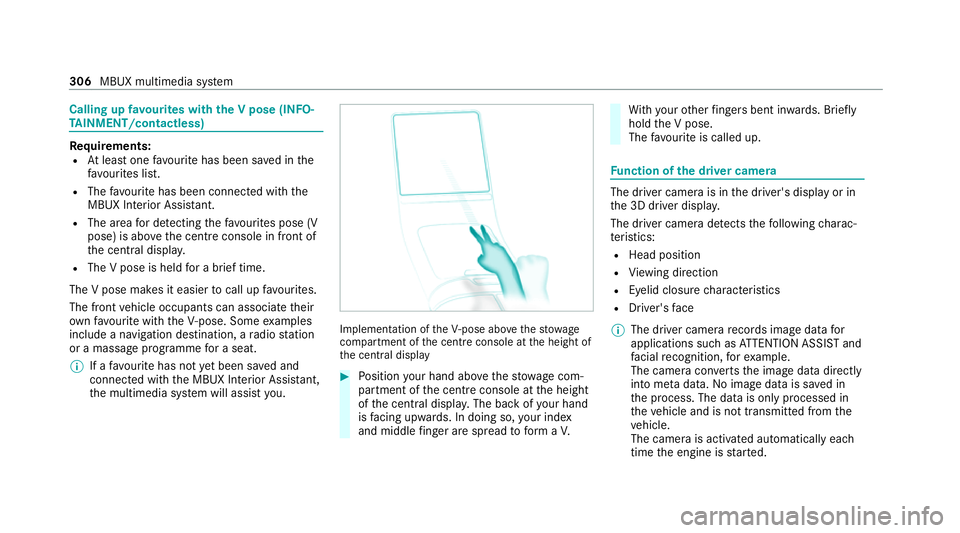
Calling up
favo urites with the V pose (INFO‐
TA INMENT/contactless) Re
quirements:
R Atleast one favo urite has been sa ved in the
fa vo urites list.
R The favo urite has been connected with the
MBUX Interior Assis tant.
R The area for de tecting thefa vo urites pose (V
pose) is abo vethe cent reconsole in front of
th e cent ral displa y.
R The V pose is held for a brief time.
The V pose makes it easier tocall up favo urites.
The front vehicle occupants can associate their
ow nfavo urite with theV- pose. Some examples
include a navigation destination, a radio station
or a massage programme for a seat.
% If afavo urite has not yet been sa ved and
connec ted with the MBUX Interior Assis tant,
th e multimedia sy stem will assist you. Implementation of
theV- pose abo vethestow age
compartment of the cent reconsole at the height of
th e cent ral display #
Position your hand abo vethestow age com‐
partment of the cent reconsole at the height
of the cent ral displa y.The back of your hand
is facing up wards. In doing so, your ind ex
and middle finger are spread toform aV. Wi
th your other fingers bent in wards. Brief ly
hold the V pose.
The favo urite is called up. Fu
nction of the driver camera The driver camera is in
the driver's display or in
th e 3D driver displa y.
The driver camera de tects thefo llowing charac‐
te rist ics:
R Head position
R View ing direction
R Eyelid closure characteristics
R Driver's face
% The driver came rarecords ima gedata for
applications such as ATTENTION ASSIST and
fa cial recognition, forex ample.
The camera con verts th e image data directly
into me tadata. No image data is sa ved in
th e process. The data is only processed in
th eve hicle and is not transmitted from the
ve hicle.
The camera is activated automatically each
time the engine is star ted. 306
MBUX multimedia sy stem
Page 312 of 609
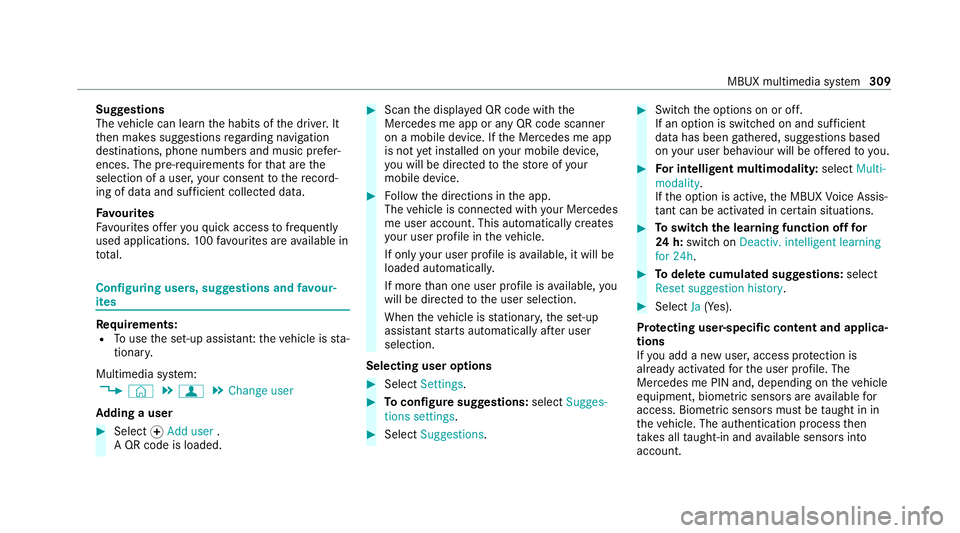
Suggestions
The
vehicle can learn the habits of the driver. It
th en makes suggestions rega rding navigation
destinations, phone numbers and music prefer‐
ences. The pre-requirements forth at are the
selection of a user, your consent tothere cord‐
ing of da taand suf ficient collected da ta.
Favo urites
Fa vourites of feryo uqu ick access tofrequently
used applications. 100favo urites are available in
tot al. Configuring users, suggestions and
favo ur‐
ites Re
quirements:
R Touse the set-up assis tant: theve hicle is sta‐
tionar y.
Multimedia sy stem:
4 © 5
f 5
Change user
Ad ding a user #
Select fAdd user .
A QR code is loaded. #
Scan the displa yed QR code with the
Mercedes me app or any QR code scanner
on a mobile device. If the Mercedes me app
is not yet ins talled on your mobile device,
yo u will be directed tothestore of your
mobile device. #
Follow the directions in the app.
The vehicle is connected with your Mercedes
me user account. This automatically creates
yo ur user profile in theve hicle.
If only your user profile is available, it will be
loaded automaticall y.
If more than one user profile is available, you
will be directed tothe user selection.
When theve hicle is stationar y,the set-up
assis tant starts automatically af ter user
selection.
Selecting user options #
Select Settings . #
Toconfigure suggestions: selectSugges-
tions settings. #
Select Suggestions. #
Swit chthe options on or off.
If an option is switched on and suf ficient
da ta has been gathered, suggestions based
on your user behaviour will be of fere dto yo u. #
For in telligent multimodalit y:select Multi-
modality.
If th e option is active, the MBUX Voice Assis‐
ta nt can be acti vated in cer tain situations. #
Toswitch the learning function off for
24 h:switch on Deactiv. intelligent learning
for 24h . #
Todel ete cumula ted sug gestions: select
Reset suggestion history . #
Select Ja(Yes).
Pr otecting user-specific content and applica‐
tions
If yo u add a new user, access pr otection is
already activated forth e user profile. The
Mercedes me PIN and, depending on theve hicle
equipment, biometric sensors are available for
access. Biometric sensors must be taught in in
th eve hicle. The authentication process then
ta ke s all taught-in and available sensors into
account. MBUX multimedia sy
stem 309
Page 313 of 609
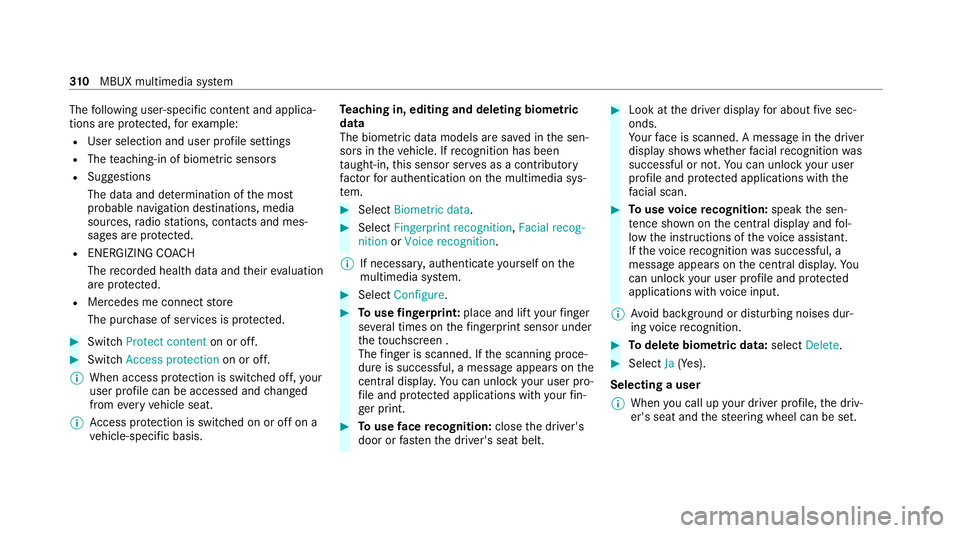
The
following user-specific con tent and applica‐
tions are pr otected, forex ample:
R User selection and user profile settings
R The teaching-in of biom etric senso rs
R Sug gestions
The data and de term ination of the most
probable navigation destinations, media
sources, radio stations, con tacts and mes‐
sages are pr otected.
R ENERG IZINGCOACH
The recorded health da taand their eva luation
are pr otected.
R Mercedes me connect store
The pur chase of services is pr otected. #
Switch Protect content on or off.#
Switch Access protection on or off.
% When access pr otection is switched off, your
user profile can be accessed and changed
from everyvehicle seat.
% Access pr otection is switched on or off on a
ve hicle-specific basis. Te
aching in, editing and deleting biometric
data
The biometric data models are sa ved in the sen‐
sors in theve hicle. If recognition has been
ta ught-in, this sensor ser ves as a contri butory
fa ctor for auth entication on the multimedia sys‐
te m. #
Select Biometric data. #
Select Fingerprint recognition ,Facial recog-
nition orVoice recognition.
% If necessar y,authenticate yourself on the
multimedia sy stem. #
Select Configure. #
Touse fingerprint: place and lift your finger
se veral times on thefingerprint sensor under
th eto uchsc reen .
The finger is scanned. If the scanning proce‐
dure is successful, a message appears on the
central displ ay.Yo u can unlo ckyour user pro‐
fi le and pr otected applications with your fin‐
ge r print. #
Touse face recognition: closethe driver's
door or fastenthe driver's seat belt. #
Look at the driver display for about five sec‐
onds.
Yo ur face is scanned. A message in the driver
display sho wswhe ther facial recognition was
successful or not. You can unlo ckyour user
profile and pr otected applications with the
fa cial scan. #
Touse voice recognition: speakthe sen‐
te nce shown on the cent ral display and fol‐
low the instructions of thevo ice assis tant.
If th evo ice recognition was successful, a
message appears onthe cent ral displa y.Yo u
can unlock your user profile and pr otected
applications with voice input.
% Avoid bac kground or disturbing noises dur‐
ing voice recognition. #
Todel ete biometric data: selectDelete. #
Select Ja(Yes).
Selecting a user
% When you call up your driver profile, the driv‐
er's seat and thesteering wheel can be set. 310
MBUX multimedia sy stem
Page 314 of 609
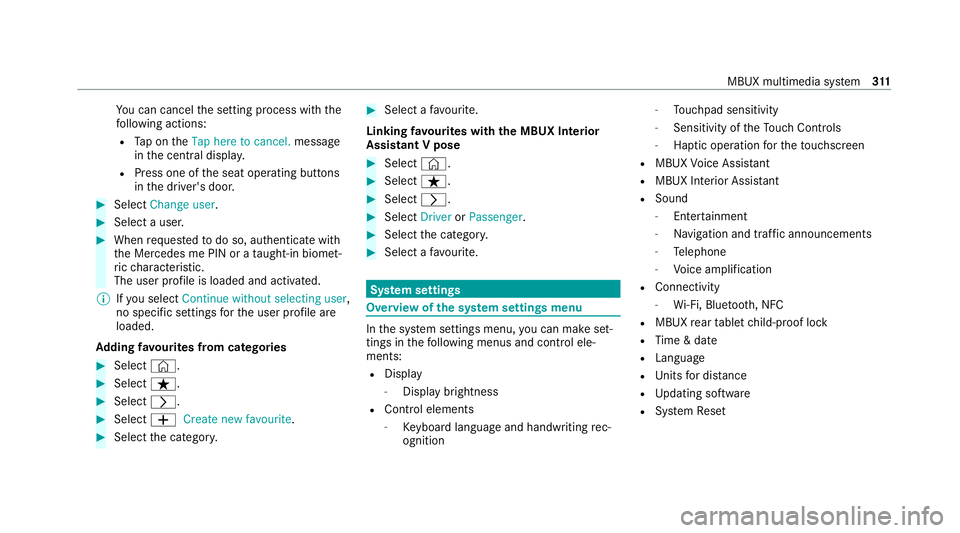
Yo
u can cancel the setting process with the
fo llowing actions:
R Tap on theTap here to cancel. message
in the cent ral displa y.
R Press one of the seat operating buttons
in the driver's door. #
Select Change user . #
Select a user. #
When requ estedto do so, authenticate with
th e Mercedes me PIN or a taught-in biom et‐
ri c ch aracteristic.
The user profile is loaded and activated.
% Ifyo u select Continue without selecting user ,
no specific settings forth e user profile are
loaded.
Ad ding favo urites from catego ries #
Select ©. #
Select ß. #
Select r. #
Select WCreate new favourite .#
Select the categor y. #
Select a favo urite.
Linking favo urites with the MBUX Interior
Assistant V pose #
Select ©. #
Select ß. #
Select r. #
Select DriverorPassenger. #
Select the categor y. #
Select a favo urite. Sy
stem settings Overview of
the sy stem settings menu In
the sy stem settings menu, you can make set‐
tings in thefo llowing menus and control ele‐
ments:
R Display
- Display brightness
R Cont rol elements
- Keyboard language and handwriting rec‐
ognition -
Touchpad sensitivity
- Sensitivity of theTo uch Controls
- Haptic operation forth eto uchsc reen
R MBUX Voice Assis tant
R MBUX Interior Assi stant
R Sound
- Entertainment
- Navigation and traf fic announcements
- Telephone
- Voice amplification
R Connectivity
- Wi-Fi, Blu etoo th, NFC
R MBUX rear tablet child-proof lock
R Time & date
R Langua ge
R Units for dis tance
R Updating software
R System Reset MBUX multimedia sy
stem 311
Page 318 of 609
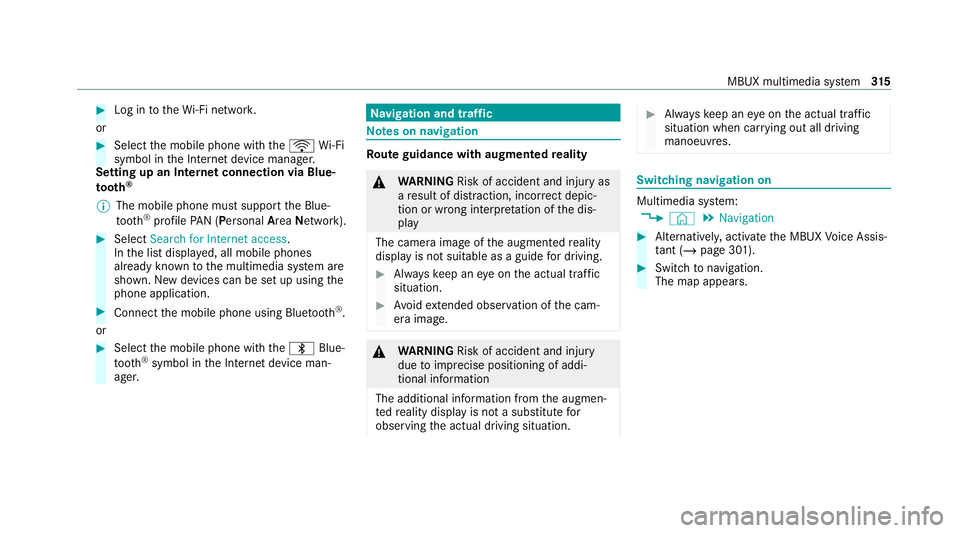
#
Log in totheWi -Fi networ k.
or #
Select the mobile phone with theö Wi-Fi
symbol in the Internet device manager.
Setting up an Internet connection via Blue‐
to oth ®
% The mobile phone must support the Blue‐
tooth ®
profile PAN (Personal AreaNet work). #
Select Search for Internet access .
In the list displa yed, all mobile phones
already know nto the multimedia sy stem are
shown. New devices can be set up using the
phone application. #
Connect the mobile phone using Blue tooth®
.
or #
Select the mobile phone with the\ Blue‐
tooth ®
symbol in the Internet device man‐
ager. Na
vigation and traf fic Note
s on navigation Ro
ute guidance with augmented reality &
WARNING Risk of accident and inju ryas
a re sult of distraction, incor rect depic‐
tion or wrong interpr etation of the dis‐
play
The camera image of the augmented reality
display is not suitable as a guide for driving. #
Alw ayske ep an eye on the actual traf fic
situation. #
Avoid extended obser vation of the cam‐
era image. &
WARNING Risk of accident and inju ry
due toimprecise positioning of addi‐
tional information
The additional information from the augmen‐
te dre ality display is not a substitute for
observing the actual driving situation. #
Alw ayske ep an eye on the actual traf fic
situation when car rying out all driving
manoeuvres. Switching navigation on
Multimedia sy
stem:
4 © 5
Navigation #
Alternatively, activate the MBUX Voice Assis‐
ta nt (/ page 301). #
Switch tonavigation.
The map appears. MBUX multimedia sy
stem 315
Page 319 of 609
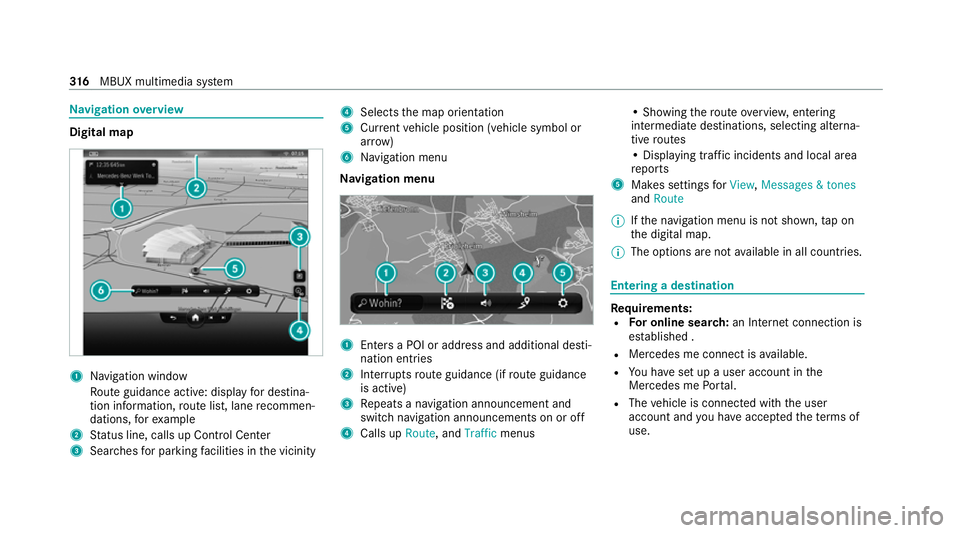
Na
vigation overview Digital map
1
Navigation window
Ro ute guidance active: displ ayfor destina‐
tion information, route list, lane recommen‐
dations, forex ample
2 Status line, calls up Control Center
3 Sear ches for parking facilities in the vicinity 4
Selects the map orientation
5 Current vehicle position (vehicle symbol or
ar row)
6 Navigation menu
Na vigation menu 1
Enters a POI or address and additional desti‐
nation entries
2 Inter ruptsro ute guidance (if route guidance
is active)
3 Repeats a navigation announcement and
switch navigation announcements on or off
4 Calls up Route, andTraffic menus • Showing
thero ute overvie w,entering
intermediate destinations, selecting alterna‐
tive routes
• Displaying traf fic incidents and local area
re ports
5 Makes settings forView, Messages & tones
and Route
% Ifth e navigation menu is not shown, tap on
th e digital map.
% The options are not available in all countries. Entering a destination
Re
quirements:
R For online sear ch:an In tern et connection is
es tablished .
R Mercedes me connect is available.
R You ha veset up a user account in the
Mercedes me Portal.
R The vehicle is connected with the user
account and you ha veaccep tedth ete rm s of
use. 316
MBUX multimedia sy stem
Page 320 of 609
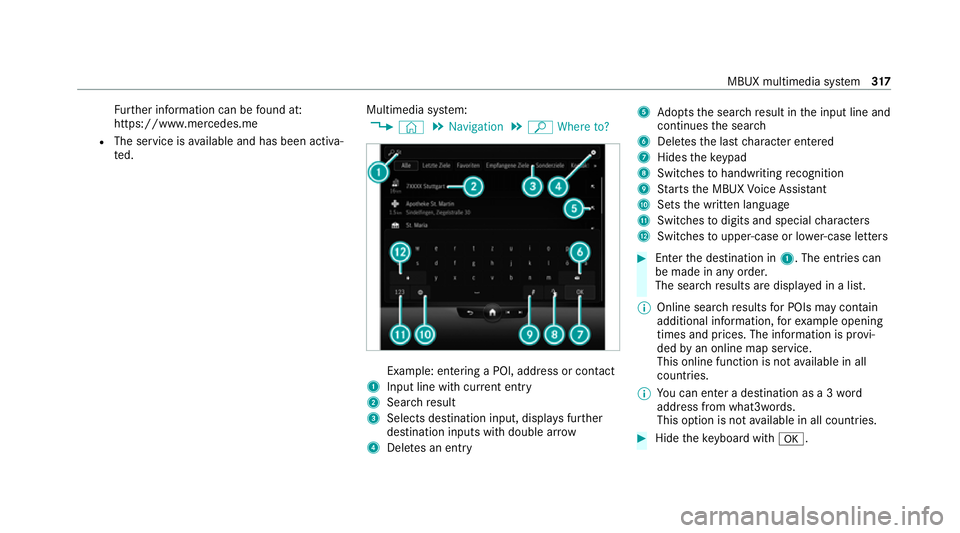
Fu
rther information can be found at:
https://www.mercedes.me
R The service is available and has been activa‐
te d. Multimedia sy
stem:
4 © 5
Navigation 5
ª Where to? Example: entering a POI, address or conta
ct
1 Input line wi thcur rent entry
2 Searchre sult
3 Selects destination input, displa ysfur ther
destination inputs with double ar row
4 Deletes an entry 5
Adopts the sear chresult in the input line and
continues the sear ch
6 Deletes the last character entered
7 Hides theke ypad
8 Switches tohandwriting recognition
9 Starts the MBUX Voice Assis tant
A Sets the written language
B Switches todigits and special characters
C Swit ches toupper-case or lo wer-case letters #
Enter the destination in 1. The entries can
be made in any order.
The sear chresults are displa yed in a list.
% Online sear chresults for POIs may contain
additional information, forex ample opening
times and prices. The information is pr ovi‐
ded byan online map service.
This online function is not available in all
countries.
% You can en ter a destination as a 3 word
address from what3words.
This option is not available in all countries. #
Hide theke yboard with a. MBUX multimedia sy
stem 317
Page 322 of 609
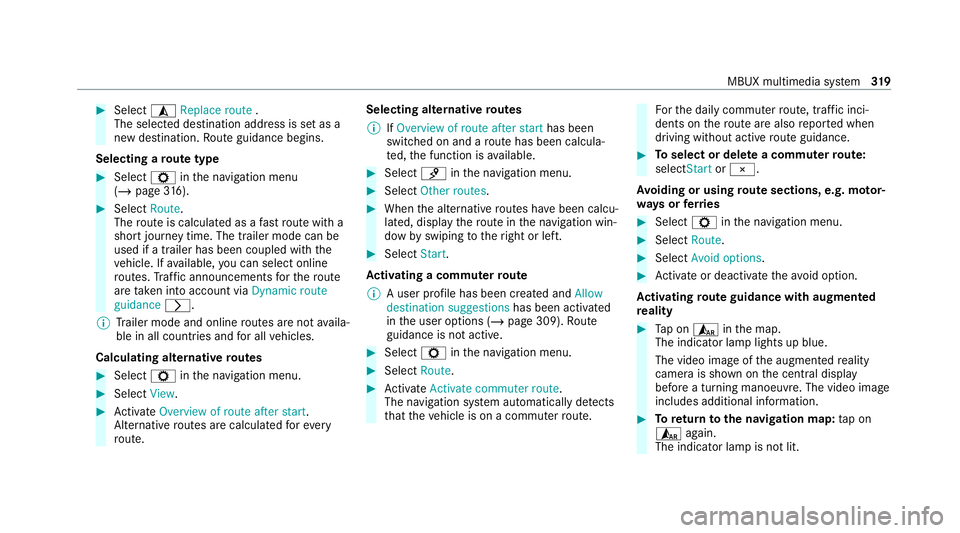
#
Select ¥Replace route .
The selected destination address is set as a
new destination. Route guidance begins.
Selecting a route type #
Select Zinthe navigation menu
(/ page 316). #
Select Route.
The route is calculated as a fast route with a
sho rtjou rney time. The trailer mode can be
used if a trailer has been coupled wi th the
ve hicle. If available, you can select online
ro utes. Traf fic announcements forth ero ute
are take n into account via Dynamic route
guidance r.
% Trailer mode and online routes are not availa‐
ble in all countries and for all vehicles.
Calculating alternative routes #
Select Zinthe navigation menu. #
Select View. #
Activate Overview of route after start.
Alternati veroutes are calculated forev ery
ro ute. Selecting alternative
routes
% IfOverview of route after start has been
switched on and a route has been calcula‐
te d, the function is available. #
Select ¡inthe navigation menu. #
Select Other routes. #
When the alternative routes ha vebeen calcu‐
lated, display thero ute in the navigation win‐
dow byswiping totheright or left. #
Select Start.
Ac tivating a commuter route
% A user profile has been created and Allow
destination suggestions has been activated
in the user options (/ page 309).Route
guidance is not active. #
Select Zinthe navigation menu. #
Select Route. #
Activate Activate commuter route .
The navigation sy stem automatically de tects
th at theve hicle is on a commuter route. Fo
rth e daily commuter route, traf fic inci‐
dents on thero ute are also repor ted when
driving without active route guidance. #
Toselect or dele tea commuter route:
selectStart or¨.
Av oiding or using route sections, e.g. mo tor‐
ways orferries #
Select Zinthe navigation menu. #
Select Route. #
Select Avoid options. #
Activate or deacti vate theavo id option.
Ac tivating route guidance with augmented
re ality #
Tap on ¨ inthe map.
The indicator lamp lights up blue.
The video image of the augmented reality
camera is shown on the cent ral display
before a turning manoeuvre. The video image
includes additional information. #
Toreturn tothe navigation map: tap on
¨ again.
The indicator lamp is not lit. MBUX multimedia sy
stem 319