display MERCEDES-BENZ S-Class SEDAN 2016 W222 Comand Manual
[x] Cancel search | Manufacturer: MERCEDES-BENZ, Model Year: 2016, Model line: S-Class SEDAN, Model: MERCEDES-BENZ S-Class SEDAN 2016 W222Pages: 298, PDF Size: 9.16 MB
Page 191 of 298
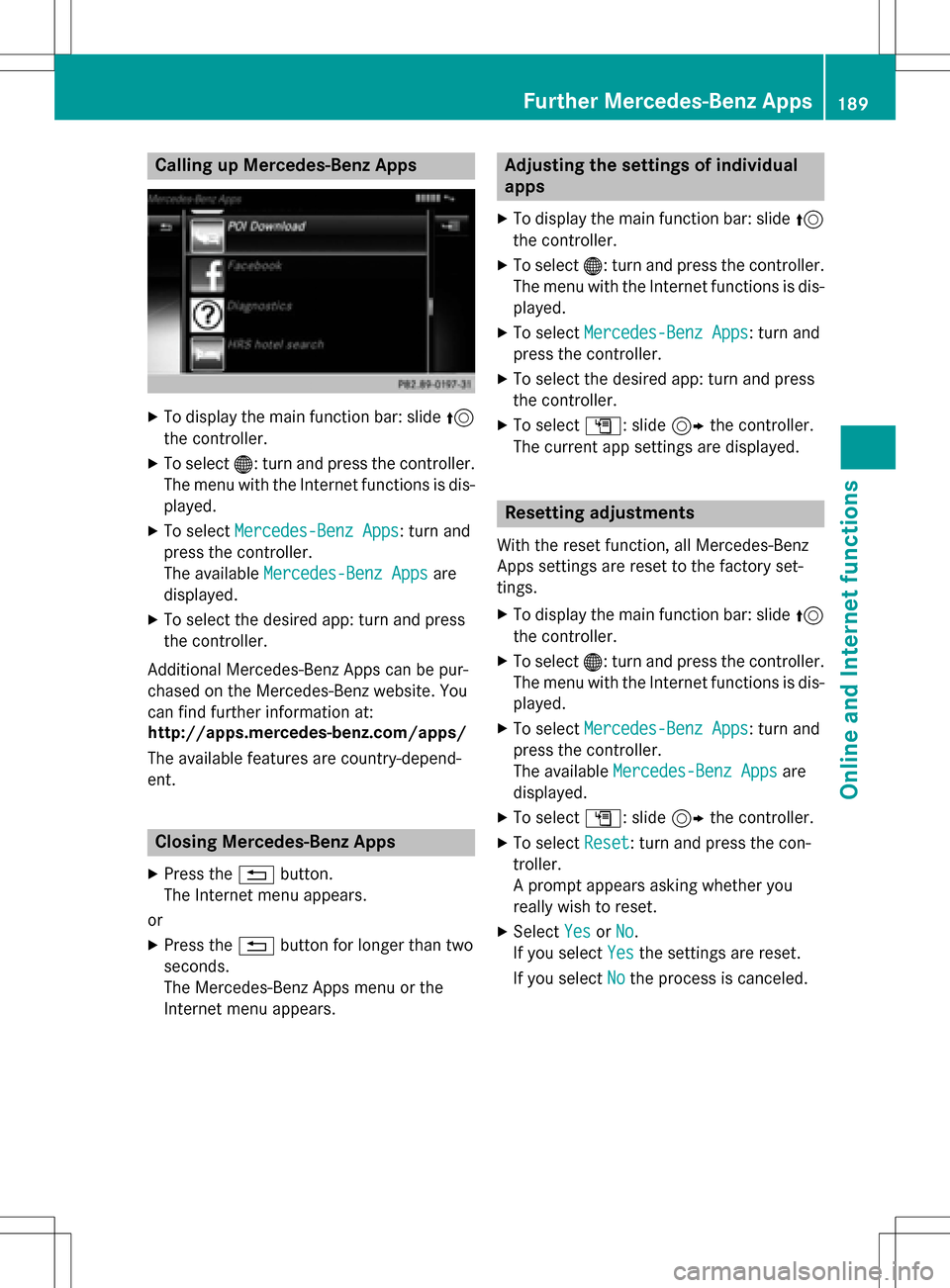
Calling up Mercedes-Benz Apps
XTo display the main function bar: slide5
the controller.
XTo select ®: turn and press the controller.
The menu with the Internet functions is dis-
played.
XTo select Mercedes-Benz Apps: turn and
press the controller.
The available Mercedes-Benz Apps
are
displayed.
XTo select the desired app: turn and press
the controller.
Additional Mercedes-Benz Apps can be pur-
chased on the Mercedes-Benz website. You
can find further information at:
http://apps.mercedes-benz.com/apps/
The available features are country-depend-
ent.
Closing Mercedes-Benz Apps
XPress the %button.
The Internet menu appears.
or
XPress the %button for longer than two
seconds.
The Mercedes-Benz Apps menu or the
Internet menu appears.
Adjusting the settings of individual
apps
XTo display the main function bar: slide 5
the controller.
XTo select ®: turn and press the controller.
The menu with the Internet functions is dis-
played.
XTo select Mercedes-Benz Apps: turn and
press the controller.
XTo select the desired app: turn and press
the controller.
XTo select G: slide 9the controller.
The current app settings are displayed.
Resetting adjustments
With the reset function, all Mercedes-Benz
Apps settings are reset to the factory set-
tings.
XTo display the main function bar: slide 5
the controller.
XTo select ®: turn and press the controller.
The menu with the Internet functions is dis-
played.
XTo select Mercedes-Benz Apps: turn and
press the controller.
The available Mercedes-Benz Apps
are
displayed.
XTo select G: slide 9the controller.
XTo select Reset: turn and press the con-
troller.
A prompt appears asking whether you
really wish to reset.
XSelect YesorNo.
If you select Yes
the settings are reset.
If you select No
the process is canceled.
Further Mercedes-Benz Apps189
Online and Internet functions
Z
Page 192 of 298
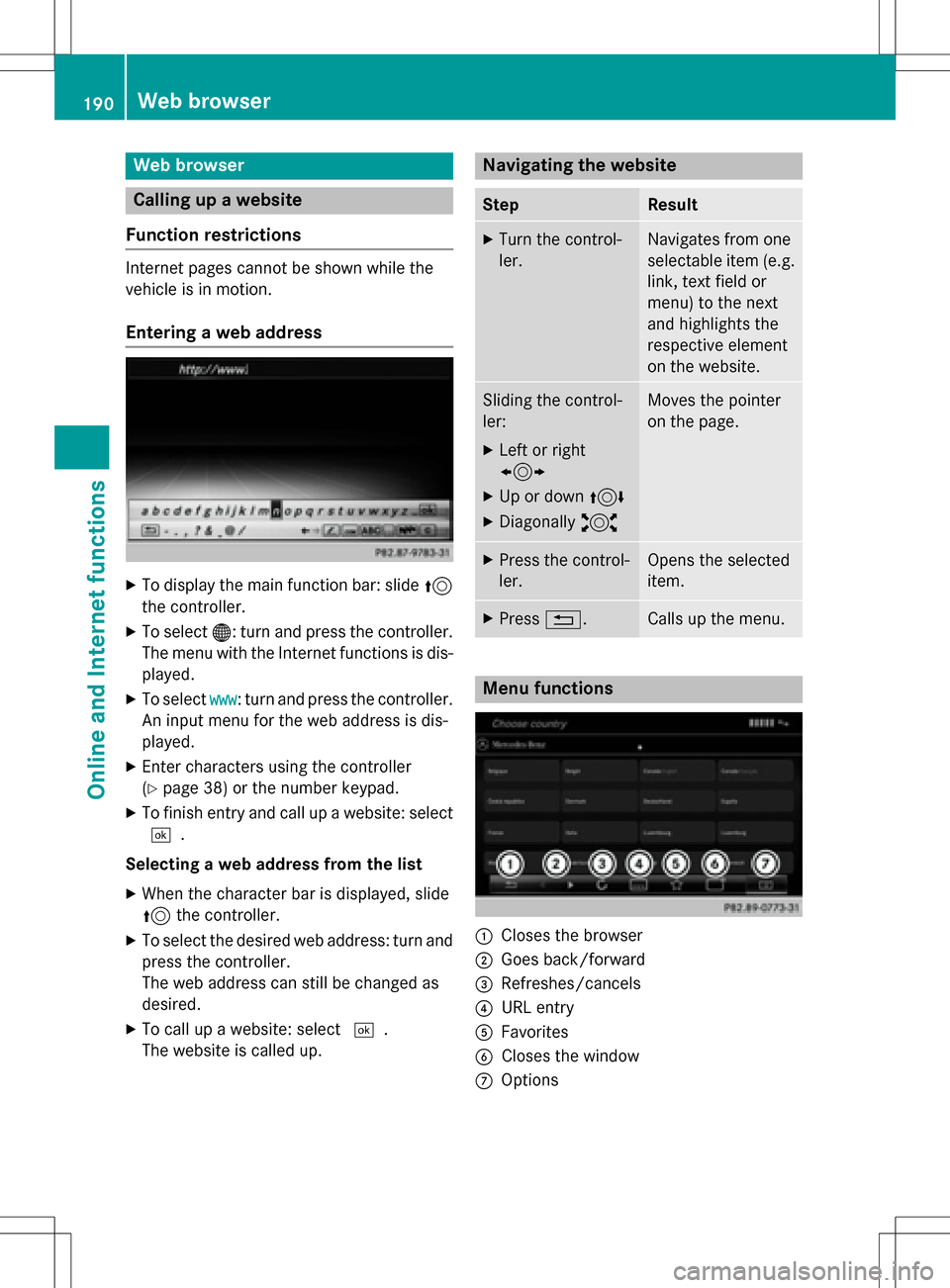
Web browser
Calling up a website
Function restrictions
Internet pages cannot be shown while the
vehicle is in motion.
Entering a web address
XTo display the main function bar: slide 5
the controller.
XTo select ®: turn and press the controller.
The menu with the Internet functions is dis-
played.
XTo select www: turn and press the controller.
An input menu for the web address is dis-
played.
XEnter characters using the controller
(
Ypage 38) or the number keypad.
XTo finish entry and call up a website: select
¬.
Selecting a web address from the list
XWhen the character bar is displayed, slide
5 the controller.
XTo select the desired web address: turn and
press the controller.
The web address can still be changed as
desired.
XTo call up a website: select ¬.
The website is called up.
Navigating the website
StepResult
XTurn the control-
ler.Navigates from one
selectable item (e.g.
link, text field or
menu) to the next
and highlights the
respective element
on the website.
Sliding the control-
ler:
XLeft or right
1
XUp or down 4
XDiagonally2
Moves the pointer
on the page.
XPress the control-
ler.Opens the selected
item.
XPress%.Calls up the menu.
Menu functions
:Closes the browser
;Goes back/forward
=Refreshes/cancels
?URL entry
AFavorites
BCloses the window
COptions
190Web browser
Online and Internet functions
Page 194 of 298
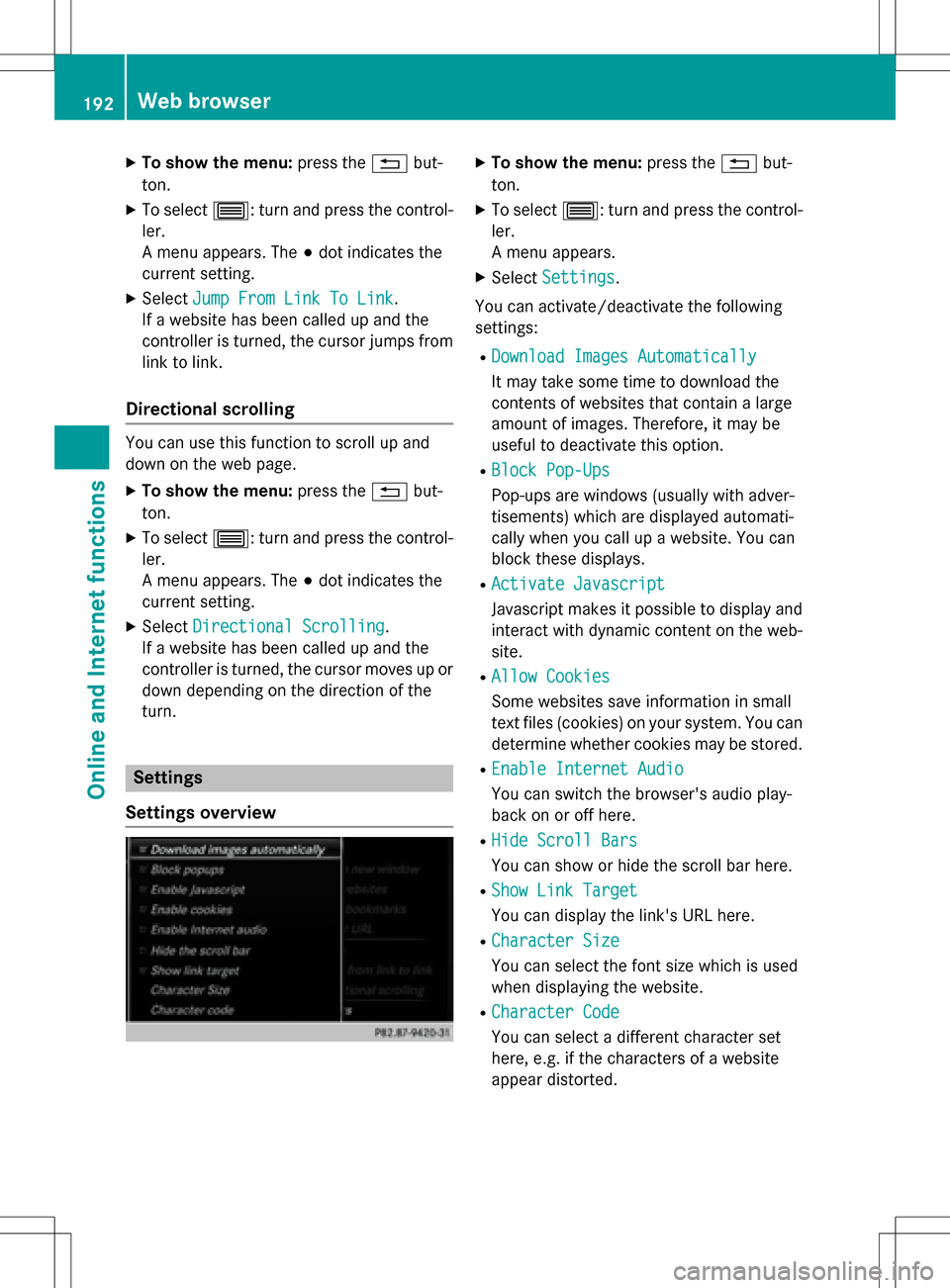
XTo show the menu:press the%but-
ton.
XTo select 3: turn and press the control-
ler.
A menu appears. The #dot indicates the
current setting.
XSelect Jump From Link To Link.
If a website has been called up and the
controller is turned, the cursor jumps from
link to link.
Directional scrolling
You can use this function to scroll up and
down on the web page.
XTo show the menu: press the%but-
ton.
XTo select 3: turn and press the control-
ler.
A menu appears. The #dot indicates the
current setting.
XSelect Directional Scrolling.
If a website has been called up and the
controller is turned, the cursor moves up or
down depending on the direction of the
turn.
Settings
Settings overview
XTo show the menu: press the%but-
ton.
XTo select 3: turn and press the control-
ler.
A menu appears.
XSelect Settings.
You can activate/deactivate the following
settings:
RDownload Images Automatically
It may take some time to download the
contents of websites that contain a large
amount of images. Therefore, it may be
useful to deactivate this option.
RBlock Pop-Ups
Pop-ups are windows (usually with adver-
tisements) which are displayed automati-
cally when you call up a website. You can
block these displays.
RActivate Javascript
Javascript makes it possible to display and
interact with dynamic content on the web-
site.
RAllow Cookies
Some websites save information in small
text files (cookies) on your system. You can
determine whether cookies may be stored.
REnable Internet Audio
You can switch the browser's audio play-
back on or off here.
RHide Scroll Bars
You can show or hide the scroll bar here.
RShow Link Target
You can display the link's URL here.
RCharacter Size
You can select the font size which is used
when displaying the website.
RCharacter Code
You can select a different character set
here, e.g. if the characters of a website
appear distorted.
192Web browser
Online and Internet functions
Page 195 of 298
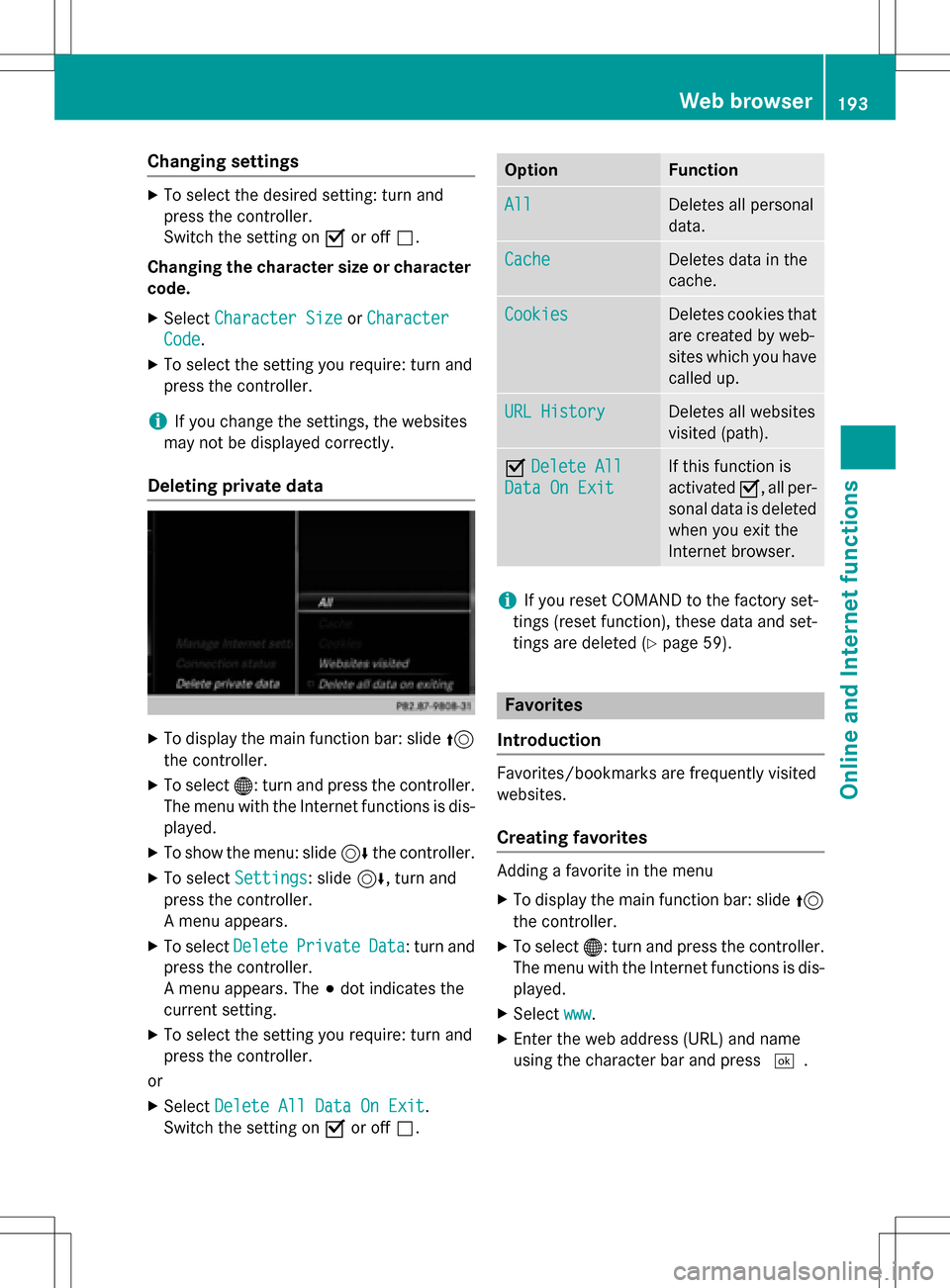
Changing settings
XTo select the desired setting: turn and
press the controller.
Switch the setting onOor off ª.
Changing the character size or character
code.
XSelect Character SizeorCharacter
Code.
XTo select the setting you require: turn and
press the controller.
iIf you change the settings, the websites
may not be displayed correctly.
Deleting private data
XTo display the main function bar: slide 5
the controller.
XTo select ®: turn and press the controller.
The menu with the Internet functions is dis-
played.
XTo show the menu: slide 6the controller.
XTo select Settings: slide6, turn and
press the controller.
A menu appears.
XTo select DeletePrivateData: turn and
press the controller.
A menu appears. The #dot indicates the
current setting.
XTo select the setting you require: turn and
press the controller.
or
XSelect Delete All Data On Exit.
Switch the setting on Oor off ª.
OptionFunction
AllDeletes all personal
data.
CacheDeletes data in the
cache.
CookiesDeletes cookies that
are created by web-
sites which you have
called up.
URL HistoryDeletes all websites
visited (path).
ODelete All
Data On Exit
If this function is
activated O, all per-
sonal data is deleted
when you exit the
Internet browser.
iIf you reset COMAND to the factory set-
tings (reset function), these data and set-
tings are deleted (
Ypage 59).
Favorites
Introduction
Favorites/bookmarks are frequently visited
websites.
Creating favorites
Adding a favorite in the menu
XTo display the main function bar: slide 5
the controller.
XTo select ®: turn and press the controller.
The menu with the Internet functions is dis-
played.
XSelect www.
XEnter the web address (URL) and name
using the character bar and press ¬.
Web browser193
Online and Internet functions
Z
Page 196 of 298
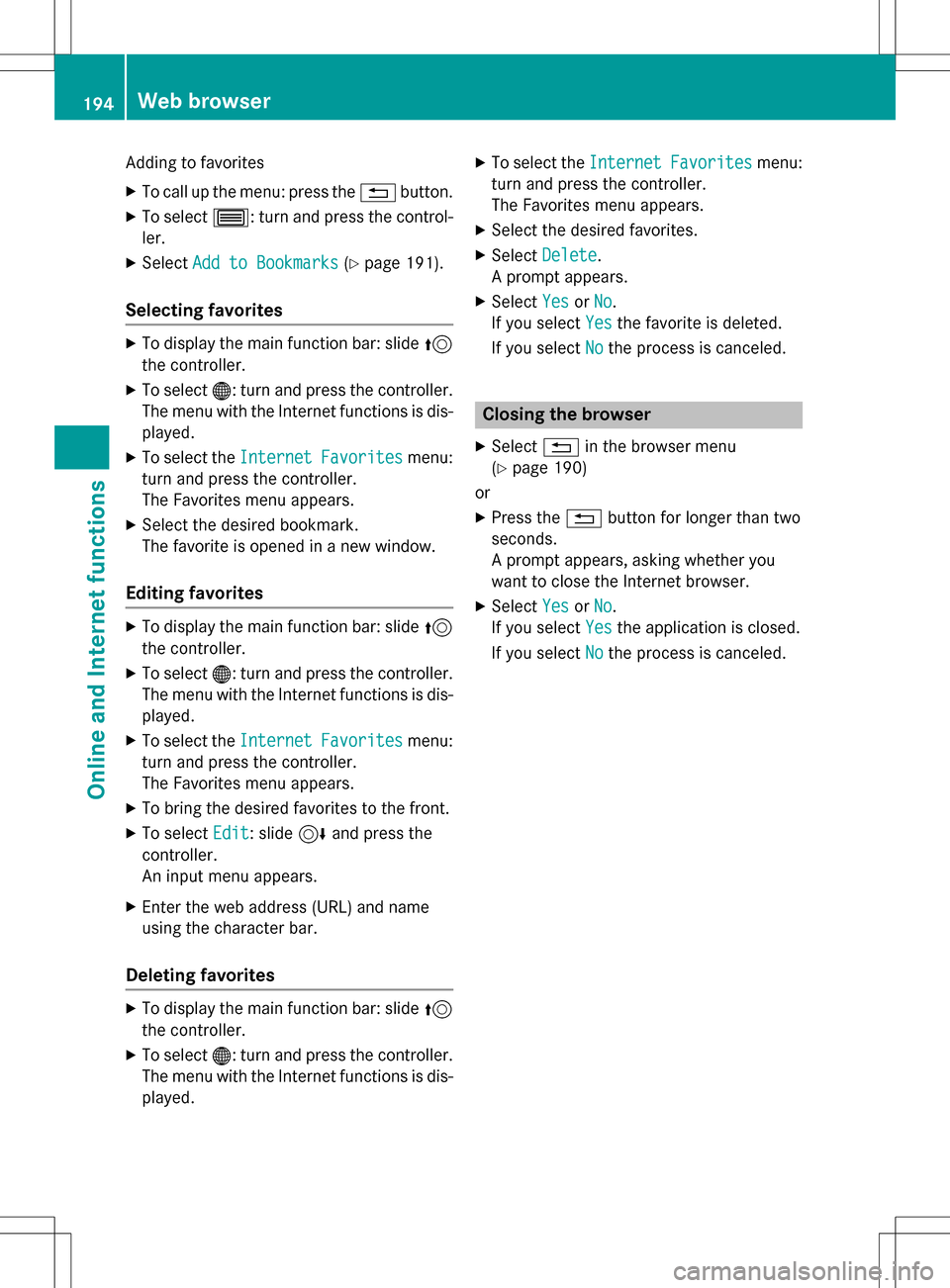
Adding to favorites
XTo call up the menu: press the%button.
XTo select 3: turn and press the control-
ler.
XSelect Add to Bookmarks(Ypage 191).
Selecting favorites
XTo display the main function bar: slide 5
the controller.
XTo select ®: turn and press the controller.
The menu with the Internet functions is dis-
played.
XTo select the InternetFavoritesmenu:
turn and press the controller.
The Favorites menu appears.
XSelect the desired bookmark.
The favorite is opened in a new window.
Editing favorites
XTo display the main function bar: slide 5
the controller.
XTo select ®: turn and press the controller.
The menu with the Internet functions is dis-
played.
XTo select the InternetFavoritesmenu:
turn and press the controller.
The Favorites menu appears.
XTo bring the desired favorites to the front.
XTo select Edit: slide6and press the
controller.
An input menu appears.
XEnter the web address (URL) and name
using the character bar.
Deleting favorites
XTo display the main function bar: slide 5
the controller.
XTo select ®: turn and press the controller.
The menu with the Internet functions is dis-
played.
XTo select the InternetFavoritesmenu:
turn and press the controller.
The Favorites menu appears.
XSelect the desired favorites.
XSelect Delete.
A prompt appears.
XSelect YesorNo.
If you select Yes
the favorite is deleted.
If you select No
the process is canceled.
Closing the browser
XSelect%in the browser menu
(
Ypage 190)
or
XPress the %button for longer than two
seconds.
A prompt appears, asking whether you
want to close the Internet browser.
XSelect YesorNo.
If you select Yes
the application is closed.
If you select No
the process is canceled.
194Web browser
Online and Internet functions
Page 197 of 298
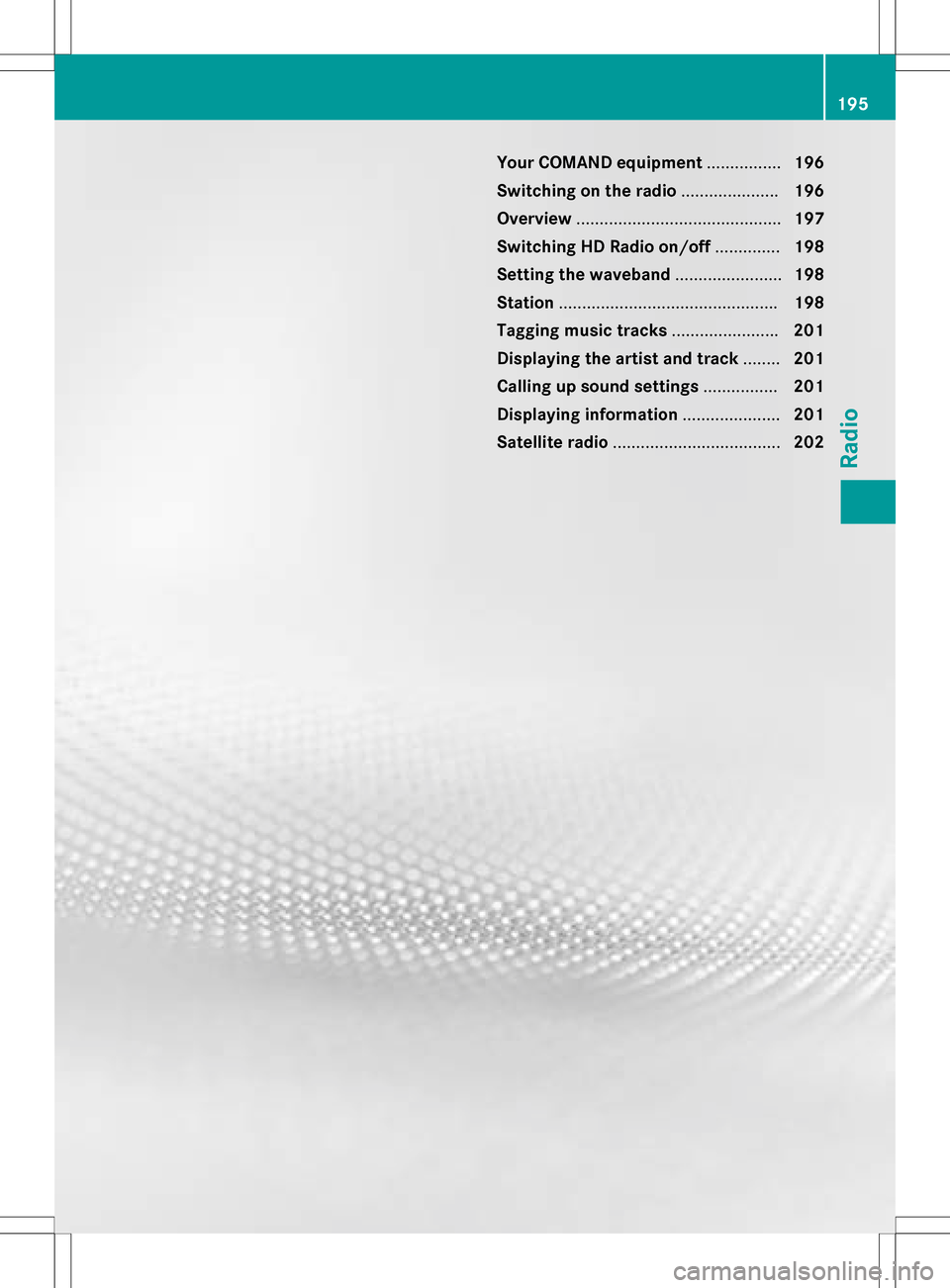
Your COMAND equipment................196
Switchin gon th eradi o.................... .196
Overview ............................................ 197
Switchin gHD Radi oon/of f.............. 198
Setting th ewaveband ...................... .198
Station .............................................. .198
Taggin gmusic track s...................... .201
Displaying th eartist an dtrack ........ 201
Calling up sound settings ................201
Displaying information .....................201
Satellit eradi o.................................... 202
195
Radio
Page 199 of 298
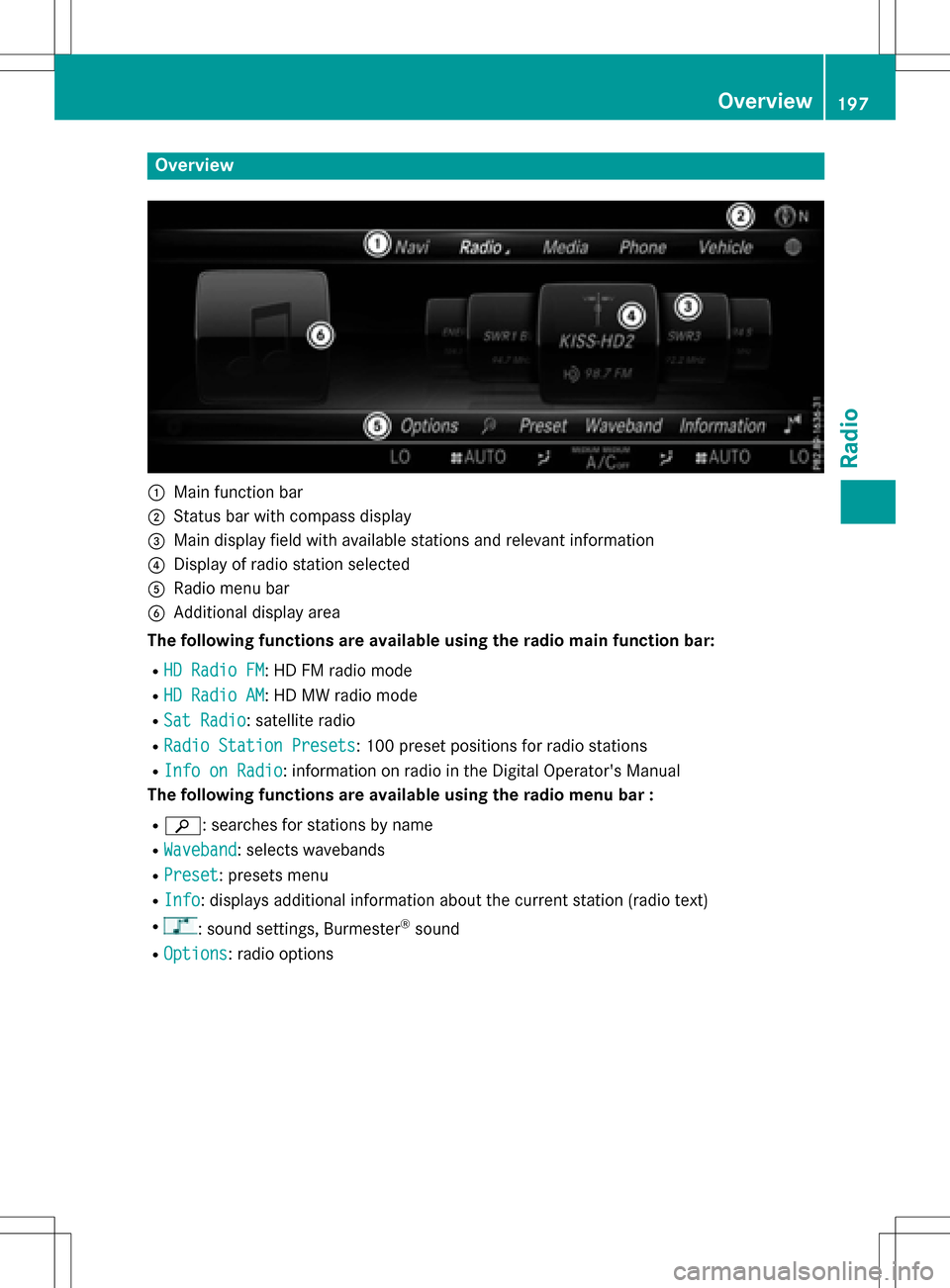
Overview
:Main function bar
;Status bar with compass display
=Main display field with available stations and relevant information
?Display of radio station selected
ARadio menu bar
BAdditional display area
The following functions are available using the radio main function bar:
RHD Radio FM: HD FM radio mode
RHD Radio AM: HD MW radio mode
RSat Radio: satellite radio
RRadio Station Presets: 100 preset positions for radio stations
RInfo on Radio: information on radio in the Digital Operator's Manual
The following functions are available using the radio menu bar :
Rè: searches for stations by name
RWaveband: selects wavebands
RPreset: presets menu
RInfo: displays additional information about the current station (radio text)
R: sound settings, Burmester®sound
ROptions: radio options
Overview197
Radio
Page 200 of 298
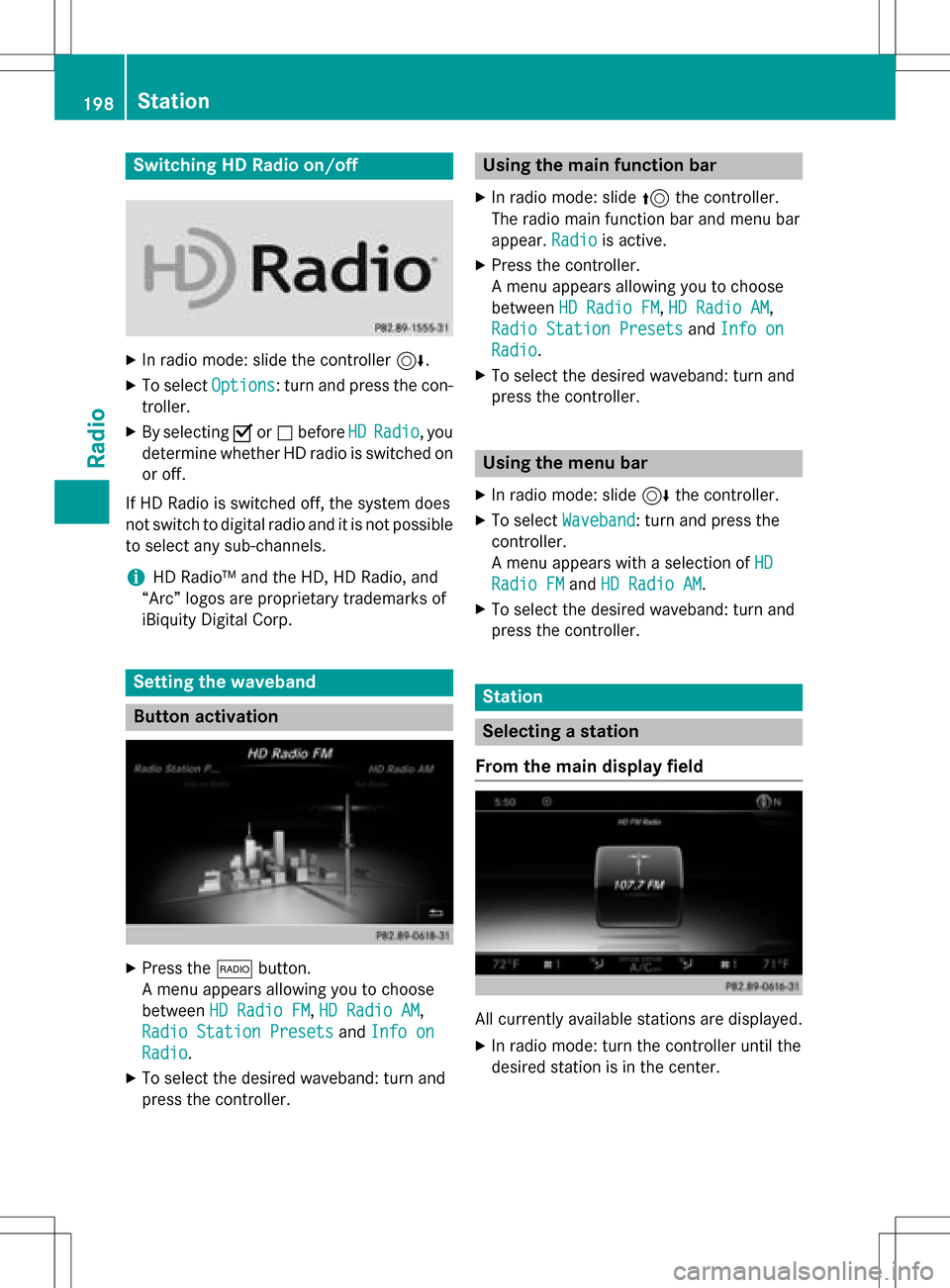
Switching HD Radio on/off
XIn radio mode: slide the controller6.
XTo selectOptions: turn and press the con-
troller.
XBy selecting Oorª before HDRadio, you
determine whether HD radio is switched on
or off.
If HD Radio is switched off, the system does
not switch to digital radio and it is not possible
to select any sub-channels.
iHD Radio™ and the HD, HD Radio, and
“Arc” logos are proprietary trademarks of
iBiquity Digital Corp.
Setting the waveband
Button activation
XPress the $button.
A menu appears allowing you to choose
between HD Radio FM
,HD Radio AM,
Radio Station Presets
and Info on
Radio.
XTo select the desired waveband: turn and
press the controller.
Using the main function bar
XIn radio mode: slide 5the controller.
The radio main function bar and menu bar
appear. Radio
is active.
XPress the controller.
A menu appears allowing you to choose
between HD Radio FM
,HD Radio AM,
Radio Station Presets
and Info on
Radio.
XTo select the desired waveband: turn and
press the controller.
Using the menu bar
XIn radio mode: slide 6the controller.
XTo select Waveband: turn and press the
controller.
A menu appears with a selection of HD
Radio FMandHD Radio AM.
XTo select the desired waveband: turn and
press the controller.
Station
Selecting a station
From the main display field
All currently available stations are displayed.
XIn radio mode: turn the controller until the
desired station is in the center.
198Station
Radio
Page 201 of 298
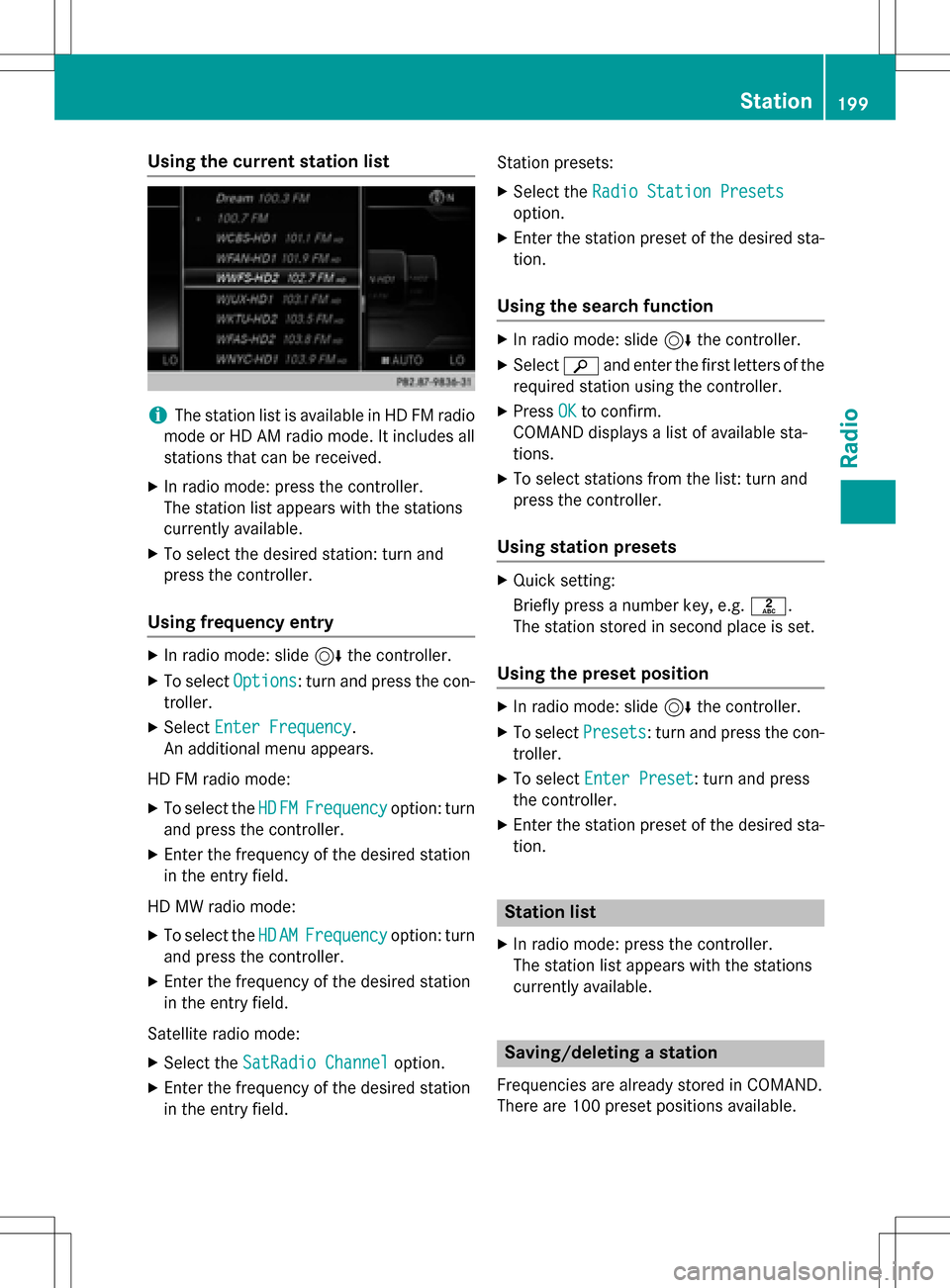
Using the current station list
iThe station list is available in HD FM radio
mode or HD AM radio mode. It includes all
stations that can be received.
XIn radio mode: press the controller.
The station list appears with the stations
currently available.
XTo select the desired station: turn and
press the controller.
Using frequency entry
XIn radio mode: slide 6the controller.
XTo select Options: turn and press the con-
troller.
XSelect Enter Frequency.
An additional menu appears.
HD FM radio mode:
XTo select the HDFMFrequencyoption: turn
and press the controller.
XEnter the frequency of the desired station
in the entry field.
HD MW radio mode:
XTo select the HDAMFrequencyoption: turn
and press the controller.
XEnter the frequency of the desired station
in the entry field.
Satellite radio mode:
XSelect the SatRadio Channeloption.
XEnter the frequency of the desired station
in the entry field. Station presets:
XSelect the
Radio Station Presets
option.
XEnter the station preset of the desired sta-
tion.
Using the search function
XIn radio mode: slide 6the controller.
XSelect èand enter the first letters of the
required station using the controller.
XPress OKto confirm.
COMAND displays a list of available sta-
tions.
XTo select stations from the list: turn and
press the controller.
Using station presets
XQuick setting:
Briefly press a number key, e.g. l.
The station stored in second place is set.
Using the preset position
XIn radio mode: slide 6the controller.
XTo select Presets: turn and press the con-
troller.
XTo select Enter Preset: turn and press
the controller.
XEnter the station preset of the desired sta-
tion.
Station list
XIn radio mode: press the controller.
The station list appears with the stations
currently available.
Saving/deleting a station
Frequencies are already stored in COMAND.
There are 100 preset positions available.
Station199
Radio
Page 202 of 298
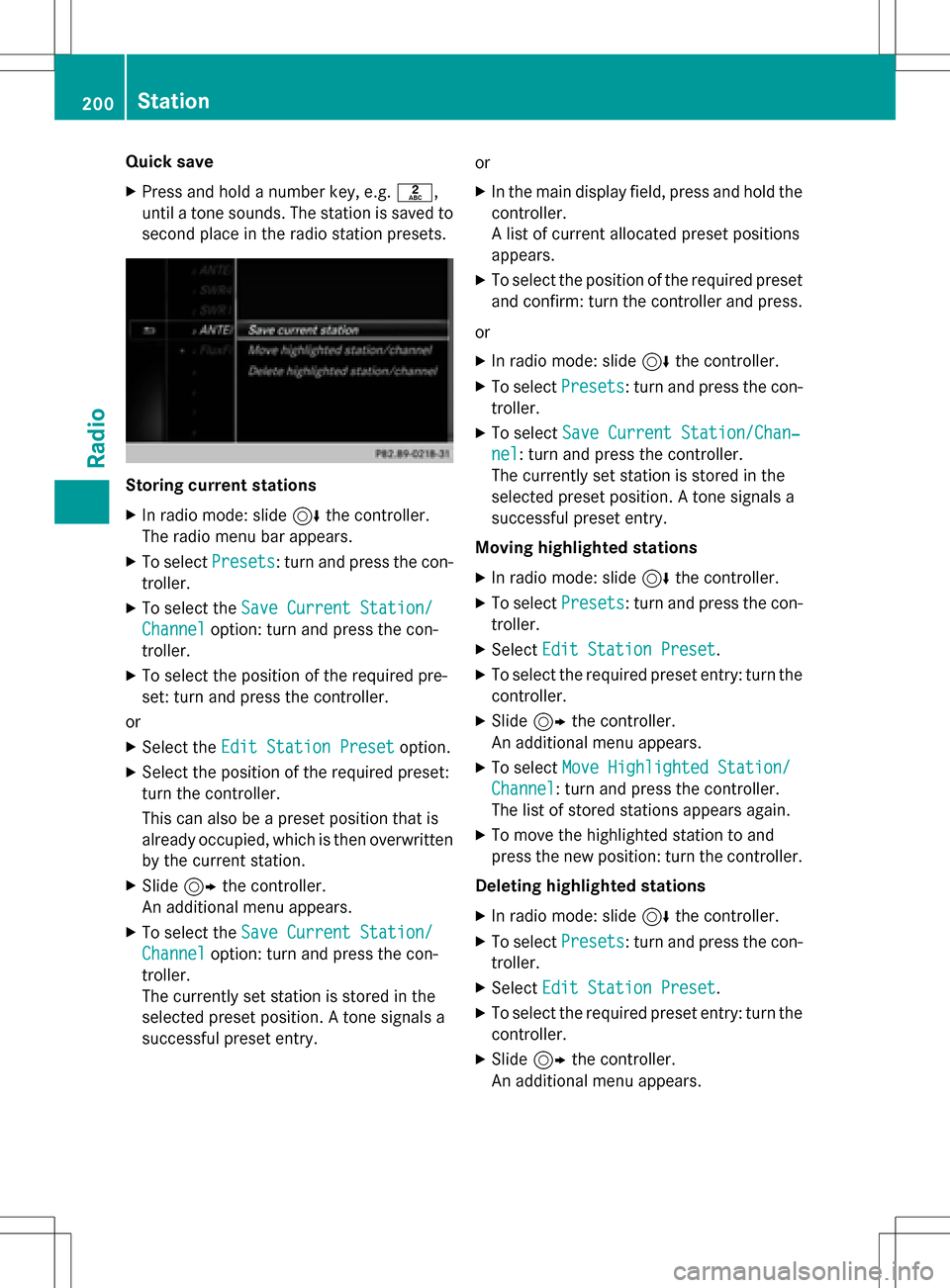
Quick save
XPress and hold a number key, e.g.l,
until a tone sounds. The station is saved to
second place in the radio station presets.
Storing current stations
XIn radio mode: slide 6the controller.
The radio menu bar appears.
XTo select Presets: turn and press the con-
troller.
XTo select the Save Current Station/
Channeloption: turn and press the con-
troller.
XTo select the position of the required pre-
set: turn and press the controller.
or
XSelect the Edit Station Presetoption.
XSelect the position of the required preset:
turn the controller.
This can also be a preset position that is
already occupied, which is then overwritten
by the current station.
XSlide9the controller.
An additional menu appears.
XTo select the Save Current Station/
Channeloption: turn and press the con-
troller.
The currently set station is stored in the
selected preset position. A tone signals a
successful preset entry. or
XIn the main display field, press and hold the
controller.
A list of current allocated preset positions
appears.
XTo select the position of the required preset
and confirm: turn the controller and press.
or
XIn radio mode: slide 6the controller.
XTo select Presets: turn and press the con-
troller.
XTo select Save Current Station/Chan‐
nel: turn and press the controller.
The currently set station is stored in the
selected preset position. A tone signals a
successful preset entry.
Moving highlighted stations
XIn radio mode: slide 6the controller.
XTo select Presets: turn and press the con-
troller.
XSelect Edit Station Preset.
XTo select the required preset entry: turn the
controller.
XSlide9the controller.
An additional menu appears.
XTo select Move Highlighted Station/
Channel: turn and press the controller.
The list of stored stations appears again.
XTo move the highlighted station to and
press the new position: turn the controller.
Deleting highlighted stations
XIn radio mode: slide 6the controller.
XTo select Presets: turn and press the con-
troller.
XSelect Edit Station Preset.
XTo select the required preset entry: turn the
controller.
XSlide9the controller.
An additional menu appears.
200Station
Radio