display MERCEDES-BENZ S-Class SEDAN 2016 W222 Comand Manual
[x] Cancel search | Manufacturer: MERCEDES-BENZ, Model Year: 2016, Model line: S-Class SEDAN, Model: MERCEDES-BENZ S-Class SEDAN 2016 W222Pages: 298, PDF Size: 9.16 MB
Page 203 of 298
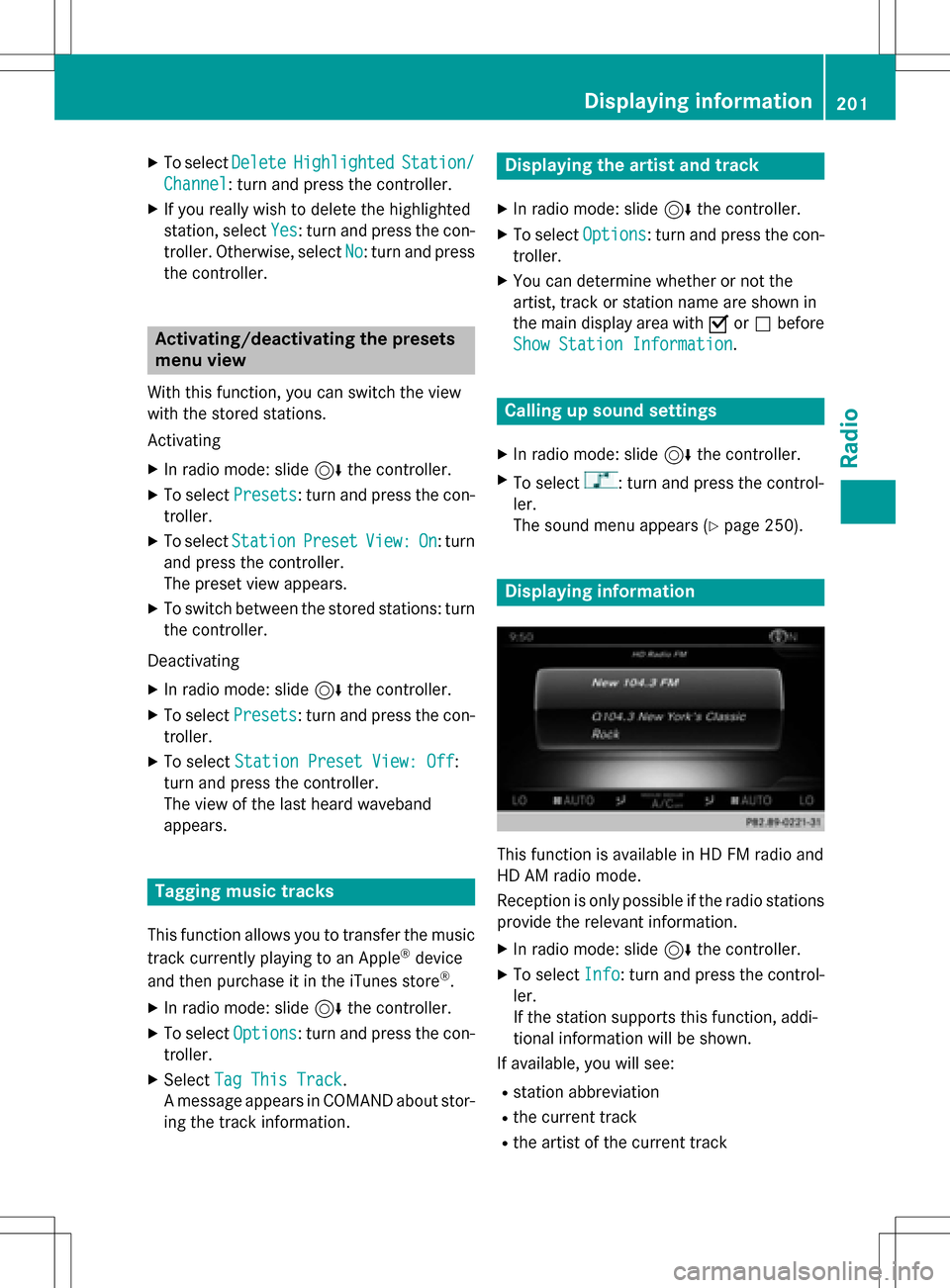
XTo selectDeleteHighlightedStation/
Channel: turn and press the controller.
XIf you really wish to delete the highlighted
station, select Yes
: turn and press the con-
troller. Otherwise, select No
: turn and press
the controller.
Activating/deactivating the presets
menu view
With this function, you can switch the view
with the stored stations.
Activating
XIn radio mode: slide 6the controller.
XTo select Presets: turn and press the con-
troller.
XTo select StationPresetView:On: turn
and press the controller.
The preset view appears.
XTo switch between the stored stations: turn
the controller.
Deactivating
XIn radio mode: slide 6the controller.
XTo select Presets: turn and press the con-
troller.
XTo select Station Preset View: Off:
turn and press the controller.
The view of the last heard waveband
appears.
Tagging music tracks
This function allows you to transfer the music
track currently playing to an Apple®device
and then purchase it in the iTunes store®.
XIn radio mode: slide 6the controller.
XTo select Options: turn and press the con-
troller.
XSelect Tag This Track.
A message appears in COMAND about stor-
ing the track information.
Displaying the artist and track
XIn radio mode: slide 6the controller.
XTo select Options: turn and press the con-
troller.
XYou can determine whether or not the
artist, track or station name are shown in
the main display area with Oorª before
Show Station Information
.
Calling up sound settings
XIn radio mode: slide 6the controller.
XTo select: turn and press the control-
ler.
The sound menu appears (
Ypage 250).
Displaying information
This function is available in HD FM radio and
HD AM radio mode.
Reception is only possible if the radio stations
provide the relevant information.
XIn radio mode: slide 6the controller.
XTo select Info: turn and press the control-
ler.
If the station supports this function, addi-
tional information will be shown.
If available, you will see:
Rstation abbreviation
Rthe current track
Rthe artist of the current track
Displaying information201
Radio
Page 204 of 298
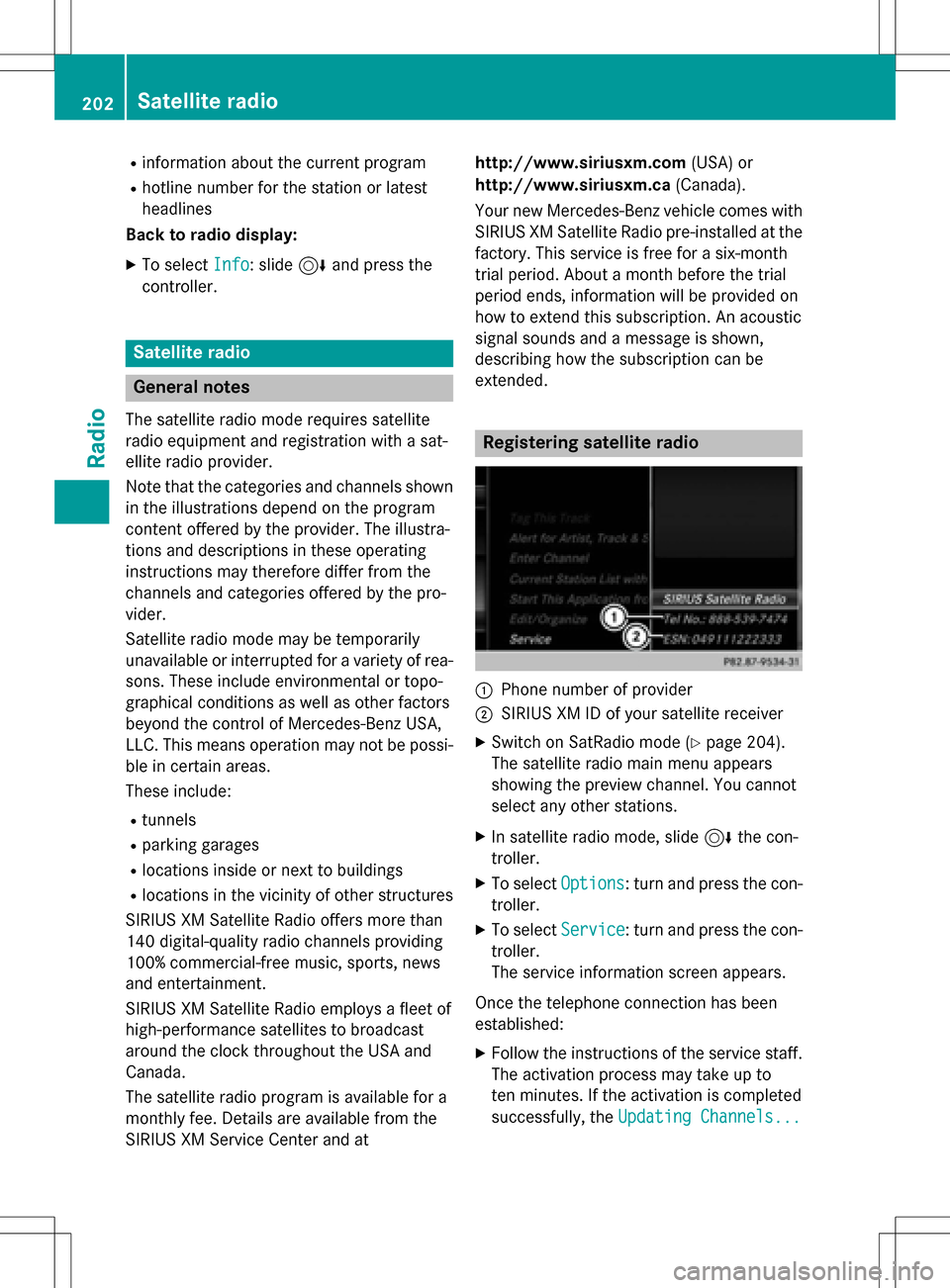
Rinformation about the current program
Rhotline number for the station or latest
headlines
Back to radio display:
XTo select Info: slide6and press the
controller.
Satellite radio
General notes
The satellite radio mode requires satellite
radio equipment and registration with a sat-
ellite radio provider.
Note that the categories and channels shown
in the illustrations depend on the program
content offered by the provider. The illustra-
tions and descriptions in these operating
instructions may therefore differ from the
channels and categories offered by the pro-
vider.
Satellite radio mode may be temporarily
unavailable or interrupted for a variety of rea-
sons. These include environmental or topo-
graphical conditions as well as other factors
beyond the control of Mercedes-Benz USA,
LLC. This means operation may not be possi-
ble in certain areas.
These include:
Rtunnels
Rparking garages
Rlocations inside or next to buildings
Rlocations in the vicinity of other structures
SIRIUS XM Satellite Radio offers more than
140 digital-quality radio channels providing
100% commercial-free music, sports, news
and entertainment.
SIRIUS XM Satellite Radio employs a fleet of
high-performance satellites to broadcast
around the clock throughout the USA and
Canada.
The satellite radio program is available for a
monthly fee. Details are available from the
SIRIUS XM Service Center and at http://www.siriusxm.com
(USA) or
http://www.siriusxm.ca (Canada).
Your new Mercedes-Benz vehicle comes with
SIRIUS XM Satellite Radio pre-installed at the factory. This service is free for a six-month
trial period. About a month before the trial
period ends, information will be provided on
how to extend this subscription. An acoustic
signal sounds and a message is shown,
describing how the subscript ion c
an be
extended.
Registering satellite radio
:Phone number of provider
;SIRIUS XM ID of your satellite receiver
XSwitch on SatRadio mode (Ypage 204).
The satellite radio main menu appears
showing the preview channel. You cannot
select any other stations.
XIn satellite radio mode, slide 6the con-
troller.
XTo select Options: turn and press the con-
troller.
XTo select Service: turn and press the con-
troller.
The service information screen appears.
Once the telephone connection has been
established:
XFollow the instructions of the service staff.
The activation process may take up to
ten minutes. If the activation is completed
successfully, the Updating Channels...
202Satellite radio
Radio
Page 205 of 298
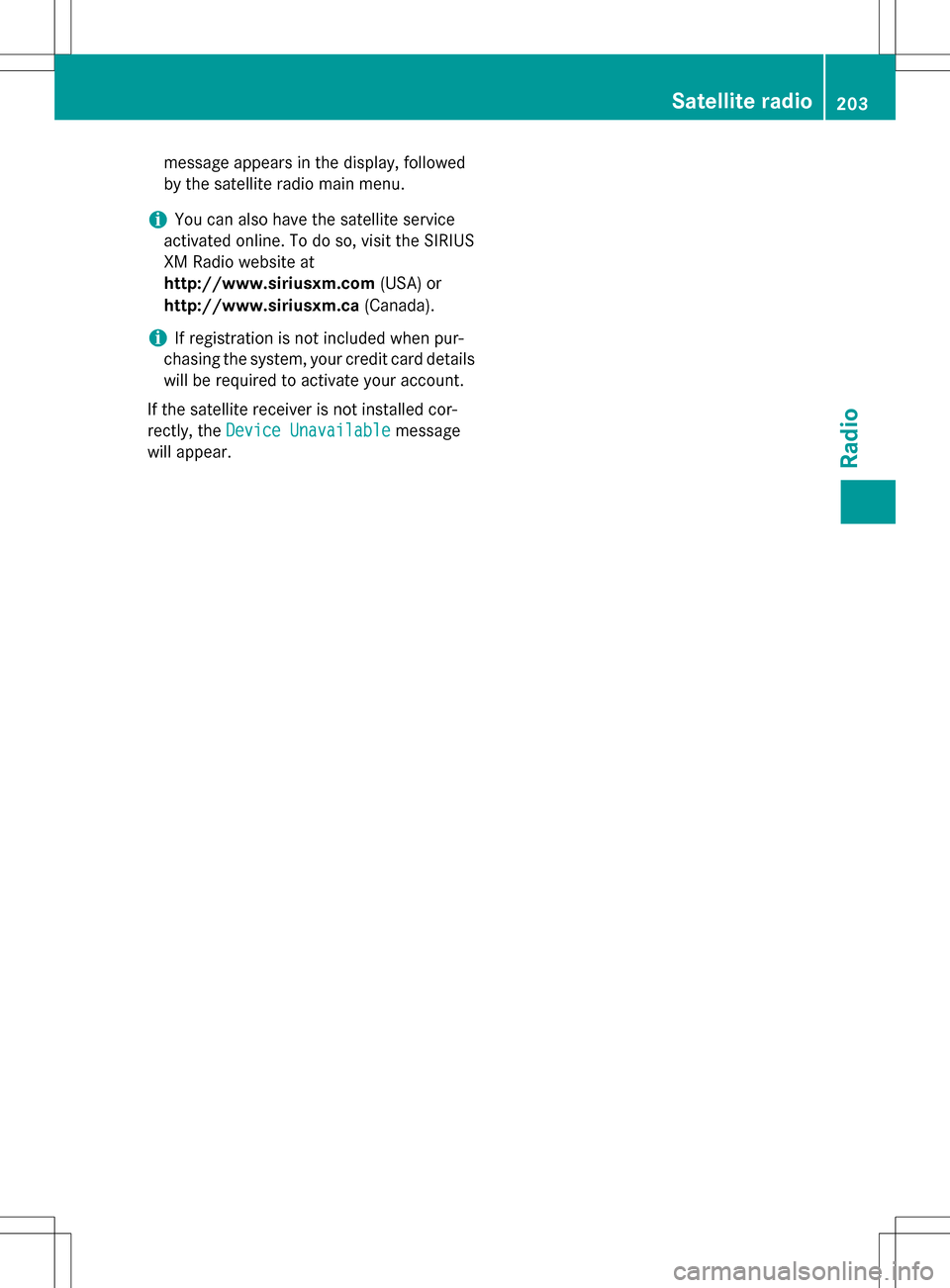
message appears in the display, followed
by the satellite radio main menu.
iYou can also have the satellite service
activated online. To do so, visit the SIRIUS
XM Radio website at
http://www.siriusxm.com (USA) or
http://www.siriusxm.ca (Canada).
iIf registration is not included when pur-
chasing the system, your credit card details
will be required to activate your account.
If the satellite receiver is not installed cor-
rectly, the Device Unavailable
message
will appear.
Satellite radio203
Radio
Page 206 of 298
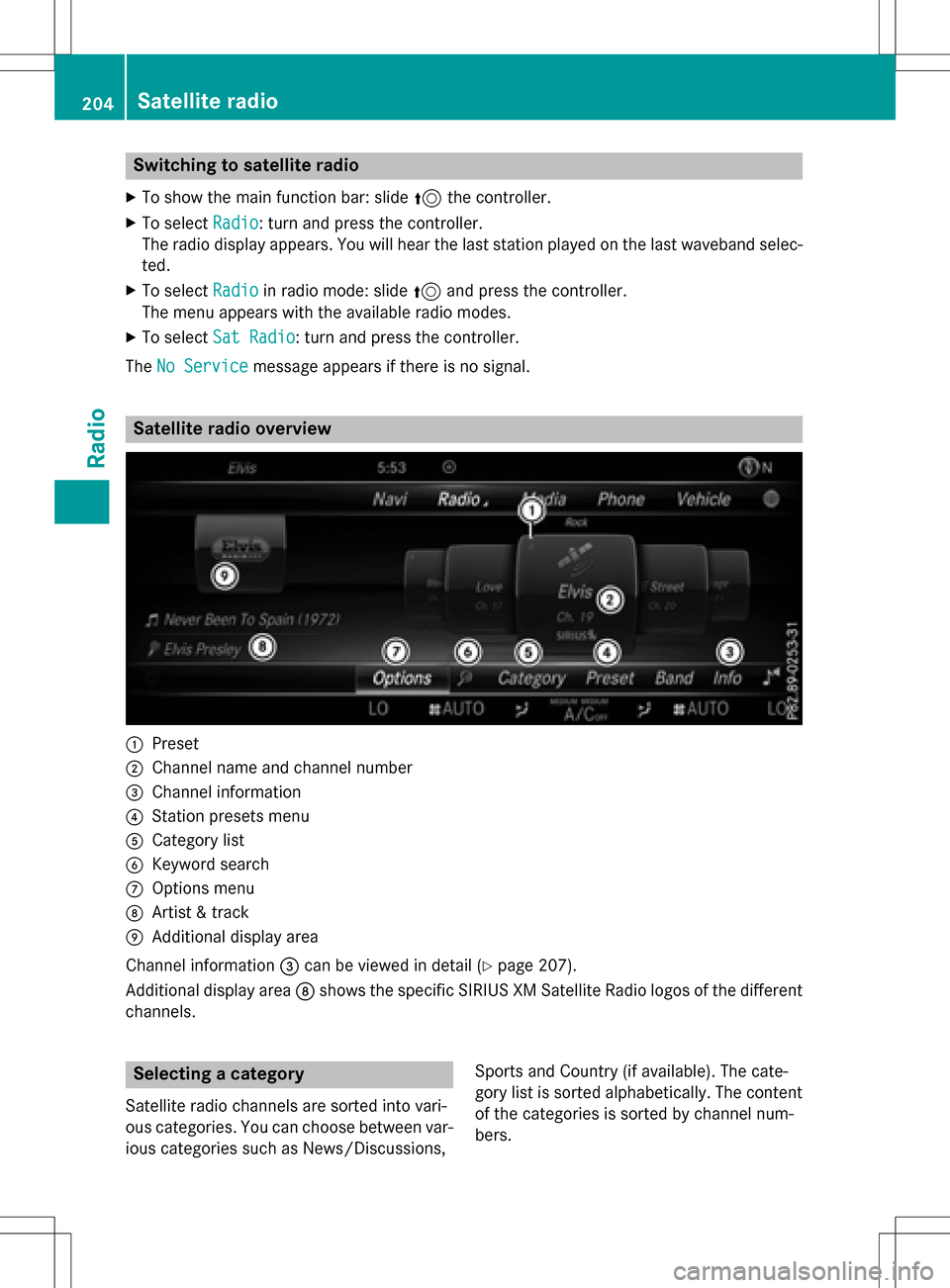
Switching to satellite radio
XTo show the main function bar: slide5the controller.
XTo select Radio: turn and press the controller.
The radio display appears. You will hear the last station played on the last waveband selec-
ted.
XTo select Radioin radio mode: slide 5and press the controller.
The menu appears with the available radio modes.
XTo select Sat Radio: turn and press the controller.
The No Service
message appears if there is no signal.
Satellite radio overview
:Preset
;Channel name and channel number
=Channel information
?Station presets menu
ACategory list
BKeyword search
COptions menu
DArtist & track
EAdditional display area
Channel information =can be viewed in detail (
Ypage 207).
Additional display area Dshows the specific SIRIUS XM Satellite Radio logos of the different
channels.
Selecting a category
Satellite radio channels are sorted into vari-
ous categories. You can choose between var- ious categories such as News/Discussions, Sports and Country (if available). The cate-
gory list is sorted alphabetically. The content
of the categories is sorted by channel num-
bers.
204Satellite radio
Radio
Page 207 of 298
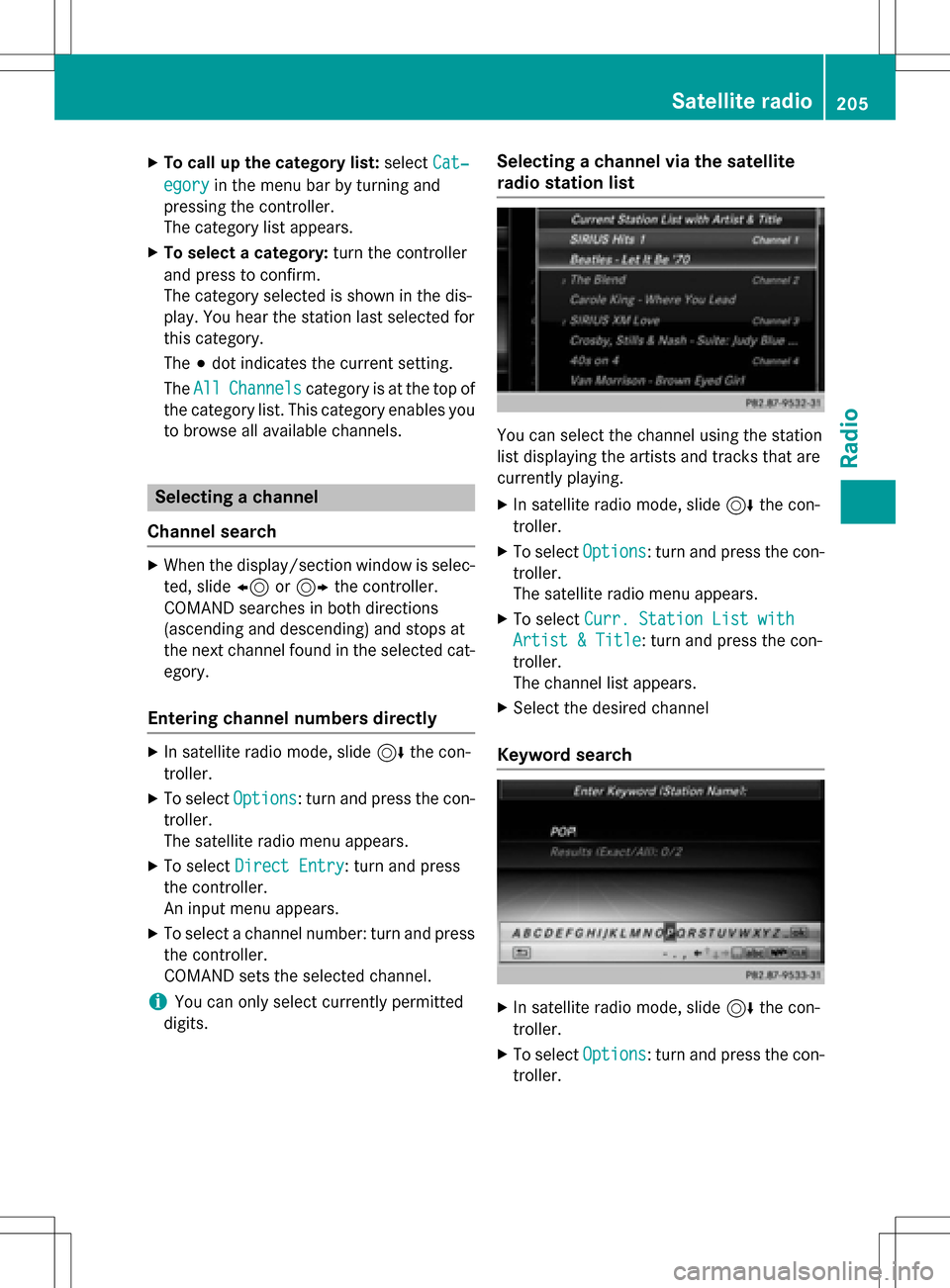
XTo call up the category list:selectCat‐
egoryin the menu bar by turning and
pressing the controller.
The category list appears.
XTo select a category: turn the controller
and press to confirm.
The category selected is shown in the dis-
play. You hear the station last selected for
this category.
The #dot indicates the current setting.
The All
Channelscategory is at the top of
the category list. This category enables you
to browse all available channels.
Selecting a channel
Channel search
XWhen the display/section window is selec-
ted, slide 8or9 the controller.
COMAND searches in both directions
(ascending and descending) and stops at
the next channel found in the selected cat-
egory.
Entering channel numbers directly
XIn satellite radio mode, slide 6the con-
troller.
XTo select Options: turn and press the con-
troller.
The satellite radio menu appears.
XTo select Direct Entry: turn and press
the controller.
An input menu appears.
XTo select a channel number: turn and press
the controller.
COMAND sets the selected channel.
iYou can only select currently permitted
digits.
Selecting a channel via the satellite
radio station list
You can select the channel using the station
list displaying the artists and tracks that are
currently playing.
XIn satellite radio mode, slide 6the con-
troller.
XTo select Options: turn and press the con-
troller.
The satellite radio menu appears.
XTo select Curr. Station List with
Artist & Title: turn and press the con-
troller.
The channel list appears.
XSelect the desired channel
Keyword search
XIn satellite radio mode, slide 6the con-
troller.
XTo select Options: turn and press the con-
troller.
Satellite radio205
Radio
Page 209 of 298
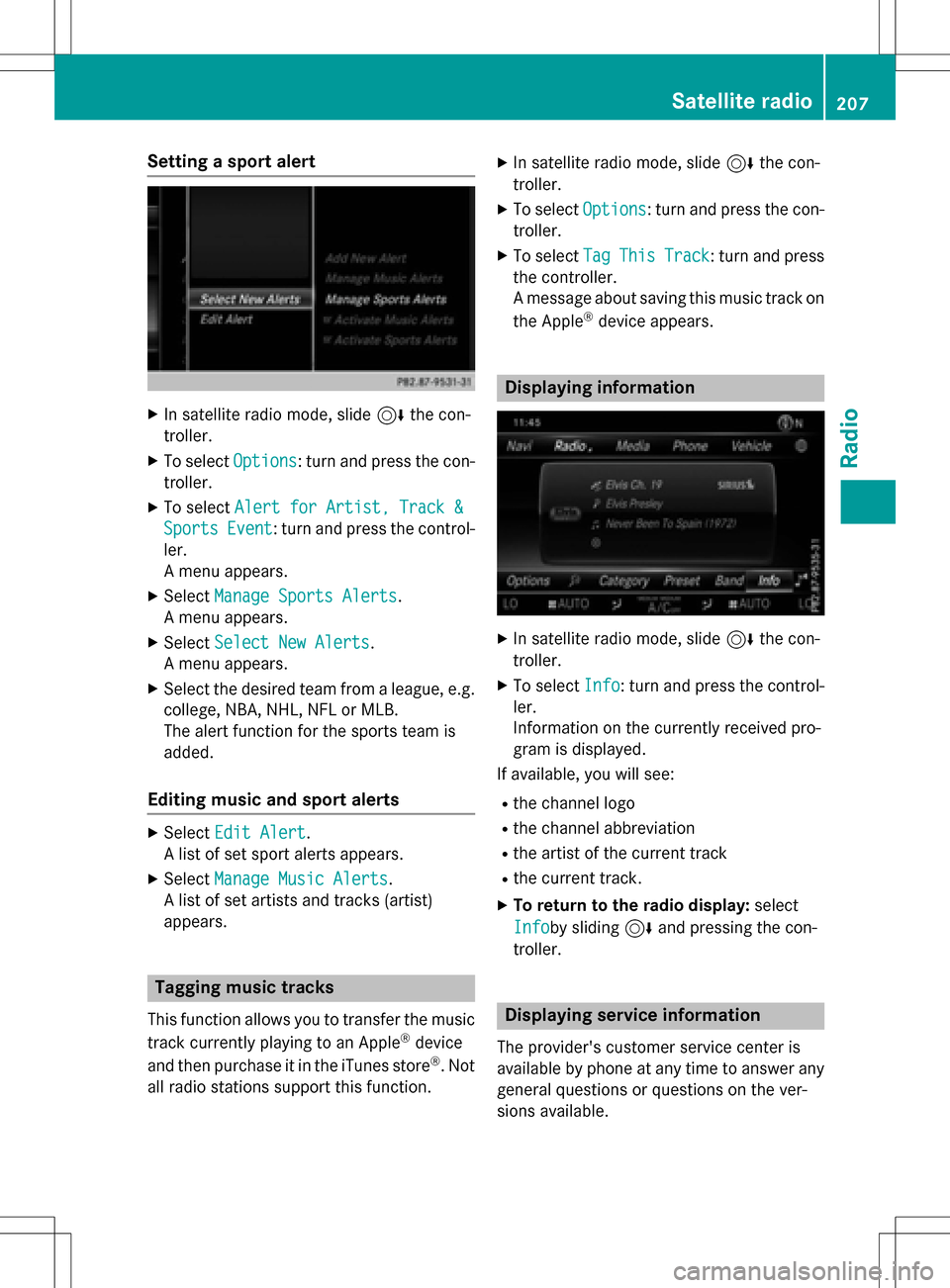
Setting a sport alert
XIn satellite radio mode, slide6the con-
troller.
XTo select Options: turn and press the con-
troller.
XTo select Alert for Artist, Track &
SportsEvent: turn and press the control-
ler.
A menu appears.
XSelect Manage Sports Alerts.
A menu appears.
XSelect Select New Alerts.
A menu appears.
XSelect the desired team from a league, e.g.
college, NBA, NHL, NFL or MLB.
The alert function for the sports team is
added.
Editing music and sport alerts
XSelect Edit Alert.
A list of set sport alerts appears.
XSelect Manage Music Alerts.
A list of set artists and tracks (artist)
appears.
Tagging music tracks
This function allows you to transfer the music
track currently playing to an Apple®device
and then purchase it in the iTunes store®. Not
all radio stations support this function.
XIn satellite radio mode, slide 6the con-
troller.
XTo select Options: turn and press the con-
troller.
XTo select TagThisTrack: turn and press
the controller.
A message about saving this music track on
the Apple
®device appears.
Displaying information
XIn satellite radio mode, slide 6the con-
troller.
XTo select Info: turn and press the control-
ler.
Information on the currently received pro-
gram is displayed.
If available, you will see:
Rthe channel logo
Rthe channel abbreviation
Rthe artist of the current track
Rthe current track.
XTo return to the radio display: select
Info
by sliding 6and pressing the con-
troller.
Displaying service information
The provider's customer service center is
available by phone at any time to answer any
general questions or questions on the ver-
sions available.
Satellite radio207
Radio
Page 210 of 298
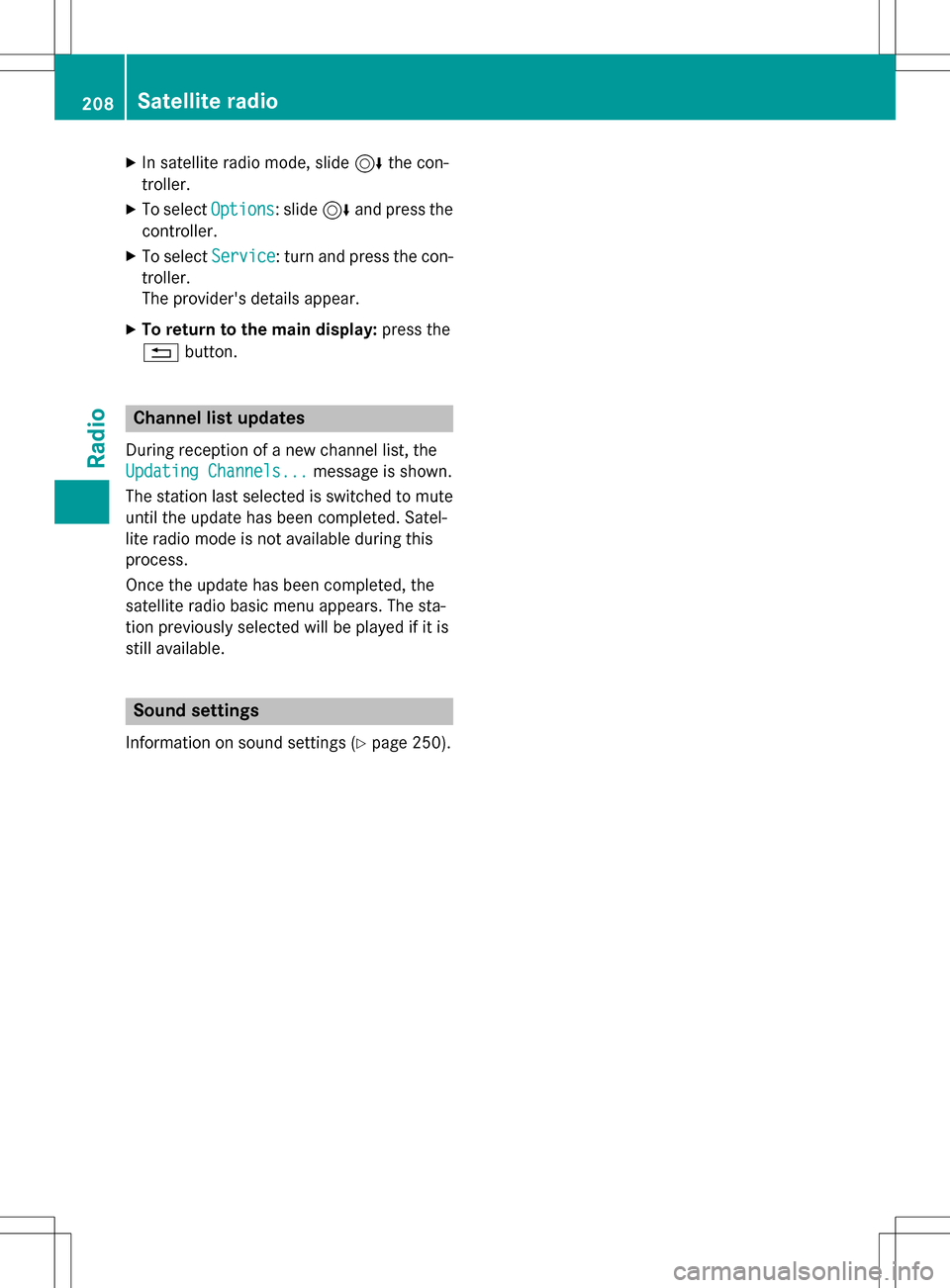
XIn satellite radio mode, slide6the con-
troller.
XTo select Options: slide6and press the
controller.
XTo select Service: turn and press the con-
troller.
The provider's details appear.
XTo return to the main display: press the
% button.
Channel list updates
During reception of a new channel list, the
Updating Channels...
message is shown.
The station last selected is switched to mute
until the update has been completed. Satel-
lite radio mode is not available during this
process.
Once the update has been completed, the
satellite radio basic menu appears. The sta-
tion previously selected will be played if it is
still available.
Sound settings
Information on sound settings (Ypage 250).
208Satellite radio
Radio
Page 212 of 298
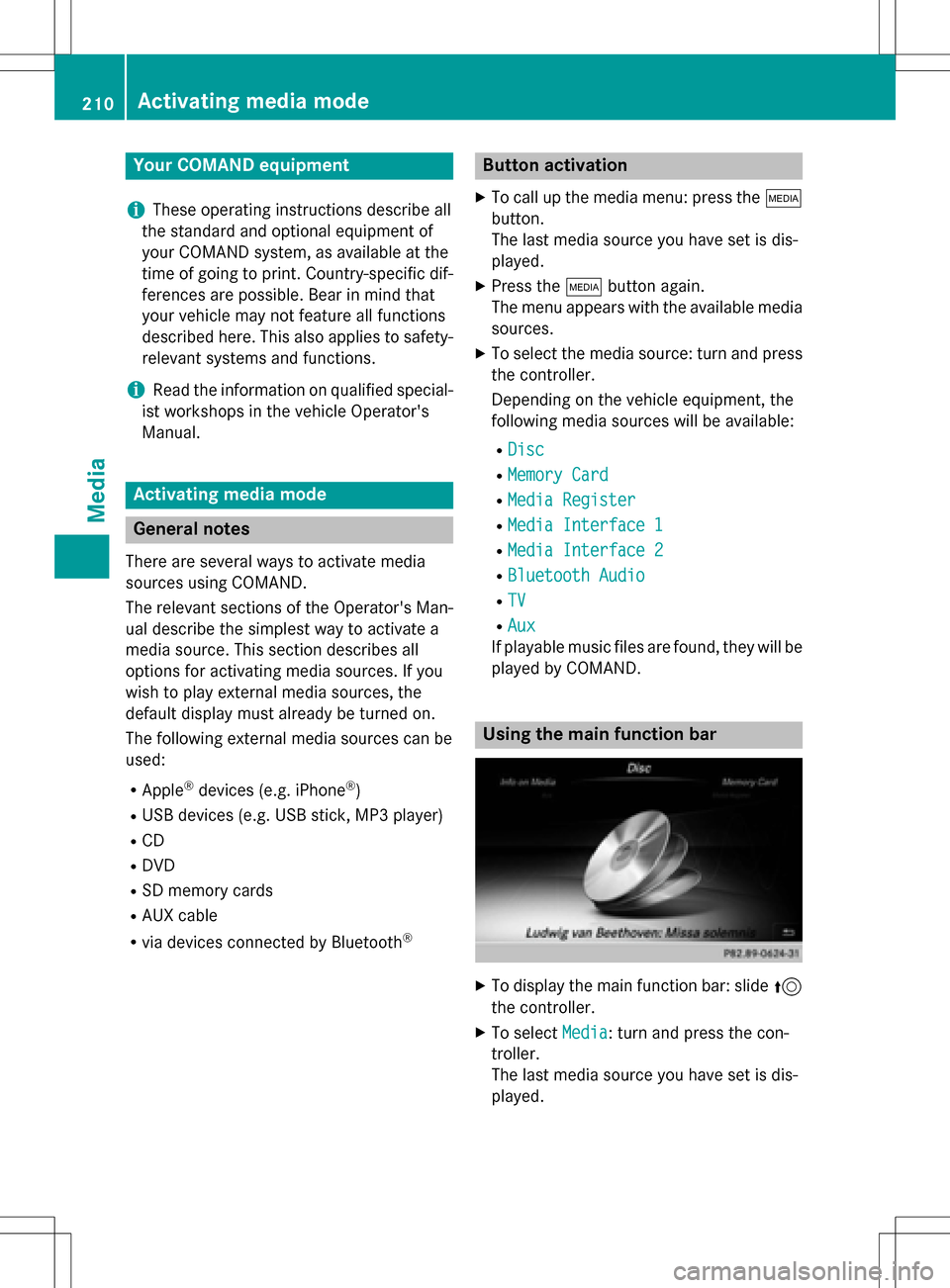
Your COMANDequipment
i
These operatin ginstruction sdescribe all
th estandar dan doptional equipmen tof
your COMAN Dsystem, as available at th e
time of going to print .Country-specifi cdif -
ference sare possible. Bear in min dthat
your vehicle may no tfeature all function s
described here. Thi salso applies to safety-
relevant systems an dfunctions.
iRead th einformation on qualified special-
ist workshop sin th evehicle Operator's
Manual.
Activating medi amode
General notes
There are severa lways to activat emedia
source susin gCOMAND.
The relevant section sof th eOperator's Man -
ual describe th esimples tway to activat e a
media source .Thi ssection describes all
option sfo ractivatin gmedia sources. If you
wish to play external media sources, th e
default display mus talready be turned on .
The followin gexternal media source scan be
used :
RApple®devices (e.g. iPhon e®)
RUSBdevices (e.g. US Bstick, MP3 player)
RCD
RDV D
RSD memor ycards
RAU Xcable
Rvia devices connecte dby Bluetoot h®
Button activation
XTo callup th emedia menu: press th eÕ
button.
The last media source you hav eset is dis -
played.
XPress th eÕ buttonagain .
The men uappears wit hth eavailable media
sources.
XTo selec tth emedia source :turn an dpress
th econtroller .
Dependin gon th evehicle equipment, th e
followin gmedia source swill be available :
RDisc
RMemory Card
RMediaRegister
RMedi aInterfac e 1
RMediaInterfac e 2
RBluetoothAudi o
RTV
RAux
If playable music files are found ,they will be
playe dby COMAND.
Usin gth emain function ba r
XTo display themain function bar :slid e5
th econtroller .
XTo selectMedi a:turn an dpress th econ-
troller.
The last media source you hav eset is dis -
played.
210Activating media mode
Media
Page 213 of 298
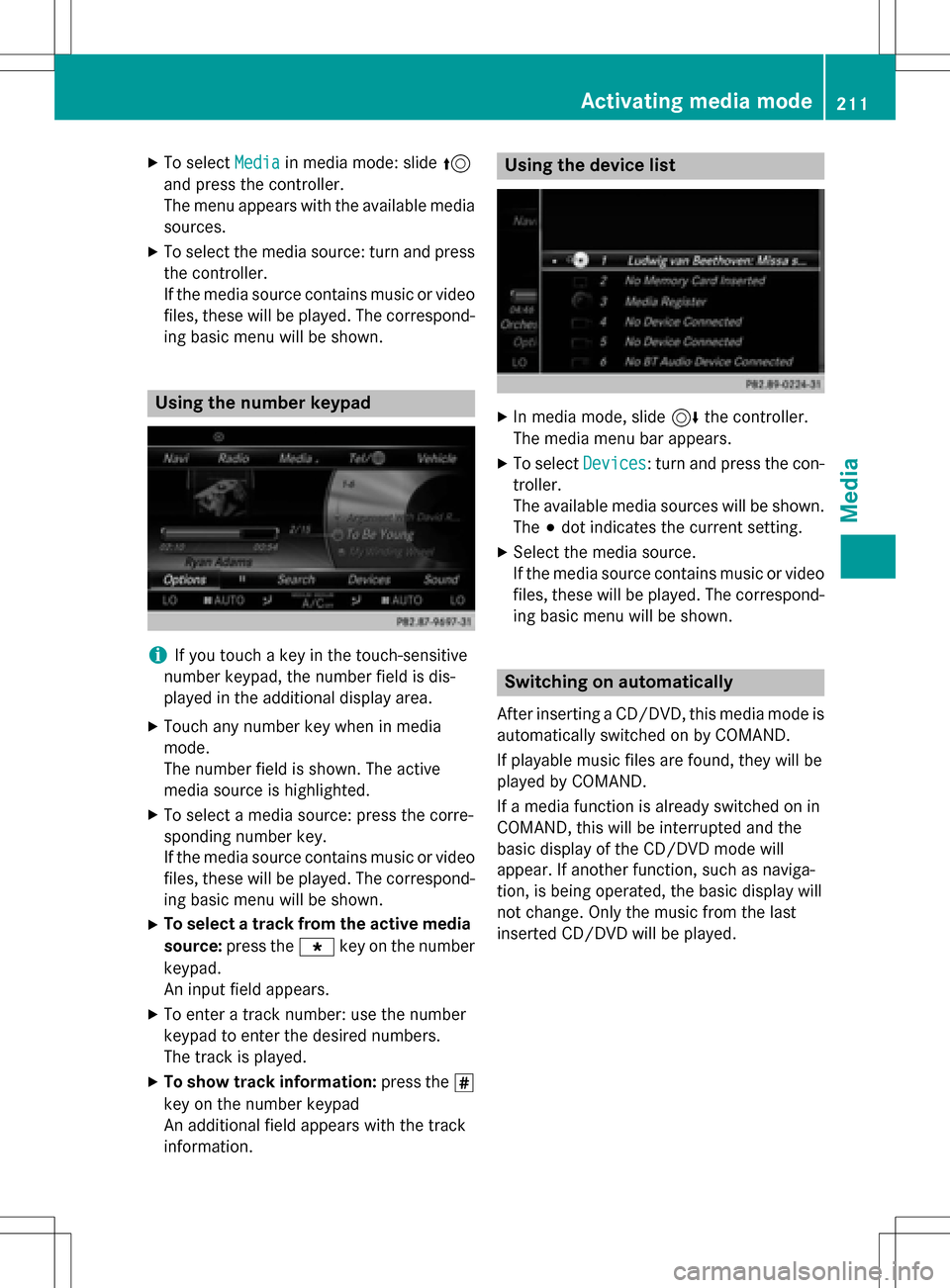
XTo selectMediain media mode: slide 5
and press the controller.
The menu appears with the available media
sources.
XTo select the media source: turn and press
the controller.
If the media source contains music or video
files, these will be played. The correspond-
ing basic menu will be shown.
Using the number keypad
iIf you touch a key in the touch-sensitive
number keypad, the number field is dis-
played in the additional display area.
XTouch any number key when in media
mode.
The number field is shown. The active
media source is highlighted.
XTo select a media source: press the corre-
sponding number key.
If the media source contains music or video
files, these will be played. The correspond-
ing basic menu will be shown.
XTo select a track from the active media
source: press the gkey on the number
keypad.
An input field appears.
XTo enter a track number: use the number
keypad to enter the desired numbers.
The track is played.
XTo show track information: press thes
key on the number keypad
An additional field appears with the track
information.
Using the device list
XIn media mode, slide 6the controller.
The media menu bar appears.
XTo select Devices: turn and press the con-
troller.
The available media sources will be shown.
The #dot indicates the current setting.
XSelect the media source.
If the media source contains music or video
files, these will be played. The correspond-
ing basic menu will be shown.
Switching on automatically
After inserting a CD/DVD, this media mode is
automatically switched on by COMAND.
If playable music files are found, they will be
played by COMAND.
If a media function is already switched on in
COMAND, this will be interrupted and the
basic display of the CD/DVD mode will
appear. If another function, such as naviga-
tion, is being operated, the basic display will
not change. Only the music from the last
inserted CD/DVD will be played.
Activating media mode211
Media
Page 216 of 298
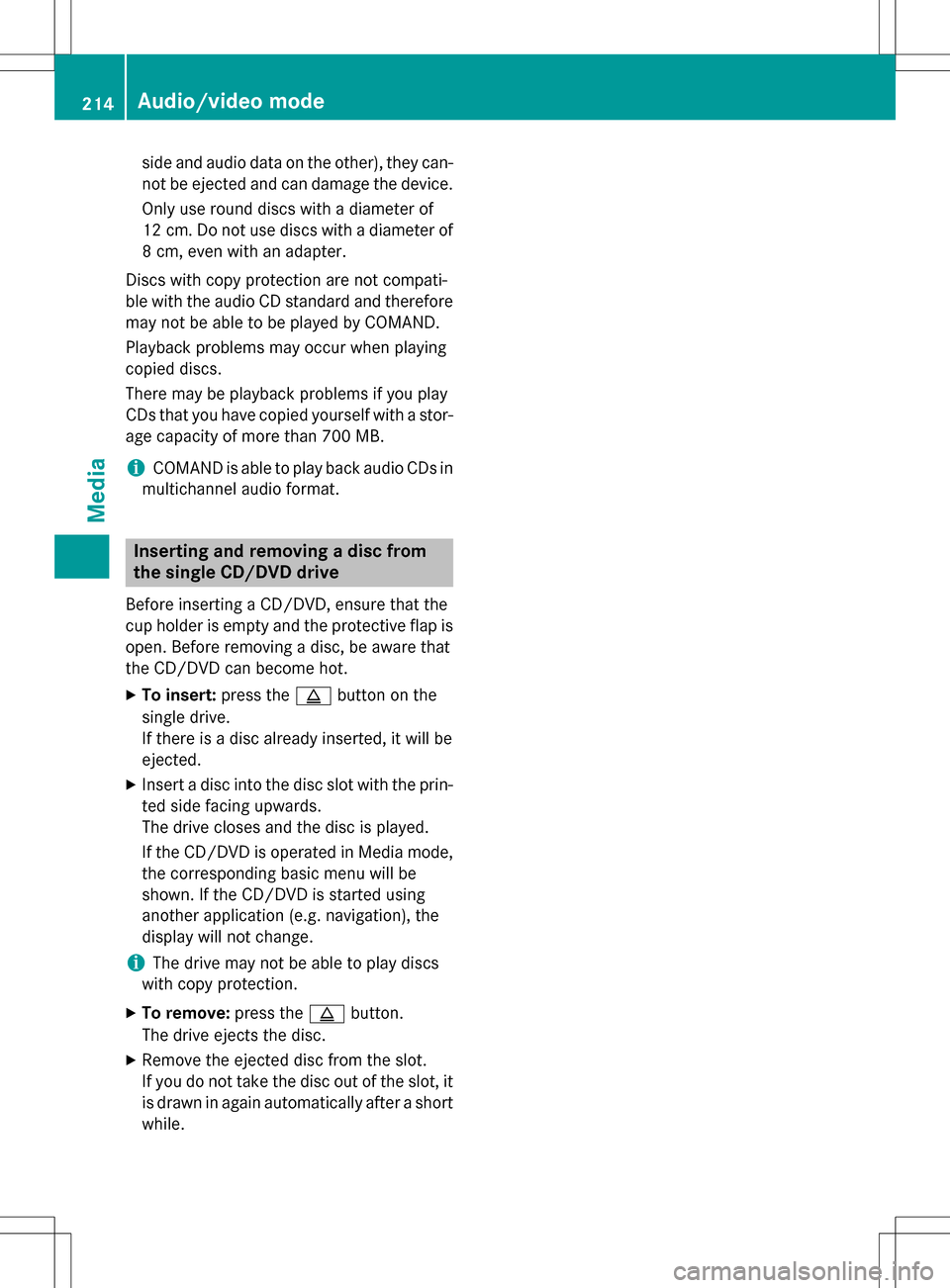
side and audio data on the other), they can-
not be ejected and can damage the device.
Only use round discs with a diameter of
12 cm. Do not use discs with a diameter of
8 cm, even with an adapter.
Discs with copy protection are not compati-
ble with the audio CD standard and therefore
may not be able to be played by COMAND.
Playback problems may occur when playing
copied discs.
There may be playback problems if you play
CDs that you have copied yourself with a stor-
age capacity of more than 700 MB.
iCOMAND is able to play back audio CDs in
multichannel audio format.
Inserting and removing a disc from
the single CD/DVD drive
Before inserting a CD/DVD, ensure that the
cup holder is empty and the protective flap is
open. Before removing a disc, be aware that
the CD/DVD can become hot.
XTo insert: press theþbutton on the
single drive.
If there is a disc already inserted, it will be
ejected.
XInsert a disc into the disc slot with the prin-
ted side facing upwards.
The drive closes and the disc is played.
If the CD/DVD is operated in Media mode,
the corresponding basic menu will be
shown. If the CD/DVD is started using
another application (e.g. navigation), the
display will not change.
iThe drive may not be able to play discs
with copy protection.
XTo remove: press theþbutton.
The drive ejects the disc.
XRemove the ejected disc from the slot.
If you do not take the disc out of the slot, it
is drawn in again automatically after a short
while.
214Audio/video mode
Media