MERCEDES-BENZ S-Class SEDAN 2016 W222 Comand Manual
Manufacturer: MERCEDES-BENZ, Model Year: 2016, Model line: S-Class SEDAN, Model: MERCEDES-BENZ S-Class SEDAN 2016 W222Pages: 298, PDF Size: 9.16 MB
Page 291 of 298
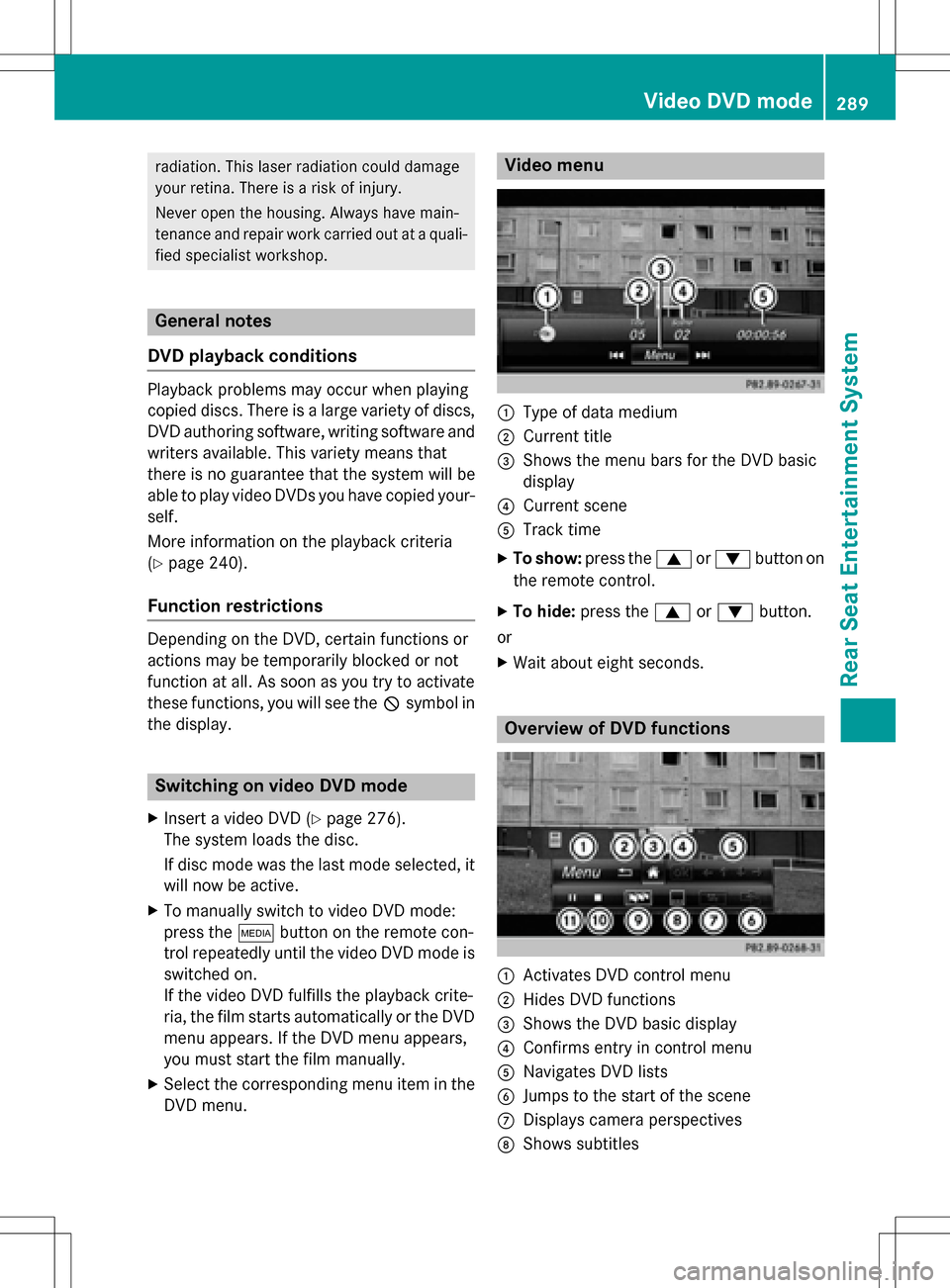
radiation. This laser radiation could damage
your retina. There is a risk of injury.
Never open the housing. Always have main-
tenance and repair work carried out at a quali-fied specialist workshop.
General notes
DVD playback conditions
Playback problems may occur when playing
copied discs. There is a large variety of discs,
DVD authoring software, writing software and
writers available. This variety means that
there is no guarantee that the system will be
able to play video DVDs you have copied your-
self.
More information on the playback criteria
(
Ypage 240).
Function restrictions
Depending on the DVD, certain functions or
actions may be temporarily blocked or not
function at all. As soon as you try to activate
these functions, you will see the Ksymbol in
the display.
Switching on video DVD mode
XInsert a video DVD (Ypage 276).
The system loads the disc.
If disc mode was the last mode selected, it
will now be active.
XTo manually switch to video DVD mode:
press the Õbutton on the remote con-
trol repeatedly until the video DVD mode is
switched on.
If the video DVD fulfills the playback crite-
ria, the film starts automatically or the DVD
menu appears. If the DVD menu appears,
you must start the film manually.
XSelect the corresponding menu item in the
DVD menu.
Video menu
:Type of data medium
;Current title
=Shows the menu bars for the DVD basic
display
?Current scene
ATrack time
XTo show: press the9or: button on
the remote control.
XTo hide: press the 9or: button.
or
XWait about eight seconds.
Overview of DVD functions
:Activates DVD control menu
;Hides DVD functions
=Shows the DVD basic display
?Confirms entry in control menu
ANavigates DVD lists
BJumps to the start of the scene
CDisplays camera perspectives
DShows subtitles
Video DVD mode289
Rear Seat Entertainment System
Z
Page 292 of 298
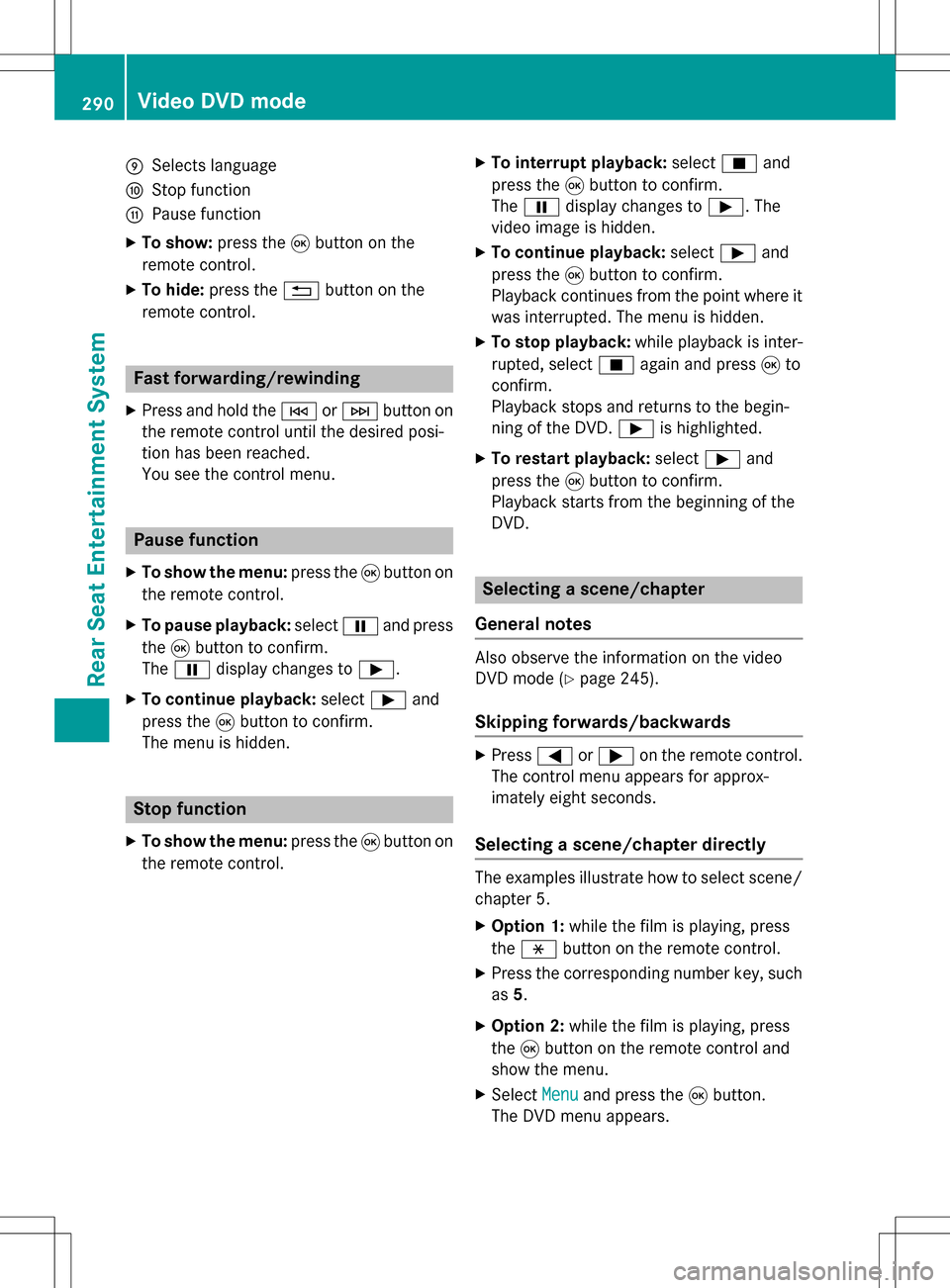
ESelects language
FStop function
GPause function
XTo show:press the9button on the
remote control.
XTo hide: press the %button on the
remote control.
Fast forwarding/rewinding
XPress and hold the EorF button on
the remote control until the desired posi-
tion has been reached.
You see the control menu.
Pause function
XTo show the menu: press the9button on
the remote control.
XTo pause playback: selectËand press
the 9button to confirm.
The Ë display changes to Ì.
XTo continue playback: selectÌand
press the 9button to confirm.
The menu is hidden.
Stop function
XTo show the menu: press the9button on
the remote control.
XTo interrupt playback: selectÉand
press the 9button to confirm.
The Ë display changes to Ì. The
video image is hidden.
XTo continue playback: selectÌand
press the 9button to confirm.
Playback continues from the point where it was interrupted. The menu is hidden.
XTo stop playback: while playback is inter-
rupted, select Éagain and press 9to
confirm.
Playback stops and returns to the begin-
ning of the DVD. Ìis highlighted.
XTo restart playback: selectÌand
press the 9button to confirm.
Playback starts from the beginning of the
DVD.
Selecting a scene/chapter
General notes
Also observe the information on the video
DVD mode (
Ypage 245).
Skipping forwards/backwards
XPress =or; on the remote control.
The control menu appears for approx-
imately eight seconds.
Selecting a scene/chapter directly
The examples illustrate how to select scene/
chapter 5.
XOption 1: while the film is playing, press
the h button on the remote control.
XPress the corresponding number key, such
as5.
XOption 2: while the film is playing, press
the 9button on the remote control and
show the menu.
XSelect Menuand press the 9button.
The DVD menu appears.
290Video DVD mode
Rear Seat Entertainment System
Page 293 of 298
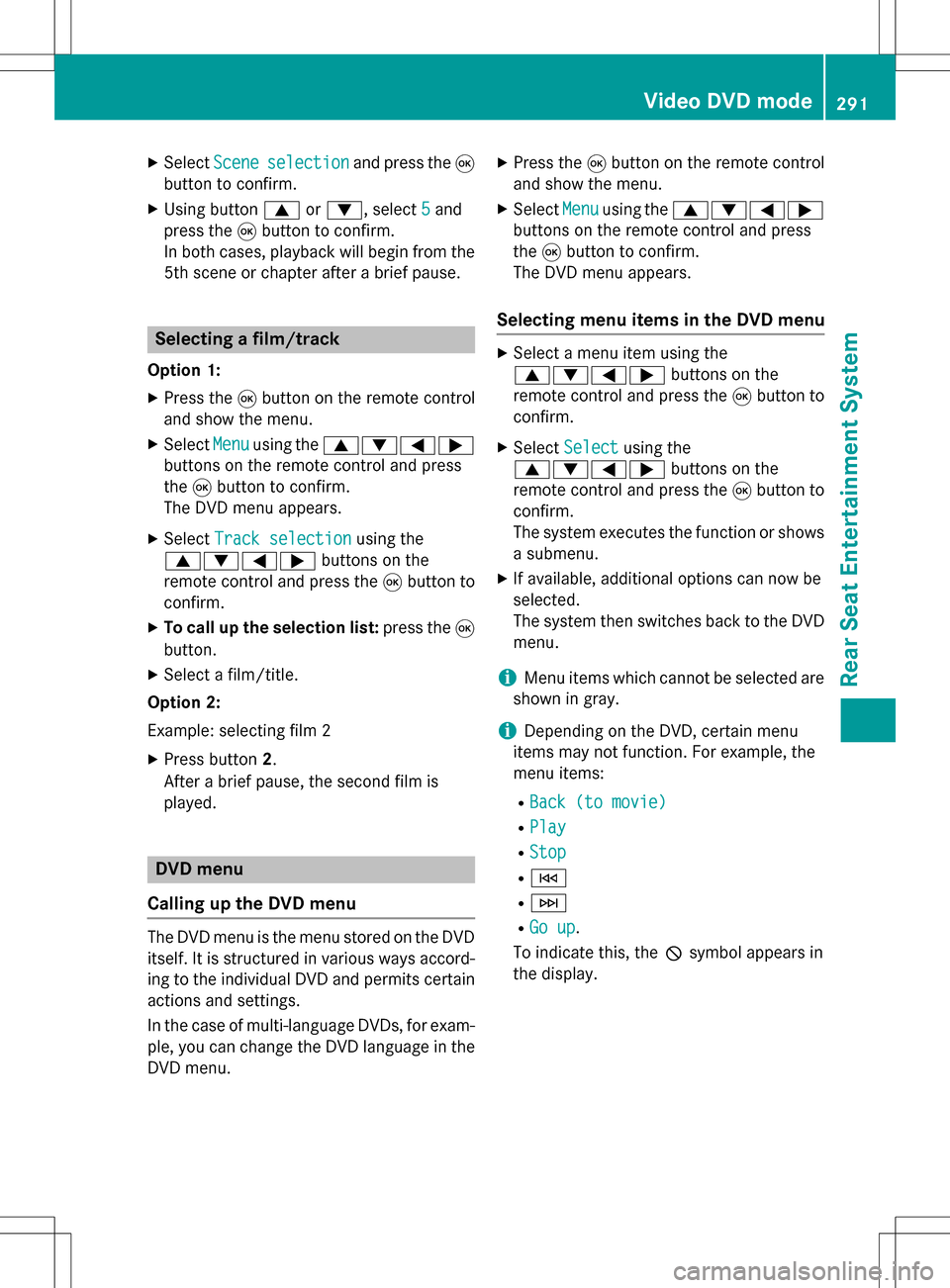
XSelectSceneselectionand press the 9
button to confirm.
XUsing button 9or:, select 5and
press the 9button to confirm.
In both cases, playback will begin from the 5th scene or chapter after a brief pause.
Selecting a film/track
Option 1:
XPress the 9button on the remote control
and show the menu.
XSelect Menuusing the 9:=;
buttons on the remote control and press
the 9button to confirm.
The DVD menu appears.
XSelect Track selectionusing the
9:=; buttons on the
remote control and press the 9button to
confirm.
XTo call up the selection list: press the9
button.
XSelect a film/title.
Option 2:
Example: selecting film 2
XPress button 2.
After a brief pause, the second film is
played.
DVD menu
Calling up the DVD menu
The DVD menu is the menu stored on the DVD
itself. It is structured in various ways accord-
ing to the individual DVD and permits certain
actions and settings.
In the case of multi-language DVDs, for exam- ple, you can change the DVD language in the
DVD menu.
XPress the 9button on the remote control
and show the menu.
XSelect Menuusing the 9:=;
buttons on the remote control and press
the 9button to confirm.
The DVD menu appears.
Selecting menu items in the DVD menu
XSelect a menu item using the
9:=; buttons on the
remote control and press the 9button to
confirm.
XSelect Selectusing the
9:=; buttons on the
remote control and press the 9button to
confirm.
The system executes the function or shows
a submenu.
XIf available, additional options can now be
selected.
The system then switches back to the DVD
menu.
iMenu items which cannot be selected are
shown in gray.
iDepending on the DVD, certain menu
items may not function. For example, the
menu items:
RBack (to movie)
RPlay
RStop
RE
RF
RGo up.
To indicate this, the Ksymbol appears in
the display.
Video DVD mode291
Rear Seat Entertainment System
Z
Page 294 of 298
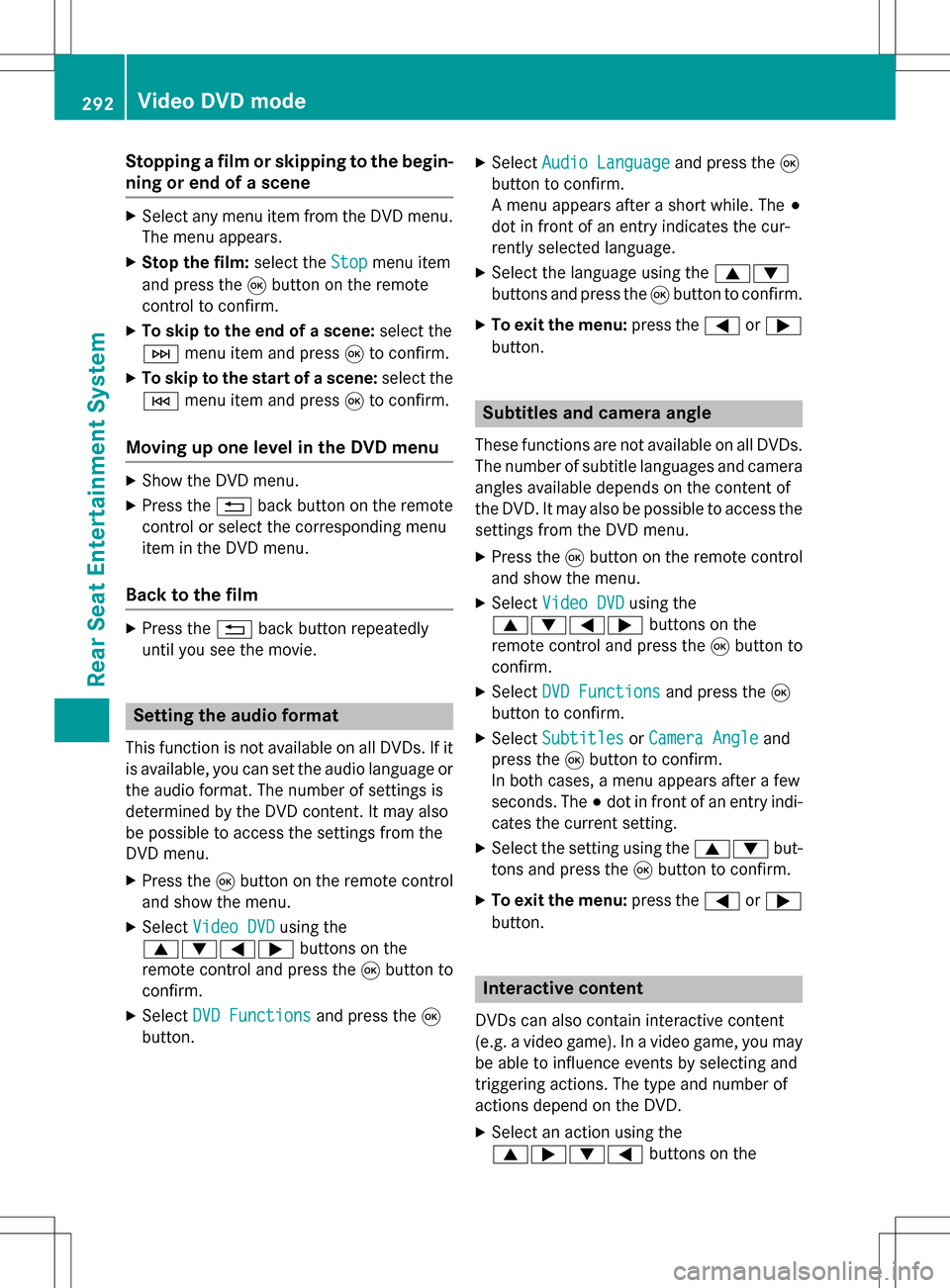
Stopping a film or skipping to the begin-
ning or end of a scene
XSelect any menu item from the DVD menu.
The menu appears.
XStop the film:select theStopmenu item
and press the 9button on the remote
control to confirm.
XTo skip to the end of a scene: select the
F menu item and press 9to confirm.
XTo skip to the start of a scene: select the
E menu item and press 9to confirm.
Moving up one level in the DVD menu
XShow the DVD menu.
XPress the %back button on the remote
control or select the corresponding menu
item in the DVD menu.
Back to the film
XPress the %back button repeatedly
until you see the movie.
Setting the audio format
This function is not available on all DVDs. If it
is available, you can set the audio language or the audio format. The number of settings is
determined by the DVD content. It may also
be possible to access the settings from the
DVD menu.
XPress the 9button on the remote control
and show the menu.
XSelect Video DVDusing the
9:=; buttons on the
remote control and press the 9button to
confirm.
XSelect DVD Functionsand press the 9
button.
XSelect Audio Languageand press the 9
button to confirm.
A menu appears after a short while. The #
dot in front of an entry indicates the cur-
rently selected language.
XSelect the language using the 9:
buttons and press the 9button to confirm.
XTo exit the menu: press the=or;
button.
Subtitles and camera angle
These functions are not available on all DVDs.
The number of subtitle languages and camera
angles available depends on the content of
the DVD. It may also be possible to access the
settings from the DVD menu.
XPress the 9button on the remote control
and show the menu.
XSelect Video DVDusing the
9:=; buttons on the
remote control and press the 9button to
confirm.
XSelect DVD Functionsand press the 9
button to confirm.
XSelect SubtitlesorCamera Angleand
press the 9button to confirm.
In both cases, a menu appears after a few
seconds. The #dot in front of an entry indi-
cates the current setting.
XSelect the setting using the 9:but-
tons and press the 9button to confirm.
XTo exit the menu: press the=or;
button.
Interactive content
DVDs can also contain interactive content
(e.g. a video game). In a video game, you may
be able to influence events by selecting and
triggering actions. The type and number of
actions depend on the DVD.
XSelect an action using the
9;:= buttons on the
292Video DVD mode
Rear Seat Entertainment System
Page 295 of 298
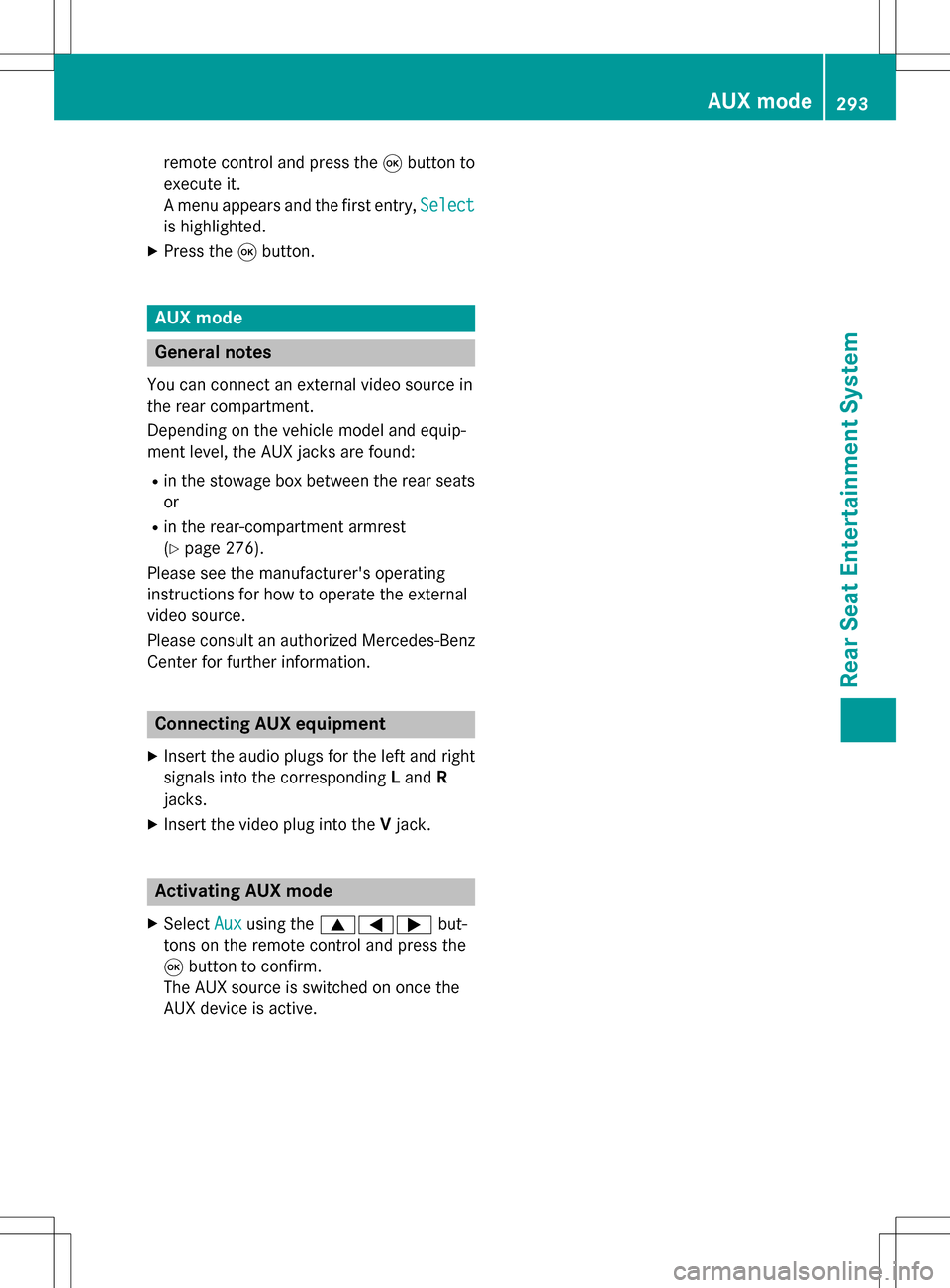
remote control and press the9button to
execute it.
A menu appears and the first entry, Select
is highlighted.
XPress the9button.
AUX mode
General notes
You can connect an external video source in
the rear compartment.
Depending on the vehicle model and equip-
ment level, the AUX jacks are found:
Rin the stowage box between the rear seats
or
Rin the rear-compartment armrest
(
Ypage 276).
Please see the manufacturer's operating
instructions for how to operate the external
video source.
Please consult an authorized Mercedes-Benz
Center for further information.
Connecting AUX equipment
XInsert the audio plugs for the left and right
signals into the corresponding Land R
jacks.
XInsert the video plug into the Vjack.
Activating AUX mode
XSelect Auxusing the 9=; but-
tons on the remote control and press the
9 button to confirm.
The AUX source is switched on once the
AUX device is active.
AUX mode293
Rear Seat Entertainment System
Z
Page 296 of 298
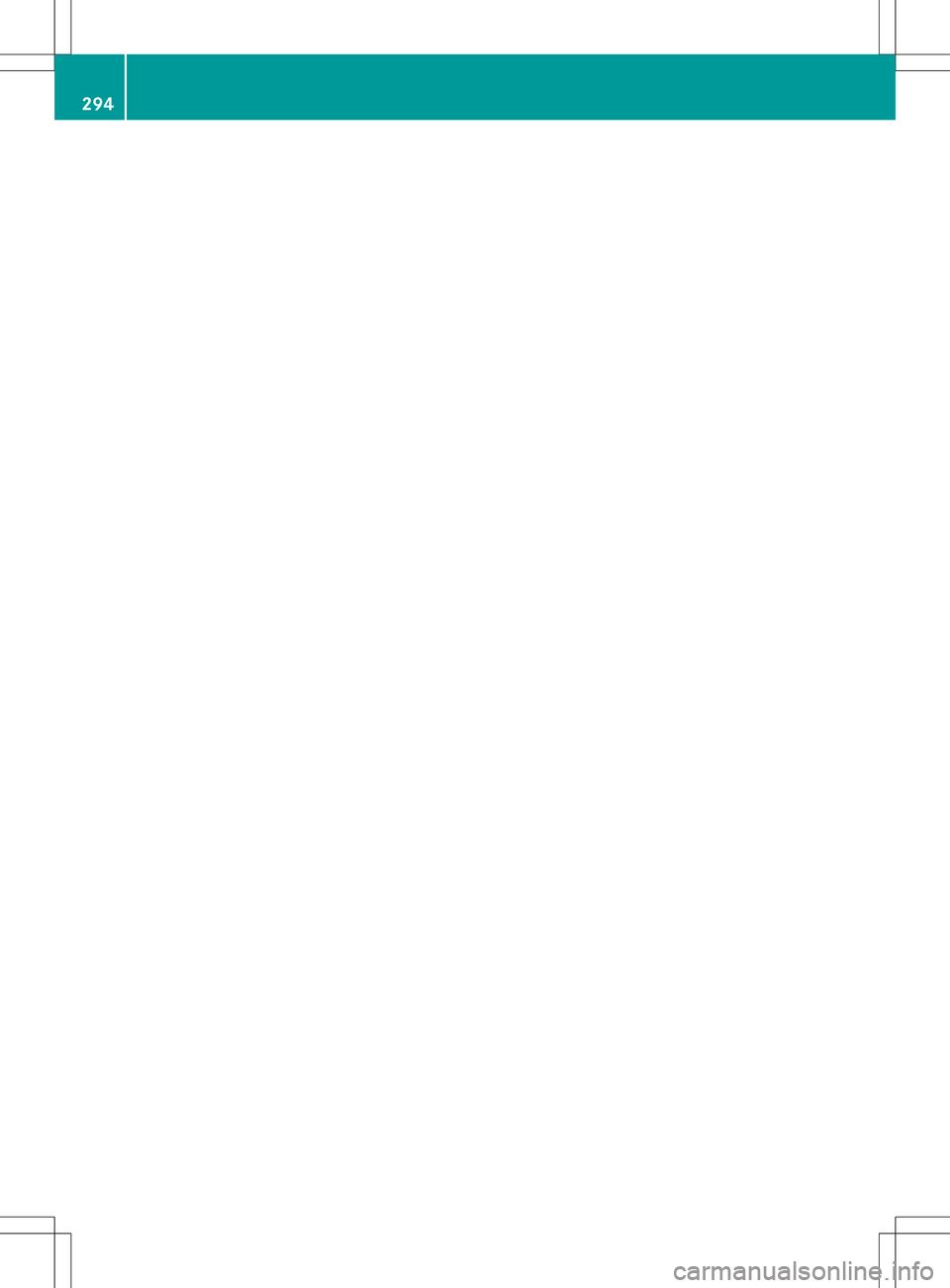
294
Page 297 of 298
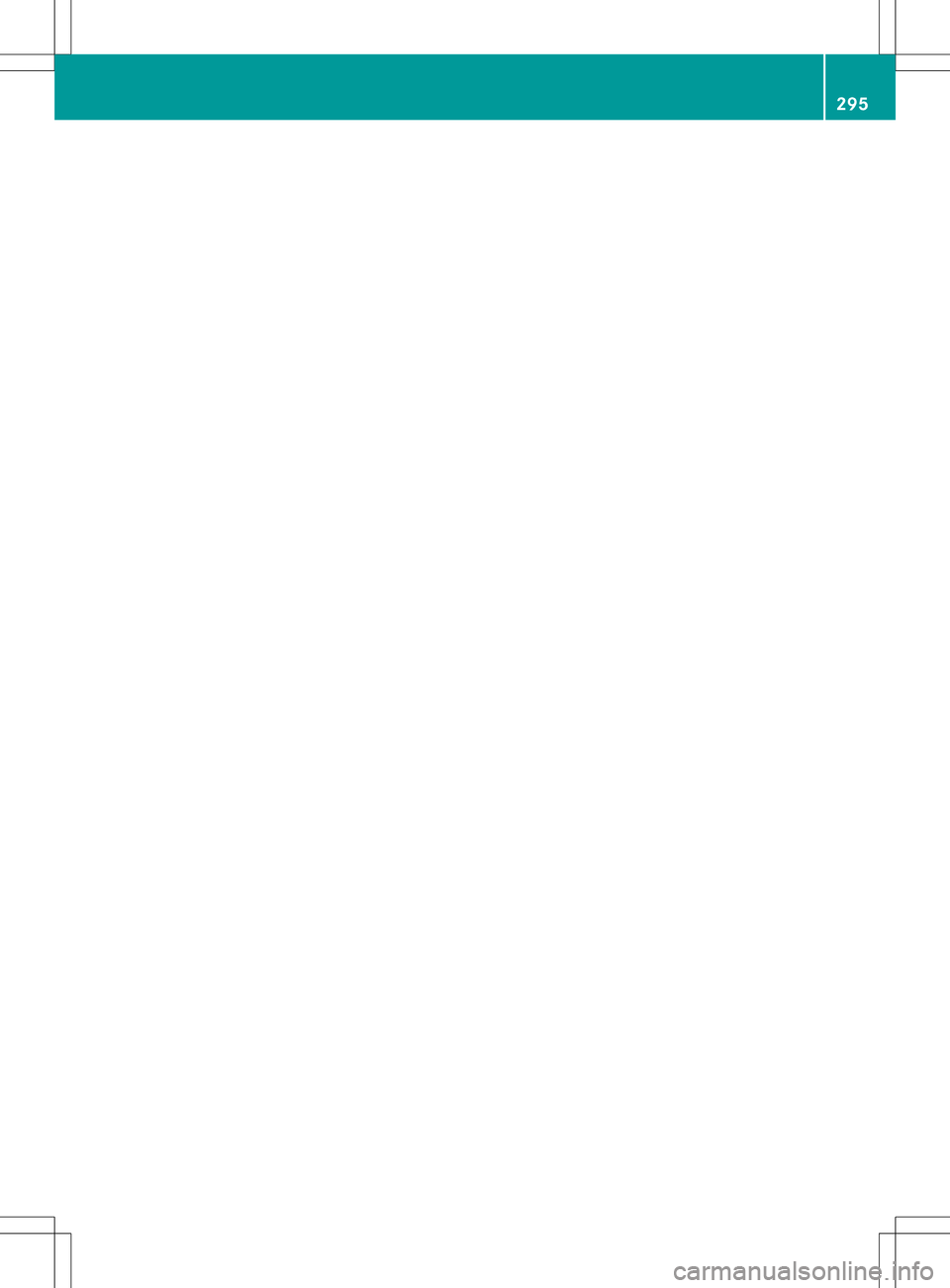
295
Page 298 of 298
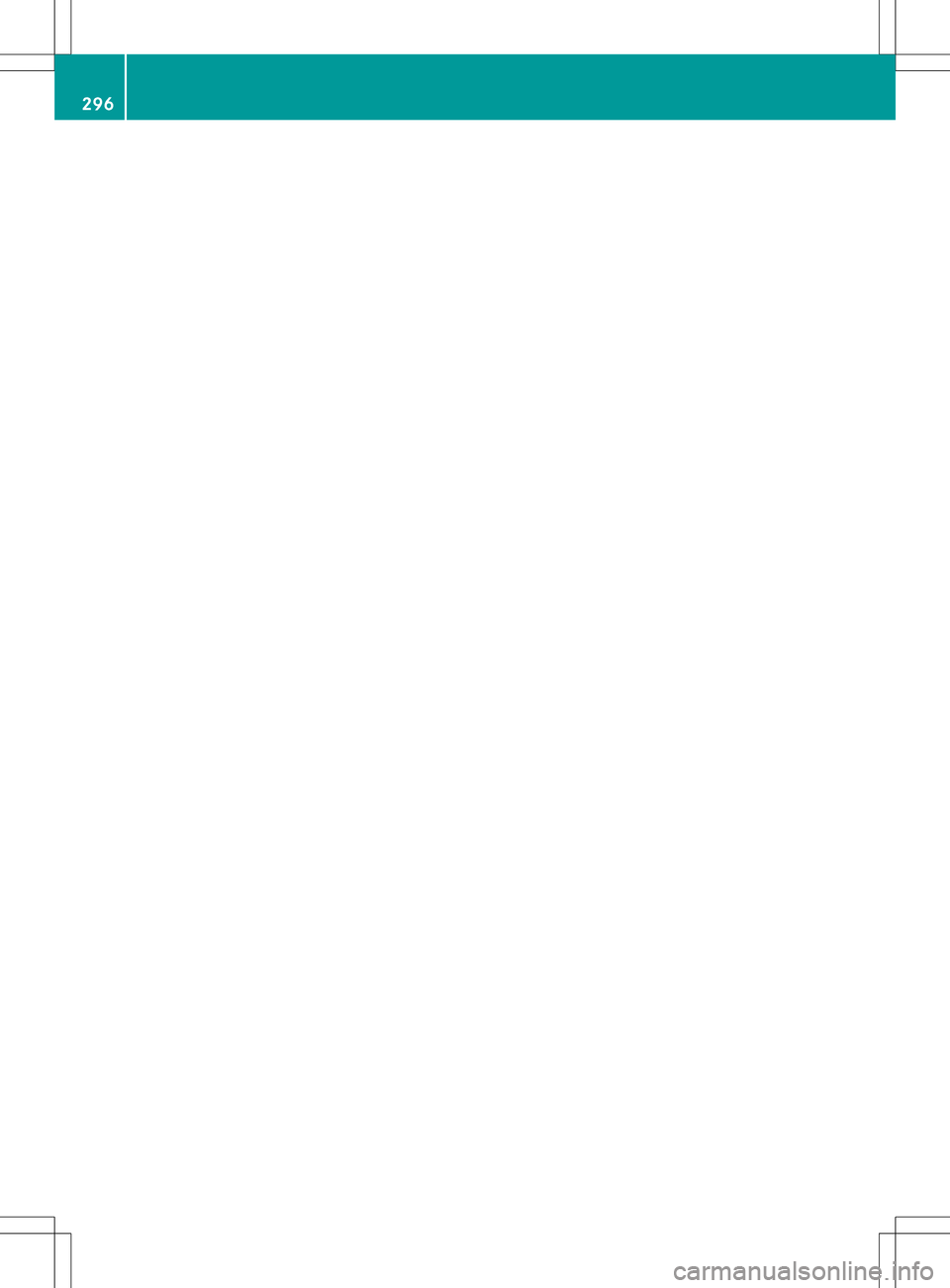
296