MERCEDES-BENZ S-COUPE 2016 Owners Manual
Manufacturer: MERCEDES-BENZ, Model Year: 2016, Model line: S-COUPE, Model: MERCEDES-BENZ S-COUPE 2016Pages: 410, PDF Size: 8.62 MB
Page 241 of 410
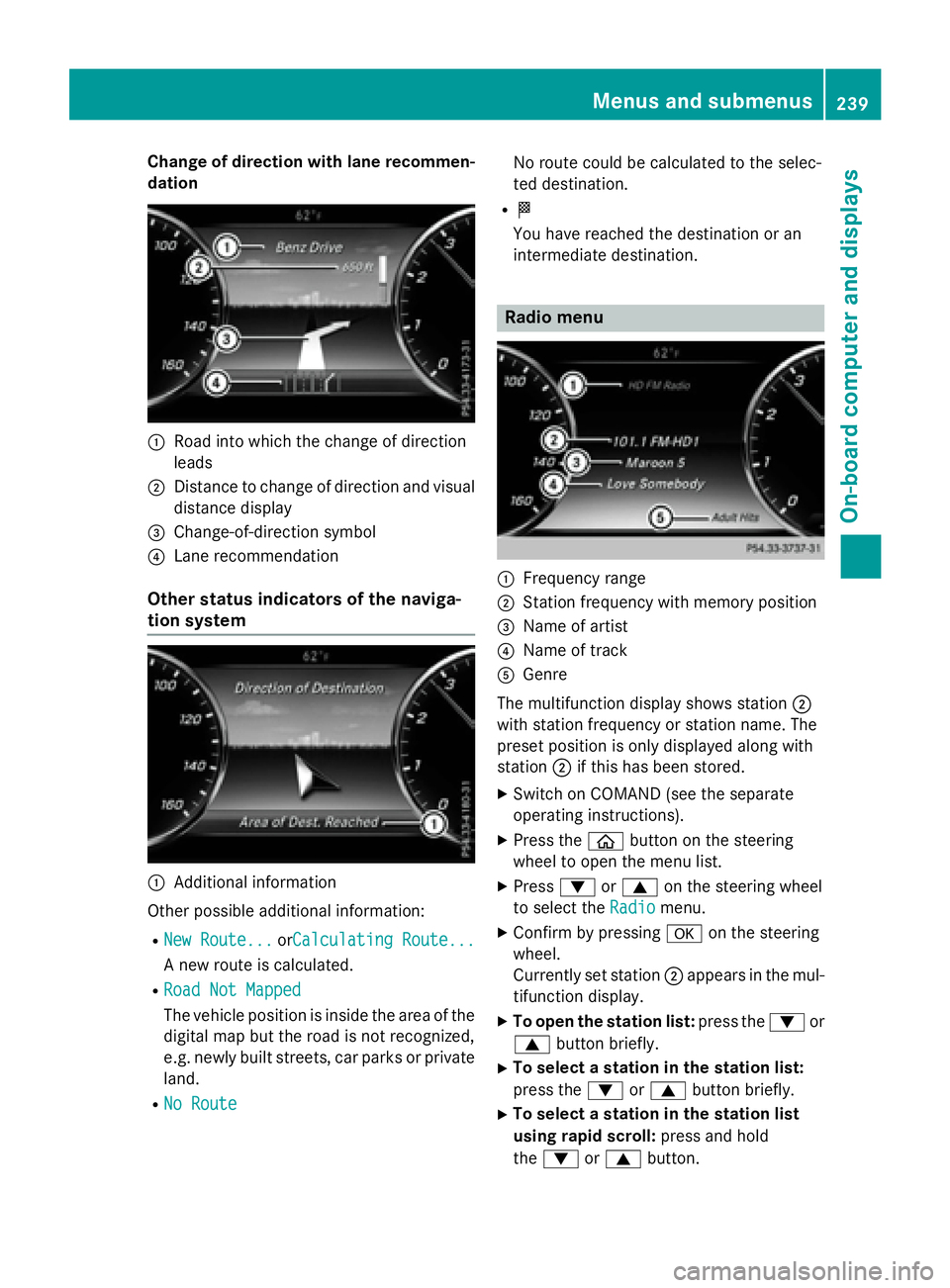
Change of direction with lane recommen-
dation
:Road into which the change of direction
leads
;Distance to change of direction and visual
distance display
=Change-of-direction symbol
?Lane recommendation
Other status indicators of the naviga-
tion system
:Additional information
Other possible additional information:
RNew Route...orCalculating Route...
A new route is calculated.
RRoad Not Mapped
The vehicle position is inside the area of the
digital map but the road is not recognized,
e.g. newly built streets, car parks or private
land.
RNo Route
No route could be calculated to the selec-
ted destination.
RO
You have reached the destination or an
intermediate destination.
Radio menu
:Frequency range
;Station frequency with memory position
=Name of artist
?Name of track
AGenre
The multifunction display shows station ;
with station frequency or station name. The
preset position is only displayed along with
station ;if this has been stored.
XSwitch on COMAND (see the separate
operating instructions).
XPress the òbutton on the steering
wheel to open the menu list.
XPress :or9 on the steering wheel
to select the Radio
menu.
XConfirm by pressing aon the steering
wheel.
Currently set station ;appears in the mul-
tifunction display.
XTo open the station list: press the:or
9 button briefly.
XTo select a station in the station list:
press the :or9 button briefly.
XTo select a station in the station list
using rapid scroll: press and hold
the : or9 button.
Menus and submenus239
On-board computer and displays
Z
Page 242 of 410
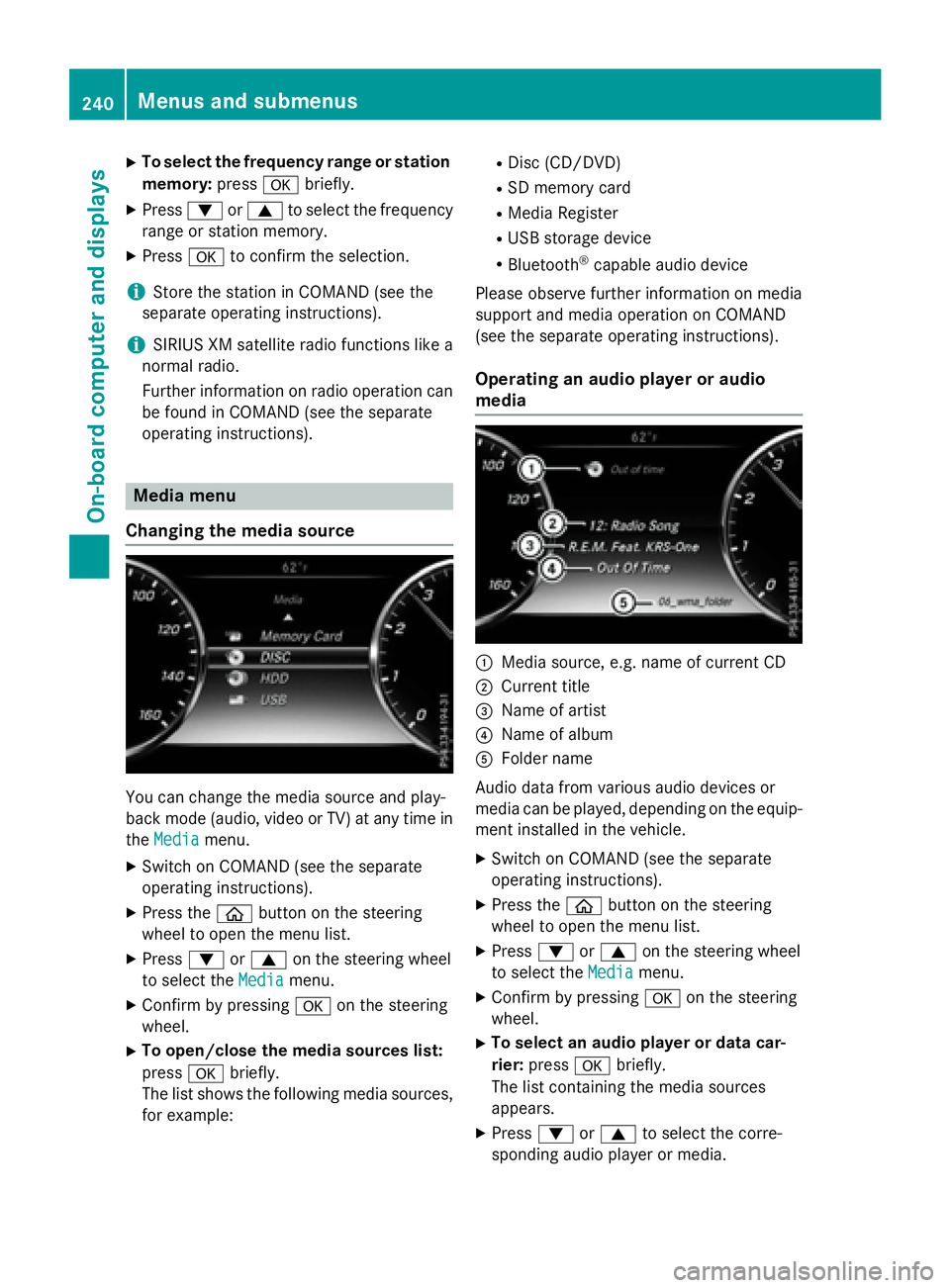
XTo select the frequency range or stationmemory: pressabriefly.
XPress :or9 to select the frequency
range or station memory.
XPress ato confirm the selection.
iStore the station in COMAND (see the
separate operating instructions).
iSIRIUS XM satellite radio functions like a
normal radio.
Further information on radio operation can
be found in COMAND (see the separate
operating instructions).
Media menu
Changing the media source
You can change the media source and play-
back mode (audio, video or TV) at any time in
the Media
menu.
XSwitch on COMAND (see the separate
operating instructions).
XPress the òbutton on the steering
wheel to open the menu list.
XPress :or9 on the steering wheel
to select the Media
menu.
XConfirm by pressing aon the steering
wheel.
XTo open/close the media sources list:
press abriefly.
The list shows the following media sources, for example:
RDisc (CD/DVD)
RSD memory card
RMedia Register
RUSB storage device
RBluetooth®capable audio device
Please observe further information on media
support and media operation on COMAND
(see the separate operating instructions).
Operating an audio player or audio
media
:Media source, e.g. name of current CD
;Current title
=Name of artist
?Name of album
AFolder name
Audio data from various audio devices or
media can be played, depending on the equip-
ment installed in the vehicle.
XSwitch on COMAND (see the separate
operating instructions).
XPress the òbutton on the steering
wheel to open the menu list.
XPress :or9 on the steering wheel
to select the Media
menu.
XConfirm by pressing aon the steering
wheel.
XTo select an audio player or data car-
rier: press abriefly.
The list containing the media sources
appears.
XPress :or9 to select the corre-
sponding audio player or media.
240Menus and submenus
On-board computer and displays
Page 243 of 410
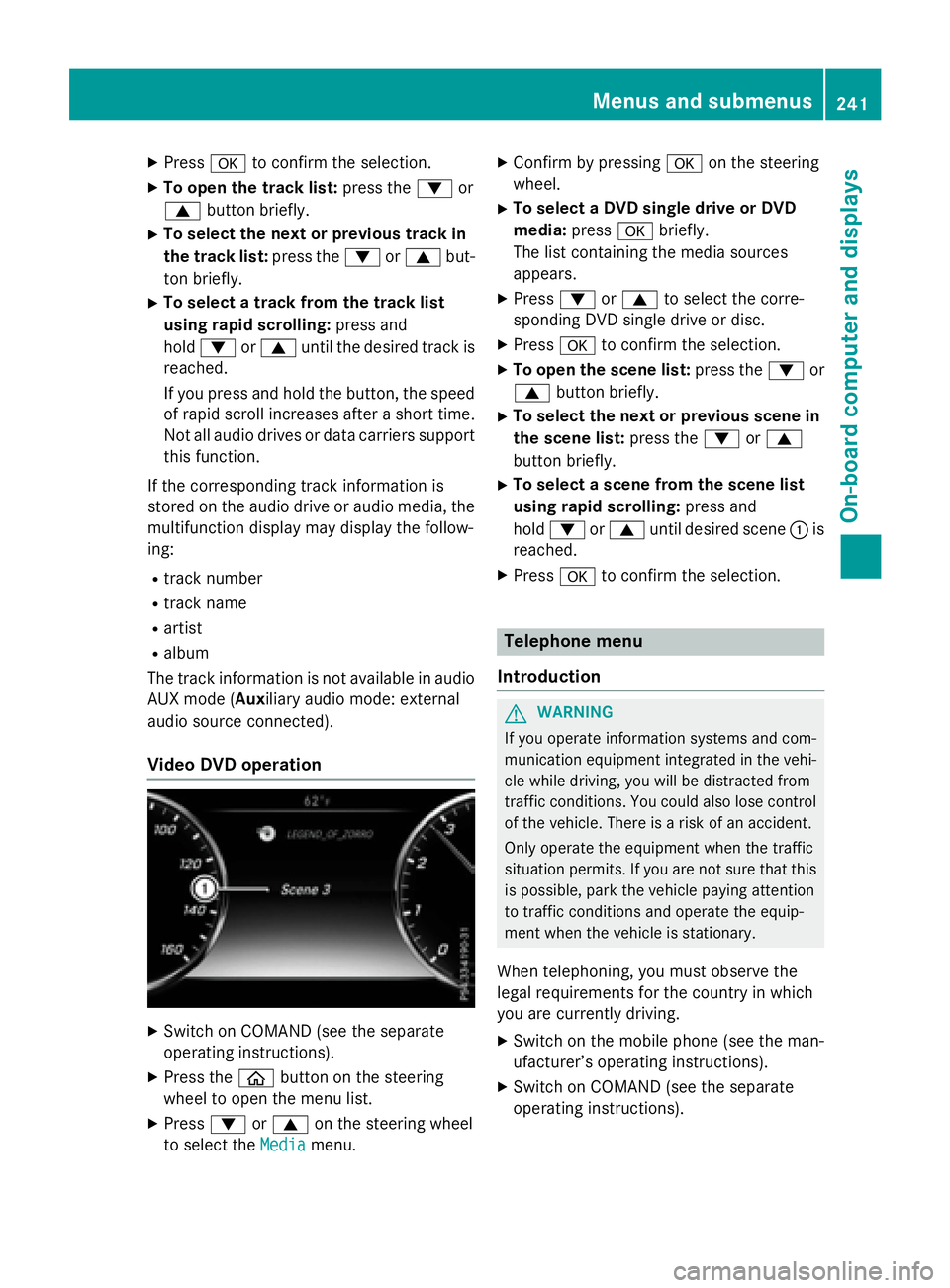
XPressato confirm the selection.
XTo open the track list: press the:or
9 button briefly.
XTo select the next or previous track in
the track list: press the:or9 but-
ton briefly.
XTo select a track from the track list
using rapid scrolling: press and
hold : or9 until the desired track is
reached.
If you press and hold the button, the speed
of rapid scroll increases after a short time.
Not all audio drives or data carriers support
this function.
If the corresponding track information is
stored on the audio drive or audio media, the
multifunction display may display the follow-
ing:
Rtrack number
Rtrack name
Rartist
Ralbum
The track information is not available in audio AUX mode (Auxiliary audio mode: external
audio source connected).
Video DVD operation
XSwitch on COMAND (see the separate
operating instructions).
XPress the òbutton on the steering
wheel to open the menu list.
XPress :or9 on the steering wheel
to select the Media
menu.
XConfirm by pressing aon the steering
wheel.
XTo select a DVD single drive or DVD
media: pressabriefly.
The list containing the media sources
appears.
XPress :or9 to select the corre-
sponding DVD single drive or disc.
XPress ato confirm the selection.
XTo open the scene list: press the:or
9 button briefly.
XTo select the next or previous scene in
the scene list: press the:or9
button briefly.
XTo select a scene from the scene list
using rapid scrolling: press and
hold : or9 until desired scene :is
reached.
XPress ato confirm the selection.
Telephone menu
Introduction
GWARNING
If you operate information systems and com-
munication equipment integrated in the vehi-
cle while driving, you will be distracted from
traffic conditions. You could also lose control
of the vehicle. There is a risk of an accident.
Only operate the equipment when the traffic
situation permits. If you are not sure that this
is possible, park the vehicle paying attention
to traffic conditions and operate the equip-
ment when the vehicle is stationary.
When telephoning, you must observe the
legal requirements for the country in which
you are currently driving.
XSwitch on the mobile phone (see the man-
ufacturer’s operating instructions).
XSwitch on COMAND (see the separate
operating instructions).
Menus and submenus241
On-board computer and displays
Z
Page 244 of 410
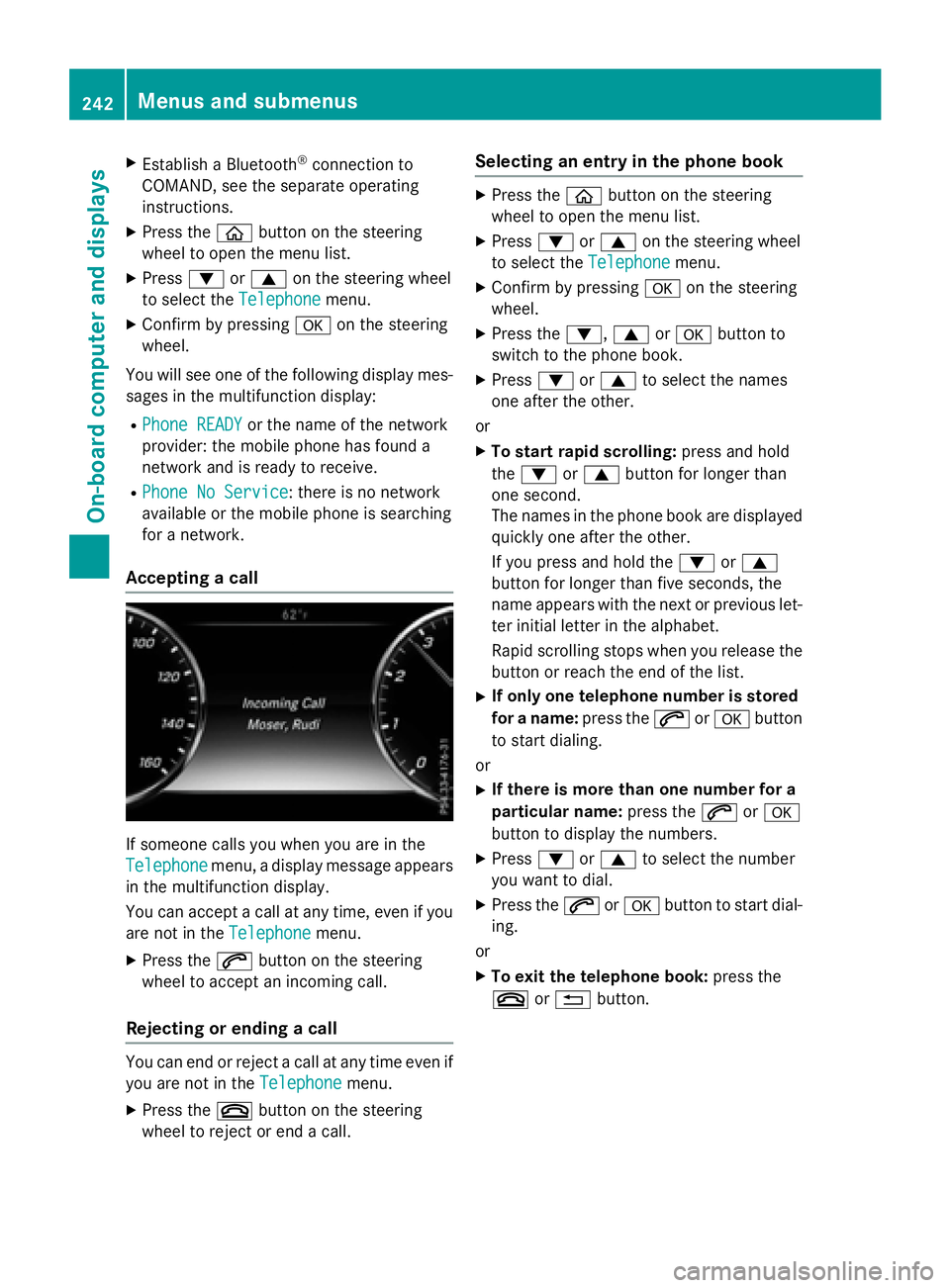
XEstablish a Bluetooth®connection to
COMAND, see the separate operating
instructions.
XPress the òbutton on the steering
wheel to open the menu list.
XPress :or9 on the steering wheel
to select the Telephone
menu.
XConfirm by pressing aon the steering
wheel.
You will see one of the following display mes-
sages in the multifunction display:
RPhone READYor the name of the network
provider: the mobile phone has found a
network and is ready to receive.
RPhone No Service: there is no network
available or the mobile phone is searching
for a network.
Accepting a call
If someone calls you when you are in the
Telephone
menu, a display message appears
in the multifunction display.
You can accept a call at any time, even if you
are not in the Telephone
menu.
XPress the6button on the steering
wheel to accept an incoming call.
Rejecting or ending a call
You can end or reject a call at any time even if
you are not in the Telephone
menu.
XPress the~button on the steering
wheel to reject or end a call.
Selecting an entry in the phone book
XPress the òbutton on the steering
wheel to open the menu list.
XPress :or9 on the steering wheel
to select the Telephone
menu.
XConfirm by pressing aon the steering
wheel.
XPress the :,9ora button to
switch to the phone book.
XPress :or9 to select the names
one after the other.
or
XTo start rapid scrolling: press and hold
the : or9 button for longer than
one second.
The names in the phone book are displayed quickly one after the other.
If you press and hold the :or9
button for longer than five seconds, the
name appears with the next or previous let-
ter initial letter in the alphabet.
Rapid scrolling stops when you release the
button or reach the end of the list.
XIf only one telephone number is stored
for a name: press the6ora button
to start dialing.
or
XIf there is more than one number for a
particular name: press the6ora
button to display the numbers.
XPress :or9 to select the number
you want to dial.
XPress the 6ora button to start dial-
ing.
or
XTo exit the telephone book: press the
~ or% button.
242Menus and submenus
On-board computer and displays
Page 245 of 410
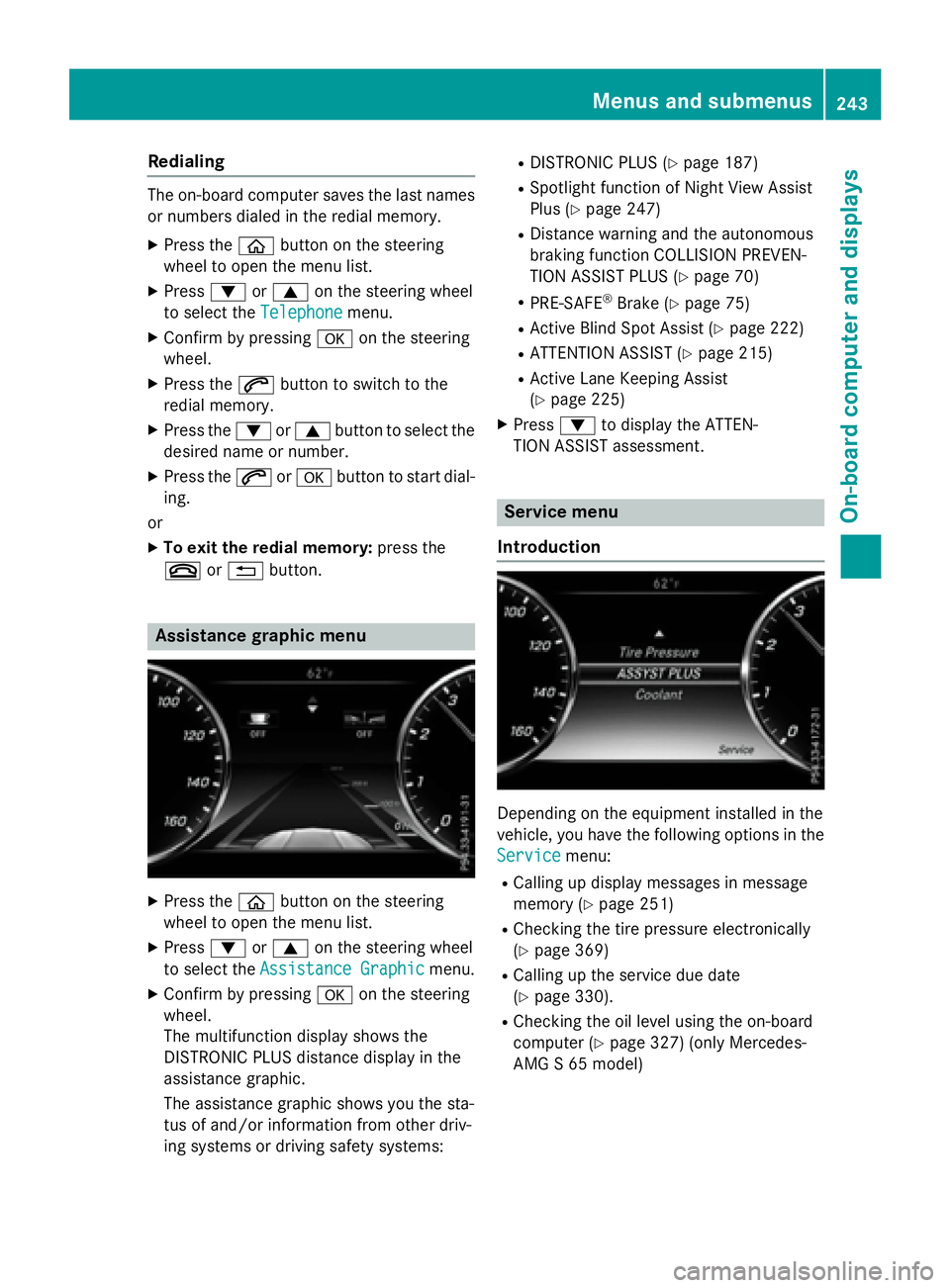
Redialing
The on-board computer saves the last namesor numbers dialed in the redial memory.
XPress the òbutton on the steering
wheel to open the menu list.
XPress :or9 on the steering wheel
to select the Telephone
menu.
XConfirm by pressing aon the steering
wheel.
XPress the 6button to switch to the
redial memory.
XPress the :or9 button to select the
desired name or number.
XPress the 6ora button to start dial-
ing.
or
XTo exit the redial memory: press the
~ or% button.
Assistance graphic menu
XPress the òbutton on the steering
wheel to open the menu list.
XPress :or9 on the steering wheel
to select the Assistance Graphic
menu.
XConfirm by pressing aon the steering
wheel.
The multifunction display shows the
DISTRONIC PLUS distance display in the
assistance graphic.
The assistance graphic shows you the sta-
tus of and/or information from other driv-
ing systems or driving safety systems:
RDISTRONIC PLUS (Ypage 187)
RSpotlight function of Night View Assist
Plus (
Ypage 247)
RDistance warning and the autonomous
braking function COLLISION PREVEN-
TION ASSIST PLUS (
Ypage 70)
RPRE-SAFE®Brake (Ypage 75)
RActive Blind Spot Assist (Ypage 222)
RATTENTION ASSIST (Ypage 215)
RActive Lane Keeping Assist
(
Ypage 225)
XPress :to display the ATTEN-
TION ASSIST assessment.
Service menu
Introduction
Depending on the equipment installed in the
vehicle, you have the following options in the
Service
menu:
RCalling up display messages in message
memory (
Ypage 251)
RChecking the tire pressure electronically
(
Ypage 369)
RCalling up the service due date
(
Ypage 330).
RChecking the oil level using the on-board
computer (
Ypage 327) (only Mercedes-
AMG S 65 model)
Menus and submenus243
On-board computer and displays
Z
Page 246 of 410
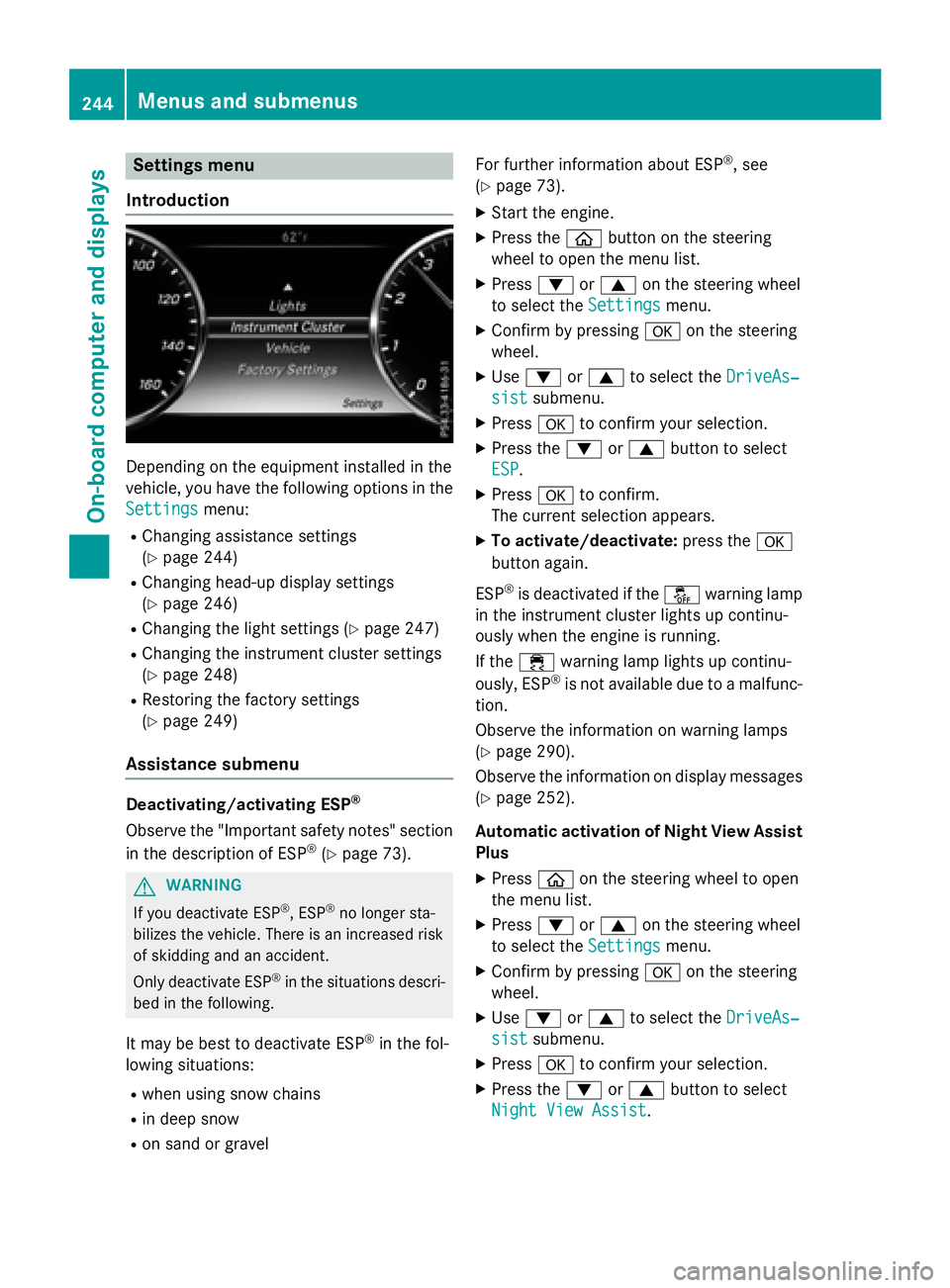
Settings menu
Introduction
Depending on the equipment installed in the
vehicle, you have the following options in the
Settings
menu:
RChanging assistance settings
(
Ypage 244)
RChanging head-up display settings
(
Ypage 246)
RChanging the light settings (Ypage 247)
RChanging the instrument cluster settings
(
Ypage 248)
RRestoring the factory settings
(
Ypage 249)
Assistance submenu
Deactivating/activating ESP®
Observe the "Important safety notes" section
in the description of ESP®(Ypage 73).
GWARNING
If you deactivate ESP
®, ESP®no longer sta-
bilizes the vehicle. There is an increased risk
of skidding and an accident.
Only deactivate ESP
®in the situations descri-
bed in the following.
It may be best to deactivate ESP®in the fol-
lowing situations:
Rwhen using snow chains
Rin deep snow
Ron sand or gravel For further information about ESP
®, see
(
Ypage 73).
XStart the engine.
XPress the òbutton on the steering
wheel to open the menu list.
XPress :or9 on the steering wheel
to select the Settings
menu.
XConfirm by pressing aon the steering
wheel.
XUse : or9 to select the DriveAs‐
sistsubmenu.
XPressato confirm your selection.
XPress the :or9 button to select
ESP
.
XPress ato confirm.
The current selection appears.
XTo activate/deactivate: press thea
button again.
ESP
®is deactivated if the åwarning lamp
in the instrument cluster lights up continu-
ously when the engine is running.
If the ÷ warning lamp lights up continu-
ously, ESP
®is not available due to a malfunc-
tion.
Observe the information on warning lamps
(
Ypage 290).
Observe the information on display messages
(
Ypage 252).
Automatic activation of Night View Assist
Plus
XPress òon the steering wheel to open
the menu list.
XPress :or9 on the steering wheel
to select the Settings
menu.
XConfirm by pressing aon the steering
wheel.
XUse : or9 to select the DriveAs‐
sistsubmenu.
XPressato confirm your selection.
XPress the :or9 button to select
Night View Assist
.
244Menus and submenus
On-board computer and displays
Page 247 of 410
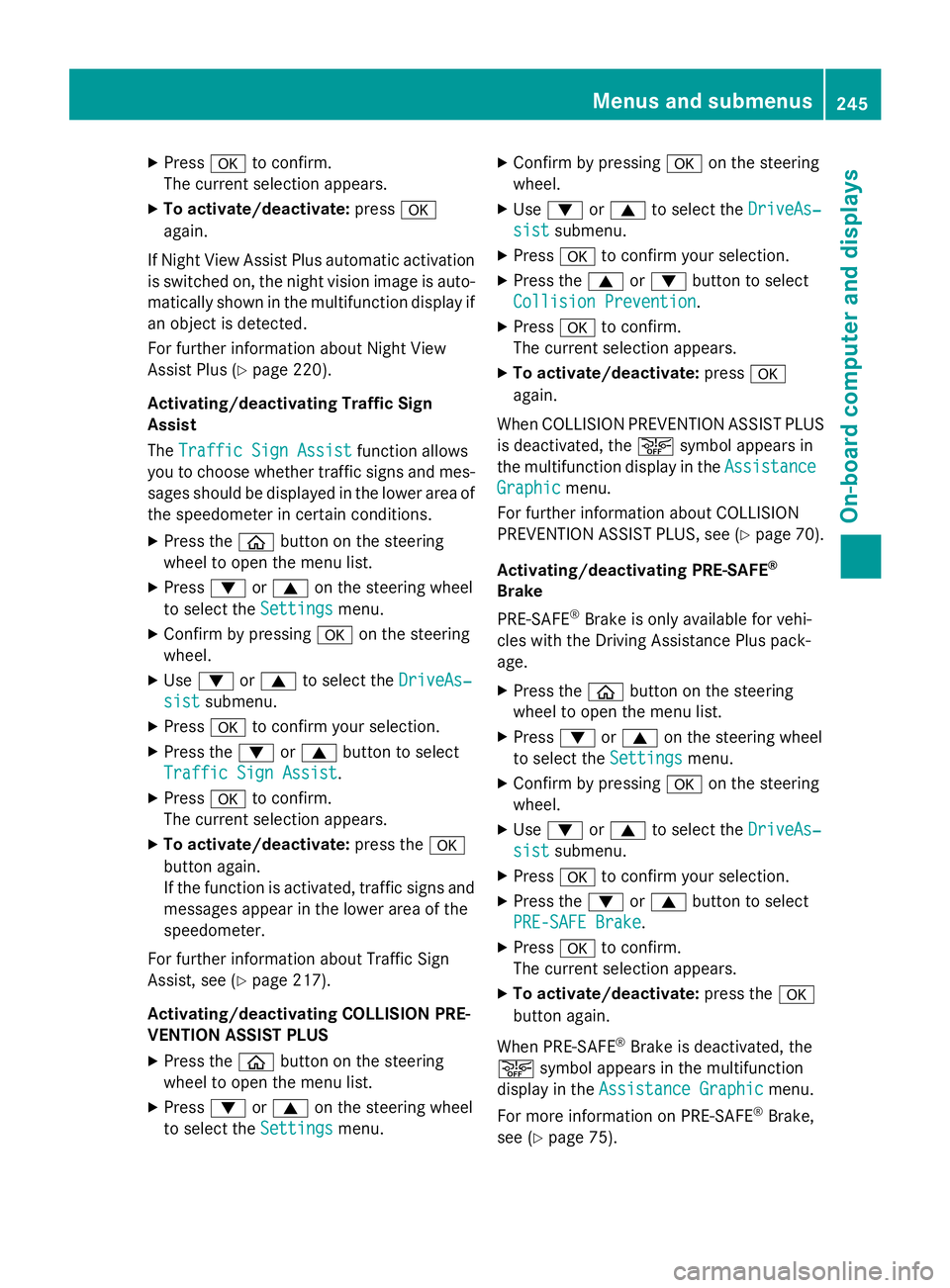
XPressato confirm.
The current selection appears.
XTo activate/deactivate: pressa
again.
If Night View Assist Plus automatic activation
is switched on, the night vision image is auto-
matically shown in the multifunction display if
an object is detected.
For further information about Night View
Assist Plus (
Ypage 220).
Activating/deactivating Traffic Sign
Assist
The Traffic Sign Assist
function allows
you to choose whether traffic signs and mes-
sages should be displayed in the lower area of the speedometer in certain conditions.
XPress the òbutton on the steering
wheel to open the menu list.
XPress :or9 on the steering wheel
to select the Settings
menu.
XConfirm by pressing aon the steering
wheel.
XUse : or9 to select the DriveAs‐
sistsubmenu.
XPressato confirm your selection.
XPress the :or9 button to select
Traffic Sign Assist
.
XPress ato confirm.
The current selection appears.
XTo activate/deactivate: press thea
button again.
If the function is activated, traffic signs and
messages appear in the lower area of the
speedometer.
For further information about Traffic Sign
Assist, see (
Ypage 217).
Activating/deactivating COLLISION PRE-
VENTION ASSIST PLUS
XPress the òbutton on the steering
wheel to open the menu list.
XPress :or9 on the steering wheel
to select the Settings
menu.
XConfirm by pressing aon the steering
wheel.
XUse : or9 to select the DriveAs‐
sistsubmenu.
XPressato confirm your selection.
XPress the 9or: button to select
Collision Prevention
.
XPress ato confirm.
The current selection appears.
XTo activate/deactivate: pressa
again.
When COLLISION PREVENTION ASSIST PLUS
is deactivated, the æsymbol appears in
the multifunction display in the Assistance
Graphicmenu.
For further information about COLLISION
PREVENTION ASSIST PLUS, see (
Ypage 70).
Activating/deactivating PRE-SAFE
®
Brake
PRE‑SAFE
®Brake is only available for vehi-
cles with the Driving Assistance Plus pack-
age.
XPress the òbutton on the steering
wheel to open the menu list.
XPress :or9 on the steering wheel
to select the Settings
menu.
XConfirm by pressing aon the steering
wheel.
XUse : or9 to select the DriveAs‐
sistsubmenu.
XPressato confirm your selection.
XPress the :or9 button to select
PRE-SAFE Brake
.
XPress ato confirm.
The current selection appears.
XTo activate/deactivate: press thea
button again.
When PRE-SAFE
®Brake is deactivated, the
æ symbol appears in the multifunction
display in the Assistance Graphic
menu.
For more information on PRE‑ SAFE
®Brake,
see (
Ypage 75).
Menus and submenus245
On-board computer and displays
Z
Page 248 of 410
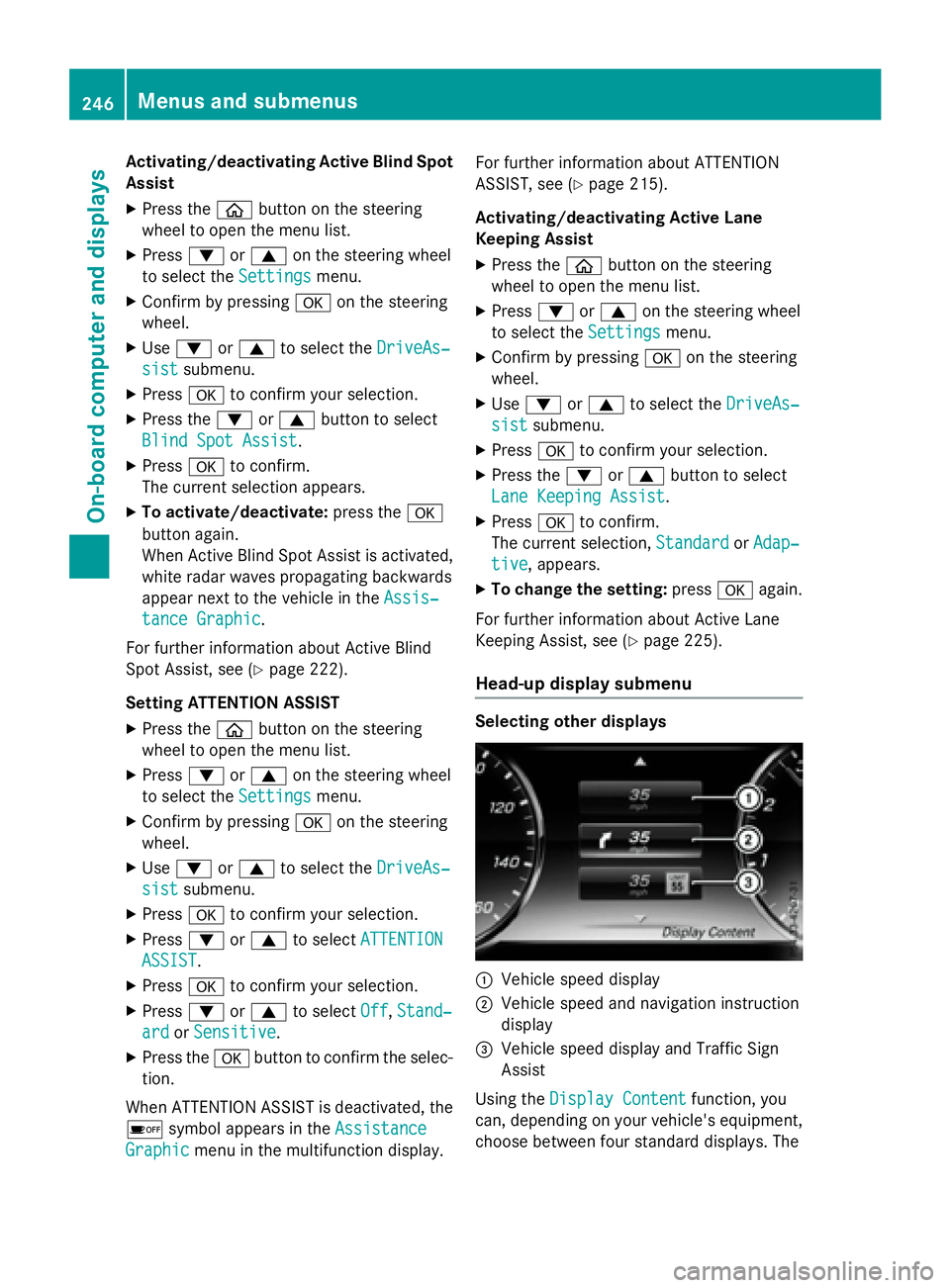
Activating/deactivating Active Blind Spot
Assist
XPress theòbutton on the steering
wheel to open the menu list.
XPress :or9 on the steering wheel
to select the Settings
menu.
XConfirmbypressing aon the steering
wheel.
XUse : or9 to select the DriveAs‐
sistsubmenu.
XPressato confirm your selection.
XPress the :or9 button to select
Blind Spot Assist
.
XPress ato confirm.
The current selection appears.
XTo activate/deactivate: press thea
button again.
When Active BlindSpo t Assist isactivated,
whit e radar waves propagating backwards
appear next to the vehicle inthe Assis‐
tance Graphic.
For further information about Acti ve Blind
Spo t Assist, see (
Ypage 222).
Setting ATTENTION ASSIST
XPress the òbutton on the steering
wheel to open the menu list.
XPress :or9 on the steering wheel
to select the Settings
menu.
XConfirmbypressing aon the steering
wheel.
XUse : or9 to select the DriveAs‐
sistsubmenu.
XPressato confirm your selection.
XPress :or9 to select ATTENTION
ASSIST.
XPressato confirm your selection.
XPress :or9 to select Off,Stand‐
ardor Sensitive.
XPress the abutton to confirm the selec-
tion.
When ATTENTION AS SISTis deactivated, the
é symbol appears in the Assistance
Graphicmenuinthe multifunction display. For further information about ATTENTION
AS
SIST , see (
Ypage 215).
Acti vating/deactivating Active Lane
Keeping Assist
XPress the òbutton on the steering
wheel to open the menu list.
XPress :or9 on the steering wheel
to select the Settings
menu.
XConfirmbypressing aon the steering
wheel.
XUse : or9 to select the DriveAs‐
sistsubmenu.
XPressato confirm your selection.
XPress the :or9 button to select
Lane Keeping Assist
.
XPress ato confirm.
The current selection, Standard
orAdap‐
tive, appears.
XTo change the setting: pressaagain.
For further information about Acti veLane
Keeping Assist, see (
Ypage 225).
Head-up display submenu
Selecting other displays
:Vehicle speeddisplay
;Vehicle speed and navigation instruction
display
=Vehicle speeddisplay and Traffic Sign
Assist
Using the Display Content
function, you
can, depe nding on your vehicle's equipment,
choose between four standard displays. The
246Menus and submenus
On-board computer and displays
Page 249 of 410
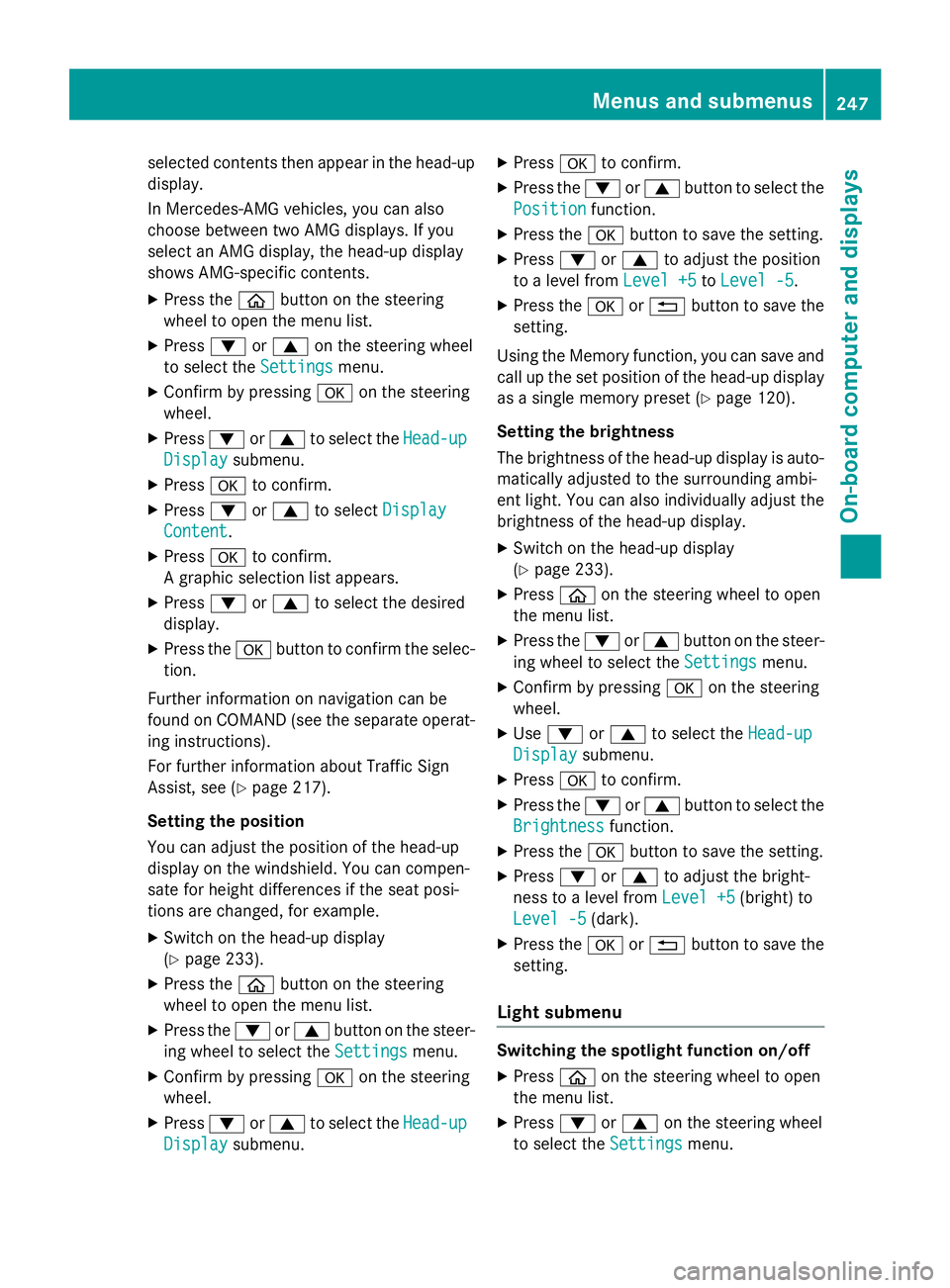
selected contents then appear in the head-up
display.
In Mercedes-AMG vehicles, you can also
choose between two AMG displays. If you
select an AMG display, the head-up display
shows AMG-specific contents.
XPress the òbutton on the steering
wheel to open the menu list.
XPress :or9 on the steering wheel
to select the Settings
menu.
XConfirm by pressing aon the steering
wheel.
XPress :or9 to select the Head-up
Displaysubmenu.
XPressato confirm.
XPress :or9 to select Display
Content.
XPressato confirm.
A graphic selection list appears.
XPress :or9 to select the desired
display.
XPress the abutton to confirm the selec-
tion.
Further information on navigation can be
found on COMAND (see the separate operat-
ing instructions).
For further information about Traffic Sign
Assist, see (
Ypage 217).
Setting the position
You can adjust the position of the head-up
display on the windshield. You can compen-
sate for height differences if the seat posi-
tions are changed, for example.
XSwitch on the head-up display
(
Ypage 233).
XPress the òbutton on the steering
wheel to open the menu list.
XPress the :or9 button on the steer-
ing wheel to select the Settings
menu.
XConfirm by pressingaon the steering
wheel.
XPress :or9 to select the Head-up
Displaysubmenu.
XPressato confirm.
XPress the :or9 button to select the
Position
function.
XPress the abutton to save the setting.
XPress :or9 to adjust the position
to a level from Level +5
toLevel -5.
XPress the aor% button to save the
setting.
Using the Memory function, you can save and
call up the set position of the head-up display
as a single memory preset (
Ypage 120).
Setting the brightness
The brightness of the head-up display is auto-
matically adjusted to the surrounding ambi-
ent light. You can also individually adjust the
brightness of the head-up display.
XSwitch on the head-up display
(
Ypage 233).
XPress òon the steering wheel to open
the menu list.
XPress the :or9 button on the steer-
ing wheel to select the Settings
menu.
XConfirm by pressingaon the steering
wheel.
XUse : or9 to select the Head-up
Displaysubmenu.
XPressato confirm.
XPress the :or9 button to select the
Brightness
function.
XPress the abutton to save the setting.
XPress :or9 to adjust the bright-
ness to a level from Level +5
(bright) to
Level -5
(dark).
XPress the aor% button to save the
setting.
Light submenu
Switching the spotlight function on/off
XPress òon the steering wheel to open
the menu list.
XPress :or9 on the steering wheel
to select the Settings
menu.
Menus and submenus247
On-board computer and displays
Z
Page 250 of 410
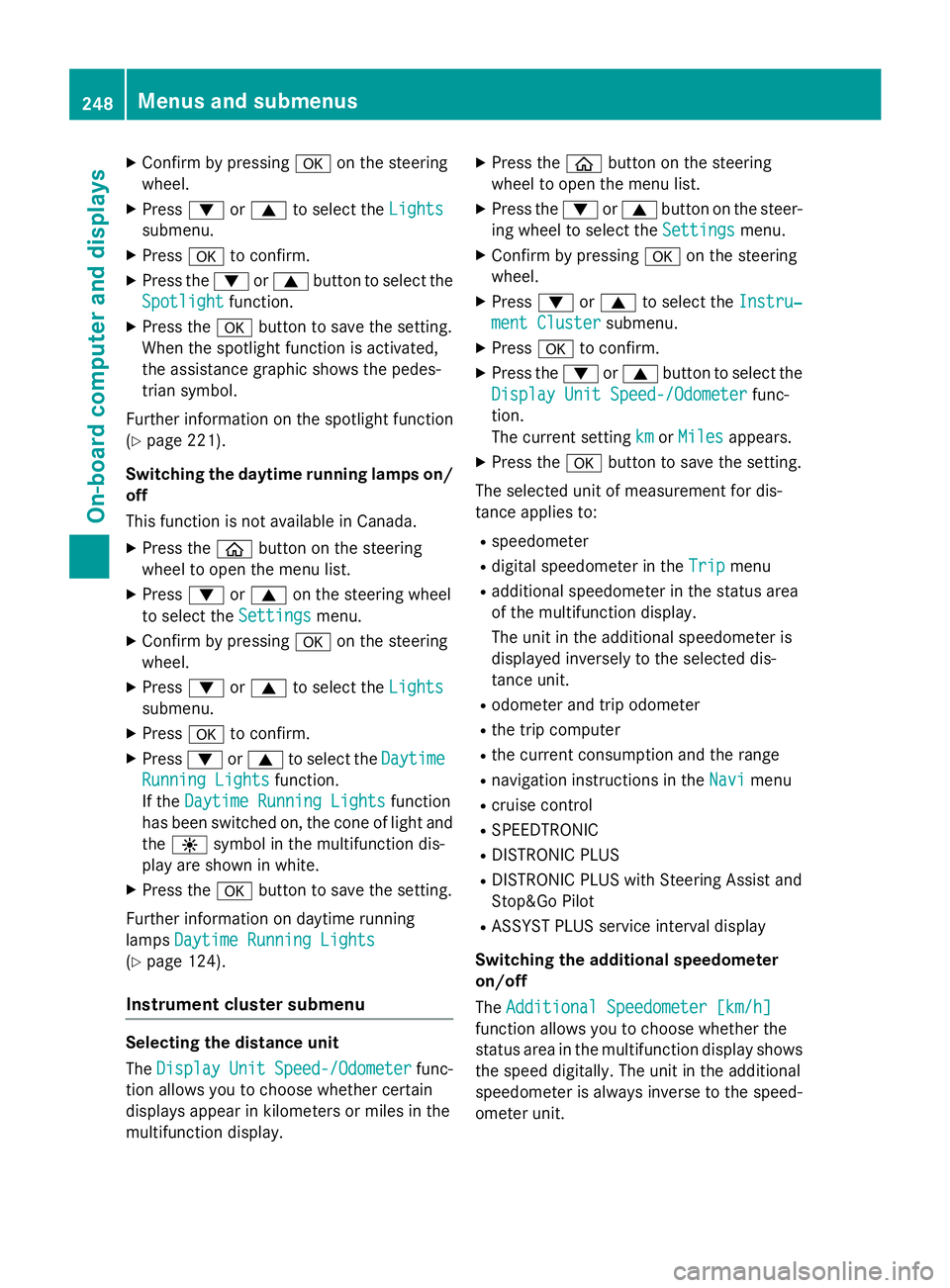
XConfirmbypressing aon the steering
wheel.
XPress :or9 to select the Lights
submenu.
XPressato confirm.
XPress the :or9 button to select the
Spotlight
function.
XPress the abutton to save the setting.
When the spotlight function isactivated,
the assistance graphic shows the pedes-
trian symbol.
Further information on the spotlight function
(
Ypage 221).
Switching the daytime running lamps on/
off
This function isnot availab le inCanada.
XPress the òbutton on the steering
wheel to open the menu list.
XPress :or9 on the steering wheel
to select the Settings
menu.
XConfirmbypressing aon the steering
wheel.
XPress :or9 to select the Lights
submenu.
XPressato confirm.
XPress :or9 to select the Daytime
Running Lightsfunction.
If the Daytime Running Lights
function
has been switched on, the cone of light and
the W symbol in the multifunction dis-
play are shown in whit e.
XPress theabutton to save the setting.
Further information on daytime running
lamps Daytime Running Lights
(Ypage 124).
Instrument cluster submenu
Selecting the distance unit
TheDisplay
UnitSpeed-/Odometerfunc-
tion allows you to choose whether certain
disp lays appear inkilometers or miles inthe
multifunction display.
XPress the òbutton on the steering
wheel to open the menu list.
XPress the :or9 button on the steer-
ing wheel to select the Settings
menu.
XConfirmbypressing aon the steering
wheel.
XPress :or9 to select the Instru‐
ment Clustersubmenu.
XPressato confirm.
XPress the :or9 button to select the
Display Unit Speed-/Odometer
func-
tion.
The current setting km
orMilesappears.
XPress the abutton to save the setting.
The selected unit of measurement for dis-
tance applies to:
Rspeedometer
Rdigital speedometer inthe Tripmenu
Radditional speedometer inthe status area
of the multifunction display.
The unit inthe additional speedometer is
displayed inversely to the selected dis-
tance unit.
Rodometer and tr ipodometer
Rthe tr ipcomputer
Rthe current consumption and the range
Rnavigation instructions inthe Navimenu
Rcruise control
RSPEEDTRONIC
RDIST RONIC PLUS
RDIST RONIC PLUS withSt eering Assist and
St op&Go Pilot
RASSYST PLUS service interval display
Switching the additional speedometer
on/off
The Additional Speedometer [km/h]
function allows you to choose whether the
status area inthe multifunction display shows
the speed digitally. The unit inthe additional
speedometer isalways inverse to the speed-
ometer unit.
248Menus and submenus
On-board computer and displays