MERCEDES-BENZ S-COUPE 2016 Owners Manual
Manufacturer: MERCEDES-BENZ, Model Year: 2016, Model line: S-COUPE, Model: MERCEDES-BENZ S-COUPE 2016Pages: 410, PDF Size: 8.62 MB
Page 231 of 410
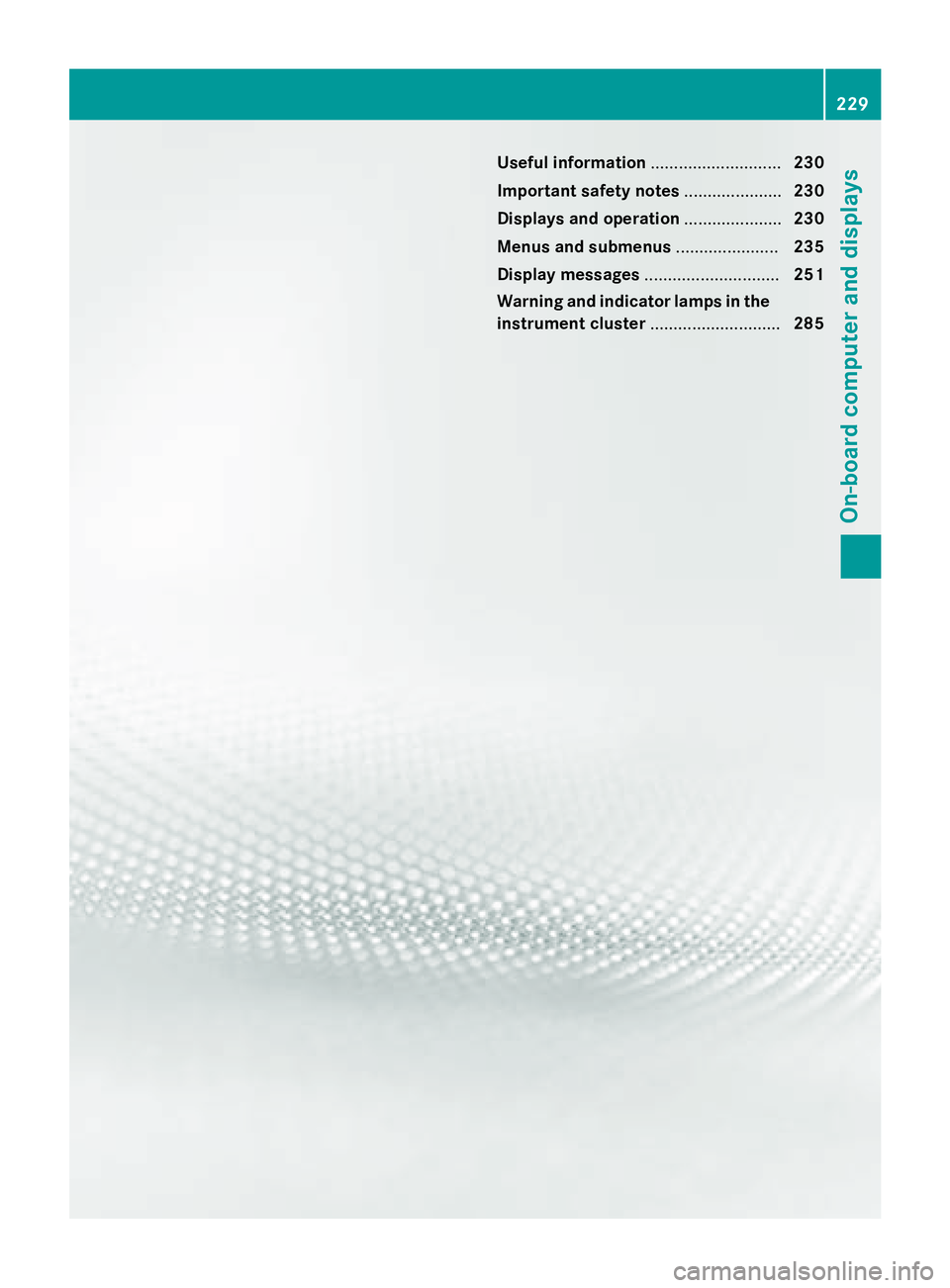
Useful information............................230
Important safety notes .....................230
Displays and operation .....................230
Menus and submenus ......................235
Display messages ............................. 251
Warning and indicator lamps in the
instrument cluster ............................285
229
On-board computer and displays
Page 232 of 410
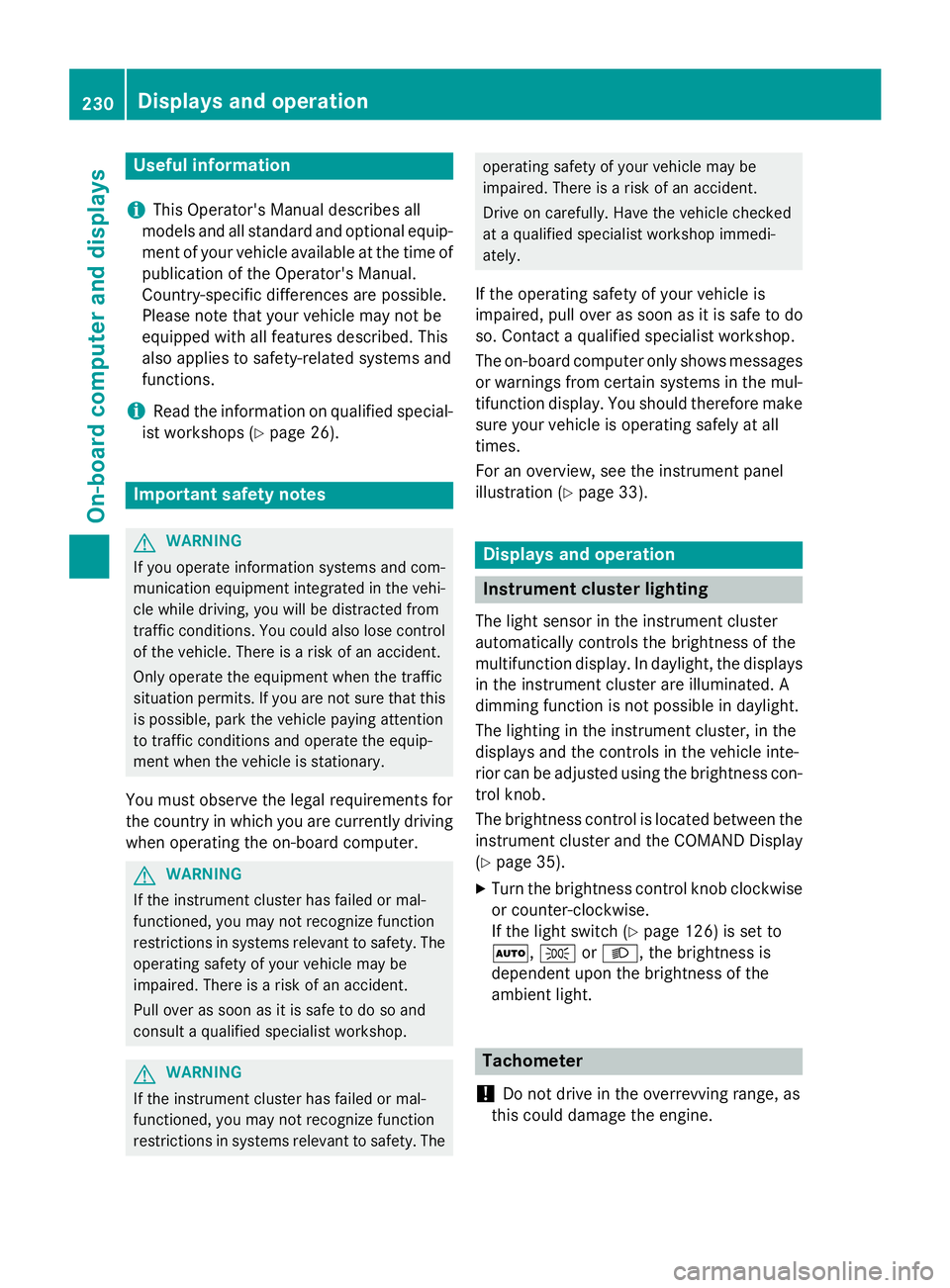
Useful information
i
This Operator's Manual describes all
models and all standard and optional equip-
ment of your vehicle available at the time of
publication of the Operator's Manual.
Country-specific differences are possible.
Please note that your vehicle may not be
equipped with all features described. This
also applies to safety-related systems and
functions.
iRead the information on qualified special-
ist workshops (
Ypage 26).
Important safety notes
GWARNING
If you operate information systems and com-
munication equipment integrated in the vehi-
cle while driving, you will be distracted from
traffic conditions. You could also lose control
of the vehicle. There is a risk of an accident.
Only operate the equipment when the traffic
situation permits. If you are not sure that this
is possible, park the vehicle paying attention
to traffic conditions and operate the equip-
ment when the vehicle is stationary.
You must observe the legal requirements for
the country in which you are currently driving
when operating the on-board computer.
GWARNING
If the instrument cluster has failed or mal-
functioned, you may not recognize function
restrictions in systems relevant to safety. The
operating safety of your vehicle may be
impaired. There is a risk of an accident.
Pull over as soon as it is safe to do so and
consult a qualified specialist workshop.
GWARNING
If the instrument cluster has failed or mal-
functioned, you may not recognize function
restrictions in systems relevant to safety. The
operating safety of your vehicle may be
impaired. There is a risk of an accident.
Drive on carefully. Have the vehicle checked
at a qualified specialist workshop immedi-
ately.
If the operating safety of your vehicle is
impaired, pull over as soon as it is safe to do
so. Contact a qualified specialist workshop.
The on-board computer only shows messages
or warnings from certain systems in the mul-
tifunction display. You should therefore make
sure your vehicle is operating safely at all
times.
For an overview, see the instrument panel
illustration (
Ypage 33).
Displays and operation
Instrument cluster lighting
The light sensor in the instrument cluster
automatically controls the brightness of the
multifunction display. In daylight, the displays in the instrument cluster are illuminated. A
dimming function is not possible in daylight.
The lighting in the instrument cluster, in the
displays and the controls in the vehicle inte-
rior can be adjusted using the brightness con-
trol knob.
The brightness control is located between the
instrument cluster and the COMAND Display
(
Ypage 35).
XTurn the brightness control knob clockwise
or counter-clockwise.
If the light switch (
Ypage 126) is set to
Ã, TorL, the brightness is
dependent upon the brightness of the
ambient light.
Tachometer
!
Do not drive in the overrevving range, as
this could damage the engine.
230Displays and operation
On-board computer and displays
Page 233 of 410
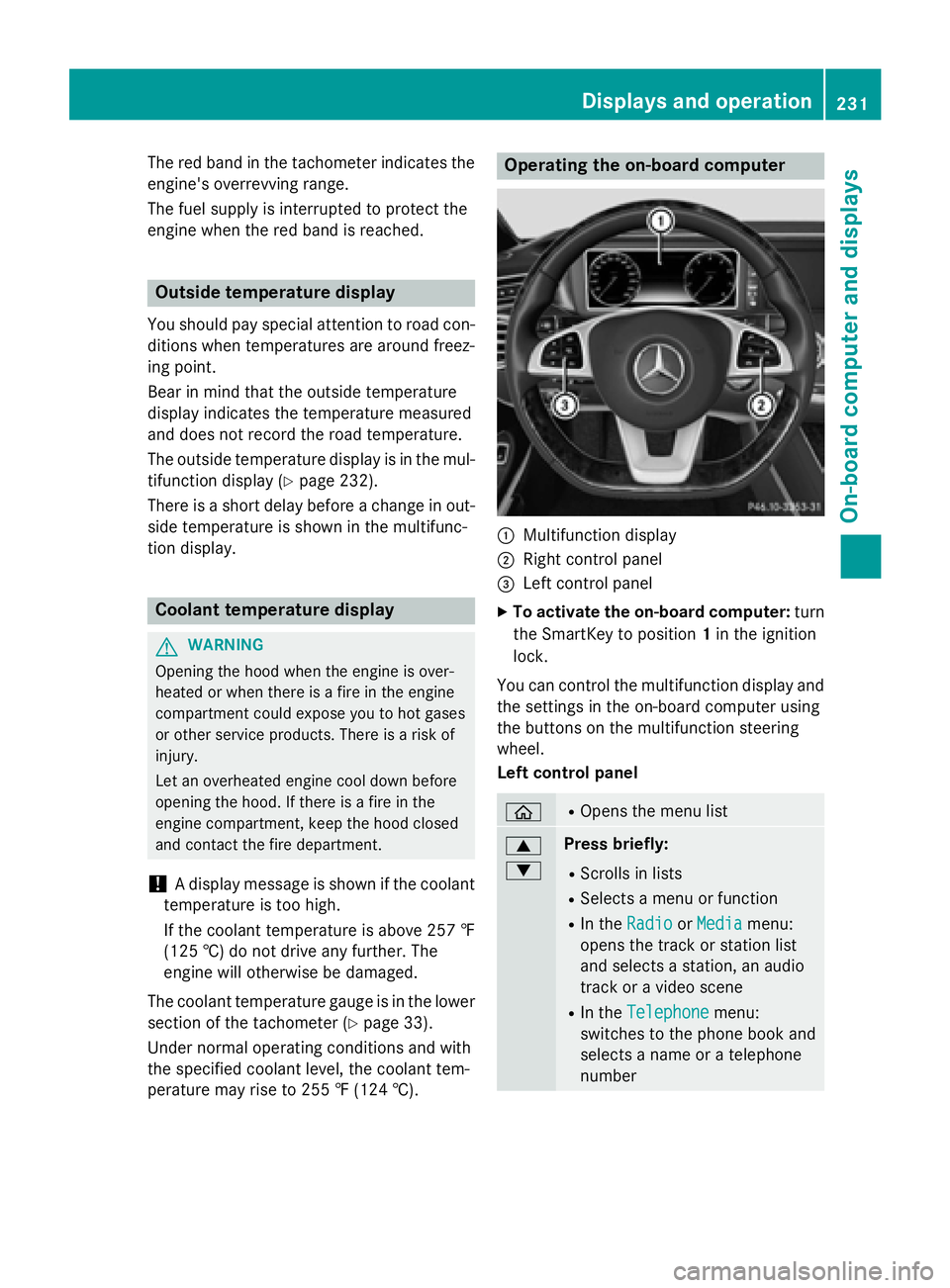
The red band in the tachometer indicates the
engine's overrevving range.
The fuel supply is interrupted to protect the
engine when the red band is reached.
Outside temperature display
You should pay special attention to road con-
ditions when temperatures are around freez-
ing point.
Bear in mind that the outside temperature
display indicates the temperature measured
and does not record the road temperature.
The outside temperature display is in the mul-
tifunction display (
Ypage 232).
There is a short delay before a change in out-
side temperature is shown in the multifunc-
tion display.
Coolant temperature display
GWARNING
Opening the hood when the engine is over-
heated or when there is a fire in the engine
compartment could expose you to hot gases
or other service products. There is a risk of
injury.
Let an overheated engine cool down before
opening the hood. If there is a fire in the
engine compartment, keep the hood closed
and contact the fire department.
!A display message is shown if the coolant
temperature is too high.
If the coolant temperature is above 257 ‡
(125 †) do not drive any further. The
engine will otherwise be damaged.
The coolant temperature gauge is in the lower
section of the tachometer (
Ypage 33).
Under normal operating conditions and with
the specified coolant level, the coolant tem-
perature may rise to 255 ‡ (124 †).
Operating the on-board computer
:Multifunction display
;Right control panel
=Left control panel
XTo activate the on-board computer: turn
the SmartKey to position 1in the ignition
lock.
You can control the multifunction display and
the settings in the on-board computer using
the buttons on the multifunction steering
wheel.
Left control panel
òROpens the menu list
9
:Press briefly:
RScrolls in lists
RSelects a menu or function
RIn the RadioorMediamenu:
opens the track or station list
and selects a station, an audio
track or a video scene
RIn the Telephonemenu:
switches to the phone book and
selects a name or a telephone
number
Displays and operation231
On-board computer and displays
Z
Page 234 of 410
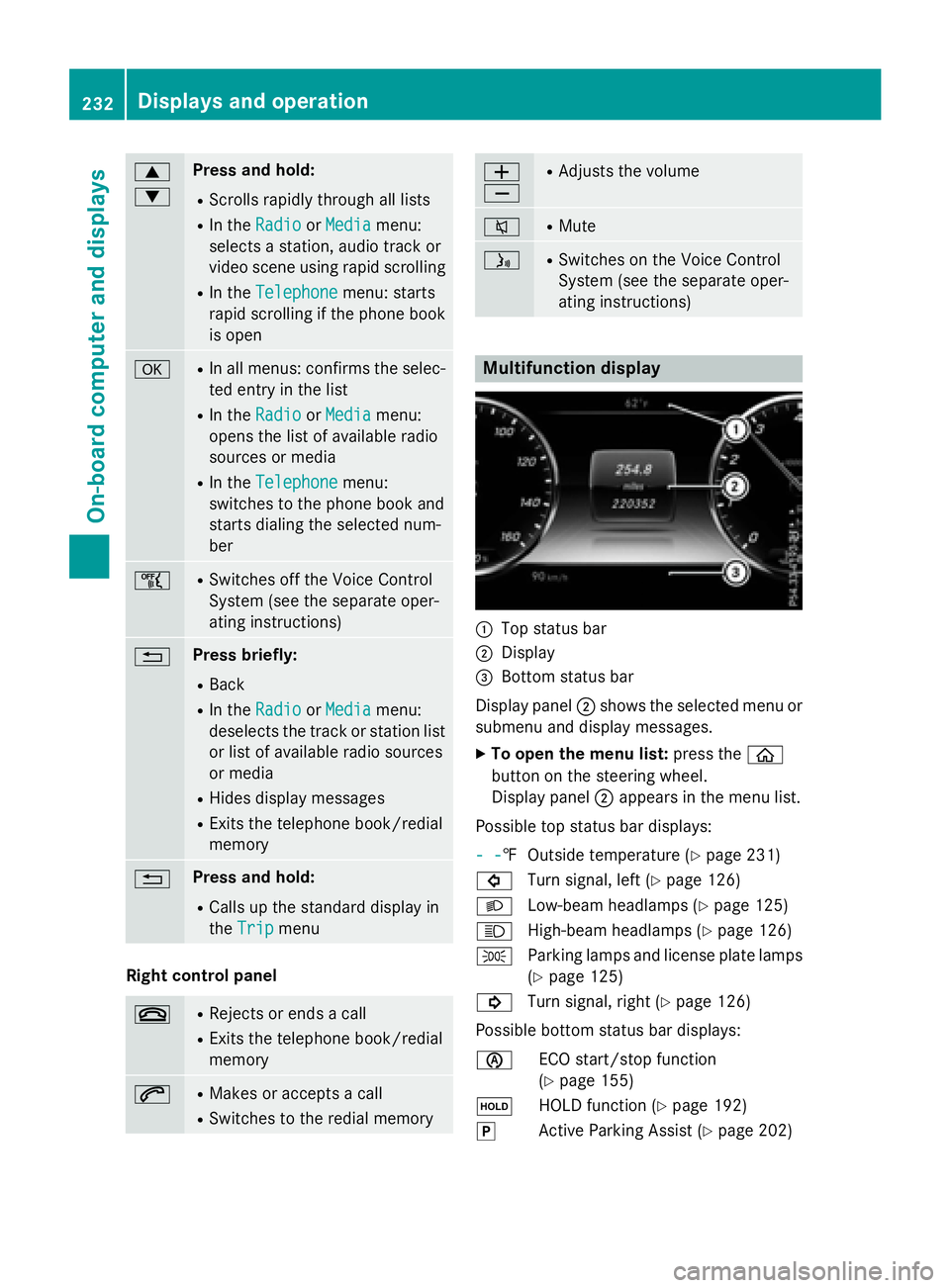
9
:Press and hold:
RScrolls rapidly through all lists
RIn theRadioorMediamenu:
selects a station, audio track or
video scene using rapid scrolling
RIn the Telephonemenu: starts
rapid scrolling if the phone book is open
aRIn all menus: confirms the selec-ted entry in the list
RIn the RadioorMediamenu:
opens the list of available radio
sources or media
RIn the Telephonemenu:
switches to the phone book and
starts dialing the selected num-
ber
ñRSwitches off the Voice Control
System (see the separate oper-
ating instructions)
%Press briefly:
RBack
RIn the RadioorMediamenu:
deselects the track or station list
or list of available radio sources
or media
RHides display messages
RExits the telephone book/redial
memory
%Press and hold:
RCalls up the standard display in
the Trip
menu
Right control panel
~RRejects or ends a call
RExits the telephone book/redial
memory
6RMakes or accepts a call
RSwitches to the redial memory
W
XRAdjusts the volume
8RMute
óRSwitches on the Voice Control
System (see the separate oper-
ating instructions)
Multifunction display
:Top status bar
;Display
=Bottom status bar
Display panel ;shows the selected menu or
submenu and display messages.
XTo open the menu list: press theò
button on the steering wheel.
Display panel ;appears in the menu list.
Possible top status bar displays:
- -
‡ Outside temperature (Ypage 231)
# Turn signal, left (
Ypage 126)
L Low-beam headlamps (
Ypage 125)
K High-beam headlamps (
Ypage 126)
T Parking lamps and license plate lamps
(
Ypage 125)
! Turn signal, right (
Ypage 126)
Possible bottom status bar displays:
è ECO start/stop function
(
Ypage 155)
ë HOLD function (
Ypage 192)
j Active Parking Assist (
Ypage 202)
232Displays and operation
On-board computer and displays
Page 235 of 410
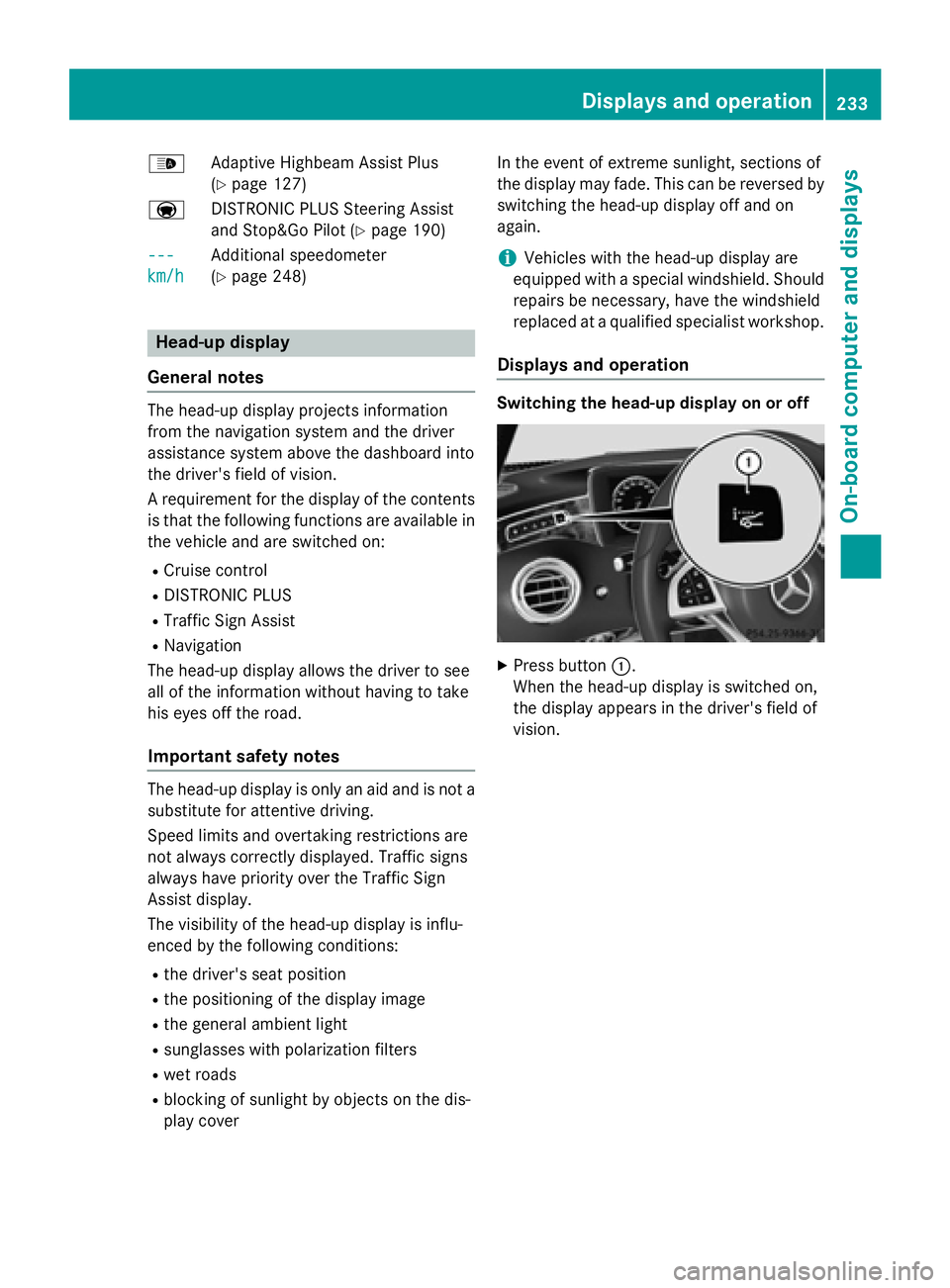
_Adaptive Highbeam Assist Plus
(
Ypage 127)
a DISTRONIC PLUS Steering Assist
and Stop&Go Pilot (
Ypage 190)
---
km/h
Additional speedometer
(
Ypage 248)
Head-up display
General notes
The head-up display projects information
from the navigation system and the driver
assistance system above the dashboard into
the driver's field of vision.
A requirement for the display of the contents
is that the following functions are available in
the vehicle and are switched on:
RCruise control
RDISTRONIC PLUS
RTraffic Sign Assist
RNavigation
The head-up display allows the driver to see
all of the information without having to take
his eyes off the road.
Important safety notes
The head-up display is only an aid and is not a
substitute for attentive driving.
Speed limits and overtaking restrictions are
not always correctly displayed. Traffic signs
always have priority over the Traffic Sign
Assist display.
The visibility of the head-up display is influ-
enced by the following conditions:
Rthe driver's seat position
Rthe positioning of the display image
Rthe general ambient light
Rsunglasses with polarization filters
Rwet roads
Rblocking of sunlight by objects on the dis-
play cover In the event of extreme sunlight, sections of
the display may fade. This can be reversed by
switching the head-up display off and on
again.
iVehicles with the head-up display are
equipped with a special windshield. Should
repairs be necessary, have the windshield
replaced at a qualified specialist workshop.
Displays and operation
Switching the head-up display on or off
XPress button :.
When the head-up display is switched on,
the display appears in the driver's field of
vision.
Displays and operation233
On-board computer and displays
Z
Page 236 of 410
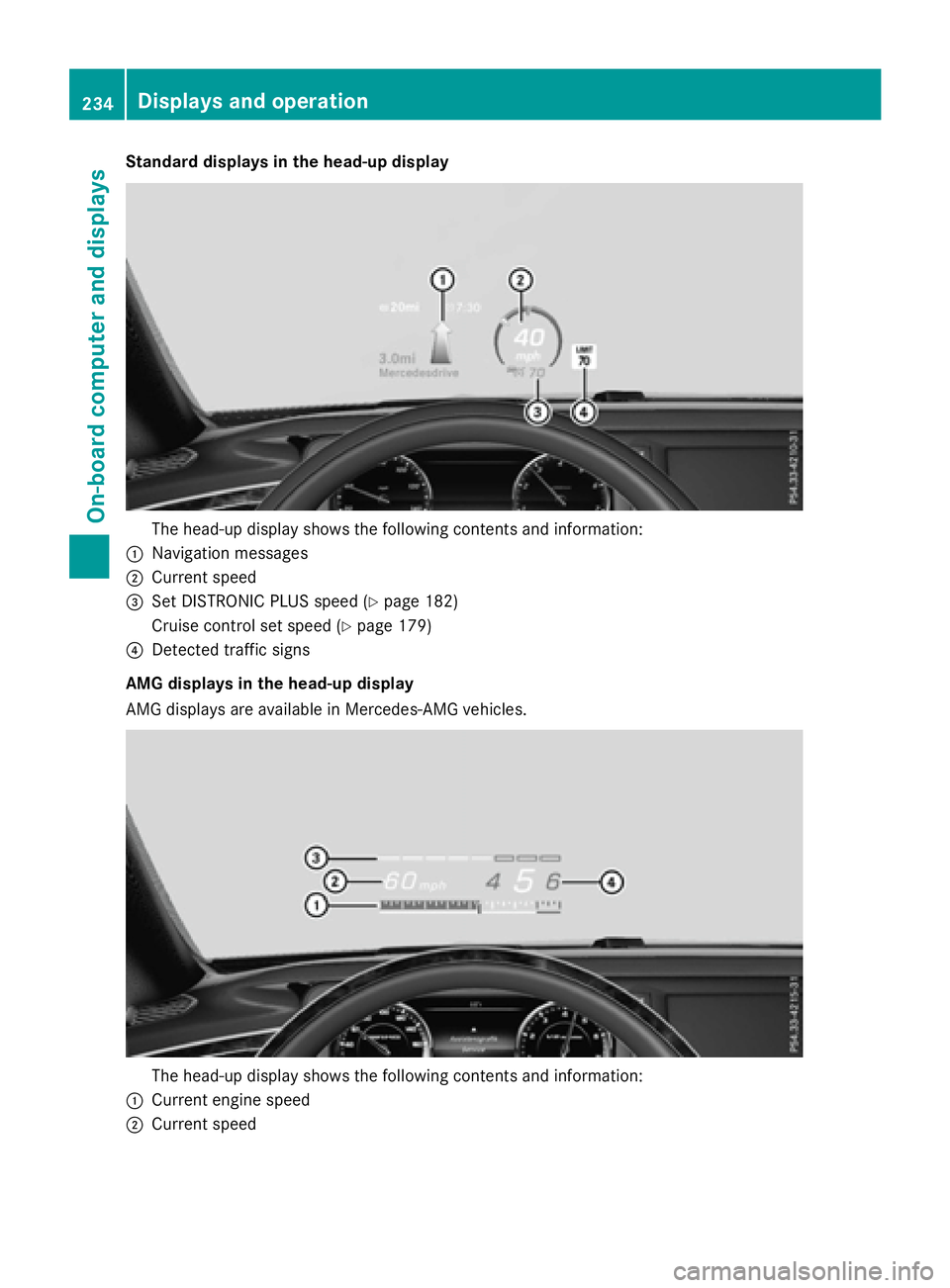
Standard displays in the head-up display
The head-up display shows the following contents and information:
:Navigation messages
;Current speed
=Set DISTRONIC PLUS speed (Ypage 182)
Cruise control set speed (
Ypage 179)
?Detected traffic signs
AMG displays in the head-up display
AMG displays are available in Mercedes-AMG vehicles.
The head-up display shows the following contents and information:
:Current engine speed
;Current speed
234Displays and operation
On-board computer and displays
Page 237 of 410
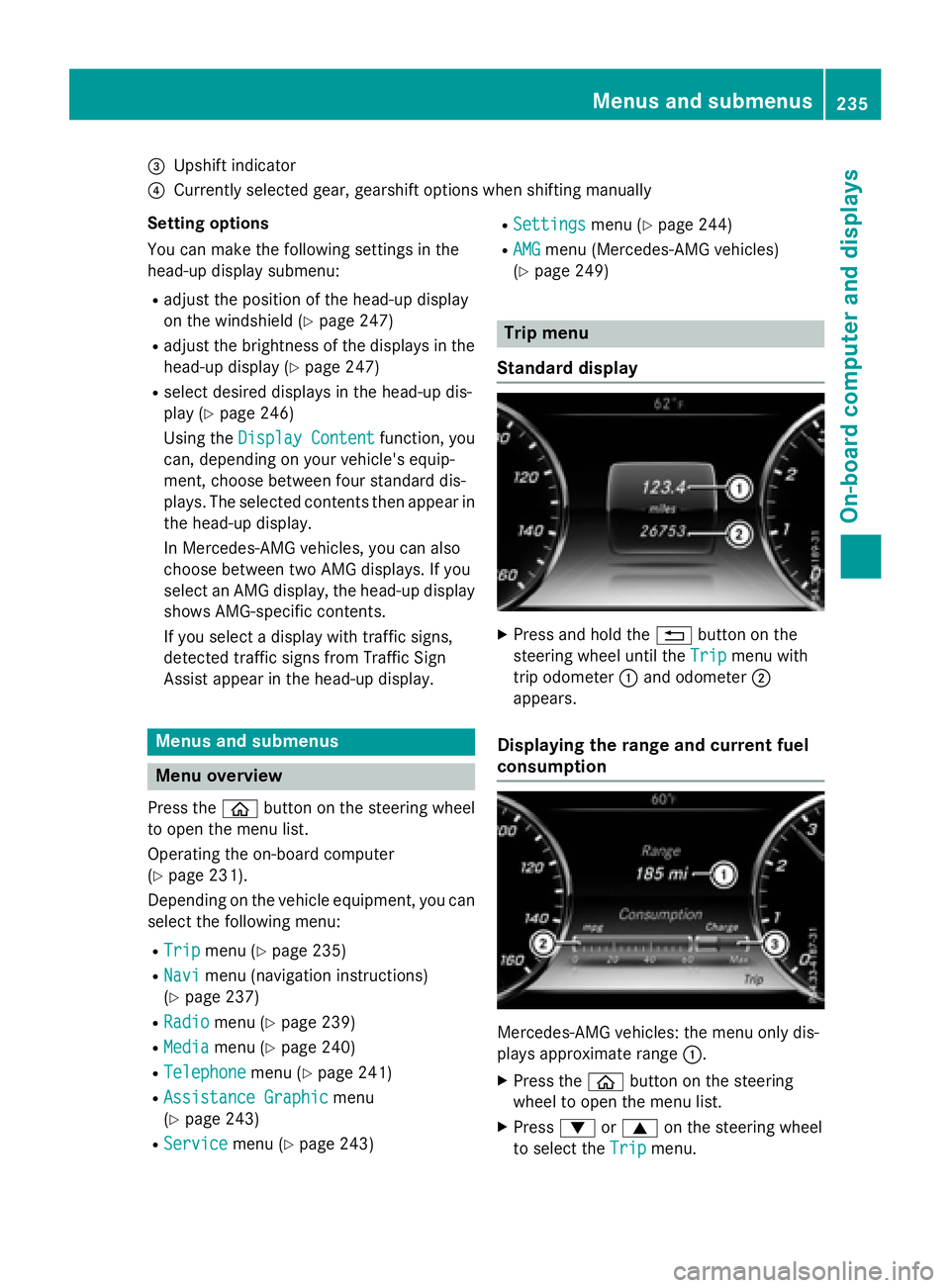
=Upshift indicator
?Currently selected gear, gearshift options when shifting manually
Setting options
You can make the following settings in the
head-up display submenu:
Radjust the position of the head-up display
on the windshield (
Ypage 247)
Radjust the brightness of the displays in the head-up display (
Ypage 247)
Rselect desired displays in the head-up dis-
play (
Ypage 246)
Using the Display Content
function, you
can, depending on your vehicle's equip-
ment, choose between four standard dis-
plays. The selected contents then appear in
the head-up display.
In Mercedes-AMG vehicles, you can also
choose between two AMG displays. If you
select an AMG display, the head-up display
shows AMG-specific contents.
If you select a display with traffic signs,
detected traffic signs from Traffic Sign
Assist appear in the head-up display.
Menus and submenus
Menu overview
Press the òbutton on the steering wheel
to open the menu list.
Operating the on-board computer
(
Ypage 231).
Depending on the vehicle equipment, you can
select the following menu:
RTripmenu (Ypage 235)
RNavimenu (navigation instructions)
(
Ypage 237)
RRadiomenu (Ypage 239)
RMediamenu (Ypage 240)
RTelephonemenu (Ypage 241)
RAssistance Graphicmenu
(
Ypage 243)
RServicemenu (Ypage 243)
RSettingsmenu (Ypage 244)
RAMGmenu (Mercedes-AMG vehicles)
(
Ypage 249)
Trip menu
Standard display
XPress and hold the %button on the
steering wheel until the Trip
menu with
trip odometer :and odometer ;
appears.
Displaying the range and current fuel
consumption
Mercedes-AMG vehicles: the menu only dis-
plays approximate range :.
XPress theòbutton on the steering
wheel to open the menu list.
XPress :or9 on the steering wheel
to select the Trip
menu.
Menus and submenus235
On-board computer and displays
Z
Page 238 of 410
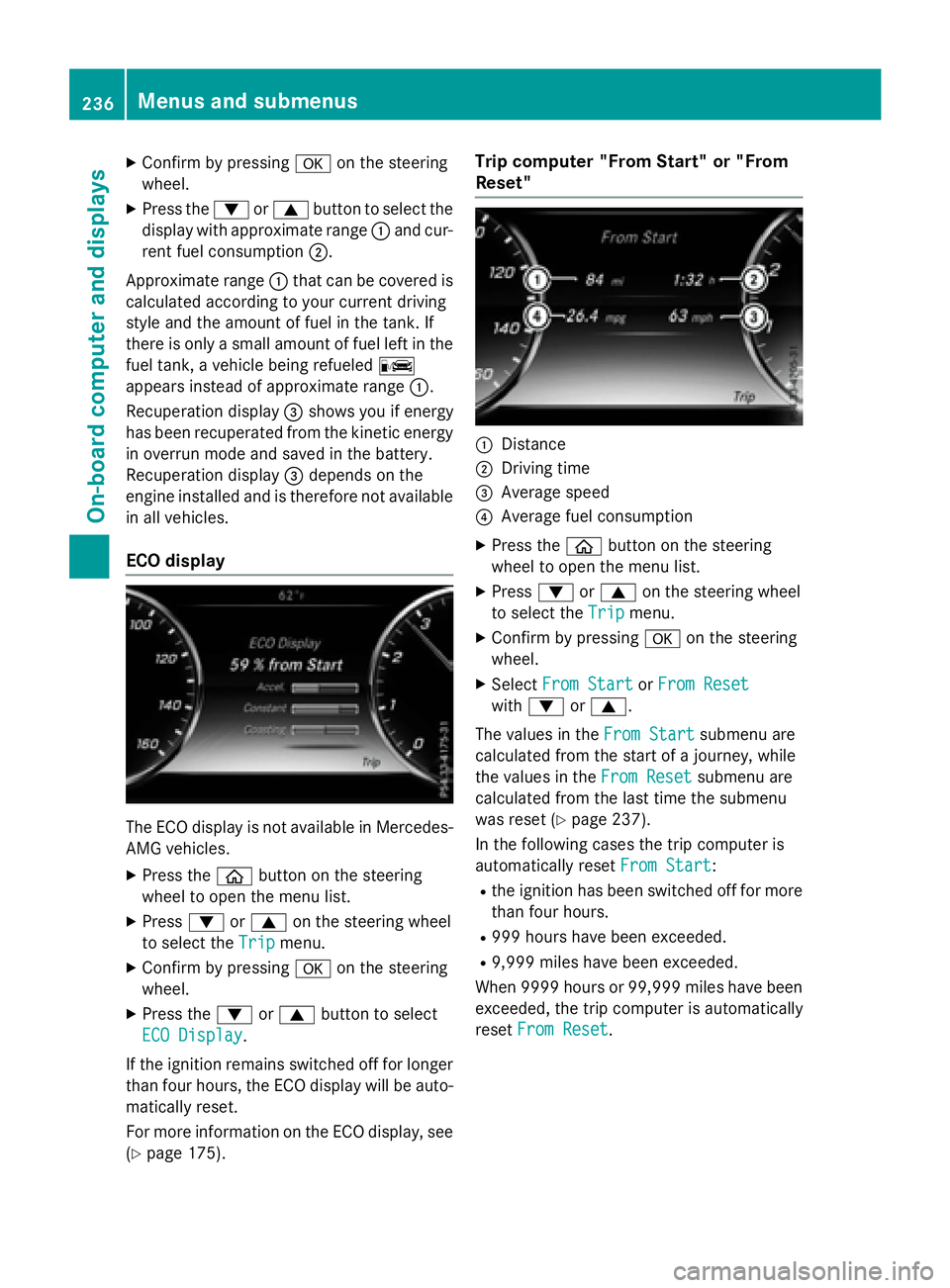
XConfirmbypressing aon the steering
wheel.
XPress the :or9 button to select the
disp laywithappr oximate range :and cur-
rent fuel consumption ;.
Approximate range :that can be covered is
calculated according to your current driving
style and the amount of fuel inthe tank. If
there isonly a small amount of fuel left inthe
fuel tank, a veh iclebeing refueled C
appears instead of approximate range :.
Recuperation display=shows youifenergy
has been recuperated from the kinetic energy
in overrun mode and saved in the battery.
Recuperation display=depends on the
engine installed and istherefore not availab le
in all veh icles.
ECO display
The ECO display is not availab le inMercedes-
AMG veh icles.
XPress the òbutton on the steering
wheel to open the menu list.
XPress :or9 on the steering wheel
to select the Trip
menu.
XConfirmbypressing aon the steering
wheel.
XPress the :or9 button to select
ECO Display
.
If the ignit ion remains switched off for longer
than four hours, the ECO display willbe auto-
matical lyreset.
For more information on the ECO display, see
(
Ypage 175).
Trip computer "From Start" or "From
Reset"
:Distance
;Dr ivin g time
=Average speed
?Average fuel consumption
XPress the òbutton on the steering
wheel to open the menu list.
XPress :or9 on the steering wheel
to select the Trip
menu.
XConfirmbypressing aon the steering
wheel.
XSe lect From StartorFrom Reset
wit h: or9.
The values inthe From Start
submenu are
calculated from the start of a journey, while
the values inthe From Reset
submenu are
calculated from the last time the submenu
was reset (
Ypage 237).
In the following cases the tr ipcomputer is
automatical lyreset From Start
:
Rthe ignit ion has been switched off for more
than four hours.
R999 hours have been excee ded.
R9,999 miles have been excee ded.
When 9999 hourso r 99,999 miles have been
exceeded, the trip computer is automatically
reset From Reset
.
236Menus and submenus
On-board computer and displays
Page 239 of 410
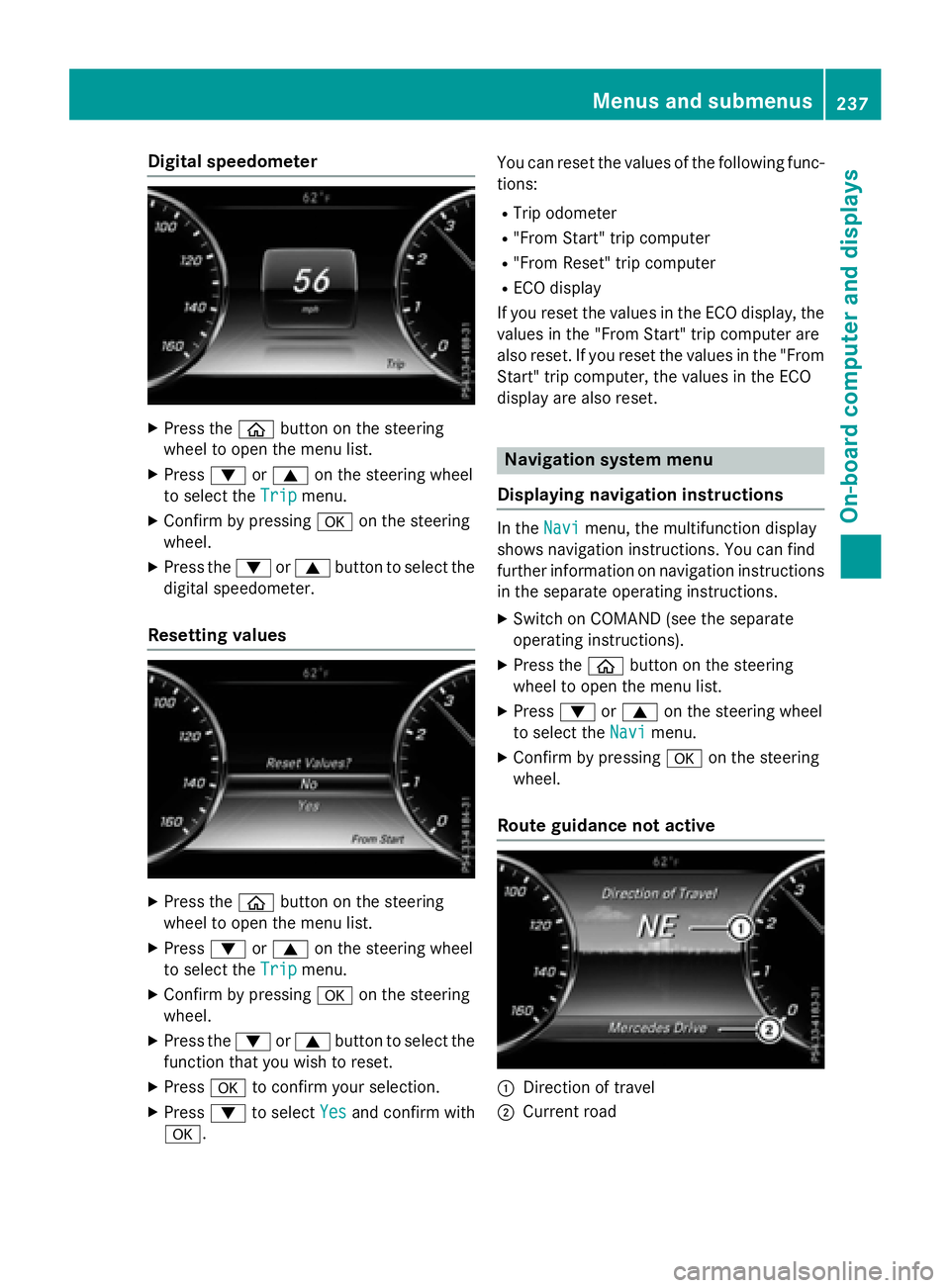
Digital speedometer
XPress theò buttonon th esteerin g
whee lto ope nth emen ulist .
XPress :or9 on thesteerin gwhee l
to selec tth eTri p
menu.
XConfir mby pressing aon thesteerin g
wheel.
XPress th e: or9 buttonto selec tth e
digita lspeedometer.
Resetting value s
XPress theò buttonon th esteerin g
whee lto ope nth emen ulist .
XPress :or9 on thesteerin gwhee l
to selec tth eTri p
menu.
XConfir mby pressing aon thesteerin g
wheel.
XPress th e: or9 buttonto selec tth e
function that you wish to reset .
XPressato confirm your selection .
XPress:to selec tYesand confirm wit h
a. You can reset th
evalues of th efollowing func-
tions:
RTrip odometer
R"From Start "trip compute r
R"From Reset" trip compute r
RECOdisplay
If you reset th evalues in th eEC Odisplay, th e
values in th e"From Start "trip compute rare
also reset .If you reset th evalues in th e"From
Start "trip computer, th evalues in th eEC O
display are also reset .
Navigation systemmenu
Displaying navigation instructions
In th eNav imenu, th emultifunction display
shows navigation instructions. You can fin d
further information on navigation instruction s
in th eseparat eoperatin ginstructions.
XSwitc hon COMAN D(se eth eseparat e
operatin ginstructions).
XPress th eò buttonon th esteerin g
whee lto ope nth emen ulist .
XPress :or9 on thesteerin gwhee l
to selec tth eNav i
menu.
XConfir mby pressing aon thesteerin g
wheel.
Route guidance not active
:Direction of trave l
;Currentroad
Menus and submenus237
On-board computer and displays
Z
Page 240 of 410
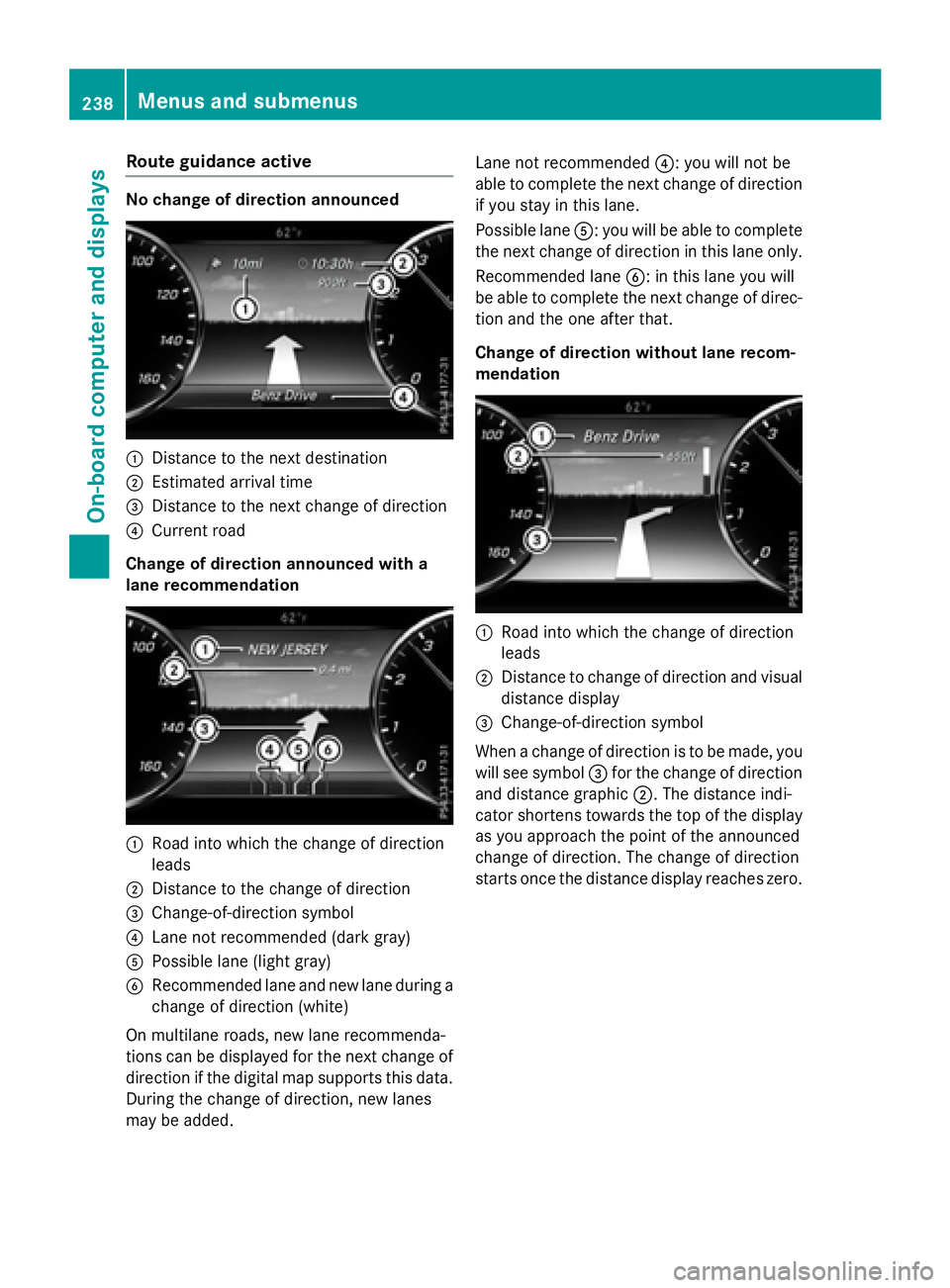
Route guidance active
No change of direction announced
:Distance to the next destination
;Estimated arrival time
=Distance to the next change of direction
?Current road
Change of direction announced with a
lane recommendation
:Road into which the change of direction
leads
;Distance to the change of direction
=Change-of-direction symbol
?Lane not recommended (dark gray)
APossible lane (light gray)
BRecommended lane and new lane during a
change of direction (white)
On multilane roads, new lane recommenda-
tions can be displayed for the next change of
direction if the digital map supports this data.
During the change of direction, new lanes
may be added. Lane not recommended
?: you will not be
able to complete the next change of direction if you stay in this lane.
Possible lane A: you will be able to complete
the next change of direction in this lane only.
Recommended lane B: in this lane you will
be able to complete the next change of direc-
tion and the one after that.
Change of direction without lane recom-
mendation
:Road into which the change of direction
leads
;Distance to change of direction and visual
distance display
=Change-of-direction symbol
When a change of direction is to be made, you
will see symbol =for the change of direction
and distance graphic ;. The distance indi-
cator shortens towards the top of the display
as you approach the point of the announced
change of direction. The change of direction
starts once the distance display reaches zero.
238Menus and submenus
On-board computer and displays