MERCEDES-BENZ S600 2010 W221 Owner's Manual
Manufacturer: MERCEDES-BENZ, Model Year: 2010, Model line: S600, Model: MERCEDES-BENZ S600 2010 W221Pages: 548, PDF Size: 12.48 MB
Page 251 of 548
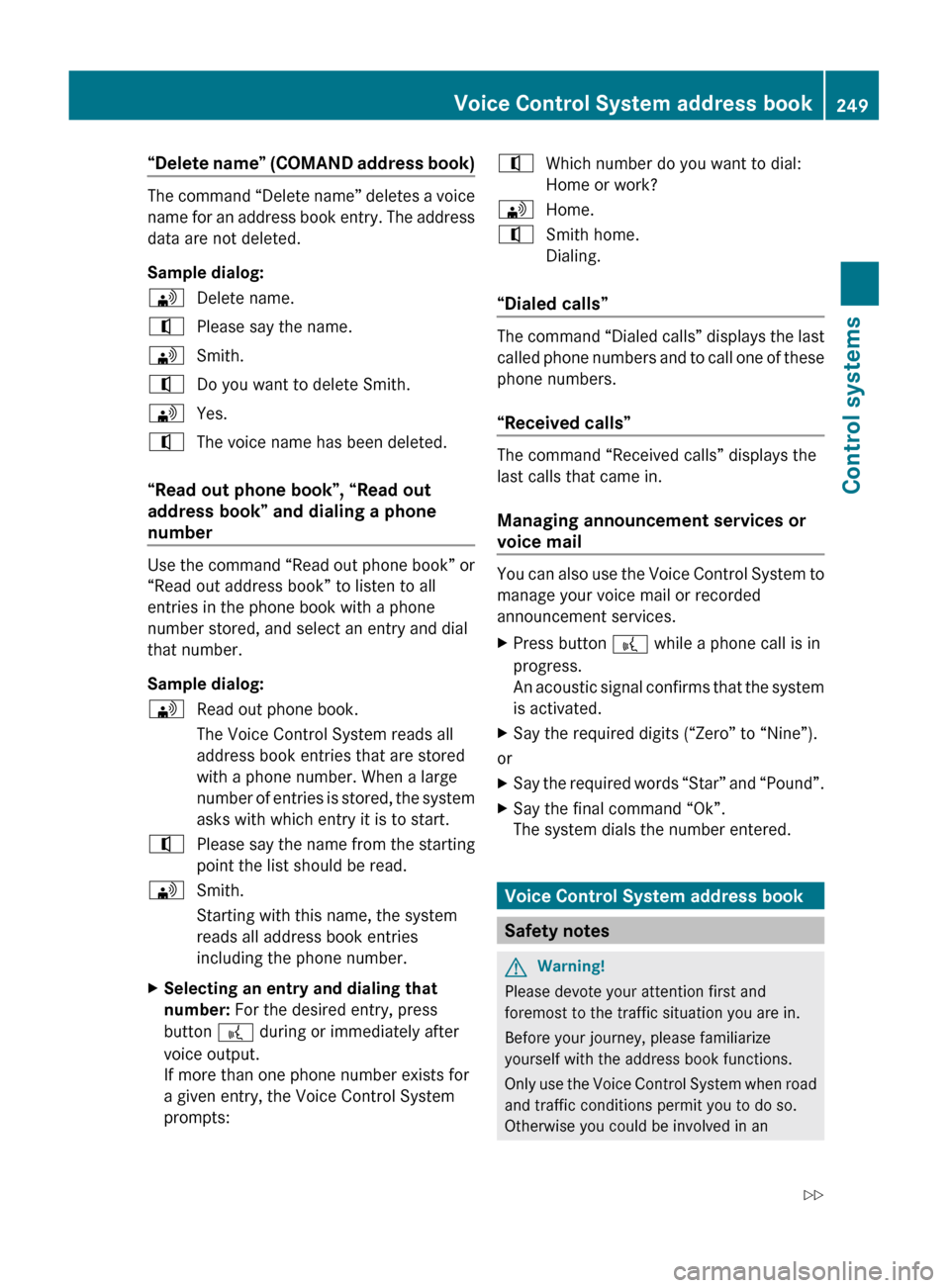
“Delete name” (COMAND address book)
The command “Delete name” deletes a voice
name for an address book entry. The address
data are not deleted.
Sample dialog:
\Delete name.^Please say the name.\Smith.^Do you want to delete Smith.\Yes.^The voice name has been deleted.
“Read out phone book”, “Read out
address book” and dialing a phone
number
Use the command “Read out phone book” or
“Read out address book” to listen to all
entries in the phone book with a phone
number stored, and select an entry and dial
that number.
Sample dialog:
\Read out phone book.
The Voice Control System reads all
address book entries that are stored
with a phone number. When a large
number of entries is stored, the system
asks with which entry it is to start.^Please say the name from the starting
point the list should be read.\Smith.
Starting with this name, the system
reads all address book entries
including the phone number.XSelecting an entry and dialing that
number: For the desired entry, press
button ? during or immediately after
voice output.
If more than one phone number exists for
a given entry, the Voice Control System
prompts:^Which number do you want to dial:
Home or work?\Home.^Smith home.
Dialing.
“Dialed calls”
The command “Dialed calls” displays the last
called phone numbers and to call one of these
phone numbers.
“Received calls”
The command “Received calls” displays the
last calls that came in.
Managing announcement services or
voice mail
You can also use the Voice Control System to
manage your voice mail or recorded
announcement services.
XPress button ? while a phone call is in
progress.
An acoustic signal confirms that the system
is activated.XSay the required digits (“Zero” to “Nine”).
or
XSay the required words “Star” and “Pound”.XSay the final command “Ok”.
The system dials the number entered.
Voice Control System address book
Safety notes
GWarning!
Please devote your attention first and
foremost to the traffic situation you are in.
Before your journey, please familiarize
yourself with the address book functions.
Only use the Voice Control System when road
and traffic conditions permit you to do so.
Otherwise you could be involved in an
Voice Control System address book249Control systems221_AKB; 6; 20, en-USd2ugruen,Version: 2.11.8.12009-09-24T13:28:17+02:00 - Seite 249Z
Page 252 of 548
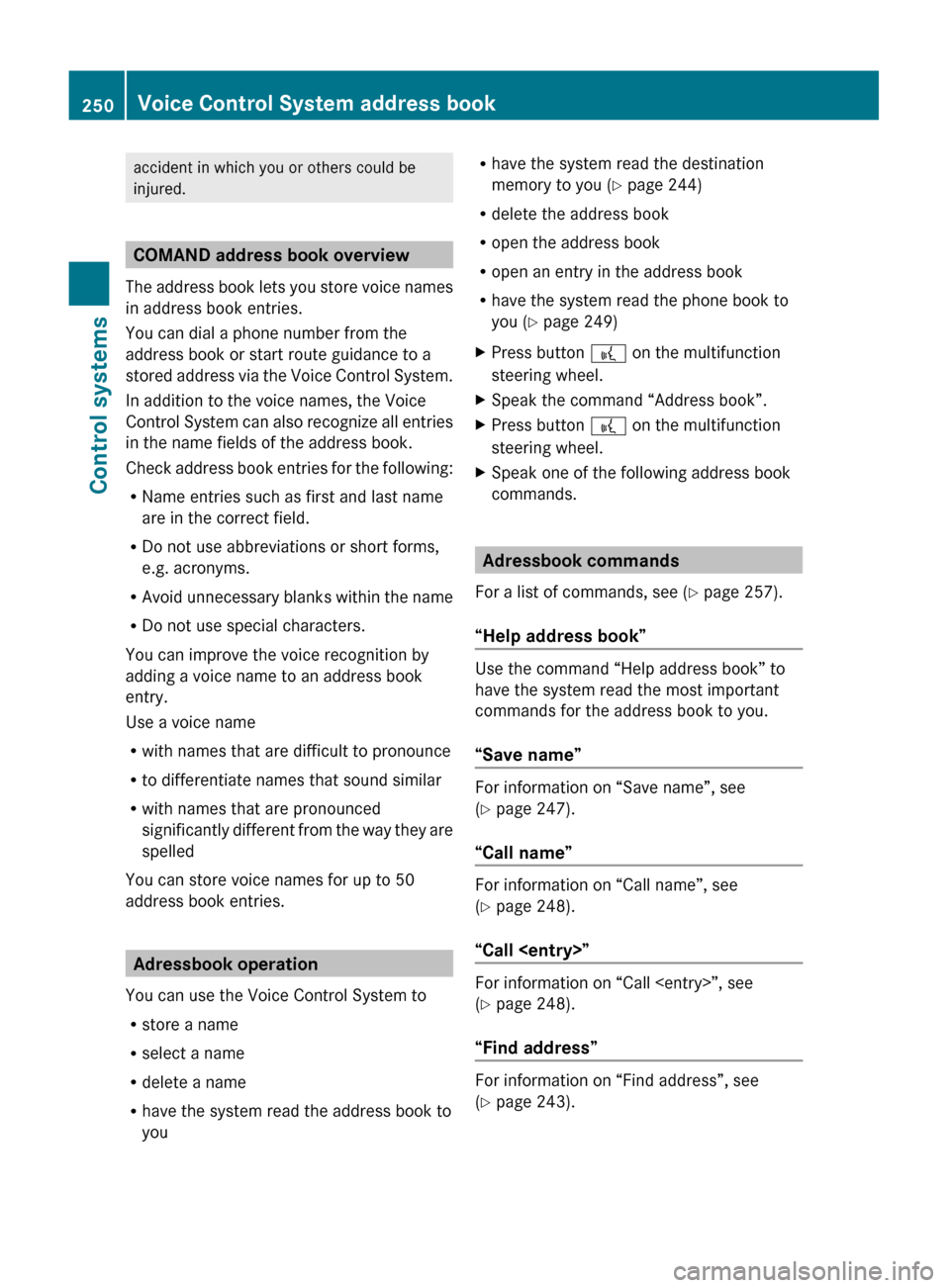
accident in which you or others could be
injured.
COMAND address book overview
The address book lets you store voice names
in address book entries.
You can dial a phone number from the
address book or start route guidance to a
stored address via the Voice Control System.
In addition to the voice names, the Voice
Control System can also recognize all entries
in the name fields of the address book.
Check address book entries for the following:
R Name entries such as first and last name
are in the correct field.
R Do not use abbreviations or short forms,
e.g. acronyms.
R Avoid unnecessary blanks within the name
R Do not use special characters.
You can improve the voice recognition by
adding a voice name to an address book
entry.
Use a voice name
R with names that are difficult to pronounce
R to differentiate names that sound similar
R with names that are pronounced
significantly different from the way they are
spelled
You can store voice names for up to 50
address book entries.
Adressbook operation
You can use the Voice Control System to
R store a name
R select a name
R delete a name
R have the system read the address book to
you
R have the system read the destination
memory to you ( Y page 244)
R delete the address book
R open the address book
R open an entry in the address book
R have the system read the phone book to
you ( Y page 249)XPress button ? on the multifunction
steering wheel.XSpeak the command “Address book”.XPress button ? on the multifunction
steering wheel.XSpeak one of the following address book
commands.
Adressbook commands
For a list of commands, see ( Y page 257).
“Help address book”
Use the command “Help address book” to
have the system read the most important
commands for the address book to you.
“Save name”
For information on “Save name”, see
( Y page 247).
“Call name”
For information on “Call name”, see
( Y page 248).
“Call
For information on “Call
( Y page 248).
“Find address”
For information on “Find address”, see
( Y page 243).
250Voice Control System address bookControl systems
221_AKB; 6; 20, en-USd2ugruen,Version: 2.11.8.12009-09-24T13:28:17+02:00 - Seite 250
Page 253 of 548
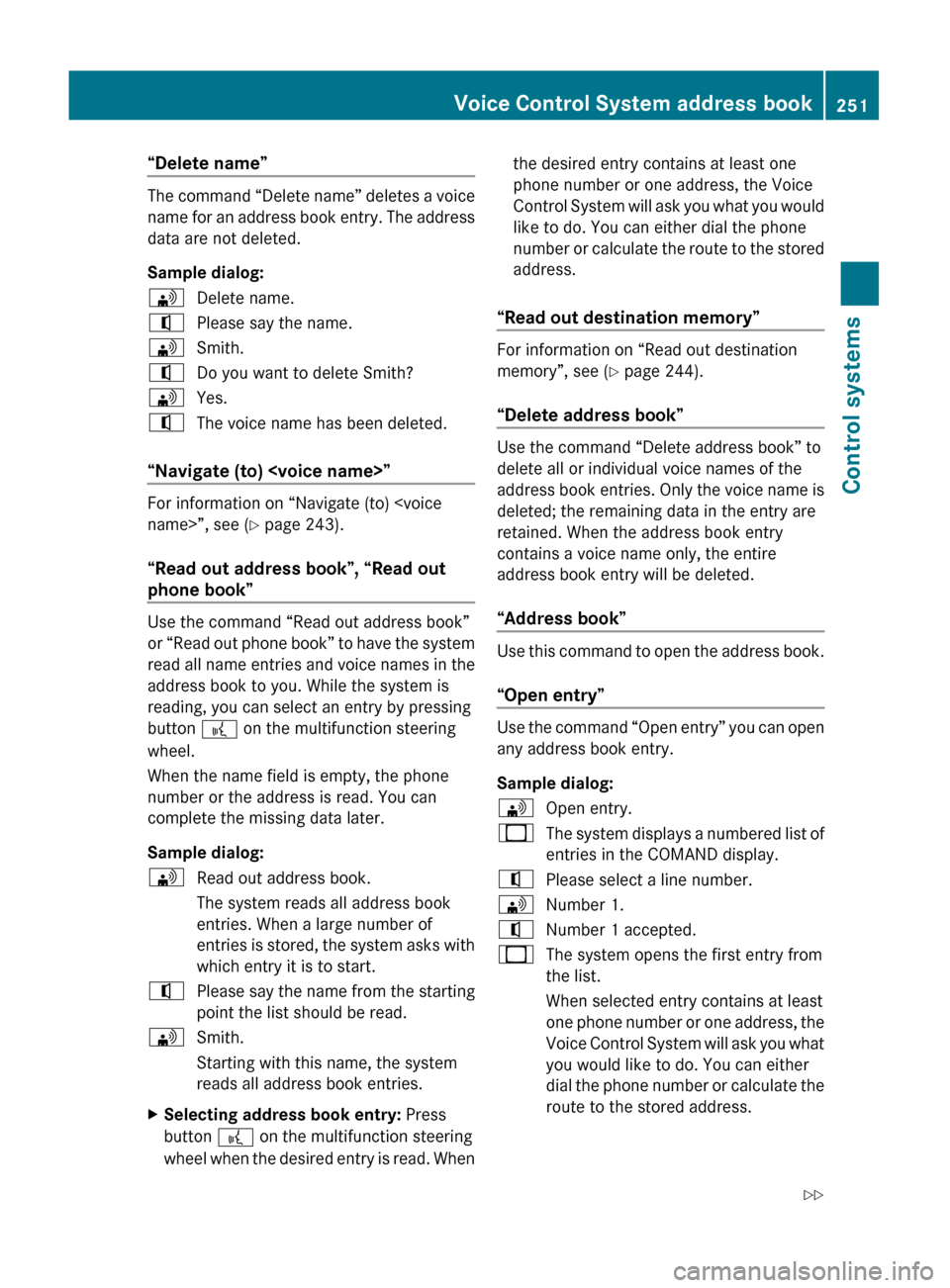
“Delete name”
The command “Delete name” deletes a voice
name for an address book entry. The address
data are not deleted.
Sample dialog:
\Delete name.^Please say the name.\Smith.^Do you want to delete Smith?\Yes.^The voice name has been deleted.
“Navigate (to)
For information on “Navigate (to)
“Read out address book”, “Read out
phone book”
Use the command “Read out address book”
or “Read out phone book” to have the system
read all name entries and voice names in the
address book to you. While the system is
reading, you can select an entry by pressing
button ? on the multifunction steering
wheel.
When the name field is empty, the phone
number or the address is read. You can
complete the missing data later.
Sample dialog:
\Read out address book.
The system reads all address book
entries. When a large number of
entries is stored, the system asks with
which entry it is to start.^Please say the name from the starting
point the list should be read.\Smith.
Starting with this name, the system
reads all address book entries.XSelecting address book entry: Press
button ? on the multifunction steering
wheel when the desired entry is read. Whenthe desired entry contains at least one
phone number or one address, the Voice
Control System will ask you what you would
like to do. You can either dial the phone
number or calculate the route to the stored
address.
“Read out destination memory”
For information on “Read out destination
memory”, see ( Y page 244).
“Delete address book”
Use the command “Delete address book” to
delete all or individual voice names of the
address book entries. Only the voice name is
deleted; the remaining data in the entry are
retained. When the address book entry
contains a voice name only, the entire
address book entry will be deleted.
“Address book”
Use this command to open the address book.
“Open entry”
Use the command “Open entry” you can open
any address book entry.
Sample dialog:
\Open entry._The system displays a numbered list of
entries in the COMAND display.^Please select a line number.\Number 1.^Number 1 accepted._The system opens the first entry from
the list.
When selected entry contains at least
one phone number or one address, the
Voice Control System will ask you what
you would like to do. You can either
dial the phone number or calculate the
route to the stored address.Voice Control System address book251Control systems221_AKB; 6; 20, en-USd2ugruen,Version: 2.11.8.12009-09-24T13:28:17+02:00 - Seite 251Z
Page 254 of 548
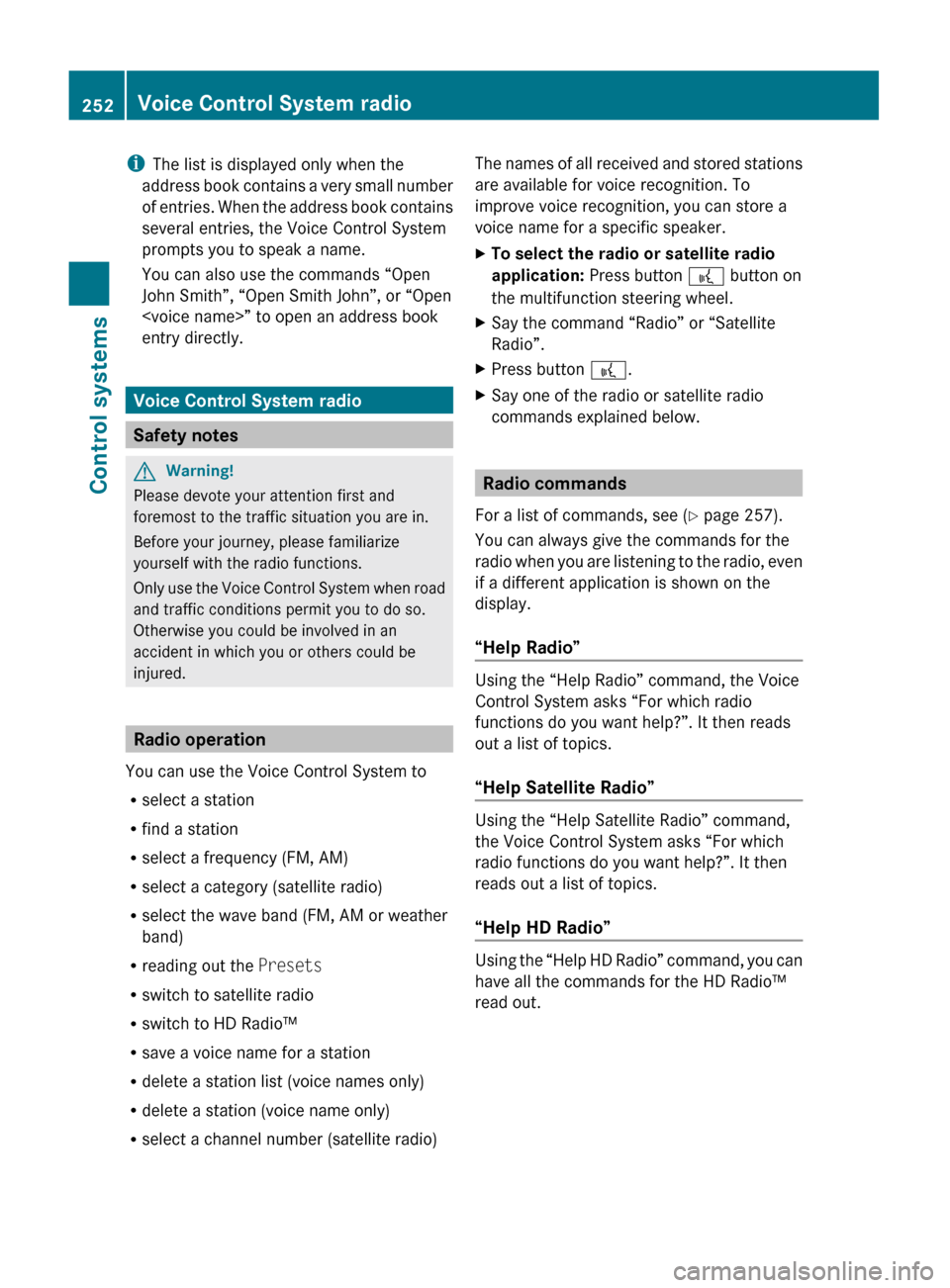
iThe list is displayed only when the
address book contains a very small number
of entries. When the address book contains
several entries, the Voice Control System
prompts you to speak a name.
You can also use the commands “Open
John Smith”, “Open Smith John”, or “Open
entry directly.
Voice Control System radio
Safety notes
GWarning!
Please devote your attention first and
foremost to the traffic situation you are in.
Before your journey, please familiarize
yourself with the radio functions.
Only use the Voice Control System when road
and traffic conditions permit you to do so.
Otherwise you could be involved in an
accident in which you or others could be
injured.
Radio operation
You can use the Voice Control System to
R select a station
R find a station
R select a frequency (FM, AM)
R select a category (satellite radio)
R select the wave band (FM, AM or weather
band)
R reading out the Presets
R switch to satellite radio
R switch to HD Radio™
R save a voice name for a station
R delete a station list (voice names only)
R delete a station (voice name only)
R select a channel number (satellite radio)
The names of all received and stored stations
are available for voice recognition. To
improve voice recognition, you can store a
voice name for a specific speaker.XTo select the radio or satellite radio
application: Press button ? button on
the multifunction steering wheel.XSay the command “Radio” or “Satellite
Radio”.XPress button ?.XSay one of the radio or satellite radio
commands explained below.
Radio commands
For a list of commands, see ( Y page 257).
You can always give the commands for the
radio when you are listening to the radio, even
if a different application is shown on the
display.
“Help Radio”
Using the “Help Radio” command, the Voice
Control System asks “For which radio
functions do you want help?”. It then reads
out a list of topics.
“Help Satellite Radio”
Using the “Help Satellite Radio” command,
the Voice Control System asks “For which
radio functions do you want help?”. It then
reads out a list of topics.
“Help HD Radio”
Using the “Help HD Radio” command, you can
have all the commands for the HD Radio™
read out.
252Voice Control System radioControl systems
221_AKB; 6; 20, en-USd2ugruen,Version: 2.11.8.12009-09-24T13:28:17+02:00 - Seite 252
Page 255 of 548
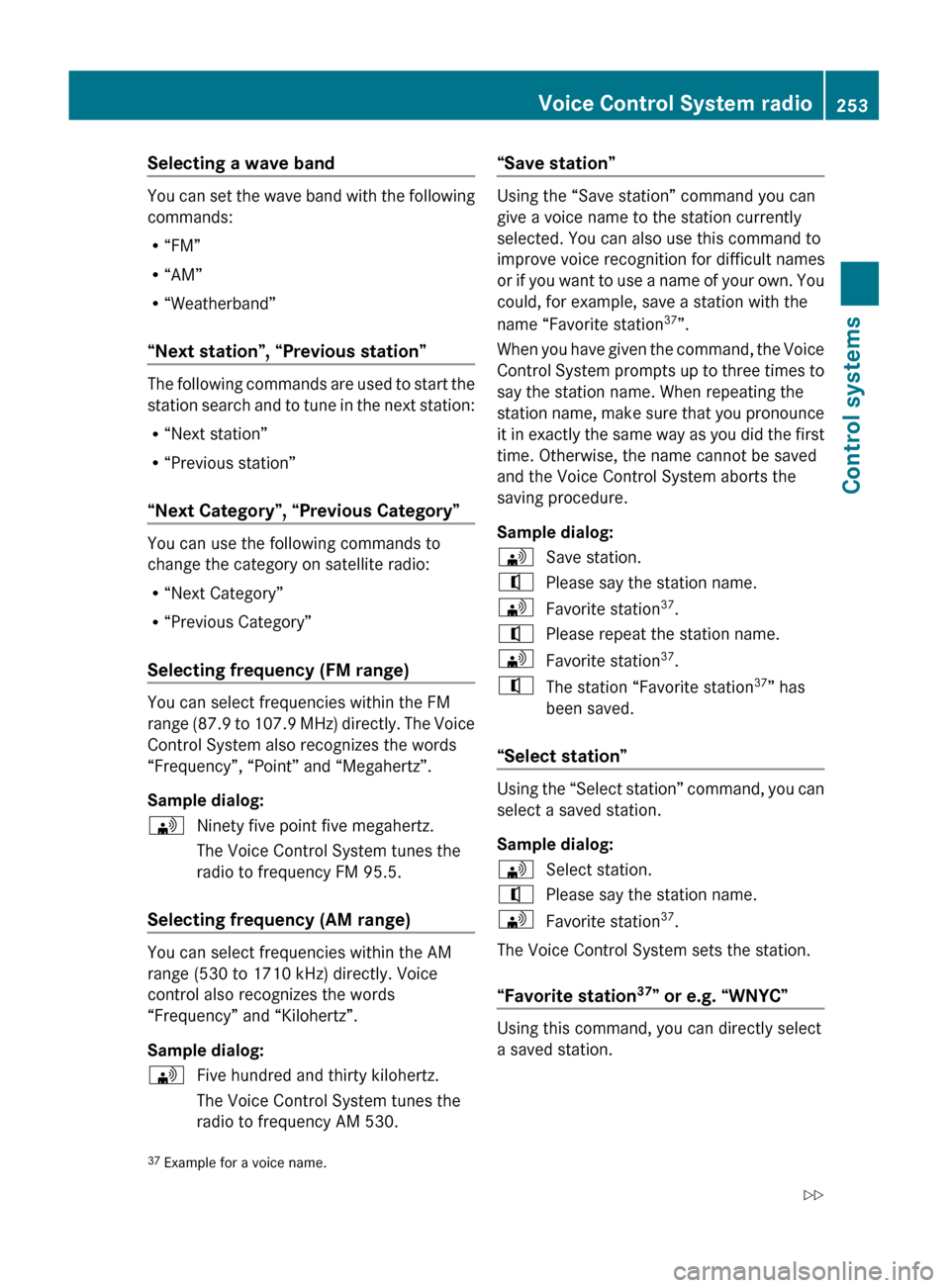
Selecting a wave band
You can set the wave band with the following
commands:
R “FM”
R “AM”
R “Weatherband”
“Next station”, “Previous station”
The following commands are used to start the
station search and to tune in the next station:
R “Next station”
R “Previous station”
“Next Category”, “Previous Category”
You can use the following commands to
change the category on satellite radio:
R “Next Category”
R “Previous Category”
Selecting frequency (FM range)
You can select frequencies within the FM
range (87.9 to 107.9 MHz) directly. The Voice
Control System also recognizes the words
“Frequency”, “Point” and “Megahertz”.
Sample dialog:
\Ninety five point five megahertz.
The Voice Control System tunes the
radio to frequency FM 95.5.
Selecting frequency (AM range)
You can select frequencies within the AM
range (530 to 1710 kHz) directly. Voice
control also recognizes the words
“Frequency” and “Kilohertz”.
Sample dialog:
\Five hundred and thirty kilohertz.
The Voice Control System tunes the
radio to frequency AM 530.“Save station”
Using the “Save station” command you can
give a voice name to the station currently
selected. You can also use this command to
improve voice recognition for difficult names
or if you want to use a name of your own. You
could, for example, save a station with the
name “Favorite station 37
”.
When you have given the command, the Voice
Control System prompts up to three times to
say the station name. When repeating the
station name, make sure that you pronounce
it in exactly the same way as you did the first
time. Otherwise, the name cannot be saved
and the Voice Control System aborts the
saving procedure.
Sample dialog:
\Save station.^Please say the station name.\Favorite station 37
.^Please repeat the station name.\Favorite station 37
.^The station “Favorite station 37
” has
been saved.
“Select station”
Using the “Select station” command, you can
select a saved station.
Sample dialog:
\Select station.^Please say the station name.\Favorite station 37
.
The Voice Control System sets the station.
“Favorite station 37
” or e.g. “WNYC”
Using this command, you can directly select
a saved station.
37 Example for a voice name.Voice Control System radio253Control systems221_AKB; 6; 20, en-USd2ugruen,Version: 2.11.8.12009-09-24T13:28:17+02:00 - Seite 253Z
Page 256 of 548
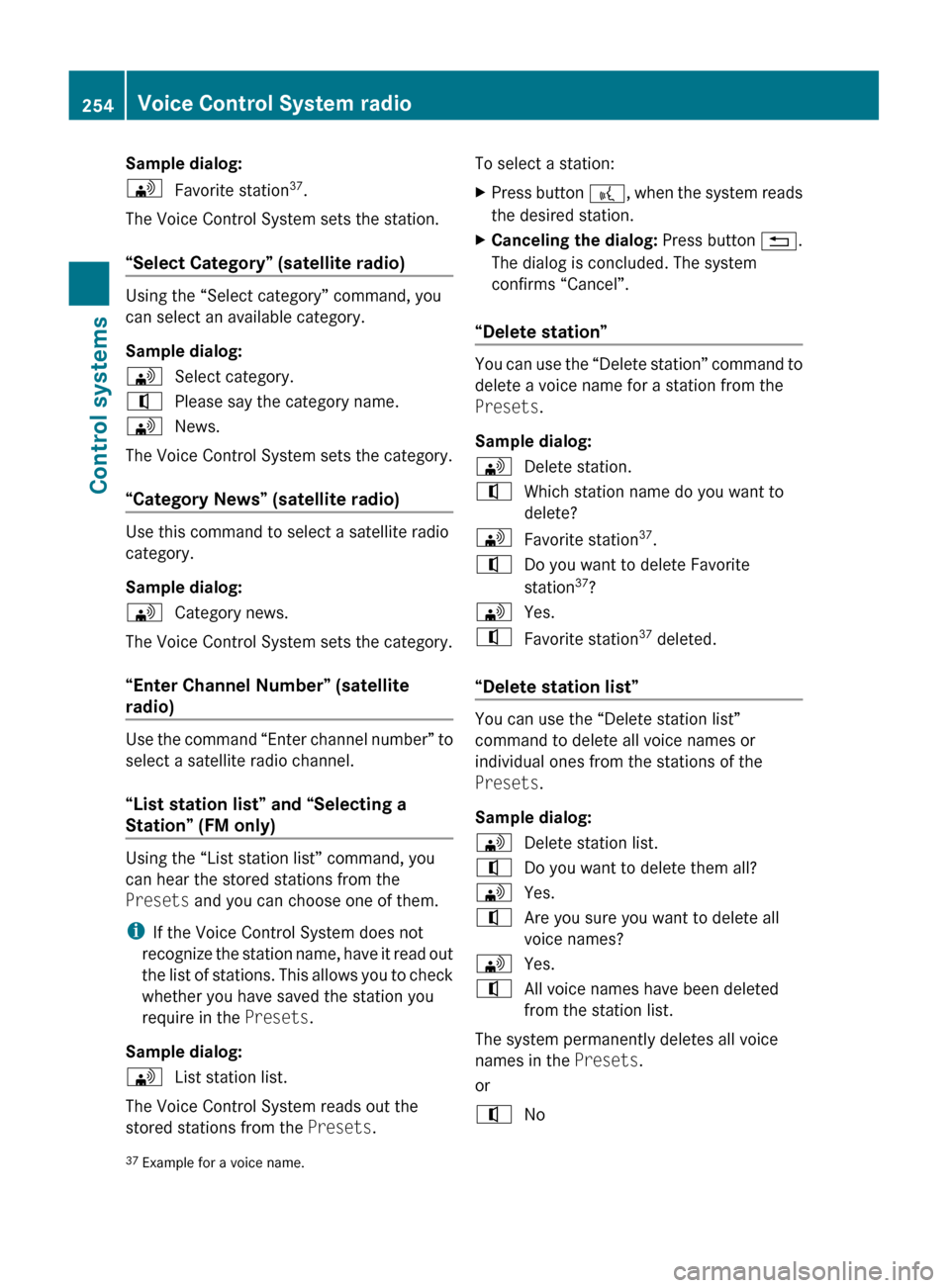
Sample dialog:\Favorite station37
.
The Voice Control System sets the station.
“Select Category” (satellite radio)
Using the “Select category” command, you
can select an available category.
Sample dialog:
\Select category.^Please say the category name.\News.
The Voice Control System sets the category.
“Category News” (satellite radio)
Use this command to select a satellite radio
category.
Sample dialog:
\Category news.
The Voice Control System sets the category.
“Enter Channel Number” (satellite
radio)
Use the command “Enter channel number” to
select a satellite radio channel.
“List station list” and “Selecting a
Station” (FM only)
Using the “List station list” command, you
can hear the stored stations from the
Presets and you can choose one of them.
i If the Voice Control System does not
recognize the station name, have it read out
the list of stations. This allows you to check
whether you have saved the station you
require in the Presets.
Sample dialog:
\List station list.
The Voice Control System reads out the
stored stations from the Presets.
To select a station:XPress button ?, when the system reads
the desired station.XCanceling the dialog: Press button %.
The dialog is concluded. The system
confirms “Cancel”.
“Delete station”
You can use the “Delete station” command to
delete a voice name for a station from the
Presets .
Sample dialog:
\Delete station.^Which station name do you want to
delete?\Favorite station 37
.^Do you want to delete Favorite
station 37
?\Yes.^Favorite station 37
deleted.
“Delete station list”
You can use the “Delete station list”
command to delete all voice names or
individual ones from the stations of the
Presets .
Sample dialog:
\Delete station list.^Do you want to delete them all?\Yes.^Are you sure you want to delete all
voice names?\Yes.^All voice names have been deleted
from the station list.
The system permanently deletes all voice
names in the Presets.
or
^No37 Example for a voice name.254Voice Control System radioControl systems
221_AKB; 6; 20, en-USd2ugruen,Version: 2.11.8.12009-09-24T13:28:17+02:00 - Seite 254
Page 257 of 548
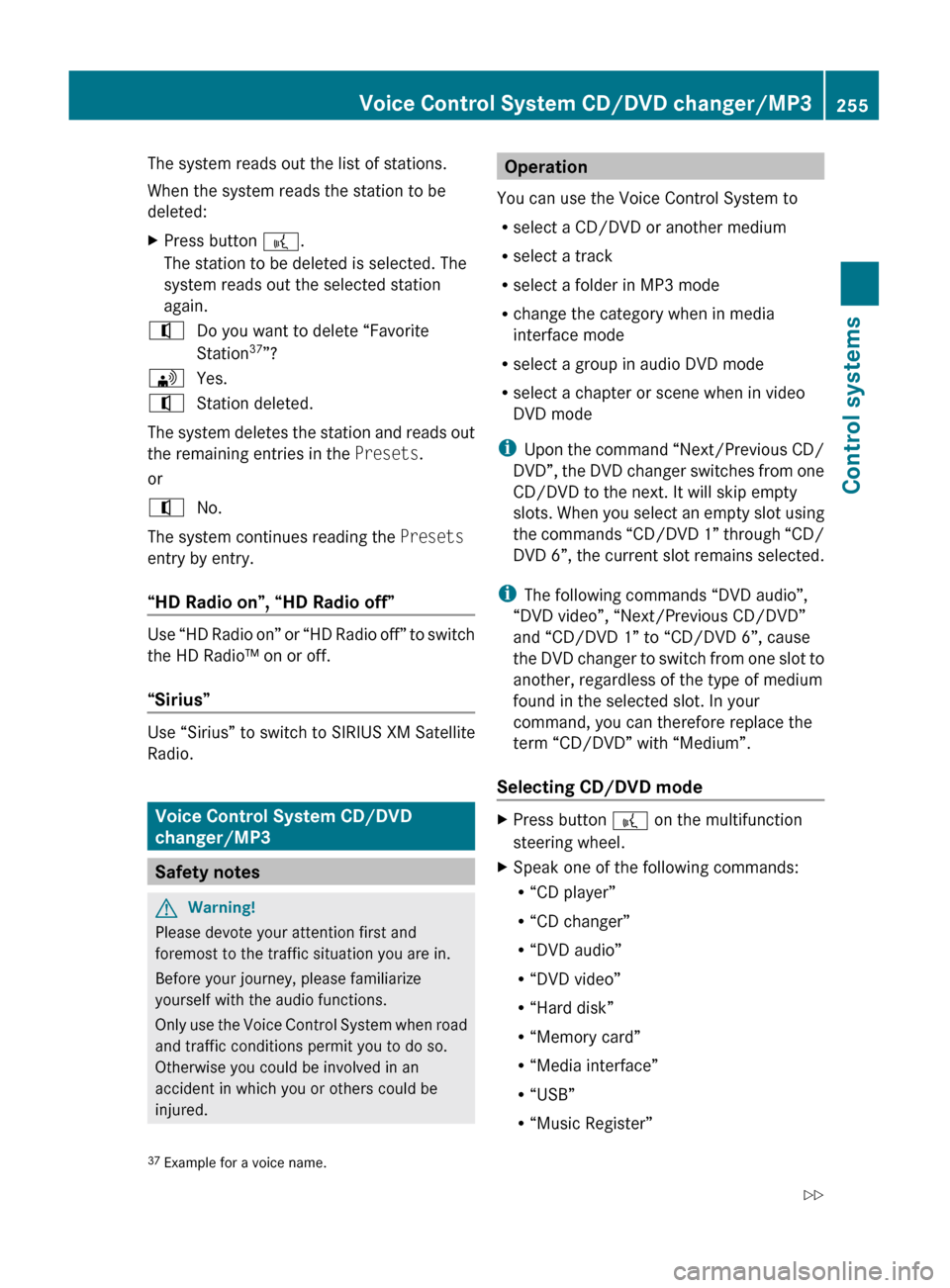
The system reads out the list of stations.
When the system reads the station to be
deleted:XPress button ?.
The station to be deleted is selected. The
system reads out the selected station
again.^Do you want to delete “Favorite
Station 37
”?\Yes.^Station deleted.
The system deletes the station and reads out
the remaining entries in the Presets.
or
^No.
The system continues reading the Presets
entry by entry.
“HD Radio on”, “HD Radio off”
Use “HD Radio on” or “HD Radio off” to switch
the HD Radio™ on or off.
“Sirius”
Use “Sirius” to switch to SIRIUS XM Satellite
Radio.
Voice Control System CD/DVD
changer/MP3
Safety notes
GWarning!
Please devote your attention first and
foremost to the traffic situation you are in.
Before your journey, please familiarize
yourself with the audio functions.
Only use the Voice Control System when road
and traffic conditions permit you to do so.
Otherwise you could be involved in an
accident in which you or others could be
injured.
Operation
You can use the Voice Control System to
R select a CD/DVD or another medium
R select a track
R select a folder in MP3 mode
R change the category when in media
interface mode
R select a group in audio DVD mode
R select a chapter or scene when in video
DVD mode
i Upon the command “Next/Previous CD/
DVD”, the DVD changer switches from one
CD/DVD to the next. It will skip empty
slots. When you select an empty slot using
the commands “CD/DVD 1” through “CD/
DVD 6”, the current slot remains selected.
i The following commands “DVD audio”,
“DVD video”, “Next/Previous CD/DVD”
and “CD/DVD 1” to “CD/DVD 6”, cause
the DVD changer to switch from one slot to
another, regardless of the type of medium
found in the selected slot. In your
command, you can therefore replace the
term “CD/DVD” with “Medium”.
Selecting CD/DVD modeXPress button ? on the multifunction
steering wheel.XSpeak one of the following commands:
R “CD player”
R “CD changer”
R “DVD audio”
R “DVD video”
R “Hard disk”
R “Memory card”
R “Media interface”
R “USB”
R “Music Register”37Example for a voice name.Voice Control System CD/DVD changer/MP3255Control systems221_AKB; 6; 20, en-USd2ugruen,Version: 2.11.8.12009-09-24T13:28:17+02:00 - Seite 255Z
Page 258 of 548
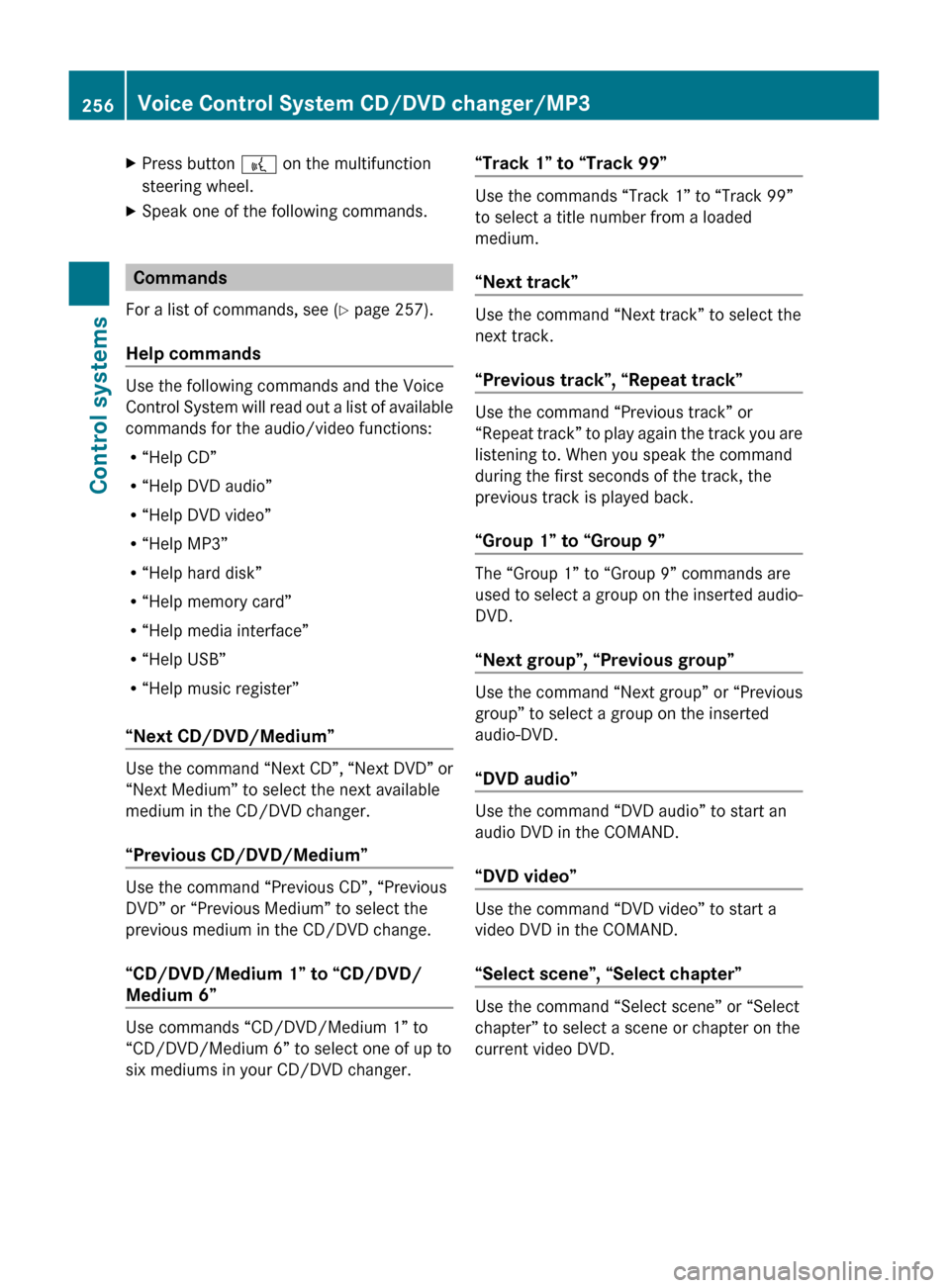
XPress button ? on the multifunction
steering wheel.XSpeak one of the following commands.
Commands
For a list of commands, see ( Y page 257).
Help commands
Use the following commands and the Voice
Control System will read out a list of available
commands for the audio/video functions:
R “Help CD”
R “Help DVD audio”
R “Help DVD video”
R “Help MP3”
R “Help hard disk”
R “Help memory card”
R “Help media interface”
R “Help USB”
R “Help music register”
“Next CD/DVD/Medium”
Use the command “Next CD”, “Next DVD” or
“Next Medium” to select the next available
medium in the CD/DVD changer.
“Previous CD/DVD/Medium”
Use the command “Previous CD”, “Previous
DVD” or “Previous Medium” to select the
previous medium in the CD/DVD change.
“CD/DVD/Medium 1” to “CD/DVD/
Medium 6”
Use commands “CD/DVD/Medium 1” to
“CD/DVD/Medium 6” to select one of up to
six mediums in your CD/DVD changer.
“Track 1” to “Track 99”
Use the commands “Track 1” to “Track 99”
to select a title number from a loaded
medium.
“Next track”
Use the command “Next track” to select the
next track.
“Previous track”, “Repeat track”
Use the command “Previous track” or
“Repeat track” to play again the track you are
listening to. When you speak the command
during the first seconds of the track, the
previous track is played back.
“Group 1” to “Group 9”
The “Group 1” to “Group 9” commands are
used to select a group on the inserted audio-
DVD.
“Next group”, “Previous group”
Use the command “Next group” or “Previous
group” to select a group on the inserted
audio-DVD.
“DVD audio”
Use the command “DVD audio” to start an
audio DVD in the COMAND.
“DVD video”
Use the command “DVD video” to start a
video DVD in the COMAND.
“Select scene”, “Select chapter”
Use the command “Select scene” or “Select
chapter” to select a scene or chapter on the
current video DVD.
256Voice Control System CD/DVD changer/MP3Control systems
221_AKB; 6; 20, en-USd2ugruen,Version: 2.11.8.12009-09-24T13:28:17+02:00 - Seite 256
Page 259 of 548
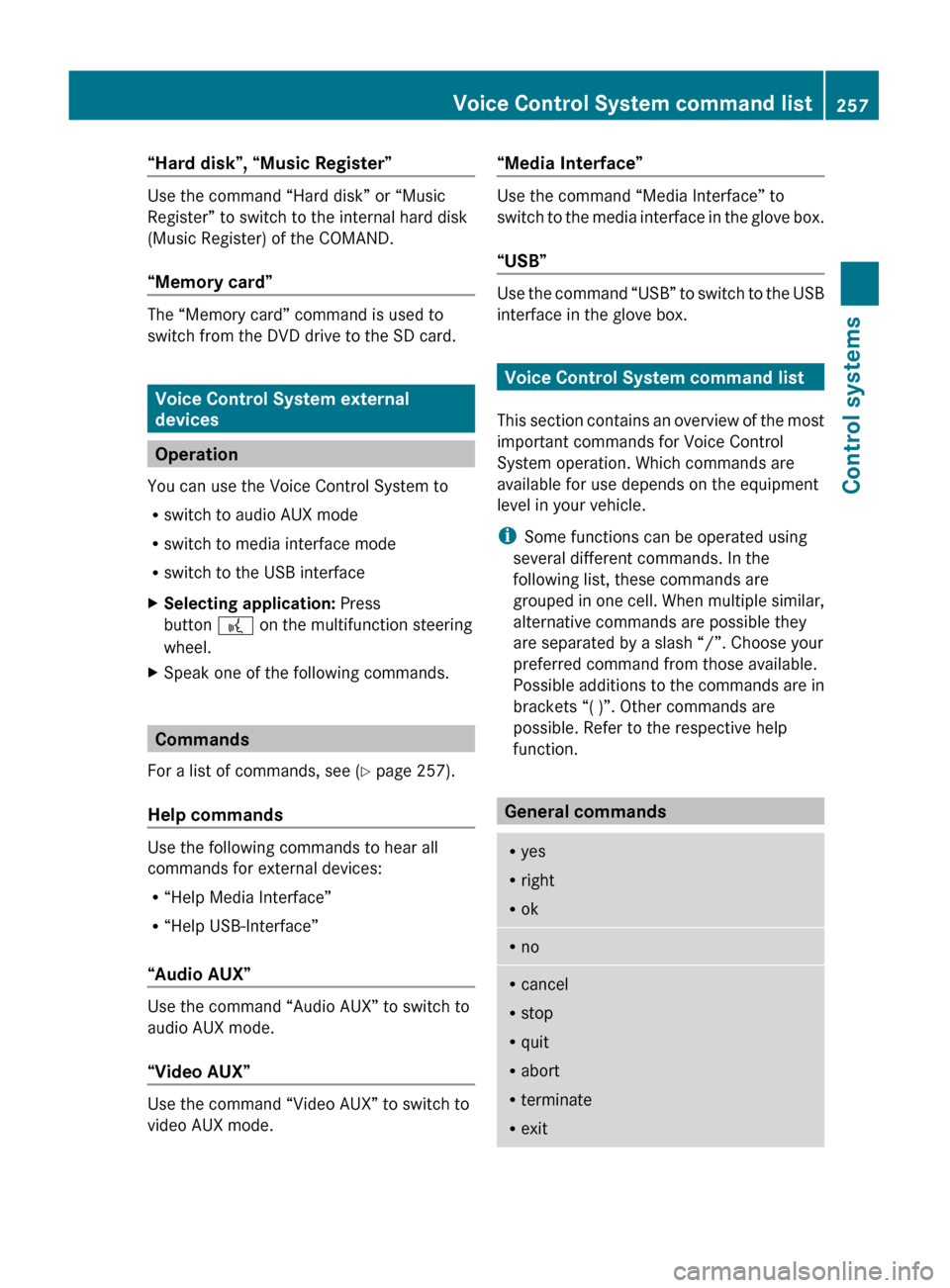
“Hard disk”, “Music Register”
Use the command “Hard disk” or “Music
Register” to switch to the internal hard disk
(Music Register) of the COMAND.
“Memory card”
The “Memory card” command is used to
switch from the DVD drive to the SD card.
Voice Control System external
devices
Operation
You can use the Voice Control System to
R switch to audio AUX mode
R switch to media interface mode
R switch to the USB interface
XSelecting application: Press
button ? on the multifunction steering
wheel.XSpeak one of the following commands.
Commands
For a list of commands, see ( Y page 257).
Help commands
Use the following commands to hear all
commands for external devices:
R “Help Media Interface”
R “Help USB-Interface”
“Audio AUX”
Use the command “Audio AUX” to switch to
audio AUX mode.
“Video AUX”
Use the command “Video AUX” to switch to
video AUX mode.
“Media Interface”
Use the command “Media Interface” to
switch to the media interface in the glove box.
“USB”
Use the command “USB” to switch to the USB
interface in the glove box.
Voice Control System command list
This section contains an overview of the most
important commands for Voice Control
System operation. Which commands are
available for use depends on the equipment
level in your vehicle.
i Some functions can be operated using
several different commands. In the
following list, these commands are
grouped in one cell. When multiple similar,
alternative commands are possible they
are separated by a slash “/”. Choose your
preferred command from those available.
Possible additions to the commands are in
brackets “( )”. Other commands are
possible. Refer to the respective help
function.
General commands
R yes
R right
R okRnoRcancel
R stop
R quit
R abort
R terminate
R exitVoice Control System command list257Control systems221_AKB; 6; 20, en-USd2ugruen,Version: 2.11.8.12009-09-24T13:28:17+02:00 - Seite 257Z
Page 260 of 548
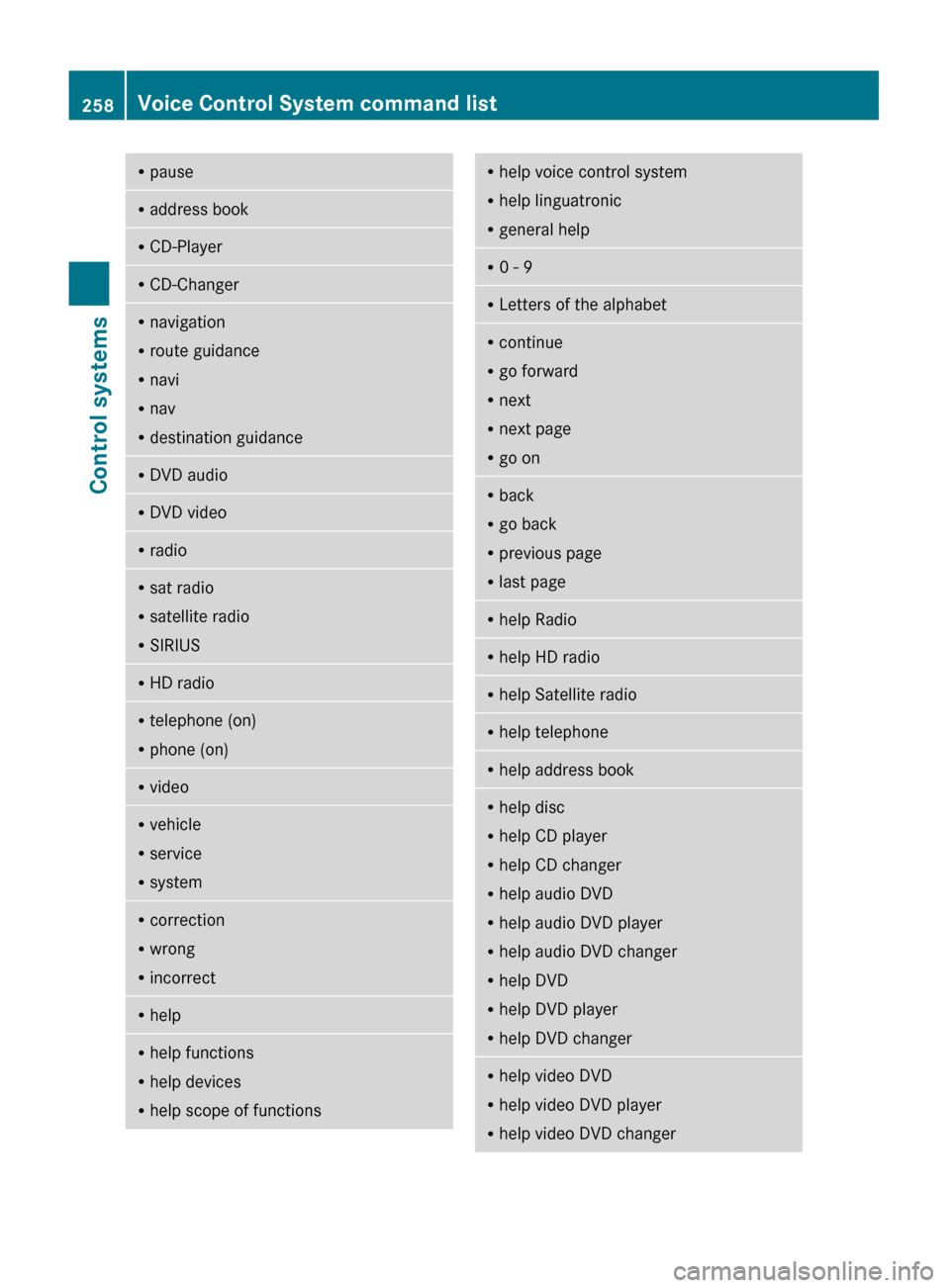
RpauseRaddress bookRCD-PlayerRCD-ChangerRnavigation
R route guidance
R navi
R nav
R destination guidanceR
DVD audioRDVD videoRradioRsat radio
R satellite radio
R SIRIUSRHD radioRtelephone (on)
R phone (on)RvideoRvehicle
R service
R systemRcorrection
R wrong
R incorrectRhelpRhelp functions
R help devices
R help scope of functionsRhelp voice control system
R help linguatronic
R general helpR0 - 9RLetters of the alphabetRcontinue
R go forward
R next
R next page
R go onR
back
R go back
R previous page
R last pageRhelp RadioRhelp HD radioRhelp Satellite radioRhelp telephoneRhelp address bookRhelp disc
R help CD player
R help CD changer
R help audio DVD
R help audio DVD player
R help audio DVD changer
R help DVD
R help DVD player
R help DVD changerRhelp video DVD
R help video DVD player
R help video DVD changer258Voice Control System command listControl systems
221_AKB; 6; 20, en-USd2ugruen,Version: 2.11.8.12009-09-24T13:28:17+02:00 - Seite 258