MERCEDES-BENZ S63AMG 2010 W221 Owner's Manual
Manufacturer: MERCEDES-BENZ, Model Year: 2010, Model line: S63AMG, Model: MERCEDES-BENZ S63AMG 2010 W221Pages: 548, PDF Size: 12.48 MB
Page 171 of 548
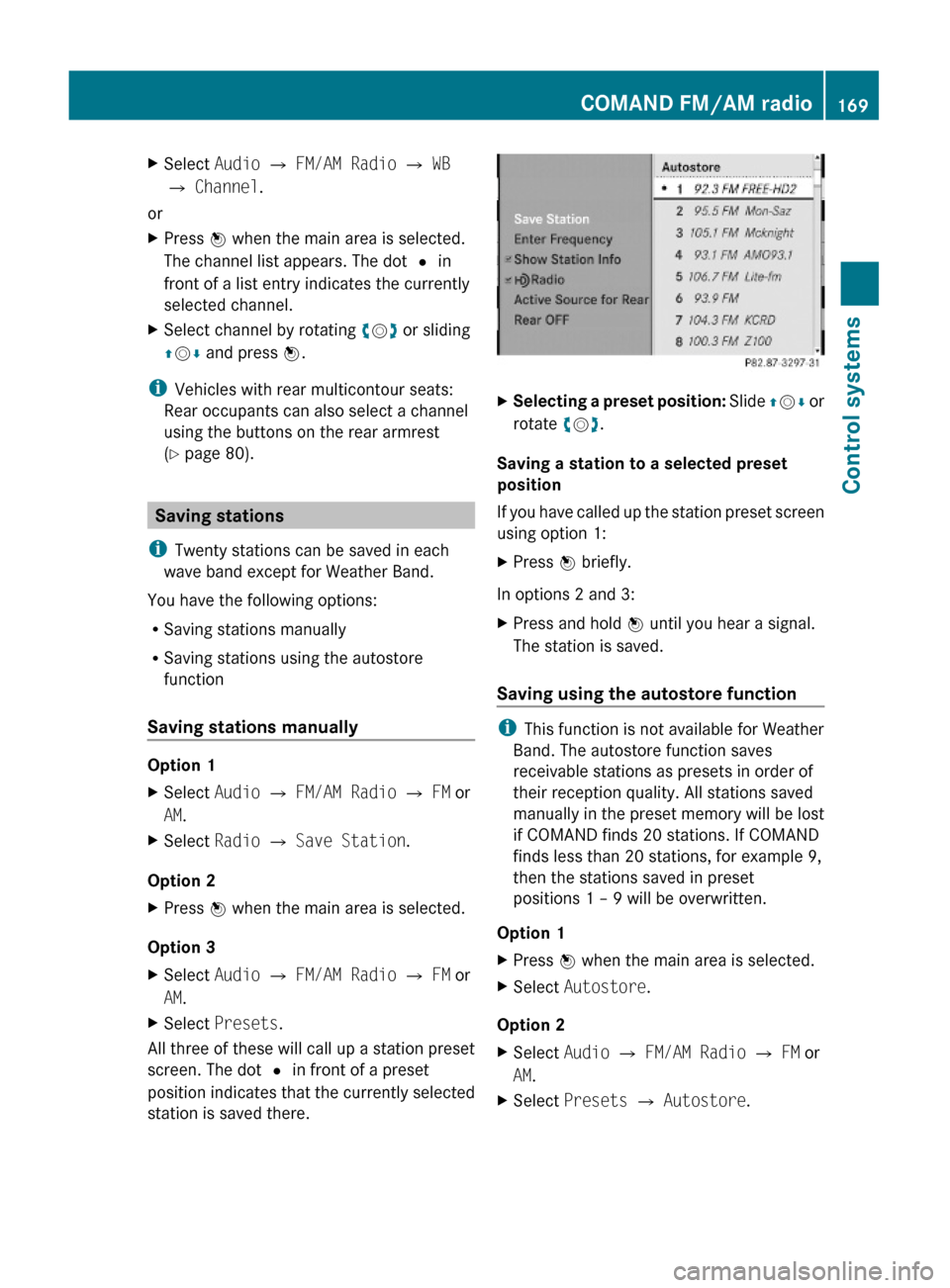
XSelect Audio Q FM/AM Radio Q WB
Q Channel.
or
XPress W when the main area is selected.
The channel list appears. The dot # in
front of a list entry indicates the currently
selected channel.
XSelect channel by rotating cVd or sliding
ZVÆ and press W.
iVehicles with rear multicontour seats:
Rear occupants can also select a channel
using the buttons on the rear armrest
(Y page 80).
Saving stations
iTwenty stations can be saved in each
wave band except for Weather Band.
You have the following options:
RSaving stations manually
RSaving stations using the autostore
function
Saving stations manually
Option 1
XSelect Audio Q FM/AM Radio Q FM or
AM.
XSelect Radio Q Save Station.
Option 2
XPress W when the main area is selected.
Option 3
XSelect Audio Q FM/AM Radio Q FM or
AM.
XSelect Presets.
All three of these will call up a station preset
screen. The dot # in front of a preset
position indicates that the currently selected
station is saved there.
XSelecting a preset position: Slide ZVÆ or
rotate cVd.
Saving a station to a selected preset
position
If you have called up the station preset screen
using option 1:
XPress W briefly.
In options 2 and 3:
XPress and hold W until you hear a signal.
The station is saved.
Saving using the autostore function
iThis function is not available for Weather
Band. The autostore function saves
receivable stations as presets in order of
their reception quality. All stations saved
manually in the preset memory will be lost
if COMAND finds 20 stations. If COMAND
finds less than 20 stations, for example 9,
then the stations saved in preset
positions 1 – 9 will be overwritten.
Option 1
XPress W when the main area is selected.XSelect Autostore.
Option 2
XSelect Audio Q FM/AM Radio Q FM or
AM.
XSelect Presets Q Autostore.COMAND FM/AM radio169Control systems221_AKB; 6; 20, en-USd2ugruen,Version: 2.11.8.12009-09-24T13:28:17+02:00 - Seite 169Z
Page 172 of 548
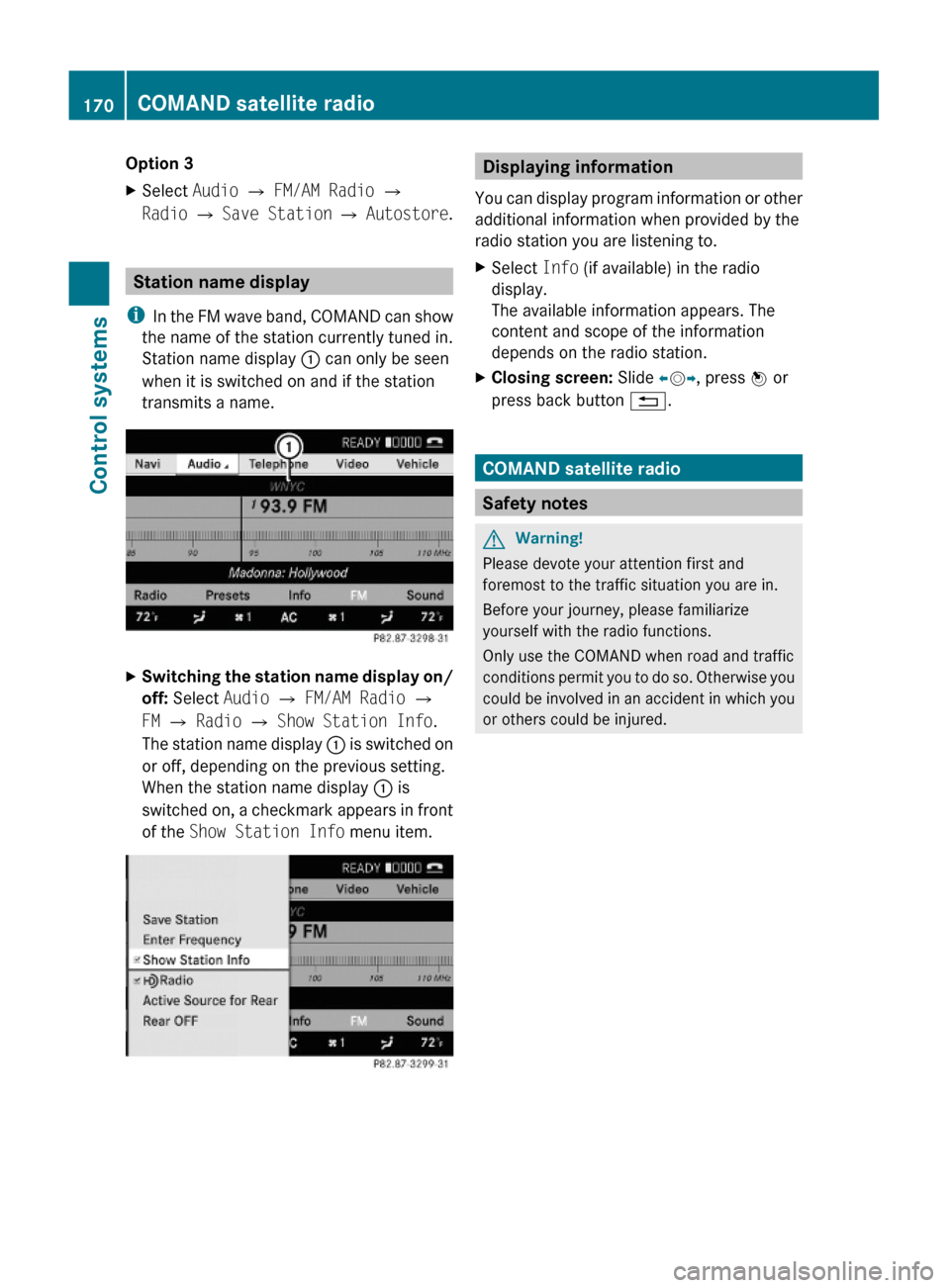
Option 3XSelect Audio Q FM/AM Radio Q
Radio Q Save Station Q Autostore.
Station name display
iIn the FM wave band, COMAND can show
the name of the station currently tuned in.
Station name display : can only be seen
when it is switched on and if the station
transmits a name.
XSwitching the station name display on/
off: Select Audio Q FM/AM Radio Q
FM Q Radio Q Show Station Info.
The station name display : is switched on
or off, depending on the previous setting.
When the station name display : is
switched on, a checkmark appears in front
of the Show Station Info menu item.
Displaying information
You can display program information or other
additional information when provided by the
radio station you are listening to.
XSelect Info (if available) in the radio
display.
The available information appears. The
content and scope of the information
depends on the radio station.
XClosing screen: Slide XVY, press W or
press back button %.
COMAND satellite radio
Safety notes
GWarning!
Please devote your attention first and
foremost to the traffic situation you are in.
Before your journey, please familiarize
yourself with the radio functions.
Only use the COMAND when road and traffic
conditions permit you to do so. Otherwise you
could be involved in an accident in which you
or others could be injured.
170COMAND satellite radioControl systems
221_AKB; 6; 20, en-USd2ugruen,Version: 2.11.8.12009-09-24T13:28:17+02:00 - Seite 170
Page 173 of 548
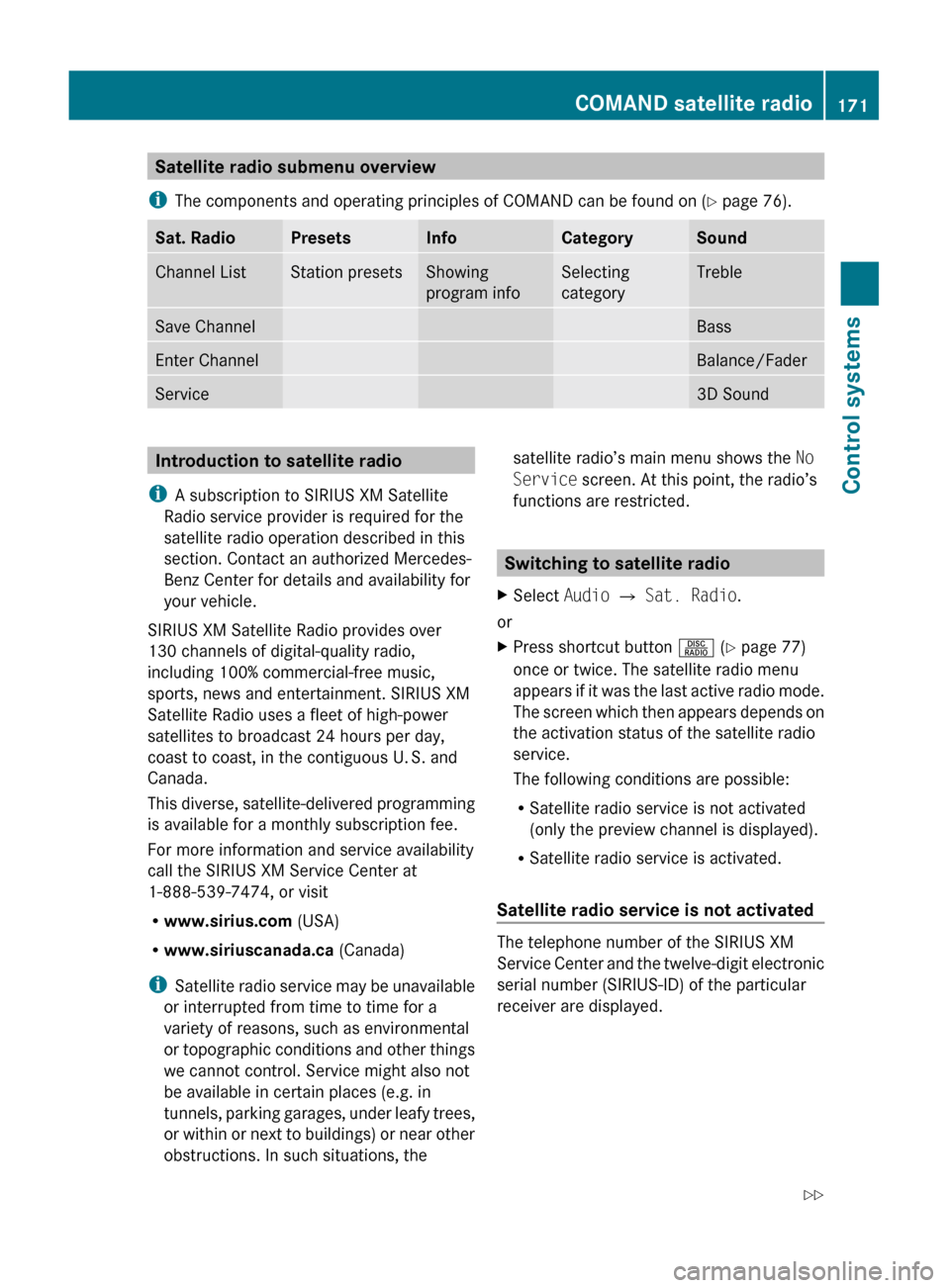
Satellite radio submenu overview
i The components and operating principles of COMAND can be found on ( Y page 76).Sat. RadioPresetsInfoCategorySoundChannel ListStation presetsShowing
program infoSelecting
categoryTrebleSave ChannelBassEnter ChannelBalance/FaderService3D SoundIntroduction to satellite radio
i A subscription to SIRIUS XM Satellite
Radio service provider is required for the
satellite radio operation described in this
section. Contact an authorized Mercedes-
Benz Center for details and availability for
your vehicle.
SIRIUS XM Satellite Radio provides over
130 channels of digital-quality radio,
including 100% commercial-free music,
sports, news and entertainment. SIRIUS XM
Satellite Radio uses a fleet of high-power
satellites to broadcast 24 hours per day,
coast to coast, in the contiguous U. S. and
Canada.
This diverse, satellite-delivered programming
is available for a monthly subscription fee.
For more information and service availability
call the SIRIUS XM Service Center at
1-888-539-7474, or visit
R www.sirius.com (USA)
R www.siriuscanada.ca (Canada)
i Satellite radio service may be unavailable
or interrupted from time to time for a
variety of reasons, such as environmental
or topographic conditions and other things
we cannot control. Service might also not
be available in certain places (e.g. in
tunnels, parking garages, under leafy trees,
or within or next to buildings) or near other
obstructions. In such situations, thesatellite radio’s main menu shows the No
Service screen. At this point, the radio’s
functions are restricted.
Switching to satellite radio
XSelect Audio Q Sat. Radio .
or
XPress shortcut button R (Y page 77)
once or twice. The satellite radio menu
appears if it was the last active radio mode.
The screen which then appears depends on
the activation status of the satellite radio
service.
The following conditions are possible:
R Satellite radio service is not activated
(only the preview channel is displayed).
R Satellite radio service is activated.
Satellite radio service is not activated
The telephone number of the SIRIUS XM
Service Center and the twelve-digit electronic
serial number (SIRIUS-ID) of the particular
receiver are displayed.
COMAND satellite radio171Control systems221_AKB; 6; 20, en-USd2ugruen,Version: 2.11.8.12009-09-24T13:28:17+02:00 - Seite 171Z
Page 174 of 548
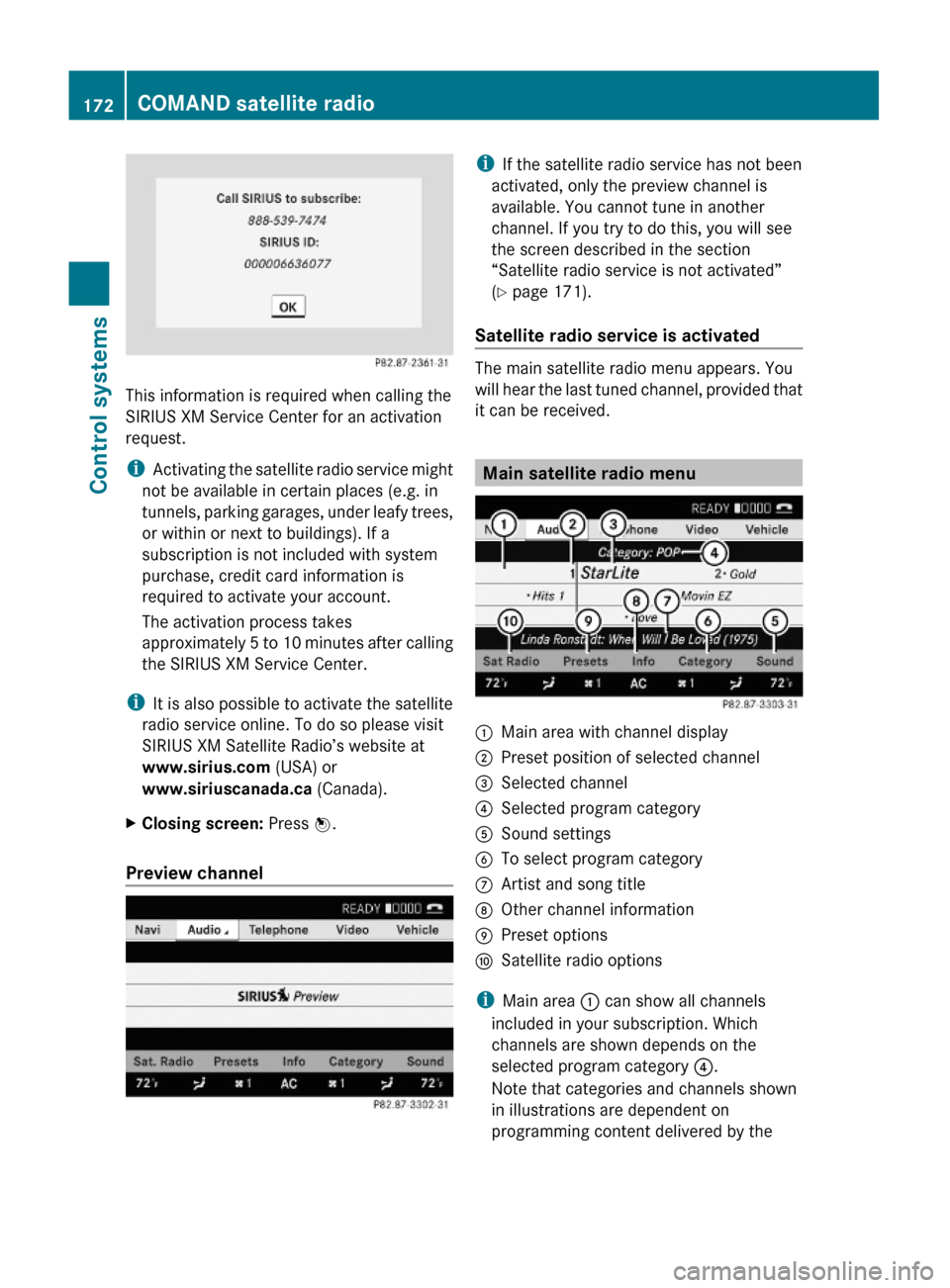
This information is required when calling the
SIRIUS XM Service Center for an activation
request.
iActivating the satellite radio service might
not be available in certain places (e.g. in
tunnels, parking garages, under leafy trees,
or within or next to buildings). If a
subscription is not included with system
purchase, credit card information is
required to activate your account.
The activation process takes
approximately 5 to 10 minutes after calling
the SIRIUS XM Service Center.
iIt is also possible to activate the satellite
radio service online. To do so please visit
SIRIUS XM Satellite Radio’s website at
www.sirius.com (USA) or
www.siriuscanada.ca (Canada).
XClosing screen: Press W.
Preview channel
iIf the satellite radio service has not been
activated, only the preview channel is
available. You cannot tune in another
channel. If you try to do this, you will see
the screen described in the section
“Satellite radio service is not activated”
(Y page 171).
Satellite radio service is activated
The main satellite radio menu appears. You
will hear the last tuned channel, provided that
it can be received.
Main satellite radio menu
:Main area with channel display;Preset position of selected channel=Selected channel?Selected program categoryASound settingsBTo select program categoryCArtist and song titleDOther channel informationEPreset optionsFSatellite radio options
iMain area : can show all channels
included in your subscription. Which
channels are shown depends on the
selected program category ?.
Note that categories and channels shown
in illustrations are dependent on
programming content delivered by the
172COMAND satellite radioControl systems
221_AKB; 6; 20, en-USd2ugruen,Version: 2.11.8.12009-09-24T13:28:17+02:00 - Seite 172
Page 175 of 548
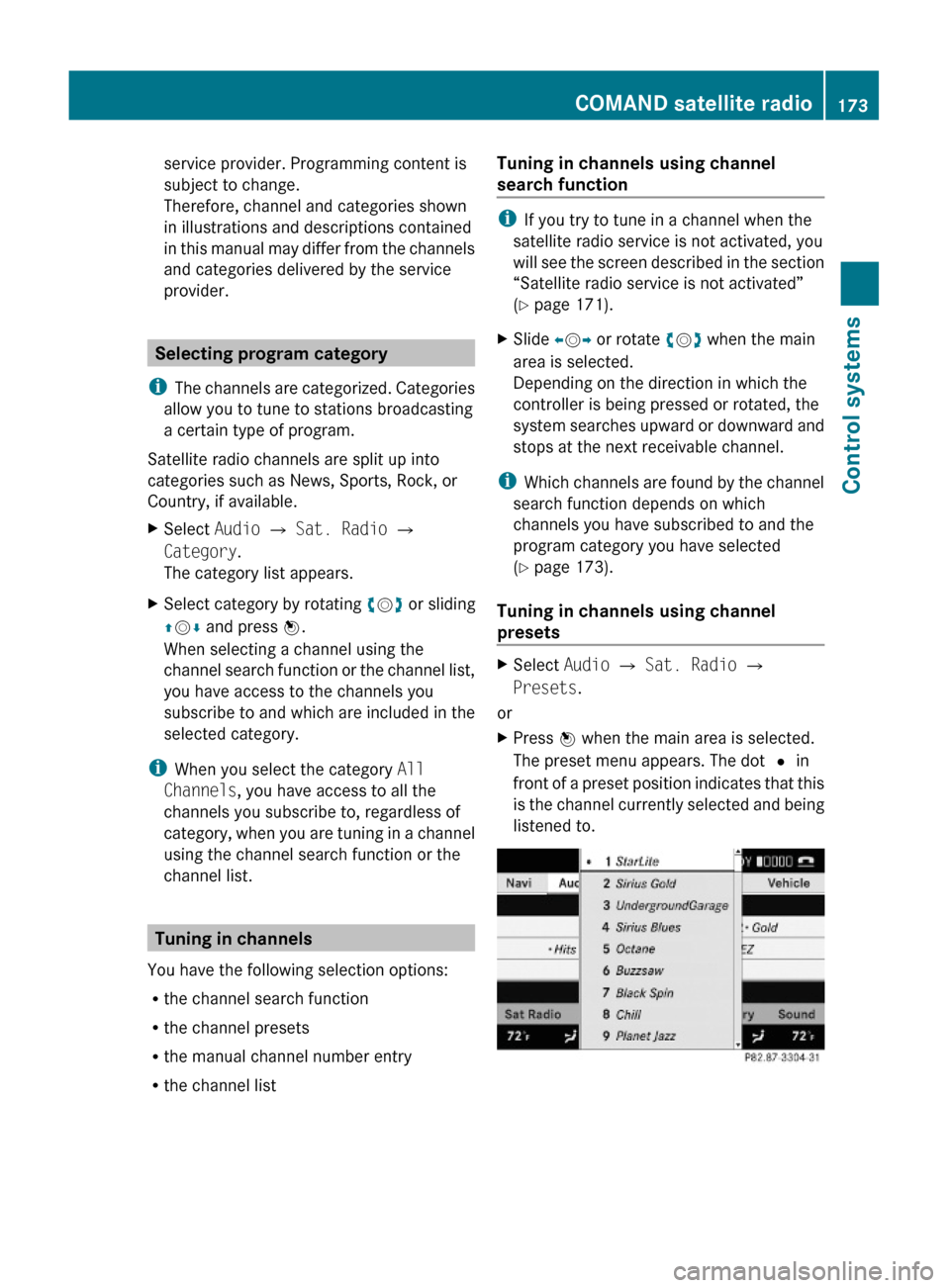
service provider. Programming content is
subject to change.
Therefore, channel and categories shown
in illustrations and descriptions contained
in this manual may differ from the channels
and categories delivered by the service
provider.
Selecting program category
iThe channels are categorized. Categories
allow you to tune to stations broadcasting
a certain type of program.
Satellite radio channels are split up into
categories such as News, Sports, Rock, or
Country, if available.
XSelect Audio Q Sat. Radio Q
Category.
The category list appears.
XSelect category by rotating cVd or sliding
ZVÆ and press W.
When selecting a channel using the
channel search function or the channel list,
you have access to the channels you
subscribe to and which are included in the
selected category.
iWhen you select the category All
Channels, you have access to all the
channels you subscribe to, regardless of
category, when you are tuning in a channel
using the channel search function or the
channel list.
Tuning in channels
You have the following selection options:
Rthe channel search function
Rthe channel presets
Rthe manual channel number entry
Rthe channel list
Tuning in channels using channel
search function
iIf you try to tune in a channel when the
satellite radio service is not activated, you
will see the screen described in the section
“Satellite radio service is not activated”
(Y page 171).
XSlide XVY or rotate cVd when the main
area is selected.
Depending on the direction in which the
controller is being pressed or rotated, the
system searches upward or downward and
stops at the next receivable channel.
iWhich channels are found by the channel
search function depends on which
channels you have subscribed to and the
program category you have selected
(Y page 173).
Tuning in channels using channel
presets
XSelect Audio Q Sat. Radio Q
Presets.
or
XPress W when the main area is selected.
The preset menu appears. The dot # in
front of a preset position indicates that this
is the channel currently selected and being
listened to.
COMAND satellite radio173Control systems221_AKB; 6; 20, en-USd2ugruen,Version: 2.11.8.12009-09-24T13:28:17+02:00 - Seite 173Z
Page 176 of 548
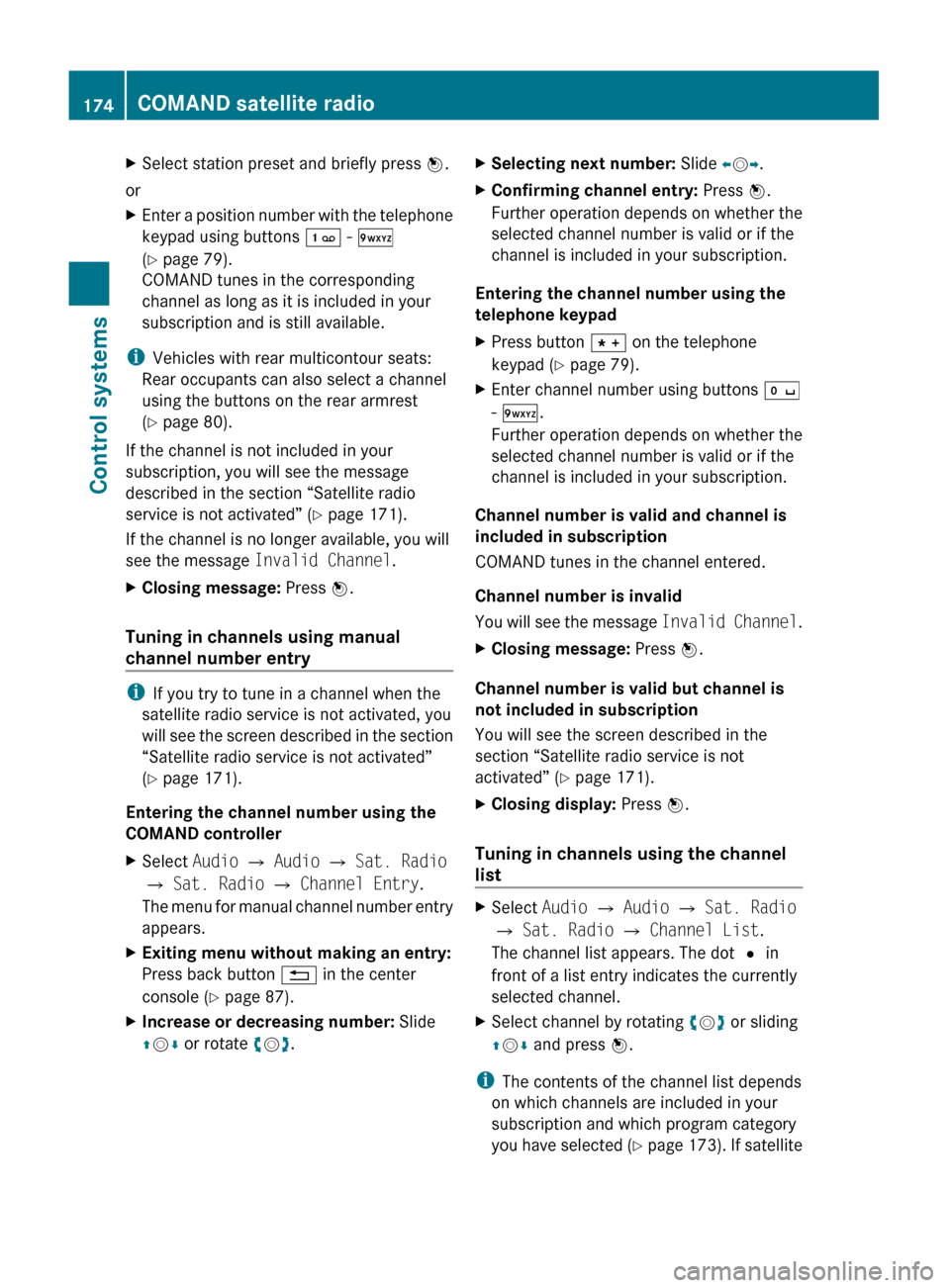
XSelect station preset and briefly press W.
or
XEnter a position number with the telephone
keypad using buttons ´ - Ã
( Y page 79).
COMAND tunes in the corresponding
channel as long as it is included in your
subscription and is still available.
i Vehicles with rear multicontour seats:
Rear occupants can also select a channel
using the buttons on the rear armrest
( Y page 80).
If the channel is not included in your
subscription, you will see the message
described in the section “Satellite radio
service is not activated” ( Y page 171).
If the channel is no longer available, you will
see the message Invalid Channel .
XClosing message: Press W.
Tuning in channels using manual
channel number entry
i If you try to tune in a channel when the
satellite radio service is not activated, you
will see the screen described in the section
“Satellite radio service is not activated”
( Y page 171).
Entering the channel number using the
COMAND controller
XSelect Audio Q Audio Q Sat. Radio
Q Sat. Radio Q Channel Entry .
The menu for manual channel number entry
appears.XExiting menu without making an entry:
Press back button % in the center
console ( Y page 87).XIncrease or decreasing number: Slide
Z V Æ or rotate cV d.XSelecting next number: Slide XV Y.XConfirming channel entry: Press W.
Further operation depends on whether the
selected channel number is valid or if the
channel is included in your subscription.
Entering the channel number using the
telephone keypad
XPress button à on the telephone
keypad ( Y page 79).XEnter channel number using buttons Å
- Ã .
Further operation depends on whether the
selected channel number is valid or if the
channel is included in your subscription.
Channel number is valid and channel is
included in subscription
COMAND tunes in the channel entered.
Channel number is invalid
You will see the message Invalid Channel.
XClosing message: Press W.
Channel number is valid but channel is
not included in subscription
You will see the screen described in the
section “Satellite radio service is not
activated” ( Y page 171).
XClosing display: Press W.
Tuning in channels using the channel
list
XSelect Audio Q Audio Q Sat. Radio
Q Sat. Radio Q Channel List .
The channel list appears. The dot # in
front of a list entry indicates the currently
selected channel.XSelect channel by rotating cV d or sliding
Z V Æ and press W.
i
The contents of the channel list depends
on which channels are included in your
subscription and which program category
you have selected (Y page 173). If satellite
174COMAND satellite radioControl systems
221_AKB; 6; 20, en-USd2ugruen,Version: 2.11.8.12009-09-24T13:28:17+02:00 - Seite 174
Page 177 of 548
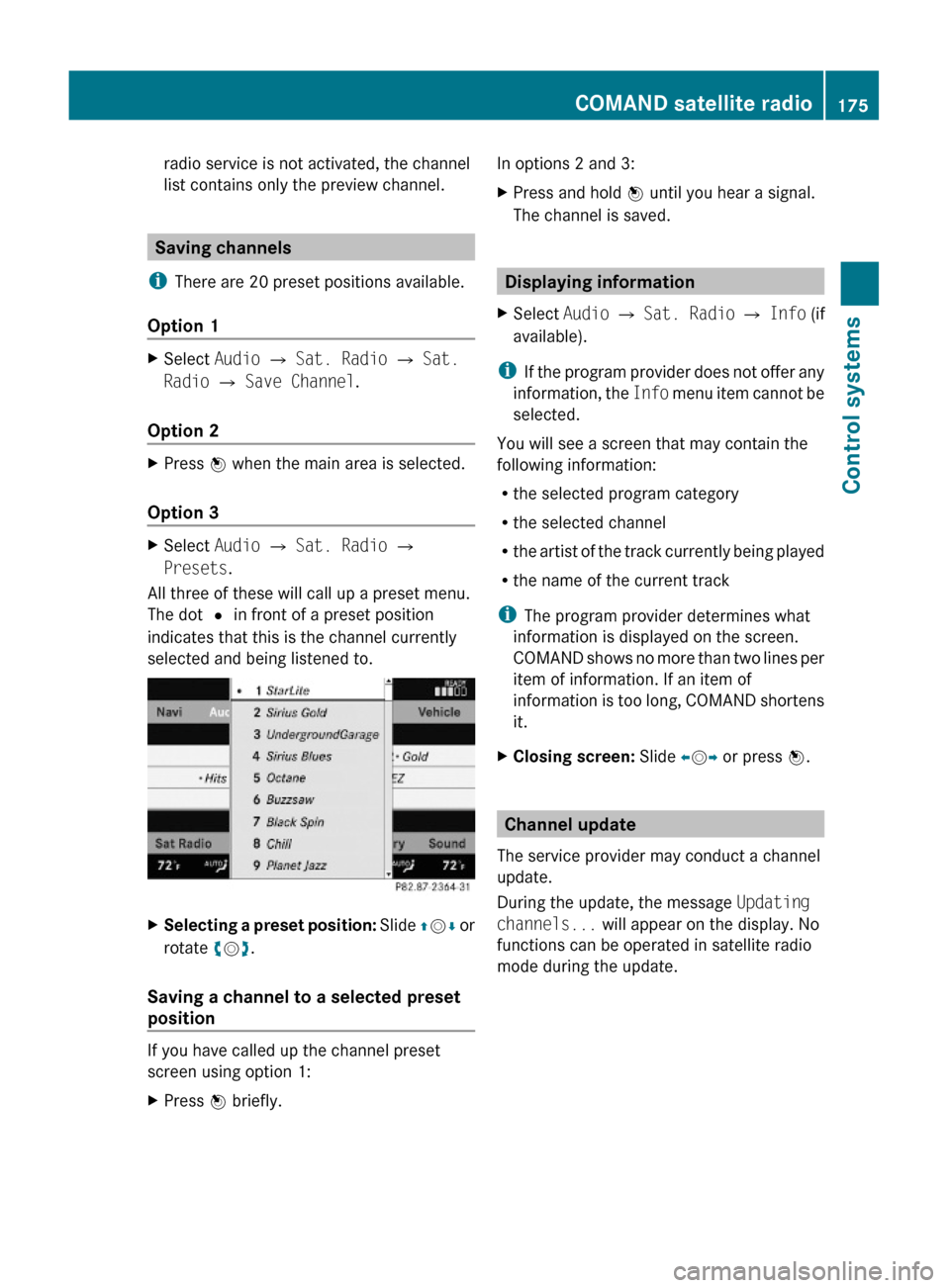
radio service is not activated, the channel
list contains only the preview channel.
Saving channels
iThere are 20 preset positions available.
Option 1
XSelect Audio Q Sat. Radio Q Sat.
Radio Q Save Channel.
Option 2
XPress W when the main area is selected.
Option 3
XSelect Audio Q Sat. Radio Q
Presets.
All three of these will call up a preset menu.
The dot # in front of a preset position
indicates that this is the channel currently
selected and being listened to.
XSelecting a preset position: Slide ZVÆ or
rotate cVd.
Saving a channel to a selected preset
position
If you have called up the channel preset
screen using option 1:
XPress W briefly.In options 2 and 3:XPress and hold W until you hear a signal.
The channel is saved.
Displaying information
XSelect Audio Q Sat. Radio Q Info (if
available).
iIf the program provider does not offer any
information, the Info menu item cannot be
selected.
You will see a screen that may contain the
following information:
Rthe selected program category
Rthe selected channel
Rthe artist of the track currently being played
Rthe name of the current track
iThe program provider determines what
information is displayed on the screen.
COMAND shows no more than two lines per
item of information. If an item of
information is too long, COMAND shortens
it.
XClosing screen: Slide XVY or press W.
Channel update
The service provider may conduct a channel
update.
During the update, the message Updating
channels... will appear on the display. No
functions can be operated in satellite radio
mode during the update.
COMAND satellite radio175Control systems221_AKB; 6; 20, en-USd2ugruen,Version: 2.11.8.12009-09-24T13:28:17+02:00 - Seite 175Z
Page 178 of 548
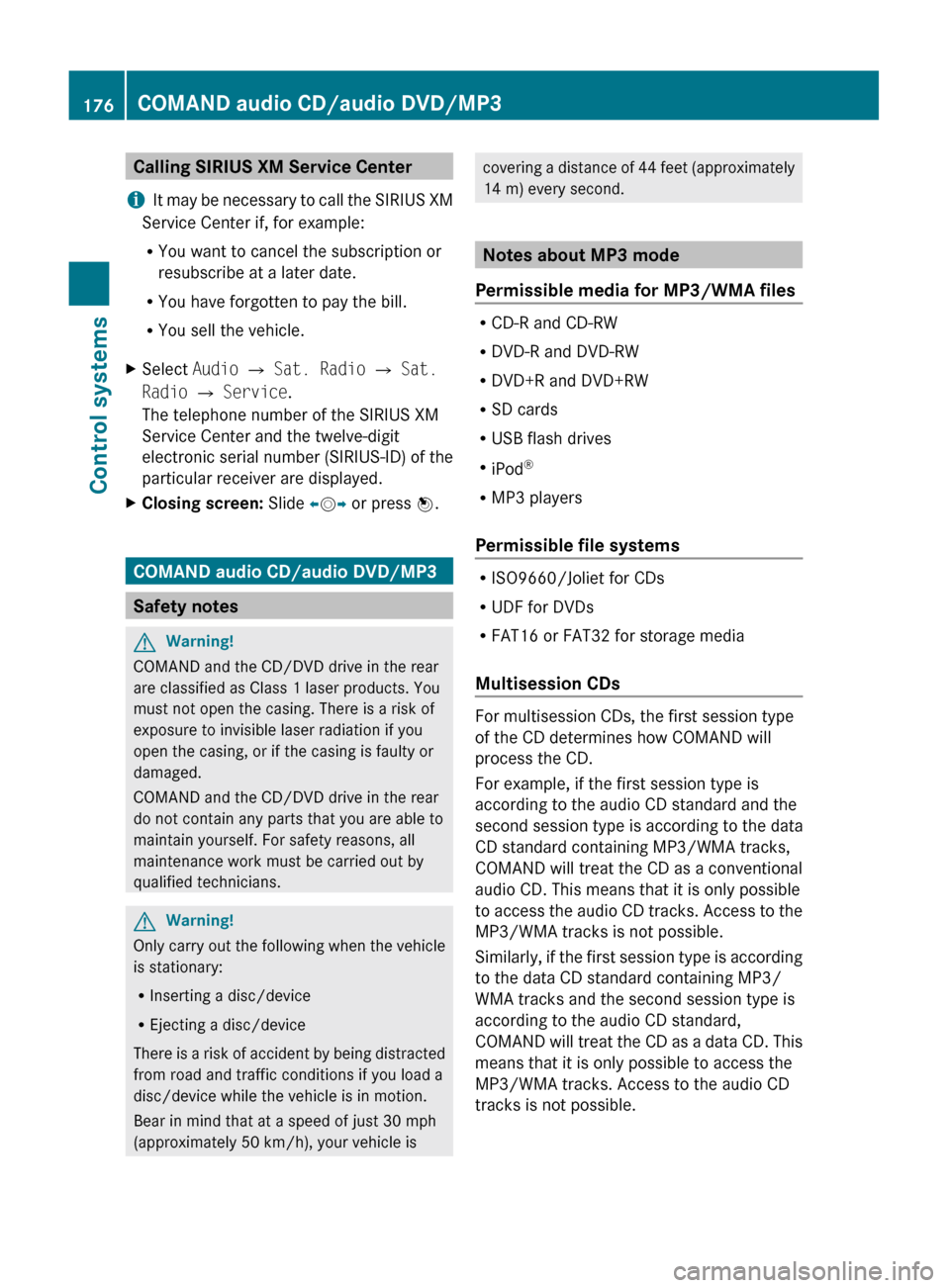
Calling SIRIUS XM Service Center
i It may be necessary to call the SIRIUS XM
Service Center if, for example:
R You want to cancel the subscription or
resubscribe at a later date.
R You have forgotten to pay the bill.
R You sell the vehicle.XSelect Audio Q Sat. Radio Q Sat.
Radio Q Service .
The telephone number of the SIRIUS XM
Service Center and the twelve-digit
electronic serial number (SIRIUS-ID) of the
particular receiver are displayed.XClosing screen: Slide XV Y or press W.
COMAND audio CD/audio DVD/MP3
Safety notes
GWarning!
COMAND and the CD/DVD drive in the rear
are classified as Class 1 laser products. You
must not open the casing. There is a risk of
exposure to invisible laser radiation if you
open the casing, or if the casing is faulty or
damaged.
COMAND and the CD/DVD drive in the rear
do not contain any parts that you are able to
maintain yourself. For safety reasons, all
maintenance work must be carried out by
qualified technicians.
GWarning!
Only carry out the following when the vehicle
is stationary:
R Inserting a disc/device
R Ejecting a disc/device
There is a risk of accident by being distracted
from road and traffic conditions if you load a
disc/device while the vehicle is in motion.
Bear in mind that at a speed of just 30 mph
(approximately 50 km/h), your vehicle is
covering a distance of 44 feet (approximately
14 m) every second.
Notes about MP3 mode
Permissible media for MP3/WMA files
R CD-R and CD-RW
R DVD-R and DVD-RW
R DVD+R and DVD+RW
R SD cards
R USB flash drives
R iPod ®
R MP3 players
Permissible file systems
R ISO9660/Joliet for CDs
R UDF for DVDs
R FAT16 or FAT32 for storage media
Multisession CDs
For multisession CDs, the first session type
of the CD determines how COMAND will
process the CD.
For example, if the first session type is
according to the audio CD standard and the
second session type is according to the data
CD standard containing MP3/WMA tracks,
COMAND will treat the CD as a conventional
audio CD. This means that it is only possible
to access the audio CD tracks. Access to the
MP3/WMA tracks is not possible.
Similarly, if the first session type is according
to the data CD standard containing MP3/
WMA tracks and the second session type is
according to the audio CD standard,
COMAND will treat the CD as a data CD. This
means that it is only possible to access the
MP3/WMA tracks. Access to the audio CD
tracks is not possible.
176COMAND audio CD/audio DVD/MP3Control systems
221_AKB; 6; 20, en-USd2ugruen,Version: 2.11.8.12009-09-24T13:28:17+02:00 - Seite 176
Page 179 of 548
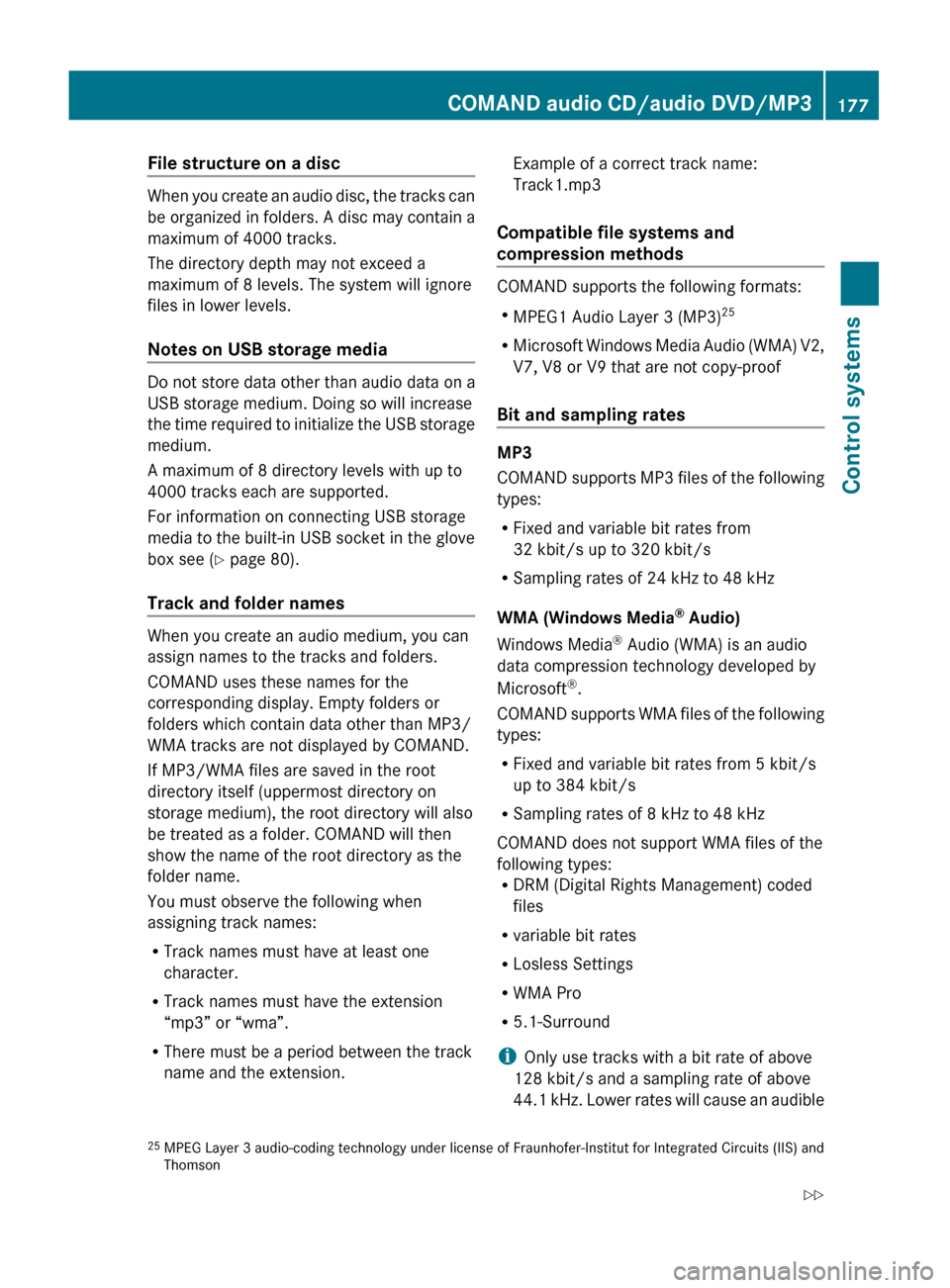
File structure on a disc
When you create an audio disc, the tracks can
be organized in folders. A disc may contain a
maximum of 4000 tracks.
The directory depth may not exceed a
maximum of 8 levels. The system will ignore
files in lower levels.
Notes on USB storage media
Do not store data other than audio data on a
USB storage medium. Doing so will increase
the time required to initialize the USB storage
medium.
A maximum of 8 directory levels with up to
4000 tracks each are supported.
For information on connecting USB storage
media to the built-in USB socket in the glove
box see ( Y page 80).
Track and folder names
When you create an audio medium, you can
assign names to the tracks and folders.
COMAND uses these names for the
corresponding display. Empty folders or
folders which contain data other than MP3/
WMA tracks are not displayed by COMAND.
If MP3/WMA files are saved in the root
directory itself (uppermost directory on
storage medium), the root directory will also
be treated as a folder. COMAND will then
show the name of the root directory as the
folder name.
You must observe the following when
assigning track names:
R Track names must have at least one
character.
R Track names must have the extension
“mp3” or “wma”.
R There must be a period between the track
name and the extension.
Example of a correct track name:
Track1.mp3
Compatible file systems and
compression methods
COMAND supports the following formats:
R MPEG1 Audio Layer 3 (MP3) 25
R Microsoft Windows Media Audio (WMA) V2,
V7, V8 or V9 that are not copy-proof
Bit and sampling rates
MP3
COMAND supports MP3 files of the following
types:
R Fixed and variable bit rates from
32 kbit/s up to 320 kbit/s
R Sampling rates of 24 kHz to 48 kHz
WMA (Windows Media ®
Audio)
Windows Media ®
Audio (WMA) is an audio
data compression technology developed by
Microsoft ®
.
COMAND supports WMA files of the following
types:
R Fixed and variable bit rates from 5 kbit/s
up to 384 kbit/s
R Sampling rates of 8 kHz to 48 kHz
COMAND does not support WMA files of the
following types:
R DRM (Digital Rights Management) coded
files
R variable bit rates
R Losless Settings
R WMA Pro
R 5.1-Surround
i Only use tracks with a bit rate of above
128 kbit/s and a sampling rate of above
44.1 kHz. Lower rates will cause an audible
25 MPEG Layer 3 audio-coding technology under license of Fraunhofer-Institut for Integrated Circuits (IIS) and
ThomsonCOMAND audio CD/audio DVD/MP3177Control systems221_AKB; 6; 20, en-USd2ugruen,Version: 2.11.8.12009-09-24T13:28:17+02:00 - Seite 177Z
Page 180 of 548
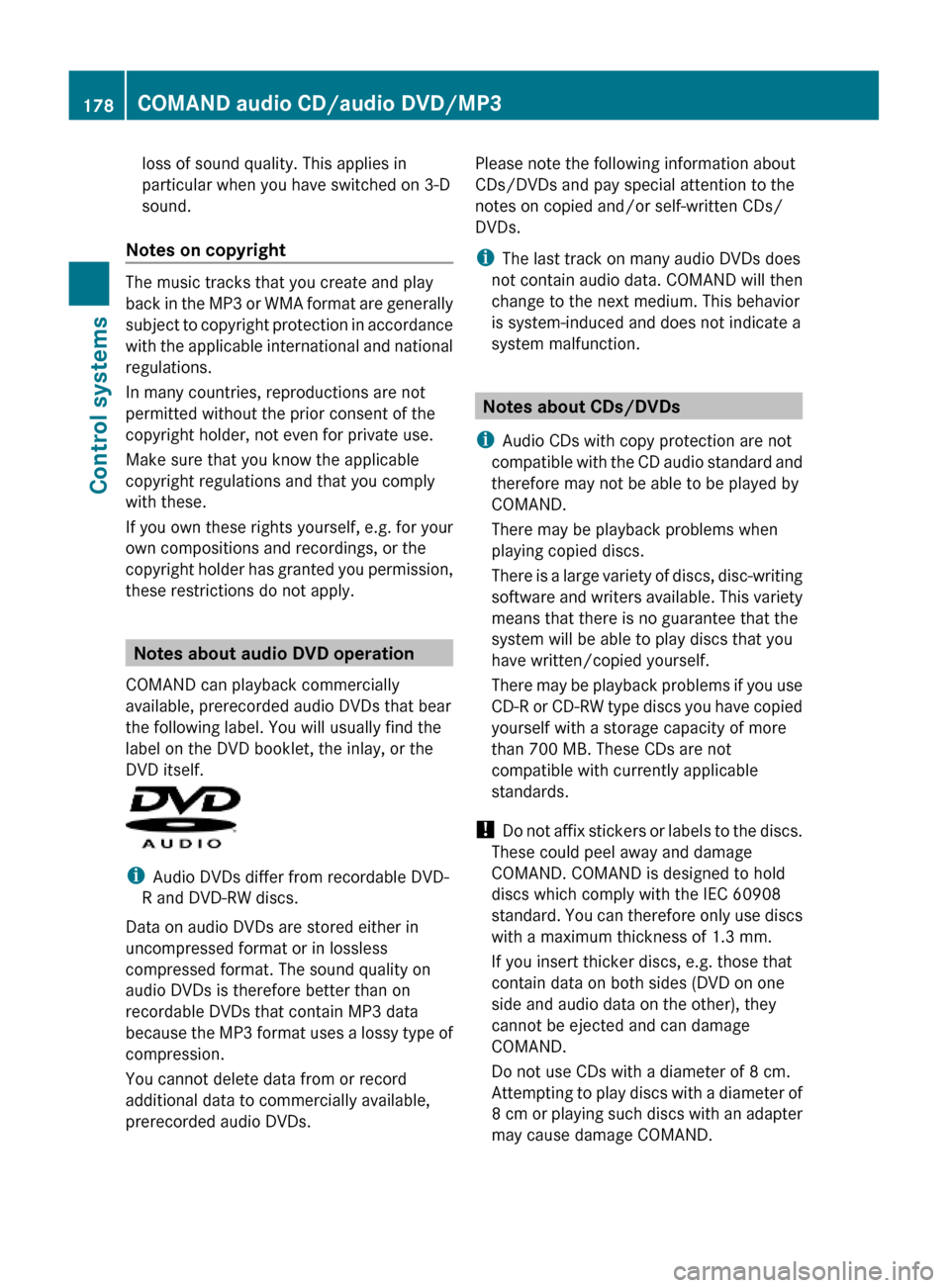
loss of sound quality. This applies in
particular when you have switched on 3-D
sound.
Notes on copyright
The music tracks that you create and play
back in the MP3 or WMA format are generally
subject to copyright protection in accordance
with the applicable international and national
regulations.
In many countries, reproductions are not
permitted without the prior consent of the
copyright holder, not even for private use.
Make sure that you know the applicable
copyright regulations and that you comply
with these.
If you own these rights yourself, e.g. for your
own compositions and recordings, or the
copyright holder has granted you permission,
these restrictions do not apply.
Notes about audio DVD operation
COMAND can playback commercially
available, prerecorded audio DVDs that bear
the following label. You will usually find the
label on the DVD booklet, the inlay, or the
DVD itself.
iAudio DVDs differ from recordable DVD-
R and DVD-RW discs.
Data on audio DVDs are stored either in
uncompressed format or in lossless
compressed format. The sound quality on
audio DVDs is therefore better than on
recordable DVDs that contain MP3 data
because the MP3 format uses a lossy type of
compression.
You cannot delete data from or record
additional data to commercially available,
prerecorded audio DVDs.
Please note the following information about
CDs/DVDs and pay special attention to the
notes on copied and/or self-written CDs/
DVDs.
iThe last track on many audio DVDs does
not contain audio data. COMAND will then
change to the next medium. This behavior
is system-induced and does not indicate a
system malfunction.
Notes about CDs/DVDs
iAudio CDs with copy protection are not
compatible with the CD audio standard and
therefore may not be able to be played by
COMAND.
There may be playback problems when
playing copied discs.
There is a large variety of discs, disc-writing
software and writers available. This variety
means that there is no guarantee that the
system will be able to play discs that you
have written/copied yourself.
There may be playback problems if you use
CD-R or CD-RW type discs you have copied
yourself with a storage capacity of more
than 700 MB. These CDs are not
compatible with currently applicable
standards.
! Do not affix stickers or labels to the discs.
These could peel away and damage
COMAND. COMAND is designed to hold
discs which comply with the IEC 60908
standard. You can therefore only use discs
with a maximum thickness of 1.3 mm.
If you insert thicker discs, e.g. those that
contain data on both sides (DVD on one
side and audio data on the other), they
cannot be ejected and can damage
COMAND.
Do not use CDs with a diameter of 8 cm.
Attempting to play discs with a diameter of
8 cm or playing such discs with an adapter
may cause damage COMAND.
178COMAND audio CD/audio DVD/MP3Control systems
221_AKB; 6; 20, en-USd2ugruen,Version: 2.11.8.12009-09-24T13:28:17+02:00 - Seite 178