ESP MERCEDES-BENZ SL-Class 2012 R230 Comand Manual
[x] Cancel search | Manufacturer: MERCEDES-BENZ, Model Year: 2012, Model line: SL-Class, Model: MERCEDES-BENZ SL-Class 2012 R230Pages: 210, PDF Size: 5.11 MB
Page 52 of 210
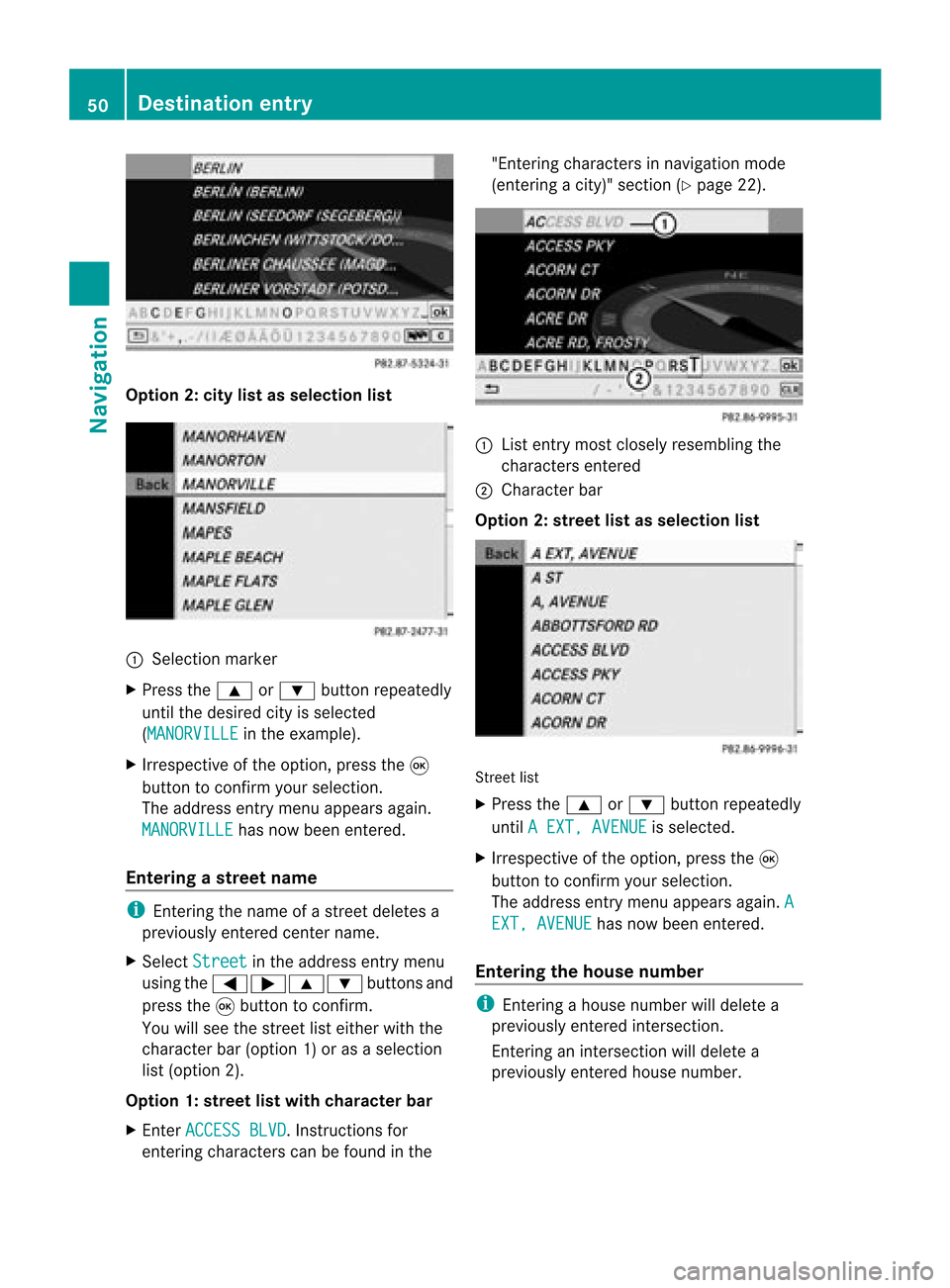
Opt
ion 2:city listasselection list :
Select ionmarker
X Press the9 or: button repeatedly
until thedesired cityisselect ed
(MANORVI LLE in
the example).
X Irrespec tiveofthe option ,press the9
button tocon firm your select ion.
The address entrymenu appears again.
MANORVIL LE has
now been entered.
Entering astr eet name i
Enterin gthe name ofastr eet deletes a
previously entered centername.
X Select Street in
the address entrymenu
using the=;9: buttonsand
press the9button tocon firm.
You willsee thestreet listeither withthe
charact erbar (option 1)or as aselect ion
list (option 2).
Opt ion 1:str eet listwith chara cterbar
X En ter ACCESS BLVD .
Inst ruct ions for
ent ering charact erscan befound inthe "Ent
ering charact ersinnavigation mode
(ent ering acity)" section(Ypage 22). :
List entrymost closely resembling the
charact ersentered
; Character bar
Opt ion 2:str eet listasselection list Str
eet list
X Press the9 or: button repeatedly
until AEXT, AVENUE is
select ed.
X Irrespec tiveofthe option ,press the9
button tocon firm your select ion.
The address entrymenu appears again.A EXT,
AVENUE has
now been entered.
Entering thehouse number i
Enterin gahouse number willdelete a
previously entered intersection.
En terin gan inter sectionwill delete a
previously entered house number. 50
Destination
entryNavigation
Page 53 of 210
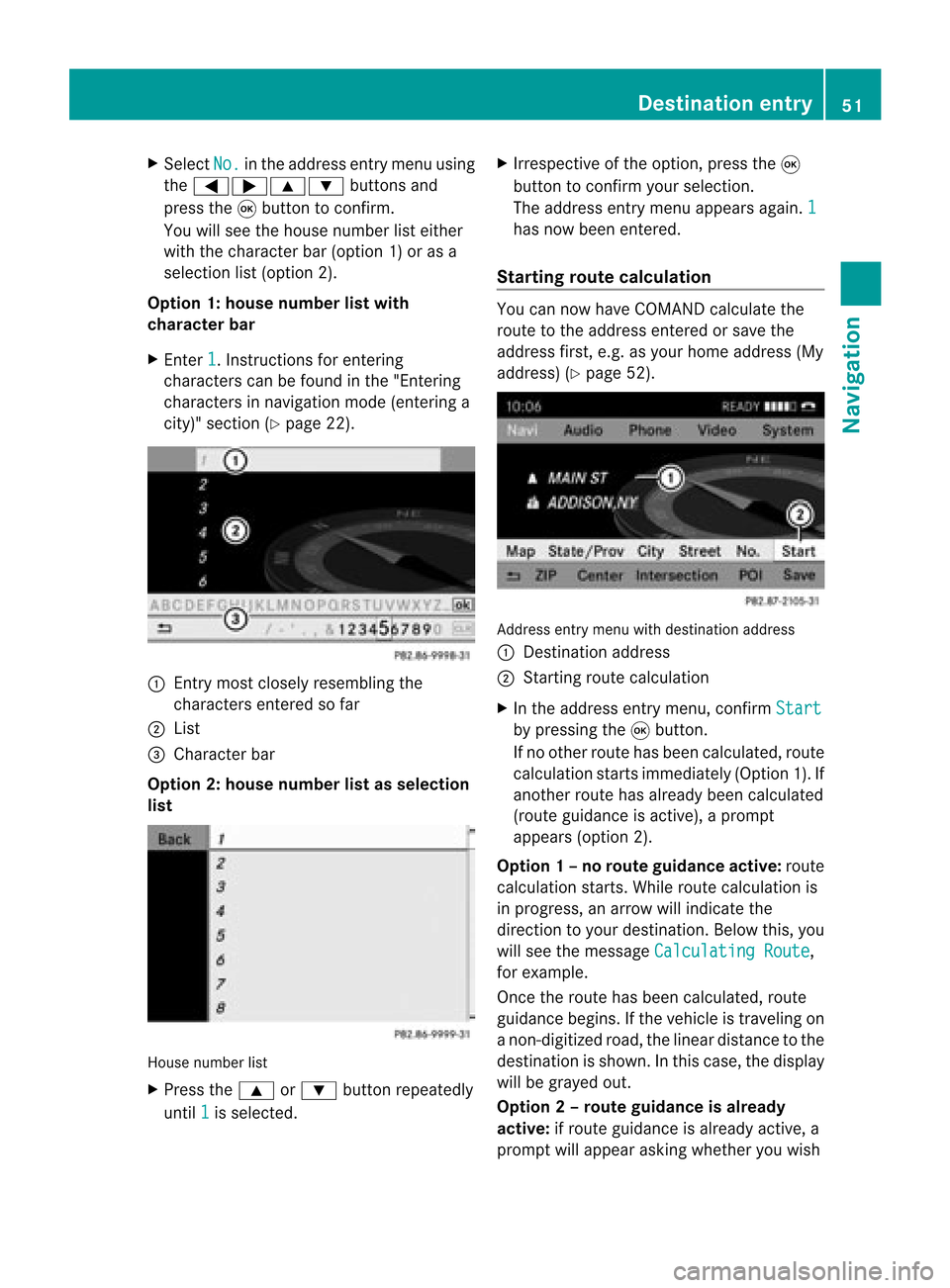
X
Sel ect No. in
the addre ssentry menu using
the =;9 :buttons and
pre ssthe 9button toconfi rm.
Yo uwi llsee thehousenumb erlist either
wi th the characte rbar(opt ion1)or as a
selec tionlist (opt ion2).
Opt ion 1:house numberlistwith
char acterbar
X En ter 1 .
In st ruct ions forenterin g
char acters can befoun din the "Entering
char acters innavig ation mode (enteringa
cit y)" sect ion(Ypage 22). :
Entry most closelyresem blingthe
char acters entered sofar
; List
= Charact erbar
Opt ion 2:house numberlistasselection
list House
numberlist
X Press the9 or: buttonrepeat edly
unt il1 is
selec ted. X
Irr espec tiveof the option, press the9
butt ontocon firm your selec tion.
The address entrymen uappears again.1 has
now been entered.
Sta rting routecalcula tion You
cannow have COMA NDcalc ulate the
rout eto the address entered orsave the
address first,e.g. asyour home address (My
address )(Y page 52). Addr
essentrymen uwith destinationaddress
: Des tination address
; Start ing rout ecalc ulation
X In the address entrymen u,con firm Star t by
press ingthe 9butt on.
If no oth errout ehas been calculated, route
calc ulation start simmed iately(Option1).If
anot herrout ehas already beencalculated
(rout eguidanc eis act ive), aprom pt
appears (option2).
Opt ion1–n orou teguid ance active: route
calc ulatio nstarts. Wh ile rou tecal culatio nis
in progr ess,anarrow willindic atethe
direc tiontoyour destination. Below this,you
will see themess ageCalc ulatingRoute ,
for exam ple.
Onc ethe rout ehas been calculated, route
guidanc ebegin s.Ifthe vehic leistravelin gon
a non -digit izedroad, thelinear distanceto the
dest inationisshown .Int his case, thedispla y
will begrayed out.
Option 2–route guidance isalready
active: ifroute guidanceisalready active,a
prompt willappea rasking whether youwish Des
tination entry
51Navigat ion Z
Page 55 of 210
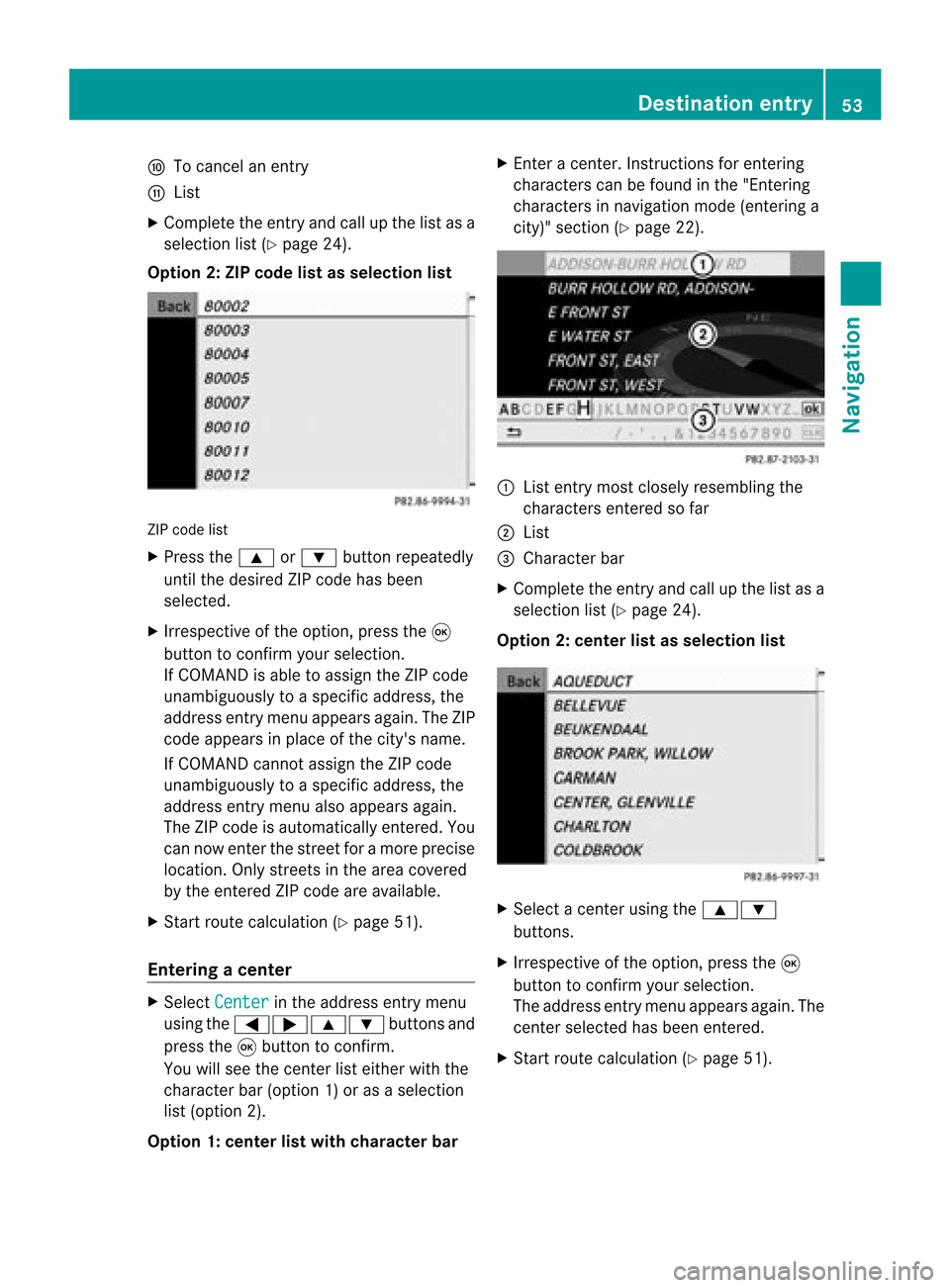
F
Tocanc elan ent ry
G List
X Complete theentryand callupthe listasa
selection list(Ypage 24).
Option 2:ZIP code listasselection list ZIP
code list
X Press the9 or: button repeatedly
until thedesired ZIPcode hasbeen
selected.
X Irrespec tiveofthe option, pressthe9
button toconf irmyour selection .
If COMAND isable toassign theZIPcode
unambiguously toaspecific address, the
address entrymenu appears again.TheZIP
code appears inplace ofthe city's name.
If COMAND cannotassign theZIPcode
unambiguously toaspecific address, the
address entrymenu alsoappears again.
The ZIPcode isautomatically entered. You
can now enterthe street foramore precise
location. Onlystreet sin the area covered
by the entered ZIPcode areavailab le.
X Start route calculation (Ypage 51).
Entering acenter X
Sele ctCen ter in
theaddre ssent rymen u
usin gth e=;9 :buttonsand
pres sth e9 butt ontocon firm.
You willsee thecen terlist eith erwith the
char acterbar (opt ion1)or as aselec tion
list (opt ion2).
Opt ion 1:center listwith characterbar X
En ter acen ter.In st ruct ions forenterin g
char acters can befoun din the "Entering
char acters innavi gatio nmode (enterin ga
city)" section (Ypage 22). :
List entrymost closely resembling the
charact ersenter edsofar
; List
= Character bar
X Complete theentr yand callupthe listasa
selection list(Ypage 24).
Option 2:center listasselection list X
Select acent erusing the9:
button s.
X Irrespect iveofthe option, pressthe9
button toconf irmyour selection.
The address entrymenu appears again.The
cent erselected hasbeen entered.
X Start route calculation (Ypage 51). Destination
entry
53Navigation Z
Page 56 of 210
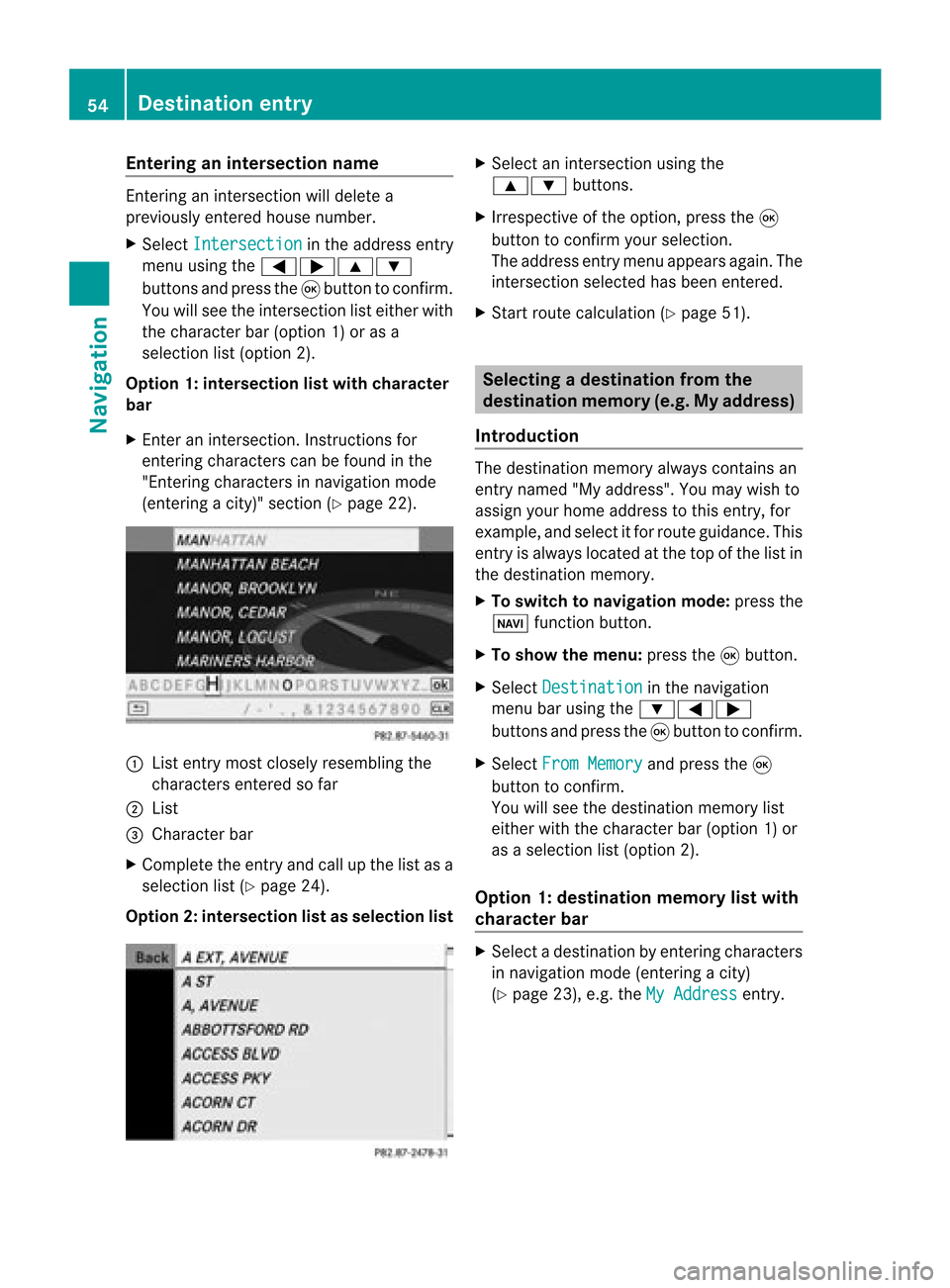
Ent
erin gan inters ection name En
terin gan inters ect ion will delet ea
prev iously entered house number.
X Sel ect Intersection in
theaddre ssentry
men uusin gth e=;9 :
butt onsand pres sth e9 butt ontocon firm.
You willsee theint ers ect ion listeither with
th ech arac terbar (opt ion1)or as a
selec tionlist (opt ion2).
Opt ion 1:inter section listwith character
bar
X En ter anintersec tion.In st ruct ions for
ent erin gchar acters can befoun din the
"En tering char acters innavig ation mode
(ent eringacit y)" sect ion(Ypage 22). :
List entrymost closelyresem blingthe
char acters entered sofar
; List
= Charact erbar
X Complet ethe entryand callupthe listasa
selec tionlist(Ypage 24).
Opt ion2:inter section listasselection list X
Selec tan intersec tionusing the
9: buttons.
X Irr espec tiveof the option, press the9
butt ontocon firm your selec tion.
The address entrymen uappears again.The
int ersec tionselec tedhas been entered.
X Start rout ecalc ulation (Ypage 51). Selecting
adesti nation from the
dest inationmem ory(e.g. Myaddress)
Intr odu ction The
dest inationmem oryalways contain san
ent rynam ed"My addres s".You may wish to
assign yourhomeaddres sto this ent ry,for
exam ple,and selec titf or route guidance. This
entr yis alwa yslocated atthe top ofthe listin
the destination memory.
X To switch tonavigation mode:pressthe
Ø functionbutton .
X To show themenu: pressthe9button .
X Select Destination in
the navigation
menu barusing the:=;
button sand press the9button toconf irm.
X Select FromMemory and
press the9
button toconf irm.
You willsee thedestination memorylist
either withthecharact erbar (option 1)or
as aselection list(option 2).
Option 1:destinat ionmemor ylist with
char acter bar X
Selec tadestination byent ering charac ters
in navigat ionmode (entering acit y)
(Y page 23),e.g.theMyAddres s ent
ry. 54
Destinat
ionentr yNavigat ion
Page 57 of 210
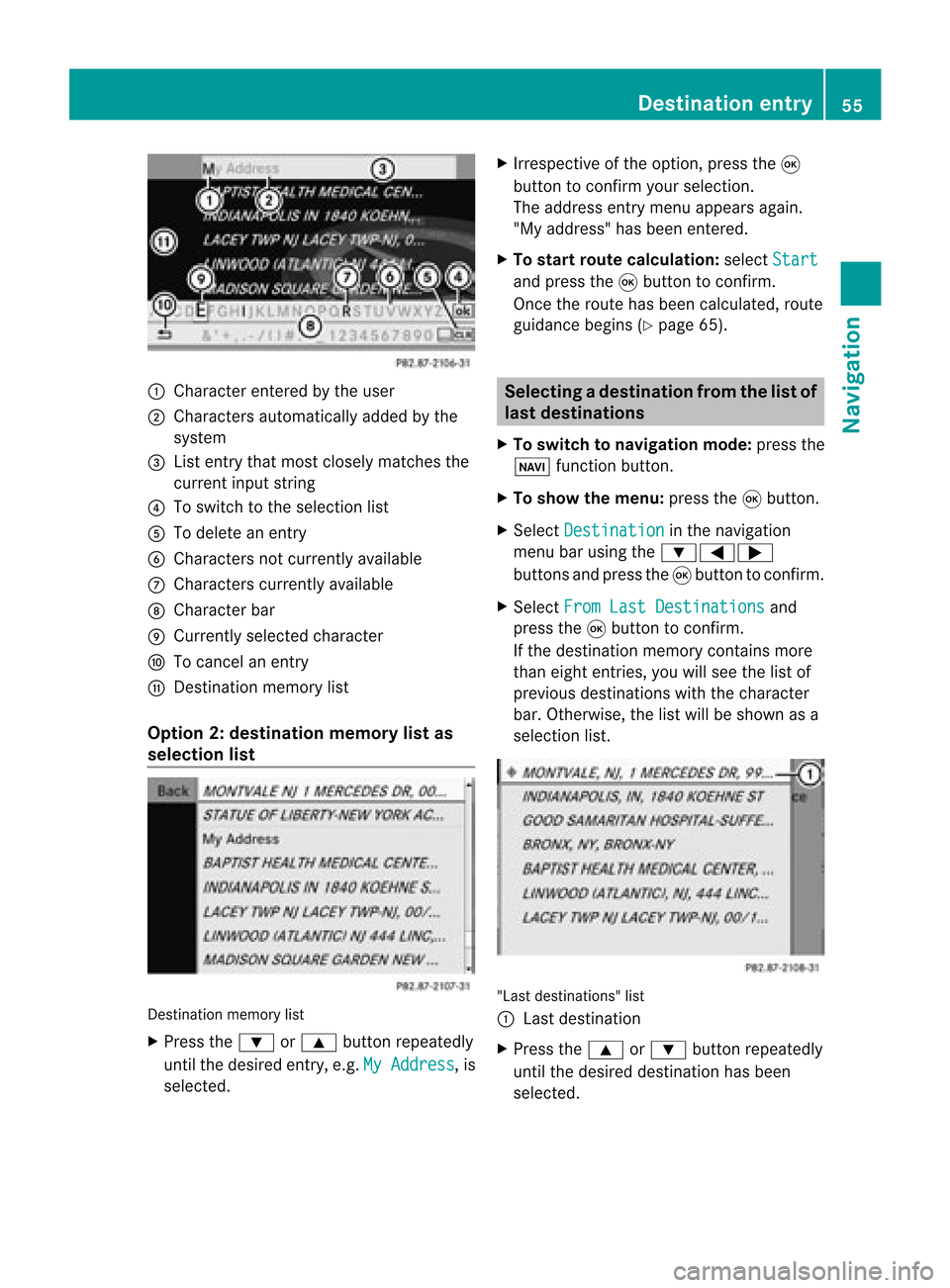
:
Charac tere ntere dby the user
; Characte rsautoma tically ad de dby the
sy stem
= Listentry thatmos tclo selyma tche sthe
cur rent inputstri ng
? Toswitch tothe selecti onlist
A Todelete an entry
B Characte rsnot currentl yavail able
C Cha racters currently available
D Cha racter bar
E Currently selected chara cter
F Tocancel anentry
G Destination memorylist
Option 2:destin ationmemory listas
sel ection list Destination
memorylist
X Press the: or9 button repeatedly
until thedesi redentry, e.g.MyAddress ,
is
sele cted. X
Irrespe ctiveofthe option, pressthe9
button toconfirm yoursele ction.
The address entry menu appears again.
"My address" hasbeen entered.
X To start route calculation :sele ctStart and
press the9button toconfirm.
Once theroute hasbeen calculated,route
gui dance begins(Ypag e65). Sel
ecting adesti nation from thelist of
last dest inations
X To switch tonav igat ionmod e:pres sth e
Ø function butt on.
X To show themen u:pres sth e9 butt on.
X Sele ctDes tination in
thenav igat ion
men ubar usin gth e:=;
butt onsand pres sth e9 butt ontocon firm.
X Sele ctFro mLas tDes tinations and
pres sth e9 butt ontocon firm.
If th edest inationmem orycontain smor e
th an eight entries ,you willsee thelist of
prev ious destinationswith thec haracter
bar. Otherwise, thelistwill beshown asa
selection list. "Last
destinations" list
: Last destination
X Press the9 or: button repeatedly
until thedesired destination hasbeen
selected. Des
tination entry
55Navigat ion Z
Page 58 of 210
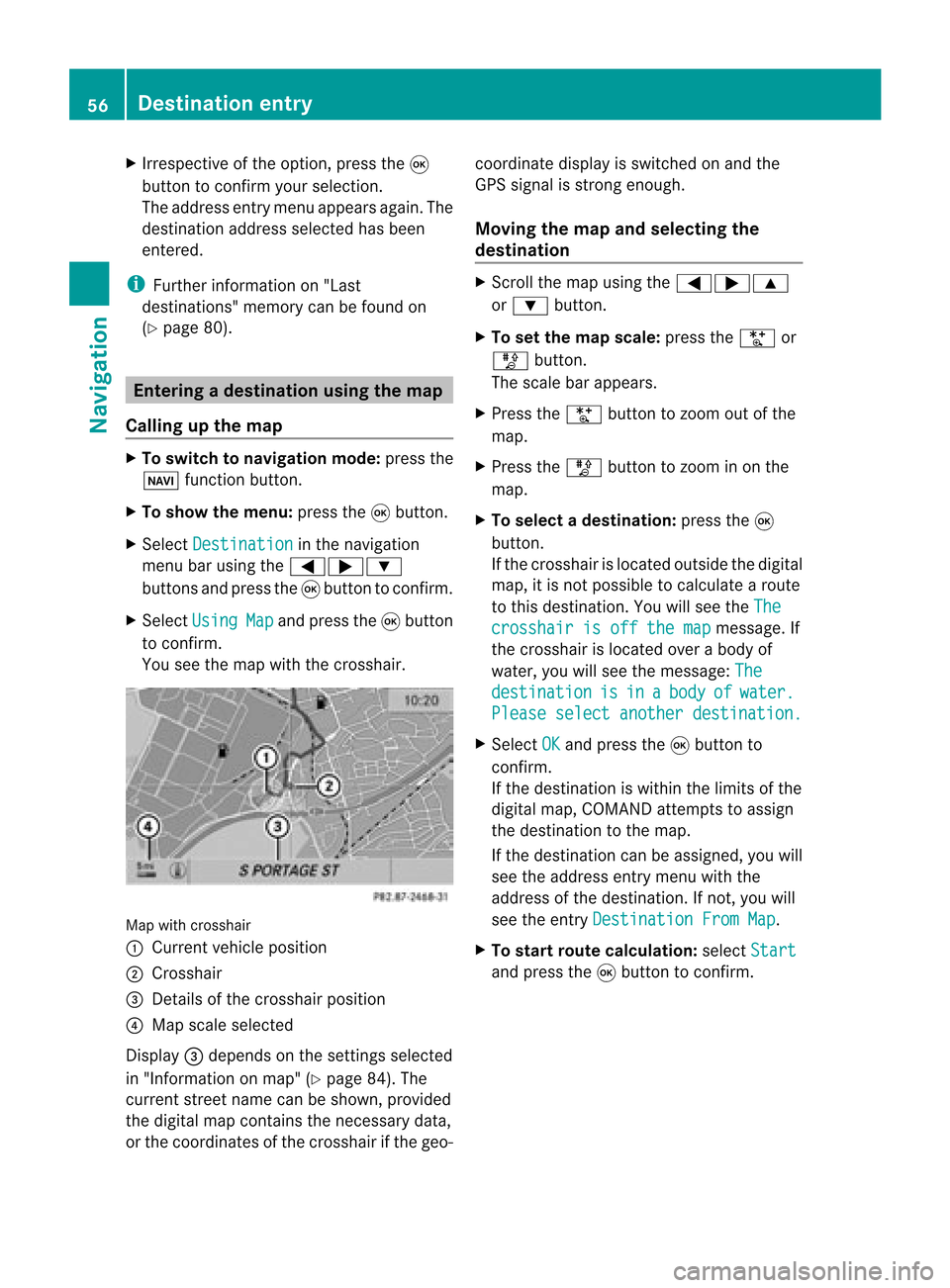
X
Irrespective ofthe option, pressthe9
button toconfirm yourselection.
The address entry menu appears again.The
destination address selected hasbeen
entered.
i Further information on"Las t
destinations" memorycanbefound on
(Y page 80). Enterin
gad esti nation usin gthe map
Call ingupthe map X
To swi tch tonavig ation mode: pressthe
Ø function button.
X To show themenu: pressthe9button.
X Select Destin ation in
the navig ation
menu barusing the =;:
buttons andpress the9button toconfirm.
X Select Using Map and
press the9button
to confirm.
You seethemap withthecrossha ir. Map
withcrossha ir
: Current vehicleposi tion
; Cros shair
= Detail sof the crossha irposi tion
? Map scalesele cted
Displ ay= dep ends onthe settings selected
in "Informa tiononmap" (Ypag e84). The
current streetnamecanbeshow n,provi ded
the digital map contains thenecessa rydata ,
or the coordi natesofthe crossha irifthe geo- coordi
natedisplayis swi tched onand the
GPS signa lis strong enough.
Movi ngthe map andselecting the
destin ation X
Scroll themap using the =;9
or : button.
X To set the map scale:press theU or
T button.
The scalebar appears .
X Press theU button tozoom outofthe
map.
X Press theT button tozoom inon the
map.
X To selectad estination: pressth e9
butt on.
If th ecr ossh airislocat edouts idethedigit al
map, itis not poss ibletocalc ulate arout e
to this dest ination.You will see theThe crosshair
isoff themap message.
If
the crosshair islocated overabody of
water, youwillsee themessage: The destination is in a body of water.
Please
selectanother destination. X
Select OK and
press the9button to
conf irm.
If the destination iswithin thelimits ofthe
digital map,COMAND attemptsto assign
the destination tothe map.
If the destination canbeassigned, youwill
see theaddress entrymenu withthe
address ofthe destination .Ifn ot, you will
see theentr yDestination FromMap .
X To star trout ecalculation: selectStart and
press the9button toconf irm. 56
Destination
entryNavigation
Page 61 of 210
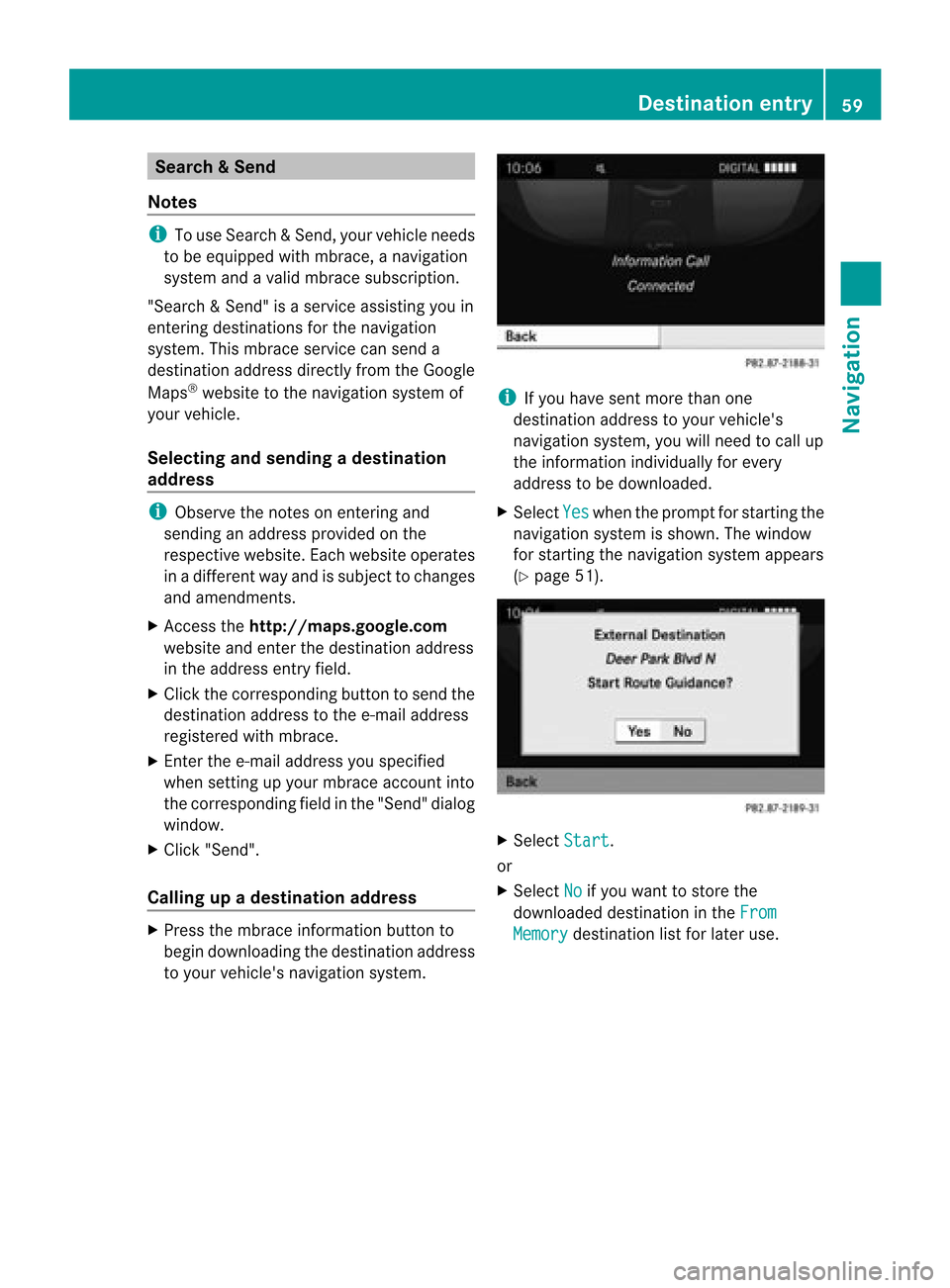
Search
&Send
Not es i
Touse Sear ch&S end, your vehicle needs
to be equipped withmbrace, anavigation
system andavalid mbrace subscript ion.
"Search &Send" isaservic eassistin gyou in
ent ering destin ations forthe navigation
system. Thismbrace servicecan send a
destin ationaddress directlyfrom theGoogle
Maps ®
website tothe navigation systemof
your vehicle.
Selecting andsending adesti nation
ad dress i
Obse rvetheno teson ent erin gand
sen ding anaddre ssprov ided onthe
res pec tivewebsit e.Eac hwebsit eoper ates
in adiff eren twayand issubj ecttochang es
and amen dmen ts.
X Ac ces sth eht tp://m aps.google. com
websi teand entert he destination address
in the address entryfield.
X Click thecorresponding buttontosend the
destination addresstothe e-mail address
registered withmbrace.
X Ent erthe e-mail address youspecified
when settingup your mbrace account into
the corresponding fieldinthe "Send" dialog
window.
X Click "Send".
Calling upadestination address X
Press thembrace information buttonto
begin downloadi ngthe destination address
to your vehicle's navigation system. i
Ifyou have sentmore thanone
destination addresstoyour vehicle's
navigation system,youwillneed tocall up
the information individuallyfor every
address tobe downloaded .
X Select Yes when
theprompt forstartin gthe
navigation systemisshown. Thewindow
for startin gthe navigation systemappears
(Y page 51). X
Select Start .
or
X Select No if
you want tostore the
downloaded destinationinthe From Memory destination
listforlater use. Des
tination entry
59Navigat ion Z
Page 64 of 210
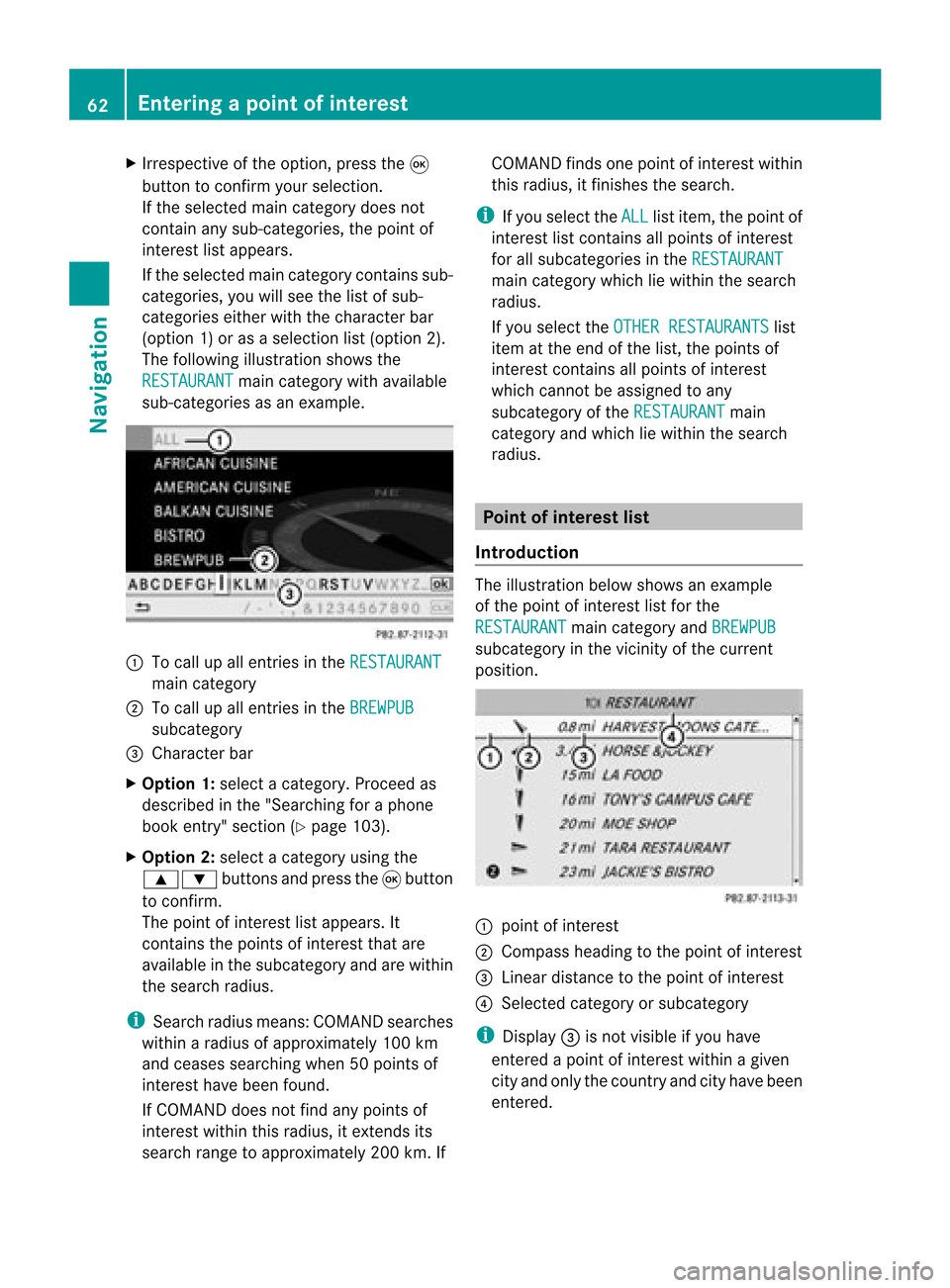
X
Irrespective ofthe option, pressthe9
button toconfirm yourselection.
If the selected maincategory doesnot
contain anysub-catego ries,thepoint of
interest listapp ears.
If the selected maincategory containssub-
categorie s,you willsee thelistofsub-
categorie seither withthecharacter bar
(option 1)or as aselection list(option 2).
The follo wing illustration showsthe
RESTAURANT main
category withavailable
sub-catego riesasan exampl e. :
Tocall upallentries inthe RESTAURANT main
category
; Tocall upallentries inthe BREWPUB subca
tegory
= Cha racter bar
X Option 1:select acategory .Proceed as
descri bedinthe "Sea rching foraphone
book entry" section (Ypag e103).
X Option 2:sele ctacategory using the
9: buttonsandpress the9button
to confirm.
The point ofinterest lista ppears. It
con tains thepoint sof interest thatare
available inthe subcatego ryand arewithin
the search radius.
i Searc hradius means: COMAND searches
within aradius ofapproximat ely100 km
and ceases searchin gwhen 50point sof
int erest havebeen found.
If COMAND doesnotfind anypoint sof
int erest within thisradius, itext ends its
search rangetoapproximat ely200 km.If COMAND
findsonepoint ofint erest within
this radius, itfinish esthe search.
i Ifyou select theALL list
item, thepoint of
int erest listcon tains allpoint sof interest
for allsubcatego riesinthe RESTAU RANT main
categ orywhich liewithin thesearch
radius.
If you select theOTHER RESTAURANTS list
item atthe end ofthe list, thepoint sof
int erest contains allpoint sof interest
which cannotbe assigned toany
subcatego ryof the RESTAU RANT main
categ oryand which liewithin thesearch
radius. Point
ofinter estlist
Intr oduct ion The
illustration belowshows anexample
of the point ofinterest listforthe
RESTAU RANT main
categ oryand BREWPU B subcatego
ryinthe vicin ityofthe curren t
position . :
point ofinterest
; Compass headingtothe point ofinterest
= Linear distancetothe point ofinterest
? Select edcateg oryorsubcatego ry
i Display =isnot visible ifyou have
ent ered apoint ofinterest within agiven
cit yand only thecount ryand cityhave been
ent ered. 62
Entering
apoint ofint eres tNavi gatio n
Page 67 of 210
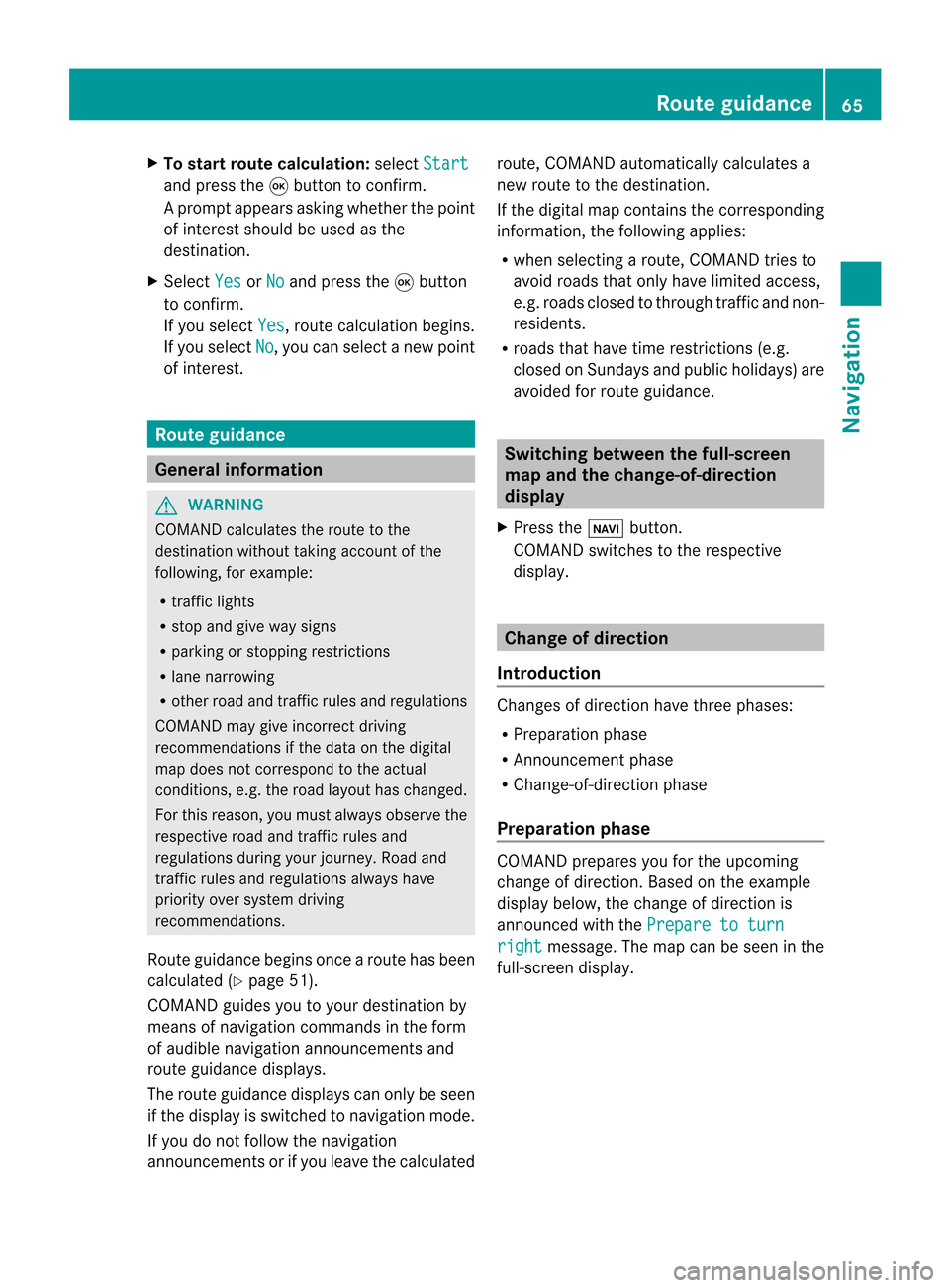
X
To start route calculati on:sel ect Start and
pressthe 9button toconfi rm.
Ap rompt appears asking whethe rthe point
of interest shouldbeused asthe
destination.
X Select Yes or
No and
press the9button
to confirm .
If you select Yes ,
route calculation begins.
If you select No ,
you can select anew point
of interest . Route
guidance General
informat ion G
WARNING
COMAND calculates theroute tothe
destination withouttakingaccount ofthe
following, forexample:
R traffic lights
R stop andgive waysigns
R parking orstopping restrictions
R lane narrowing
R other roadandtraffic rulesandregulations
COMAND maygiveincorrec tdriving
recommen dationsifthe data onthe digital
map does notcorrespond tothe actual
condition s,e.g. theroad layou thas chang ed.
For this reas on,you must always observeth e
res pec tiveroad andtraff icrules and
reg ulatio nsdurin gyour journ ey. Road and
tr aff icrules andregulatio nsalways have
prio rityove rsyst em drivin g
rec omm endat ions.
Rout eguidan cebegi nsonce aroute hasbeen
calculated (Ypage 51).
COMAND guidesyoutoyour destinat ionby
means ofnavigation commandsinthe form
of audib lenavigation announcementsand
route guidance displays.
The route guidance displayscan only beseen
if the display isswitched tonavigation mode.
If you donot follow thenavigation
announc ementsor ifyou leave thecalculated route,
COMAND automatically calculatesa
new route tothe destination .
If the digital mapcontains thecorrespon ding
informat ion,thefollowing applies:
R when selecting aroute, COMAND triesto
avoid roads thatonly have limited access,
e.g. roads closed tothrough trafficandnon-
residents .
R roads thathave timerestriction s(e.g.
closed onSundays andpublic holiday s)are
avoided forroute guidance. Switching
betweenthefull-screen
map andthechange-of-dir ection
display
X Press theß button .
COMAND switchestothe respect ive
display . Change
ofdirection
Introdu ction Changes
ofdirection havethree phases:
R Preparation phase
R Ann ouncemen tphase
R Change-of- directionphase
Prepa ration phase COMAND
preparesyouforthe upcoming
change ofdirection .Based ontheex ample
displ aybelow, thech ang eof dire ction is
ann oun ced withth ePre pareto turn rig
ht mes
sage. Themap canbeseen inthe
full- scree ndisplay. Rou
teguid ance
65Navigat ion Z
Page 69 of 210
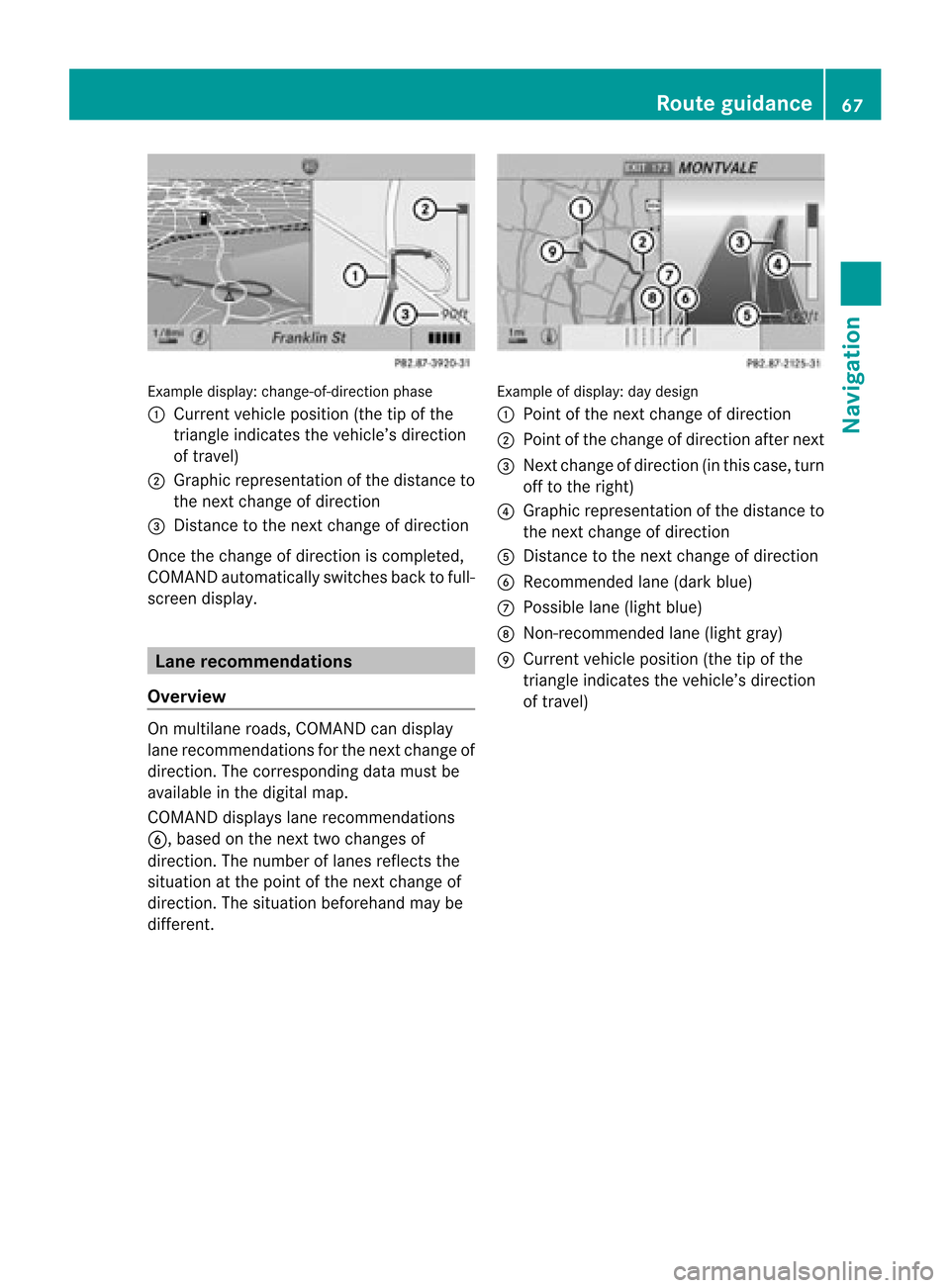
Exam
ple displ ay:c hange-of-direct ionphase
: Current vehicleposition (thetipofthe
triangle indicates thevehicle’s direction
of travel)
; Graphic representation ofthe distance to
the next change ofdirection
= Distanc eto the next change ofdirection
Once thechange ofdirection iscompleted,
COMAND automatically switchesbacktofull-
screen display. Lane
recommendat ions
Overview On
multilane roads,COMAND candispla y
lane recommen dationsforthe next change of
direction. Thecorresponding datamust be
avail able inthe digital map.
COMAND displayslane recommen dations
6, based onthe next twochanges of
direction. Thenumber oflanes reflects the
situation atthe point ofthe next change of
direction. Thesituation beforehand maybe
different. Example
ofdisplay :day desig n
: Poin tof thenex tchan geofdirec tion
; Poin tofthe change ofdirection afternext
= Next change ofdirection (inthis case, turn
off tothe right)
? Graphic representat ionofthe distance to
the next change ofdirection
A Distanc eto the next change ofdirection
B Recommended lane(dark blue)
C Possible lane(light blue)
D Non-r ecommended lane(light gray)
E Current vehicleposition (thetipofthe
triangle indicates thevehicle’s direction
of travel) Route
guidance
67Navigation Z