ESP MERCEDES-BENZ SL-Class 2012 R230 Comand Manual
[x] Cancel search | Manufacturer: MERCEDES-BENZ, Model Year: 2012, Model line: SL-Class, Model: MERCEDES-BENZ SL-Class 2012 R230Pages: 210, PDF Size: 5.11 MB
Page 73 of 210
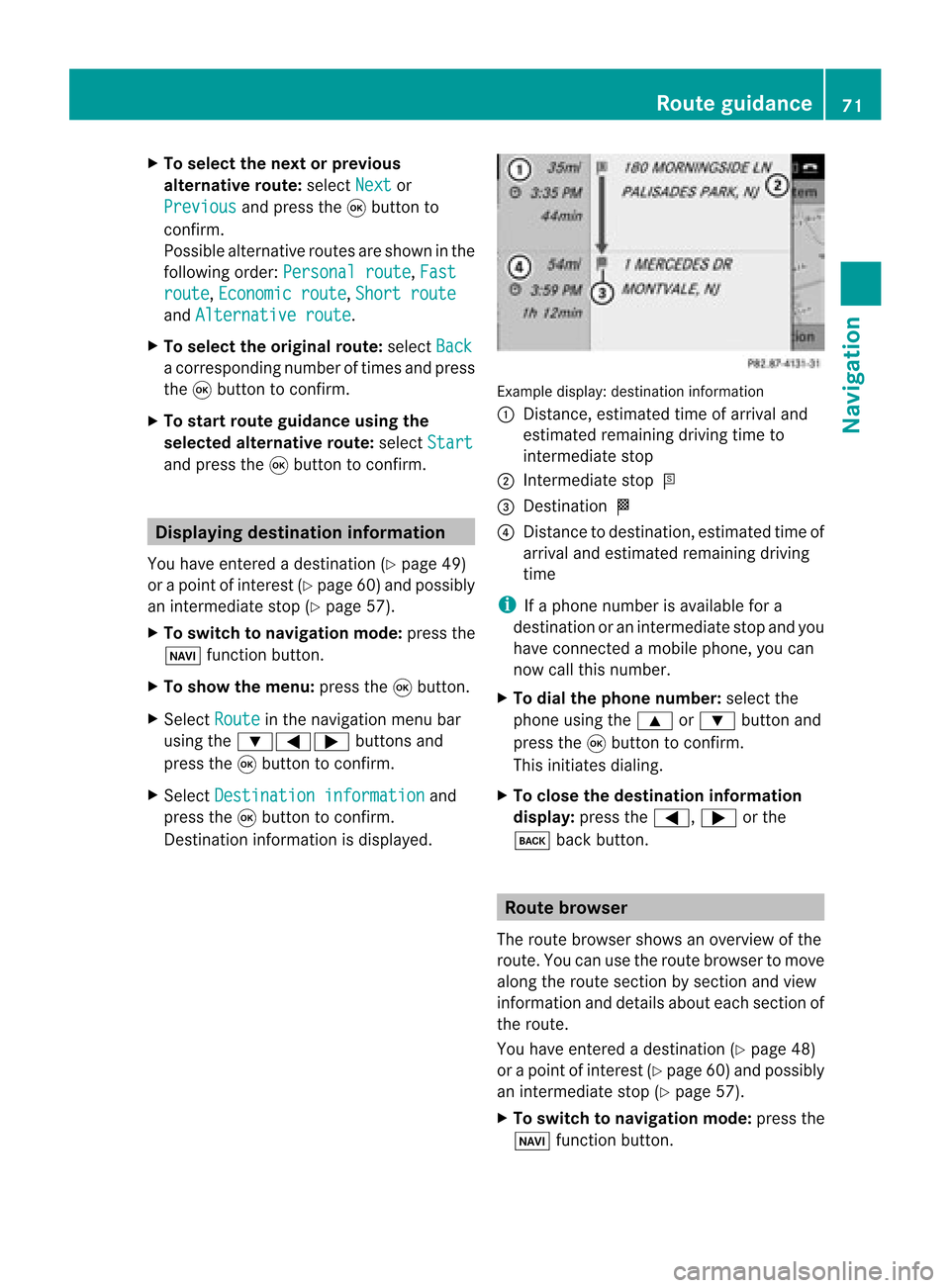
X
To select the next or prev ious
alte rnati veroute :sel ect Next or
Pre vious and
pressthe 9button to
confi rm.
Pos sibl eal terna tiveroutes aresho wninthe
fol lowi ng ord er:Per sonalroute ,
Fas t rou
te ,
Eco nomicroute ,
Sho rtroute and
Alternativeroute .
X To select the original route :sel ect Back a
corr espond ingnum bero ftimes andpress
the 9butt ontocon firm .
X To sta rtrou teguid ance using the
selected alterna tiveroute:selec tStar t and
press the9butt ontocon firm . Displa
yingdestinationinfor mation
You have entered adest ination(Y page 49)
or apoint ofint erest (Ypage 60)and possibly
an interme diate stop (Ypage 57).
X To switch tonaviga tionmode:press the
Ø function button.
X To show themenu :press the9butt on.
X Selec tRout e in
the navig ation menubar
using the:=; buttons and
press the9butt ontocon firm .
X Selec tDest inationinformation and
press the9butt ontocon firm .
Des tination inform ation isdisplayed. Ex
ample display: destinationinform ation
: Dist ance,est imat edtim eof arriv aland
est imat edremain ingdrivin gtim eto
int erme diate stop
; Inter mediat est op P
= Des tination O
? Dist anceto dest ination, estimat edtim eof
arriv aland estimat edremain ingdrivin g
tim e
i Ifaphon enumb erisavailable fora
dest inationoran interme diate stop and you
have connected amobile phone,you can
now callthis numb er.
X To dia lth eph one num ber: selec tthe
phone usingthe9 or: button and
press the9button toconfirm .
This initiates dialing.
X To close thedestination information
display: pressthe=, ;orthe
k backbutton. Route
browser
The route browser showsanoverview ofthe
route. Youcanusetheroute browser tomove
along theroute section bysection andview
information anddetails abouteachsection of
the route.
You have entered adestination (Ypage 48)
or apoint ofinterest (Ypage 60)and possibly
an intermediate stop(Ypage 57).
X To switch tonavigation mode:pressthe
Ø functionbutton. Route
guidance
71Navigation Z
Page 74 of 210
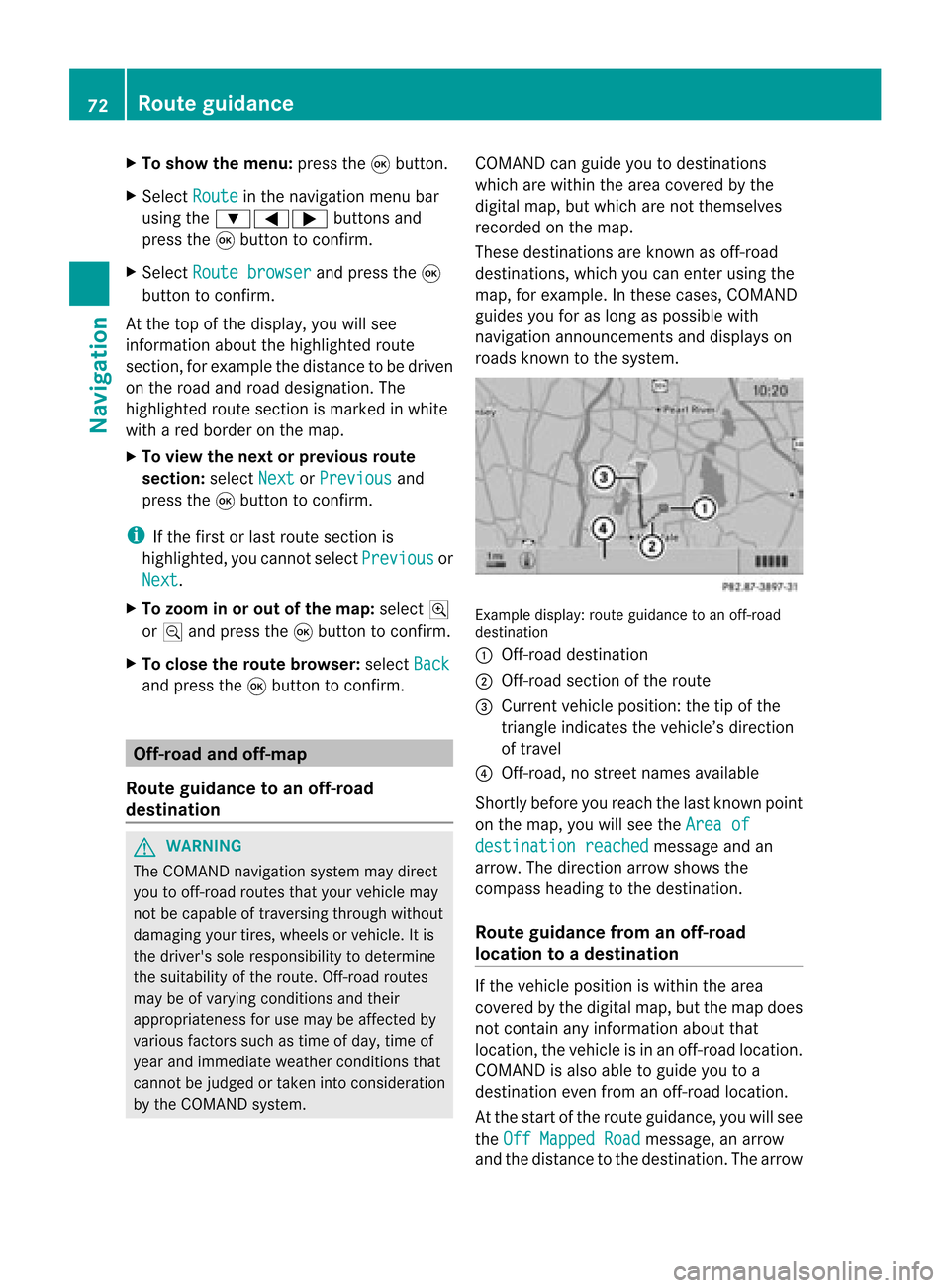
X
To sho wthe men u:pre ssthe 9button.
X Sel ect Route in
the navigati on menu bar
us ing the :=; buttons and
pre ssthe 9button toconfi rm.
X Sel ect Routebrowser and
pressthe 9
bu tton toconfi rm.
At the top ofthe displ ay,yo uwi llsee
info rma tiona bout thehighlighted route
sect ion,forexample thedistan cetobe driven
on the road androad designat ion.The
highlighted routesectionismark edinwhite
with ared border onthe map.
X To view thenext orprevious route
section: selectNext or
Previo us and
press the9butt ontocon firm.
i Ifthe first orlast route sectionis
highlighted, youcann otselect Previo us or
Next .
X To zoom inor out ofthe map:select N
or M and press the9butt ontocon firm.
X To close therout ebrowser: selectBack and
press the9butt ontocon firm. Off-
road andoff-m ap
Rout eguida ncetoan off-r oad
destina tion G
WARN
ING
The COMAND navigationsystem maydirect
you tooff- road routes thatyour vehicle may
not becapable oftrav ersing through without
damaging yourtires,wheels orvehicle. Itis
the driver' ssole respon sibility todeterm ine
the suitability ofthe route. Off-road routes
may beofvarying condition sand their
appropriaten essforuse may beaffect edby
various factorssuch astime ofday, time of
year andimmediate weathercondition sthat
cann otbe judged ortake ninto consi derati on
by the COMAND system . CO
MAND canguide yo uto destina tions
wh ich arewi thi nt he area covered bythe
digital map,butwhich arenot themselves
recorded onthe map.
These destinations areknown asoff-r oad
destinations, whichyoucan enter using the
map, forexample. Inthese cases, COMAND
guides youforaslong aspossible with
navigation announcemen tsand displa yson
roads known tothe system. Example
display:route guidance toan off-r oad
destination
: Off- road destination
; Off- road section ofthe route
= Current vehicleposition: thetipofthe
triangle indicates thevehicle’s direction
of travel
? Off- road, nostreet names available
Short lybefore youreach thelast known point
on the map, youwillsee theArea of destination
reached message
andan
arrow. Thedirection arrowshows the
compass headingtothe destination .
Route guidance fromanoff-road
location toad esti nation If
th evehi cleposit ioniswith inthearea
cov ered bythedigit almap, butthemap does
no tcon tain anyinform ationabout that
locat ion,th evehi cleisin an off-road locat ion.
COMA NDisalso able toguide youtoa
dest inationeven from anoff-road locat ion.
At thest art oftherout eguidan ce,you willsee
th eOff Mapped Road mes
sage, anarro w
and thedist anceto thed estin ation. Thearrow 72
Rout
eguida nceNavigation
Page 76 of 210
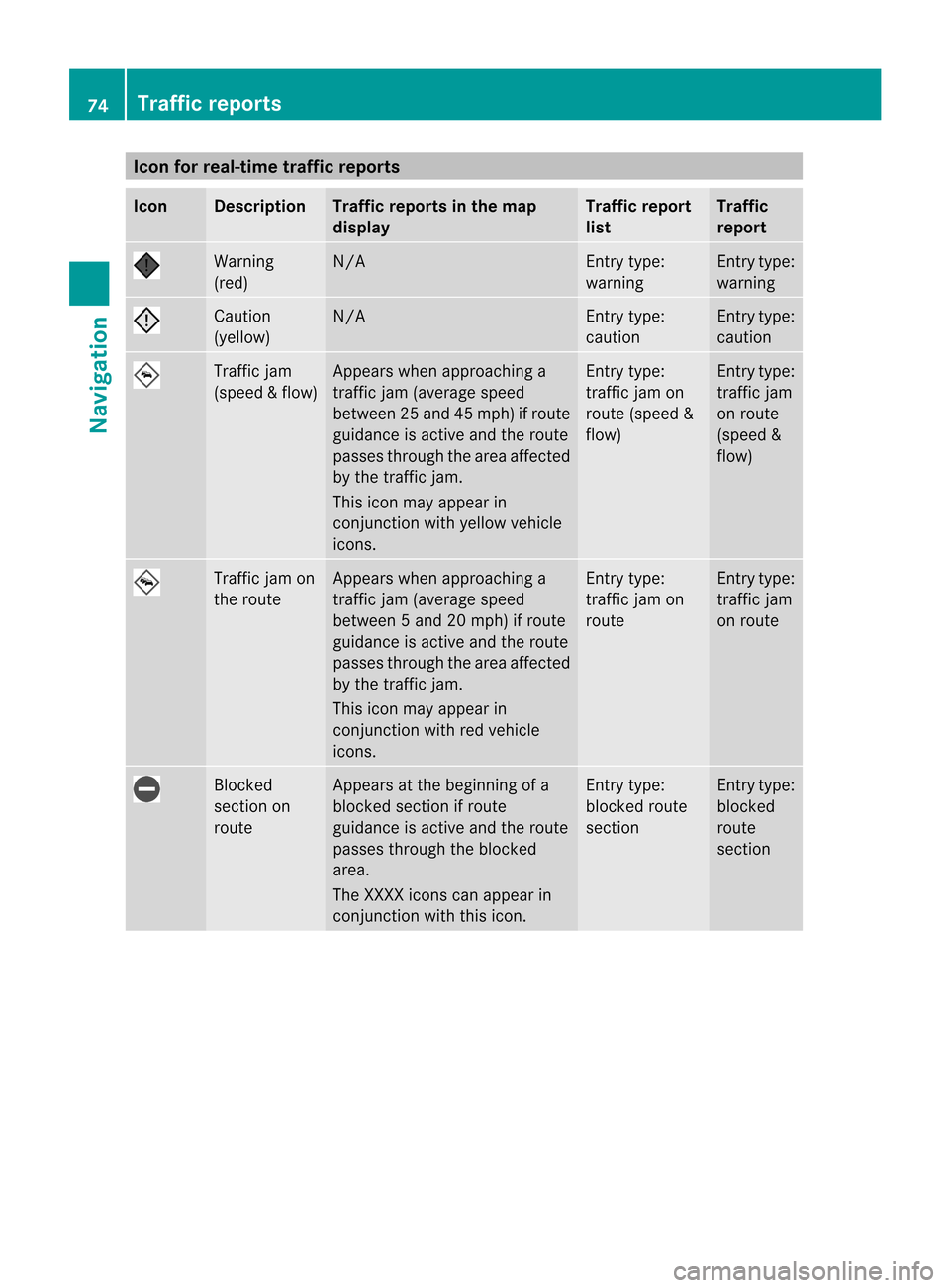
Icon
forreal-tim etraf fic rep orts Icon Descr
iption Tr
affic rep ortsin thema p
dis pla y Tr
affic rep ort
list Tr
affic
rep ort Warn
ing
(re d) N/
A En
try typ e:
warn ing En
tryt ype:
warn ing Caut
ion
(yello w) N/
A En
try typ e:
caut ion En
tryt ype:
caut ion Tra
ffic jam
(sp eed &flow) Appe
arswhen approac hinga
tr affic jam(averag espeed
betwe en25 and 45mph) ifrout e
guidanc eis act ive and therout e
passes through thearea affec ted
by the traffic jam.
This icon mayappear in
con junction with yellow vehicle
icon s. En
try type:
tr affic jamon
rout e(speed &
flow) En
tryt ype:
tr aff icjam
on route
(sp eed &
flo w) Tra
ffic jam on
th ero ute Ap
pear swhen approachinga
tr aff icjam( aver agespee d
bet ween 5and 20mph )if rout e
guidan ceisact ive and therout e
passe sth roug hth earea affect ed
by thetraff icjam .
This iconm ayappear in
co njunc tionwit hred vehicle
ico ns. En
try type :
tr aff icjam on
rout e En
tryt ype:
tr aff icjam
on route Blo
cked
sec tion on
ro ute Ap
pear sat thebeg inni ng ofa
bloc kedsec tion ifro ute
guida nceis act ive and thero ute
pass esthro ugh thebloc ked
are a.
The XXXXico ns can appe arin
co njunc tion withth is ico n. En
try typ e:
bloc kedro ute
sec tion En
tryt ype:
bloc ked
ro ute
sec tion 74
Tr
affic rep ortsNavi gatio n
Page 82 of 210
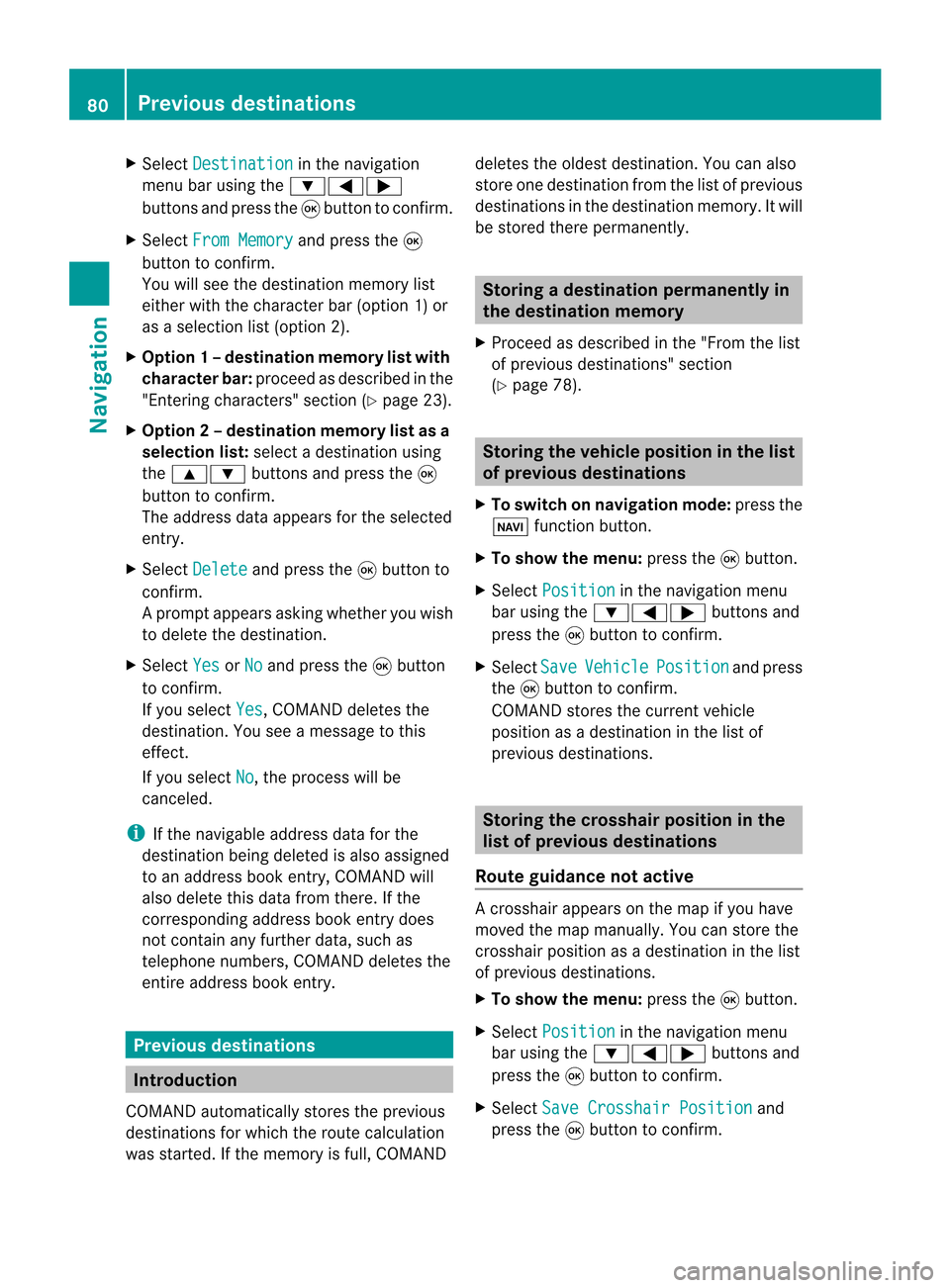
X
Sel ect Destination in
the navi gation
menu baru sing the:=;
buttons andpress the9button toconfirm.
X Select FromMemory and
press the9
button toconfirm.
You willsee thedestination memorylist
either withthecharacter bar(option 1)or
as aselection list(option 2).
X Option 1–d esti nation mem orylistwith
char acterbar :proc eedasdesc ribed inthe
"En tering char acters" section(Y page 23).
X Opt ion2–d esti nation mem orylistasa
selecti onlist :selec tadestination using
the 9: buttons and press the9
butt ontocon firm.
The address dataappears forthe select ed
ent ry.
X Select Delete and
press the9butt onto
con firm.
Ap rompt appears asking whethe ryou wish
to delete thedestination .
X Select Yes or
No and
press the9button
to conf irm.
If you select Yes ,
COMAND deletesthe
destination .You see amessage tothis
effect .
If you select No ,
the process willbe
canceled.
i Ifthe navigable addressdataforthe
destinat ionbeing deleted isalso assigned
to an address bookentry,COMAND will
also delete thisdata from there. Ifthe
correspon dingaddress bookentrydoes
not cont ainany further data,suchas
telephone numbers,COMAND deletesthe
entir eaddress bookentry. Previous
destinations Introdu
ction
COMAND automatically storestheprevious
destinat ionsforwhich theroute calculation
was start ed.Ifthe memory isfull, COMAND deletes
theoldest destination .You can also
store onedestination fromthelistofprevious
destination sin the destination memory.Itwill
be stored therepermanent ly. Storing
adesti nation permanent lyin
th edest inationmem ory
X Proc eedasdesc ribed inthe"Fr om thelist
of prev ious destinations"sec tion
(Y page 78). St
orin gth evehicle positioninthelist
of previous destinations
X To switch onnav igat ionmod e:pres sth e
Ø function butt on.
X To show themen u:pres sth e9 butt on.
X Sele ctPos ition in
thenav igat ionmen u
bar usin gth e:=; buttonsand
pres sth e9 butt ontocon firm.
X Sele ctSav e Veh
icle Pos
ition and
pres s
th e9 butt ontocon firm.
COMA NDstores thecur ren tveh icle
posit ionasadest inationinthelist of
prev ious destinations. St
orin gth ecross hairposit ioninthe
list ofprevious destinations
Rou teguid ance notactive Ac
rossha irapp ears onthe map ifyou have
moved themap manua lly.Y ou can store the
crosshair positionasadestination inthe list
of previous destination s.
X To show themenu: pressthe9button .
X Select Position in
the navigation menu
bar using the:=; buttonsand
press the9button toconf irm.
X Select SaveCrosshair Position and
press the9button toconf irm. 80
Previous
destinationsNavigation
Page 83 of 210
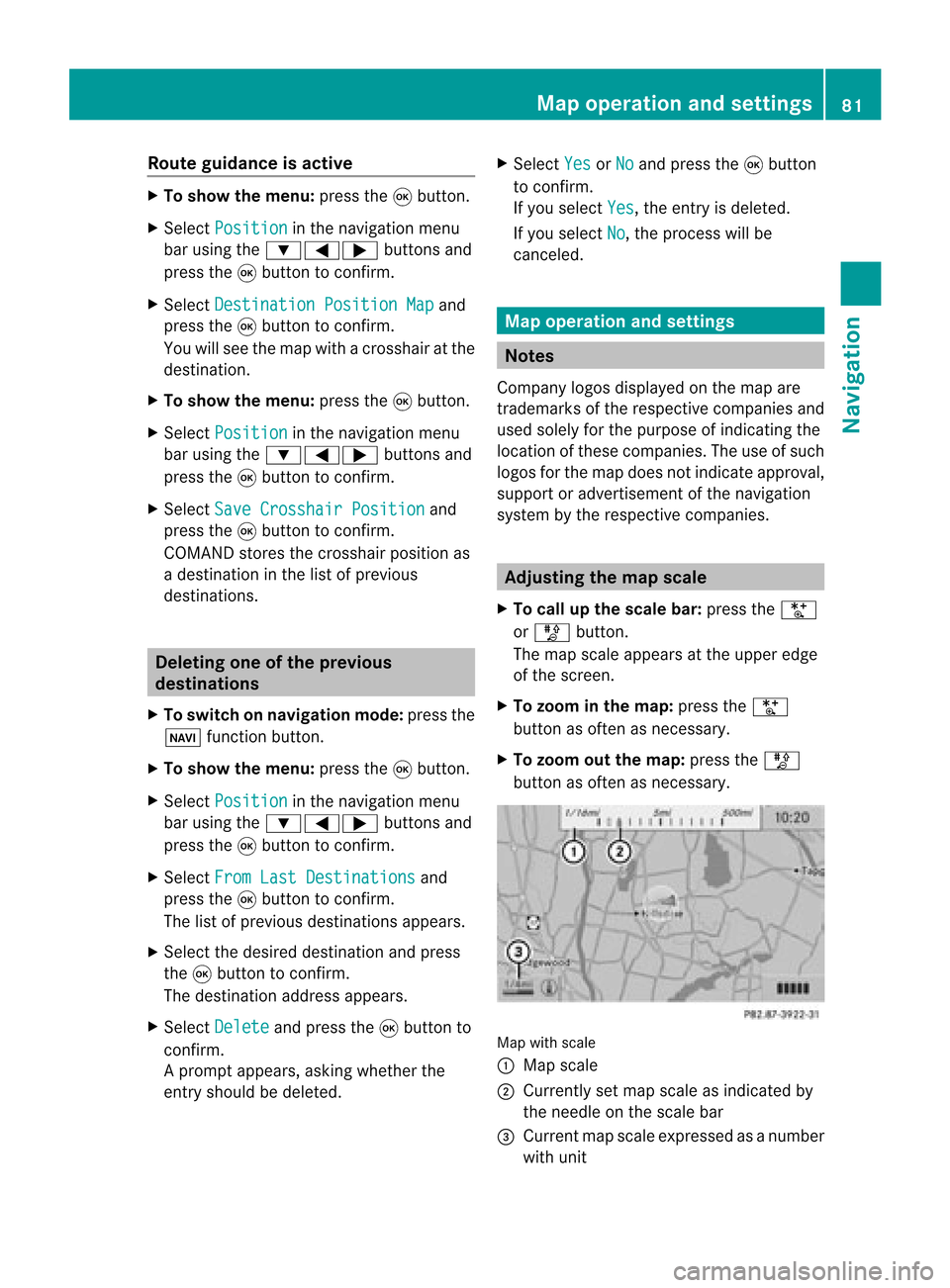
Route
guidanc eis acti ve X
To sho wthe men u:pre ssthe 9button.
X Sel ect Posi tion in
the navi gation menu
ba ru sing the:=; buttonsand
press the9button toconfirm.
X Select Destination PositionMap and
press the9button toconfirm.
You willsee themap withacrosshair atthe
destination.
X To show themenu: pressthe9button.
X Select Position in
the navigation menu
bar using the:=; buttonsand
press the9button toconfirm.
X Select SaveCrosshair Position and
press the9button toconfirm.
COMAND storesthecrosshair positionas
a destination inthe listofprevious
destinations. Del
eting oneofthe previous
destinations
X To switch onnavigation mode:pressthe
Ø function button.
X To show themenu: pressthe9button.
X Select Position in
the navigation menu
bar using the:=; buttonsand
press the9button toconfirm.
X Select FromLastDestinations and
press the9button toconfirm.
The listofprevious destinations appears.
X Select thedesired destination andpress
the 9button toconfirm.
The destination addressappears.
X Select Delete and
press the9button to
confirm.
Ap rompt appears, asking whethe rthe
entr yshould bedeleted. X
Select Yes or
No and
press the9button
to confirm .
If you select Yes ,
the entr yis deleted.
If you select No ,
the process willbe
canceled. Map
operation andsettings Notes
Company logosdisplayedonthe map are
trademarks ofthe respective companies and
used solely forthe purpose ofindicating the
location ofthese companies. Theuseofsuch
logos forthe map does notindicate approval,
support oradvertisement ofthe navigation
system bythe respective companies. Adjust
ingthe map scale
X To call upthe scale bar:press theU
or T button.
The map scale appea rsat the upper edge
of the screen.
X To zoom inthe map :press theU
button asoften asnecessary.
X To zoom outthemap :press theT
button asoften asnecessary. Map
withscale
: Map scale
; Currently setmap scale asindicated by
the needle onthe scale bar
= Current mapscale expressed asanumber
with unit Map
operat ionand settings
81Navigation Z
Page 84 of 210
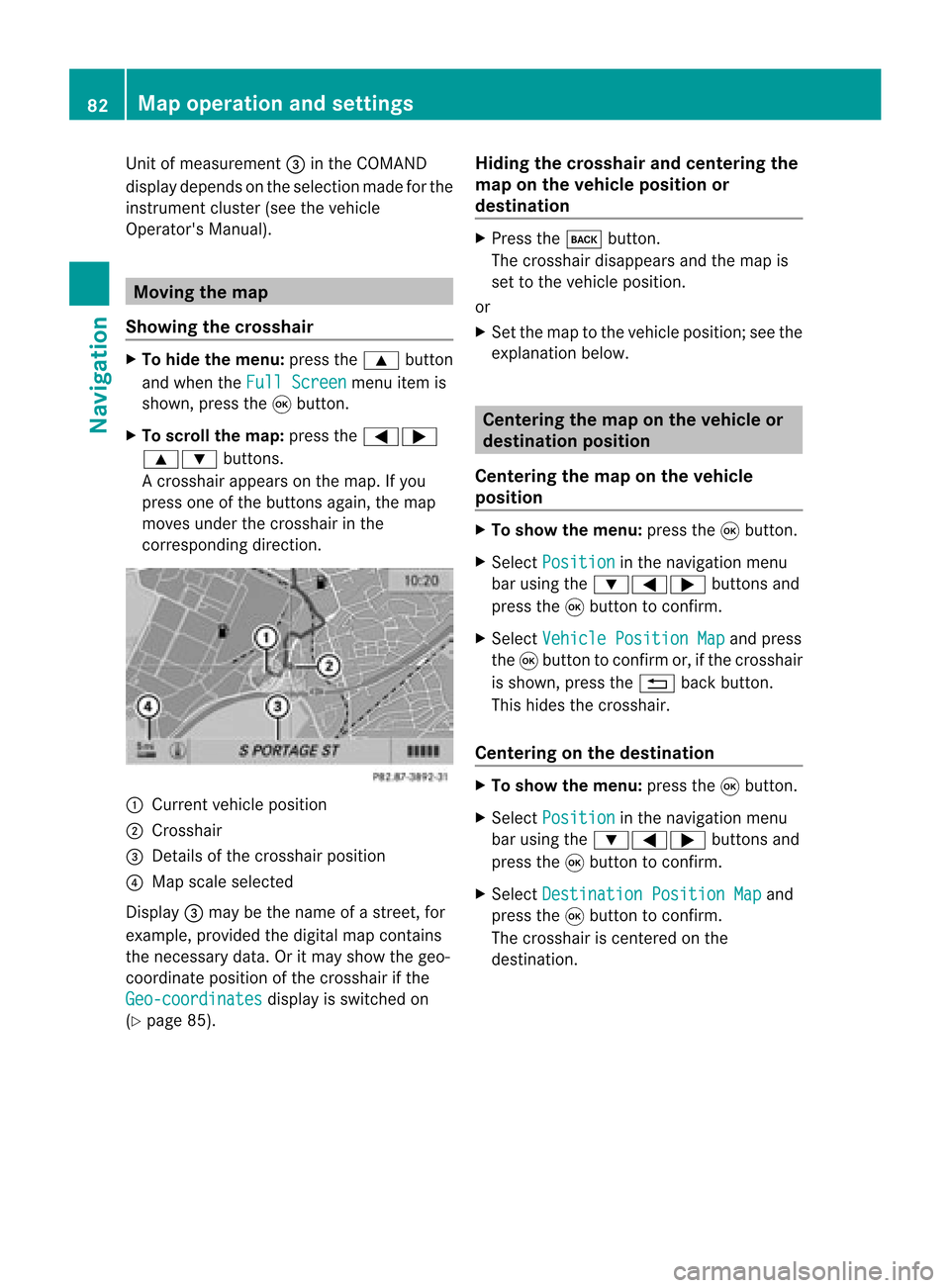
Unit
ofmeasurement =inthe COMAND
displa ydepends onthe selection madeforthe
instrument cluster(seethevehicle
Operator's Manual). Moving
themap
Showin gthe crosshair X
To hide themenu: pressthe9 button
and when theFull Screen menu
itemis
shown, pressthe9button.
X To scroll themap: press the=;
9: buttons.
Ac rossha irapp ears onthe map. Ifyou
press oneofthe buttons again,the map
moves underthecrossha irin the
correspo ndingdirection. :
Current vehicl eposi tion
; Cross hair
= Detail sof the crossha irposi tion
? Map scale selected
Displ ay= may bethe name ofastreet, for
exampl e,provid edthe digitalmap contains
the necessary data.Oritm aysho wthegeo-
co ord inat eposi tiono fthe crosshair ifthe
Geo-coordinates displa
yis switched on
(Y page 85). Hiding
thecrosshair andcentering the
map onthe vehicle position or
destination X
Press thek button.
The crosshair disappearsand themap is
set tothe vehicle position.
or
X Set themap tothe vehicle position; seethe
explanation below. Centering
themap onthe vehicle or
destination position
Centering themap onthe vehicle
position X
To show themenu: pressthe9button.
X Select Position in
the navigation menu
bar using the:=; buttonsand
press the9button toconfirm .
X Select Vehicle Position Map and
press
the 9button toconfirm or,ifthe crosshair
is shown, pressthe% backbutton.
This hides thecrosshair.
Centering onthe destination X
To show themenu: pressthe9button.
X Select Position in
the navigation menu
bar using the:=; buttonsand
press the9button toconfirm .
X Select Destination PositionMap and
press the9button toconfirm .
The crosshair iscent ered onthe
destination. 82
Map
operat ionand settingsNavigat ion
Page 102 of 210
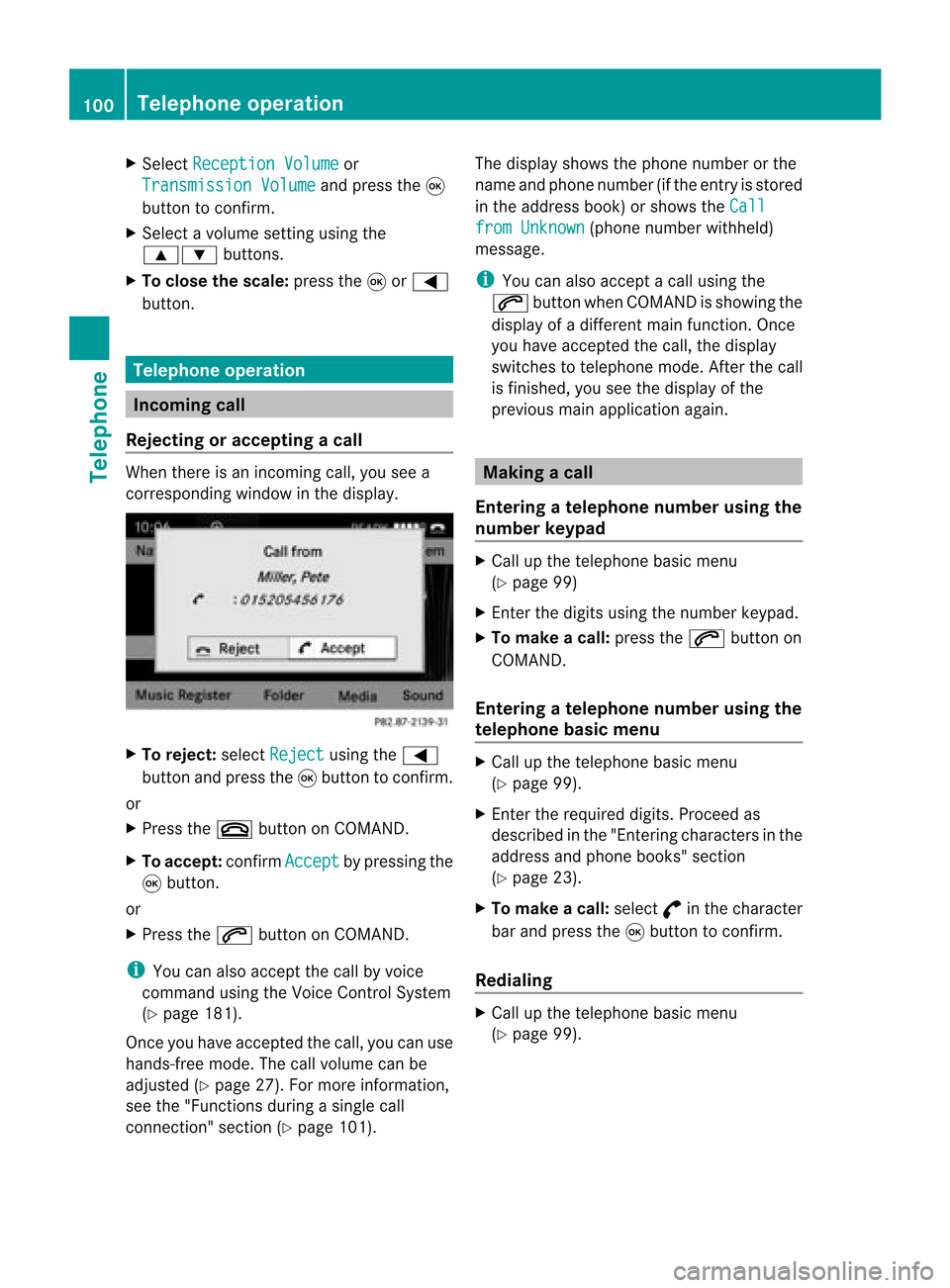
X
Sel ect Reception Volume or
Tra nsmission Volume and
pressthe 9
bu tton toconfi rm.
X Sel ect avol ume settingusing the
9: buttons.
X To clos ethe scale :pre ssthe 9or=
bu tton. Tel
epho neope ratio n In
co ming call
Reje cting oracc epti ngacall When
thereisan incomi ngcall ,you seea
corresp ondingwindow inthe displa y. X
To rejec t:sel ect Rejec t usi
ng the =
bu tton andpres sthe 9button toconfirm.
or
X Press the~ button onCOM AND.
X To acc ept: confirm Accept by
pres sing the
9 button.
or
X Press the6 button onCOM AND.
i You canalso accep tthe call byvoice
command usingtheVoice Control System
(Y page 181).
Once youhave accepted thecall, youcan use
hands-free mode.Thecallvolume canbe
adjusted (Ypage 27).Formore information ,
see the"Function sduring asingle call
conn ection" section (Ypage 101). The
displa yshows thephone number orthe
name andphone number (ifthe entr yis stored
in the address book)orshows theCall from
Unknown (phone
number withheld)
message.
i You canalso accept acall using the
6 button whenCOMAND isshowing the
displa yof adifferent mainfunction.Once
you have accepted thecall, thedispla y
switches totelephone mode.Afterthe call
is finished, youseethedispla yof the
previous mainapplication again. Making
acall
Entering ateleph onenum berusin gth e
num berkeyp ad X
Call upthete lepho nebasic menu
(Y page 99)
X En tert he digits usingthenumber keypad.
X To make acall: press the6 button on
COMAND.
Entering ateleph onenum berusin gth e
telep hone basicmen u X
Call upthete lepho nebasic menu
(Y page 99).
X En tert he required digits.Proceed as
described inthe "Ent ering characters inthe
address andphone books" section
(Y page 23).
X To make acall: select °inthe character
bar and press the9button toconfirm .
Redialing X
Call upthe telephone basicmenu
(Y page 99). 100
Telephone
operationTelephone
Page 104 of 210
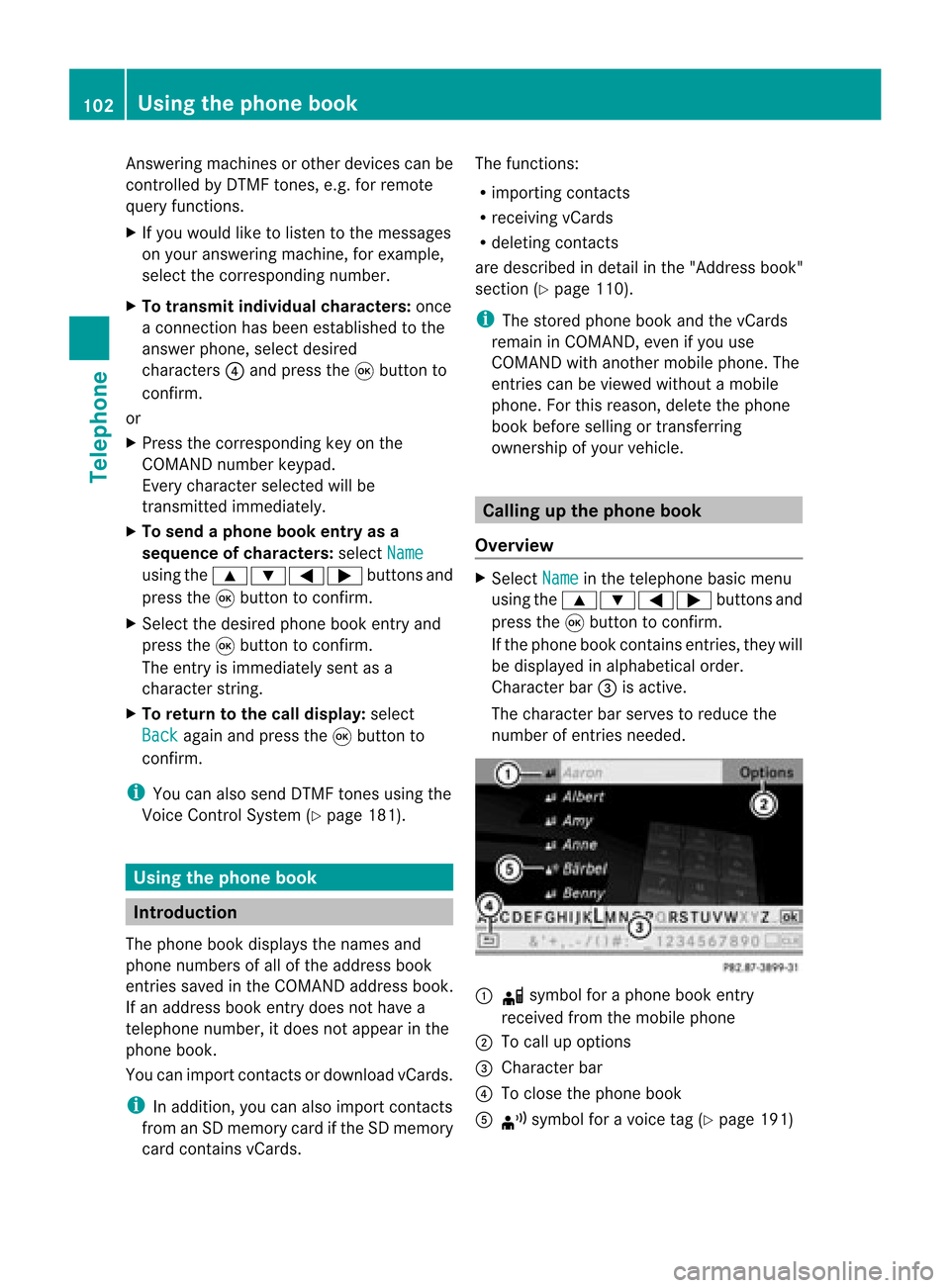
Answ
ering ma chines orothe rdevices canbe
con trolled byDTMF tones, e.g. forremot e
query functions.
X Ifyou would liketolisten tothe messages
on your answering machine,for example,
select thecorr espondin gnumber.
X To transmit individu alchar acter s:onc e
a con nection hasbeen established tothe
answer phone,selectdesired
charact ers?and press the9button to
con firm.
or
X Press thecorr espondin gkey onthe
COMAND numberkeypad.
Ever ycharact erselect edwill be
tran smitt edimmediately.
X To send aphone bookentry asa
sequence ofchar acter s:select Name using
the9:=; buttonsand
press the9button tocon firm.
X Select thedesired phonebookentryand
press the9button tocon firm.
The entryisimmediately sentasa
charact erstr ing.
X To retu rntothe call displa y:select
Back again
andpress the9button to
con firm.
i You canalso send DTMF tonesusing the
Voice ControlSystem (Ypage 181). Using
thephone book Introd
uction
The phone bookdisplays thenames and
phone numbers ofall ofthe address book
ent ries saved inthe COMAND addressbook.
If an address bookentrydoes nothave a
telephon enumber, itdoes notappear inthe
phone book.
You canimport contact sordownload vCards.
i Inaddition, youcan also import contacts
from anSD memory cardifthe SDmemory
card contains vCards. The
funct ions:
R importin gcont acts
R receiving vCards
R deleting contacts
are described indetail inthe "Address book"
section (Ypage 110).
i The stored phonebookandthevCards
remain inCOMAND, evenifyou use
COMAND withanother mobilephone. The
entr iescan beviewed without amobile
phone. Forthis reason, deletethephone
book before sellingortrans ferring
ownership ofyour vehicle. Calling
upthe phone book
Overview X
Select Name in
the telephone basicmenu
using the9:=; buttonsand
press the9button toconf irm.
If the phone bookcontains entries,they will
be display edinalphabetical order.
Character bar=isactive.
The charact erbar serves toreduce the
number ofentr iesneeded. :
d symbol foraphone bookentry
received fromthemobile phone
; Tocall upoptions
= Character bar
? Toclose thephone book
A ¦ symbol foravoice tag(Ypage 191) 102
Using
thephone bookTelephone
Page 108 of 210
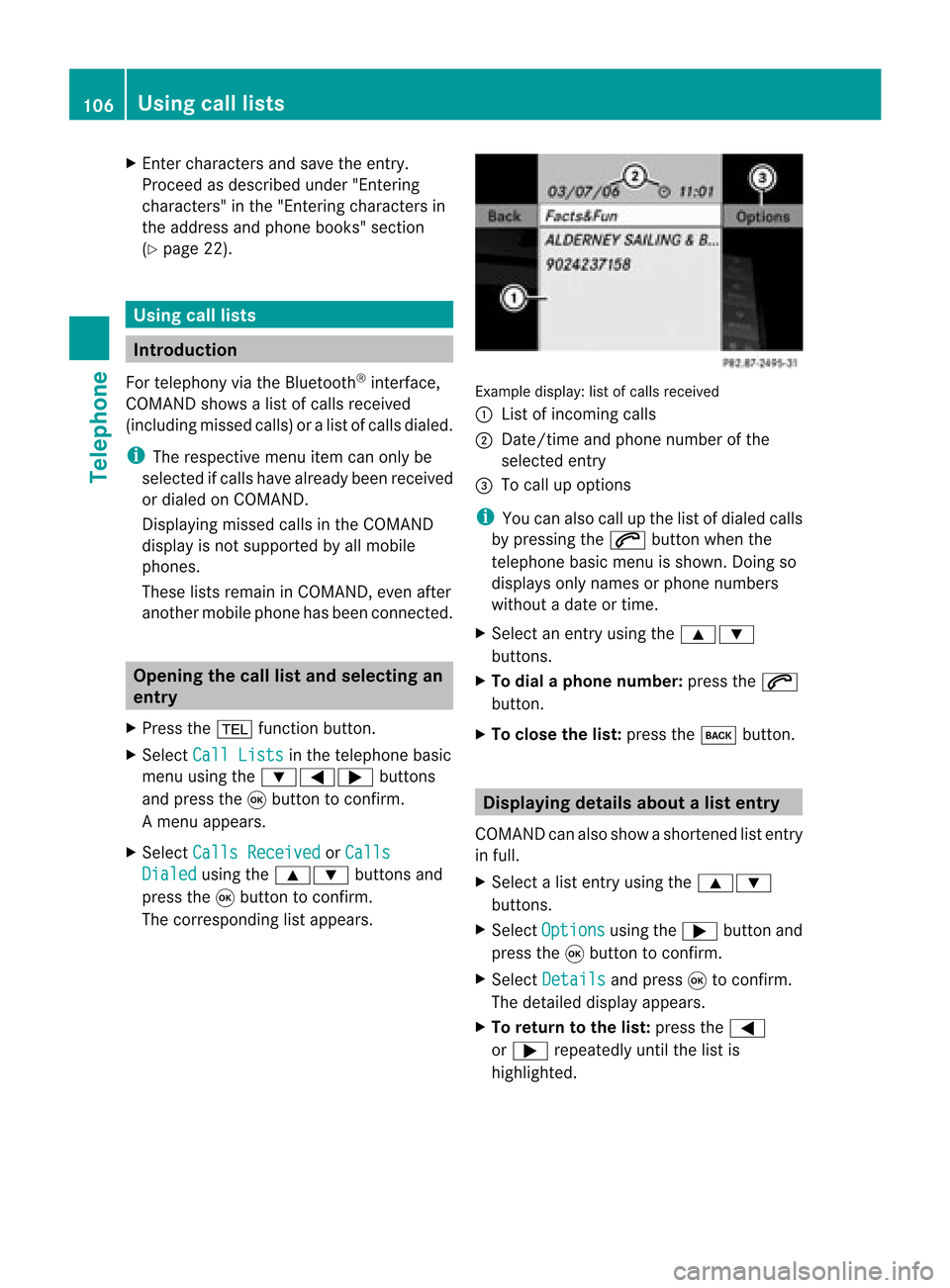
X
Enter character sand save the entry .
Pro cee das descri bedund er"Ente ring
cha racter s"inthe "Ente ring cha racter sin
the addre ssand phone books "se ctio n
(Y page 22) . Us
ingca lllists In
trodu ction
For telepho ny via the Blueto oth ®
inte rface,
CO MAND showsalist of cal lsrec eived
(i nclu ding misse dcal ls)or alist of cal lsdialed .
i Theres pectiv emenu itemc anonlybe
selec tedifcalls have alread ybeen receive d
or dialed onCOMA ND.
Dis playin gmis sed calls intheC OMAND
displa yis not supported byallmobile
phones.
These listsremain inCOMAND, evenafter
another mobilephonehasbeen connected. Opening
thecall listand selecting an
entry
X Press the% function button.
X Select CallLists in
the telephone basic
menu usingthe:=; buttons
and press the9button toconfirm.
Am enu appears.
X Select Calls Receive d or
Calls Dialed using
the9: buttonsand
press the9button tocon firm.
The correspondin glist appears. Ex
ample display: listofcalls received
: List ofincom ingcalls
; Date/ timeandphone number ofthe
select edent ry
= Tocall upoption s
i You canalso callupthe listofdialed calls
by pressing the6 button whenthe
telephon ebasic menu isshown. Doingso
displays onlynames orphone numbers
without adate ortime.
X Select anent ryusing the9:
button s.
X To dial aphone number :press the6
button .
X To close thelist: press thek button . Displaying
detailsabout alist entr y
COMAN Dcanalso showasho rten ed list entry
in full.
X Sel ect alist entry usin gth e9:
but tons .
X Sel ect Opt ions usin
gth e; buttona nd
pre ssthe 9button toconfi rm.
X Sel ect Details and
press9 toconfi rm.
The detai led displ ayappe ars.
X To return tothe list: pressthe =
or ; repeated lyunti lthe list is
hi ghl ighted . 10
6 Us
ingca lllistsTel epho ne
Page 112 of 210
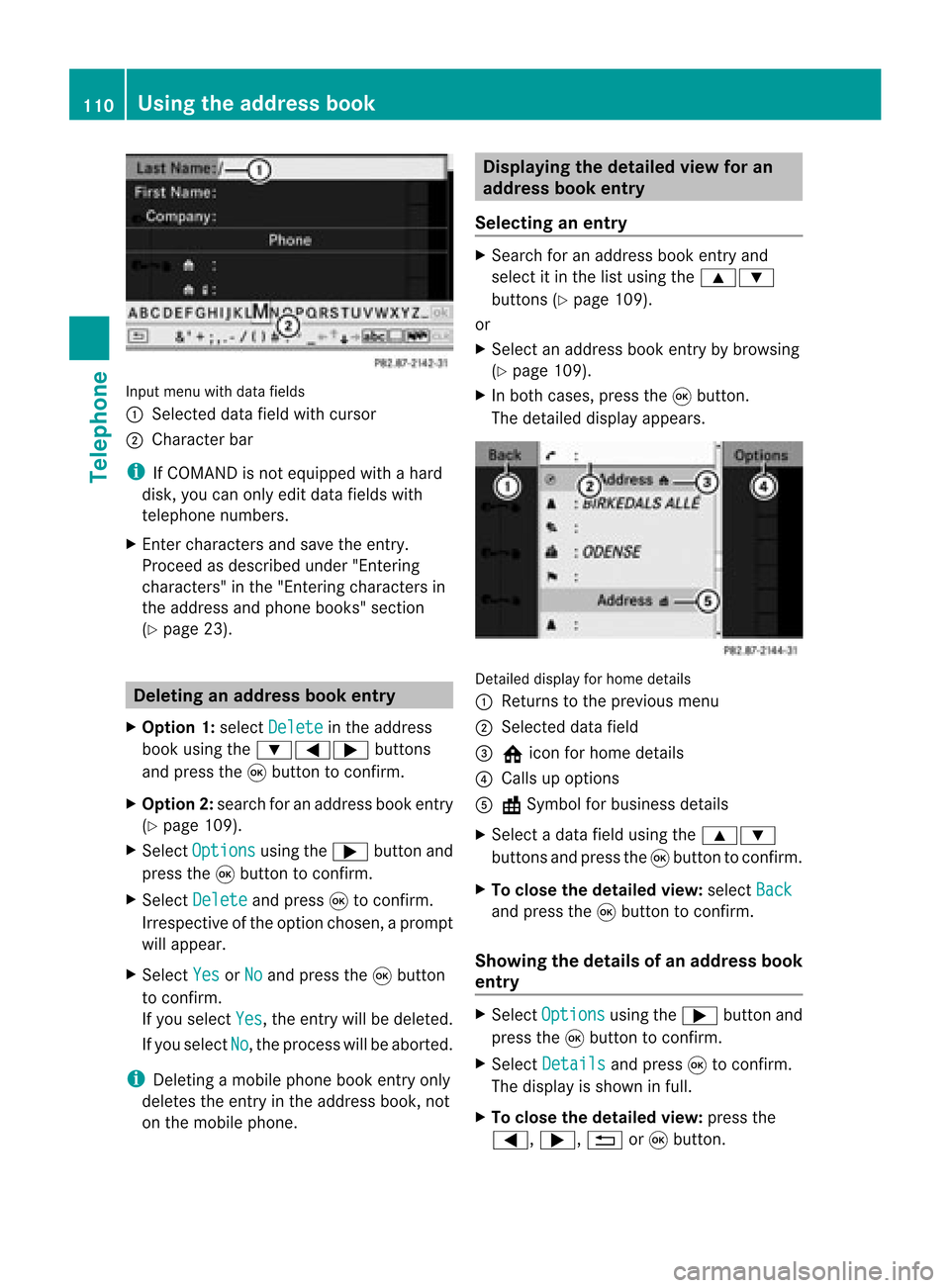
Input
menu withdata fields
: Selected datafieldwithcursor
; Cha racter bar
i IfCOMAND isnot equi pped withahard
disk, youcan only editdata fieldswith
telepho nenumbers.
X Ent ercharacters andsave theentry.
Proceed asdescribe dunder "Entering
characters" inthe "Entering characters in
the addre ssand phone books" section
(Y page 23). De
leting anaddr essbookentry
X Opt ion 1:select Delete in
the address
book using the:=; buttons
and press the9button tocon firm.
X Opt ion2:search foranaddress bookentry
(Y page 109).
X Select Options using
the; button and
press the9button tocon firm.
X Select Delete and
press 9tocon firm.
Irrespec tiveofthe option chosen ,a prompt
will appear.
X Select Yes or
No and
press the9button
to con firm.
If you select Yes ,
the entrywill bedeleted.
If you select No ,
the process willbeaborted.
i Delet ingamobile phonebookentryonly
deletes theentryinthe address book,not
on the mobile phone. Displaying
thedeta iledview foran
add ress book entry
Selecting anentry X
Search foranaddress bookentryand
select itin the listusing the9:
button s(Y page 109).
or
X Select anaddress bookentryby browsing
(Y page 109).
X In both cases, pressthe9button .
The detailed displayappears. Det
ailed display forhome details
: Returns tothe previous menu
; Select eddata field
= @ icon forhome details
? Calls upoption s
A \Symbol forbusiness details
X Select adata fieldusing the9:
button sand press the9button tocon firm.
X To close thedeta iledview: select Back and
press the9button tocon firm.
Showing thedeta ilsofan add ress book
entry X
Select Options using
the; button and
press the9button tocon firm.
X Select Details and
press 9tocon firm.
The display isshown infull.
X To close thedeta iledview: pressthe
=, ;,%or9 button . 110
Using
theadd ress bookTelephone