navigation MERCEDES-BENZ SL-Class 2013 R131 Owners Manual
[x] Cancel search | Manufacturer: MERCEDES-BENZ, Model Year: 2013, Model line: SL-Class, Model: MERCEDES-BENZ SL-Class 2013 R131Pages: 590, PDF Size: 9.73 MB
Page 377 of 590
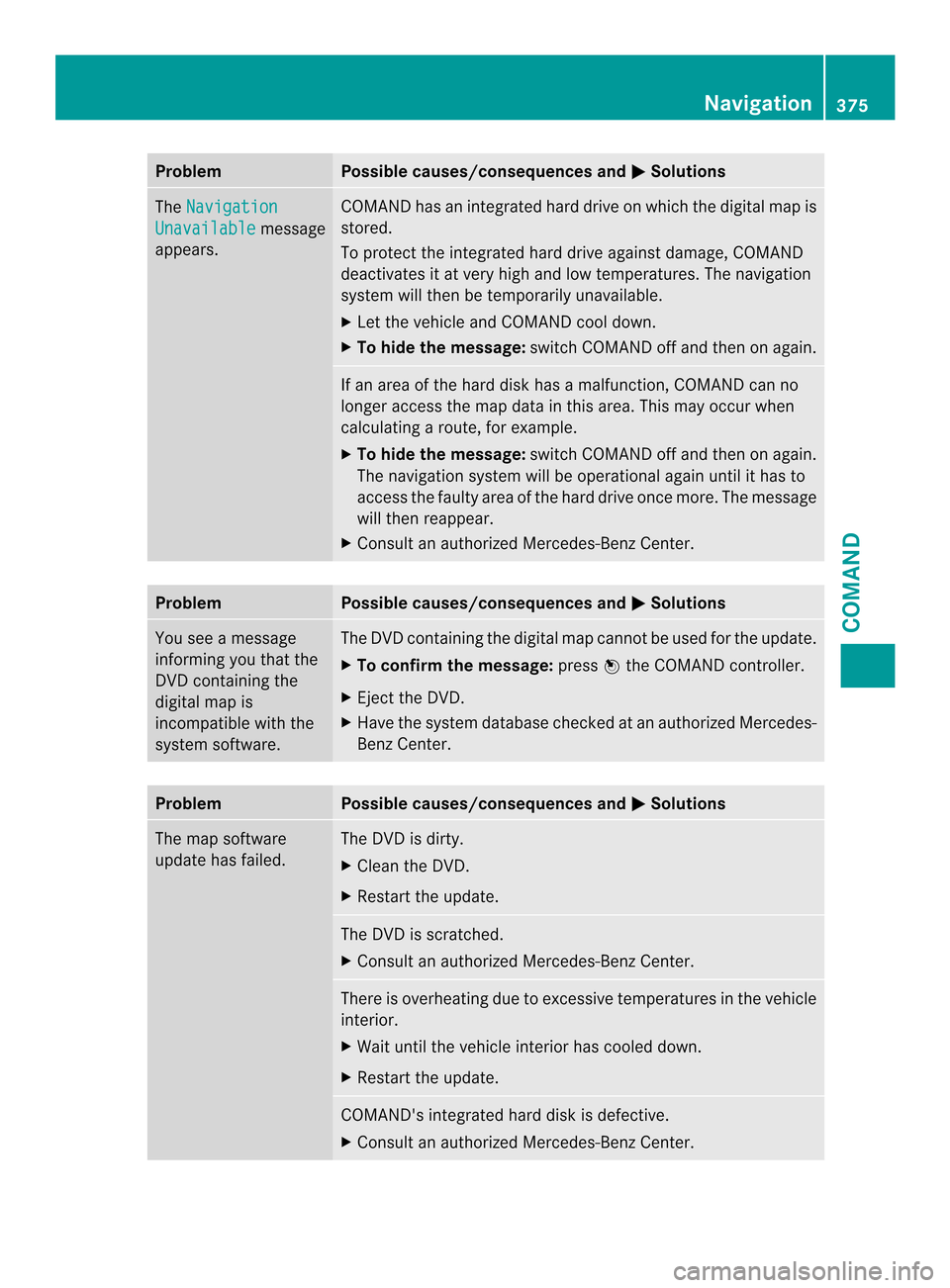
Problem Possible causes/consequences and
0003 Solutions
The
Navigation Unavailable message
appears. COMAND has an integrated hard drive on which the digital map is
stored.
To protect the integrated hard drive against damage, COMAND
deactivates it at very high and low temperatures. The navigation
system will then be temporarily unavailable.
X
Let the vehicle and COMAND cool down.
X To hide the message: switch COMAND off and then on again. If an area of the hard disk has a malfunction, COMAND can no
longer access the map data in this area. This may occur when
calculating a route, for example.
X
To hide the message: switch COMAND off and then on again.
The navigation system will be operational again until it has to
access the faulty area of the hard drive once more. The message
will then reappear.
X Consult an authorized Mercedes-Benz Center. Problem Possible causes/consequences and
0003 Solutions
You see a message
informing you that the
DVD containing the
digital map is
incompatible with the
system software. The DVD containing the digital map cannot be used for the update.
X
To confirm the message: press0039the COMAND controller.
X Eject the DVD.
X Have the system database checked at an authorized Mercedes-
Benz Center. Problem Possible causes/consequences and
0003 Solutions
The map software
update has failed. The DVD is dirty.
X
Clean the DVD.
X Restart the update. The DVD is scratched.
X
Consult an authorized Mercedes-Benz Center. There is overheating due to excessive temperatures in the vehicle
interior.
X
Wait until the vehicle interior has cooled down.
X Restart the update. COMAND's integrated hard disk is defective.
X
Consult an authorized Mercedes-Benz Center. Navigation
375COMAND Z
Page 400 of 590
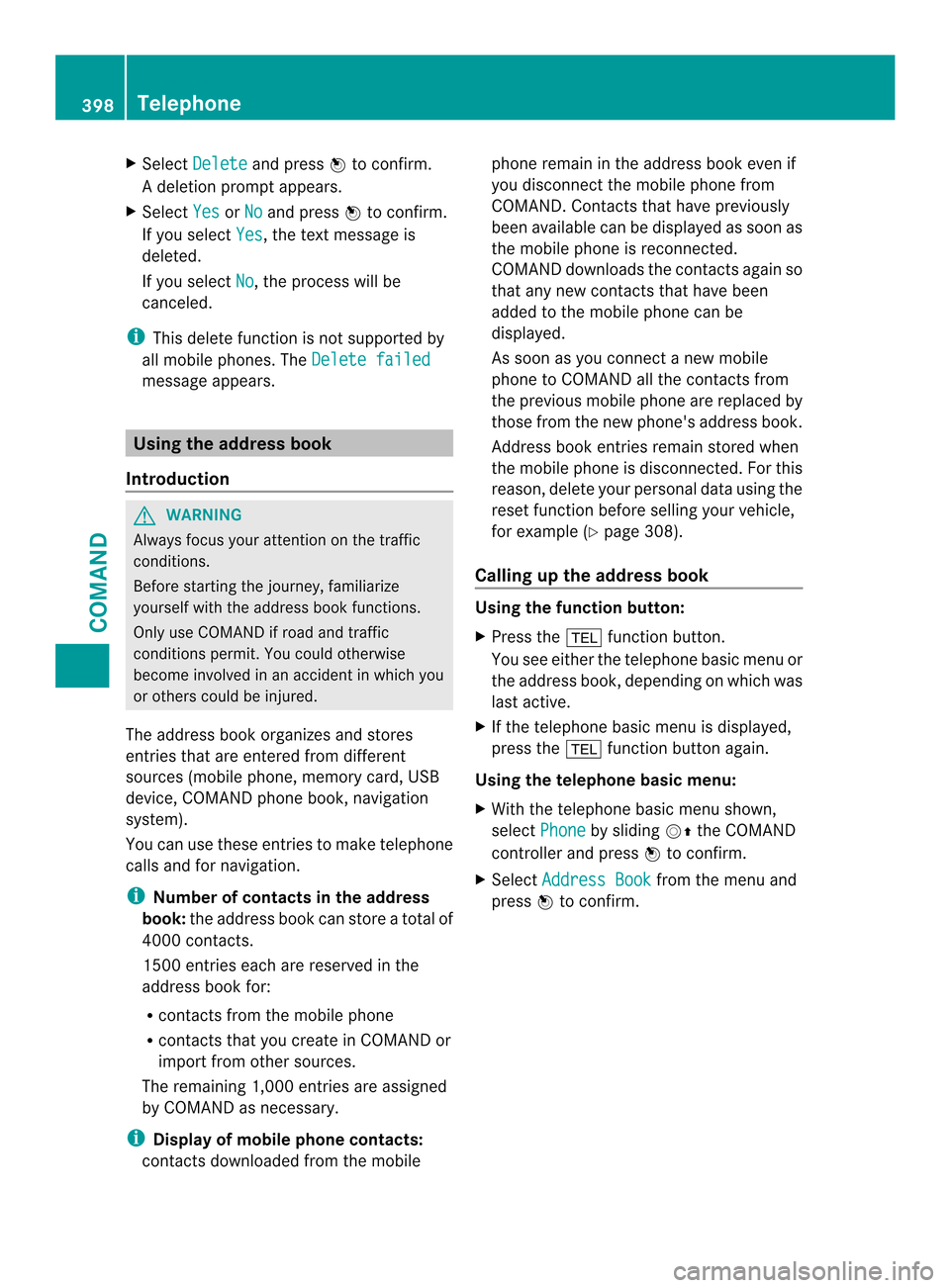
X
Select Delete and press
0039to confirm.
Ad eletion prompt appears.
X Select Yes or
No and press
0039to confirm.
If you select Yes , the textm
essage is
deleted.
If you select No , the process will be
canceled.
i This delete function is not supported by
all mobile phones. The Delete failedmessage appears.
Using the address book
Introduction G
WARNING
Always focus your attention on the traffic
conditions.
Before starting the journey, familiarize
yourself with the address book functions.
Only use COMAND if road and traffic
conditions permit .You could otherwise
become involved in an accident in which you
or others could be injured.
The address book organizes and stores
entries that are entered from different
sources (mobile phone, memory card, USB
device, COMAND phone book, navigation
system).
You can use these entries to make telephone
calls and for navigation.
i Number of contacts in the address
book: the address book can store a total of
4000 contacts.
1500 entries each are reserved in the
address book for:
R contacts from the mobile phone
R contacts that you create in COMAND or
import from other sources.
The remaining 1,000 entries are assigned
by COMAND as necessary.
i Display of mobile phone contacts:
contacts downloaded from the mobile phone remain in the address book even if
you disconnect the mobile phone from
COMAND. Contacts that have previously
been available can be displayed as soon as
the mobile phone is reconnected.
COMAND downloads the contacts again so
that any new contacts that have been
added to the mobile phone can be
displayed.
As soon as you connect a new mobile
phone to COMAND all the contacts from
the previous mobile phone are replaced by
those from the new phone's address book.
Address book entries remain stored when
the mobile phone is disconnected. For this
reason, delete your personal data using the
reset function before selling your vehicle,
for example (Y
page 308).
Calling up the address book Using the function button:
X
Press the 0012function button.
You see either the telephone basic menu or
the address book, depending on which was
last active.
X If the telephone basic menu is displayed,
press the 0012function button again.
Using the telephone basic menu:
X With the telephone basic menu shown,
select Phone by sliding
00120038the COMAND
controller and press 0039to confirm.
X Select Address Book from the menu and
press 0039to confirm. 398
TelephoneCOMAND
Page 401 of 590
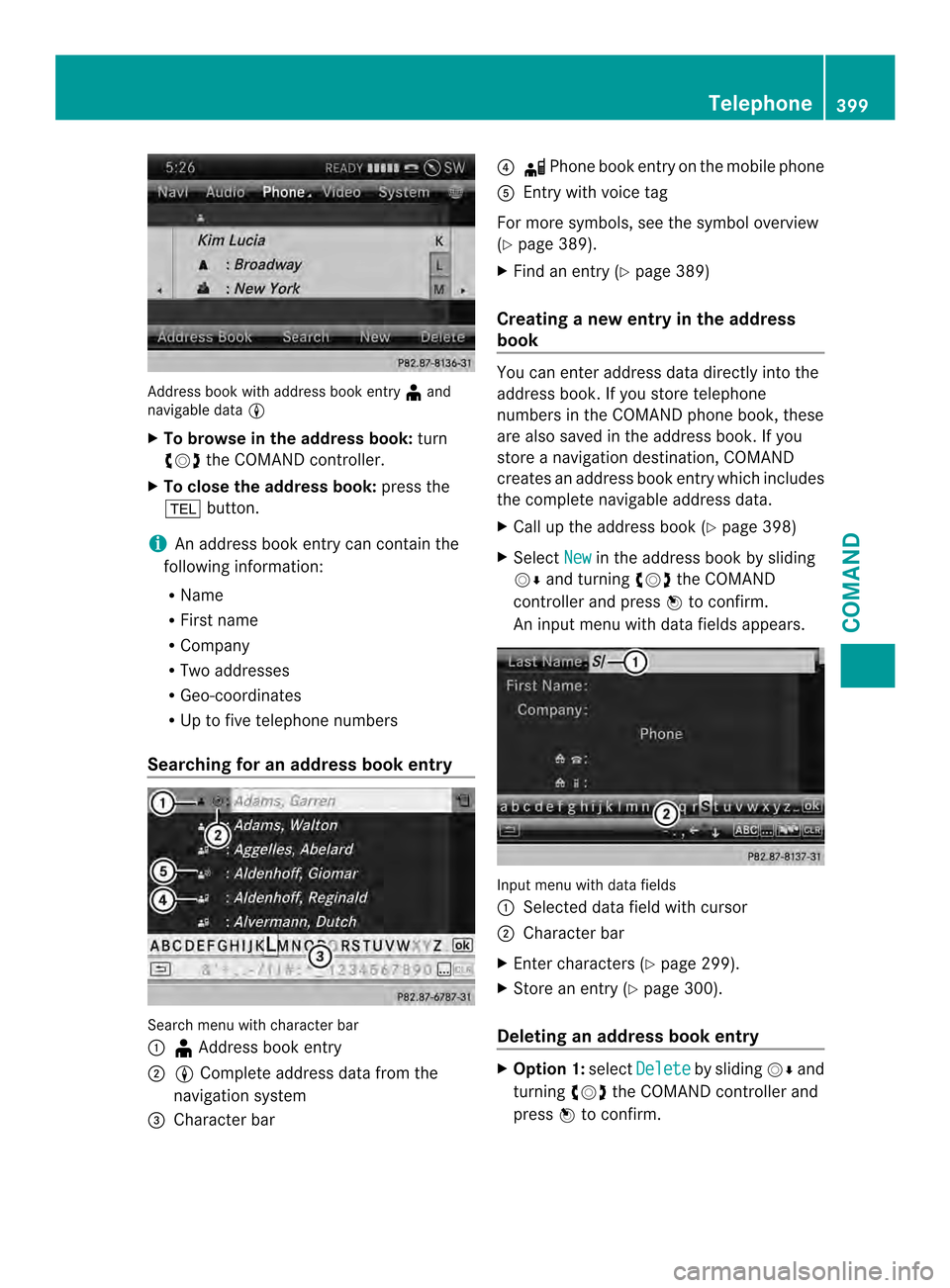
Address boo
kwith address book entry ¥and
navigable data 0006
X To browse in the address book: turn
003E0012003F the COMAND controller.
X To close the address book: press the
0012 button.
i An address book entry can contain the
following information:
R Name
R First name
R Company
R Two addresses
R Geo-coordinates
R Up to five telephone numbers
Searching for an address book entry Search menu with character bar
0002
¥Address book entry
0003 0006 Complete address data from the
navigation system
0027 Character bar 0026
000E Phone book entry on the mobile phone
0024 Entry with voice tag
For more symbols, see the symbol overview
(Y page 389).
X Find an entry (Y page 389)
Creating a new entry in the address
book You can enter address data directly into the
address book
.Ifyou store telephone
numbers in the COMAND phone book, these
are also saved in the address book. If you
store a navigation destination, COMAND
creates an address book entry which includes
the complete navigable address data.
X Call up the address book (Y page 398)
X Select New in the address book by sliding
0012000A and turning 003E0012003Fthe COMAND
controller and press 0039to confirm.
An input menu with data fields appears. Input menu with data fields
0002
Selected data field with cursor
0003 Character bar
X Enter characters (Y page 299).
X Store an entry( Ypage 300).
Deleting an address book entry X
Option 1: selectDelete by sliding
0012000Aand
turning 003E0012003Fthe COMAND controller and
press 0039to confirm. Telephone
399COMAND Z
Page 404 of 590
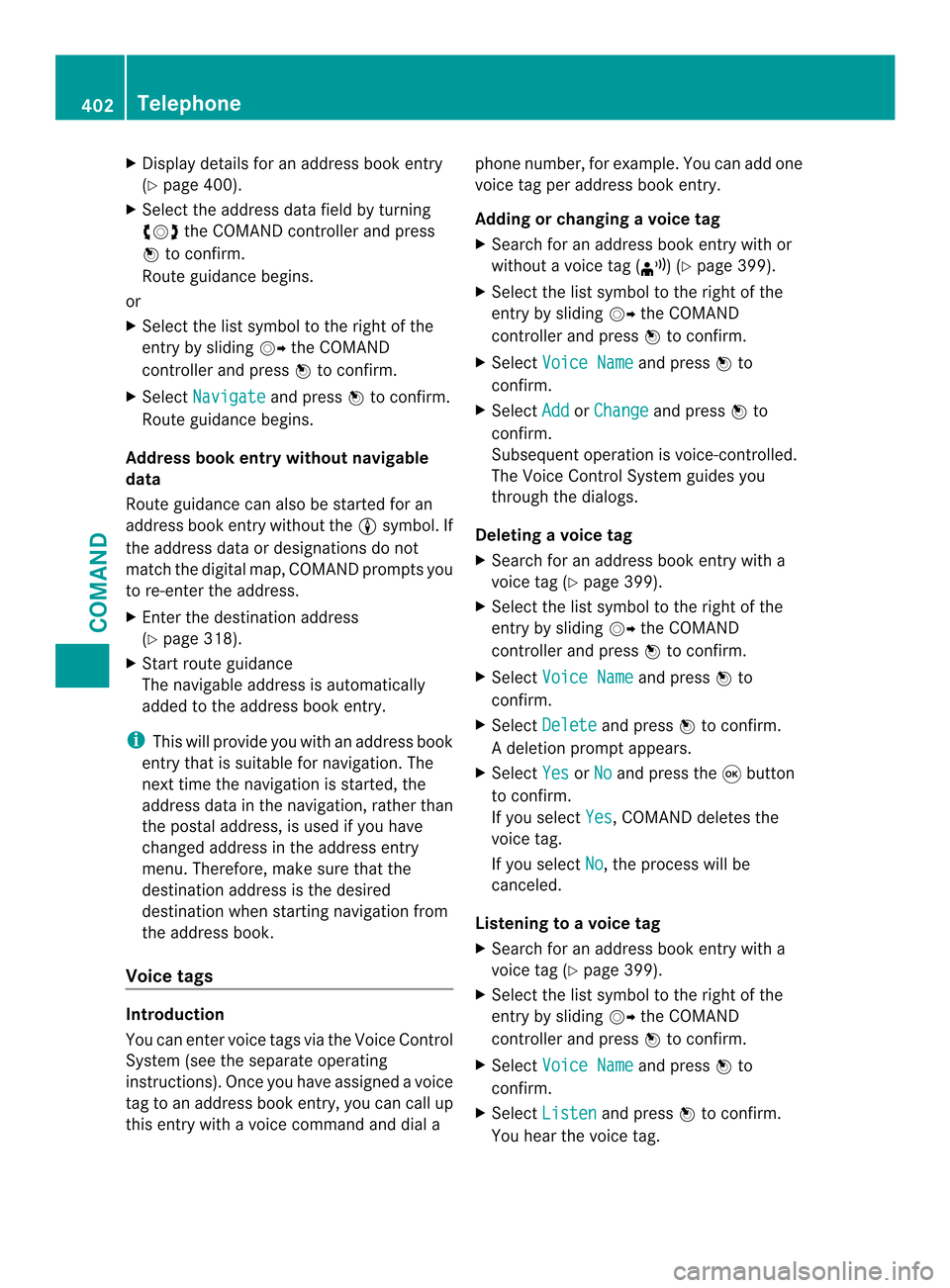
X
Display details for an address book entry
(Y page 400).
X Select the address data field by turning
003E0012003F the COMAND controller and press
0039 to confirm.
Route guidance begins.
or
X Select the list symbol to the righ tofthe
entry by sliding 00120037the COMAND
controller and press 0039to confirm.
X Select Navigate and press
0039to confirm.
Route guidance begins.
Address book entry without navigable
data
Route guidance can also be started for an
address book entry without the 0006symbol. If
the address data or designations do not
match the digital map, COMAND prompts you
to re-enter the address.
X Enter the destination address
(Y page 318).
X Start route guidance
The navigable address is automatically
added to the address book entry.
i This will provide you with an address book
entry that is suitable for navigation. The
next time the navigation is started, the
address data in the navigation, rather than
the postal address, is used if you have
changed address in the address entry
menu. Therefore, make sure that the
destination address is the desired
destination when starting navigation from
the address book.
Voice tags Introduction
You can enter voice tags via the Voice Control
System (see the separate operating
instructions). Once you have assigned a voice
tag to an address book entry, you can call up
this entry with a voice command and dial a phone number, for example. You can add one
voice tag per address book entry.
Adding or changing
avoice tag
X Search for an address book entry with or
without a voice tag ( ¦) (Ypage 399).
X Select the list symbol to the righ tofthe
entry by sliding 00120037the COMAND
controller and press 0039to confirm.
X Select Voice Name and press
0039to
confirm.
X Select Add or
Change and press
0039to
confirm.
Subsequent operation is voice-controlled.
The Voice Control System guides you
through the dialogs.
Deleting avoice tag
X Search for an address book entry with a
voice tag (Y page 399).
X Select the list symbol to the righ tofthe
entry by sliding 00120037the COMAND
controller and press 0039to confirm.
X Select Voice Name and press
0039to
confirm.
X Select Delete and press
0039to confirm.
Ad eletion prompt appears.
X Select Yes or
No and press the
0017button
to confirm.
If you select Yes , COMAND deletes the
voice tag.
If you select No , the process will be
canceled.
Listening to avoice tag
X Search for an address book entry with a
voice tag (Y page 399).
X Select the list symbol to the righ tofthe
entry by sliding 00120037the COMAND
controller and press 0039to confirm.
X Select Voice Name and press
0039to
confirm.
X Select Listen and press
0039to confirm.
You hear the voice tag. 402
TelephoneCOMAND
Page 406 of 590
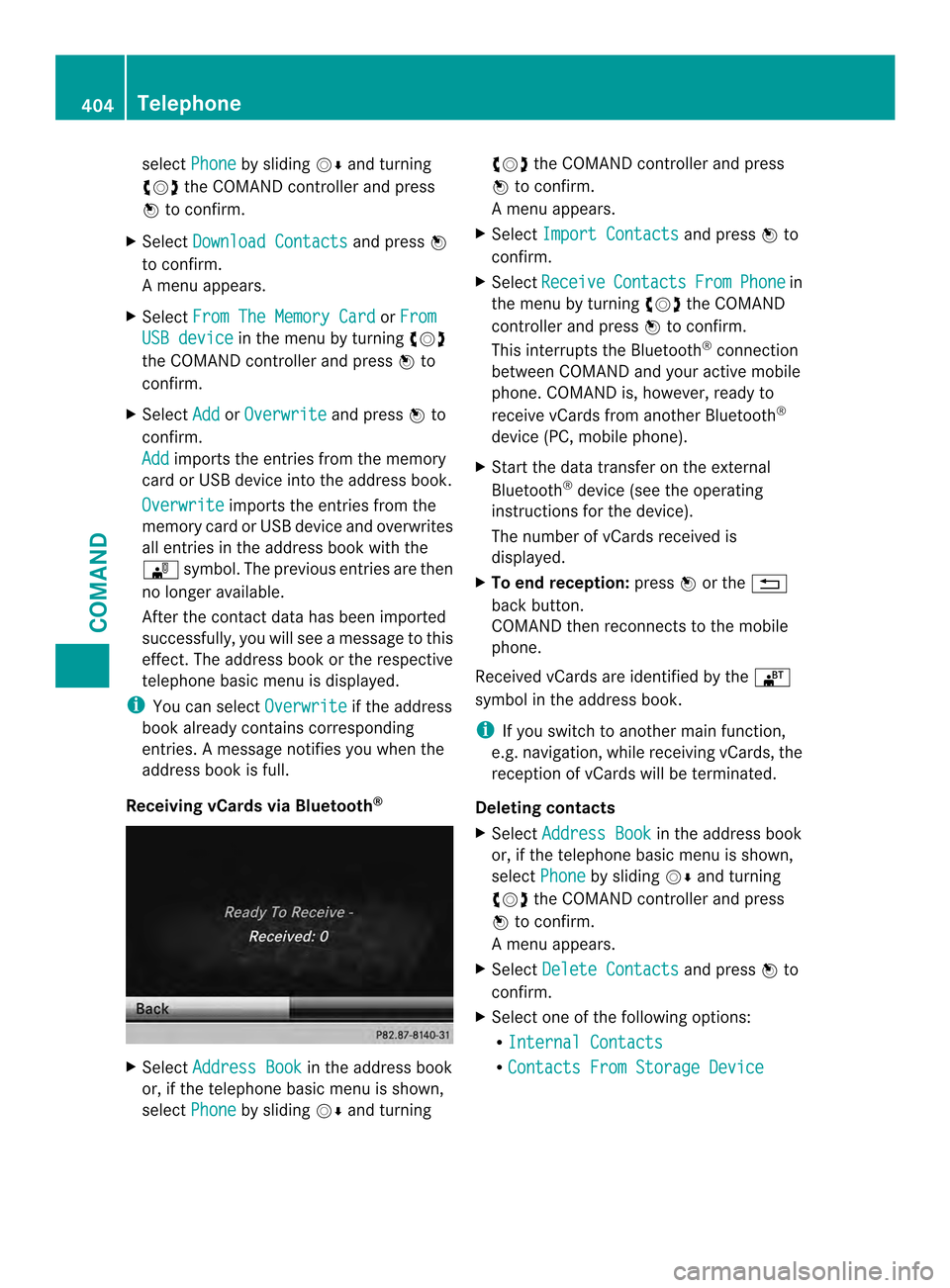
select
Phone by sliding
0012000Aand turning
003E0012003F the COMAND controller and press
0039 to confirm.
X Select Download Contacts and press
0039
to confirm.
Am enu appears.
X Select From The Memory Card or
From USB device in the menu by turning
003E0012003F
the COMAND controller and press 0039to
confirm.
X Select Add or
Overwrite and press
0039to
confirm.
Add imports the entries from the memory
card or USB device into the address book.
Overwrite imports the entries from the
memory card or USB device and overwrites
all entries in the address book with the
0015 symbol. The previous entries are then
no longer available.
After the contact data has been imported
successfully, you will see amessage to this
effect. The address book or the respective
telephone basic menu is displayed.
i You can select Overwrite if the address
book already contains corresponding
entries. Amessage notifies you when the
address book is full.
Receiving vCards via Bluetooth ®X
Select Address Book in the address book
or, if the telephone basic menu is shown,
select Phone by sliding
0012000Aand turning 003E0012003F
the COMAND controller and press
0039 to confirm.
Am enu appears.
X Select Import Contacts and press
0039to
confirm.
X Select Receive Contacts From Phone in
the menu by turning 003E0012003Fthe COMAND
controller and press 0039to confirm.
This interrupts the Bluetooth ®
connection
between COMAND and your active mobile
phone. COMAND is, however, ready to
receive vCards from another Bluetooth ®
device (PC, mobile phone).
X Start the data transfer on the external
Bluetooth ®
device (see the operating
instructions for the device).
The number of vCards received is
displayed.
X To end reception: press0039or the 001F
back button.
COMAND then reconnects to the mobile
phone.
Received vCards are identified by the 001B
symbol in the address book.
i If you switch to another main function,
e.g. navigation, while receiving vCards, the
reception of vCards will be terminated.
Deleting contacts
X Select Address Book in the address book
or, if the telephone basic menu is shown,
select Phone by sliding
0012000Aand turning
003E0012003F the COMAND controller and press
0039 to confirm.
Am enu appears.
X Select Delete Contacts and press
0039to
confirm.
X Select one of the following options:
R
Internal Contacts R
Contacts From Storage Device 404
TelephoneCOMAND
Page 411 of 590
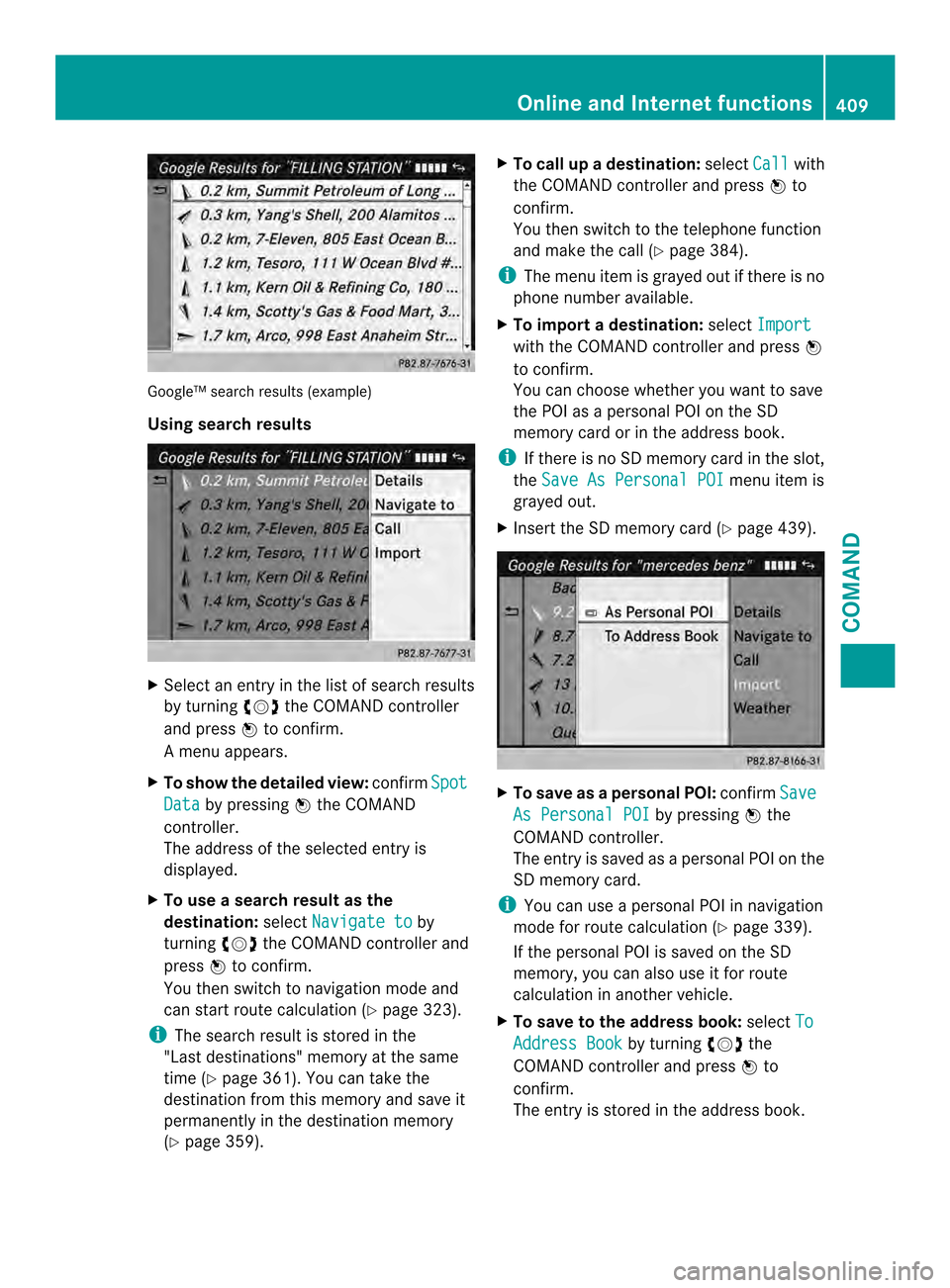
Google
™search results (example)
Using search results X
Select an entry in the list of search results
by turning 003E0012003Fthe COMAND controller
and press 0039to confirm.
Am enu appears.
X To show the detailed view: confirmSpot Data by pressing
0039the COMAND
controller.
The address of the selected entry is
displayed.
X To use a search result as the
destination: selectNavigate to by
turning 003E0012003Fthe COMAND controller and
press 0039to confirm.
You then switch to navigation mode and
can start route calculation (Y page 323).
i The search result is stored in the
"Last destinations" memory at the same
time (Y page 361). You can take the
destination from this memory and save it
permanently in the destination memory
(Y page 359). X
To call up adestination: selectCall with
the COMAND controller and press 0039to
confirm.
You then switch to the telephone function
and make the call (Y page 384).
i The menu ite mis grayed out if there is no
phone number available.
X To import a destination: selectImport with the COMAND controller and press
0039
to confirm.
You can choose whether you want to save
the POI as a personal POI on the SD
memory card or in the address book.
i If there is no SD memory card in the slot,
the Save As Personal POI menu item is
grayed out.
X Insert the SD memory card (Y page 439). X
To save as apersonal POI: confirmSave As Personal POI by pressing
0039the
COMAND controller.
The entry is saved as apersonal POI on the
SD memory card.
i You can use a personal POI in navigation
mode for route calculation (Y page 339).
If the personal POI is saved on the SD
memory, you can also use it for route
calculation in another vehicle.
X To save to the address book: selectTo Address Book by turning
003E0012003Fthe
COMAND controller and press 0039to
confirm.
The entry is stored in the address book. Online and Internet functions
409COMAND Z
Page 414 of 590
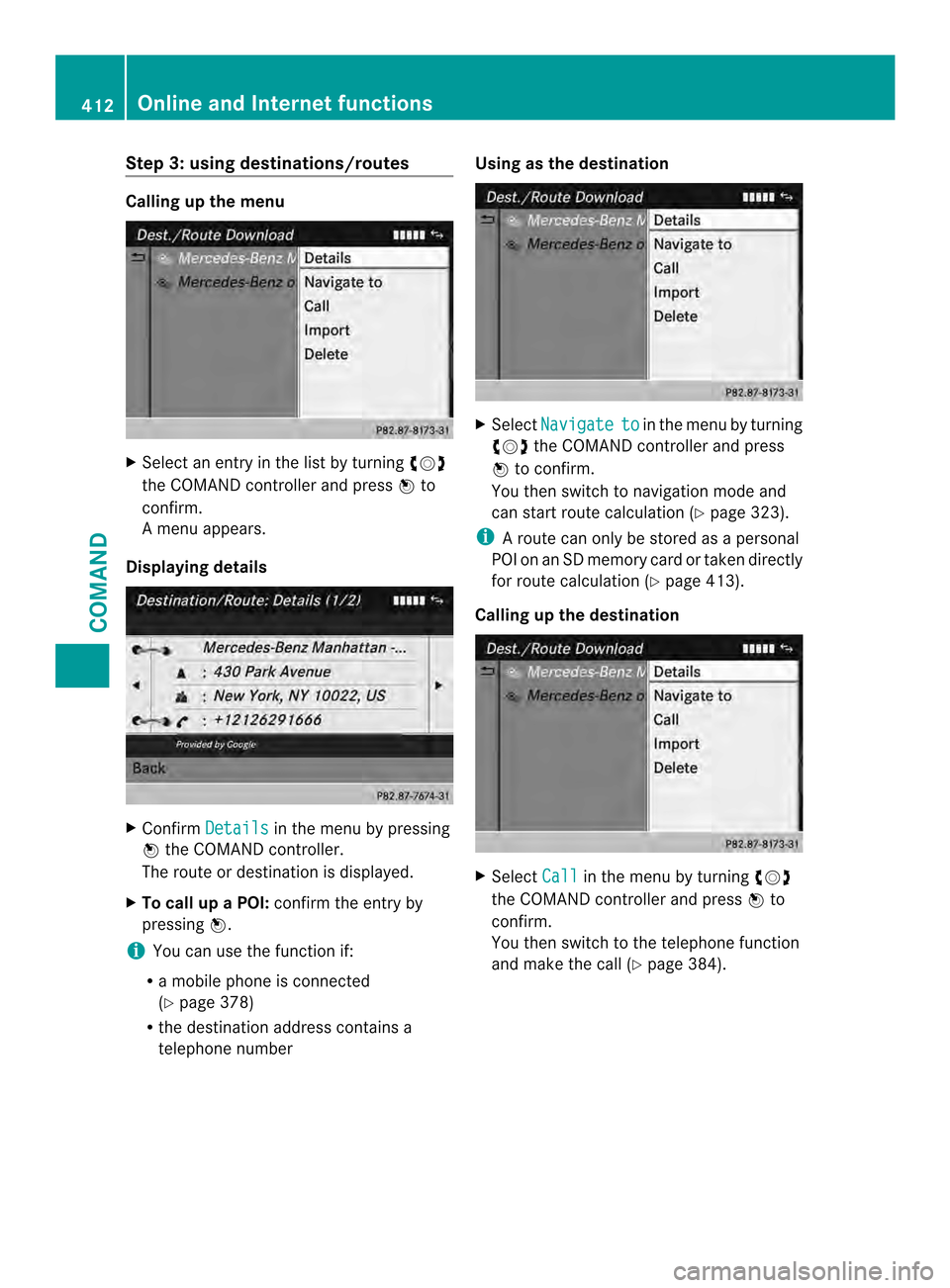
Step 3: using destinations/routes
Calling up the menu
X
Select an entry in the list by turning 003E0012003F
the COMAND controller and press 0039to
confirm.
Am enu appears.
Displaying details X
Confirm Details in the menu by pressing
0039 the COMAND controller.
The route or destination is displayed.
X To call up a POI: confirm the entry by
pressing 0039.
i You can use the function if:
R a mobile phone is connected
(Y page 378)
R the destination address contains a
telephone number Using as the destination
X
Select Navigate to in the menu by turning
003E0012003F the COMAND controller and press
0039 to confirm.
You then switch to navigation mode and
can start route calculation (Y page 323).
i Aroute can only be stored as a personal
POI on an SD memory card or taken directly
for route calculation (Y page 413).
Calling up the destination X
Select Call in the menu by turning
003E0012003F
the COMAND controller and press 0039to
confirm.
You then switch to the telephone function
and make the call (Y page 384).412
Online and Internet functionsCOMAND
Page 415 of 590
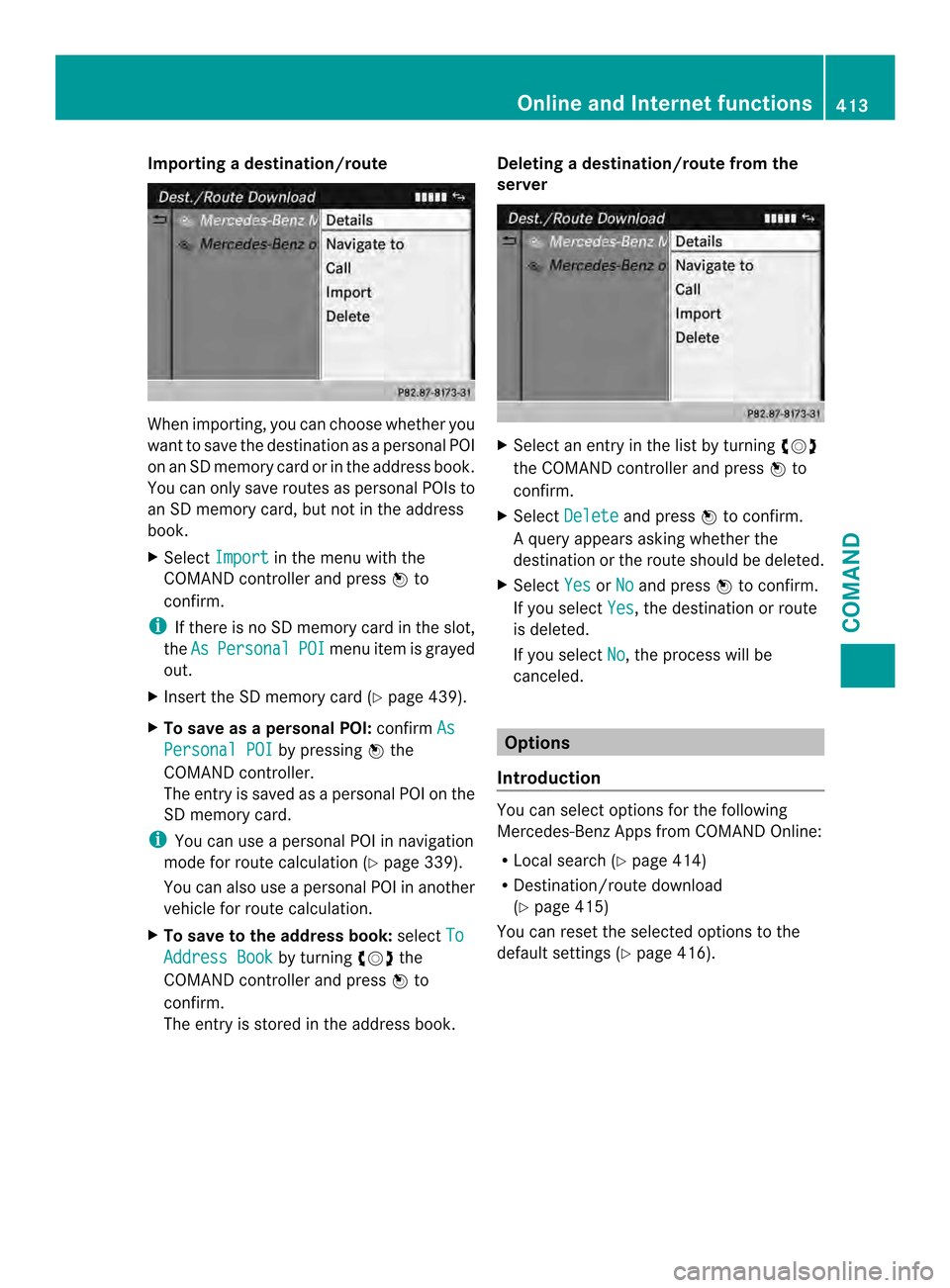
Importing
adestination/route When importing, you can choose whether you
want to save the destination as a personal POI
on an SD memory card or in the address book.
You can only save routes as personal POIs to
an SD memory card, but not in the address
book.
X Select Import in the menu with the
COMAND controller and press 0039to
confirm.
i If there is no SD memory card in the slot,
the As Personal POI menu ite
mis grayed
out.
X Insert the SD memory card (Y page 439).
X To save as apersonal POI: confirmAs Personal POI by pressing
0039the
COMAND controller.
The entry is saved as apersonal POI on the
SD memory card.
i You can use a personal POI in navigation
mode for route calculation (Y page 339).
You can also use a personal POI in another
vehicle for route calculation.
X To save to the address book: selectTo Address Book by turning
003E0012003Fthe
COMAND controller and press 0039to
confirm.
The entry is stored in the address book. Deleting
adestination/route from the
server X
Select an entry in the list by turning 003E0012003F
the COMAND controller and press 0039to
confirm.
X Select Delete and press
0039to confirm.
Aq uery appears asking whether the
destination or the route should be deleted.
X Select Yes or
No and press
0039to confirm.
If you select Yes , the destination or route
is deleted.
If you select No , the process will be
canceled. Options
Introduction You can select options for the following
Mercedes-Benz Apps from COMAND Online:
R
Local search (Y page 414)
R Destination/route download
(Y page 415)
You can reset the selected options to the
default settings (Y page 416). Online and Internet functions
413COMAND Z
Page 447 of 590
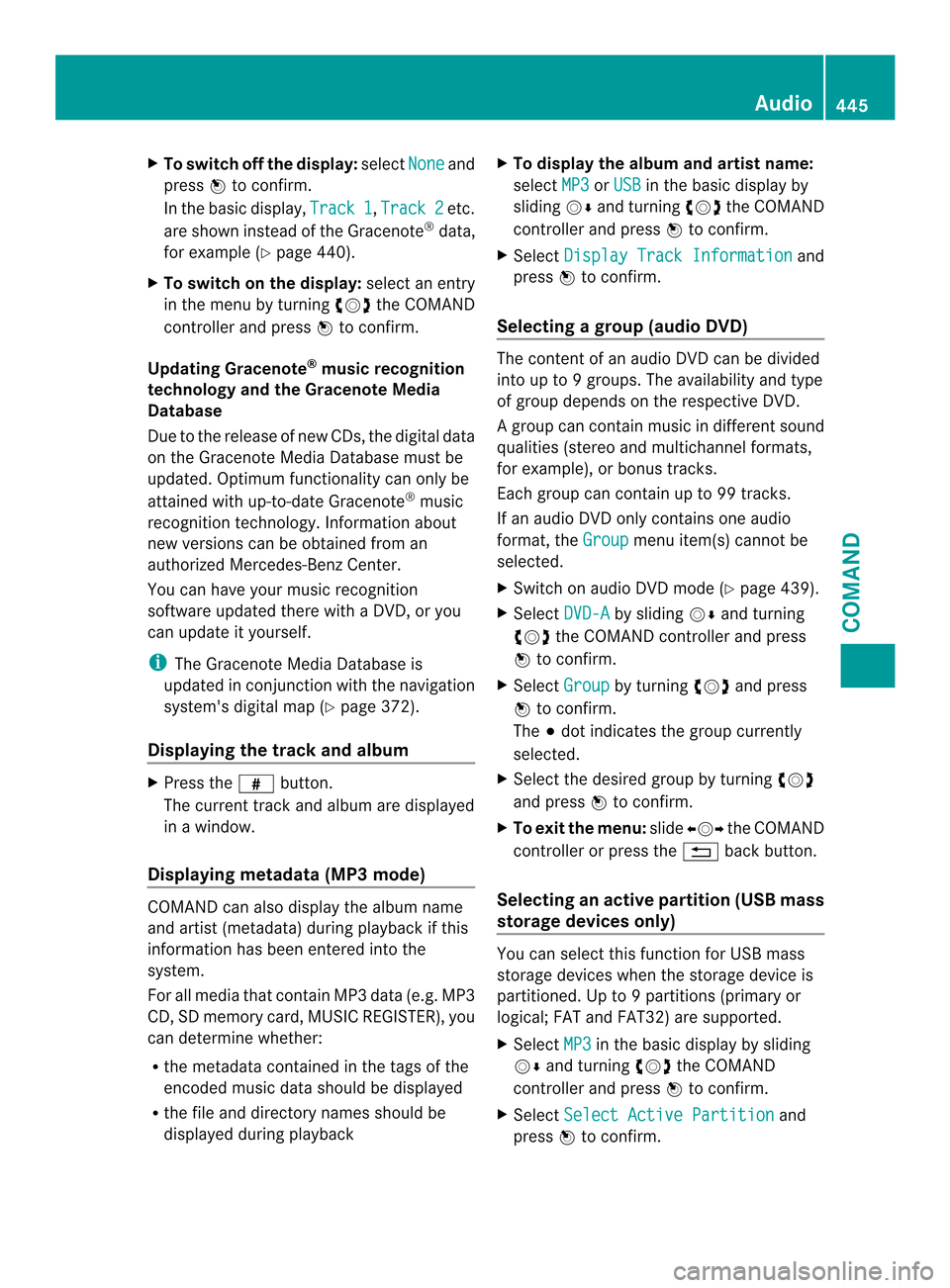
X
To switch off the display: selectNone and
press 0039to confirm.
In the basi cdisplay, Track 1 ,
Track 2 etc.
are shown instead of the Gracenote ®
data,
for example (Y page 440).
X To switch on the display: select an entry
in the menu by turning 003E0012003Fthe COMAND
controller and press 0039to confirm.
Updating Gracenote ®
music recognition
technology and the Gracenote Media
Database
Due to the release of new CDs, the digital data
on the Gracenote Media Database must be
updated. Optimum functionality can only be
attained with up-to-date Gracenote ®
music
recognition technology. Information about
new versions can be obtained fro man
authorized Mercedes-Ben zCenter.
You can have your music recognition
software updated there with aDVD, or you
can update it yourself.
i The Gracenote Media Database is
updated in conjunction with the navigation
system's digital map (Y page 372).
Displaying the track and album X
Press the 0033button.
The current track and albuma re displayed
in a window.
Displaying metadata (MP3 mode) COMAND can also display the album name
and artist (metadata) during playback if this
information has been entered into the
system.
For all media that contain MP3 data (e.g. MP3
CD, SD memory card, MUSIC REGISTER), you
can determine whether:
R the metadata contained in the tags of the
encoded musi cdata should be displayed
R the file and directory names should be
displayed during playback X
To display the album and artist name:
select MP3 or
USB in the basic display by
sliding 0012000Aand turning 003E0012003Fthe COMAND
controller and press 0039to confirm.
X Select Display Track Information and
press 0039to confirm.
Selecting agrou p(audio DVD) The content of an audio DVD can be divided
into up to
9groups. The availability and type
of group depends on the respective DVD.
Ag roup can contain musi cindifferen tsound
qualities (stereo and multichannel formats,
for example), or bonus tracks.
Each group can contain up to 99 tracks.
If an audio DVD only contains one audio
format, the Group menu item(s) cannot be
selected.
X Switch on audio DVD mode (Y page 439).
X Select DVD-A by sliding
0012000Aand turning
003E0012003F the COMAND controller and press
0039 to confirm.
X Select Group by turning
003E0012003Fand press
0039 to confirm.
The 0021dot indicates the group currently
selected.
X Select the desired group by turning 003E0012003F
and press 0039to confirm.
X To exit the menu: slide003600120037 the COMAND
controller or press the 001Fback button.
Selecting an active partition (USB mass
storage devices only) You can select this function for USB mass
storage devices when the storage device is
partitioned. Up to
9partitions (primary or
logical; FAT and FAT32) are supported.
X Select MP3 in the basic display by sliding
0012000A and turning 003E0012003Fthe COMAND
controller and press 0039to confirm.
X Select Select Active Partition and
press 0039to confirm. Audio
445COMAND Z
Page 468 of 590
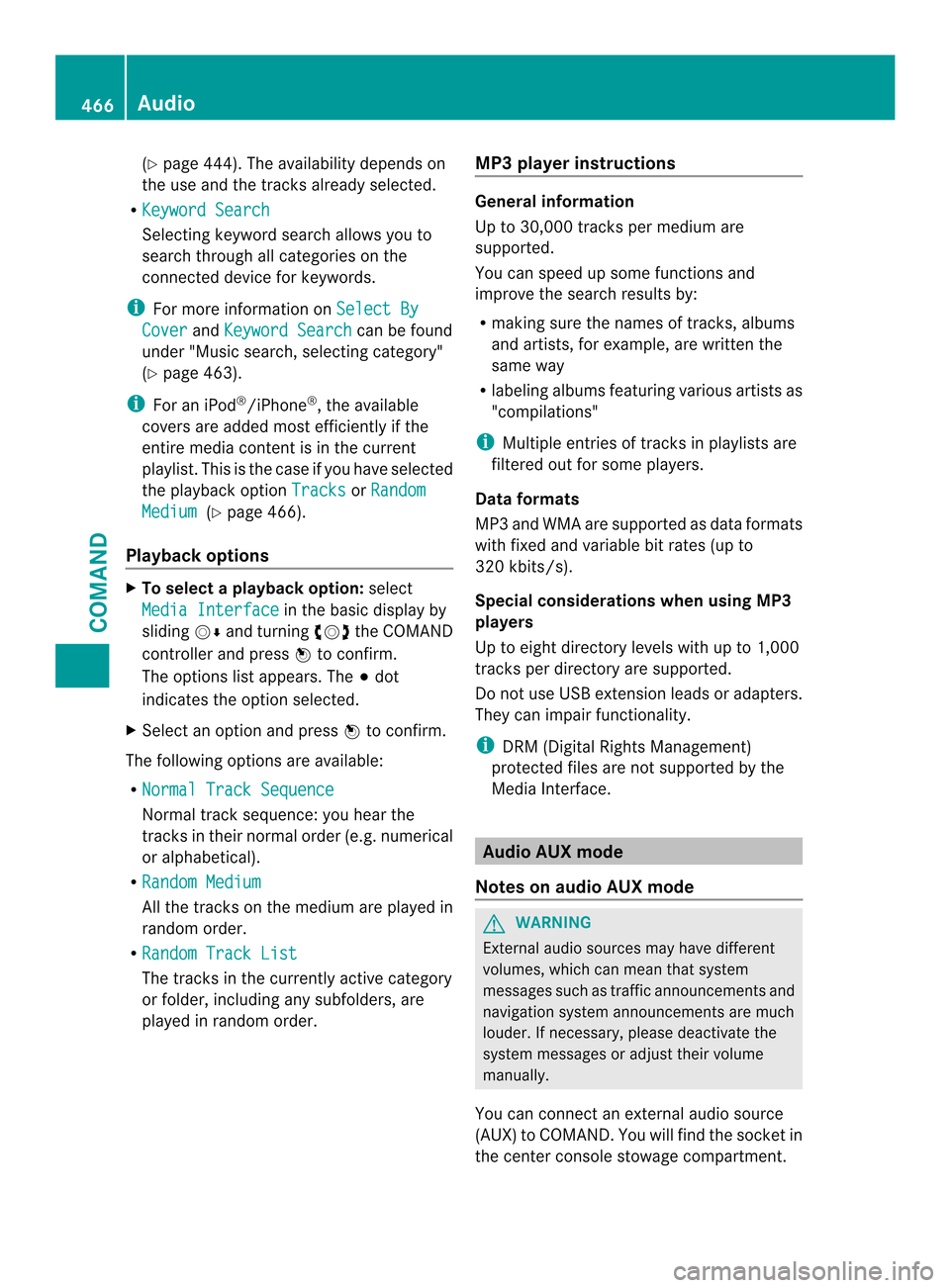
(Y
page 444). The availability depends on
the use and the tracks already selected.
R Keyword Search Selecting keyword search allows you to
search through all categories on the
connected device for keywords.
i For more information on Select ByCover and
Keyword Search can be found
under "Music search, selecting category"
(Y page 463).
i For an iPod ®
/iPhone ®
, the available
covers are added most efficiently if the
entire media content is in the current
playlist. This is the case if you have selected
the playback option Tracks or
Random Medium (Y
page 466).
Playback options X
To select a playback option: select
Media Interface in the basic display by
sliding 0012000Aand turning 003E0012003Fthe COMAND
controller and press 0039to confirm.
The options list appears. The 0021dot
indicates the option selected.
X Select an option and press 0039to confirm.
The following options are available:
R Normal Track Sequence Normal trac
ksequence: you hear the
tracks in their normal order (e.g. numerical
or alphabetical).
R Random Medium All the tracks on the medium are played in
random order.
R Random Track List The tracks in the currently active category
or folder, including any subfolders, are
played in random order. MP3 player instructions General information
Up to 30,000 tracks per medium are
supported.
You can speed up some functions and
improve the search results by:
R
making sure the names of tracks, albums
and artists, for example, are written the
same way
R labeling albums featuring various artists as
"compilations"
i Multiple entries of tracks in playlists are
filtered out for some players.
Data formats
MP3 and WMA are supported as data formats
with fixed and variable bit rates (up to
320 kbits/s).
Special considerations when using MP3
players
Up to eight directory levels with up to 1,000
tracks per directory are supported.
Do not use USB extension leads or adapters.
They can impair functionality.
i DRM (Digital Rights Management)
protected files are not supported by the
Media Interface. Audio AUX mode
Notes on audio AUX mode G
WARNING
External audio sources may have different
volumes, which can mean that system
messages such as traffic announcements and
navigation system announcements are much
louder. If necessary, please deactivate the
system messages or adjust their volume
manually.
You can connect an external audio source
(AUX) to COMAND. You will find the socket in
the center console stowage compartment. 466
AudioCOMAND