USB MERCEDES-BENZ SL-Class 2013 R131 User Guide
[x] Cancel search | Manufacturer: MERCEDES-BENZ, Model Year: 2013, Model line: SL-Class, Model: MERCEDES-BENZ SL-Class 2013 R131Pages: 590, PDF Size: 9.73 MB
Page 405 of 590
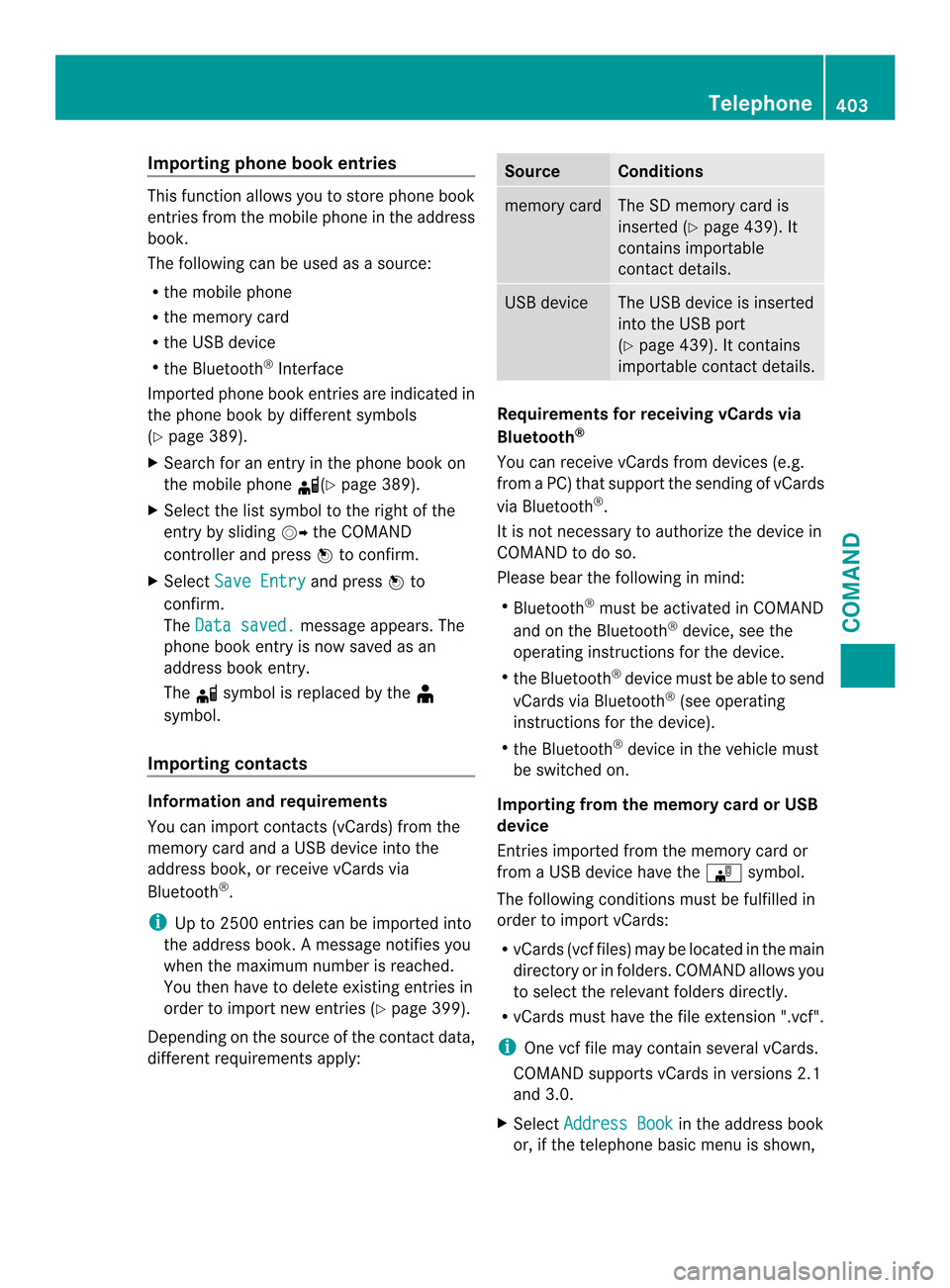
Importing phone book entries
This function allows you to store phone book
entries from the mobile phone in the address
book.
The following can be used as a source:
R the mobile phone
R the memory card
R the USB device
R the Bluetooth ®
Interface
Imported phone book entries are indicated in
the phone book by different symbols
(Y page 389).
X Search for an entry in the phone book on
the mobile phone 000E(Ypage 389).
X Selec tthe list symbol to the right of the
entry by sliding 00120037the COMAND
controller and press 0039to confirm.
X Select Save Entry and press
0039to
confirm.
The Data saved. message appears. The
phone book entry is now saved as an
address book entry.
The 000Esymbol is replaced by the ¥
symbol.
Importing contacts Information and requirements
You can import contacts (vCards) from the
memory card and a USB device into the
address book, or receive vCards via
Bluetooth ®
.
i Up to 2500 entries can be imported into
the address book. Amessage notifies you
when the maximum number is reached.
You then have to delete existing entries in
order to import new entries (Y page 399).
Depending on the source of the contact data,
differen trequirements apply: Source Conditions
memory card The SD memory card is
inserted (Y
page 439). It
contains importable
contact details. USB device The USB device is inserted
into the USB port
(Y
page 439). It contains
importable contact details. Requirements for receiving vCards via
Bluetooth
®
You can receive vCards from devices (e.g.
from a PC) that support the sending of vCards
via Bluetooth ®
.
It is not necessary to authorize the device in
COMAND to do so.
Please bear the following in mind:
R Bluetooth ®
must be activated in COMAND
and on the Bluetooth ®
device, see the
operating instructions for the device.
R the Bluetooth ®
device must be able to send
vCards via Bluetooth ®
(see operating
instructions for the device).
R the Bluetooth ®
device in the vehicle must
be switched on.
Importing from the memory card or USB
device
Entries imported from the memory card or
from a USB device have the 0015symbol.
The following conditions must be fulfilled in
order to import vCards:
R vCards (vcf files) may be located in the main
directory or in folders. COMAND allows you
to select the relevant folders directly.
R vCards must have the file extension ".vcf".
i One vcf file may contain several vCards.
COMAND supports vCards in versions 2.1
and 3.0.
X Select Address Book in the address book
or, if the telephone basic menu is shown, Telephone
403COMAND Z
Page 406 of 590
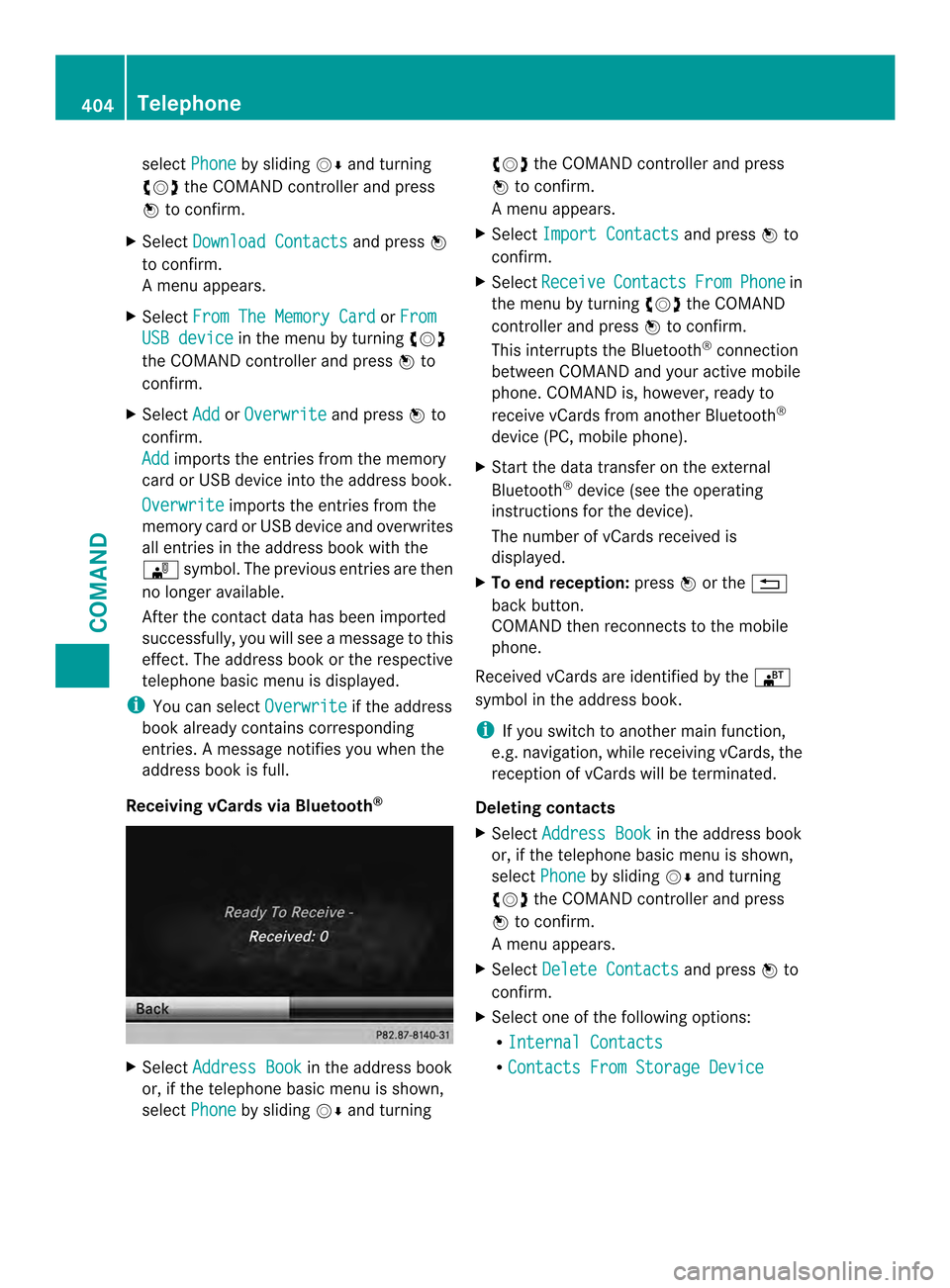
select
Phone by sliding
0012000Aand turning
003E0012003F the COMAND controller and press
0039 to confirm.
X Select Download Contacts and press
0039
to confirm.
Am enu appears.
X Select From The Memory Card or
From USB device in the menu by turning
003E0012003F
the COMAND controller and press 0039to
confirm.
X Select Add or
Overwrite and press
0039to
confirm.
Add imports the entries from the memory
card or USB device into the address book.
Overwrite imports the entries from the
memory card or USB device and overwrites
all entries in the address book with the
0015 symbol. The previous entries are then
no longer available.
After the contact data has been imported
successfully, you will see amessage to this
effect. The address book or the respective
telephone basic menu is displayed.
i You can select Overwrite if the address
book already contains corresponding
entries. Amessage notifies you when the
address book is full.
Receiving vCards via Bluetooth ®X
Select Address Book in the address book
or, if the telephone basic menu is shown,
select Phone by sliding
0012000Aand turning 003E0012003F
the COMAND controller and press
0039 to confirm.
Am enu appears.
X Select Import Contacts and press
0039to
confirm.
X Select Receive Contacts From Phone in
the menu by turning 003E0012003Fthe COMAND
controller and press 0039to confirm.
This interrupts the Bluetooth ®
connection
between COMAND and your active mobile
phone. COMAND is, however, ready to
receive vCards from another Bluetooth ®
device (PC, mobile phone).
X Start the data transfer on the external
Bluetooth ®
device (see the operating
instructions for the device).
The number of vCards received is
displayed.
X To end reception: press0039or the 001F
back button.
COMAND then reconnects to the mobile
phone.
Received vCards are identified by the 001B
symbol in the address book.
i If you switch to another main function,
e.g. navigation, while receiving vCards, the
reception of vCards will be terminated.
Deleting contacts
X Select Address Book in the address book
or, if the telephone basic menu is shown,
select Phone by sliding
0012000Aand turning
003E0012003F the COMAND controller and press
0039 to confirm.
Am enu appears.
X Select Delete Contacts and press
0039to
confirm.
X Select one of the following options:
R
Internal Contacts R
Contacts From Storage Device 404
TelephoneCOMAND
Page 441 of 590
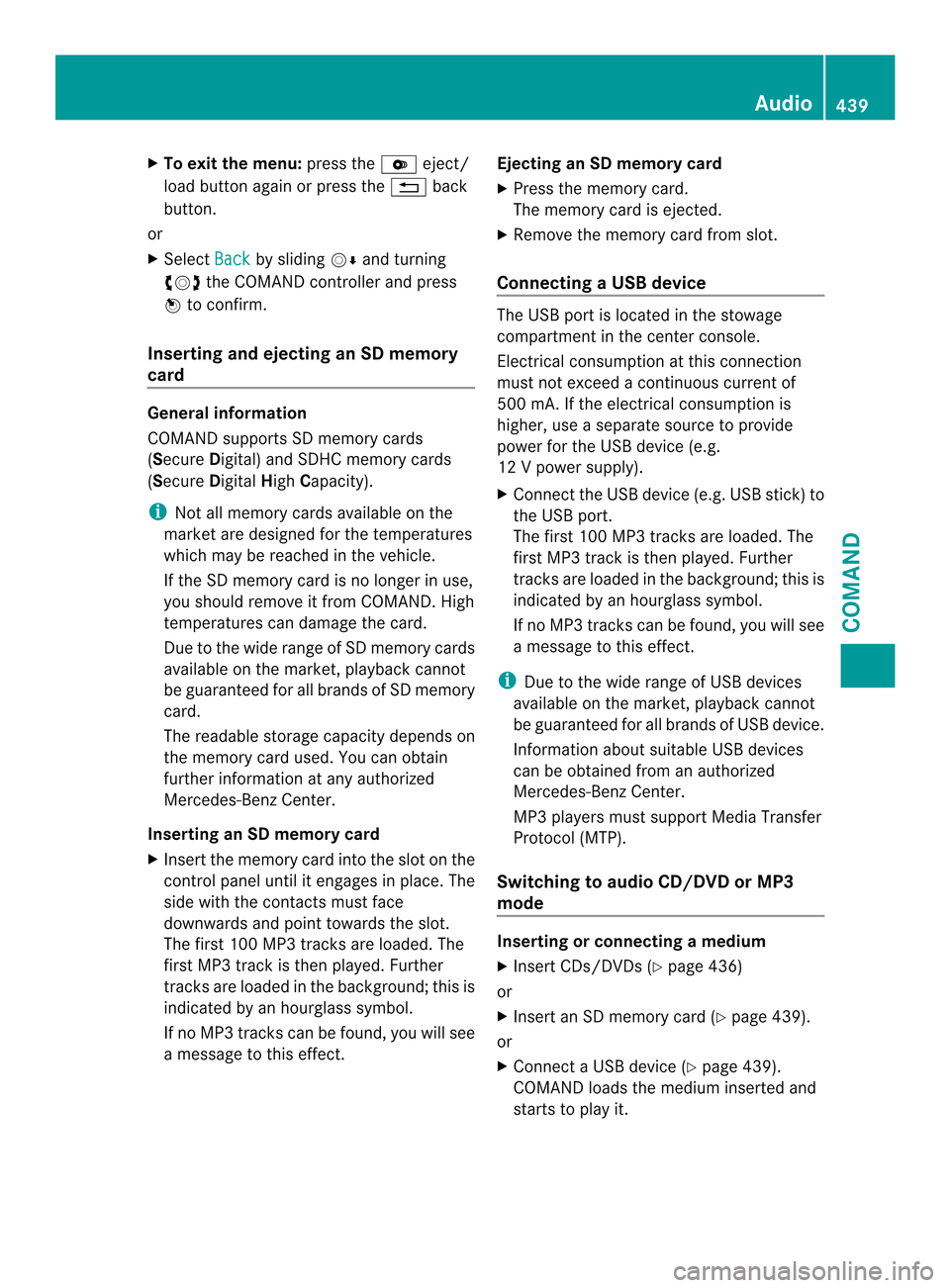
X
To exit the menu: press the000Beject/
load button agai norpress the 001Fback
button.
or
X Select Back by sliding
0012000Aand turning
003E0012003F the COMAND controller and press
0039 to confirm.
Inserting and ejecting an SD memory
card General information
COMAND supports SD memory cards
(Secure
Digital) and SDHC memory cards
(Secure DigitalHighCapacity).
i Not all memory cards available on the
market are designed for the temperatures
which may be reached in the vehicle.
If the SD memory card is no longer in use,
you should remove it from COMAND. High
temperatures can damage the card.
Due to the wide range of SD memory cards
available on the market, playback cannot
be guaranteed for all brands of SD memory
card.
The readable storage capacity depends on
the memory card used. You can obtain
further information at any authorized
Mercedes-Benz Center.
Inserting an SD memory card
X Insert the memory card into the slot on the
control panel until it engages in place. The
side with the contacts must face
downwards and point towards the slot.
The first 100 MP3 tracks are loaded. The
first MP3 track is then played. Further
tracks are loaded in the background; this is
indicated by an hourglass symbol.
If no MP3 tracks can be found, you will see
a message to this effect. Ejecting an SD memory card
X
Press the memory card.
The memory card is ejected.
X Remove the memory card from slot.
Connecting aUSB device The USB port is located in the stowage
compartment in the center console.
Electrical consumption at this connection
must not exceed a continuous current of
500 mA. If the electrical consumption is
higher, use a separate source to provide
power for the USB device (e.g.
12
Vp ower supply).
X Connect the USB device (e.g. USB stick)to
the USB port.
The first 100 MP3 tracks are loaded. The
first MP3 track is then played. Further
tracks are loaded in the background; this is
indicated by an hourglass symbol.
If no MP 3tracks can be found, you will see
a message to this effect.
i Due to the wide range of USB devices
available on the market, playback cannot
be guaranteed for all brands of USB device.
Information about suitable USB devices
can be obtained from an authorized
Mercedes-Benz Center.
MP3 players must support Media Transfer
Protocol (MTP).
Switching to audio CD/DVD or MP3
mode Inserting or connecting
amedium
X Insert CDs/DVD s(Ypage 436)
or
X Insert an SD memory card (Y page 439).
or
X Connect a USB device (Y page 439).
COMAND loads the medium inserted and
starts to play it. Audio
439COMAND Z
Page 442 of 590
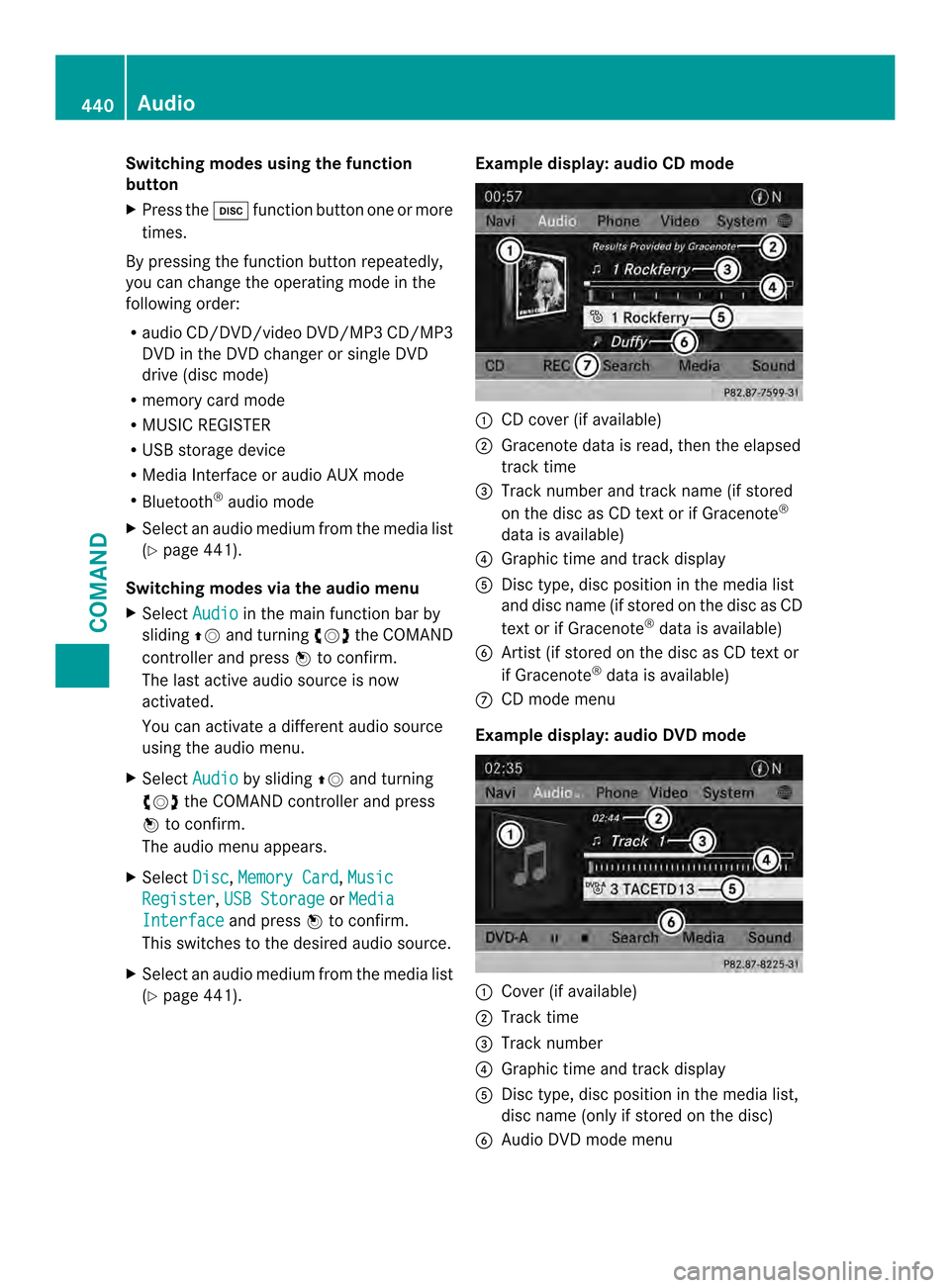
Switching modes using the function
button
X
Press the 0009function button one or more
times.
By pressing the function button repeatedly,
you can change the operating mode in the
following order:
R audio CD/DVD/video DVD/MP3 CD/MP3
DVD in the DVD changer or single DVD
drive (disc mode)
R memory card mode
R MUSIC REGISTER
R USB storage device
R Media Interface or audio AUX mode
R Bluetooth ®
audio mode
X Select an audio medium from the media list
(Y page 441).
Switching modes via the audio menu
X Select Audio in the main function bar by
sliding 00380012and turning 003E0012003Fthe COMAND
controller and press 0039to confirm.
The last active audio source is now
activated.
You can activate a different audio source
using the audio menu.
X Select Audio by sliding
00380012and turning
003E0012003F the COMAND controller and press
0039 to confirm.
The audio menu appears.
X Select Disc ,
Memory Card ,
Music Register ,
USB Storage or
Media Interface and press
0039to confirm.
This switches to the desired audio source.
X Select an audio medium from the media list
(Y page 441). Example display: audio CD mode 0002
CD cover (if available)
0003 Gracenote data is read, then the elapsed
track time
0027 Track number and track name (if stored
on the disc as CD text or if Gracenote ®
data is available)
0026 Graphic time and track display
0024 Disc type, disc position in the media list
and disc name (if stored on the disc as CD
text or if Gracenote ®
data is available)
0025 Artist (if stored on the disc as CD text or
if Gracenote ®
data is available)
0016 CD mode menu
Example display: audio DVD mode 0002
Cover (if available)
0003 Track time
0027 Track number
0026 Graphic time and track display
0024 Disc type, disc position in the media list,
disc name (only if stored on the disc)
0025 Audio DVD mode menu 440
AudioCOMAND
Page 444 of 590
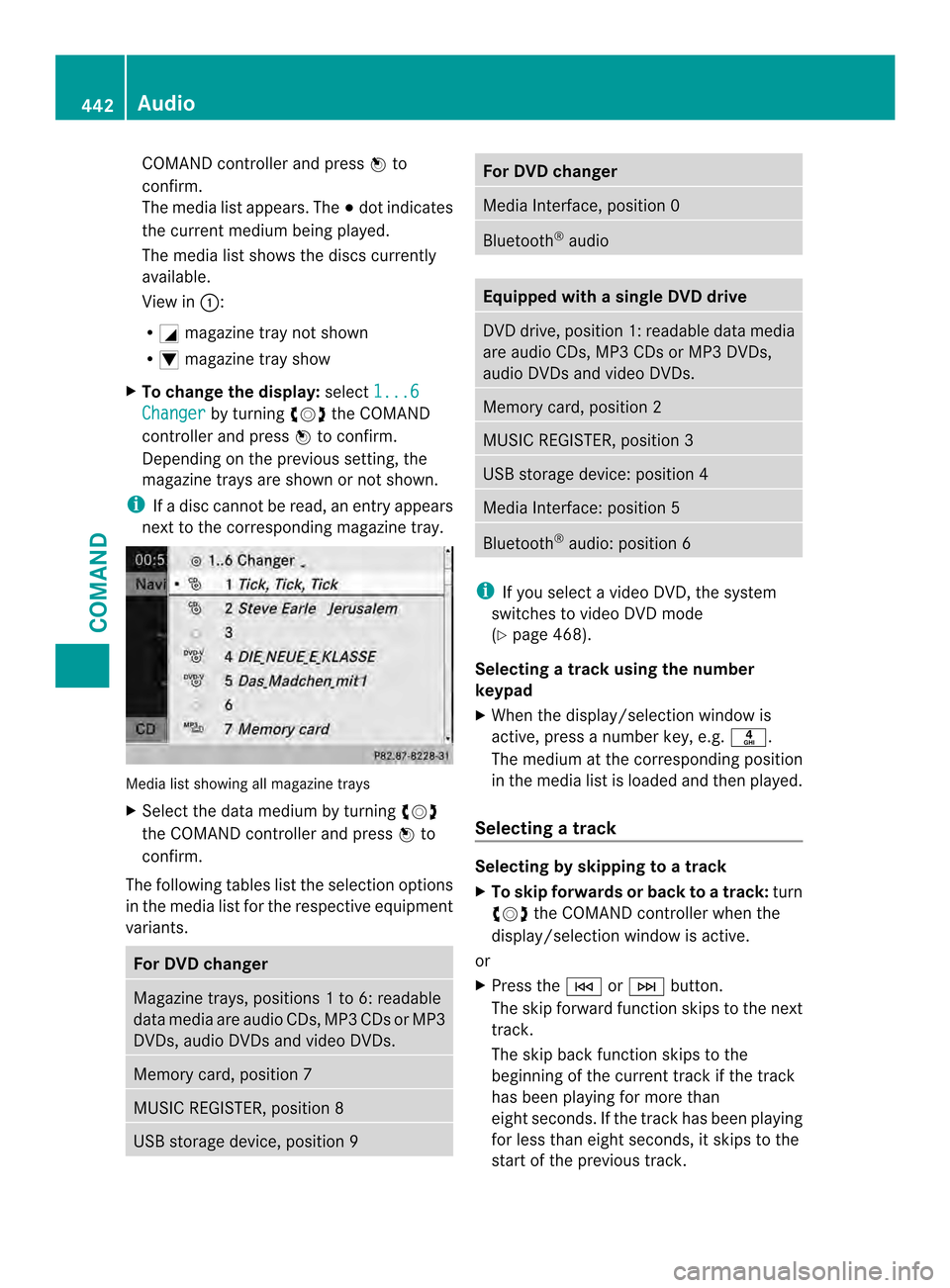
COMAND controller and press
0039to
confirm.
The media list appears. The 0021dot indicates
the curren tmedium being played.
The media list shows the discs currently
available.
View in 0002:
R 0002 magazine tray not shown
R 0003 magazine tray show
X To change the display: select1...6 Changer by turning
003E0012003Fthe COMAND
controller and press 0039to confirm.
Depending on the previous setting, the
magazine trays are shown or not shown.
i If a disc cannot be read, an entry appears
next to the corresponding magazine tray. Media list showing all magazine trays
X
Select the data medium by turning 003E0012003F
the COMAND controller and press 0039to
confirm.
The following tables list the selection options
in the media list for the respective equipment
variants. For DVD changer
Magazine trays, positions
1to 6: readable
data media are audio CDs, MP3 CDs or MP3
DVDs, audio DVDs and video DVDs. Memory card, position 7
MUSIC REGISTER, position 8
USB storage device, position 9 For DVD changer
Media Interface, position 0
Bluetooth
®
audio Equipped with a single DVD drive
DVD drive, position 1: readable data media
are audio CDs, MP3 CDs or MP3 DVDs,
audio DVDs and video DVDs.
Memory card, position 2
MUSIC REGISTER, position 3
USB storage device: position 4
Media Interface: position 5
Bluetooth
®
audio: position 6 i
If you select a video DVD, the system
switches to video DVD mode
(Y page 468).
Selecting atrac kusing the number
keypad
X When the display/selection window is
active, press a number key, e.g. 002E.
The medium at the corresponding position
in the media list is loaded and then played.
Selecting atrack Selecting by skipping to
atrack
X To skip forwards or back to a track: turn
003E0012003F the COMAND controller when the
display/selectio nwindow is active.
or
X Press the 0001or0002 button.
The skip forward function skips to the next
track.
The skip back function skips to the
beginning of the current track if the track
has been playing for more than
eight seconds .Ifthe track has been playing
for less than eight seconds, it skips to the
start of the previous track. 442
AudioCOMAND
Page 445 of 590
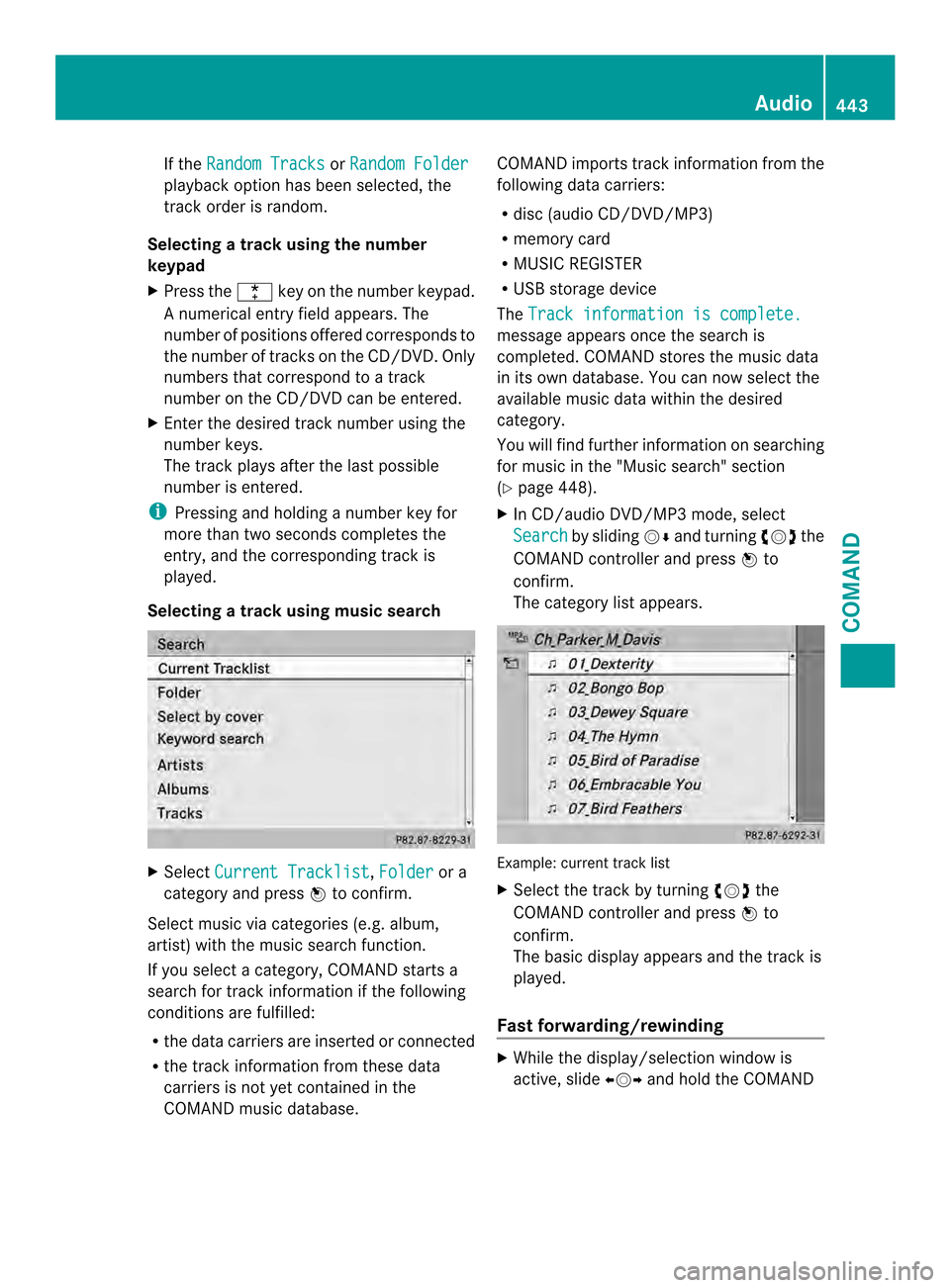
If the
Random Tracks or
Random Folder playback option has been selected, the
track order is random.
Selecting atrac kusing the number
keypad
X Press the 0005key on the number keypad.
An umerical entry field appears. The
number of positions offere dcorresponds to
the number of trackso n the CD/DVD. Only
numbers that correspond to a track
number on the CD/DVD can be entered.
X Enter the desired track number using the
numbe rkeys.
The trac kplays after the last possible
number is entered.
i Pressing and holding a number key for
more than two seconds completes the
entry, and the corresponding track is
played.
Selecting atrac kusing music search X
Select Current Tracklist ,
Folder or a
category and press 0039to confirm.
Select music via categories (e.g. album,
artist) with the music search function.
If you select a category, COMAND starts a
search for track information if the following
conditions are fulfilled:
R the data carriers are inserted or connected
R the track information from these data
carriers is not yet contained in the
COMAND music database. COMAND imports track information from the
following data carriers:
R
disc (audio CD/DVD/MP3)
R memory card
R MUSIC REGISTER
R USB storage device
The Track information is complete. message appears once the search is
completed. COMAND stores the music data
in its own database. You can now select the
available music data within the desired
category.
You will find further information on searching
for music in the "Music search" section
(Y
page 448).
X In CD/audio DVD/MP3 mode, select
Search by sliding
0012000Aand turning 003E0012003Fthe
COMAND controller and press 0039to
confirm.
The category list appears. Example: current track list
X
Select the track by turning 003E0012003Fthe
COMAND controller and press 0039to
confirm.
The basic display appears and the trac kis
played.
Fast forwarding/rewinding X
While the display/selection window is
active, slide 003600120037and hold the COMAND Audio
443COMAND Z
Page 447 of 590
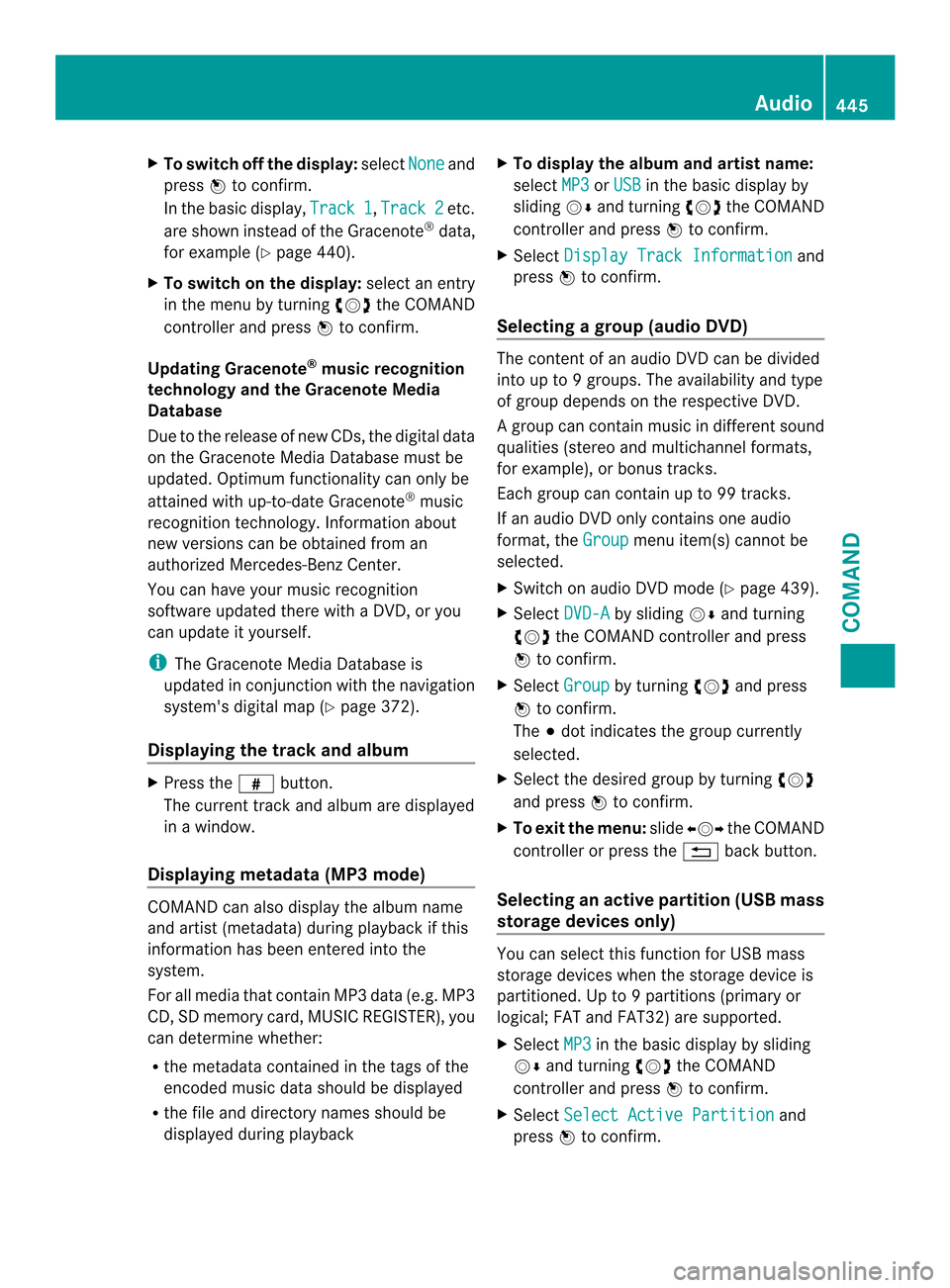
X
To switch off the display: selectNone and
press 0039to confirm.
In the basi cdisplay, Track 1 ,
Track 2 etc.
are shown instead of the Gracenote ®
data,
for example (Y page 440).
X To switch on the display: select an entry
in the menu by turning 003E0012003Fthe COMAND
controller and press 0039to confirm.
Updating Gracenote ®
music recognition
technology and the Gracenote Media
Database
Due to the release of new CDs, the digital data
on the Gracenote Media Database must be
updated. Optimum functionality can only be
attained with up-to-date Gracenote ®
music
recognition technology. Information about
new versions can be obtained fro man
authorized Mercedes-Ben zCenter.
You can have your music recognition
software updated there with aDVD, or you
can update it yourself.
i The Gracenote Media Database is
updated in conjunction with the navigation
system's digital map (Y page 372).
Displaying the track and album X
Press the 0033button.
The current track and albuma re displayed
in a window.
Displaying metadata (MP3 mode) COMAND can also display the album name
and artist (metadata) during playback if this
information has been entered into the
system.
For all media that contain MP3 data (e.g. MP3
CD, SD memory card, MUSIC REGISTER), you
can determine whether:
R the metadata contained in the tags of the
encoded musi cdata should be displayed
R the file and directory names should be
displayed during playback X
To display the album and artist name:
select MP3 or
USB in the basic display by
sliding 0012000Aand turning 003E0012003Fthe COMAND
controller and press 0039to confirm.
X Select Display Track Information and
press 0039to confirm.
Selecting agrou p(audio DVD) The content of an audio DVD can be divided
into up to
9groups. The availability and type
of group depends on the respective DVD.
Ag roup can contain musi cindifferen tsound
qualities (stereo and multichannel formats,
for example), or bonus tracks.
Each group can contain up to 99 tracks.
If an audio DVD only contains one audio
format, the Group menu item(s) cannot be
selected.
X Switch on audio DVD mode (Y page 439).
X Select DVD-A by sliding
0012000Aand turning
003E0012003F the COMAND controller and press
0039 to confirm.
X Select Group by turning
003E0012003Fand press
0039 to confirm.
The 0021dot indicates the group currently
selected.
X Select the desired group by turning 003E0012003F
and press 0039to confirm.
X To exit the menu: slide003600120037 the COMAND
controller or press the 001Fback button.
Selecting an active partition (USB mass
storage devices only) You can select this function for USB mass
storage devices when the storage device is
partitioned. Up to
9partitions (primary or
logical; FAT and FAT32) are supported.
X Select MP3 in the basic display by sliding
0012000A and turning 003E0012003Fthe COMAND
controller and press 0039to confirm.
X Select Select Active Partition and
press 0039to confirm. Audio
445COMAND Z
Page 448 of 590
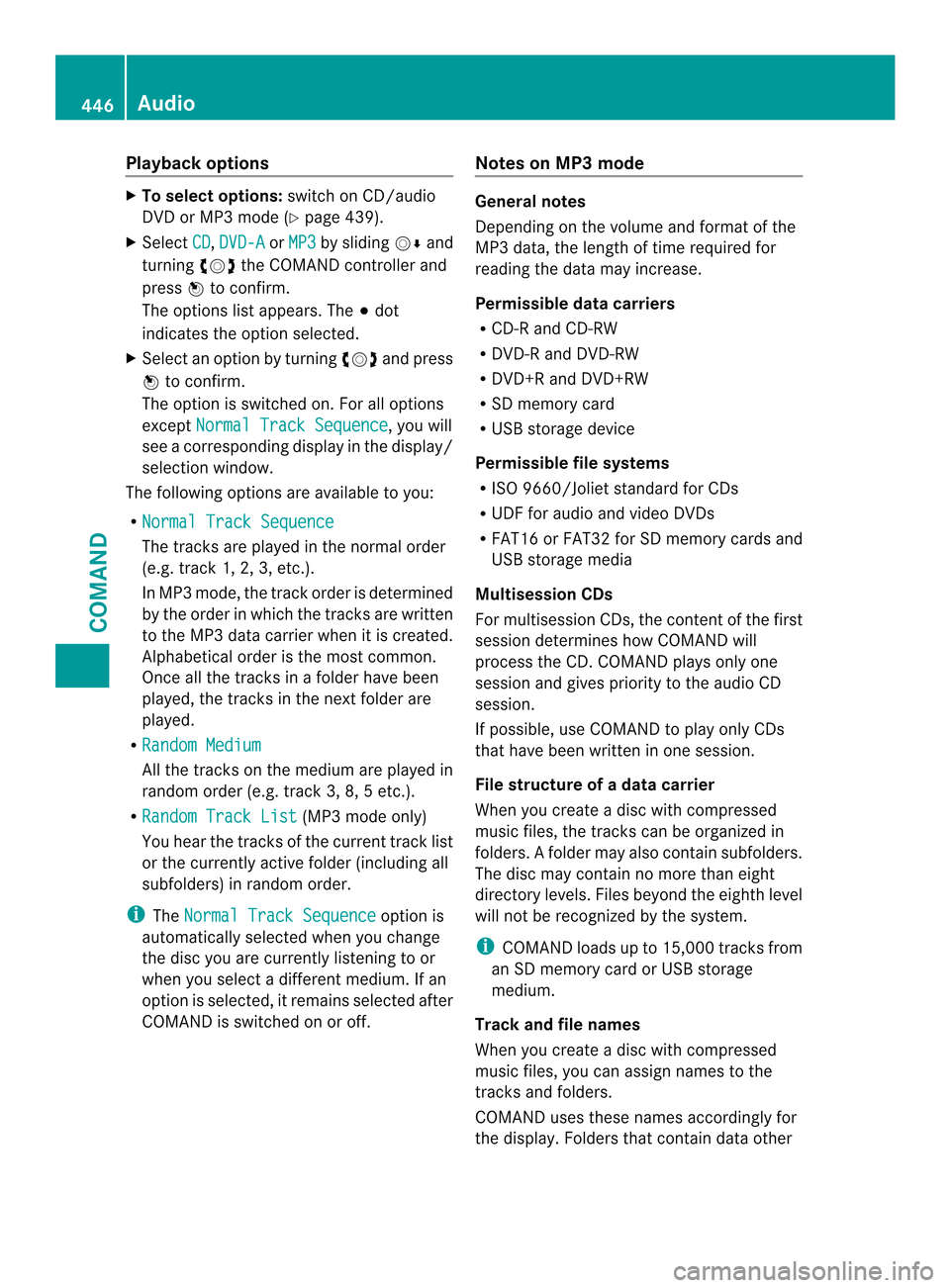
Playback options
X
To selecto ptions:switch on CD/audio
DVD or MP3 mode ( Ypage 439).
X Select CD ,
DVD-A or
MP3 by sliding
0012000Aand
turning 003E0012003Fthe COMAND controller and
press 0039to confirm.
The options list appears. The 0021dot
indicates the option selected.
X Select an option by turning 003E0012003Fand press
0039 to confirm.
The option is switched on. For all options
except Normal Track Sequence , you will
see a corresponding display in the display/
selectio nwindow.
The following options are available to you:
R Normal Track Sequence The tracks are played in the normal order
(e.g. track 1, 2, 3, etc.).
In MP3 mode, the track order is determined
by the order in which the tracks are written
to the MP3 data carrier when it is created.
Alphabetical order is the most common.
Once all the tracks in a folder have been
played, the tracks in the nex
tfolder are
played.
R Random Medium All the tracks on the medium are played in
random order (e.g. track 3, 8, 5 etc.).
R Random Track List (MP3 mode only)
You hear the tracks of the current track list
or the currently active folder (including all
subfolders) in random order.
i The Normal Track Sequence option is
automatically selected when you change
the disc you are currently listening to or
when you select a different medium. If an
option is selected, it remains selected after
COMAND is switched on or off. Notes on MP3 mode General notes
Depending on the volume and format of the
MP3 data, the length of time required for
reading the data may increase.
Permissible datac
arriers
R CD-R and CD-RW
R DVD-R and DVD-RW
R DVD+R and DVD+RW
R SD memory card
R USB storage device
Permissible file systems
R ISO 9660/Joliet standard for CDs
R UDF for audio and video DVDs
R FAT16 or FAT32 for SD memory cards and
USB storage media
Multisession CDs
For multisession CDs, the content of the first
session determines how COMAND will
process the CD. COMAND plays only one
session and gives priority to the audio CD
session.
If possible, use COMAND to play only CDs
that have bee nwritten in one session.
File structure of a data carrier
When you create a disc with compressed
musi cfiles, the tracks can be organized in
folders. Afolder may also contain subfolders.
The disc may contain no more than eight
directory levels. Files beyond the eighth level
will not be recognized by the system.
i COMAND loads up to 15,000 tracks from
an SD memory card or USB storage
medium.
Track and file names
When you create a disc with compressed
music files, you can assign names to the
tracks and folders.
COMAND uses these names accordingly for
the display .Folders that contain data other 446
AudioCOMAND
Page 450 of 590
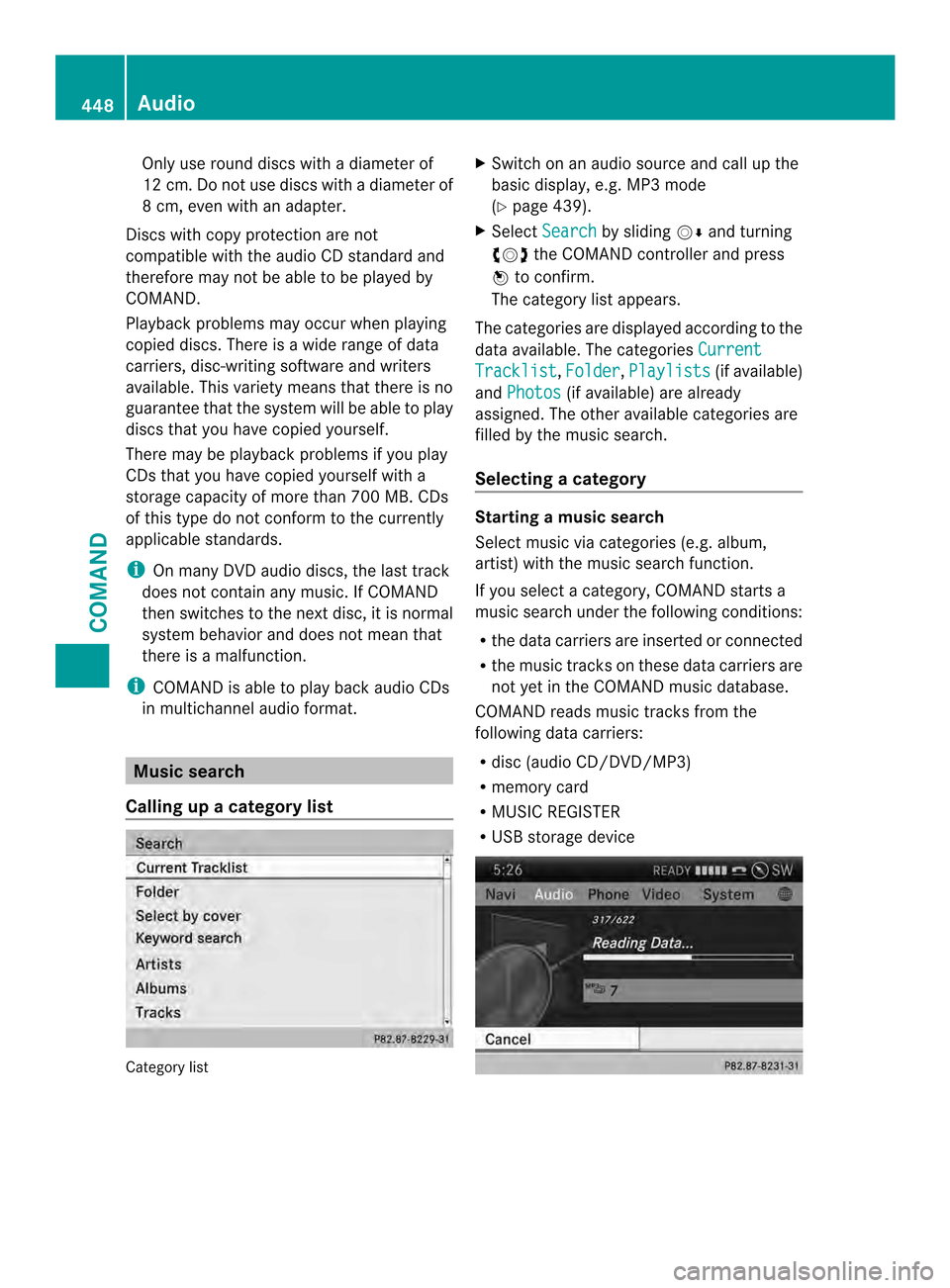
Only use round discs with
adiameter of
12 cm .Do not use discs with a diameter of
8 cm, even with an adapter.
Discs with copy protection are not
compatible with the audio CD standard and
therefore may not be able to be played by
COMAND.
Playback problems may occur when playing
copied discs. There is a wide range of data
carriers, disc-writing software and writers
available. This variety means that there is no
guarantee that the system will be able to play
discs that you have copied yourself.
There may be playback problems if you play
CDs that you have copied yourself with a
storage capacity of more than 700 MB. CDs
of this type do not conform to the currently
applicable standards.
i On many DVD audio discs, the last track
does not contain any music. If COMAND
then switches to the next disc, it is normal
system behavior and does not mean that
there is a malfunction.
i COMAND is able to play back audio CDs
in multichannel audio format. Music search
Calling up acategory list Category list X
Switch on an audio source and call up the
basic display, e.g. MP3 mode
(Y page 439).
X Select Search by sliding
0012000Aand turning
003E0012003F the COMAND controller and press
0039 to confirm.
The category lis tappears.
The categories are displayed according to the
data available. The categories Current Tracklist ,
Folder ,
Playlists (if available)
and Photos (if available) are already
assigned. The other available categories are
filled by the music search.
Selecting acategory Starting a music search
Select musi
cvia categorie s(e.g. album,
artist) with the music search function.
If you select a category, COMAND starts a
music search under the following conditions:
R the data carriers are inserted or connected
R the music tracks on these data carriers are
not yet in the COMAND music database.
COMAND reads music tracks from the
following data carriers:
R disc (audio CD/DVD/MP3)
R memory card
R MUSIC REGISTER
R USB storage device 448
AudioCOMAND
Page 453 of 590
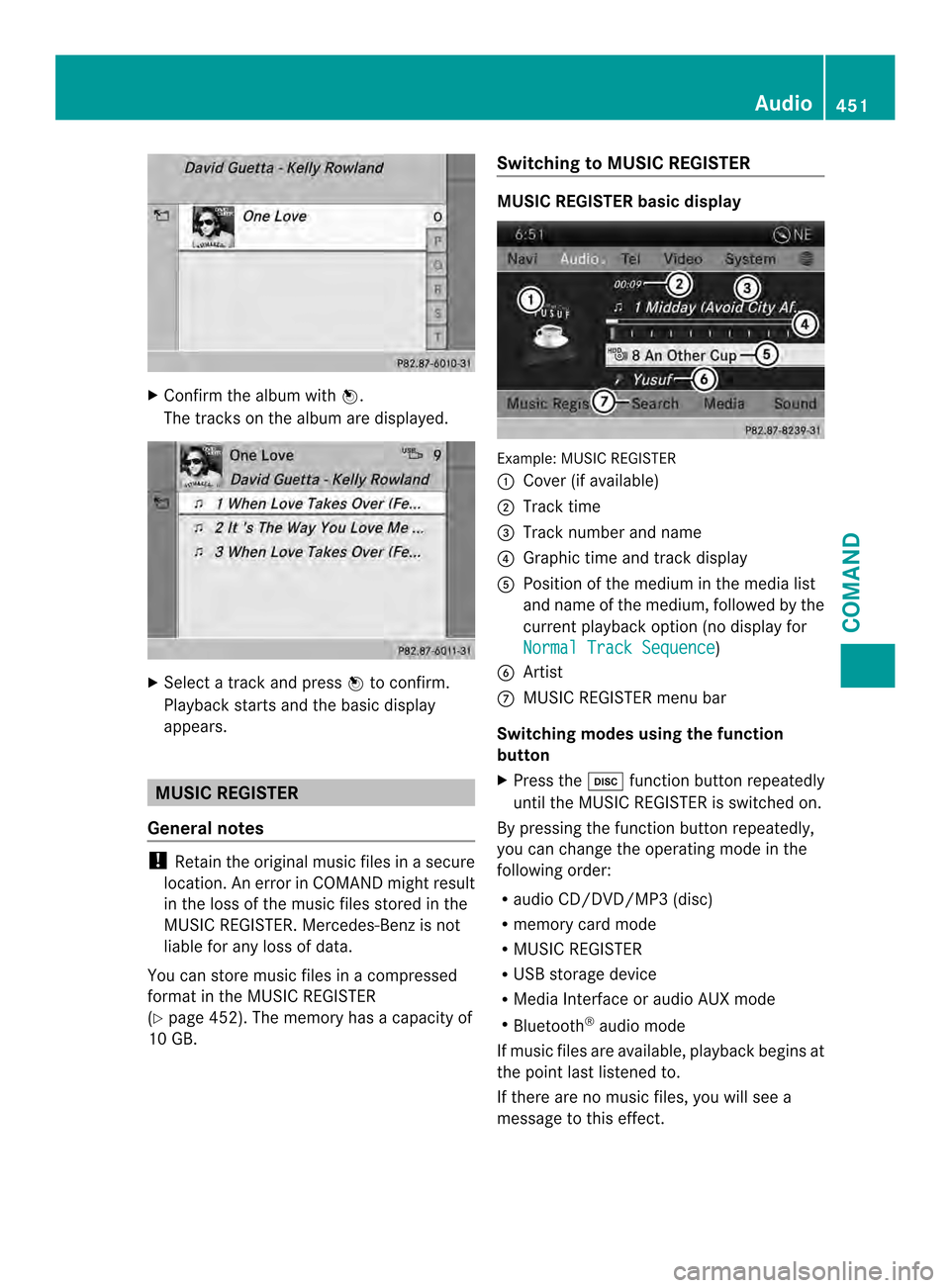
X
Confir mthe albumw ith0039.
The tracks on the album are displayed. X
Select a track and press 0039to confirm.
Playback starts and the basic display
appears. MUSIC REGISTER
General notes !
Retain the original music files in a secure
location. An erro rinCOMAND might result
in the loss of the music files stored in the
MUSIC REGISTER. Mercedes-Benz is not
liable for any loss of data.
You can store music files in a compressed
format in the MUSIC REGISTER
(Y page 452). The memory has a capacity of
10 GB. Switching to MUSIC REGISTER MUSIC REGISTER basic display
Example: MUSIC REGISTER
0002
Cover (if available)
0003 Track time
0027 Track number and name
0026 Graphict ime and track display
0024 Position of the medium in the media list
and name of the medium, followed by the
current playback option (no display for
Normal Track Sequence )
0025 Artist
0016 MUSIC REGISTER menu bar
Switching modes using the function
button
X Press the 0009function button repeatedly
until the MUSIC REGISTER is switched on.
By pressing the function button repeatedly,
you can change the operating mode in the
following order:
R audio CD/DVD/MP3 (disc)
R memory card mode
R MUSIC REGISTER
R USB storage device
R Media Interface or audio AUX mode
R Bluetooth ®
audio mode
If music files are available, playback begins at
the point last listened to.
If there are no music files, you will see a
message to this effect. Audio
451COMAND Z