USB MERCEDES-BENZ SL-Class 2013 R131 Owner's Guide
[x] Cancel search | Manufacturer: MERCEDES-BENZ, Model Year: 2013, Model line: SL-Class, Model: MERCEDES-BENZ SL-Class 2013 R131Pages: 590, PDF Size: 9.73 MB
Page 455 of 590
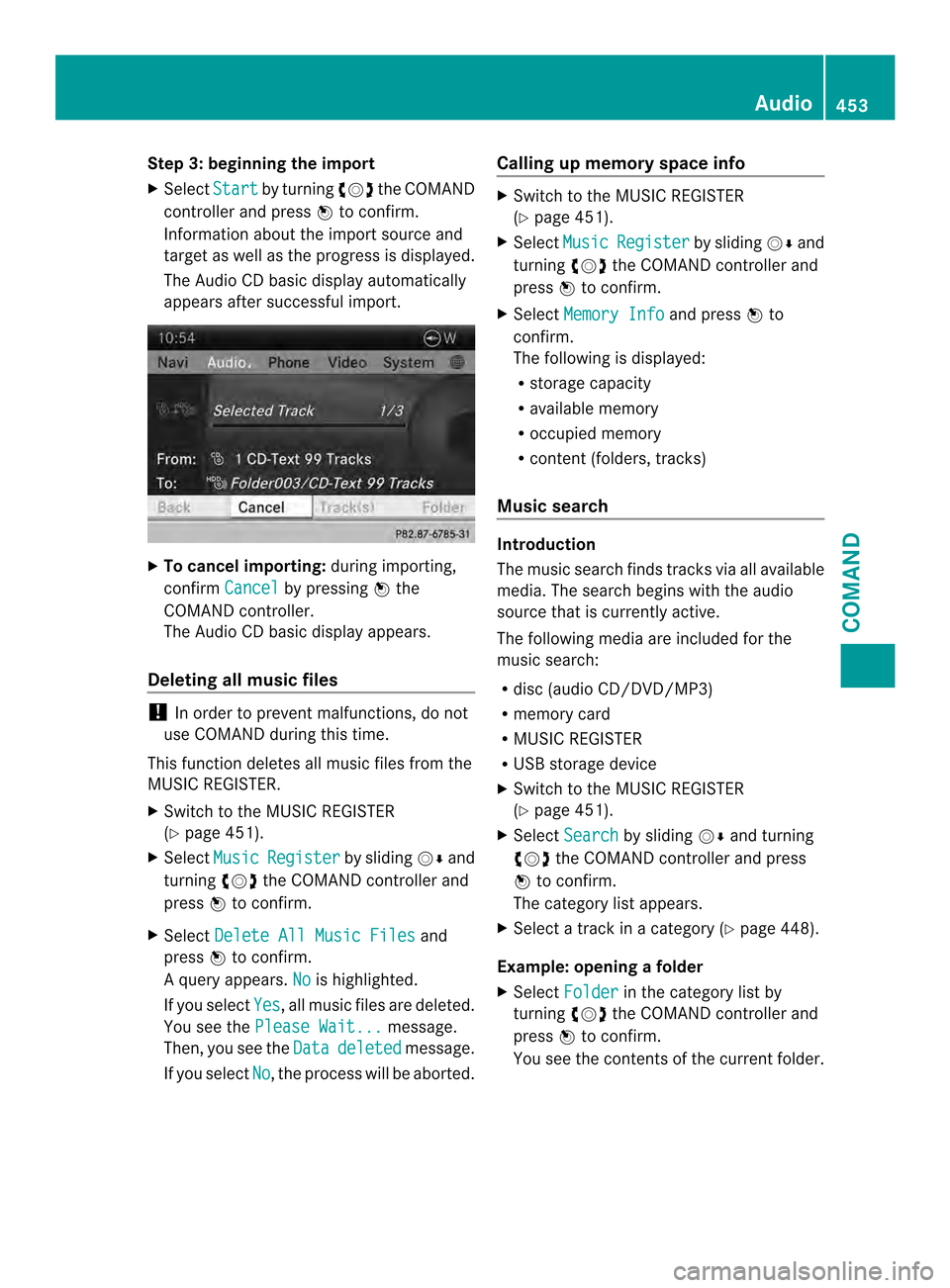
Step 3: beginning the import
X
Select Start by turning
003E0012003Fthe COMAND
controller and press 0039to confirm.
Information about the import source and
target as well as the progress is displayed.
The Audio CD basic display automatically
appears after successful import. X
To cancel importing: during importing,
confirm Cancel by pressing
0039the
COMAND controller.
The Audio CD basic display appears.
Deleting all music files !
In order to prevent malfunctions, do not
use COMAND during this time.
This function deletes all music files from the
MUSIC REGISTER.
X Switch to the MUSIC REGISTER
(Y page 451).
X Select Music Register by sliding
0012000Aand
turning 003E0012003Fthe COMAND controller and
press 0039to confirm.
X Select Delete All Music Files and
press 0039to confirm.
Aq uery appears. No is highlighted.
If you select Yes , all musi
cfiles are deleted.
You see the Please Wait... message.
Then, you see the Data deleted message.
If you select No , the process will be aborted.Calling up memory space info X
Switch to the MUSIC REGISTER
(Y page 451).
X Select Music Register by sliding
0012000Aand
turning 003E0012003Fthe COMAND controller and
press 0039to confirm.
X Select Memory Info and press
0039to
confirm.
The following is displayed:
R storage capacity
R available memory
R occupied memory
R content (folders, tracks)
Music search Introduction
The music search finds tracks via all available
media. The search begins with the audio
source that is currently active.
The following media are included for the
music search:
R
disc (audio CD/DVD/MP3)
R memory card
R MUSIC REGISTER
R USB storage device
X Switch to the MUSIC REGISTER
(Y page 451).
X Select Search by sliding
0012000Aand turning
003E0012003F the COMAND controller and press
0039 to confirm.
The category list appears.
X Select a track in a category (Y page 448).
Example: opening afolder
X Select Folder in the category list by
turning 003E0012003Fthe COMAND controller and
press 0039to confirm.
You see the contents of the curren tfolder. Audio
453COMAND Z
Page 461 of 590
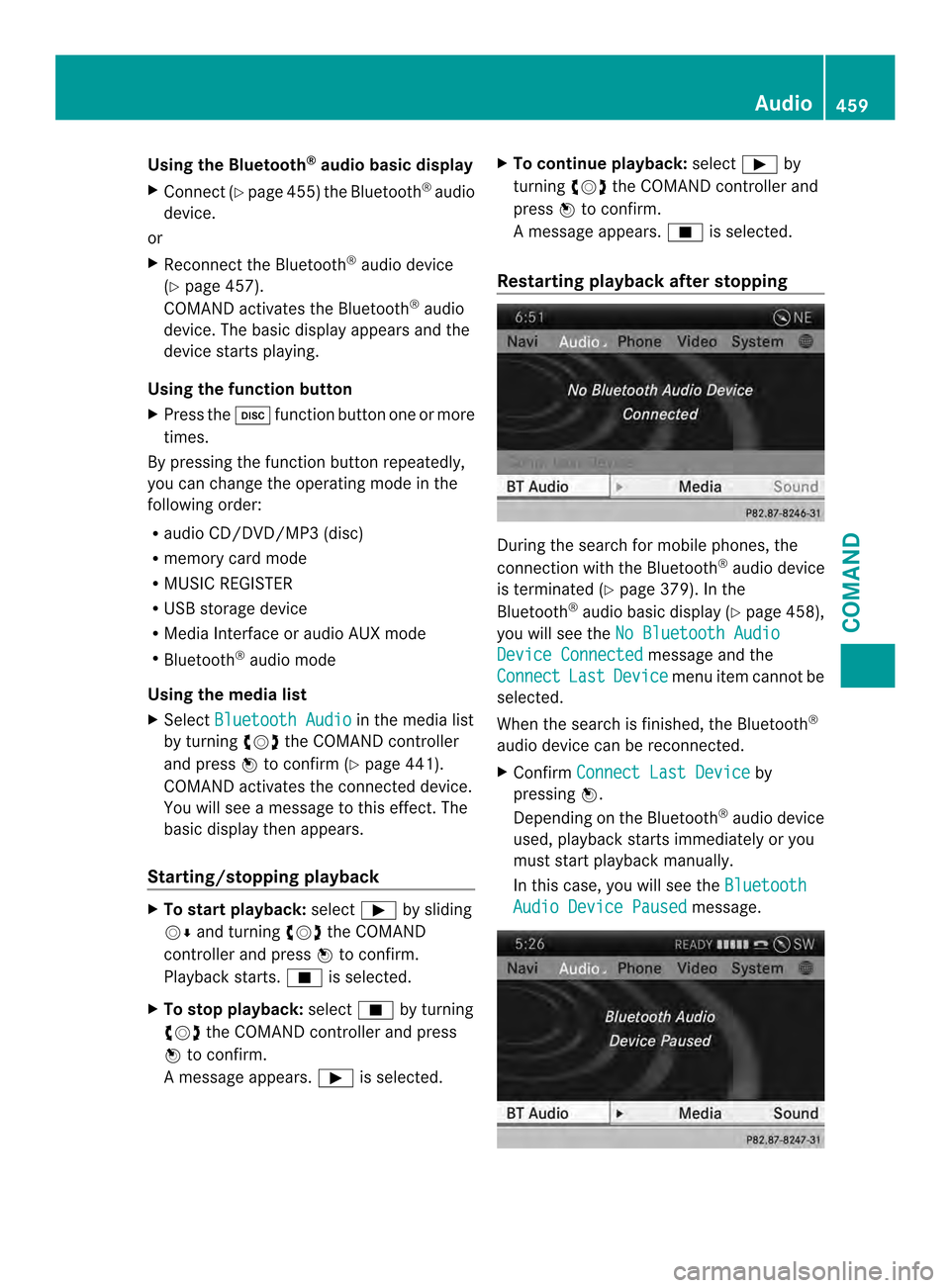
Using the Bluetooth
®
audio basic display
X Connect (Y page 455)the Bluetooth ®
audio
device.
or
X Reconnect the Bluetooth ®
audio device
(Y page 457).
COMAND activates the Bluetooth ®
audio
device. The basic display appears and the
device starts playing.
Using the function button
X Press the 0009function button one or more
times.
By pressing the function button repeatedly,
you can change the operating mode in the
following order:
R audio CD/DVD/MP3 (disc)
R memory card mode
R MUSIC REGISTER
R USB storage device
R Media Interface or audio AUX mode
R Bluetooth ®
audio mode
Using the media list
X Select Bluetooth Audio in the media list
by turning 003E0012003Fthe COMAND controller
and press 0039to confirm (Y page 441).
COMAND activates the connected device.
You will see a message to this effect.T he
basic display then appears.
Starting/stopping playback X
To start playback: select0004by sliding
0012000A and turning 003E0012003Fthe COMAND
controller and press 0039to confirm.
Playback starts. 0014is selected.
X To stop playback: select0014by turning
003E0012003F the COMAND controller and press
0039 to confirm.
Am essage appears. 0004is selected. X
To continue playback: select0004by
turning 003E0012003Fthe COMAND controller and
press 0039to confirm.
Am essage appears. 0014is selected.
Restarting playback after stopping During the search for mobile phones, the
connection with the Bluetooth
®
audio device
is terminated (Y page 379). In the
Bluetooth ®
audio basic display (Y page 458),
you will see the No Bluetooth Audio Device Connected message and the
Connect Last Device menu item cannot be
selected.
When the search is finished, the Bluetooth ®
audio device can be reconnected.
X Confirm Connect Last Device by
pressing 0039.
Depending on the Bluetooth ®
audio device
used, playback starts immediately or you
must start playback manually.
In this case, you will see the Bluetooth Audio Device Paused message. Audio
459COMAND Z
Page 463 of 590

Device-specific adapter cable
sare required
to connect external devices to the Media
Interface. Country-specific versions are
supplied with the Media Interface
(Y page 461).
You can connect the following data carriers
to COMAND via the Media Interface:
R iPod ®
R iPhone ®
R certain MP3 players
i Store individual parts in asafe place.
Only use genuine Mercedes-Benz
connection cables.
i iPod ®
and iPhone ®
are registered
trademarks of Apple Inc., Cupertino,
California, USA.
i MP3 players that support MTP ( Media
Transfer Protocol) can be used.
This allows the MP3 player to be easily
connected to the Media Interface and
removed after use. Audio data is played
without problem.
On some MP3 players, you have to activate
the relevan tfunction; see the MP3 player
operating instructions.
Supported devices
Fo rd etails and a list of supported devices,
visit http://www.mbusa-mobile.com. Or
call the Mercedes-BenzC ustomerAssistance
Center at
1-800-FOR-MERCedes(1-800-367-6372) (for
the USA) or Customer Relations at
1-800-387-0100 (for Canada).
Connecting an external device Do not leave external devices in the vehicle.
They may malfunction in extreme
temperatures; see the operating instructions
for the respective device. Examples of
extreme temperatures are direct sunlight or
very low outside temperatures. Mercedes-
Benz USA, LLC accepts no liability for damage
to external devices. i
Never connect more than one device at a
time. You will otherwise not be able to play
back from the external device.
USB hubs (devices with several USB
connections) are not supported. 0002
Four-pin socket for ⅛ inch stereo jack,
e.g. for MP3 players (audio and video)
0003 iPod ®
plug for connecting an iPod ®
0027 USB socket for connecting an MP3 player
0026 Example of device: iPod ®
X Connect the external device with suitable
socket 0002,0003or0027.
COMAND activates the device, and a
message appears (if connected via iPod ®
connector or USB socket).
If you remove a device, the No Device Connected message appears.
i A connected iPod ®
or MP3 player should
not be simultaneously operated via the
Media Interface and the remote control
(e.g. Bluetooth ®
remote control) or directly
via the device itself. This may cause
unforeseen technical difficulties.
Applications (Apps) that are activated on
the connected device may lead to
malfunctions.
i Connecting a fully discharged iPod ®
or
MP3 player can result in an extended
initialization period. Audio
461COMAND Z
Page 464 of 590
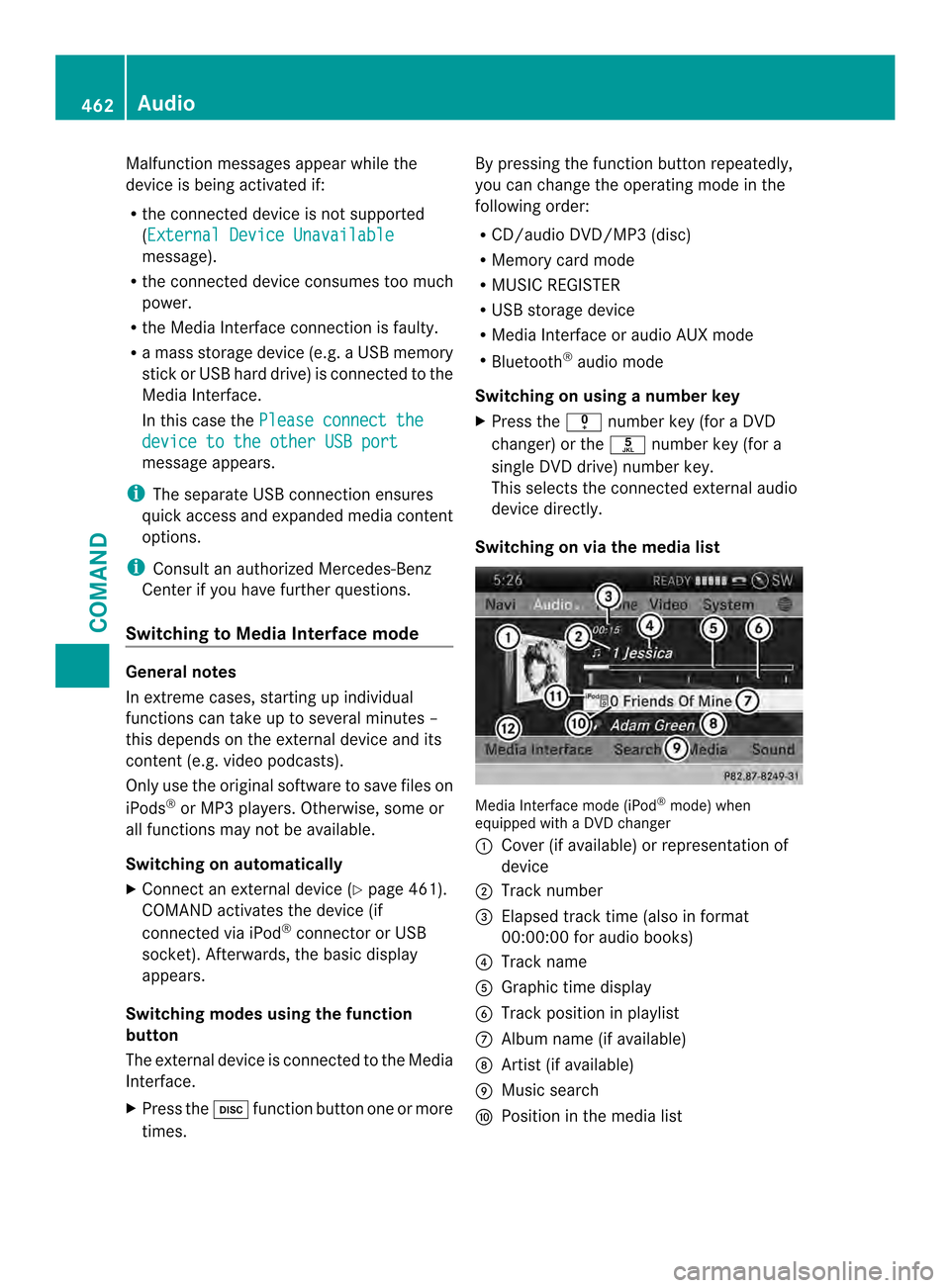
Malfunction messages appearw
hile the
device is being activated if:
R the connected device is not supported
(External Device Unavailable message).
R the connected device consumes too much
power.
R the Media Interface connection is faulty.
R a mass storage device (e.g. a USB memory
stick or USB hard drive) is connected to the
Media Interface.
In this case the Please connect the device to the other USB port
message appears.
i The separate USB connection ensures
quick access and expanded media content
options.
i Consult an authorized Mercedes-Benz
Center if you have further questions.
Switching to Media Interface mode General notes
In extreme cases, starting up individual
functions can take up to several minutes –
this depends on the external device and its
content (e.g. video podcasts).
Only use the original software to save files on
iPods
®
or MP3 players. Otherwise, some or
all functions may not be available.
Switching on automatically
X Connect an external device (Y page 461).
COMAND activates the device (if
connected via iPod ®
connector or USB
socket). Afterwards, the basic display
appears.
Switching modes using the function
button
The external device is connected to the Media
Interface.
X Press the 0009function button one or more
times. By pressing the function button repeatedly,
you can change the operating mode in the
following order:
R
CD/audio DVD/MP3 (disc)
R Memory card mode
R MUSIC REGISTER
R USB storage device
R Media Interface or audio AUX mode
R Bluetooth ®
audio mode
Switching on using anumber key
X Press the 001Enumber key (for a DVD
changer) or the 002Fnumber key (for a
single DVD drive) numbe rkey.
This selects the connected external audio
device directly.
Switching on via the media list Media Interface mode (iPod
®
mode) when
equipped with a DVD changer
0002 Cover (if available) or representation of
device
0003 Track number
0027 Elapsed trac ktime (also in format
00:00:00 for audio books)
0026 Track name
0024 Graphic time display
0025 Trac kposition in playlist
0016 Album name (if available)
0017 Artist (if available)
0018 Music search
0019 Position in the media list 462
AudioCOMAND
Page 468 of 590
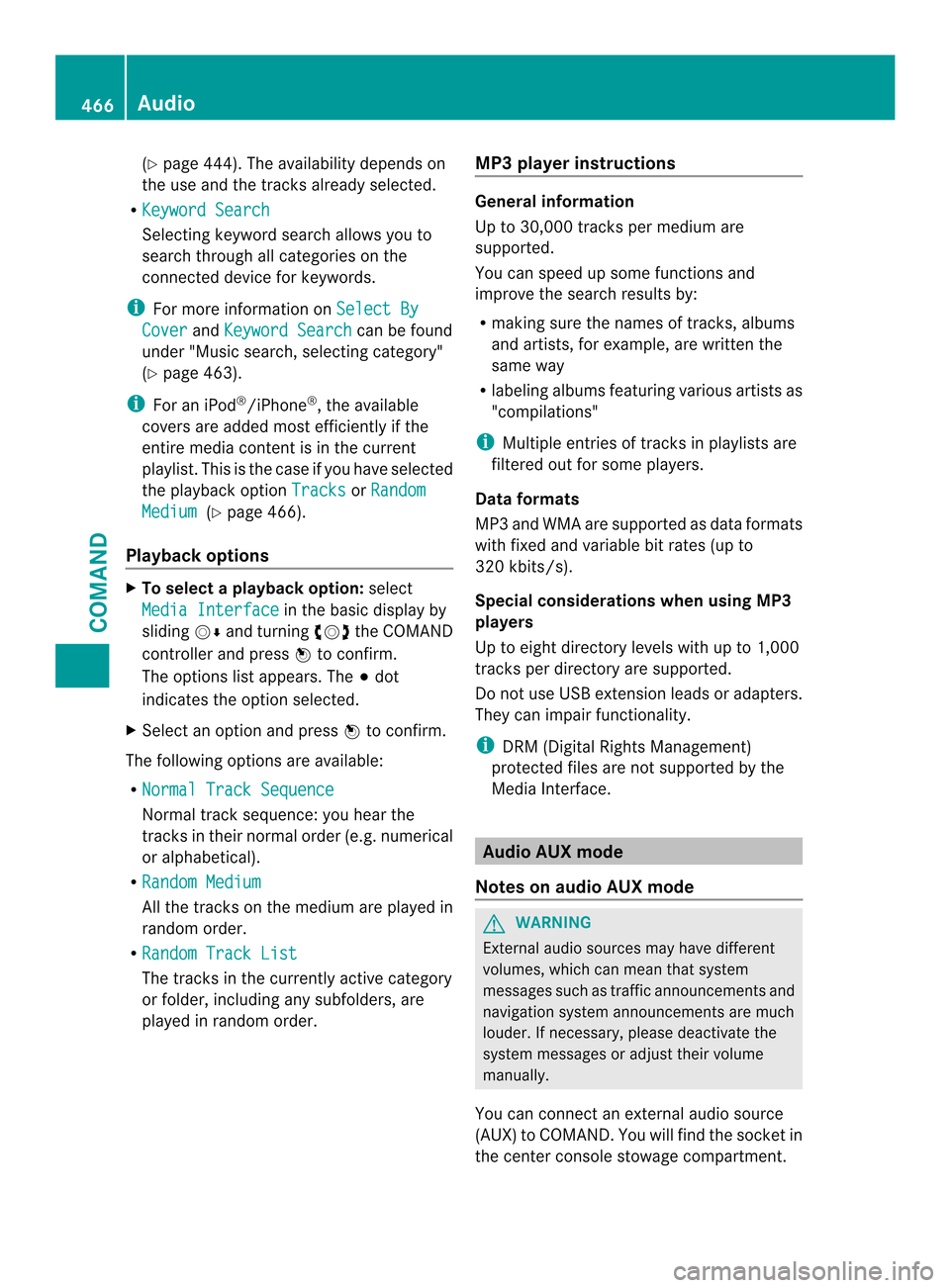
(Y
page 444). The availability depends on
the use and the tracks already selected.
R Keyword Search Selecting keyword search allows you to
search through all categories on the
connected device for keywords.
i For more information on Select ByCover and
Keyword Search can be found
under "Music search, selecting category"
(Y page 463).
i For an iPod ®
/iPhone ®
, the available
covers are added most efficiently if the
entire media content is in the current
playlist. This is the case if you have selected
the playback option Tracks or
Random Medium (Y
page 466).
Playback options X
To select a playback option: select
Media Interface in the basic display by
sliding 0012000Aand turning 003E0012003Fthe COMAND
controller and press 0039to confirm.
The options list appears. The 0021dot
indicates the option selected.
X Select an option and press 0039to confirm.
The following options are available:
R Normal Track Sequence Normal trac
ksequence: you hear the
tracks in their normal order (e.g. numerical
or alphabetical).
R Random Medium All the tracks on the medium are played in
random order.
R Random Track List The tracks in the currently active category
or folder, including any subfolders, are
played in random order. MP3 player instructions General information
Up to 30,000 tracks per medium are
supported.
You can speed up some functions and
improve the search results by:
R
making sure the names of tracks, albums
and artists, for example, are written the
same way
R labeling albums featuring various artists as
"compilations"
i Multiple entries of tracks in playlists are
filtered out for some players.
Data formats
MP3 and WMA are supported as data formats
with fixed and variable bit rates (up to
320 kbits/s).
Special considerations when using MP3
players
Up to eight directory levels with up to 1,000
tracks per directory are supported.
Do not use USB extension leads or adapters.
They can impair functionality.
i DRM (Digital Rights Management)
protected files are not supported by the
Media Interface. Audio AUX mode
Notes on audio AUX mode G
WARNING
External audio sources may have different
volumes, which can mean that system
messages such as traffic announcements and
navigation system announcements are much
louder. If necessary, please deactivate the
system messages or adjust their volume
manually.
You can connect an external audio source
(AUX) to COMAND. You will find the socket in
the center console stowage compartment. 466
AudioCOMAND
Page 469 of 590
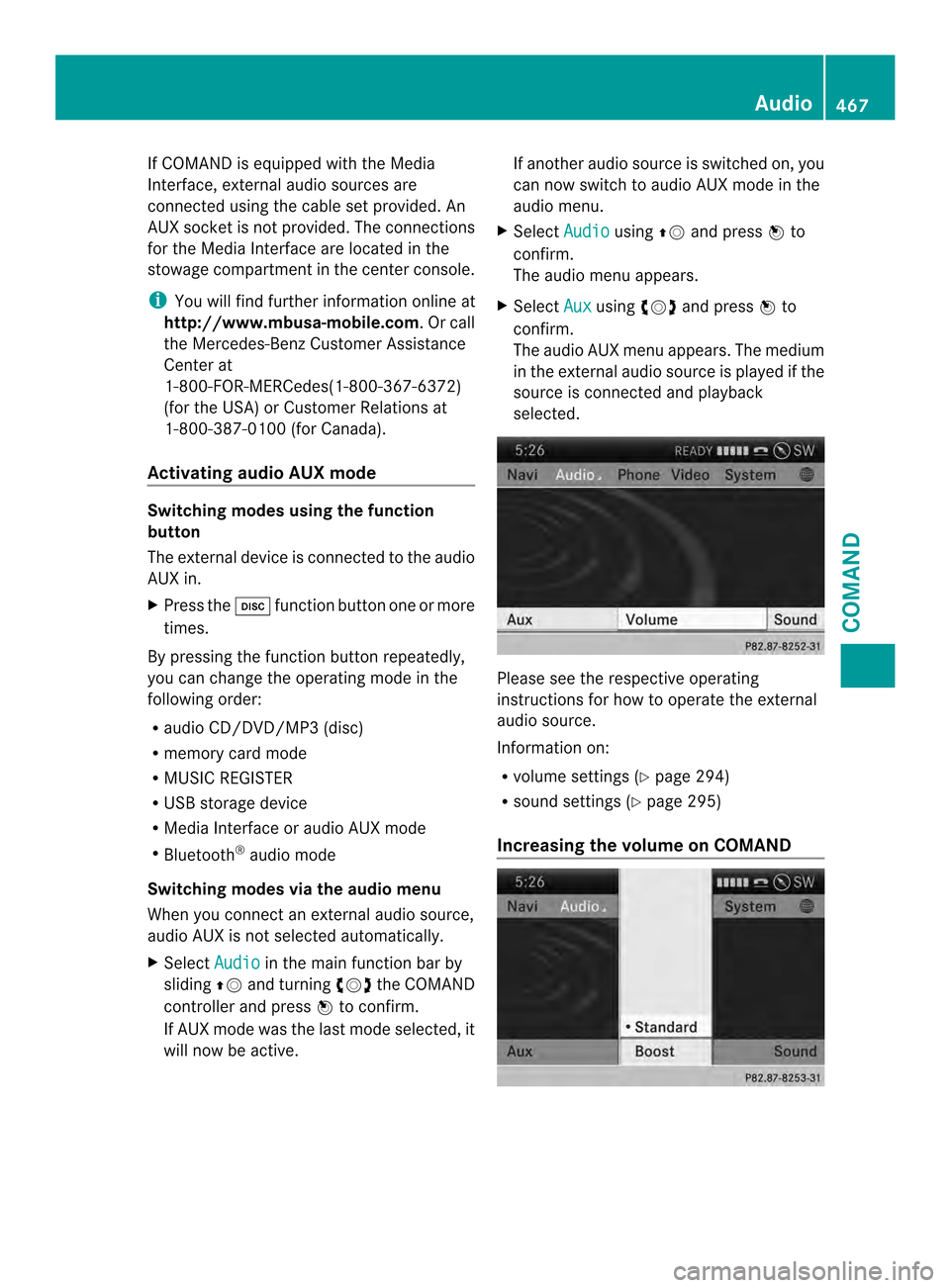
If COMAND is equipped with the Media
Interface, external audio sources are
connected using the cable set provided. An
AUX socket is not provided. The connections
for the Media Interface are located in the
stowage compartment in the center console.
i You will find further information online at
http://www.mbusa-mobile.com.Orc all
the Mercedes-Ben zCustome rAssistance
Center at
1-800-FOR-MERCedes(1-800-367-6372)
(for the USA) or Customer Relations at
1-800-387-0100 (for Canada).
Activating audio AUX mode Switching modes using the function
button
The external device is connected to the audio
AUX in.
X
Press the 0009function button one or more
times.
By pressing the function button repeatedly,
you can change the operating mode in the
following order:
R audio CD/DVD/MP3 (disc)
R memory card mode
R MUSIC REGISTER
R USB storage device
R Media Interface or audio AUX mode
R Bluetooth ®
audio mode
Switching modes via the audio menu
When you connect an external audio source,
audio AUX is not selected automatically.
X Select Audio in the main function bar by
sliding 00380012and turning 003E0012003Fthe COMAND
controller and press 0039to confirm.
If AUX mode was the last mode selected, it
will now be active. If another audio source is switched on, you
can now switch to audio AUX mode in the
audio menu.
X Select Audio using
00380012and press 0039to
confirm.
The audio menu appears.
X Select Aux using
003E0012003Fand press 0039to
confirm.
The audio AUX menu appears. The medium
in the external audio source is played if the
source is connected and playback
selected. Please see the respective operating
instructions for how to operate the external
audio source.
Information on:
R
volume settings (Y page 294)
R sound settings (Y page 295)
Increasing the volume on COMAND Audio
467COMAND Z
Page 472 of 590
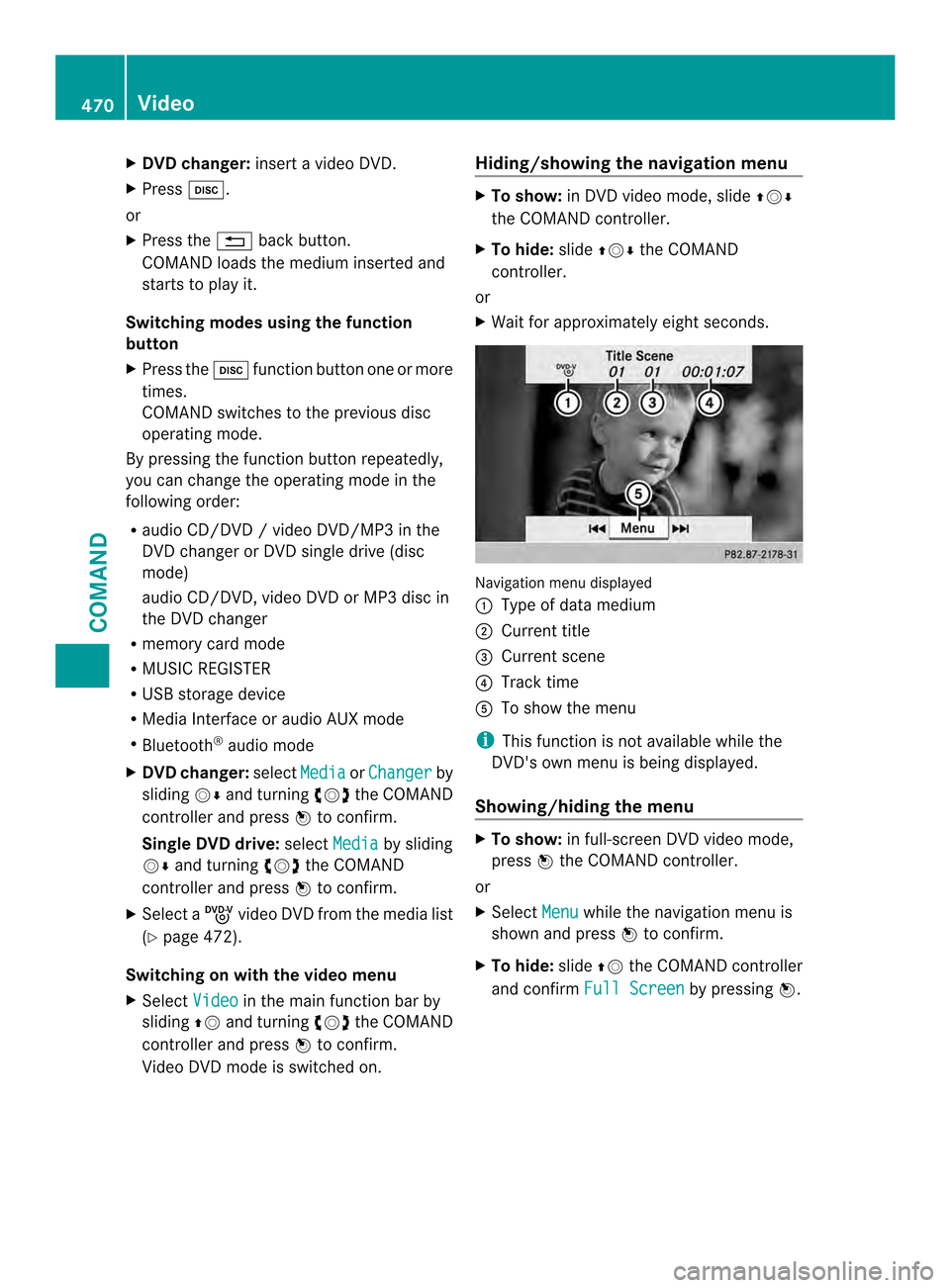
X
DVD changer: insert a video DVD.
X Press 0009.
or
X Press the 001Fback button.
COMAND loads the medium inserted and
starts to play it.
Switching modes using the function
button
X Press the 0009function button on eor more
times.
COMAND switches to the previous disc
operating mode.
By pressing the function button repeatedly,
you can change the operating mode in the
following order:
R audio CD/DVD / video DVD/MP3 in the
DVD changer or DVD single drive (disc
mode)
audio CD/DVD, video DVD or MP3 disc in
the DVD changer
R memory card mode
R MUSIC REGISTER
R USB storage device
R Media Interface or audio AUX mode
R Bluetooth ®
audio mode
X DVD changer: selectMedia or
Changer by
sliding 0012000Aand turning 003E0012003Fthe COMAND
controller and press 0039to confirm.
Single DVD drive: selectMedia by sliding
0012000A and turning 003E0012003Fthe COMAND
controller and press 0039to confirm.
X Select a ývideo DVD from the media list
(Y page 472).
Switching on with the video menu
X Select Video in the main function bar by
sliding 00380012and turning 003E0012003Fthe COMAND
controller and press 0039to confirm.
Video DVD mode is switched on. Hiding/showing the navigation menu X
To show: in DVD video mode, slide 00380012000A
the COMAND controller.
X To hide: slide00380012000A the COMAND
controller.
or
X Waitf or approximately eight seconds. Navigation menu displayed
0002
Type of data medium
0003 Current title
0027 Current scene
0026 Track time
0024 To show the menu
i This function is not available while the
DVD's own menu is being displayed.
Showing/hiding the menu X
To show: in full-screen DVD video mode,
press 0039the COMAND controller.
or
X Select Menu while the navigation menu is
shown and press 0039to confirm.
X To hide: slide00380012the COMAND controller
and confirm Full Screen by pressing
0039.470
VideoCOMAND
Page 477 of 590
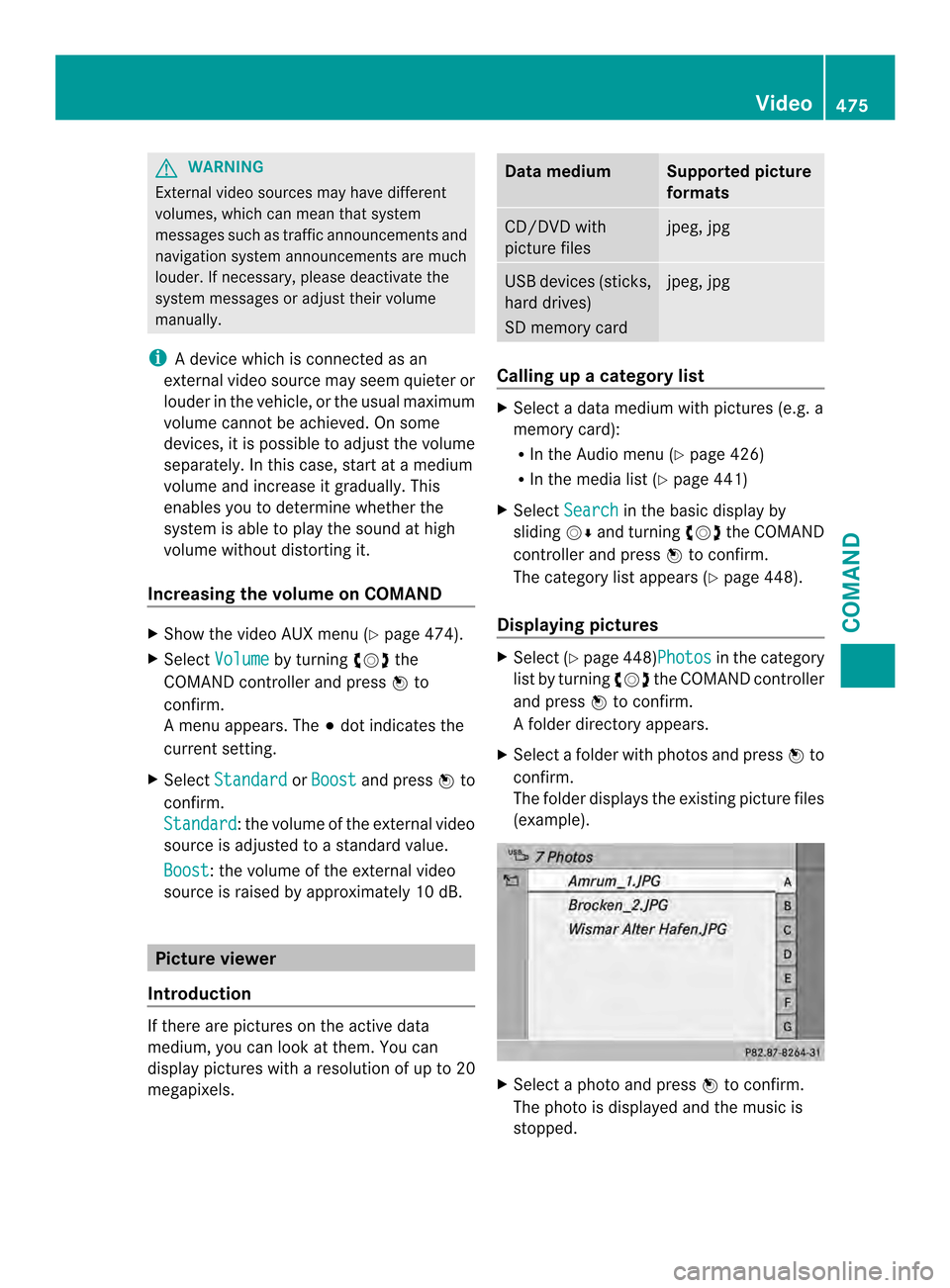
G
WARNING
External video sources may have different
volumes, which can mean that system
messages such as traffic announcements and
navigation system announcements are much
louder. If necessary, please deactivate the
system messages or adjust their volume
manually.
i Adevice which is connected as an
external video source may seem quieter or
louder in the vehicle, or the usual maximum
volume cannot be achieved. On some
devices, it is possible to adjust the volume
separately. In this case, start at a medium
volume and increase it gradually. This
enables you to determine whether the
system is able to play the sound at high
volume without distorting it.
Increasing the volume on COMAND X
Show the video AUX menu (Y page 474).
X Select Volume by turning
003E0012003Fthe
COMAND controller and press 0039to
confirm.
Am enu appears. The 0021dot indicates the
current setting.
X Select Standard or
Boost and press
0039to
confirm.
Standard :t
he volume of the external video
source is adjusted to a standard value.
Boost : the volume of the external video
source is raised by approximately 10 dB. Picture viewer
Introduction If there are pictures on the active data
medium, you can look at them. You can
display pictures with a resolution of up to 20
megapixels. Data medium Supported picture
formats
CD/DVD with
picture files jpeg, jpg
USB devices (sticks,
hard drives)
SD memory card jpeg, jpg
Calling up
acategory list X
Select a data medium with pictures (e.g. a
memory card):
R
In the Audio menu (Y page 426)
R In the media lis t(Ypage 441)
X Select Search in the basic display by
sliding 0012000Aand turning 003E0012003Fthe COMAND
controller and press 0039to confirm.
The category list appears ( Ypage 448).
Displaying pictures X
Select (Y page 448)Photos in the category
list by turning 003E0012003Fthe COMAND controller
and press 0039to confirm.
Af older directory appears.
X Select a folder with photos and press 0039to
confirm.
The folder displays the existing picture files
(example). X
Select a photo and press 0039to confirm.
The photo is displayed and the music is
stopped. Video
475COMAND Z
Page 493 of 590

Stowage compartment/telephone
compartment under the armrest
X
To open: press button 0003.
Armrest 0002opens.
In the stowage compartment, there is a
stowage tray.
i Depending on the vehicle's equipment, a
12 V socket, a USB port, and an AUX-IN
connection or a Media Interface are
installed in the stowage compartment. A
Media Interface is a universal interface for
mobile audio equipment, e.g. for an iPod ®
or MP3 Player (Y page 460).
Eyeglasses compartment X
To open: press marking 0002.
Eyeglasses compartment 0003opens.
Make sure that the eyeglasses compartment
is always closed while the vehicle is in motion. Stowage compartment in the center
console
X
To open: press the trim element on
cover 0002.
X To remove the rubber mat: grasp the tabs
on the rubber mat and pull up to remove.
X To insert the rubber mat: press the
rubber mat into the housing.
X To close: swing cover 0002downwards until
it engages.
You can remove the rubber mat from the
stowage compartmen tto clean it. Clean with
clear, lukewarm water only.
Depending on the vehicle's equipment, there
is a cup holder and an ashtray in the center
console stowage compartment.
Umbrella holder Example: vehicle side, left
There are umbrella holders in the door
stowage compartments on both sides of the
vehicle. One compact umbrella can be
stowed per side. Stowage areas
491Stowage and features Z