pairing phone MERCEDES-BENZ SL-Class 2013 R131 Owner's Manual
[x] Cancel search | Manufacturer: MERCEDES-BENZ, Model Year: 2013, Model line: SL-Class, Model: MERCEDES-BENZ SL-Class 2013 R131Pages: 590, PDF Size: 9.73 MB
Page 383 of 590
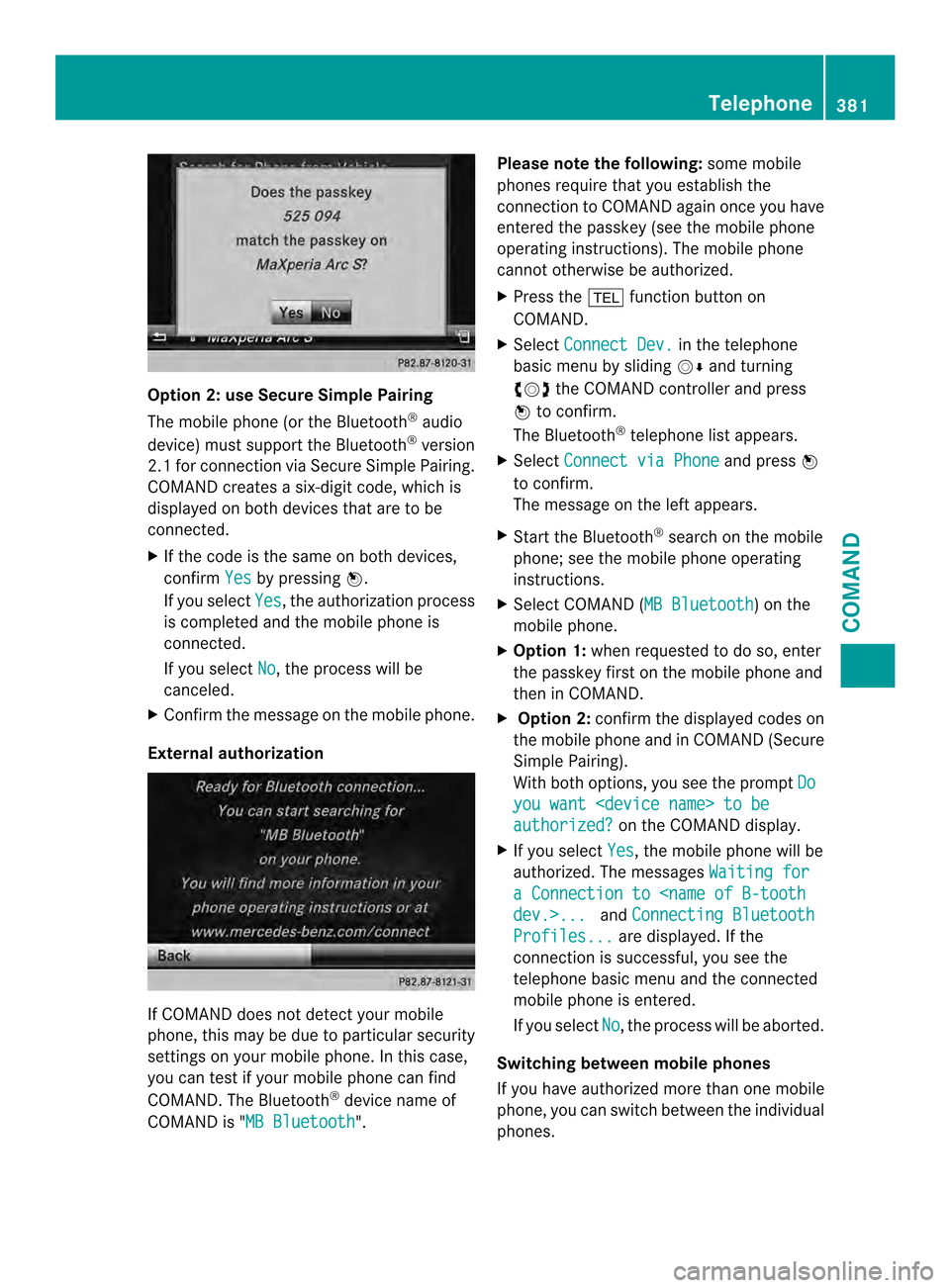
Option 2: use Secure Simple Pairing
The mobile phone (or the Bluetooth
®
audio
device) must support the Bluetooth ®
version
2.1 for connection via Secure Simple Pairing.
COMAND creates a six-digit code, which is
displayed on both devices that are to be
connected.
X If the code is the same on both devices,
confirm Yes by pressing
0039.
If you select Yes , the authorization process
is completed and the mobile phone is
connected.
If you select No , the process will be
canceled.
X Confirm the message on the mobile phone.
External authorization If COMAND does not detect your mobile
phone, this may be due to particular security
settings on your mobile phone. In this case,
you can test if your mobile phone can find
COMAND .The Bluetooth ®
device name of
COMAND is "MB Bluetooth ".Please note the following:
some mobile
phones require that you establish the
connection to COMAND again once you have
entered the passkey (see the mobile phone
operating instructions). The mobile phone
cannot otherwise be authorized.
X Press the 0012function button on
COMAND.
X Select Connect Dev. in the telephone
basic menu by sliding 0012000Aand turning
003E0012003F the COMAND controller and press
0039 to confirm.
The Bluetooth ®
telephone list appears.
X Select Connect via Phone and press
0039
to confirm.
The message on the left appears.
X Start the Bluetooth ®
search on the mobile
phone; see the mobile phone operating
instructions.
X Select COMAND (MB Bluetooth ) on the
mobile phone.
X Option 1: when requested to do so, enter
the passkey first on the mobile phone and
then in COMAND.
X Option 2: confirm the displayed codes on
the mobile phone and in COMAND (Secure
Simple Pairing).
With both options, you see the prompt Do you want
authorized? on the COMAND display.
X If you select Yes , the mobile phone will be
authorized. The messages Waiting for a Connection to
Connecting Bluetooth Profiles... are displayed. If the
connection is successful, you see the
telephone basic menu and the connected
mobile phone is entered.
If you select No , the process will be aborted.
Switching between mobile phones
If you have authorized more than one mobile
phone, you can switch between the individual
phones. Telephone
381COMAND Z
Page 458 of 590
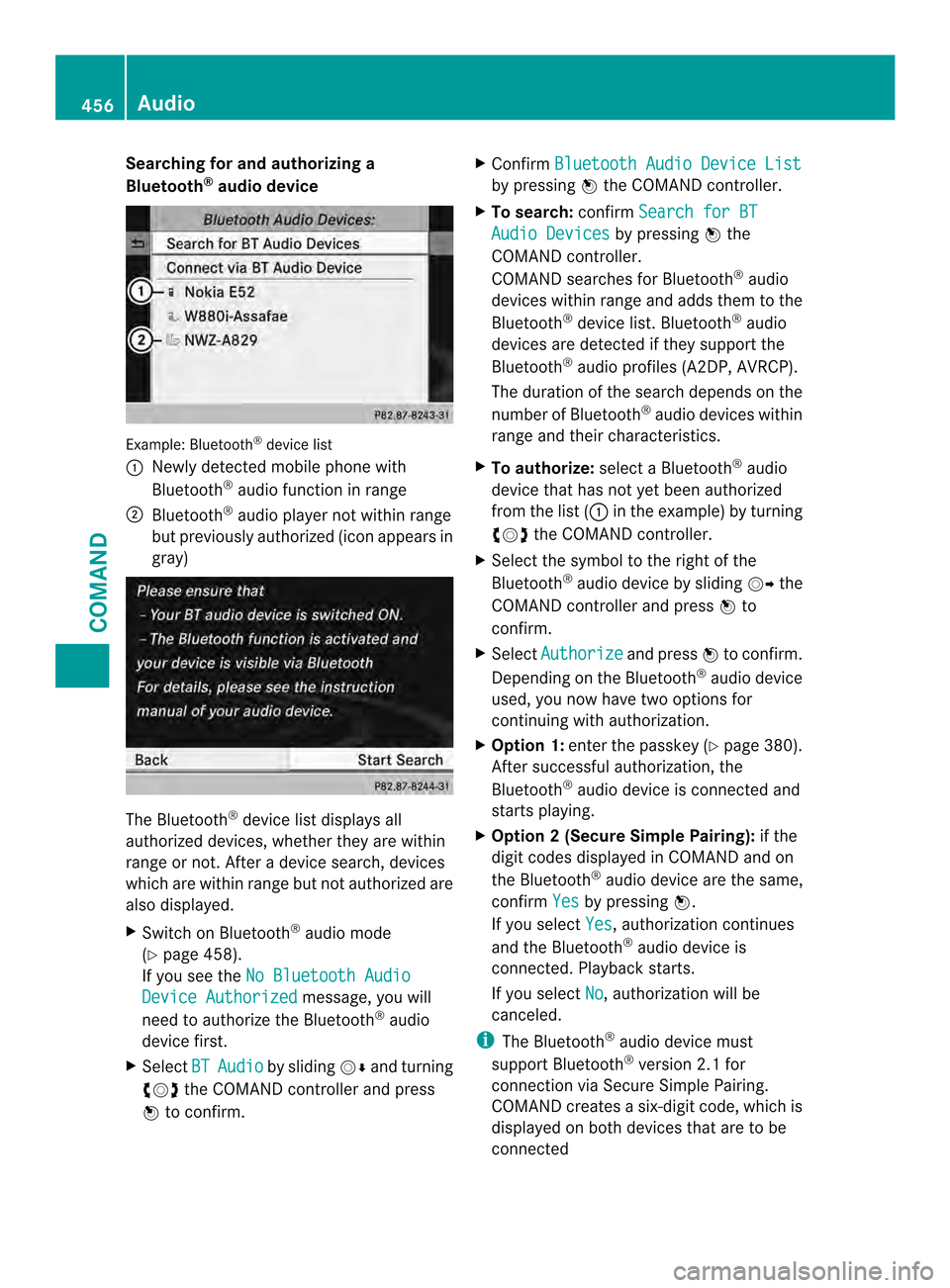
Searching for and authorizing a
Bluetooth ®
audio device Example: Bluetooth
®
device list
0002 Newly detected mobile phone with
Bluetooth ®
audio function in range
0003 Bluetooth ®
audio player not within range
but previously authorized (icon appears in
gray) The Bluetooth
®
device list displays all
authorized devices, whether they are within
range or not. After a device search, devices
which are within range but not authorized are
also displayed.
X Switch on Bluetooth ®
audio mode
(Y page 458).
If you see the No Bluetooth Audio Device Authorized message, you will
need to authorize the Bluetooth ®
audio
device first.
X Select BT Audio by sliding
0012000Aand turning
003E0012003F the COMAND controller and press
0039 to confirm. X
Confirm Bluetooth Audio Device List by pressing
0039the COMAND controller.
X To search: confirmSearch for BT Audio Devices by pressing
0039the
COMAND controller.
COMAND searches for Bluetooth ®
audio
devices within range and adds them to the
Bluetooth ®
device list. Bluetooth ®
audio
devices are detected if they support the
Bluetooth ®
audio profiles (A2DP, AVRCP).
The duration of the search depends on the
number of Bluetooth ®
audio devices within
range and their characteristics.
X To authorize: select a Bluetooth ®
audio
device that has not yet been authorized
from the list ( 0002in the example) by turning
003E0012003F the COMAND controller.
X Select the symbol to the right of the
Bluetooth ®
audio device by sliding 00120037the
COMAND controller and press 0039to
confirm.
X Select Authorize and press
0039to confirm.
Depending on the Bluetooth ®
audio device
used, you now have two options for
continuing with authorization.
X Option 1: enter the passkey (Y page 380).
After successful authorization, the
Bluetooth ®
audio device is connected and
starts playing.
X Option 2 (Secure Simple Pairing): if the
digit codes displayed in COMAND and on
the Bluetooth ®
audio device are the same,
confirm Yes by pressing
0039.
If you select Yes , authorization continues
and the Bluetooth ®
audio device is
connected. Playback starts.
If you select No , authorization will be
canceled.
i The Bluetooth ®
audio device must
support Bluetooth ®
version 2.1 for
connection via Secure Simple Pairing.
COMAND creates a six-digit code, which is
displayed on both devices that are to be
connected 456
AudioCOMAND