display MERCEDES-BENZ SL-Class 2014 R131 Owner's Manual
[x] Cancel search | Manufacturer: MERCEDES-BENZ, Model Year: 2014, Model line: SL-Class, Model: MERCEDES-BENZ SL-Class 2014 R131Pages: 618, PDF Size: 7.88 MB
Page 512 of 618

Selecting a state (searching for winter sport areas)
X
To select winter sport areas: selectIn
In
Winter Sports Areas
Winter Sports Areas in the menu, and
confirm by pressing 0098.
X Select a state, e.g. Colorado
Colorado , and press
0098 to confirm.
X Select a winter sports area from the menu
and press 0098to confirm.
The weather data and other information is
displayed for the winter sports area that
has been selected. The data is supplied by
the nearest weather station.
The information chart shows the following
information (if available):
R ski slopes/ski lifts
R snowboarding and nighttime opening
R snow conditions (e.g. snow depth)
R temperature Selecting a state (searching for an area)
X
To search for an area: select a state, e.g.
Florida Florida and press 0098to confirm.
X Select a category, e.g. Daytona Beach
Daytona Beach,
and press 0098to confirm.
The information chart shows the weather
forecast for the selected area. The data is
supplied by the nearest weather station.
Selecting the location in the weather
map X
Call up the weather map (Y page 511).
X Move the weather map so that the
crosshair is over the desired area
(Y page 511).
X Press 0098the COMAND controller.
The information chart shows the weather
forecast for the selected area. The data is
supplied by the nearest weather station. 510
SIRIUS WeatherCOMAND
Page 513 of 618

Memory functions
Storing the area in the weather memory For areas that are frequently called up, 10
presets (0 – 9) are available in the weather
memory.
X In the weather memory: select the area
for the weather forecast (Y page 509).
The selected area is shown at the top in the
status bar.
X Select Position
Position in the information chart
by turning 00790052007Athe COMAND controller
and press 0098to confirm.
X Select Memory
Memory and press 0098to confirm.
X Select the preset by turning 00790052007Aor sliding
009700520064 the COMAND controller.
X Press and hold 0098the COMAND controller
until you hear a tone.
The area is entered on the selected preset.
X To store rapidly: in the daily forecast
(Y page 508) press and hold a number key,
e.g. 0082, until the preset position number
is shown in the status bar in front of the
area name.
i You can also use this function:
R in the five-day forecast (Y page 508)
R in the detailed information view
(Y page 509).
Selecting an area from the weather
memory X
From the weather memory: in the
information chart, select Position Positionby
turning 00790052007Athe COMAND controller and
press 0098to confirm.
X Select Memory
Memory and press 0098to confirm.
X Select a preset that contains an entry by
turning 00790052007Aor sliding 009700520064the COMAND
controller and press 0098to confirm.
The weather data for the selected area is
displayed.
X Rapid selection: if there is an entry
available in the weather memory, e.g. when the daily forecast is shown, briefly press a
number key, such as
0082.
The weather data for the selected area is
displayed. Weather map
Calling up the weather map Example: weather map
X
Select Map Mapin the information chart by
turning 00790052007Athe COMAND controller and
press 0098to confirm.
The weather map is shown on a 500-mi or
500-km scale.
i For the map display, you can activate the
topographic map style (Y page 374).
Moving the weather map X
Slide 009500520096, 009700520064or009100520078 the COMAND
controller.
The weather map moves in the
corresponding direction under the
crosshair. SIRIUS Weather
511COMAND Z
Page 514 of 618

Changing the scale
X
As soon as you turn 00790052007Athe COMAND
controller, you see the scale bar.
X Turn 00790052007A until the desired scale is set.
Showing/hiding the menu in the
weather map X
To show: press0098the COMAND controller
in the weather map.
X To hide: slide up00970052the COMAND
controller.
Selecting a weather station in the map X
Move the weather map and crosshair to the
desired position ( Ypage 511).
X Press 0098the COMAND controller.
The menu is shown.
X Confirm Display Weather
Display Weather by pressing
0098.
COMAND receives the weather data for the
selected position from the nearest weather station and displays it automatically as a
daily forecast.
Switching layers on the map on/off You can switch on different layers, for
example to display the rain radar, weather
fronts and the course of tropical storms on
the map.
X Display the menu on the weather map
(Y page 512).
X Select Map Options Map Options by turning00790052007Athe
COMAND controller and pressing 0098to
confirm.
A menu appears.
X Select the layer by turning 00790052007Aor sliding
009700520064 the COMAND controller and press
0098 to confirm.
Switch the display on 0073or off 0053. 512
SIRIUS WeatherCOMAND
Page 515 of 618

Explanation of the layers on the weather map
Layer Map display Selectable
scales
Radar Map Radar Map Shows the rain radar as a colored area on the map.
For an explanation of the colors, see the legend
(Y
page 516). All
Storm Storm
Characteristics Characteristics Shows the characteristics of a storm
Characteristics are:
R tornadic storm:
storm cell with strong winds (super cell), from
which a tornado can develop. Tornadoes are
also known as twisters.
R cyclone:
storm cells from which a tornadic storm can
develop
R hailstorm
R the likelihood of a hailstorm All
Atmospheric Atmospheric
Pressure Pressure Shows the position of high and low-pressure areas
(H, L), weather fronts and isobars 200 mi
(200 km)
500 mi
(500 km)
Tropical Storm Tropical Storm
Tracks Tracks Shows the path/directional movement speed of a
tropical storm with time and strength information All
Winds Winds Shows the wind direction and wind speed 5 mi (5 km)
Sample displays of weather data in the
map
Weather map showing the rain radar
Conditions:
theRadar Map Radar Map layer is active
(Y page 512) and weather data is available. The precipitation radar legend can be called
up at (Y
page 516). Displaying storm characteristics SIRIUS Weather
513COMAND Z
Page 517 of 618

Weather
front Explanation
Stationary
front The weather front moves
minimally. The weather
remains changeable in this
area.
Occlusion This occurs when a faster cold
front reaches an advancing
warm front and combines
with it. The weather remains
changeable and rainy within
an occlusion.
Example: weather map showing the progress of a
tropical storm
0043 Position on the forecast path
0044 Current position of the cyclone
0087 Position on the previous path
Conditions: theTropical Storm Tracks Tropical Storm Tracks
layer is switched on (Y page 512) and weather
data is available.
A dotted line shows the previous path and the
forecast path of a tropical low-pressure area
(cyclone). Information on a cyclone
You can select individual points (
0043,0044and
0087) on the path and display further
information on them.
X In the map, slide 009500520096,009700520064or009100520078 the
COMAND controller and slide the crosshair
to 0043, 0044or0087.
X Press 0098the COMAND controller.
Showing information (if available):
R name of the tropical storm and category
R Time stamp
R directional movement speed and path
(WindWind )
R maximum wind speed ( Max. Wind Speed Max. Wind Speed)
i The directional movement speed is the
speed at which the storm cell of a tropical
storm moves.
A tropical storm is separated into different
categories according to the location at which
it develops. Region of origin Category
Atlantic, North and
South Pacific
Oceans
Tropical Low Tropical Low
Pressure System Pressure System
Atlantic, North and
South Pacific
Oceans
Tropical Rain Tropical Rain
Zone Zone
Atlantic, North and
South Pacific
Oceans
Tropical Storm Tropical StormSIRIUS Weather
515COMAND Z
Page 518 of 618

Region of origin Category
Atlantic, North and
South Pacific
Oceans
Hurricane Hurricane
Category 1 Category 1
to
Hurricane
Hurricane
Category 5 Category 5 Northwestern
Pacific Ocean Tropical Low
Tropical Low
Pressure System Pressure System
Northwestern
Pacific Ocean Tropical Cyclone
Tropical Cyclone
Northwestern
Pacific Ocean Typhoon
Typhoon
Northwestern
Pacific Ocean Super-Typhoon
Super-Typhoon
You can also see the time stamp for the
weather data on map scales of 50 mi and
smaller.
The weather map shows wind directions and
wind speeds. Legend (precipitation radar and storms)
X
Display the menu on the weather map
(Y page 512).
X Select Map Options Map Options by turning00790052007Athe
COMAND controller and pressing 0098to
confirm.
X Select Legend
Legend and press 0098to confirm.
i The symbol for a tornadic storm is also
valid for a cyclone (mesocyclone). Precipitation type Color scale
Rain Seven color levels
from light (light
green) to heavy (red)
Mixed Light (light violet) to
heavy (violet)
Snow Light (light
turquoise) to heavy
(turquoise)
Time stamp516
SIRIUS WeatherCOMAND
Page 519 of 618
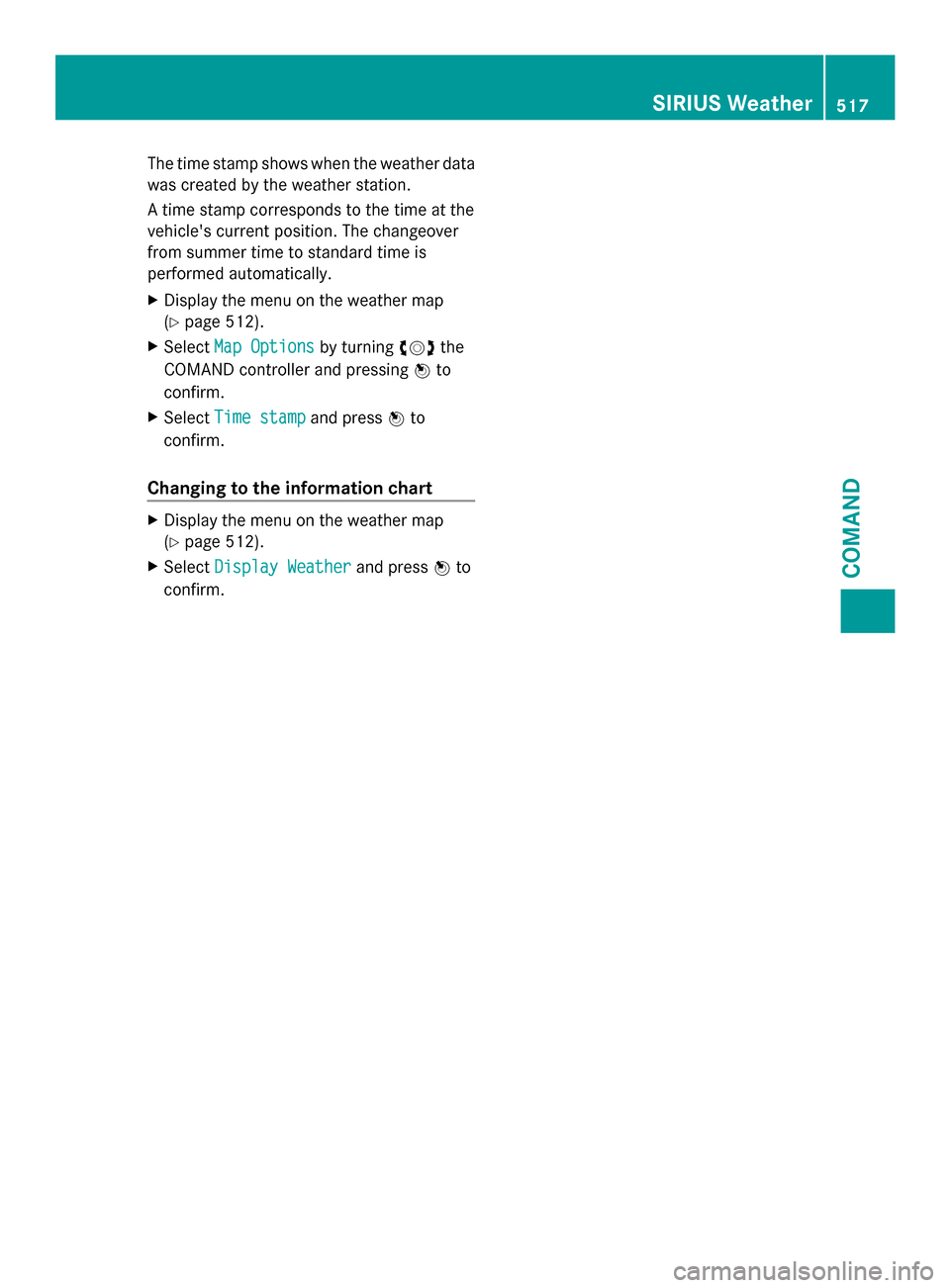
The time stamp shows when the weather data
was created by the weather station.
A time stamp corresponds to the time at the
vehicle's current position. The changeover
from summer time to standard time is
performed automatically.
X Display the menu on the weather map
(Y page 512).
X Select Map Options
Map Options by turning00790052007Athe
COMAND controller and pressing 0098to
confirm.
X Select Time stamp
Time stamp and press0098to
confirm.
Changing to the information chart X
Display the menu on the weather map
(Y page 512).
X Select Display Weather
Display Weather and press0098to
confirm. SIRIUS Weather
517COMAND Z
Page 530 of 618

The mbrace system
To adjust the volume during a call, proceed
as follows:
X Press the 0081or0082 button on the
multifunction steering wheel.
or
X Use the volume controller of COMAND.
The system offers various services, e.g:
R Automatic and manual emergency call
R Roadside Assistance call
R MB Info call
USA only: you can find information and a
description of all available features under
"Owners Online" at http://www.mbusa.com.
System self-test After you have switched on the ignition, the
system carries out a self-diagnosis.
A malfunction in the system has been
detected if one of the following occurs:
R The indicator lamp in the SOS button does
not come on during the system self-test.
R The indicator lamp in the 0052Roadside
Assistance button does not light up during
self-diagnosis of the system.
R The indicator lamp in the 00D9MB Info call
button does not light up during self-
diagnosis of the system.
R The indicator lamp in one or more of the
following buttons continues to light up red
after the system self-diagnosis:
- SOS button
- 0052 Roadside Assistance call button
- 00D9 MB Info call button
R After the system self-diagnosis, the
Inoperative
Inoperative orService Not Service Not
Activated
Activated message appears in the
multifunction display.
If a malfunction is indicated as outlined
above, the system may not operate as
expected. In the event of an emergency, help
will have to be summoned by other means. Have the system checked at the nearest
authorized Mercedes-Benz Center or contact
the following service hotlines:
R USA: Mercedes-Benz Customer Assistance
Center at
1-800-FOR-MERCedes (1-800-367-6372)
or 1-866-990-9007
R Canada: Customer Service at
1-888-923-8367
Emergency call Important safety notes
G
WARNING
It can be dangerous to remain in the vehicle,
even if you have pressed the SOS button in an
emergency if:
R you see smoke inside or outside of the
vehicle, e.g. if there is a fire after an
accident
R the vehicle is on a dangerous section of
road
R the vehicle is not visible or cannot easily be
seen by other road users, particularly when
dark or in poor visibility conditions
There is a risk of an accident and injury.
Leave the vehicle immediately in this or
similar situations as soon as it is safe to do
so. Move to a safe location along with other
vehicle occupants. In such situations, secure
the vehicle in accordance with national
regulations, e. g. with a warning triangle.
You must have a license agreement to
activate the mbrace service. Make sure that
your system is activated and operational. To
register, press the 00D9MB Info call button.
If any of the steps mentioned are not carried
out, the system may not be activated.
If you have questions about the activation,
contact one of the following telephone
hotlines:
R USA: Mercedes-Benz Customer Assistance
Center at 528
FeaturesSto
wage an d features
Page 531 of 618

1-800-FOR-MERCedes (1-800-367-6372)
or 1-866-990-9007
R Canada: Customer Service at
1-888-923-8367
General notes
An emergency call is dialed automatically if
an air bag or Emergency Tensioning Device is
triggered.
i You cannot end an automatically
triggered emergency call yourself.
An emergency call can also be initiated
manually.
As soon as the emergency call has been
initiated, the indicator lamp in the SOS button
flashes. The multifunction display shows the
Connecting Call
Connecting Call message.
The audio output is muted.
Once the connection has been made, the
Call Connected
Call Connected message appears in the
multifunction display.
All important information on the emergency
is transmitted, for example:
R Current location of the vehicle (as
determined by the GPS system)
R Vehicle identification number
R Information on the severity of the accident
Shortly after the emergency call has been
initiated, a voice connection is automatically
established between the Customer
Assistance Center and the vehicle occupants.
R If the vehicle occupants respond, the
Mercedes-Benz Customer Assistance
Center attempts to get more information
on the emergency.
R If there is no response from the vehicle
occupants, an ambulance is immediately
sent to the vehicle.
If no voice connection can be established to
the Mercedes-Benz Customer Assistance
Center, the system has been unable to initiate
an emergency call.
This can occur, for example, if the relevant
mobile phone network is not available. The indicator lamp in the SOS button flashes
continuously.
The
Call Failed
Call Failed message appears in the
multifunction display and must be confirmed.
In this case, summon assistance by other
means.
Making an emergency call X
To initiate an emergency call
manually: press cover 0043briefly to open.
X Press SOS button 0044briefly.
The indicator lamp in SOS button 0044
flashes until the emergency call is
concluded.
X Wait for a voice connection to the
Mercedes-Benz Customer Assistance
Center.
X After the emergency call, close cover 0043.
i If the mobile phone network is
unavailable, mbrace will not be able to
make the emergency call. If you leave the
vehicle immediately after pressing the SOS
button, you will not know whether mbrace
placed the emergency call. In this case,
always summon assistance by other
means. Features
529Stowage and features Z
Page 532 of 618

Roadside Assistance button
X
Press Roadside Assistance button 0043.
This initiates a call to the Mercedes-Benz
Customer Assistance Center.
The indicator lamp in Roadside Assistance
button 0043flashes while the call is active.
The multifunction display shows the
Connecting Call Connecting Call message. The audio
output is muted.
If a connection can be made, the Call
Call
Connected
Connected message appears in the
multifunction display.
If a mobile phone network and GPS reception
are available, the system transfers data to the
Mercedes-Benz Customer Assistance Center,
for example:
R Current location of the vehicle
R Vehicle identification number
i The COMAND display indicates that a call
is active. During the call, you can change to
the navigation menu by pressing the NAVI
button on COMAND, for example.
Voice output is not available.
A voice connection is established between
the Mercedes-Benz Customer Assistance
Center and the vehicle occupants.
From the vehicle remote malfunction
diagnosis, the Mercedes-Benz Customer
Assistance Center can ascertain the nature of
the problem (Y page 534).
The Mercedes-Benz Customer Assistance
Center either sends a qualified Mercedes-
Benz technician or makes arrangements for your vehicle to be transported to the nearest
authorized Mercedes-Benz Center.
You may be charged for services such as
repair work and/or towing.
Further details are available in your mbrace
manual.
i
The system has not been able to initiate
a roadside assistance call, if:
R the indicator lamp for Roadside
Assistance call button 0043is flashing
continuously.
R no voice connection to the Mercedes-
Benz Customer Assistance Center was
established.
This can occur if the relevant mobile phone
network is not available, for example.
The Call Failed
Call Failed message appears in the
multifunction display.
X To end a call: press the0076button on the
multifunction steering wheel.
or
X Press the corresponding button for ending
a phone call on COMAND.
MB Info call button X
Press MB Info call button 0043.
This initiates a call to the Mercedes-Benz
Customer Assistance Center.
The indicator lamp in MB Info call
button 0043flashes while the connection is
being made. The multifunction display
shows the Connecting Call
Connecting Call message.
The audio system is muted. 530
FeaturesStowage and features