display MERCEDES-BENZ SL-Class 2014 R131 Owner's Manual
[x] Cancel search | Manufacturer: MERCEDES-BENZ, Model Year: 2014, Model line: SL-Class, Model: MERCEDES-BENZ SL-Class 2014 R131Pages: 618, PDF Size: 7.88 MB
Page 464 of 618

If you do not select any tracks, every track on
the CD will be imported.
Step 2: selecting the target folder
X Select Folder
Folder by turning 00790052007Athe
COMAND controller and press 0098to
confirm. 0043
To create a new folder (standard)
0044 Existing folders
0087 Currently selected folder
X Select a folder by turning 00790052007Athe
COMAND controller and press 0098to
confirm.
If you do not select a target folder, a new one
will be created.
Step 3: beginning the import
X Select Start Startby turning 00790052007Athe COMAND
controller and press 0098to confirm.
Information about the import source and
target as well as the progress is displayed.
The Audio CD basic display automatically
appears after successful import. X
To cancel importing: during importing,
confirm Cancel
Cancelby pressing 0098the
COMAND controller.
The Audio CD basic display appears.
Deleting all music files !
In order to prevent malfunctions, do not
use COMAND during this time.
This function deletes all music files from the
MUSIC REGISTER.
X Switch to the MUSIC REGISTER
(Y page 460).
X Select Music Music Register
Register by sliding00520064and
turning 00790052007Athe COMAND controller and
press 0098to confirm.
X Select Delete All Music Files
Delete All Music Files and
press 0098to confirm.
A prompt appears. No
Nois highlighted.
If you select Yes
Yes, all music files are deleted.
You see the Please Wait...
Please Wait... message.
You will then see the Data deleted
Data deleted
message.
If you select No No, the process will be
canceled.
Calling up memory space info X
Switch to the MUSIC REGISTER
(Y page 460).
X Select Music Music Register
Register by sliding00520064and
turning 00790052007Athe COMAND controller and
press 0098to confirm.
X Select Memory Info
Memory Info and press0098to
confirm.
The following is displayed:
R storage capacity
R available memory
R occupied memory
R content (folders, tracks) 462
AudioCOMAND
Page 466 of 618
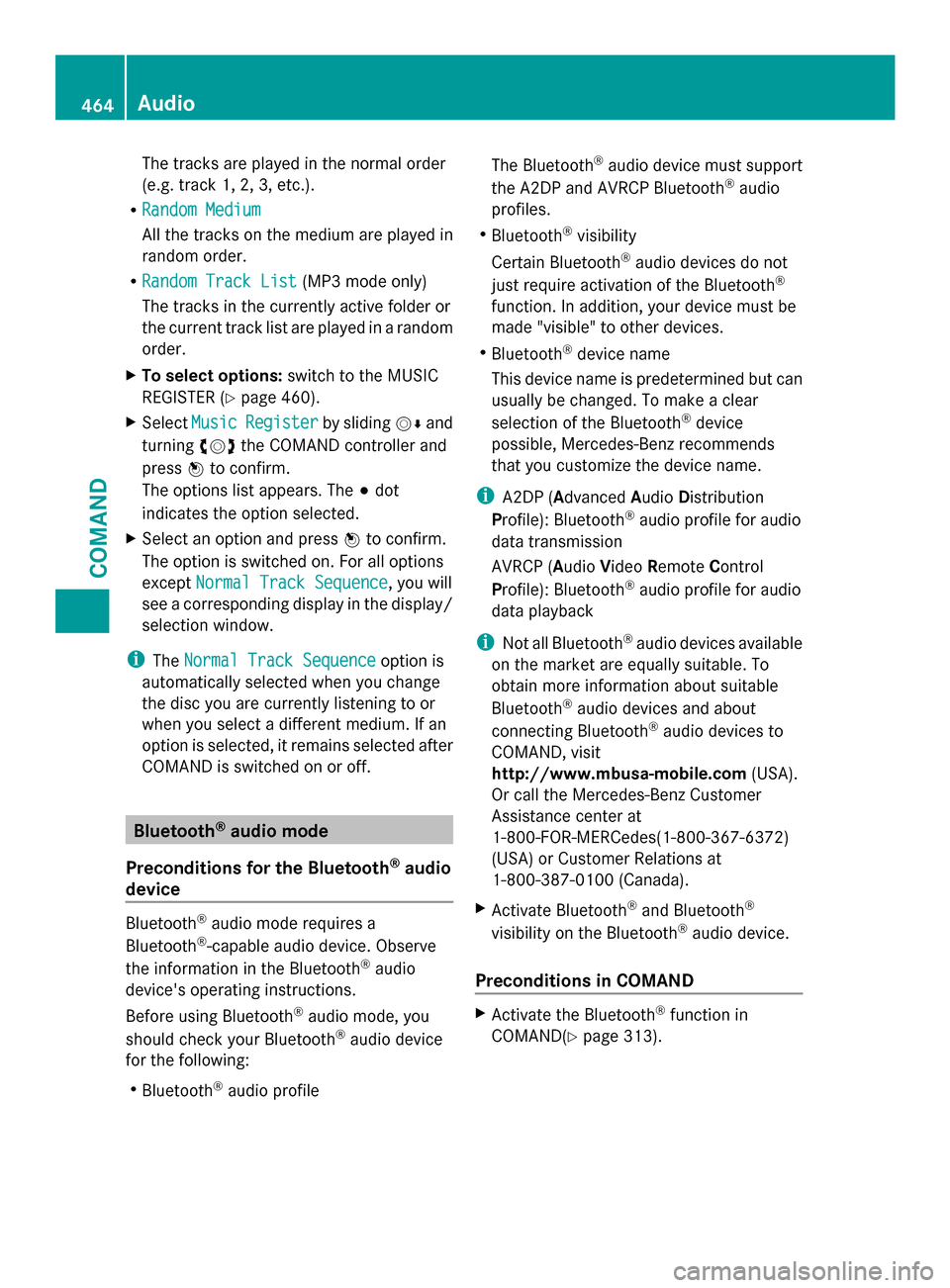
The tracks are played in the normal order
(e.g. track 1, 2, 3, etc.).
R Random Medium
Random Medium
All the tracks on the medium are played in
random order.
R Random Track List
Random Track List (MP3 mode only)
The tracks in the currently active folder or
the current track list are played in a random
order.
X To select options: switch to the MUSIC
REGISTER (Y page 460).
X Select Music
Music Register Register by sliding00520064and
turning 00790052007Athe COMAND controller and
press 0098to confirm.
The options list appears. The 003Bdot
indicates the option selected.
X Select an option and press 0098to confirm.
The option is switched on. For all options
except Normal Track Sequence Normal Track Sequence , you will
see a corresponding display in the display/
selection window.
i The Normal Track Sequence Normal Track Sequence option is
automatically selected when you change
the disc you are currently listening to or
when you select a different medium. If an
option is selected, it remains selected after
COMAND is switched on or off. Bluetooth
®
audio mode
Preconditions for the Bluetooth ®
audio
device Bluetooth
®
audio mode requires a
Bluetooth ®
-capable audio device. Observe
the information in the Bluetooth ®
audio
device's operating instructions.
Before using Bluetooth ®
audio mode, you
should check your Bluetooth ®
audio device
for the following:
R Bluetooth ®
audio profile The Bluetooth
®
audio device must support
the A2DP and AVRCP Bluetooth ®
audio
profiles.
R Bluetooth ®
visibility
Certain Bluetooth ®
audio devices do not
just require activation of the Bluetooth ®
function. In addition, your device must be
made "visible" to other devices.
R Bluetooth ®
device name
This device name is predetermined but can
usually be changed. To make a clear
selection of the Bluetooth ®
device
possible, Mercedes-Benz recommends
that you customize the device name.
i A2DP (Advanced AudioDistribution
Profile): Bluetooth ®
audio profile for audio
data transmission
AVRCP (Audio VideoRemote Control
Profile): Bluetooth ®
audio profile for audio
data playback
i Not all Bluetooth ®
audio devices available
on the market are equally suitable. To
obtain more information about suitable
Bluetooth ®
audio devices and about
connecting Bluetooth ®
audio devices to
COMAND, visit
http://www.mbusa-mobile.com (USA).
Or call the Mercedes-Benz Customer
Assistance center at
1-800-FOR-MERCedes(1-800-367-6372)
(USA) or Customer Relations at
1-800-387-0100 (Canada).
X Activate Bluetooth ®
and Bluetooth ®
visibility on the Bluetooth ®
audio device.
Preconditions in COMAND X
Activate the Bluetooth ®
function in
COMAND(Y page 313).464
AudioCOMAND
Page 467 of 618

To connect Bluetooth
®
audio devices General information
Before using your Bluetooth
®
audio device
with COMAND for the first time, you will need
to authorize it.
When you authorize a new Bluetooth ®
audio
device, it is connected automatically.
Connection involves first searching for a
Bluetooth ®
audio device and then authorizing
it.
You can authorize up to fifteen Bluetooth ®
devices.
i If you authorize a mobile phone that
supports Bluetooth ®
audio, the A2DP and
AVRCP Bluetooth ®
audio profiles are
connected automatically.
The mobile phone is then entered:
R in the Bluetooth ®
telephone list
(Y page 388)
R in the Bluetooth ®
device list
(Y page 465).
Mercedes-Benz recommends authorizing a
mobile phone in Bluetooth ®
telephony
(Y page 388).
Searching for and authorizing a
Bluetooth ®
audio device Example: Bluetooth
®
device list
0043 Newly detected mobile phone with
Bluetooth ®
audio function in range
0044 Bluetooth ®
audio player not within range
but previously authorized (symbol
appears in gray) The Bluetooth
®
device list displays all
authorized devices, whether they are within
range or not. After a device search, devices
which are within range but not authorized are
also displayed.
X Switch on Bluetooth ®
audio mode
(Y page 468).
If you see the No Bluetooth Audio No Bluetooth Audio
Device Authorized
Device Authorized message, you will
need to authorize the Bluetooth ®
audio
device first.
X Select BT
BTAudio
Audio by sliding 00520064and turning
00790052007A the COMAND controller and press
0098 to confirm.
X Confirm Bluetooth Audio Device List
Bluetooth Audio Device List
by pressing 0098the COMAND controller.
X To search: confirmSearch for BT
Search for BT
Audio Devices
Audio Devices by pressing the COMAND
controller 0098.
COMAND searches for Bluetooth ®
audio
devices within range and adds them to the
Bluetooth ®
device list. Bluetooth ®
audio
devices are detected if they support the
Bluetooth ®
audio profiles (A2DP, AVRCP).
The duration of the search depends on the
number of Bluetooth ®
audio devices within
range and their characteristics.
X To authorize: select a Bluetooth ®
audio
device that has not yet been authorized
from the list ( 0043in the example) by turning
00790052007A the COMAND controller.
X Select the symbol to the right of the
Bluetooth ®
audio device by sliding 00520096the Audio
465COMAND Z
Page 468 of 618

COMAND controller and press
0098to
confirm.
X Select Authorize
Authorize and press0098to confirm.
Depending on the Bluetooth ®
audio device
used, you now have two options for
continuing with authorization.
X Option 1: enter the passkey (Y page 388).
After successful authorization, the
Bluetooth ®
audio device is connected and
starts playing.
X Option 2 (Secure Simple Pairing): if the
digit codes displayed in COMAND and on
the Bluetooth ®
audio device are the same,
confirm Yes
Yes by pressing 0098.
If you select Yes Yes, authorization continues
and the Bluetooth ®
audio device is
connected. Playback starts.
If you select No No, authorization will be
canceled.
i The Bluetooth ®
audio device must
support Bluetooth ®
version 2.1 for
connection via Secure Simple Pairing.
COMAND creates a six-digit code, which is
displayed on both devices that are to be
connected
External authorization If COMAND does not find your Bluetooth
®
audio device, this may be due to particular
security settings on your Bluetooth ®
audio
device. In this case, check whether your
Bluetooth ®
audio device can locate
COMAND. The Bluetooth ®
device name of
COMAND is MB Bluetooth
MB Bluetooth . X
Switch on Bluetooth ®
audio mode
(Y page 468).
X Select BT BTAudio
Audio by sliding 00520064and turning
00790052007A the COMAND controller and press
0098 to confirm.
X Confirm Bluetooth Audio Device List
Bluetooth Audio Device List
by pressing 0098the COMAND controller.
X To search: confirmConnect via BT
Connect via BT
Audio Device
Audio Device by pressing the COMAND
controller 0098.
The duration of the search depends on the
number of Bluetooth ®
audio devices within
range and their characteristics.
X To authorize: start the authorization on
the Bluetooth ®
audio device, see the
operating instructions of the Bluetooth ®
audio device.
After successful authorization, the
Bluetooth ®
audio device is connected and
starts playing.
i With some Bluetooth ®
audio devices,
playback must first be started on the device
itself, so that COMAND can play the audio
files.
Reconnecting a Bluetooth ®
audio device
The Bluetooth ®
audio profiles are connected
automatically under the following
circumstances:
R one of the last two mobile phones to have
been connected has also been used as a
Bluetooth ®
audio player (if this function is
supported by the mobile phone).
R the mobile phone takes over the automatic
connection itself.
A Bluetooth ®
audio player without telephone
functions is not automatically reconnected,
even if it was the last device connected.
If the No Bluetooth Audio Device
No Bluetooth Audio Device
Connected Connected message appears, you have two
options to connect a Bluetooth ®
audio
device: 466
AudioCOMAND
Page 469 of 618
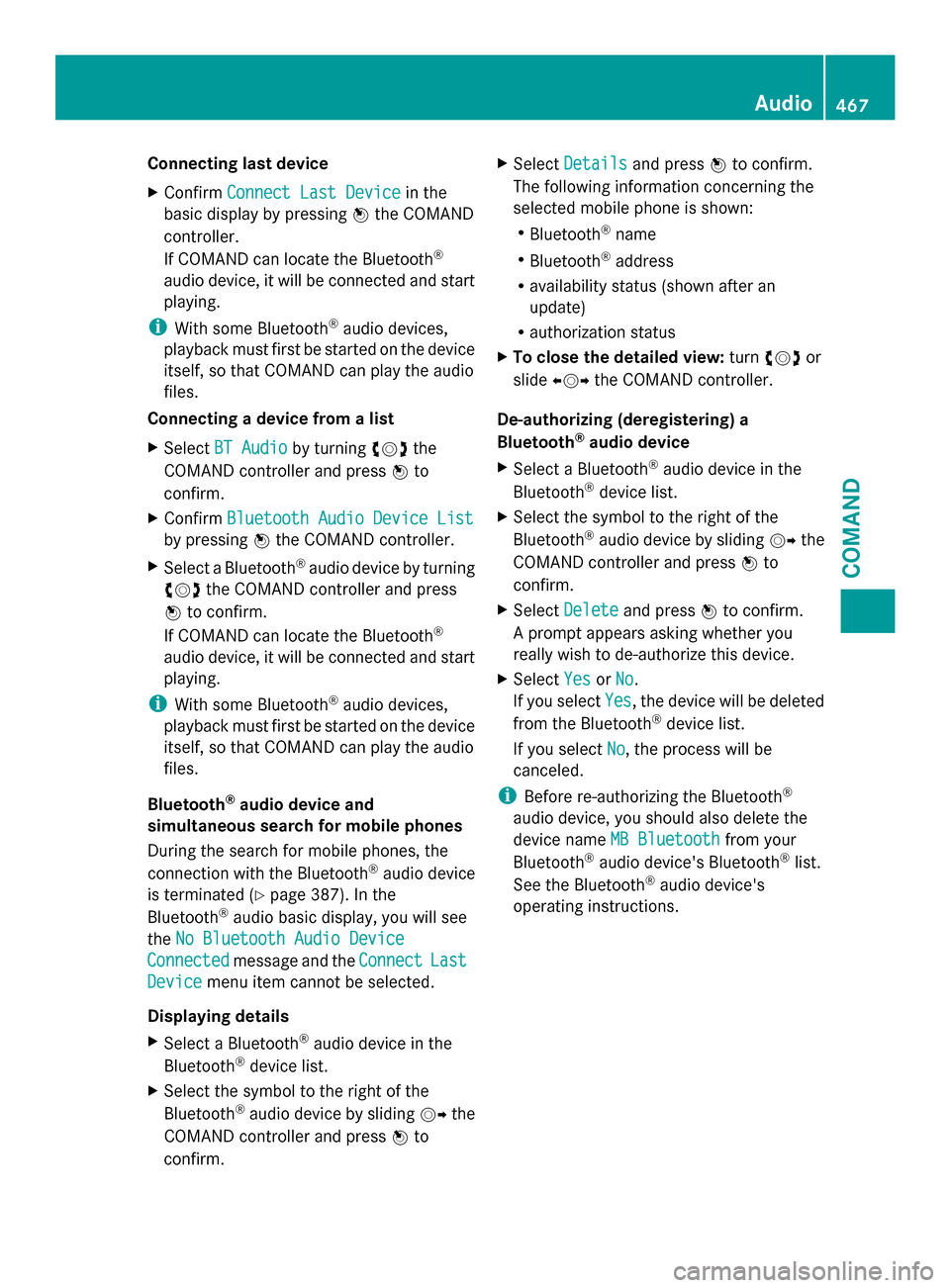
Connecting last device
X
Confirm Connect Last Device
Connect Last Device in the
basic display by pressing 0098the COMAND
controller.
If COMAND can locate the Bluetooth ®
audio device, it will be connected and start
playing.
i With some Bluetooth ®
audio devices,
playback must first be started on the device
itself, so that COMAND can play the audio
files.
Connecting a device from a list
X Select BT Audio
BT Audio by turning 00790052007Athe
COMAND controller and press 0098to
confirm.
X Confirm Bluetooth Audio Device List
Bluetooth Audio Device List
by pressing 0098the COMAND controller.
X Select a Bluetooth ®
audio device by turning
00790052007A the COMAND controller and press
0098 to confirm.
If COMAND can locate the Bluetooth ®
audio device, it will be connected and start
playing.
i With some Bluetooth ®
audio devices,
playback must first be started on the device
itself, so that COMAND can play the audio
files.
Bluetooth ®
audio device and
simultaneous search for mobile phones
During the search for mobile phones, the
connection with the Bluetooth ®
audio device
is terminated (Y page 387). In the
Bluetooth ®
audio basic display, you will see
the No Bluetooth Audio Device No Bluetooth Audio Device
Connected
Connected message and the Connect
ConnectLast
Last
Device
Device menu item cannot be selected.
Displaying details
X Select a Bluetooth ®
audio device in the
Bluetooth ®
device list.
X Select the symbol to the right of the
Bluetooth ®
audio device by sliding 00520096the
COMAND controller and press 0098to
confirm. X
Select Details
Details and press 0098to confirm.
The following information concerning the
selected mobile phone is shown:
R Bluetooth ®
name
R Bluetooth ®
address
R availability status (shown after an
update)
R authorization status
X To close the detailed view: turn00790052007A or
slide 009500520096 the COMAND controller.
De-authorizing (deregistering) a
Bluetooth ®
audio device
X Select a Bluetooth ®
audio device in the
Bluetooth ®
device list.
X Select the symbol to the right of the
Bluetooth ®
audio device by sliding 00520096the
COMAND controller and press 0098to
confirm.
X Select Delete Delete and press 0098to confirm.
A prompt appears asking whether you
really wish to de-authorize this device.
X Select Yes
Yes orNo No.
If you select Yes
Yes, the device will be deleted
from the Bluetooth ®
device list.
If you select No
No, the process will be
canceled.
i Before re-authorizing the Bluetooth ®
audio device, you should also delete the
device name MB Bluetooth MB Bluetooth from your
Bluetooth ®
audio device's Bluetooth ®
list.
See the Bluetooth ®
audio device's
operating instructions. Audio
467COMAND Z
Page 470 of 618

Switching to Bluetooth
®
audio mode The Bluetooth
®
audio basic display Example: Bluetooth
®
audio basic display
0043 Track name
0044 Current playback settings (no symbol for
"Normal track sequence")
0087 Album name
0085 Sound settings
0083 Media list
0084 Artist
006B To stop 00DBor start 00D0playback
006C To connect a Bluetooth ®
audio device, to
increase the volume on COMAND
006D Bluetooth ®
audio data medium type
006E Data medium position in the media list
i If the Bluetooth ®
audio device connected
supports metadata and corresponding data
is available, then the artist, track and album
name can be displayed.
Using the Bluetooth ®
audio basic display
X Connect a Bluetooth ®
audio device
(Y page 465)
or
X Reconnect the Bluetooth ®
audio device
(Y page 466).
COMAND activates the Bluetooth ®
audio
device. The basic display appears and the
device starts playing. Using the function button
X
Press the 003Afunction button one or more
times.
By pressing the function button repeatedly,
you can change the operating mode in the
following order:
R CD/audio DVD/MP3 (disc)
R Memory card mode
R MUSIC REGISTER
R USB storage device
R Media Interface or audio AUX mode
R Bluetooth ®
audio mode
Using the media list
X Select Bluetooth Audio Bluetooth Audio in the media list
by turning 00790052007Athe COMAND controller
and press 0098to confirm (Y page 451).
COMAND activates the connected device.
You will see a message to this effect. The
basic display then appears.
Starting/stopping playback X
To start playback: select00D0by sliding
00520064 and turning 00790052007Athe COMAND
controller and press 0098to confirm.
Playback starts. 00DBis selected.
X To stop playback: select00DBby turning
00790052007A the COMAND controller and press
0098 to confirm.
A message appears. 00D0is selected.
X To continue playback: select00D0by
turning 00790052007Athe COMAND controller and
press 0098to confirm.
A message appears. 00DBis selected. 468
AudioCOMAND
Page 471 of 618

Restarting playback after stopping
During the search for mobile phones, the
connection with the Bluetooth ®
audio device
is terminated (Y page 387). In the
Bluetooth ®
audio basic display (Y page 468),
you will see the No Bluetooth Audio
No Bluetooth Audio
Device Connected
Device Connected message and the
Connect
Connect Last
LastDevice
Device menu item cannot be
selected.
When the search is finished, the Bluetooth ®
audio device can be reconnected.
X Confirm Connect Last Device
Connect Last Device by
pressing 0098.
Depending on the Bluetooth ®
audio device
used, playback starts immediately or you
must start playback manually.
In this case, you will see the Bluetooth Bluetooth
Audio Device Paused
Audio Device Paused message.X
To start playback: select00D0by turning
00790052007A the COMAND controller and press
0098 to confirm.
Playback resumes from the beginning. Select track This function is not supported by all
Bluetooth
®
audio devices.
X To skip forward or back to a track: press
the 0048 or0049 button on COMAND.
or
X Press the 0063or0064 button briefly on
the multifunction steering wheel.
X Rapid scroll: press and hold the 0063
or 0064 button on the multifunction
steering wheel until the desired track is
reached.
If you press and hold the 0063or0064
button, the rapid scrolling speed is
increased.
Selecting playback options If the Bluetooth
®
audio device supports the
corresponding function, the following options
are available:
R Normal Track Sequence Normal Track Sequence
The tracks are played in the normal order
(e.g. track 1, 2, 3, etc.).
Audio data playback is determined by the
order in which the tracks are written to the
data carrier. Alphabetical order is the most
common. Once all the tracks in a folder
have been played, the tracks in the next
folder are played.
R Random Tracks Random Tracks
All the tracks on the medium are played in
random order (e.g. track 3, 8, 5 etc.).
X Select BT
BT Audio Audio by sliding 00520064and turning
00790052007A the COMAND controller and press
0098 to confirm.
The 003Bdot indicates the option selected.
X Select the option by turning 00790052007Athe
COMAND controller and press 0098to
confirm.
If you select Random Tracks Random Tracks , you will see
a corresponding symbol in the display/
selection window. Audio
469COMAND Z
Page 473 of 618

0043
Four-pin socket for ⅛ inch stereo jack,
e.g. for MP3 players (audio and video)
0044 iPod ®
plug for connecting an iPod ®
0087 USB socket for connecting an MP3 player
0085 Example of device: iPod ®
X Connect the external device with suitable
socket 0043,0044or0087.
COMAND activates the device, and a
message appears (if connected via iPod ®
connector or USB socket).
If you remove a device, the No Device
No Device
Connected
Connected message appears.
i A connected iPod ®
or MP3 player should
not be simultaneously operated via the
Media Interface and the remote control
(e.g. Bluetooth ®
remote control) or directly
via the device itself. This may cause
unforeseen technical difficulties.
Applications (Apps) that are activated on
the connected device may lead to
malfunctions.
i Connecting a fully discharged iPod ®
or
MP3 player can result in an extended
initialization period.
Malfunction messages appear while the
device is being activated if:
R the connected device is not supported
(External Device Unavailable External Device Unavailable
message).
R the connected device consumes too much
power. R
the Media Interface connection is faulty.
R a mass storage device (e.g. a USB memory
stick or USB hard drive) is connected to the
Media Interface.
In this case the Please connect the
Please connect the
device to the other USB port device to the other USB port
message appears.
i The separate USB connection ensures
quick access and expanded media content
options.
i Consult an authorized Mercedes-Benz
Center if you have further questions.
Disconnecting an iPod ®
X Press the release buttons on iPod ®
plug 0044and pull the iPod ®
cable from the
iPod ®
, see the separate cable kit
instructions.
Switching to Media Interface mode General notes
In extreme cases, starting up individual
functions can take up to several minutes –
this depends on the external device and its
content (e.g. video podcasts).
Only use the original software to save files on
iPods
®
or MP3 players. Otherwise, some or
all functions may not be available.
Switching on automatically
X Connect an external device (Y page 470).
COMAND activates the device (if
connected via the iPod ®
connector or USB
socket). The basic display then appears.
Switching modes using the function
button
The external device is connected to the Media
Interface.
X Press the 003Afunction button one or more
times. Audio
471COMAND Z
Page 474 of 618

By pressing the function button repeatedly,
you can change the operating mode in the
following order:
R CD/audio DVD/MP3 (disc)
R Memory card mode
R MUSIC REGISTER
R USB storage device
R Media Interface or audio AUX mode
R Bluetooth ®
audio mode
Switching on using a number key
X Press the 007Fnumber key (for a DVD
changer) or the 0085number key (for a
single DVD drive).
This selects the connected external audio
device directly.
Switching on via the media list Media Interface mode (iPod
®
mode) when
equipped with a DVD changer
0043 Cover (if available) or representation of
device
0044 Track number
0087 Elapsed track time (also in format
00:00:00 for audio books)
0085 Track name
0083 Graphic time display
0084 Track position in playlist
006B Album name (if available)
006C Artist (if available)
006D Music search
006E Position in the media list 006F
Type of data medium
0070 Playback options
X Select the entry under position 0 (DVD
changer) or position 5 (single DVD drive) in
the media list by turning 00790052007Athe COMAND
controller and press 0098to confirm
(Y page 451).
COMAND activates the connected device.
You will see a message to this effect. The
basic display then appears.
If no device is connected, you will see the
Media Interface Media Interface entry instead of a
device name.
The type of device connected is indicated by
the corresponding symbol for iPod ®
(iPhone ®
) or MP3 player.
The current playback option is shown with a
symbol after the album name (no display for
Normal Track Sequence Normal Track Sequence ) (Ypage 475).
i If the device connected does not contain
any playable tracks, a message appears to
this effect.
Selecting music files Note
COMAND displays the data stored on the
iPod
®
, iPhone ®
or MP3 player according to
the file structure used in the respective
medium.
Selecting by skipping to a track
X To skip forwards or back to a track: turn
00790052007A the COMAND controller when the
display/selection window is active.
or
X Press the 0048or0049 button.
The skip forward function skips to the next
track. The skip back function skips to the
beginning of the current track if the track
has been playing for more than eight
seconds. If the track has been playing for
less than eight seconds, it skips to the start
of the previous track. If you have selected
a playback option other than Normal Normal472
AudioCOMAND
Page 475 of 618
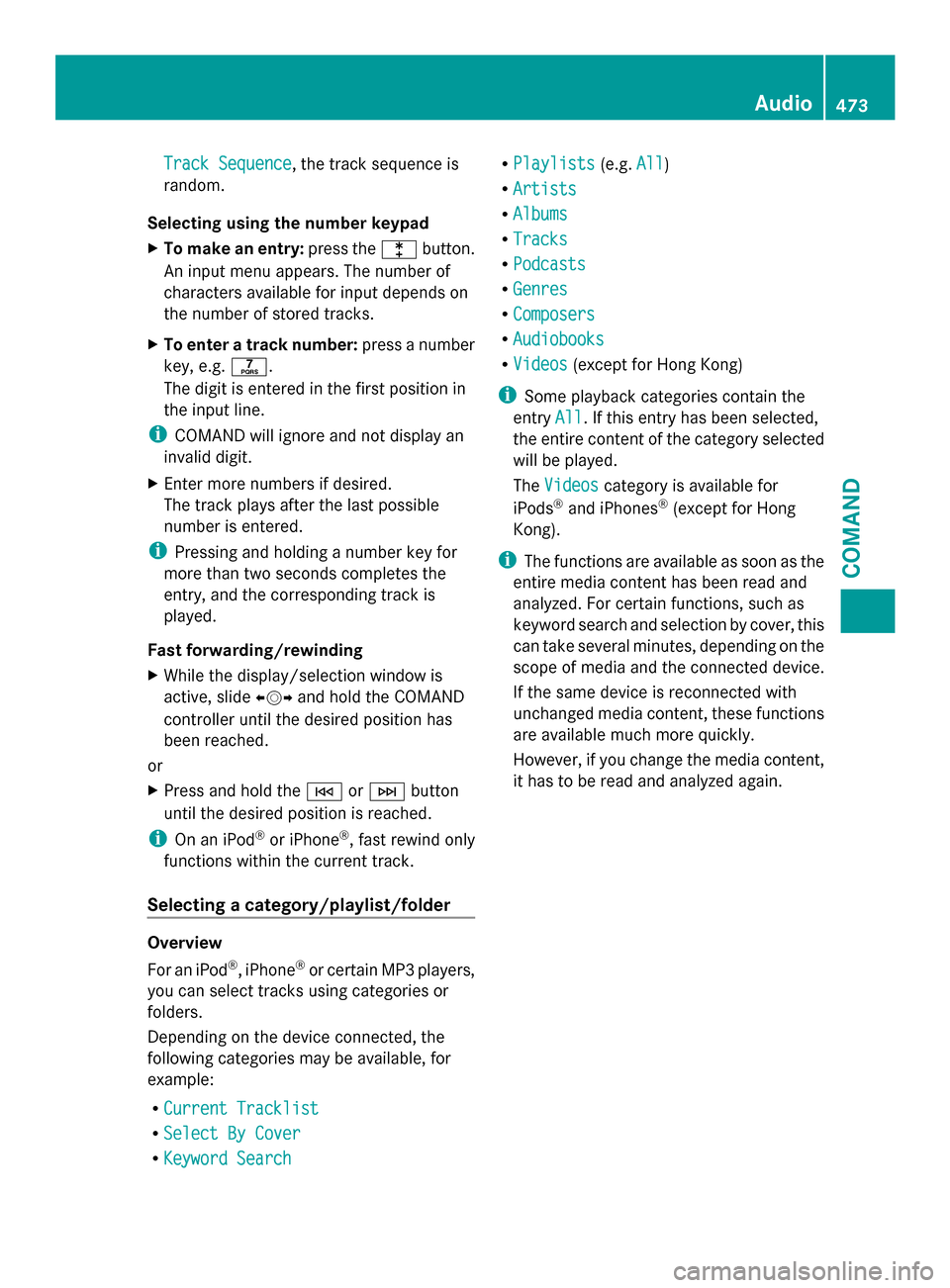
Track Sequence
Track Sequence, the track sequence is
random.
Selecting using the number keypad
X To make an entry: press the003Ebutton.
An input menu appears. The number of
characters available for input depends on
the number of stored tracks.
X To enter a track number: press a number
key, e.g. 0087.
The digit is entered in the first position in
the input line.
i COMAND will ignore and not display an
invalid digit.
X Enter more numbers if desired.
The track plays after the last possible
number is entered.
i Pressing and holding a number key for
more than two seconds completes the
entry, and the corresponding track is
played.
Fast forwarding/rewinding
X While the display/selection window is
active, slide 009500520096and hold the COMAND
controller until the desired position has
been reached.
or
X Press and hold the 0048or0049 button
until the desired position is reached.
i On an iPod ®
or iPhone ®
, fast rewind only
functions within the current track.
Selecting a category/playlist/folder Overview
For an iPod
®
, iPhone ®
or certain MP3 players,
you can select tracks using categories or
folders.
Depending on the device connected, the
following categories may be available, for
example:
R Current Tracklist Current Tracklist
R Select By Cover
Select By Cover
R Keyword Search
Keyword Search R
Playlists
Playlists (e.g.All
All)
R Artists
Artists
R Albums
Albums
R Tracks
Tracks
R Podcasts
Podcasts
R Genres
Genres
R Composers
Composers
R Audiobooks
Audiobooks
R Videos
Videos (except for Hong Kong)
i Some playback categories contain the
entry All
All. If this entry has been selected,
the entire content of the category selected
will be played.
The Videos
Videos category is available for
iPods ®
and iPhones ®
(except for Hong
Kong).
i The functions are available as soon as the
entire media content has been read and
analyzed. For certain functions, such as
keyword search and selection by cover, this
can take several minutes, depending on the
scope of media and the connected device.
If the same device is reconnected with
unchanged media content, these functions
are available much more quickly.
However, if you change the media content,
it has to be read and analyzed again. Audio
473COMAND Z