MERCEDES-BENZ SL-Class 2014 R131 Owner's Manual
Manufacturer: MERCEDES-BENZ, Model Year: 2014, Model line: SL-Class, Model: MERCEDES-BENZ SL-Class 2014 R131Pages: 618, PDF Size: 7.88 MB
Page 411 of 618

Displaying the detailed view for an
address book entry Selecting an entry
Detailed display of address book
0043
To return to the previous menu
0044 \Business details
0087 List symbol (to call up options)
X Search for an address book entry
(Y page 397)
X Make a selection in the selection list by
turning 00790052007Athe COMAND controller.
or
X Call up the address book ( Ypage 407)
X Select an entry by turning 00790052007Athe
COMAND controller.
X Press 0098the COMAND controller.
The detailed view appears.
Starting route guidance to an address
X Select the address data field by turning
00790052007A the COMAND controller and press
0098 to confirm.
The route to the destination address is
calculated and route guidance starts
(Y page 331).
Calling a telephone number
X Select the phone number data field by
turning 00790052007Athe COMAND controller and
press 0098to confirm.
This initiates dialing and you can then make
your call ( Ypage 393). Showing the details of an address book
entry
X
Select the list symbol to the right of the
entry by sliding 00520096the COMAND
controller and press 0098to confirm.
X Select Details
Details and press 0098to confirm.
The display is shown in full.
X To close the detailed display: press the
0038 back button.
Changing an address book entry
X Option 1: search for an address book entry
(Y page 397).
X Make a selection in the selection list by
turning 00790052007Athe COMAND controller.
X Select the list symbol to the right of the
entry by sliding 00520096the COMAND
controller and press 0098to confirm.
A menu appears. X
Select Edit Editand press 0098to confirm.
X Option 2: call up the detailed view for an
address book entry (Y page 409).
X Select the list symbol to the right of the
entry by sliding 00520096the COMAND
controller and press 0098to confirm.
X Select Edit Editand press 0098to confirm.
Irrespective of the option chosen, the input
menu containing data fields appears.
Information about character entry
(Y page 304) Telephone
409COMAND Z
Page 412 of 618
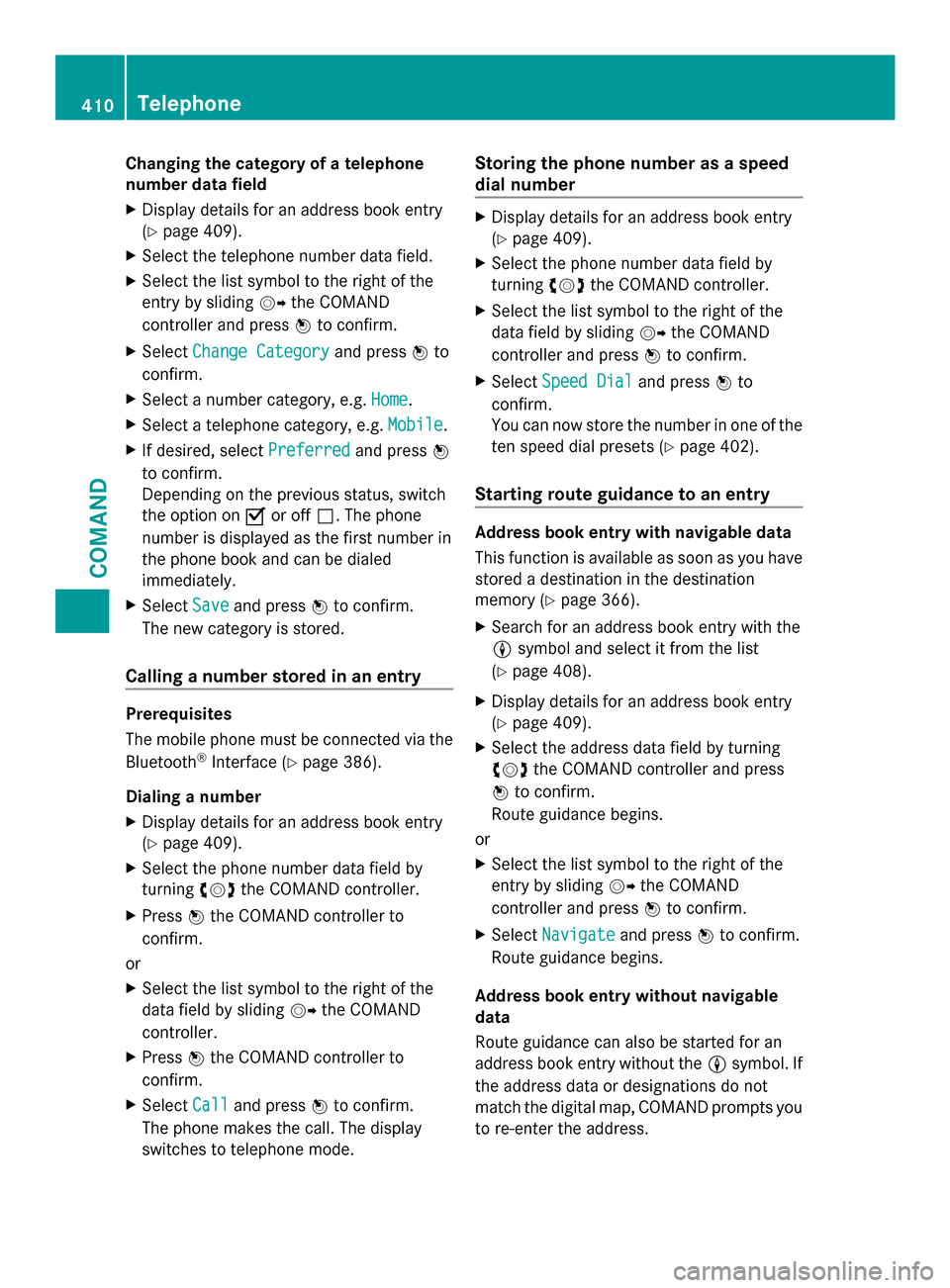
Changing the category of a telephone
number data field
X Display details for an address book entry
(Y page 409).
X Select the telephone number data field.
X Select the list symbol to the right of the
entry by sliding 00520096the COMAND
controller and press 0098to confirm.
X Select Change Category Change Category and press0098to
confirm.
X Select a number category, e.g. Home
Home.
X Select a telephone category, e.g. Mobile
Mobile .
X If desired, select Preferred
Preferred and press0098
to confirm.
Depending on the previous status, switch
the option on 0073or off 0053. The phone
number is displayed as the first number in
the phone book and can be dialed
immediately.
X Select Save
Save and press 0098to confirm.
The new category is stored.
Calling a number stored in an entry Prerequisites
The mobile phone must be connected via the
Bluetooth ®
Interface (Y page 386).
Dialing a number
X Display details for an address book entry
(Y page 409).
X Select the phone number data field by
turning 00790052007Athe COMAND controller.
X Press 0098the COMAND controller to
confirm.
or
X Select the list symbol to the right of the
data field by sliding 00520096the COMAND
controller.
X Press 0098the COMAND controller to
confirm.
X Select Call
Call and press 0098to confirm.
The phone makes the call. The display
switches to telephone mode. Storing the phone number as a speed
dial number X
Display details for an address book entry
(Y page 409).
X Select the phone number data field by
turning 00790052007Athe COMAND controller.
X Select the list symbol to the right of the
data field by sliding 00520096the COMAND
controller and press 0098to confirm.
X Select Speed Dial Speed Dial and press0098to
confirm.
You can now store the number in one of the
ten speed dial presets (Y page 402).
Starting route guidance to an entry Address book entry with navigable data
This function is available as soon as you have
stored a destination in the destination
memory (Y page 366).
X Search for an address book entry with the
0048 symbol and select it from the list
(Y page 408).
X Display details for an address book entry
(Y page 409).
X Select the address data field by turning
00790052007A the COMAND controller and press
0098 to confirm.
Route guidance begins.
or
X Select the list symbol to the right of the
entry by sliding 00520096the COMAND
controller and press 0098to confirm.
X Select Navigate Navigate and press0098to confirm.
Route guidance begins.
Address book entry without navigable
data
Route guidance can also be started for an
address book entry without the 0048symbol. If
the address data or designations do not
match the digital map, COMAND prompts you
to re-enter the address. 410
TelephoneCOMAND
Page 413 of 618
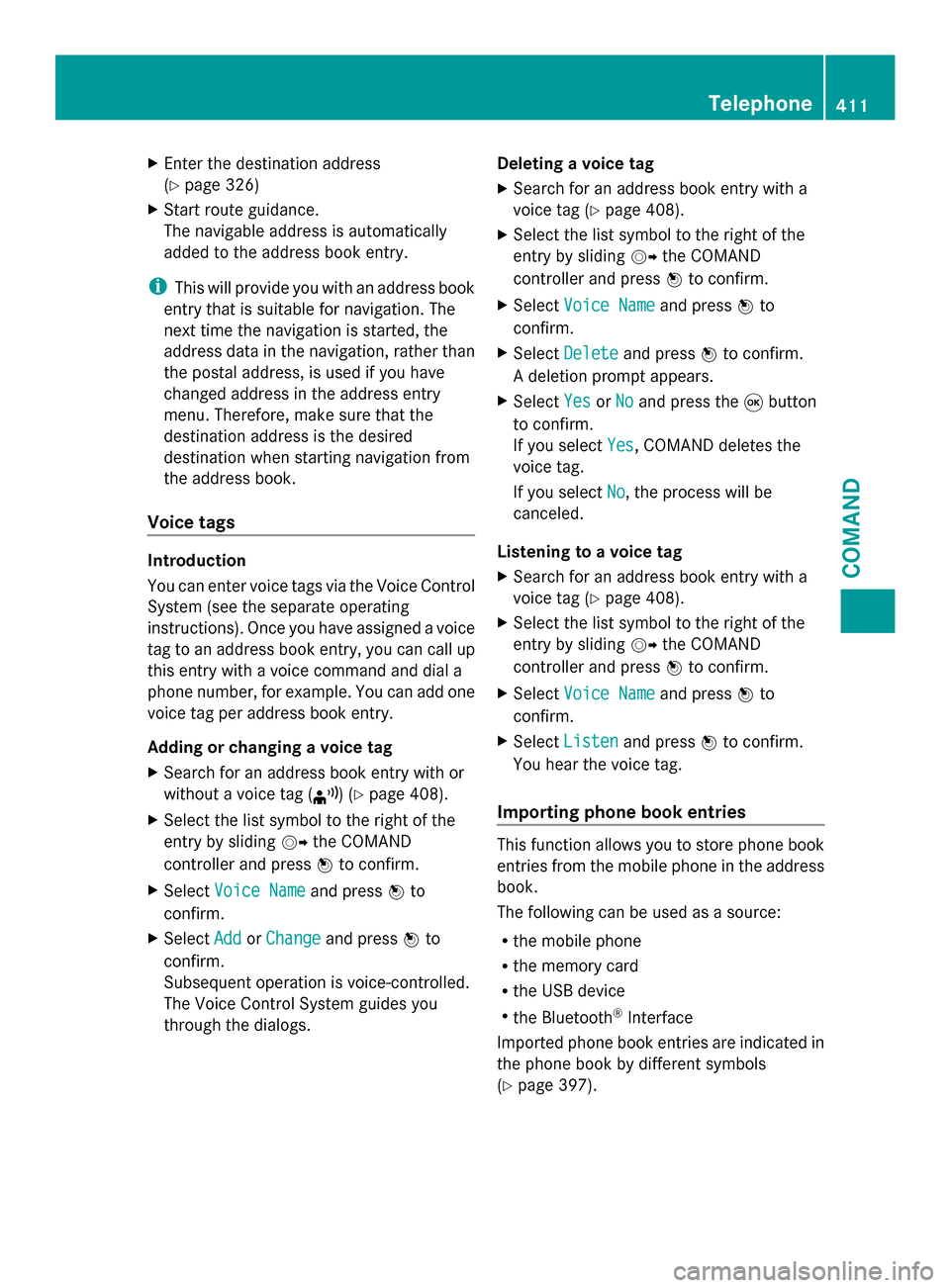
X
Enter the destination address
(Y page 326)
X Start route guidance.
The navigable address is automatically
added to the address book entry.
i This will provide you with an address book
entry that is suitable for navigation. The
next time the navigation is started, the
address data in the navigation, rather than
the postal address, is used if you have
changed address in the address entry
menu. Therefore, make sure that the
destination address is the desired
destination when starting navigation from
the address book.
Voice tags Introduction
You can enter voice tags via the Voice Control
System (see the separate operating
instructions). Once you have assigned a voice
tag to an address book entry, you can call up
this entry with a voice command and dial a
phone number, for example. You can add one
voice tag per address book entry.
Adding or changing a voice tag
X Search for an address book entry with or
without a voice tag (¦) (Y page 408).
X Select the list symbol to the right of the
entry by sliding 00520096the COMAND
controller and press 0098to confirm.
X Select Voice Name Voice Name and press0098to
confirm.
X Select Add
AddorChange
Change and press 0098to
confirm.
Subsequent operation is voice-controlled.
The Voice Control System guides you
through the dialogs. Deleting a voice tag
X
Search for an address book entry with a
voice tag (Y page 408).
X Select the list symbol to the right of the
entry by sliding 00520096the COMAND
controller and press 0098to confirm.
X Select Voice Name
Voice Name and press0098to
confirm.
X Select Delete
Delete and press 0098to confirm.
A deletion prompt appears.
X Select Yes
Yes orNo No and press the 008Bbutton
to confirm.
If you select Yes Yes, COMAND deletes the
voice tag.
If you select No No, the process will be
canceled.
Listening to a voice tag
X Search for an address book entry with a
voice tag (Y page 408).
X Select the list symbol to the right of the
entry by sliding 00520096the COMAND
controller and press 0098to confirm.
X Select Voice Name
Voice Name and press0098to
confirm.
X Select Listen Listen and press 0098to confirm.
You hear the voice tag.
Importing phone book entries This function allows you to store phone book
entries from the mobile phone in the address
book.
The following can be used as a source:
R
the mobile phone
R the memory card
R the USB device
R the Bluetooth ®
Interface
Imported phone book entries are indicated in
the phone book by different symbols
(Y page 397). Telephone
411COMAND Z
Page 414 of 618
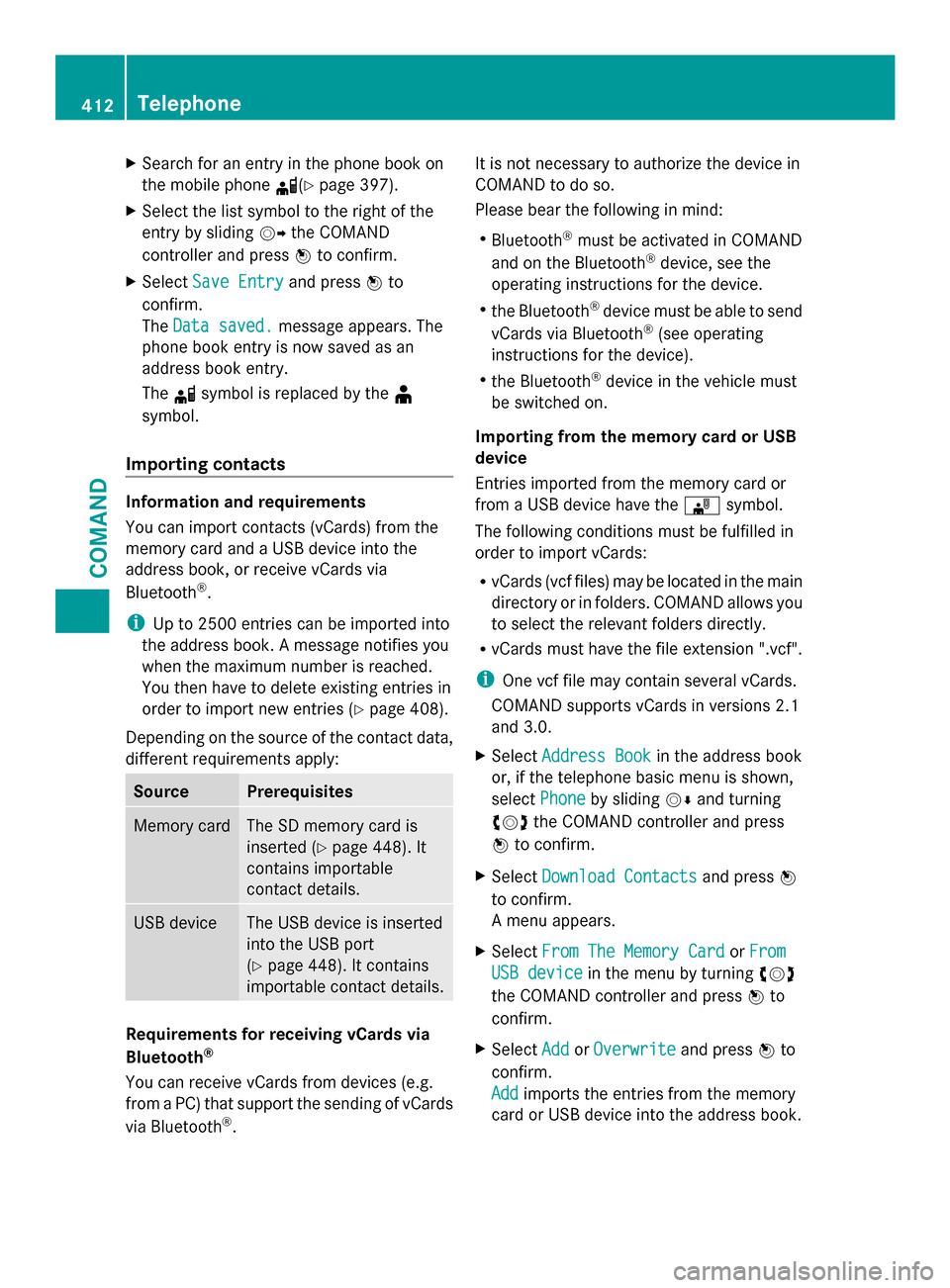
X
Search for an entry in the phone book on
the mobile phone 0034(Ypage 397).
X Select the list symbol to the right of the
entry by sliding 00520096the COMAND
controller and press 0098to confirm.
X Select Save Entry
Save Entry and press0098to
confirm.
The Data saved.
Data saved. message appears. The
phone book entry is now saved as an
address book entry.
The 0034symbol is replaced by the ¥
symbol.
Importing contacts Information and requirements
You can import contacts (vCards) from the
memory card and a USB device into the
address book, or receive vCards via
Bluetooth ®
.
i Up to 2500 entries can be imported into
the address book. A message notifies you
when the maximum number is reached.
You then have to delete existing entries in
order to import new entries ( Ypage 408).
Depending on the source of the contact data,
different requirements apply: Source Prerequisites
Memory card The SD memory card is
inserted (Y
page 448). It
contains importable
contact details. USB device The USB device is inserted
into the USB port
(Y
page 448). It contains
importable contact details. Requirements for receiving vCards via
Bluetooth
®
You can receive vCards from devices (e.g.
from a PC) that support the sending of vCards
via Bluetooth ®
. It is not necessary to authorize the device in
COMAND to do so.
Please bear the following in mind:
R
Bluetooth ®
must be activated in COMAND
and on the Bluetooth ®
device, see the
operating instructions for the device.
R the Bluetooth ®
device must be able to send
vCards via Bluetooth ®
(see operating
instructions for the device).
R the Bluetooth ®
device in the vehicle must
be switched on.
Importing from the memory card or USB
device
Entries imported from the memory card or
from a USB device have the 00BBsymbol.
The following conditions must be fulfilled in
order to import vCards:
R vCards (vcf files) may be located in the main
directory or in folders. COMAND allows you
to select the relevant folders directly.
R vCards must have the file extension ".vcf".
i One vcf file may contain several vCards.
COMAND supports vCards in versions 2.1
and 3.0.
X Select Address Book
Address Book in the address book
or, if the telephone basic menu is shown,
select Phone Phone by sliding 00520064and turning
00790052007A the COMAND controller and press
0098 to confirm.
X Select Download Contacts
Download Contacts and press0098
to confirm.
A menu appears.
X Select From The Memory Card From The Memory Card orFrom
From
USB device
USB device in the menu by turning 00790052007A
the COMAND controller and press 0098to
confirm.
X Select Add
AddorOverwrite
Overwrite and press0098to
confirm.
Add Add imports the entries from the memory
card or USB device into the address book. 412
TelephoneCOMAND
Page 415 of 618

Overwrite
Overwrite
imports the entries from the
memory card or USB device and overwrites
all entries in the address book with the
00BB symbol. The previous entries are then
no longer available.
After the contact data has been imported
successfully, you will see a message to this
effect. The address book or the respective
telephone basic menu is displayed.
i You can select Overwrite Overwriteif the address
book already contains corresponding
entries. A message notifies you when the
address book is full.
Receiving vCards via Bluetooth ®X
Select Address Book Address Book in the address book
or, if the telephone basic menu is shown,
select Phone Phone by sliding 00520064and turning
00790052007A the COMAND controller and press
0098 to confirm.
A menu appears.
X Select Download Contacts
Download Contacts and press0098
to confirm.
X Select Receive
Receive Contacts
Contacts From
FromPhone
Phone in
the menu by turning 00790052007Athe COMAND
controller and press 0098to confirm.
This interrupts the Bluetooth ®
connection
between COMAND and your active mobile
phone. COMAND is, however, ready to
receive vCards from another Bluetooth ®
device (PC, mobile phone).
X Start the data transfer on the external
Bluetooth ®
device (see the operating
instructions for the device). The number of vCards received is
displayed.
X To end reception: press0098or the 0038
back button.
COMAND then reconnects to the mobile
phone.
Received vCards are identified by the 00BA
symbol in the address book.
i If you switch to another main function,
e.g. navigation, while receiving vCards, the
reception of vCards will be terminated.
Deleting contacts
X Select Address Book Address Book in the address book
or, if the telephone basic menu is shown,
select Phone Phone by sliding 00520064and turning
00790052007A the COMAND controller and press
0098 to confirm.
A menu appears.
X Select Delete Contacts
Delete Contacts and press0098to
confirm.
X Select one of the following options:
R
Internal Contacts Internal Contacts
R Contacts From Storage Device
Contacts From Storage Device
R Received Business Cards
Received Business Cards
R Delete All
Delete All
A prompt corresponding to your selection
appears.
X Select Yes YesorNo
No and press 0098to confirm.
If you select Yes
Yes, the contacts are deleted
according to your selection.
If you select No No, the process will be
canceled. Telephone
413COMAND Z
Page 416 of 618

Switching importing of contacts on/off
You can choose whether contacts are
automatically downloaded when a mobile
phone is connected to COMAND, or whether
the automatic download is suppressed.
Connecting a mobile phone (Y page 386)
X Select Phone
Phone in the telephone basic menu
by sliding 00520064and turning 00790052007Athe
COMAND controller and press 0098to
confirm.
A menu appears.
X Select Import Contacts from
You can allow 0073or suppress 0053the
automatic download.
Proceed as follows if you do not want to save
sensitive contacts in the address book:
X Connect the mobile phone to COMAND.
Contacts are automatically downloaded to
the address book.
X Delete sensitive contacts in the address
book.
X Switch off the Import Contacts from Import Contacts from
The next time you connect your mobile
phone to COMAND, no more contacts will
be downloaded, not even newly-added
contacts.
Switching the display of contact details
(privacy) on/off
Using the Hide Data
Hide Data setting, you can decide
whether the phone and address book data are
to be visible on the screen. You can therefore, for example, prevent a passenger from seeing
the name of a caller.
Activating the function has the following
effects:
R
The mobile phone's phone book and
address book data are hidden. They can
therefore not be used to make calls, send
text messages or to navigate.
You still have access to the phone book and
address book stored on COMAND.
R During incoming calls, the caller's name is
not displayed if there is an address book
entry for the number that is calling.
R During outgoing calls where the number is
entered manually, the recipient's name is
not displayed, even if there is an address
book entry for the entered number.
R The call list is hidden.
R Redialing is not possible.
R The received text messages list is hidden.
There is still a notification for incoming text
messages. For this to be the case, the
connected mobile phone must support the
MAP profile. However, it is not possible
that, for example, the passenger could see
the phone number or have access to the
message. Connecting a mobile phone (Y
page 386)
X Select Phone Phonein the telephone basic menu
by sliding 00520064and turning 00790052007Athe
COMAND controller and press 0098to
confirm.
A menu appears. 414
TelephoneCOMAND
Page 417 of 618

X
To hide details: selectHide Data:
Hide Data: and
press 0098to confirm.
You can allow access to address data 0053or
you can prevent access 0073.Online and Internet functions
Your COMAND equipment
These operating instructions describe all the
standard and optional equipment for your
COMAND system, as available at the time of
going to print. Country-specific differences
are possible. Please note that your COMAND
system may not be equipped with all the
features described. General notes
Conditions for access To use COMAND Mercedes-Benz Apps and
Internet access, the following conditions
must be fulfilled:
R mbrace is activated and operational
R mbrace is activated for COMAND
Mercedes-Benz Apps and Internet access
Priority of connections: an emergency call
has the highest priority. When a service call,
e.g. a breakdown service call or the MB Info
Call, is active, an emergency call can still be
initiated.
A service call, on the other hand, has priority
over a current Internet connection. Therefore,
you cannot establish an Internet connection
during a service call.
i The availability of individual COMAND
Mercedes-Benz Apps may vary depending
on the country.
i The terms of use are shown when
COMAND is used for the first time and then
once a year thereafter. Only read and
accept the terms of use when the vehicle
is stationary. i
Internet pages cannot be shown on the
driver's side while the vehicle is in motion. Establishing/ending the connection
Establishing the connection Preconditions for establishing a connection
can be found under "General notes"
(Y
page 415).
X Option 1: select the00A7icon in the main
function bar by turning 00790052007Athe COMAND
controller and press 0098to confirm.
The carousel view appears.
X Turn 00790052007A or slide 009500520096the COMAND
controller until the Mercedes-Benz Apps Mercedes-Benz Apps
panel or a favorite is brought to the front, if
these have been previously created
(Y page 432).
X Option 2: enter a web address
(Y page 427). Online and Internet functions
415COMAND Z
Page 418 of 618

X
For both options, press 0098the COMAND
controller.
The Internet connection is established. An
active Internet connection is identified with
symbol 0043. The example shows the menu in
the Google™ Local Search(Y page 416)
function.
X To cancel the connection: while the
connection is being established, confirm
Cancel Cancel by pressing 0098.
or
X Press the 0076button on COMAND or on
the multifunction steering wheel.
Ending the connection You cannot end the connection yourself.
The Internet connection is automatically
terminated if the system does not recognize
any user input within a five-minute time
period.
i The 0076 button is inoperative. Google™ local search
Calling up the local search menu X
Select the 00A7icon in the main function bar
by turning 00790052007Athe COMAND controller
and press 0098to confirm.
A list with active Mercedes-Benz Apps
appears.
X Bring the Mercedes-Benz Apps Mercedes-Benz Apps panel to
the front by turning 00790052007Athe COMAND
controller and pressing 0098to confirm.
The Mercedes-Benz Apps menu is
displayed.
X Confirm the Google Local Search
Google Local Search entry
by pressing 0098.
The Google Local Search menu appears.
X To exit the menu: selectBack Backby sliding
00520064 and turning 00790052007Athe COMAND
controller and press 0098to confirm.
Search Entry restriction
It is only possible to enter a search term in
the input menu when the vehicle is stationary.416
Online and Internet functionsCOMAND
Page 419 of 618

Entering a search term
Input menu
X
Confirm Search Searchin the Google Local Search
menu by pressing 0098.
The input menu appears.
X To enter using the character bar: enter
the search term.
X To enter characters using the number
pad: press the number keys in rapid
succession.
The character appears when the key is
pressed. The first available character is
highlighted. X
After entering the search term, select
0054 by turning 00790052007Athe COMAND
controller and press 0098to confirm.
A menu appears. Here, you can select
where the destination search should begin. Selecting the search position
X
After a search term has been entered and
confirmed, a menu appears.
COMAND searches for available POIs for
the search term entered:
R
near the current vehicle position
R along the calculated route
If a destination has previously been
entered, the function is available.
R near the destination
If a destination has previously been
entered, the function is available.
R near an address
X After selecting Near Destination Near Destination , enter
an address and confirm.
The search results are displayed. Example: search results Online and Internet functions
417COMAND Z
Page 420 of 618

Using search results
X
Select an entry in the list of search results
by turning 00790052007Athe COMAND controller
and press 0098to confirm.
A menu appears.
X To show the detailed view: confirm
Details
Details by pressing 0098the COMAND
controller.
The address of the selected entry is
displayed.
X To use a search result as the
destination: selectNavigate to Navigate to by
turning 00790052007Athe COMAND controller and
press 0098to confirm.
You then switch to navigation mode and
can start route calculation (Y page 331).
You then switch to navigation mode and
can start route calculation.
i The search result is stored in the
"Last destinations" memory at the same
time (Y page 369). You can take the
destination from this memory and save it
permanently in the destination memory
(Y page 366).
X To call up a destination: selectCall
Call with
the COMAND controller and press 0098to
confirm.
You then switch to the telephone function
and make the call (Y page 392).
You then switch to the telephone function
and make the call.
i If there is no phone number available, the
menu item cannot be selected. X
To import a destination: selectImport
Import
with the COMAND controller and press 0098
to confirm.
You can choose whether you want to save
the POI as a personal POI on the SD
memory card or in the address book.
i If there is no SD memory card in the slot,
the Save As Personal POI
Save As Personal POI menu item
cannot be selected.
X Insert the SD memory card (Y page 448). X
To save as a personal POI: confirmSave Save
As Personal POI
As Personal POI by pressing0098the
COMAND controller.
The entry is saved as a personal POI on the
SD memory card.
i You can use a personal POI in navigation
mode for route calculation (Y page 347).
If the personal POI is saved on the SD
memory, you can also use it for route
calculation in another vehicle.
X To save to the address book: select
Save to Address Book
Save to Address Book by turning00790052007A
the COMAND controller and press 0098to
confirm.
The entry is stored in the address book. 418
Online and Internet functionsCOMAND