USB port MERCEDES-BENZ SL-Class 2014 R131 Owner's Manual
[x] Cancel search | Manufacturer: MERCEDES-BENZ, Model Year: 2014, Model line: SL-Class, Model: MERCEDES-BENZ SL-Class 2014 R131Pages: 618, PDF Size: 7.88 MB
Page 6 of 618
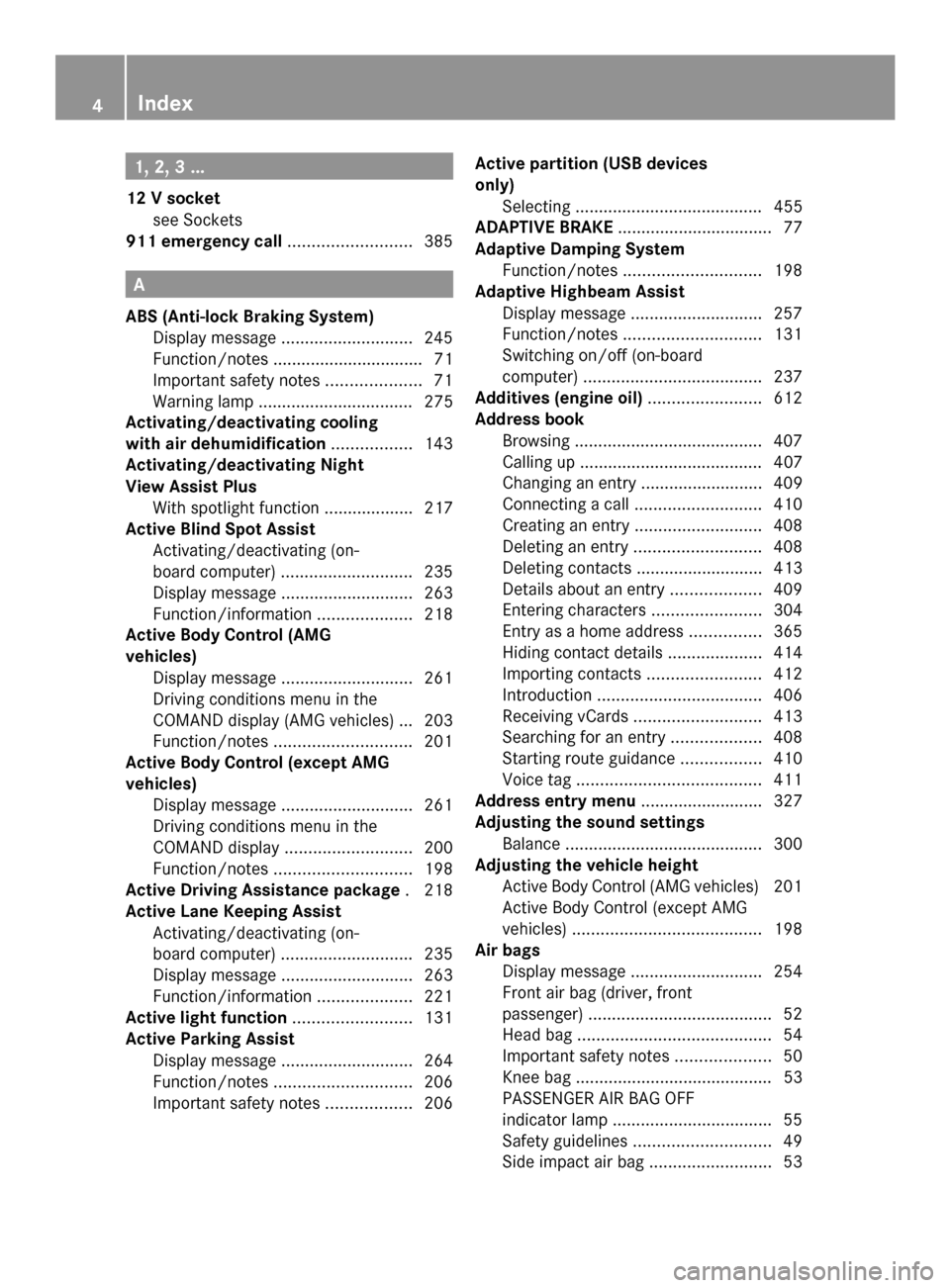
1, 2, 3 ...
12 V socket see Sockets
911 emergency call ..........................385A
ABS (Anti-lock Braking System) Display message ............................ 245
Function/notes ................................ 71
Important safety notes ....................71
Warning lamp ................................. 275
Activating/deactivating cooling
with air dehumidification .................143
Activating/deactivating Night
View Assist Plus
With spotlight function ................... 217
Active Blind Spot Assist
Activating/deactivating (on-
board computer) ............................ 235
Display message ............................ 263
Function/informatio n.................... 218
Active Body Control (AMG
vehicles)
Display message ............................ 261
Driving conditions menu in the
COMAND display (AMG vehicles) ... 203
Function/notes ............................. 201
Active Body Control (except AMG
vehicles)
Display message ............................ 261
Driving conditions menu in the
COMAND displa y........................... 200
Function/notes ............................. 198
Active Driving Assistance package .218
Active Lane Keeping Assist Activating/deactivating (on-
board computer) ............................ 235
Display message ............................ 263
Function/informatio n.................... 221
Active light function .........................131
Active Parking Assist Display message ............................ 264
Function/notes ............................. 206
Important safety notes ..................206Active partition (USB devices
only)
Selecting ........................................ 455
ADAPTIVE BRAKE ................................. 77
Adaptive Damping System Function/notes ............................. 198
Adaptive Highbeam Assist
Display message ............................ 257
Function/notes ............................. 131
Switching on/off (on-board
computer) ...................................... 237
Additives (engine oil) ........................612
Address book Browsing ........................................ 407
Calling up ....................................... 407
Changing an entry .......................... 409
Connecting a call ........................... 410
Creating an entry ........................... 408
Deleting an entry ........................... 408
Deleting contacts ........................... 413
Details about an entry ...................409
Entering characters .......................304
Entry as a home address ...............365
Hiding contact details ....................414
Importing contacts ........................412
Introduction ................................... 406
Receiving vCards ........................... 413
Searching for an entry ...................408
Starting route guidance .................410
Voice tag ....................................... 411
Address entry menu .......................... 327
Adjusting the sound settings Balance .......................................... 300
Adjusting the vehicle height
Active Body Control (AMG vehicles) 201
Active Body Control (except AMG
vehicles) ........................................ 198
Air bags
Display message ............................ 254
Front air bag (driver, front
passenger) ....................................... 52
Head bag ......................................... 54
Important safety notes ....................50
Knee bag .......................................... 53
PASSENGER AIR BAG OFF
indicator lamp .................................. 55
Safety guidelines ............................. 49
Side impact air bag ..........................534
Index
Page 10 of 618
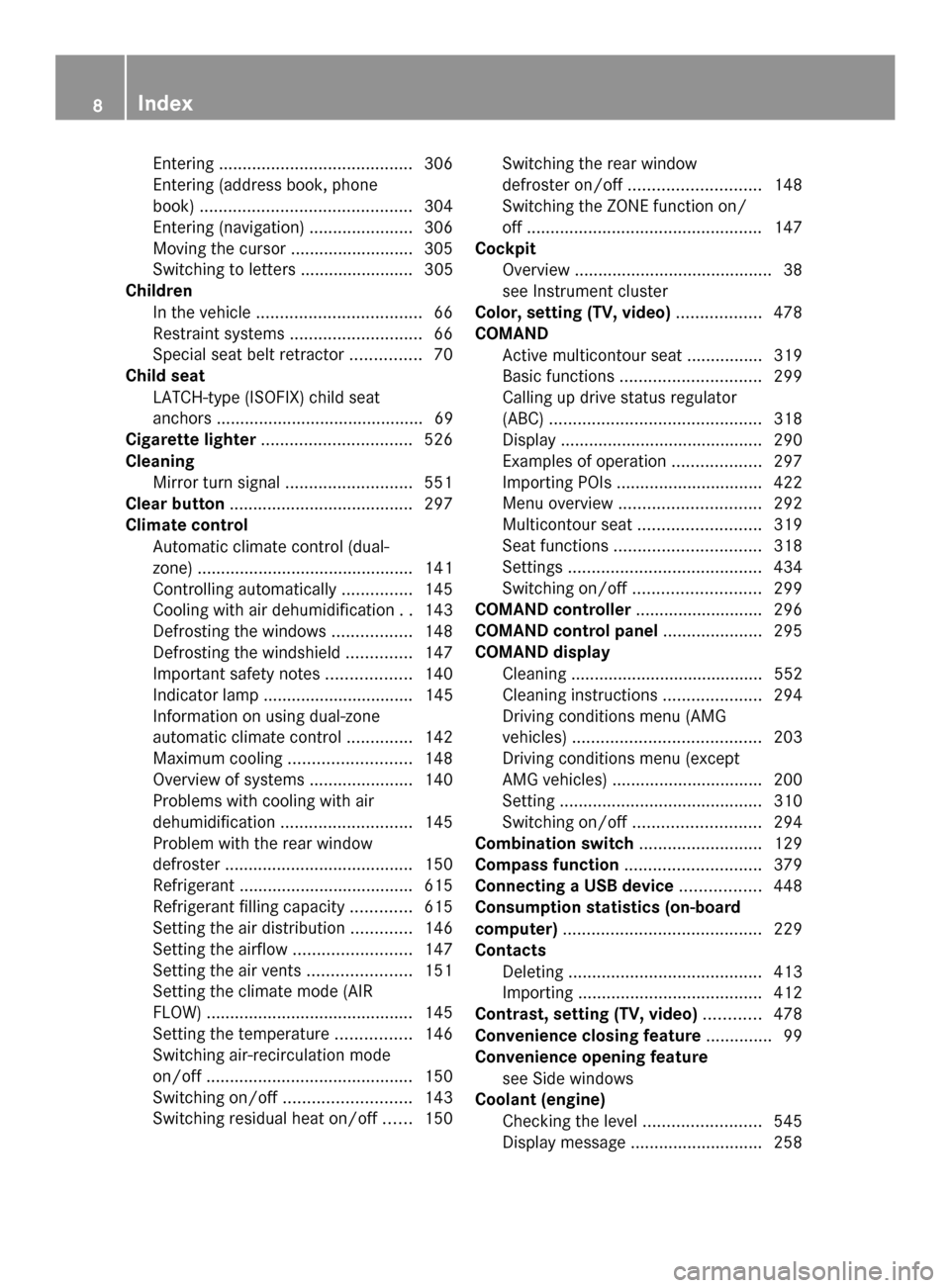
Entering
......................................... 306
Entering (address book, phone
book) ............................................. 304
Entering (navigation) ......................306
Moving the cursor ..........................305
Switching to letters ........................ 305
Children
In the vehicle ................................... 66
Restraint systems ............................ 66
Special seat belt retractor ...............70
Child seat
LATCH-type (ISOFIX) child seat
anchors ............................................ 69
Cigarette lighter ................................ 526
Cleaning Mirror turn signal ........................... 551
Clear button ....................................... 297
Climate control Automatic climate control (dual-
zone) .............................................. 141
Controlling automatically ...............145
Cooling with air dehumidification ..143
Defrosting the windows .................148
Defrosting the windshield ..............147
Important safety notes ..................140
Indicator lamp ................................ 145
Information on using dual-zone
automatic climate control ..............142
Maximum cooling .......................... 148
Overview of systems ......................140
Problems with cooling with air
dehumidification ............................ 145
Problem with the rear window
defroster ........................................ 150
Refrigerant ..................................... 615
Refrigerant filling capacity .............615
Setting the air distribution .............146
Setting the airflow .........................147
Setting the air vents ......................151
Setting the climate mode (AIR
FLOW) ............................................ 145
Setting the temperature ................146
Switching air-recirculation mode
on/off ............................................ 150
Switching on/off ........................... 143
Switching residual heat on/off ......150 Switching the rear window
defroster on/off
............................ 148
Switching the ZONE function on/
off .................................................. 147
Cockpit
Overview .......................................... 38
see Instrument cluster
Color, setting (TV, video) ..................478
COMAND Active multicontour sea t................ 319
Basic functions .............................. 299
Calling up drive status regulator
(ABC) ............................................. 318
Display ........................................... 290
Examples of operation ...................297
Importing POIs ............................... 422
Menu overview .............................. 292
Multicontour seat .......................... 319
Seat functions ............................... 318
Settings ......................................... 434
Switching on/off ........................... 299
COMAND controller ...........................296
COMAND control panel .....................295
COMAND display Cleaning ......................................... 552
Cleaning instructions .....................294
Driving conditions menu (AMG
vehicles) ........................................ 203
Driving conditions menu (except
AMG vehicles) ................................ 200
Setting ........................................... 310
Switching on/off ........................... 294
Combination switch ..........................129
Compass function ............................. 379
Connecting a USB device .................448
Consumption statistics (on-board
computer) .......................................... 229
Contacts Deleting ......................................... 413
Importing ....................................... 412
Contrast, setting (TV, video) ............478
Convenience closing feature ..............99
Convenience opening feature see Side windows
Coolant (engine)
Checking the level .........................545
Display message ............................ 2588
Index
Page 16 of 618
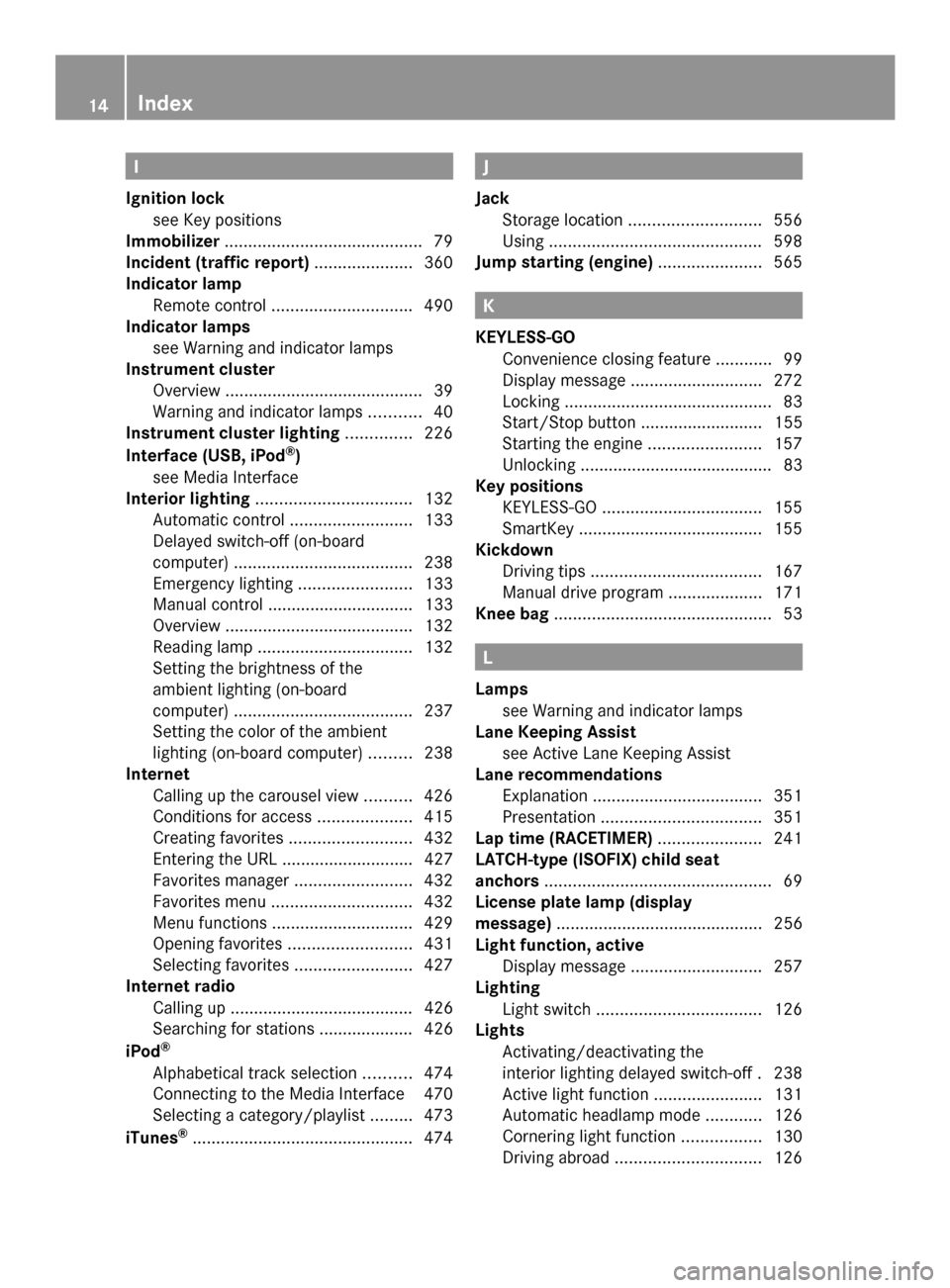
I
Ignition lock see Key positions
Immobilizer .......................................... 79
Incident (traffic report) .....................360
Indicator lamp Remote control .............................. 490
Indicator lamps
see Warning and indicator lamps
Instrument cluster
Overview .......................................... 39
Warning and indicator lamps ...........40
Instrument cluster lighting ..............226
Interface (USB, iPod ®
)
see Media Interface
Interior lighting ................................. 132
Automatic control ..........................133
Delayed switch-off (on-board
computer) ...................................... 238
Emergency lighting ........................133
Manual control ............................... 133
Overview ........................................ 132
Reading lamp ................................. 132
Setting the brightness of the
ambient lighting (on-board
computer) ...................................... 237
Setting the color of the ambient
lighting (on-board computer) .........238
Internet
Calling up the carousel view ..........426
Conditions for access ....................415
Creating favorites .......................... 432
Entering the URL ............................ 427
Favorites manager .........................432
Favorites menu .............................. 432
Menu functions .............................. 429
Opening favorites .......................... 431
Selecting favorites .........................427
Internet radio
Calling up ....................................... 426
Searching for stations .................... 426
iPod ®
Alphabetical track selection ..........474
Connecting to the Media Interface 470
Selecting a category/playlis t......... 473
iTunes ®
............................................... 474 J
Jack Storage location ............................ 556
Using ............................................. 598
Jump starting (engine) ......................565 K
KEYLESS-GO Convenience closing feature ............99
Display message ............................ 272
Locking ............................................ 83
Start/Stop button .......................... 155
Starting the engine ........................157
Unlocking ......................................... 83
Key positions
KEYLESS-GO .................................. 155
SmartKey ....................................... 155
Kickdown
Driving tips .................................... 167
Manual drive program ....................171
Knee bag .............................................. 53 L
Lamps see Warning and indicator lamps
Lane Keeping Assist
see Active Lane Keeping Assist
Lane recommendations
Explanation .................................... 351
Presentation .................................. 351
Lap time (RACETIMER) ......................241
LATCH-type (ISOFIX) child seat
anchors ................................................ 69
License plate lamp (display
message) ............................................ 256
Light function, active Display message ............................ 257
Lighting
Light switch ................................... 126
Lights
Activating/deactivating the
interior lighting delayed switch-off .238
Active light function .......................131
Automatic headlamp mode ............126
Cornering light function .................130
Driving abroad ............................... 12614
Index
Page 28 of 618
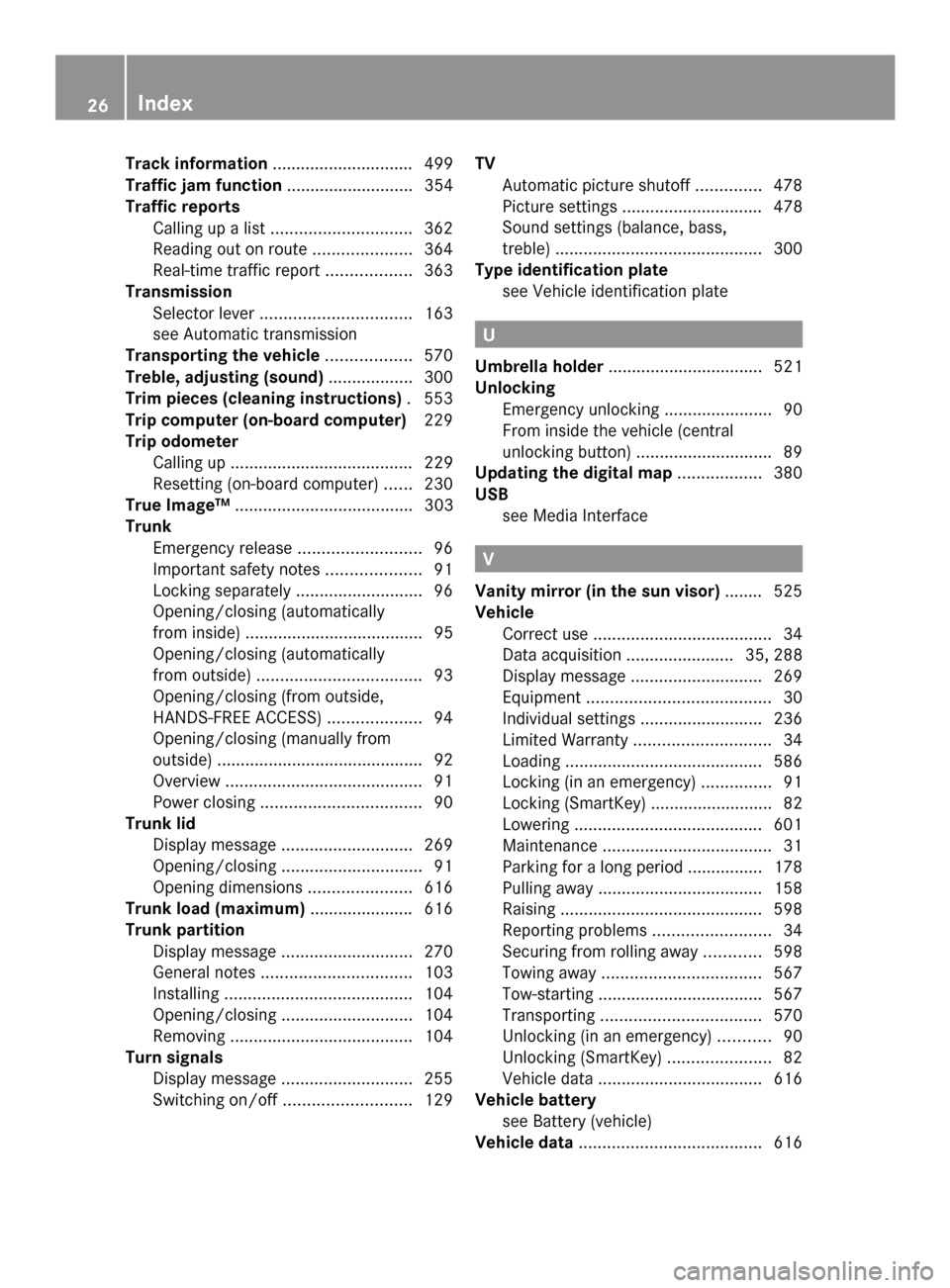
Track information
.............................. 499
Traffic jam function ........................... 354
Traffic reports Calling up a list .............................. 362
Reading out on route .....................364
Real-time traffic report ..................363
Transmission
Selector lever ................................ 163
see Automatic transmission
Transporting the vehicle ..................570
Treble, adjusting (sound) ..................300
Trim pieces (cleaning instructions) .553
Trip computer (on-board computer) 229
Trip odometer Calling up ....................................... 229
Resetting (on-board computer) ......230
True Image™ ...................................... 303
Trunk Emergency release ..........................96
Important safety notes ....................91
Locking separately ...........................96
Opening/closing (automatically
from inside) ...................................... 95
Opening/closing (automatically
from outside) ................................... 93
Opening/closing (from outside,
HANDS-FREE ACCESS) ....................94
Opening/closing (manually from
outside) ............................................ 92
Overview .......................................... 91
Power closing .................................. 90
Trunk lid
Display message ............................ 269
Opening/closing .............................. 91
Opening dimensions ......................616
Trunk load (maximum) ......................616
Trunk partition Display message ............................ 270
General notes ................................ 103
Installing ........................................ 104
Opening/closing ............................ 104
Removing ....................................... 104
Turn signals
Display message ............................ 255
Switching on/off ........................... 129TV
Automatic picture shutoff ..............478
Picture settings .............................. 478
Sound settings (balance, bass,
treble) ............................................ 300
Type identification plate
see Vehicle identification plate U
Umbrella holder ................................. 521
Unlocking Emergency unlocking .......................90
From inside the vehicle (central
unlocking button) ............................. 89
Updating the digital map ..................380
USB see Media Interface V
Vanity mirror (in the sun visor) ........525
Vehicle Correct use ...................................... 34
Data acquisition ....................... 35, 288
Display message ............................ 269
Equipment ....................................... 30
Individual settings ..........................236
Limited Warranty ............................. 34
Loading .......................................... 586
Locking (in an emergency) ...............91
Locking (SmartKey) .......................... 82
Lowering ........................................ 601
Maintenance .................................... 31
Parking for a long period ................ 178
Pulling away ................................... 158
Raising ........................................... 598
Reporting problems .........................34
Securing from rolling away ............598
Towing away .................................. 567
Tow-starting ................................... 567
Transporting .................................. 570
Unlocking (in an emergency) ...........90
Unlocking (SmartKey) ......................82
Vehicle data ................................... 616
Vehicle battery
see Battery (vehicle)
Vehicle data ....................................... 61626
Index
Page 303 of 618

With the balance function, you can control
whether the sound is louder on the driver's or
front-passenger side.
The fader function is used to control whether
the sound is louder in the front or the rear of
the vehicle.
You can adjust the fader depending on the
vehicle model.
Equipped with Bang & Olufsen sound
system: for the best sound focus, choose the
setting 0
0.
X Select Bal/Fad
Bal/Fad (balance/fader) in the
sound menu by turning 00790052007Athe COMAND
controller and press 0098to confirm.
X Select a balance setting by sliding 009500520096the
COMAND controller and press 0098to
confirm.
Surround sound General notes
If your vehicle is equipped with surround
sound, you can use one of two sound
systems:
R
harman/kardon ®
Logic 7 ®
Surround
Sound system
The harman/kardon ®
Logic 7 ®
Surround
Sound system allows you to set the
optimum surround sound in the vehicle
interior (Y page 302).
R Bang & Olufsen sound system
(Y page 303)
Both sound systems are available for the
following operating modes:
R radio (FM only)
R satellite radio
R audio CD
R audio DVD (MLP, dts, PCM and Dolby
Digital audio formats)
R MP3 (including SD memory card and USB
storage device)
R Media Interface
R Bluetooth ®
audio mode R
video DVD (PCM, dts and Dolby Digital
audio formats)
R AUX
Because some DVDs contain both stereo and
multichannel audio formats, it may be
necessary to set the audio format
(Y page 483).
Discs which support the audio formats
mentioned have the following logos: At a glance
301COMAND Z
Page 316 of 618

Assigning a favorites button
X To assign a favorites button: press the
0066 button.
X Select Settings
Settings by turning 00790052007Athe
COMAND controller and press 0098to
confirm.
X Select Assign as Favorite
Assign as Favorite and press
0098 to confirm.
The list of predefined functions appears.
The dot 003Bindicates the currently selected
function.
X Select the function by turning 00790052007Athe
COMAND controller and press 0098to
confirm.
The favorites button is assigned the
selected function.
X Example: to call up a favorite: press the
007D favorites button.
This calls up the predefined function.
You can select the following predefined
functions in a menu:
R SplitView on/off SplitView on/off : you can switch the
screen view for the front passenger on or
off.
R Display On/Off
Display On/Off : you can switch the
display off or on.
R Full screen: 'Clock'
Full screen: 'Clock': you can call up
the full screen with the clock.
R 00A7Menu Menu: you can call up the online and
Internet functions.
R Full screen: 'Map'
Full screen: 'Map' : you can call up the
full screen with the map.
R Spoken Driving Tip
Spoken Driving Tip : you can call up the
current driving recommendation.
R Display
Display Traffic
TrafficMessages
Messages : you can call
up traffic reports.
R Navigate Home
Navigate Home: you can start route
guidance to your home address if you have
already entered and saved the address
(Y page 332). R
Detour Menu
Detour Menu: you can call up the Detour
menu and then block a section of the route
and recalculate the route ( Ypage 354).
R Compass Screen Compass Screen : you can call up the
compass. Importing/exporting data
General notes !
Never remove the stick or card when
writing data to the USB stick or the memory
card. You may otherwise lose data.
Using this function, you can:
R transfer your personal COMAND data from
one system/vehicle to another
R make a backup copy of your personal data
(export data) and load it again (import
data).
R protect your data from unwanted export by
activating a pin prompt (presetting:
deactivated 0053).
You can either use an SD memory card or a
USB storage device (e.g. a USB stick) as
temporary storage.
Activating/deactivating PIN protection X
Press the 0066button.
The system menu appears.
X Select Settings Settings by turning 00790052007Athe
COMAND controller and press 0098to
confirm. 314
System settingsCOMAND
Page 317 of 618

X
Select Import/Export Data
Import/Export Data and press
0098 to confirm.
X Select Activate PIN Protection
Activate PIN Protection and
press 0098to confirm.
Activate 0073or deactivate 0053PIN
protection. When activating PIN protection,
you will be prompted to enter a PIN. X
Enter a 4-digit PIN, select 0054and press
0098 to confirm.
You will be prompted to enter the PIN
again.
X Re-enter the PIN, select 0054and press
0098 to confirm.
The PIN prompt now protects your personal
data from unwanted export.
i If you deactivate your PIN protection, you
will first be prompted to enter your PIN. If
you have forgotten your PIN, a Mercedes-
Benz service station can deactivate your
PIN protection for you. Alternatively, you
can deactivate PIN protection by resetting
your personal COMAND data
(Y page 316). Importing/exporting data
X
Insert the SD memory card (Y page 448).
or
X Connect a USB device (e.g. a USB memory
stick) ( Ypage 448).
X Press 0066.
The system menu appears.
X Select Settings Settings by turning 00790052007Athe
COMAND controller and press 0098to
confirm.
X Select Import/Export Data
Import/Export Data and press
0098 to confirm.
X Select Import Data
Import Data orExport Data
Export Data and
press 0098to confirm. System settings
315COMAND Z
Page 318 of 618

If PIN protection is activated, a PIN prompt
appears when you select Export Data
Export Data.
X Enter the PIN, select 0054and press0098to
confirm.
You can now proceed in the same way as if
PIN protection was deactivated.
X To select a preset: selectMemory Memory Card
Cardor
USB Storage
USB Storage and press0098to confirm.
X Select All Data
All Data and press0098to confirm.
This function exports all the data to the
selected disc.
or
X Select the data type and press 0098to
confirm.
Depending on the previous entry, select the
data type for the export 0073or not 0053.
X Select Cont.
Cont. and press 0098to confirm.
i Personal music files in the MUSIC
REGISTER cannot be saved and imported
again using this function. Reset function
You can completely reset COMAND to the
factory settings. Amongst other things, this
will delete all personal COMAND data. This
includes the station presets, entries in the
destination memory and in the list of previous
destinations in the navigation system and
address book entries. In addition, any
activated PIN protection, which you have
used to protect your data against unwanted
export, will be deactivated. Resetting is recommended before selling or transferring
ownership of your vehicle, for example.
Data on the internal hard drive, e.g. music
files in the MUSIC REGISTER, will be deleted.
You can also delete music files from the
MUSIC REGISTER using the "Delete all music
files" function (Y page 462).
X Press the 0066function button.
X Select System
System by turning 00790052007Athe
COMAND controller and press 0098to
confirm.
X Select Reset
Reset and press 0098to confirm.
A warning message appears asking
whether you wish to reset.
X Select Yes YesorNo
No and press 0098to confirm.
If you select Yes
Yes, a prompt will appear again
asking whether you really wish to reset to
the factory settings.
X Select Yes YesorNo No and press 0098to confirm.
If you select Yes
Yes, a message will be shown.
COMAND is reset and restarted.
If you select No No, the process will be
canceled. Vehicle functions
Your COMAND equipment
These operating instructions describe all the
standard and optional equipment for your
COMAND system, as available at the time of
going to print. Country-specific differences
are possible. Please note that your COMAND
system may not be equipped with all the
features described. 316
Vehicle functionsCOMAND
Page 399 of 618

COMAND with another mobile phone. The
entries can be viewed without a mobile
phone. For this reason, you should delete
any phone book entries before handing
over or selling the vehicle.
Calling up the phone book Opening the phone book
X
Press the 002Bfunction button.
X Select Name
Name in the telephone basic menu
by turning 00790052007Athe COMAND controller
and press 0098to confirm.
If the phone book contains entries, they will
be displayed in alphabetical order. The
character bar at the bottom of the display
is active.
The character bar is used for fast selection
of an entry.
Enter the character using the character bar
(Y page 304). i
You can also call up the phone book using
the multifunction steering wheel; see the
separate vehicle Operator's Manual.
Closing the phone book
X Select the 0039symbol in the character bar
by sliding 00640052and turning 00790052007Athe
COMAND controller and press 0098to
confirm.
or
X Press the 003Dback button. Symbol overview Sym
bol Explanation
00D8
Address book entry that has been
entered or changed via COMAND
Imported contact that has been
saved in the phone or address book 0094
Address book entry with voice tag
These entries have also been
assigned a voice tag. Voice tags are
available in vehicles with the Voice
Control (see the separate operating
instructions). 00D7
Contact that has been imported
from a mobile phone that supports
PBAP 00BB
Entry that has been imported from
the memory card or USB device 00BA
Entry imported via the Bluetooth
®
interface Searching for a phone book entry
Using the character bar
You determine the first letter of the entry you
are looking for with the first character you
enter.
X
Select a character by turning 00790052007Athe
COMAND Controller and press 0098to
confirm.
The first entry in the list that starts with the
letter selected is highlighted. If there are
similar entries, the next different character
is shown. For example, with entries such as
Christel Christel andChristine
Christine , the beginnings
of the names are similar. In this case, you
will be offered a choice between E
E and I
I. Telephone
397COMAND Z
Page 408 of 618

Using phone numbers in the text
0043
Usable numerical sequence
Numbers in text messages that are
highlighted in red can be used.
X Select a usable number when the text
message is displayed.
X Press 0098the COMAND controller and
select Use
Use .
X Select Call Call.
The phone makes the call.
i It is possible that a highlighted numerical
sequence may not contain a telephone
number.
i You can use the "New entry" or "Add no."
functions to save this telephone number or
to add it to an existing entry.
Storing the sender of a text message in
the address book
This function is not available if the sender’s
telephone number is already stored in the
address book.
X Press 0098the COMAND controller while the
text message is being displayed.
X Select Save Number
Save Number and press0098to
confirm.
X Select New
New Entry Entry and press 0098to confirm.
X Store the phone number (Y page 401)Adding the sender of a text message to an
address book entry
X
Press 0098the COMAND controller while the
text message is being displayed.
X Select Save Number
Save Number and press0098to
confirm.
X Select Add Phone No. Add Phone No. and press0098to
confirm.
X Proceed from the step "Select a number
category" (Y page 399).
Deleting a text message
X Select a text message in the text message
inbox by turning 00790052007Athe COMAND
controller.
X Select the list symbol to the right of the text
message by sliding 00520096the COMAND
controller and press 0098to confirm.
X Select Delete
Delete and press 0098to confirm.
A deletion prompt appears.
X Select Yes YesorNo
No and press 0098to confirm.
If you select Yes
Yes, the text message is
deleted.
If you select No No, the process will be
canceled.
i This delete function is not supported by
all mobile phones. The Delete failed.
Delete failed.
message appears. Using the address book
Introduction Always pay attention to traffic conditions.
Before starting the journey, familiarize
yourself with the address book functions.
Only use COMAND when the road and traffic
conditions permit. You could otherwise
become involved in an accident in which you
or others could be injured.
The address book organizes and stores
entries that are entered from different
sources (mobile phone, memory card, USB406
TelephoneCOMAND