navigation MERCEDES-BENZ SL-Class 2014 R131 Service Manual
[x] Cancel search | Manufacturer: MERCEDES-BENZ, Model Year: 2014, Model line: SL-Class, Model: MERCEDES-BENZ SL-Class 2014 R131Pages: 618, PDF Size: 7.88 MB
Page 334 of 618
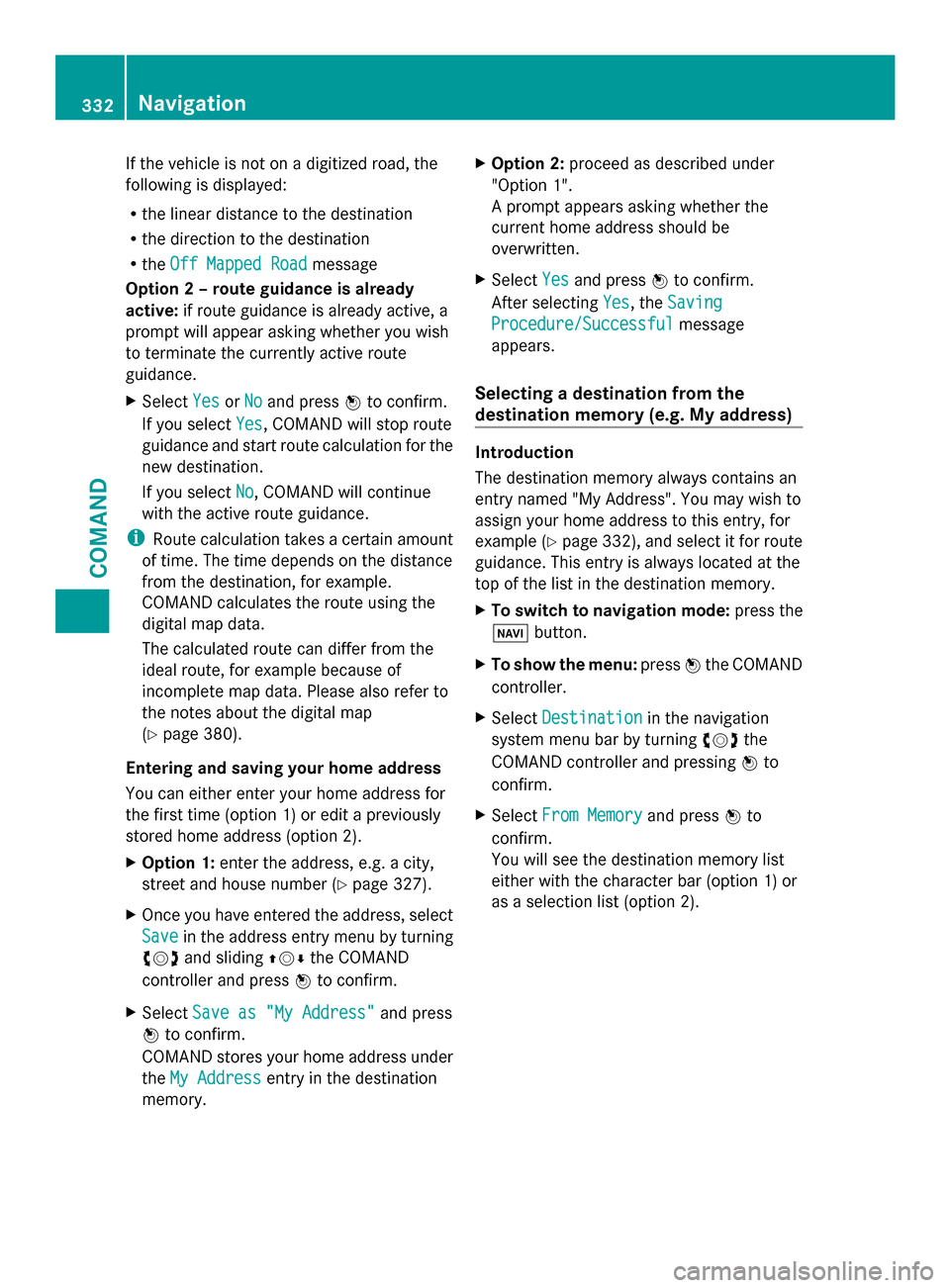
If the vehicle is not on a digitized road, the
following is displayed:
R the linear distance to the destination
R the direction to the destination
R the Off Mapped Road
Off Mapped Road message
Option 2 – route guidance is already
active: if route guidance is already active, a
prompt will appear asking whether you wish
to terminate the currently active route
guidance.
X Select Yes YesorNo
No and press 0098to confirm.
If you select Yes
Yes, COMAND will stop route
guidance and start route calculation for the
new destination.
If you select No
No, COMAND will continue
with the active route guidance.
i Route calculation takes a certain amount
of time. The time depends on the distance
from the destination, for example.
COMAND calculates the route using the
digital map data.
The calculated route can differ from the
ideal route, for example because of
incomplete map data. Please also refer to
the notes about the digital map
(Y page 380).
Entering and saving your home address
You can either enter your home address for
the first time (option 1) or edit a previously
stored home address (option 2).
X Option 1: enter the address, e.g. a city,
street and house number (Y page 327).
X Once you have entered the address, select
Save
Save in the address entry menu by turning
00790052007A and sliding 009700520064the COMAND
controller and press 0098to confirm.
X Select Save as "My Address"
Save as "My Address" and press
0098 to confirm.
COMAND stores your home address under
the My Address My Address entry in the destination
memory. X
Option 2: proceed as described under
"Option 1".
A prompt appears asking whether the
current home address should be
overwritten.
X Select Yes Yesand press 0098to confirm.
After selecting Yes Yes, theSaving
Saving
Procedure/Successful
Procedure/Successful message
appears.
Selecting a destination from the
destination memory (e.g. My address) Introduction
The destination memory always contains an
entry named "My Address". You may wish to
assign your home address to this entry, for
example (Y page 332), and select it for route
guidance. This entry is always located at the
top of the list in the destination memory.
X To switch to navigation mode: press the
00BE button.
X To show the menu: press0098the COMAND
controller.
X Select Destination Destination in the navigation
system menu bar by turning 00790052007Athe
COMAND controller and pressing 0098to
confirm.
X Select From Memory
From Memory and press0098to
confirm.
You will see the destination memory list
either with the character bar (option 1) or
as a selection list (option 2). 332
NavigationCOMAND
Page 335 of 618

Option 1: destination memory list with
character bar 0043
Character entered by the user
0044 Characters automatically added by the
system
0087 List entry most closely resembling the
characters entered so far
0085 To switch to the selection list
0083 To delete an entry
0084 Characters not currently available
006B Character bar
006C Currently selected character
006D To cancel an entry
006E Characters currently available
X Enter a destination, e.g. "My Address".
Character entry, using city input as an
example (Y page 306).
Option 2: destination memory list as
selection list Destination memory list
X
Select My Address
My Address by turning00790052007Athe
COMAND controller. X
Irrespective of the option, press 0098to
confirm your selection.
The address entry menu appears again.
"My Address" has been entered.
X To start route calculation: selectStart Start
and press 0098to confirm.
Entering a destination from the list of
last destinations X
To switch to navigation mode: press the
00BE button.
X To show the menu: press0098the COMAND
controller.
X Select Destination
Destination in the navigation
system menu bar by turning 00790052007Athe
COMAND controller and pressing 0098to
confirm. X
Select From Last Destinations From Last Destinations and
press 0098to confirm.
X Select the desired destination by turning
00790052007A the COMAND controller and press
0098 to confirm.
The address entry menu appears again. The
destination address selected has been
entered.
X To start route calculation: selectStart
Start
and press 0098to confirm.
Once the route has been calculated, route
guidance begins (Y page 331).
i “Last destinations” memory
(Y page 369). Navigation
333COMAND Z
Page 336 of 618

Entering a destination using the map
Calling up the map
X
To switch to navigation mode: press the
00BE button.
X To show the menu: press0098the COMAND
controller.
X Select Destination Destination in the navigation
system menu bar by turning 00790052007Athe
COMAND controller and pressing 0098to
confirm. 0043
Current vehicle position
0044 Crosshair
0087 Details of the crosshair position
0085 Map scale selected
X Select Using
Using Map
Mapand press 0098to confirm.
You will see the map with a crosshair.
Display 0087depends on the settings selected
in "Map information in the display"
(Y page 373). You can see the current street
name if the digital map contains the
necessary data, You can see the coordinates
of the crosshair if the geo-coordinate display
is switched on and the GPS signal is strong
enough.
Moving the map and selecting the
destination
X To scroll the map: slide009500520096,009700520064 or
009100520078 the COMAND controller. X
To set the map scale: as soon as you turn
00790052007A the COMAND controller, the scale bar
appears.
X Turn 00790052007A until the desired scale is set.
Turning clockwise zooms out from the map;
turning counter-clockwise zooms in. X
To select a destination: press0098the
COMAND controller once or several times.
If COMAND is unable to assign a unique
address, you will see either the address
entry menu with the destination address or
a selection list.
X Select a destination by turning 00790052007Athe
COMAND controller and press 0098to
confirm.
If the destination is within the limits of the
digital map, COMAND attempts to assign
the destination to the map.
If the destination can be assigned, you will
see the address entry menu with the
address of the destination. If not, you will
see the Destination From Map Destination From Map entry.
X To start route calculation: selectStart
Start
and press 0098to confirm.
Entering a destination using geo-
coordinates X
To switch to navigation mode: press the
00BE button.
X To show the menu: press0098the COMAND
controller.
X Select Destination Destination in the navigation
system menu bar by turning 00790052007Athe 334
NavigationCOMAND
Page 337 of 618

COMAND controller and pressing
0098to
confirm. X
Select Using Geo-Coordinates
Using Geo-Coordinates and
press 0098to confirm.
An entry menu appears.
You can now enter the latitude and longitude
coordinates with the COMAND controller or
the number keypad ( Ypage 306).
X To change a value: turn00790052007A the
COMAND controller.
X To move the mark within the line: slide
009500520096 the COMAND controller.
X To move the mark between the lines:
slide 009700520064 the COMAND controller.
X To confirm the value: press0098the
COMAND controller.
i If the selected position is outside the
digital map, COMAND uses the nearest
digitized road for route calculation. You will
see the The
The coordinates coordinates are
areoutside
outside
the map area
the map area message. If the selected
position is located over a body of water, you
will see the message: The destination
The destination
is in a body of water. Please is in a body of water. Please
select another destination. select another destination.
Entering a destination using Mercedes-
Benz Apps X
To switch to navigation mode: press the
00BE button.
X To show the menu: press0098the COMAND
controller. X
Select Destination Destination in the navigation
system menu bar by turning 00790052007Athe
COMAND controller and pressing 0098to
confirm.
X Select Mercedes-Benz Apps
Mercedes-Benz Apps and press
0098 to confirm.
If an Internet connection is established, you
will see the message Do you want to Do you want to
accept the navigation data sent
accept the navigation data sent
via Mercedes-Benz Apps? via Mercedes-Benz Apps?
Street View X
To switch to navigation mode: press the
00BE button.
X To show the menu: press0098the COMAND
controller.
X Select Destination
Destination in the lower menu bar
by turning 00790052007Athe COMAND controller
and press 0098to confirm.
X Select Address Entry
Address Entry and press0098to
confirm.
X Select icon 0043in the address entry menu
and press 0098to confirm.
If an Internet connection is established, you
will see the Street View basic display.
X To explore the view of the street: turn
00790052007A or slide 009500520096,
009700520064 the COMAND controller.
X To return to navigation: press the003D
button. Navigation
335COMAND Z
Page 338 of 618

Entering waypoints
Introduction
You can map the route yourself by entering
up to four waypoints. The sequence of the
waypoints can be changed at any time.
COMAND provides a selection of predefined
destinations in eight categories for this
purpose, e.g. FILLING STATION FILLING STATION orCOFFEE
COFFEE
SHOP
SHOP. You can also use the destination entry
options to enter waypoints.
Creating waypoints Waypoint menu (with destination, without
waypoint)
X To switch to navigation mode: press the
00BE button.
X To show the menu: press0098the COMAND
controller.
X Select Destination
Destination in the navigation
system menu bar by turning 00790052007Athe
COMAND controller and pressing 0098to
confirm.
X Select Waypoints
Waypoints and press0098to confirm.
The destination is entered into the
waypoints menu. The waypoints are not yet
entered.
X Confirm Add: Add:by pressing 0098the COMAND
controller. X
Select the category or Other
Other by turning
00790052007A the COMAND controller and press
0098 to confirm.
After selecting a category, the POIs which
are available along the route and in the
vicinity are displayed.
COMAND first searches for destinations
along the route. Searching for destinations
then continues within a radius of
approximately 60 miles(100 km) of the
vehicle position.
X After selecting Other Other, select one of the
destination entry options from the list. Selection Action
Address Entry
Address Entry X
Enter a
destination by
address
(Y page 326). From Memory From Memory X
Select a
destination from
the destination
memory
(Y page 332). From Last From Last
Destinations Destinations X
Select a
destination from
the list of last
destinations
(Y page 333). From POIs From POIs X
Select a point of
interest
(Y page 339). 336
NavigationCOMAND
Page 339 of 618

Selection Action
From Personal
From Personal
POIs POIs X
Enter a
destination from
the personal POIs
(Y page 347). Using map Using map X
Enter a
destination using
the map
(Y page 334). Using Geo- Using Geo-
Coordinates Coordinates X
Enter a
destination using
the geo-
coordinates
(Y page 334). X
Select POI and press 0098to confirm.
After selecting a POI or entering a
destination, the address of the waypoint is
displayed.
After entering a destination using the map,
the address entry menu is displayed. OK
OK is
highlighted. X
To accept the waypoint: confirmOK OKby
pressing 0098.
Once you have accepted the waypoint, it is
entered in the waypoint menu.
X To display the details: selectDetails Details by
turning 00790052007Athe COMAND controller and
press 0098to confirm.
X To make a call: selectCall Callwith the
COMAND controller and press 0098to
confirm. COMAND switches to telephone
mode (Y page 392).
i This menu item is available if the waypoint
has a telephone number and if a mobile
phone is connected to COMAND
(Y page 386).
X To call up the map: selectMap Mapwith the
COMAND controller and press 0098to
confirm.
X You can move the map and select the
destination.
X To store the waypoint in the destination
memory: selectPresets Presets with the
COMAND controller and press 0098to
confirm (Y page 367). Waypoint menu with two waypoint entries
Editing waypoints
You can:
R
change waypoints
R change the sequence in the waypoint menu
R delete waypoints Navigation
337COMAND Z
Page 340 of 618

To change the sequence, at least one
waypoint and the destination must be
entered. X
Select a waypoint in the waypoint menu by
turning 00790052007Athe COMAND controller and
press 0098to confirm.
A menu appears. X
To change a waypoint: selectEdit
Editfrom
the menu and press 0098to confirm.
X Change the address, e.g. the town and
street, and confirm with OK
OK.
The waypoint menu appears and displays
the modified waypoint. You can change the sequence of the
waypoints and the destination.
X
To change the sequence: from the menu,
select Move Moveby turning 00790052007Athe COMAND
controller and press 0098to confirm.
X Turn 00790052007A the COMAND controller and
move the waypoint or destination to the
desired position, then press 0098to confirm.
X To delete waypoints: from the menu,
select Delete
Delete and press 0098to confirm.
Accepting waypoints for the route
X Select Start Startin the waypoint menu by
turning 00790052007Athe COMAND controller and
press 0098to confirm.
The route is calculated with the entered
waypoints.
i Continue
Continue is displayed instead of Start Start
when Calculate Alternative Routes
Calculate Alternative Routes
is activated in the navigation menu
(Y page 354).
i If a waypoint has been passed during
route guidance, the waypoint will be
displayed in the waypoint menu with a
green arrow. Once the route has been
recalculated, the waypoint is deleted from
the waypoint menu.
Searching for a filling station when the
fuel level is low
If the reserve fuel warning is displayed, you
will see the message: Fuel tank reserve Fuel tank reserve
level. Do you want to start the level. Do you want to start the
search for filling stations? search for filling stations? .
X Select Yes
YesorNo
No.
If you select Yes
Yes, the filling station search
starts. When the search is complete, a list
of the filling stations available along the
route or in the vicinity is displayed. 338
NavigationCOMAND
Page 341 of 618

If you select
No
No, the search is canceled.
X Select a filling station and press 0098to
confirm.
The address of the filling station is
displayed.
X Confirm Start Startby pressing 0098.
The selected filling station is entered into
position 1 of the waypoints menu. Route
guidance begins.
If the waypoints menu already contains
four waypoints, a prompt will be displayed,
asking you whether you wish to enter the
filling station into position 1. If you select
Yes Yes, the filling station is transferred into the
list and waypoint 4 is deleted. Entering a POI
Calling up the POI menu Example: POI menu
POIs are predefined destinations within
categories, e.g. a gas station in the
AUTOMOTIVE AUTOMOTIVE
category.
X To switch on navigation mode: press the
00BE function button.
X To show the menu: press0098the COMAND
controller.
X Select Destination
Destination in the navigation
system menu bar by turning 00790052007Athe
COMAND controller and press 0098to
confirm. X
Select From
From POIs
POIsand press 0098to confirm.
A menu appears.
X Choose one of the options and press 0098to
confirm.
Further steps are arranged in a table
according to the option selected
(Y page 340). Navigation
339COMAND Z
Page 342 of 618
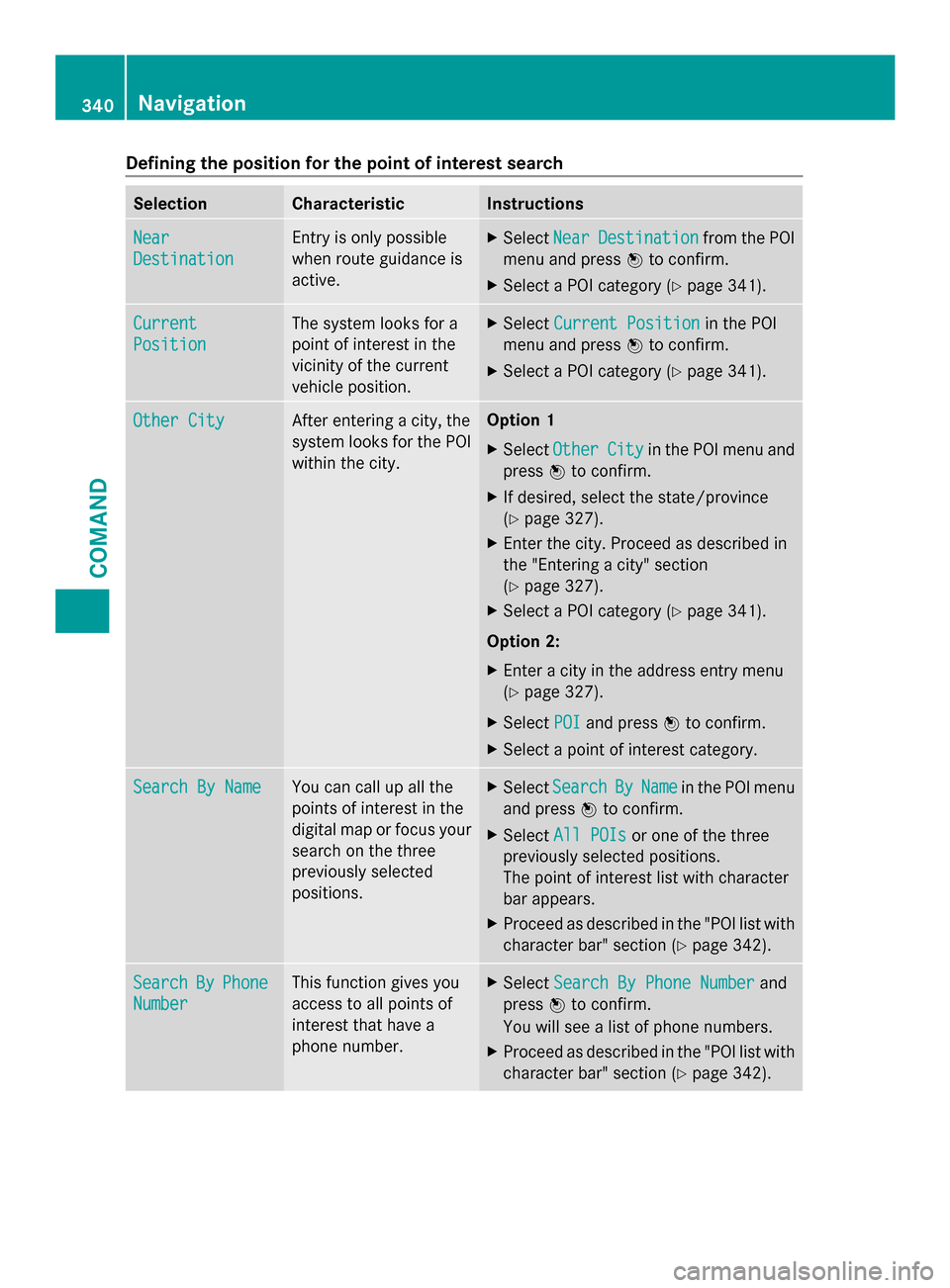
Defining the position for the point of interest search
Selection Characteristic Instructions
Near
Near
Destination Destination Entry is only possible
when route guidance is
active. X
Select Near NearDestination
Destination from the POI
menu and press 0098to confirm.
X Select a POI category (Y page 341).Current
Current
Position Position The system looks for a
point of interest in the
vicinity of the current
vehicle position. X
Select Current Position Current Position in the POI
menu and press 0098to confirm.
X Select a POI category (Y page 341).Other City
Other City After entering a city, the
system looks for the POI
within the city. Option 1
X Select Other Other City
Cityin the POI menu and
press 0098to confirm.
X If desired, select the state/province
(Y page 327).
X Enter the city. Proceed as described in
the "Entering a city" section
(Y page 327).
X Select a POI category (Y page 341).
Option 2:
X Enter a city in the address entry menu
(Y page 327).
X Select POI
POI and press 0098to confirm.
X Select a point of interest category. Search By Name Search By Name You can call up all the
points of interest in the
digital map or focus your
search on the three
previously selected
positions. X
Select Search Search By
ByName
Name in the POI menu
and press 0098to confirm.
X Select All POIs All POIs or one of the three
previously selected positions.
The point of interest list with character
bar appears.
X Proceed as described in the "POI list with
character bar" section (Y page 342).Search Search
By
ByPhone
Phone
Number
Number This function gives you
access to all points of
interest that have a
phone number. X
Select Search By Phone Number Search By Phone Number and
press 0098to confirm.
You will see a list of phone numbers.
X Proceed as described in the "POI list with
character bar" section (Y page 342).340
NavigationCOMAND
Page 343 of 618

Searching by point of interest category
POI category list
X
Call up the POI menu (Y page 339).
After entering a city, the POI category list
appears after choosing the menu item
Near Destination Near Destination ,Current Position
Current Position
or Other City
Other City.
X Select a POI category by turning 00790052007Athe
COMAND controller and press 0098to
confirm. The 0043arrow behind an entry
shows that other categories are available. GAS STATION category selected
X
Select an entry and press 0098to confirm.
The search for points of interest begins in
the vicinity of the selected position. Point of interest search near the current position
(example)
The example shows a search after selection
of the
REST AREA REST AREA entry.
i The POI search is canceled when 50 POIs
have been found.
COMAND searches within a radius of
approximately 60 miles (100 km).
Once the search is completed, the POI list
is displayed.
If COMAND does not find any POIs within
this radius, it extends its search range to
approximately 125 miles (200 km).
If COMAND finds one POI within this radius,
it finishes the search.
POI list Introduction
POI list (example)
The POI list displays the search results for the
category in the vicinity of the selected
position. Navigation
341COMAND Z