navigation MERCEDES-BENZ SL-Class 2014 R131 User Guide
[x] Cancel search | Manufacturer: MERCEDES-BENZ, Model Year: 2014, Model line: SL-Class, Model: MERCEDES-BENZ SL-Class 2014 R131Pages: 618, PDF Size: 7.88 MB
Page 29 of 618
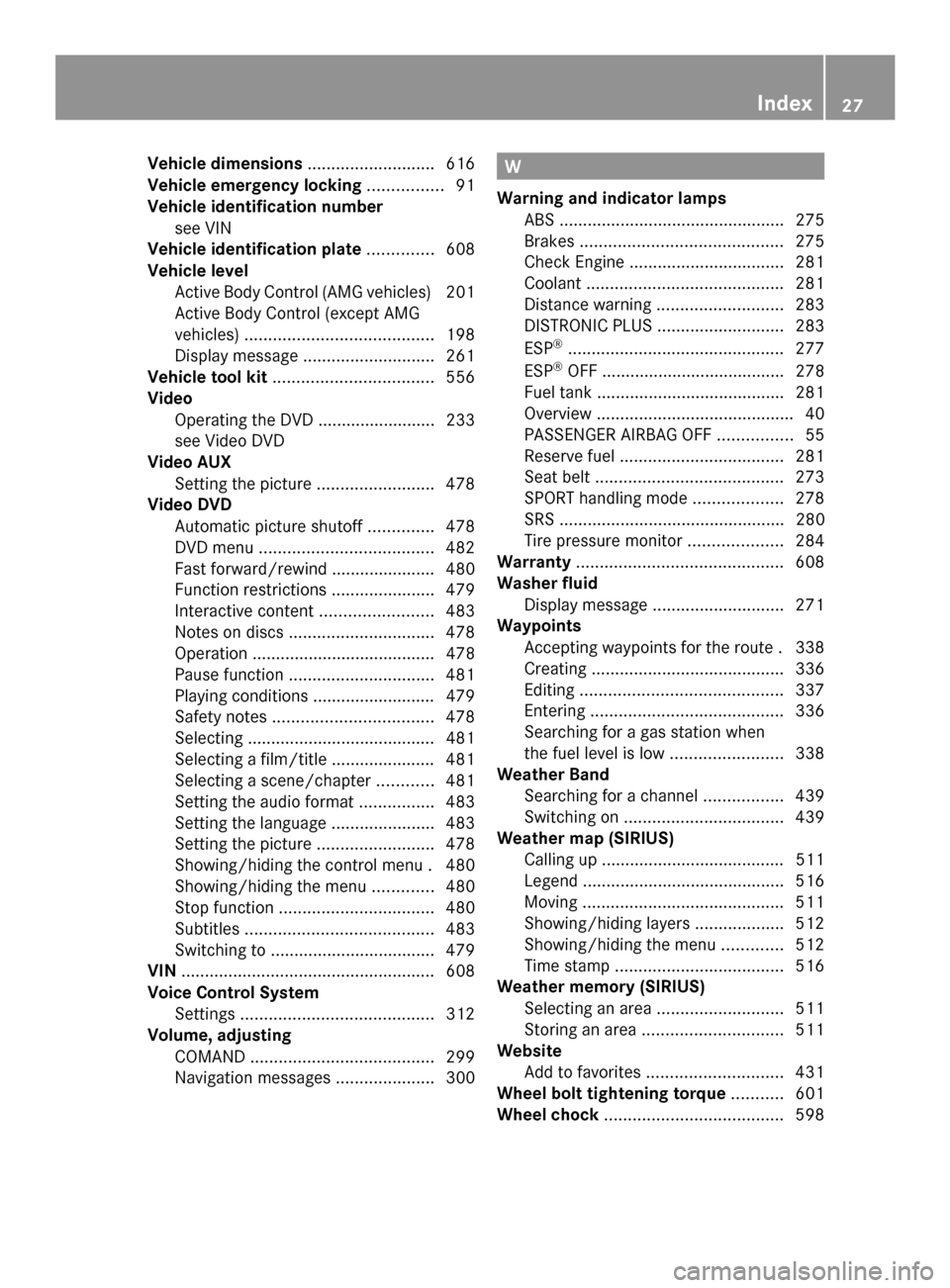
Vehicle dimensions
...........................616
Vehicle emergency locking ................91
Vehicle identification number see VIN
Vehicle identification plate ..............608
Vehicle level Active Body Control (AMG vehicles) 201
Active Body Control (except AMG
vehicles) ........................................ 198
Display message ............................ 261
Vehicle tool kit .................................. 556
Video Operating the DVD ......................... 233
see Video DVD
Video AUX
Setting the picture .........................478
Video DVD
Automatic picture shutoff ..............478
DVD menu ..................................... 482
Fast forward/rewind ..................... .480
Function restrictions ......................479
Interactive content ........................483
Notes on discs ............................... 478
Operation ....................................... 478
Pause function ............................... 481
Playing conditions .......................... 479
Safety notes .................................. 478
Selecting ........................................ 481
Selecting a film/title ..................... .481
Selecting a scene/chapter ............481
Setting the audio format ................483
Setting the language ......................483
Setting the picture .........................478
Showing/hiding the control menu .480
Showing/hiding the menu .............480
Stop function ................................. 480
Subtitles ........................................ 483
Switching to ................................... 479
VIN ...................................................... 608
Voice Control System Settings ......................................... 312
Volume, adjusting
COMAND ....................................... 299
Navigation messages .....................300 W
Warning and indicator lamps ABS ................................................ 275
Brakes ........................................... 275
Check Engine ................................. 281
Coolant .......................................... 281
Distance warning ........................... 283
DISTRONIC PLUS ........................... 283
ESP ®
.............................................. 277
ESP ®
OFF ....................................... 278
Fuel tank ........................................ 281
Overview .......................................... 40
PASSENGER AIRBAG OFF ................55
Reserve fuel ................................... 281
Seat belt ........................................ 273
SPORT handling mode ...................278
SRS ................................................ 280
Tire pressure monitor ....................284
Warranty ............................................ 608
Washer fluid Display message ............................ 271
Waypoints
Accepting waypoints for the route .338
Creating ......................................... 336
Editing ........................................... 337
Entering ......................................... 336
Searching for a gas station when
the fuel level is low ........................338
Weather Band
Searching for a channel .................439
Switching on .................................. 439
Weather map (SIRIUS)
Calling up ....................................... 511
Legend .......................................... .516
Moving ........................................... 511
Showing/hiding layers ...................512
Showing/hiding the menu .............512
Time stamp .................................... 516
Weather memory (SIRIUS)
Selecting an area ........................... 511
Storing an area .............................. 511
Website
Add to favorites ............................. 431
Wheel bolt tightening torque ...........601
Wheel chock ...................................... 598 Index
27
Page 231 of 618

0083
Time (Y page 312)
0084 Outside temperature or speed
(Ypage 237)
Text field 0087shows the selected menu or
submenu as well as display messages.
X To show the menu bar0085: press the
0059 or0065 button on the steering wheel.
Menu bar 0085disappears after a few
seconds.
The following messages may appear in the
multifunction display:
0097 Shift recommendation
(Ypage 169)
0095005D0096 Active Parking Assist (Y page 206)
CRUISE
CRUISE Cruise control (Y
page 184)
00CE Adaptive Highbeam Assist
(Ypage 132)
00A7 ECO start/stop function
(Ypage 159)
00D9 HOLD function (Y page 195) Menus and submenus
Menu overview
Press the 0059or0065 button on the
steering wheel to call up the menu bar and
select a menu.
Operating the on-board computer
(Y page 227).
Depending on the equipment installed in the
vehicle, you can call up the following menus:
R Trip Trip menu (Y page 229)
R Navi
Navi menu (navigation instructions)
(Y page 231)
R Audio
Audio menu (Y page 232)
R Tel
Tel menu (telephone) (Y page 233)
R DriveAssist
DriveAssist menu (assistance)
(Y page 234)
R Service
Service menu (Ypage 235)
R Settings
Settings menu (settings) (Y page 236)
R AMG
AMG menu in AMG vehicles (Y page 241) Trip menu
Standard display X
Press and hold the 0038button on the
steering wheel until the Trip
Trip menu with
trip odometer 0043and odometer 0044is
shown.
Trip computer "From Start" or "From
Reset" Example: trip computer "From Start"
0043
Distance
0044 Time
0087 Average speed
0085 Average fuel consumption
X Press the 0059or0065 button on the
steering wheel to select the Trip
Trip menu.
X Press the 0063or0064 button to select
From Start From Start orFrom Reset
From Reset .
The values in the From Start
From Startsubmenu are
calculated from the start of a journey whilst
the values in the From Reset From Resetsubmenu are
calculated from the last time the submenu
was reset (Y page 230).
The From Start From Start trip computer is
automatically reset when:
R the ignition has been switched off for more
than four hours.
R 999 hours have been exceeded.
R 9,999 miles have been exceeded. Menus and submenus
229On-board computer and displays Z
Page 233 of 618

reset the values in the trip computer "From
Start", the values in the "ECO display" are
likewise reset.
Navigation system menu
Displaying navigation instructions In the
Navi Navimenu, the multifunction display
shows navigation instructions. For further
information on navigation, see (Y page 323).
X Switch on COMAND (Y page 299).
X Press the 0059or0065 button on the
steering wheel to select the Navi
Navimenu.
Route guidance not active 0043
Direction of travel
0044 Current road
Route guidance active No change of direction announced
0043
Distance to the destination
0044 Distance to the next change of direction
0087 Current road
0085 "Follow the road's course" symbol Change of direction announced without a
lane recommendation 0043
Road into which the change of direction
leads
0044 Distance to change of direction and visual
distance display
0087 Change-of-direction symbol
When a change of direction is announced, you
will see symbol 0087for the change of direction
and distance graphic 0044. The distance
indicator shortens towards the top of the
display as you approach the point of the
announced change of direction.
Change of direction announced with a
lane recommendation 0043
Road into which the change of direction
leads
0044 Distance to change of direction and visual
distance display
0087 New lane during a change of direction
0085 Uninterrupted lane
0083 Lane recommendation
0084 Change-of-direction symbol
On multilane roads, the system can display
lane recommendation 0087for the next change
of direction. During the change of direction,
additional lanes may be displayed.
Lane recommendations are only displayed if
the relevant data is available on the digital
map. Menus and submenus
231On-board computer and displays Z
Page 234 of 618

Other status indicators of the
navigation system
R
004B: you have reached the destination or an
intermediate destination.
R New Route...
New Route... orCalculating Route Calculating Route :
calculating a new route
R Off Map
Off Map orOff
Off Mapped
Mapped Road
Road: the vehicle
position is outside the area of the digital
map (off-map position).
R No Route
No Route : no route could be calculated to
the selected destination. Audio menu
Selecting a radio station 0043
Waveband
0044 Station frequency with memory position
i Station 0044is displayed with the station
frequency or station name. The memory
position is only displayed along with
station 0044if this has been stored.
X Switch on COMAND (Y page 299).
X Select Radio ( Ypage 436).
X Press the 0059or0065 button on the
steering wheel to select the Audio
Audio menu.
X To select a stored station: briefly press
the 0063 or0064 button.
X To select a station from the station
list: press and briefly hold the 0063
or 0064 button.
If no station list is received:
X To select a station using the station
search: press and briefly hold the 0063
or 0064 button.
i Switching wavebands (Y page 437).Storing stations (Y
page 438).
i SIRIUS XM satellite radio functions like a
normal radio.
For more information on satellite radio
operation (Y page 440).
Operating an audio player or audio
media Example: CD/DVD changer display
0043
Current title
Audio data from various audio devices or
media can be played, depending on the
equipment installed in the vehicle.
X Switch on COMAND (Y page 299).
X Select audio player or audio media
(Y page 449).
X Press the 0059or0065 button on the
steering wheel to select the Audio Audiomenu.
X To select the next/previous track:
briefly press the 0063or0064 button.
X To select a track from the track list
(rapid scrolling): press and hold the
0063 or0064 button until desired
track 0044has been reached.
If you press and hold 0063or0064, the
rapid scrolling speed is increased. Not all
audio drives or data carriers support this
function.
If track information is stored on the audio
device or medium, the multifunction display
will show the number and title of the track.
The current track does not appear in audio
AUX mode (Auxiliary audio mode: external
audio source connected). 232
Menus and submenusOn-board computer and displays
Page 238 of 618

In the
Service
Service menu, you have the following
options:
R Calling up display messages
(Y page 244)
R Checking the tire pressure electronically
(Y page 583)
R Calling up the service due date
(Y page 547) Settings menu
Introduction In the
Settings Settings menu, you have the following
options:
R Changing the instrument cluster settings
(Y page 236)
R Changing the light settings (Y page 237)
R Changing the vehicle settings
(Y page 239)
R Changing the convenience settings
(Y page 239)
R Restoring the factory settings
(Y page 236)
Restoring the factory settings X
Press the 0059or0065 button on the
steering wheel to select the Settings
Settings
menu.
X Press the 0064or0063 button to select the
Factory Setting
Factory Setting submenu.
X Press 0076to confirm.
The Reset All Settings? Reset All Settings? message
appears. X
Press the 0064or0063 button to select
No
No orYes
Yes.
X Press the 0076button to confirm the
selection.
If you have selected Yes Yes, the multifunction
display shows a confirmation message.
For safety reasons, the Daytime Running Daytime Running
Lights Lights function in the Lights
Lightssubmenu is
only reset if the vehicle is stationary.
Instrument cluster Selecting the unit of measurement for
distance
You can determine whether the multifunction
display shows some messages in miles or
kilometers.
X
Press the 0059or0065 button on the
steering wheel to select the Settings Settings
menu.
X Press the 0064or0063 button to select the
Instrument Cluster
Instrument Cluster submenu.
X Press 0076to confirm.
X Press the 0064or0063 button to select the
Display Unit Speed-/Odometer
Display Unit Speed-/Odometer
function.
You will see the selected setting: km
km or
miles miles.
X Press the 0076button to save the setting.
The selected unit of measurement for
distance applies to:
R Digital speedometer in the Trip Tripmenu
R Odometer and the trip odometer
R Trip computer
R Current consumption and the range
R Navigation instructions in the Navi
Navimenu
R Cruise control
R DISTRONIC PLUS
R ASSYST PLUS service interval display 236
Menus and submenusOn-board computer and displays
Page 277 of 618
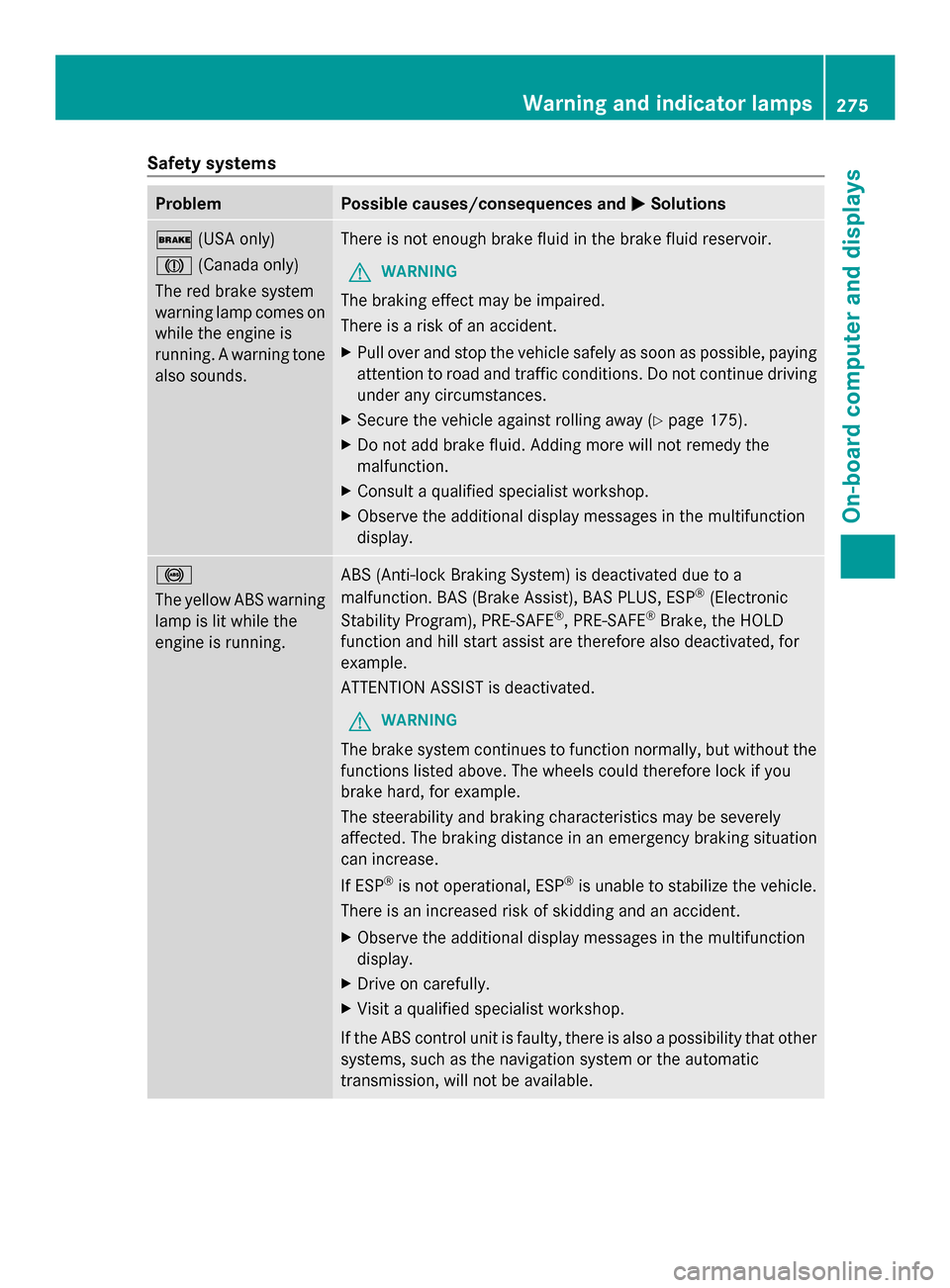
Safety systems
Problem Possible causes/consequences and
0050
0050Solutions 0027
(USA only)
004D (Canada only)
The red brake system
warning lamp comes on
while the engine is
running. A warning tone
also sounds. There is not enough brake fluid in the brake fluid reservoir.
G WARNING
The braking effect may be impaired.
There is a risk of an accident.
X Pull over and stop the vehicle safely as soon as possible, paying
attention to road and traffic conditions. Do not continue driving
under any circumstances.
X Secure the vehicle against rolling away (Y page 175).
X Do not add brake fluid. Adding more will not remedy the
malfunction.
X Consult a qualified specialist workshop.
X Observe the additional display messages in the multifunction
display. 0025
The yellow ABS warning
lamp is lit while the
engine is running.
ABS (Anti-lock Braking System) is deactivated due to a
malfunction. BAS (Brake Assist), BAS PLUS, ESP
®
(Electronic
Stability Program), PRE-SAFE ®
, PRE-SAFE ®
Brake, the HOLD
function and hill start assist are therefore also deactivated, for
example.
ATTENTION ASSIST is deactivated.
G WARNING
The brake system continues to function normally, but without the
functions listed above. The wheels could therefore lock if you
brake hard, for example.
The steerability and braking characteristics may be severely
affected. The braking distance in an emergency braking situation
can increase.
If ESP ®
is not operational, ESP ®
is unable to stabilize the vehicle.
There is an increased risk of skidding and an accident.
X Observe the additional display messages in the multifunction
display.
X Drive on carefully.
X Visit a qualified specialist workshop.
If the ABS control unit is faulty, there is also a possibility that other
systems, such as the navigation system or the automatic
transmission, will not be available. Warning and indicator lamps
275On-board computer and displays Z
Page 287 of 618
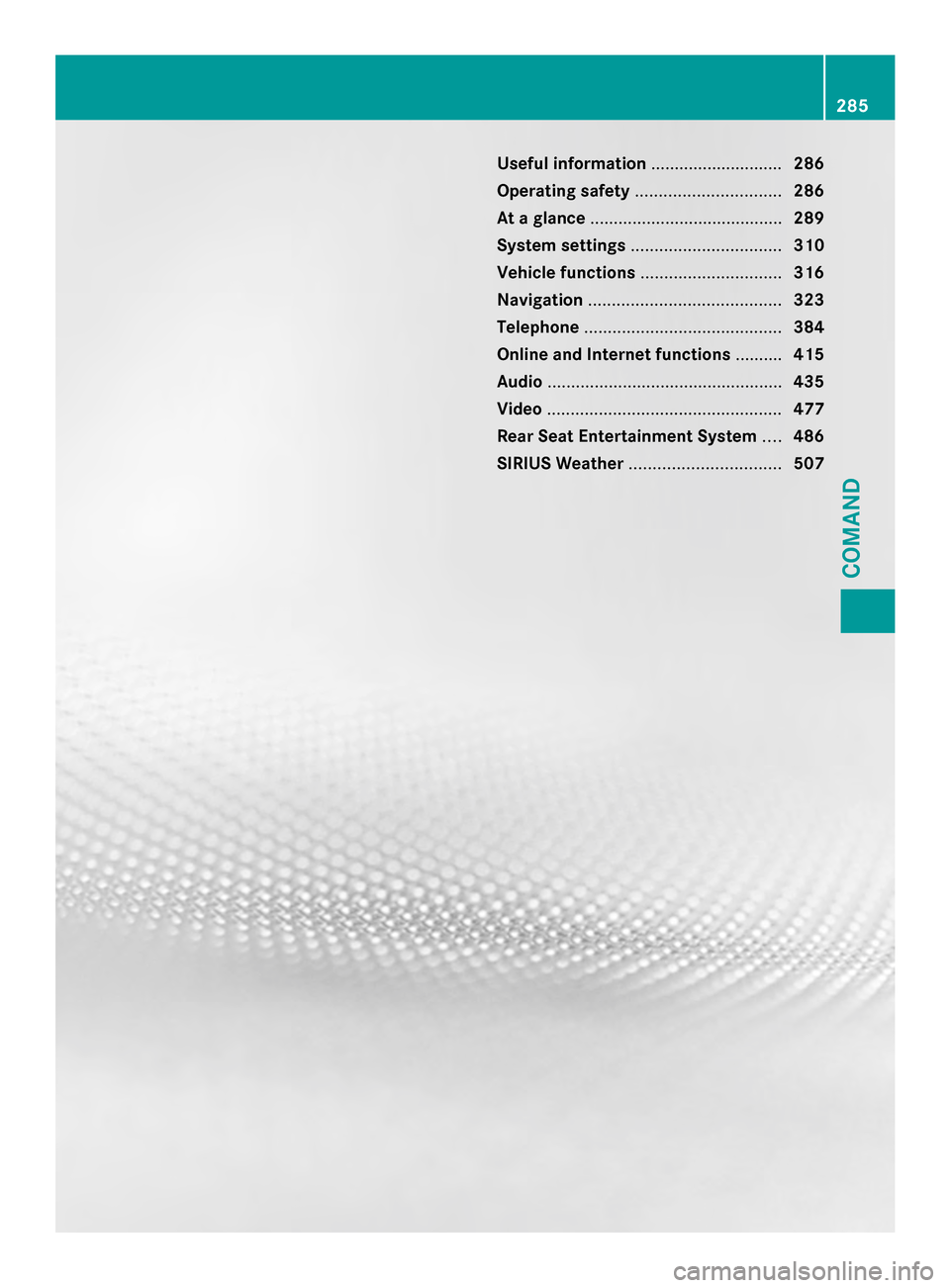
Useful information
............................286
Operating safety ............................... 286
At a glance ......................................... 289
System settings ................................ 310
Vehicle functions .............................. 316
Navigation ......................................... 323
Telephone .......................................... 384
Online and Internet functions ..........415
Audio .................................................. 435
Video .................................................. 477
Rear Seat Entertainment System ....486
SIRIUS Weather ................................ 507 285COMAND
Page 288 of 618

Useful information
i These operating instructions describe all
the standard and optional equipment of
your COMAND system, as available at the
time of going to print. Country-specific
differences are possible. Please note that
your COMAND system may not be
equipped with all the features described.
This also applies to safety-related systems
and functions.
i Read the information on qualified
specialist workshops: (Y page 33).Operating safety
Important safety notes
G
WARNING
Modifications to electronic components, their
software as well as wiring can impair their
function and/or the function of other
networked components. In particular,
systems relevant to safety could also be
affected. As a result, these may no longer
function as intended and/or jeopardize the
operating safety of the vehicle. There is an
increased risk of an accident and injury.
Never tamper with the wiring as well as
electronic components or their software. You
should have all work to electrical and
electronic equipment carried out at a qualified
specialist workshop.
If you make any changes to the vehicle
electronics, the general operating permit is
rendered invalid. G
WARNING
If you operate information systems and
communication equipment integrated in the
vehicle while driving, you will be distracted
from traffic conditions. You could also lose
control of the vehicle. There is a risk of an
accident. Only operate the equipment when the traffic
situation permits. If you are not sure that this
is possible, park the vehicle paying attention
to traffic conditions and operate the
equipment when the vehicle is stationary.
You must observe the legal requirements for
the country in which you are currently driving
when operating COMAND.
COMAND calculates the route to the
destination without taking account of the
following, for example:
R traffic lights
R stop and give way signs
R merging lanes
R parking or stopping in a no parking/no
stopping zone
R other road and traffic rules and regulations
R narrow bridges
COMAND can give incorrect navigation
commands if the actual street/traffic
situation does not correspond with the digital
map's data. Digital maps do not cover all
areas nor all routes in an area. For example,
a route may have been diverted or the
direction of a one-way street may have
changed.
For this reason, you must always observe
road and traffic rules and regulations during
your journey. Road and traffic rules and
regulations always have priority over the
system's driving recommendations.
Navigation announcements are intended to
direct you while driving without diverting your
attention from the road and driving.
Please always use this feature instead of
consulting the map display for directions.
Looking at the icons or map display can
distract you from traffic conditions and
driving, and increase the risk of an accident.
Bear in mind that at a speed of only 30 mph
(approximately 50 km/ h)your vehicle covers
a distance of 44 feet (approximately 14 m)
per second. 286
Operating safetyCOMAND
Page 292 of 618
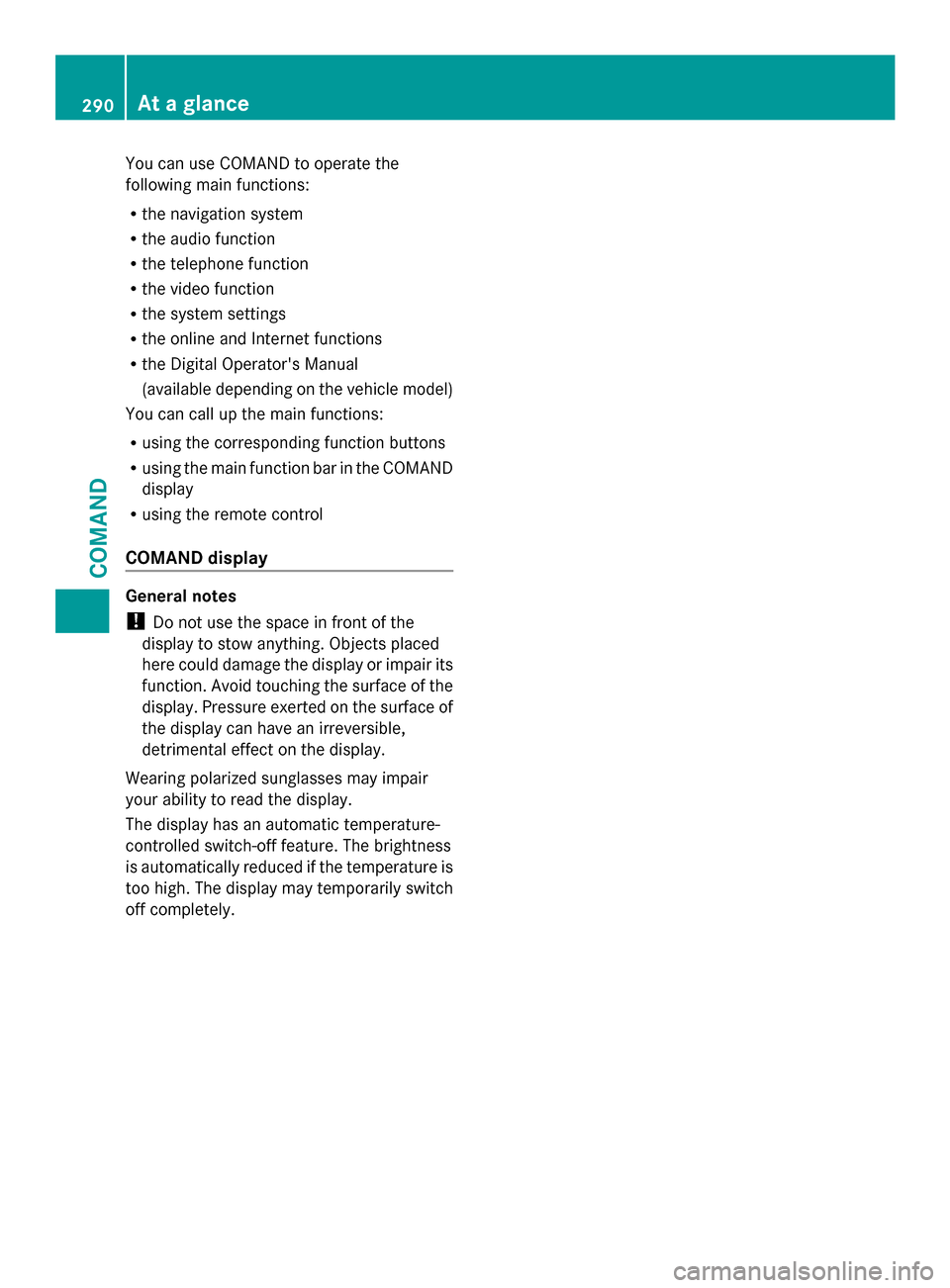
You can use COMAND to operate the
following main functions:
R the navigation system
R the audio function
R the telephone function
R the video function
R the system settings
R the online and Internet functions
R the Digital Operator's Manual
(available depending on the vehicle model)
You can call up the main functions:
R using the corresponding function buttons
R using the main function bar in the COMAND
display
R using the remote control
COMAND display General notes
!
Do not use the space in front of the
display to stow anything. Objects placed
here could damage the display or impair its
function. Avoid touching the surface of the
display. Pressure exerted on the surface of
the display can have an irreversible,
detrimental effect on the display.
Wearing polarized sunglasses may impair
your ability to read the display.
The display has an automatic temperature-
controlled switch-off feature. The brightness
is automatically reduced if the temperature is
too high. The display may temporarily switch
off completely. 290
At a glanceCOMAND
Page 293 of 618

Display overview
Example display for radio
0043
Status bar
0044 To call up the audio menu
0087 Main function bar
0085 Display/selection window
0083 Radio menu bar
Status bar 0043shows the time, the active network provider and the signal strength.
The main functions – navigation, audio, telephone and video – feature additional menus. This
is indicated by triangle 0044. The following table lists the available menu items.
Main function bar 0087allows you to call up the desired main function. When the main function
is activated, it is identifiable by the white lettering.
In the example, the radio mode is switched on within the audio main function, display/
selection window 0085is active.
Menu bar 0083allows you to operate the radio functions. At a glance
291COMAND Z