service MERCEDES-BENZ SL-Class 2014 R131 Service Manual
[x] Cancel search | Manufacturer: MERCEDES-BENZ, Model Year: 2014, Model line: SL-Class, Model: MERCEDES-BENZ SL-Class 2014 R131Pages: 618, PDF Size: 7.88 MB
Page 422 of 618

destinations and routes for route guidance
and save them for further use.
In order to use the download destination/
route function, the mbrace system must be:
R activated
R set up
R and activated for COMAND and Internet
access services.
For information on the mbrace system, see
the separate vehicle Operator's Manual.
Step 1: sending destinations/routes to
the server X
Call up the website for Google™ maps on
the Internet.
X Select the destination.
X Select "Mercedes-Benz" as the company
entry.
X Confirm "Send" on the Google™ maps
website.
The destinations/routes are sent to the
server.
i The availability of the Google™ maps
function is country-dependent.
Step 2: downloading destinations/
routes from the server Proceed as follows to use destinations/
routes that have been sent to the server:
X Select the 00A7symbol in the main function
bar by turning 00790052007Athe COMAND
controller and press 0098to confirm.
The carousel view appears.
X Bring the Mercedes-Benz Apps
Mercedes-Benz Apps panel to
the front by turning 00790052007Athe COMAND
controller and pressing 0098to confirm.
The Mercedes-Benz Apps menu is
displayed. X
Bring the Dest./Route Dest./Route Download
Downloadpanel to
the front and press 0098to confirm.
i With Exit
Exit , you quit the destination/route
download.
With Options Options, you set the options for the
destination/route download
(Y page 424).
X Confirm the Dest./Route Download
Dest./Route Download
panel by pressing 0098.
Available routes and destinations are
shown in the list. You can save up to 20 routes and 50
destinations for your vehicle on the server
and display these in the list. If you send
further routes or destinations to the server,
the existing entries are deleted from the list.
i
The routes/destinations sent from
Google™ maps to the server are
automatically deleted from there after
seven days. 420
Online and Internet functionsCOMAND
Page 425 of 618

X
Select the 00A7symbol in the main function
bar by turning 00790052007Athe COMAND
controller and press 0098to confirm.
The carousel view appears.
X Bring the Mercedes-Benz Apps
Mercedes-Benz Apps panel to
the front by turning 00790052007Athe COMAND
controller and pressing 0098to confirm.
X Select Options
Options by sliding 00520064and turning
00790052007A the COMAND controller and press
0098 to confirm.
Selecting options for the local search Setting the search radius
X
Select Local Search
Local Search in the Options menu
by turning 00790052007Athe COMAND controller
and press 0098to confirm.
The menu shows the current settings.
X Confirm the entry after Search Radius:
Search Radius:
by pressing 0098.
The 003Bdot indicates the currently selected
search radius. X
Select an entry by turning 00790052007Athe
COMAND controller and press 0098to
confirm.
The selected setting is accepted.
X To exit the menu: selectBack Backby turning
00790052007A the COMAND controller and press
0098 to confirm.
Selecting a service provider X
Select Local Search Local Search in the Options menu
by turning 00790052007Athe COMAND controller
and press 0098to confirm.
The menu shows the current settings.
X Select the entry after Service
Service
Provider:
Provider: by turning00790052007Athe COMAND
controller and press 0098to confirm.
The 003Bdot indicates the currently selected
service provider.
i If the entry is grayed out, you cannot
select the service provider.
X Select an entry and press 0098to confirm.
The selected service provider is accepted.
X To exit the menu: selectBack
Backby turning
00790052007A the COMAND controller and press
0098 to confirm.
Deleting/saving searches
X Select the Delete DeleteAll
AllSearches
Searches entry by
turning 00790052007Athe COMAND controller and
press 0098to confirm.
A prompt appears, asking whether you
really wish to delete the search. Online and Internet functions
423COMAND Z
Page 427 of 618

Other services
Mercedes-Benz Mobile Website The COMAND Online functions include the
Mercedes-Benz Mobile Website as a
predefined favorite.
X Select the 00A7icon in the main function bar
by turning 00790052007Athe COMAND controller
and press 0098to confirm.
The carousel view appears.
X Bring the Mercedes-Benz Mobile Mercedes-Benz Mobile
Website
Website panel to the front by turning
00790052007A the COMAND controller and press
0098 to confirm.
The Mercedes-Benz home page appears.
i You cannot delete the Mercedes-Benz
Mercedes-Benz
Mobile Website
Mobile Website panel.
Further Mercedes-Benz Apps You can call up additional Mercedes-Benz
Apps, such as Facebook, or Google™
services, such as Street View or Panoramio,
here. The following examples show how to call up
a Mercedes-Benz App, for example Facebook,
and generally how to call up Google™
services.
To call up Facebook:
X
Select the 00A7icon in the main function bar
by turning 00790052007Athe COMAND controller
and press 0098to confirm.
The carousel view appears.
X Bring the Mercedes-Benz Apps
Mercedes-Benz Apps panel to
the front by turning 00790052007Athe COMAND
controller and press 0098to confirm.
The Mercedes-Benz Apps menu is
displayed.
X Select Facebook Facebook by turning 00790052007Athe
COMAND controller and press 0098to
confirm.
The Facebook home page appears.
X To call up Google™ services: this is done
through Google™ Local Search
(Y page 419).
i Facebook is a social network. This App
allows you to log in from your vehicle and
use Facebook's many functions.
Google™ Street View allows you to view
streets in 360-degree panoramas.
Google™ Panoramio expands Google Local
Search to include photos at the selected
position. Internet radio
General notes A good Internet connection is required to
transmit audio data efficiently. To ensure the
best-possible reception, your mobile phone
should be connected to the vehicle's exterior
antenna via the phone bracket (optional).
Bear in mind that a relatively large volume of
data can be transmitted when using the
Internet radio. An average 128 kbit per
second data transfer rate can transfer 56 MB
of data in one hour. Online and Internet functions
425COMAND Z
Page 442 of 618

X
Select Show Station Information
Show Station Information by
sliding 00520064and turning 00790052007Athe COMAND
controller and press 0098to confirm.
Depending on the previous status, you
switch Show Station Information
Show Station Information on
0073 or off 0053.
Displaying program information This function is only available for analog FM
programs and digital AM/FM programs (HD
Radio™).
Information relevant to the current station is
shown in the display window.
X Select Info
Info in the radio display by sliding
00520064 and turning 00790052007Athe COMAND
controller and press 0098to confirm.
Information on the currently selected
station is displayed. Content is dependent
on the station.
X To return to the radio display: confirm
Info
Info by pressing 0098.
X Slide 00970052the COMAND controller up. Satellite radio
Important notes i
The SatRadio mode described below
requires optional satellite radio equipment
and registration with a satellite radio
provider.
i Note that the categories and channels
shown in the illustrations depend on the
program content offered by the provider. The program content may vary. The
illustrations and descriptions in these
operating instructions may therefore differ
from the channels and categories offered
by the provider.
SatRadio mode may be temporarily
unavailable or interrupted for a variety of
reasons. These reasons include
environmental or topographical conditions
as well as other issues beyond the control
of Mercedes-Benz USA, LLC. This means
operation may not be possible in certain
areas.
These include:
R tunnels
R parking garages
R locations inside or next to buildings
R locations in the vicinity of other
structures
i SIRIUS XM Radio offers more than 130
radio stations in digital quality, for example
100% commercial-free music, sports, news
and entertainment.
SIRIUS XM Radio employs a fleet of high-
performance satellites to broadcast around
the clock in the contiguous USA and
Canada.
The satellite radio program is available for
a monthly fee. Details are available from
the SIRIUS XM Service Center and at
http://www.sirius.com (USA) or
http://www.siriuscanada.com
(Canada). 440
AudioCOMAND
Page 443 of 618

Registering SatRadio
Service information screen
0043
Provider's phone number (SIRIUS XM)
0044 SIRIUS XM ID of your satellite receiver
X Switch on SatRadio mode (Y page 441).
The satellite radio main menu appears,
showing the weather channel. You cannot
select any other stations.
X In the lower menu line, select Sat
Sat and press
0098 to confirm.
X Select Service Service and press 0098to confirm.
The service information screen appears.
Once the connection has been established:
X Follow the instructions of the service staff.
The activation process may take up to
ten minutes. If the activation is completed
successfully, the No Service
No Servicemessage
appears in the display, followed by the
satellite radio main menu.
i You can also have the satellite service
activated online. To do so, visit the SIRIUS
XM Radio website at
http://www.sirius.com (USA) or
http://www.siriuscanada.com
(Canada).
i If registration is not included when
purchasing the system, your credit card
details will be required to activate your
account.
If the satellite receiver is not installed or is
not installed correctly, the Device
Device
Unavailable Unavailable message will appear. Switching on satellite radio mode Notes
For example, to select a channel or scroll in
the lists, you can also use the
00590065
00630064 buttons on the multifunction
steering wheel, see the separate vehicle
Operator's Manual.
Important information on registering the
satellite radio (Y page 441).
Option 1
X Press the 002Afunction button.
The No Service No Service message appears after
switching on or if no signal is being
received. Once COMAND receives the
signal, the satellite radio display appears.
The station last selected is played.
i Repeatedly pressing this function button
switches through the wavebands in this
order: FM, AM, WB and subsequently
switches on the satellite radio. Pressing the
button again takes you back to FM radio
mode.
Option 2: Satellite radio main menu
0043
Satellite radio main display
0044 Channel name
0087 Preset
0085 Selected category/channel number
0083 Channel information (in brief)
0084 Sound settings
006B Category list Audio
441COMAND Z
Page 444 of 618

006C
Channel information (in detail)
006D Channel preset list
006E Satellite radio menu
Channel information 0083can be viewed in
detail ( Ypage 444).
X Select Audio
Audio in the main function bar by
sliding 00970052and turning 00790052007Athe COMAND
controller and press 0098to confirm.
If satellite radio mode was the last mode
selected, it will now be active.
If another audio mode is switched on, you
can now switch to satellite radio mode in
the audio menu.
X Select Audio Audioby sliding 00970052the COMAND
controller and press 0098to confirm.
The audio menu appears.
X Select Sat
Sat and press 0098to confirm. The
No Service
No Service message appears when
starting up or if no signal is being received.
If the satellite receiver is not installed or is not
installed correctly, the Device
Device
Unavailable
Unavailable message will appear.
Changing the category
Satellite radio channels are sorted into
various categories. You can choose between
various categories such as News/
Discussions, Sports and Country (if
available). The category list is sorted
alphabetically. X
To call up the category list: select
Category
Category by turning 00790052007Athe COMAND
controller and press 0098to confirm.
The category list appears.
X To select a category: select a category by
turning 00790052007Athe COMAND controller and
press 0098to confirm.
The category selected is shown in the
display. You hear the station last selected
for this category.
The All Channels
All Channels category is at the top
of the category list. This category is sorted
by channel number and allows you to
browse all available channels.
Selecting a channel
Channel search
X Turn 00790052007A or slide 009500520096the COMAND
controller while the display/selection
window in the SatRadio display is active.
or
X Press the 0048or0049 button.
COMAND searches in both directions
(ascending and descending) and stops at
the next channel found in the selected
category. Satellite radio menu
X
Select Sat Satin the submenu bar by turning
00790052007A the COMAND controller and press
0098 to confirm.
The satellite radio menu appears. 442
AudioCOMAND
Page 447 of 618

Displaying service information
0043
Provider's phone number (SIRIUS XM) or
Call Service Provider
Call Service Provider
0044 SIRIUS ID of your satellite receiver
The provider's customer service center is
available by phone at any time to answer any
general questions or questions on the
versions available.
X Select Sat Radio
Sat Radio in the submenu bar by
turning 00790052007Athe COMAND controller and
press 0098to confirm.
X Select Service
Service and press 0098to confirm.
The provider's details appear.
X To return to the SatRadio main display:
slide 009500520096 the COMAND controller.
Channel list updates
When receiving a new channel list, the display
shows the Updating Channels...
Updating Channels...
message.
The station last selected is switched to mute
until the update has been completed.
SatRadio mode is not available during this
process.
Once the update has been completed, the
SatRadio basic menu appears. The station
last selected is played.
Sound settings
Information on sound settings (Y page 300). CD/audio DVD and MP3 mode
Important safety notes G
WARNING
The CD/DVD drive is a class 1 laser product.
If you open the CD/DVD drive housing, you
could be exposed to invisible laser radiation.
This laser radiation could damage your retina.
There is a risk of injury.
Never open the housing. Always have
maintenance and repair work carried out at a
qualified specialist workshop. G
WARNING
Handling discs while driving may distract you
from traffic conditions. You could also lose
control of the vehicle. There is a risk of an
accident.
Handle discs only when the vehicle is
stationary.
Bear in mind that at a speed of just 30 mph
(approximately 50 km/h), your vehicle is
covering a distance of 44 feet (approximately
14 m) every second.
Inserting/ejecting CDs/DVDs Notes
If the CD/DVD has a printed side, this must
face upwards when the CD/DVD is inserted.
If neither side is printed, the side to be played
should face downwards. The system may not
be able to play CDs/DVDs with copy
protection.
i
If a medium contains other files in
addition to music files, the loading time
before the first track starts to play may be
longer. Audio
445COMAND Z
Page 509 of 618
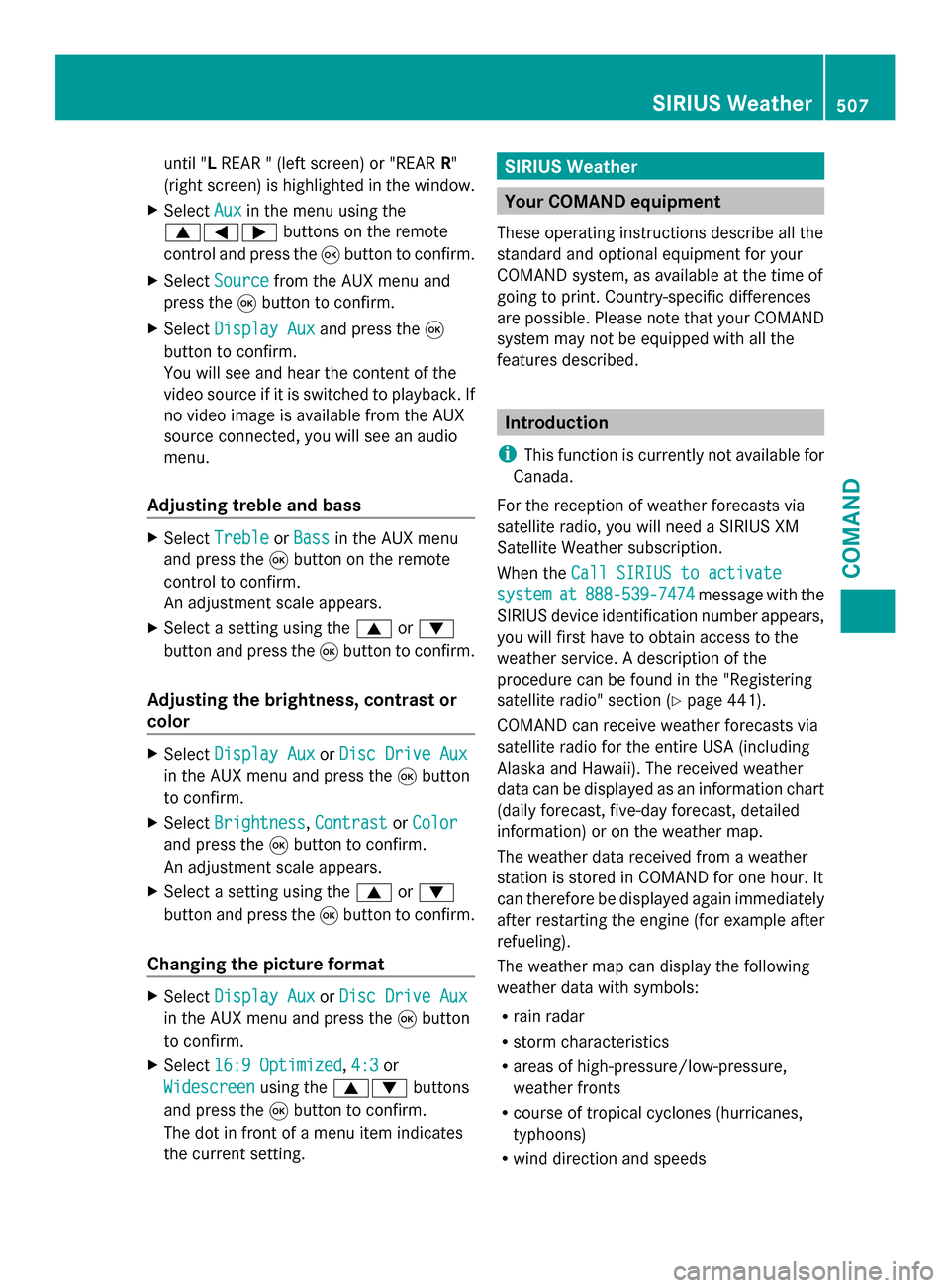
until "L
REAR " (left screen) or "REAR R"
(right screen) is highlighted in the window.
X Select Aux
Auxin the menu using the
006300590065 buttons on the remote
control and press the 008Bbutton to confirm.
X Select Source
Source from the AUX menu and
press the 008Bbutton to confirm.
X Select Display Aux Display Aux and press the008B
button to confirm.
You will see and hear the content of the
video source if it is switched to playback. If
no video image is available from the AUX
source connected, you will see an audio
menu.
Adjusting treble and bass X
Select Treble Treble orBass
Bass in the AUX menu
and press the 008Bbutton on the remote
control to confirm.
An adjustment scale appears.
X Select a setting using the 0063or0064
button and press the 008Bbutton to confirm.
Adjusting the brightness, contrast or
color X
Select Display Aux Display Aux orDisc Drive Aux
Disc Drive Aux
in the AUX menu and press the 008Bbutton
to confirm.
X Select Brightness
Brightness, Contrast
ContrastorColor
Color
and press the 008Bbutton to confirm.
An adjustment scale appears.
X Select a setting using the 0063or0064
button and press the 008Bbutton to confirm.
Changing the picture format X
Select Display Aux
Display Aux orDisc Drive Aux
Disc Drive Aux
in the AUX menu and press the 008Bbutton
to confirm.
X Select 16:9 Optimized
16:9 Optimized ,4:3
4:3 or
Widescreen
Widescreen using the00630064 buttons
and press the 008Bbutton to confirm.
The dot in front of a menu item indicates
the current setting. SIRIUS Weather
Your COMAND equipment
These operating instructions describe all the
standard and optional equipment for your
COMAND system, as available at the time of
going to print. Country-specific differences
are possible. Please note that your COMAND
system may not be equipped with all the
features described. Introduction
i This function is currently not available for
Canada.
For the reception of weather forecasts via
satellite radio, you will need a SIRIUS XM
Satellite Weather subscription.
When the Call SIRIUS to activate Call SIRIUS to activate
system
system at
at888-539-7474
888-539-7474 message with the
SIRIUS device identification number appears,
you will first have to obtain access to the
weather service. A description of the
procedure can be found in the "Registering
satellite radio" section (Y page 441).
COMAND can receive weather forecasts via
satellite radio for the entire USA (including
Alaska and Hawaii). The received weather
data can be displayed as an information chart
(daily forecast, five-day forecast, detailed
information) or on the weather map.
The weather data received from a weather
station is stored in COMAND for one hour. It
can therefore be displayed again immediately
after restarting the engine (for example after
refueling).
The weather map can display the following
weather data with symbols:
R rain radar
R storm characteristics
R areas of high-pressure/low-pressure,
weather fronts
R course of tropical cyclones (hurricanes,
typhoons)
R wind direction and speeds SIRIUS Weather
507COMAND Z
Page 529 of 618

Socket in the front-passenger footwell
X
Lift up the cover of socket 0043.
Socket under the armrest X
Open the stowage compartment under
armrest 0043(Ypage 521).
X Lift up the cover of socket 0044.
Socket in the trunk X
Lift up the cover of socket 0043. mbrace
General notes You must have a license agreement to
activate the mbrace service. Make sure that
your system is activated and operational. To
log in, press the
00D9MB Info call button. If
any of the steps mentioned are not carried
out, the system may not be activated.
If you have questions about the activation,
contact one of the following telephone
hotlines:
R USA: Mercedes-Benz Customer Assistance
Center at
1-800-FOR-MERCedes (1-800-367-6372)
or 1-866-990-9007
R Canada: Customer Service at
1-888-923-8367
Shortly after successfully registering with the
service, a user ID and password will be sent
to you by post.
USA only: you can use this password to log
onto the mbrace area under "Owners Online"
at http://www.mbusa.com.
The system is available if:
R it has been activated and is operational
R the corresponding mobile phone network
is available for transmitting data to the
Customer Center
R a service subscription is available
R the starter battery is sufficiently charged
i Determining the location of the vehicle on
a map is only possible if:
R GPS reception is available.
R the vehicle position can be forwarded to
the Customer Assistance Center. Features
527Stowage and features Z
Page 530 of 618

The mbrace system
To adjust the volume during a call, proceed
as follows:
X Press the 0081or0082 button on the
multifunction steering wheel.
or
X Use the volume controller of COMAND.
The system offers various services, e.g:
R Automatic and manual emergency call
R Roadside Assistance call
R MB Info call
USA only: you can find information and a
description of all available features under
"Owners Online" at http://www.mbusa.com.
System self-test After you have switched on the ignition, the
system carries out a self-diagnosis.
A malfunction in the system has been
detected if one of the following occurs:
R The indicator lamp in the SOS button does
not come on during the system self-test.
R The indicator lamp in the 0052Roadside
Assistance button does not light up during
self-diagnosis of the system.
R The indicator lamp in the 00D9MB Info call
button does not light up during self-
diagnosis of the system.
R The indicator lamp in one or more of the
following buttons continues to light up red
after the system self-diagnosis:
- SOS button
- 0052 Roadside Assistance call button
- 00D9 MB Info call button
R After the system self-diagnosis, the
Inoperative
Inoperative orService Not Service Not
Activated
Activated message appears in the
multifunction display.
If a malfunction is indicated as outlined
above, the system may not operate as
expected. In the event of an emergency, help
will have to be summoned by other means. Have the system checked at the nearest
authorized Mercedes-Benz Center or contact
the following service hotlines:
R USA: Mercedes-Benz Customer Assistance
Center at
1-800-FOR-MERCedes (1-800-367-6372)
or 1-866-990-9007
R Canada: Customer Service at
1-888-923-8367
Emergency call Important safety notes
G
WARNING
It can be dangerous to remain in the vehicle,
even if you have pressed the SOS button in an
emergency if:
R you see smoke inside or outside of the
vehicle, e.g. if there is a fire after an
accident
R the vehicle is on a dangerous section of
road
R the vehicle is not visible or cannot easily be
seen by other road users, particularly when
dark or in poor visibility conditions
There is a risk of an accident and injury.
Leave the vehicle immediately in this or
similar situations as soon as it is safe to do
so. Move to a safe location along with other
vehicle occupants. In such situations, secure
the vehicle in accordance with national
regulations, e. g. with a warning triangle.
You must have a license agreement to
activate the mbrace service. Make sure that
your system is activated and operational. To
register, press the 00D9MB Info call button.
If any of the steps mentioned are not carried
out, the system may not be activated.
If you have questions about the activation,
contact one of the following telephone
hotlines:
R USA: Mercedes-Benz Customer Assistance
Center at 528
FeaturesSto
wage an d features