service MERCEDES-BENZ SL-Class 2014 R131 Owner's Guide
[x] Cancel search | Manufacturer: MERCEDES-BENZ, Model Year: 2014, Model line: SL-Class, Model: MERCEDES-BENZ SL-Class 2014 R131Pages: 618, PDF Size: 7.88 MB
Page 290 of 618
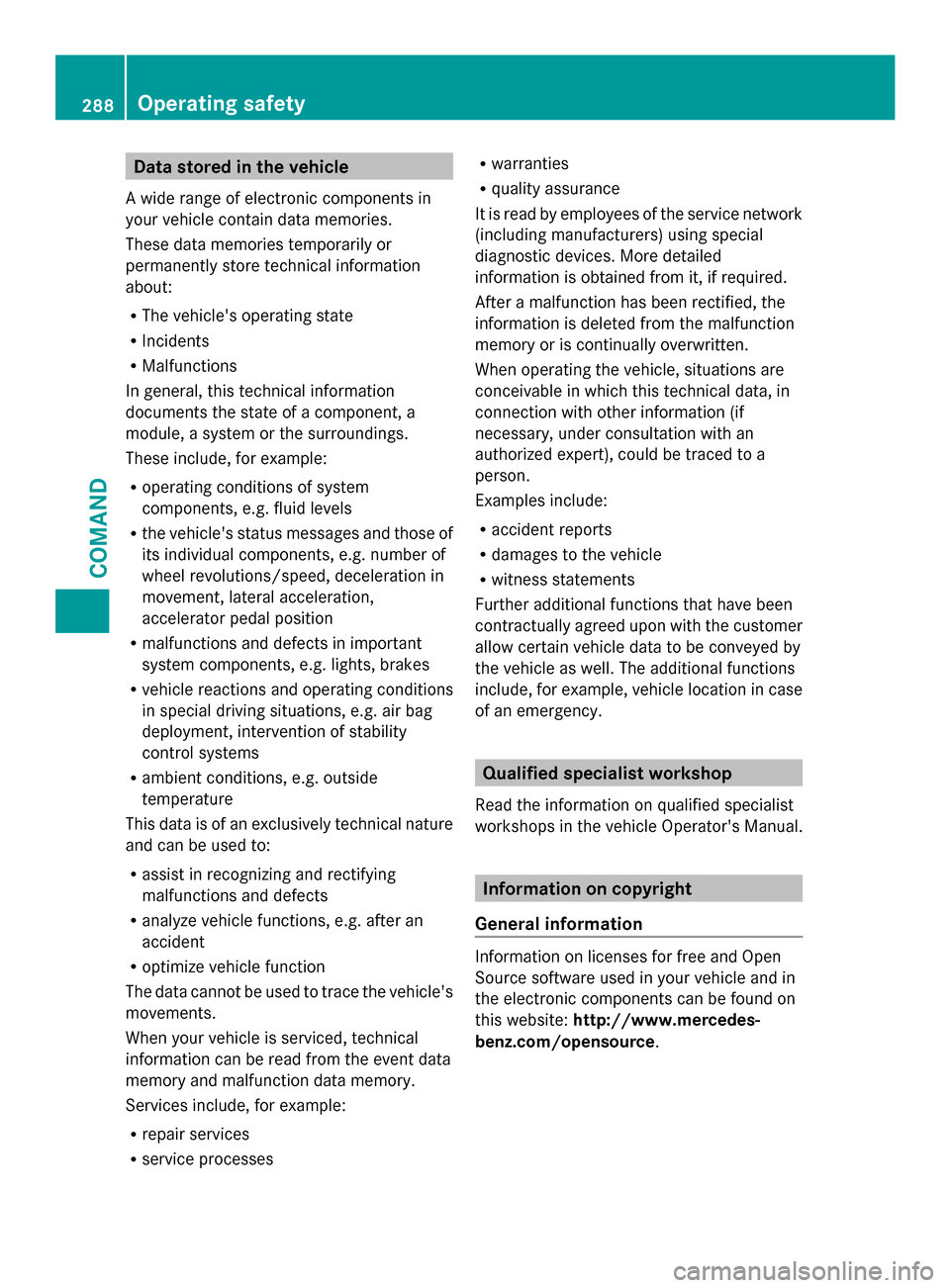
Data stored in the vehicle
A wide range of electronic components in
your vehicle contain data memories.
These data memories temporarily or
permanently store technical information
about:
R The vehicle's operating state
R Incidents
R Malfunctions
In general, this technical information
documents the state of a component, a
module, a system or the surroundings.
These include, for example:
R operating conditions of system
components, e.g. fluid levels
R the vehicle's status messages and those of
its individual components, e.g. number of
wheel revolutions/speed, deceleration in
movement, lateral acceleration,
accelerator pedal position
R malfunctions and defects in important
system components, e.g. lights, brakes
R vehicle reactions and operating conditions
in special driving situations, e.g. air bag
deployment, intervention of stability
control systems
R ambient conditions, e.g. outside
temperature
This data is of an exclusively technical nature
and can be used to:
R assist in recognizing and rectifying
malfunctions and defects
R analyze vehicle functions, e.g. after an
accident
R optimize vehicle function
The data cannot be used to trace the vehicle's
movements.
When your vehicle is serviced, technical
information can be read from the event data
memory and malfunction data memory.
Services include, for example:
R repair services
R service processes R
warranties
R quality assurance
It is read by employees of the service network
(including manufacturers) using special
diagnostic devices. More detailed
information is obtained from it, if required.
After a malfunction has been rectified, the
information is deleted from the malfunction
memory or is continually overwritten.
When operating the vehicle, situations are
conceivable in which this technical data, in
connection with other information (if
necessary, under consultation with an
authorized expert), could be traced to a
person.
Examples include:
R accident reports
R damages to the vehicle
R witness statements
Further additional functions that have been
contractually agreed upon with the customer
allow certain vehicle data to be conveyed by
the vehicle as well. The additional functions
include, for example, vehicle location in case
of an emergency. Qualified specialist workshop
Read the information on qualified specialist
workshops in the vehicle Operator's Manual. Information on copyright
General information Information on licenses for free and Open
Source software used in your vehicle and in
the electronic components can be found on
this website:
http://www.mercedes-
benz.com/opensource .288
Operating safetyCOMAND
Page 294 of 618
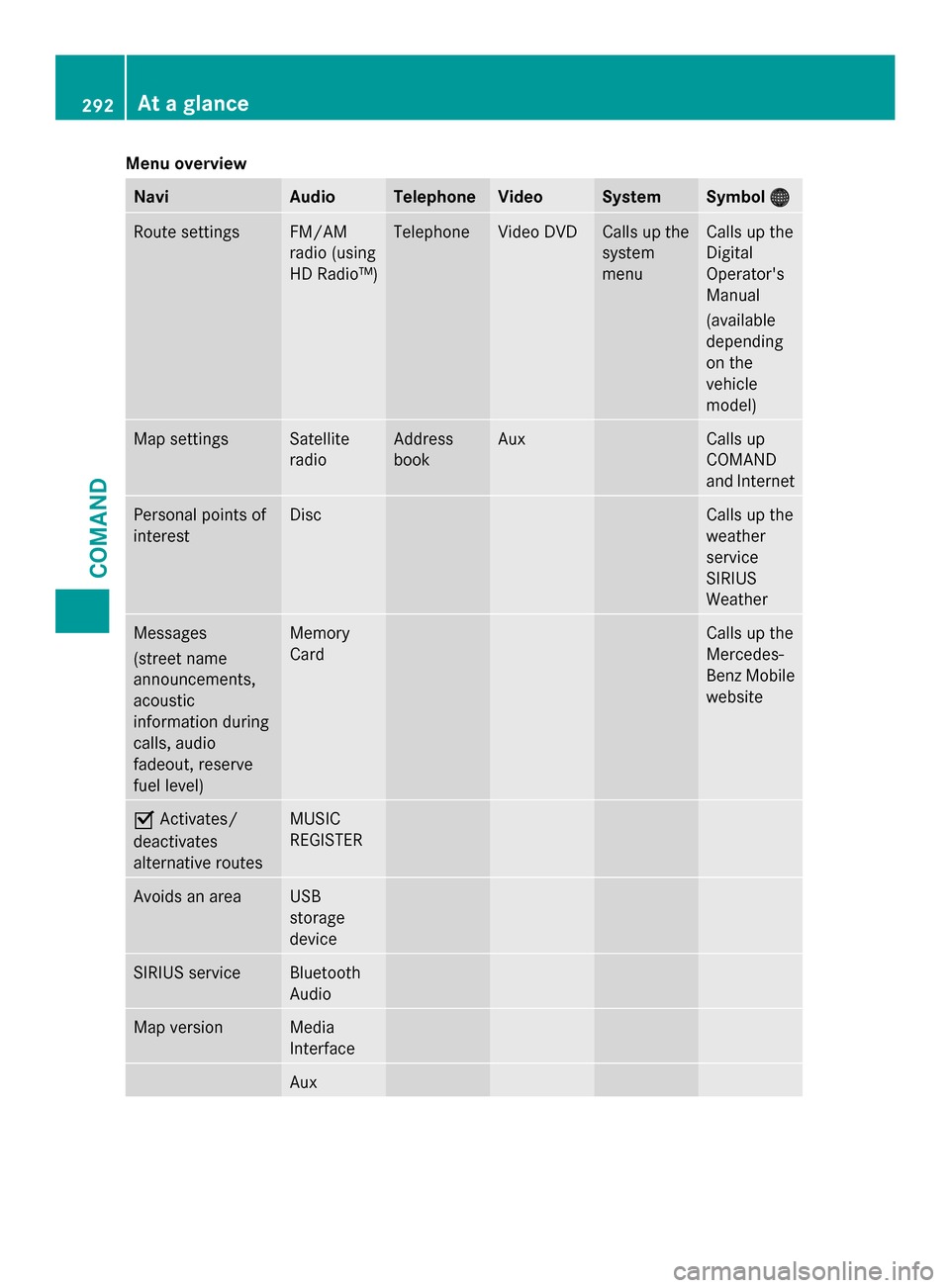
Menu overview
Navi Audio Telephone Video System Symbol
00A7
00A7 Route settings FM/AM
radio (using
HD Radio™) Telephone Video DVD Calls up the
system
menu Calls up the
Digital
Operator's
Manual
(available
depending
on the
vehicle
model)
Map settings Satellite
radio Address
book Aux Calls up
COMAND
and Internet
Personal points of
interest Disc Calls up the
weather
service
SIRIUS
Weather
Messages
(street name
announcements,
acoustic
information during
calls, audio
fadeout, reserve
fuel level) Memory
Card Calls up the
Mercedes-
Benz Mobile
website
0073
Activates/
deactivates
alternative routes MUSIC
REGISTER
Avoids an area USB
storage
device
SIRIUS service Bluetooth
Audio
Map version Media
Interface
Aux292
At a glanceCOMAND
Page 317 of 618

X
Select Import/Export Data
Import/Export Data and press
0098 to confirm.
X Select Activate PIN Protection
Activate PIN Protection and
press 0098to confirm.
Activate 0073or deactivate 0053PIN
protection. When activating PIN protection,
you will be prompted to enter a PIN. X
Enter a 4-digit PIN, select 0054and press
0098 to confirm.
You will be prompted to enter the PIN
again.
X Re-enter the PIN, select 0054and press
0098 to confirm.
The PIN prompt now protects your personal
data from unwanted export.
i If you deactivate your PIN protection, you
will first be prompted to enter your PIN. If
you have forgotten your PIN, a Mercedes-
Benz service station can deactivate your
PIN protection for you. Alternatively, you
can deactivate PIN protection by resetting
your personal COMAND data
(Y page 316). Importing/exporting data
X
Insert the SD memory card (Y page 448).
or
X Connect a USB device (e.g. a USB memory
stick) ( Ypage 448).
X Press 0066.
The system menu appears.
X Select Settings Settings by turning 00790052007Athe
COMAND controller and press 0098to
confirm.
X Select Import/Export Data
Import/Export Data and press
0098 to confirm.
X Select Import Data
Import Data orExport Data
Export Data and
press 0098to confirm. System settings
315COMAND Z
Page 345 of 618

the search (Y
page 340), the POI list with
character bar appears.
Depending on your selection, you can select
all available points of interest on the digital
map or the points of interest in the vicinity of
the selected position.
X Proceed as described in "Searching for a
phone book entry" (Y page 397).
If COMAND can assign the characters
entered to one entry unambiguously, the
address entry appears automatically.
X To start route calculation: selectStart
Start
and press 0098to confirm.
ZAGAT ®
survey service The Z icon before a search result shows that
a ZAGAT ®
rating is available for this entry. 0043
ZAGAT ratings
0044 To display details
X Select an entry with the "Z" icon by turning
00790052007A the COMAND controller and press
0098 to confirm.
The ZAGAT evaluations appear. ZAGAT example description
X
To show the information: select
Details Details and press 0098to confirm.
Selecting a POI using the map Point of interest on the map
You can select points of interest that are
available in the selected (visible) section of
the map. The POI is highlighted on the map,
you will see further information on the upper
edge of the display.
X
To switch on navigation mode: press the
00BE function button.
X To show the menu: press0098the COMAND
controller.
X Select Guide Guidein the navigation system
menu bar by turning 00790052007Athe COMAND
controller and press 0098to confirm.
If points of interest are available:
Depending on the map scale selected,
point of interest icons appear on the map.
The scale at which the icons are displayed
on the map varies according to the icon. Navigation
343COMAND Z
Page 350 of 618

In the example, the
Coffee Shops
Coffee Shopscategory
is selected.
The personal points of interest for this
category are shown. X
Select a personal POI and press 0098to
confirm.
X To rename a personal POI: select
Rename Rename and press 0098to confirm.
X To change the category: selectChange
Change
Category
Category and press0098to confirm.
X To change to the map: selectMap
Mapand
press 0098to confirm.
The position of the personal point of
interest is shown in the map.
i A symbol is displayed according to the
"Displaying personal POIs on the map"
setting (Y page 344).
X To start route calculation: selectStart
Start
and press 0098to confirm.
If route guidance has been activated, a
prompt will appear asking whether you
wish to accept the personal point of
interest as the destination. If route guidance has not been activated,
route calculation for the personal point of
interest will start immediately.
X Select Yes
Yes orNo No and press 0098to confirm.
If you select Yes
Yes, the personal POI is
accepted as the destination.
If you select No No, the process will be
canceled.
X To make a call: selectCall
Calland press 0098
to confirm. COMAND switches to
telephone mode (Y page 393).
i Call Call is available if the personal POI has a
telephone number and a mobile phone is
connected to COMAND (Y page 386).
X To delete a personal POI: selectDelete Delete
and press 0098to confirm.
A prompt appears asking whether you wish
to delete the point of interest.
X Select Yes YesorNo
No and press 0098to confirm.
If you select Yes
Yes, the personal POI is
deleted.
If you select No No, the process will be
canceled. Search & Send
Notes i
To use Search & Send, your vehicle needs
to be equipped with mbrace, a navigation
system and a valid mbrace subscription.
Search & Send is a service assisting you in
entering destinations for the navigation
system. This mbrace service can send a
destination address directly from the Google
Maps ®
website to the navigation system of
your vehicle.
Selecting and sending a destination
address Please also refer to the notes about address
entry online:
maps.google.com.348
NavigationCOMAND
Page 362 of 618

COMAND is also able to guide you to a
destination even from an off-road location.
At the start of route guidance, you will see the
Off Mapped Road
Off Mapped Road message, an arrow and
the distance to the destination. The arrow
shows the compass heading to the actual
destination.
The route is highlighted blue, starting from
the last recognized street the vehicle was on
before it left the map.
As soon as the vehicle is back on a road
known to the system, route guidance
continues in the usual way.
Route guidance from an off-map location
to a destination
If the vehicle position is outside the area
covered by the digital map, then the vehicle
is in an off-map location. COMAND is also
able to guide you to a destination even from
an off-map location.
At the start of route guidance, you will see the
Off Mapped Road
Off Mapped Road message, an arrow and
the distance to the destination. The direction
arrow shows the compass heading to the
destination.
The route is highlighted in blue from the
nearest road known to the system.
As soon as the vehicle is back on a road
known to the system, route guidance
continues in the usual way.
Off-road during route guidance
Due to roadworks, for example, there may be
differences between the data on the digital
map and the actual course of the road.
In such cases, the system will temporarily be
unable to locate the vehicle position on the
digital map. The vehicle is therefore in an off-
road position.
In the display, you will see the Off Mapped
Off Mapped
Road Road message, an arrow and the distance to
the destination. The direction arrow shows
the compass heading to the destination. As soon as the system can assign the vehicle
position to the map again, route guidance
continues in the usual way. Traffic reports
Prerequisites i
This function is currently not available for
Canada.
To receive real-time traffic reports via
satellite radio, you require:
R optional satellite radio equipment
R a subscription to SIRIUS XM Satellite Radio
Traffic Message Service
Further information on satellite radio
(Y page 440).
COMAND can receive traffic reports via
satellite radio and take account of these for
route guidance in the navigation system.
Received traffic reports are displayed on the
map either as text or as symbols.
Real-time traffic reports on the map 0043
Delimits the section of the route affected
0044 Indicates an incident on the route (traffic
flow)
0087 Destination
0085 Map scale
COMAND can show certain traffic incidents
on the map. Traffic reports are shown on the
map at scales of 0.05 mi to 20 mi. 360
NavigationCOMAND
Page 378 of 618

Traffic information on the map
0043
Delimits the section of the route affected
0044 Indicates an incident on the route (traffic
flow)
If you subscribe to the SIRIUS XM Satellite
Radio Traffic Message Service, traffic
information can be displayed on the map. You
can select three categories for the display.
X To switch the display on/off: press0098
the COMAND controller to show the menu.
X Select Navi
Navi in the main function bar by
sliding 00970052and turning 00790052007Athe COMAND
controller and press 0098to confirm.
X Select Traffic Traffic Information
Information On
OnMap
Map and
press 0098to confirm.
X Select Incidents
Incidents and/orSpeed & Flow
Speed & Flow
and/or Free Flow
Free Flow and press0098to
confirm.
Depending on the previous status, switch
the option on 0073or off 0053. Traffic
information Display on the map
Incidents Road sections with traffic
incidents are illustrated
with a yellow line and
arrows.
Speed &
Flow Road sections with traffic
jams are represented by
yellow or red lines.
Yellow lines: traffic jams,
average speed 25 - 45 mph
(40 - 72 km/h)
Red lines: traffic jams,
average speed 5 - 20 mph
(8 - 32 km/h)
Free Flow Free flowing road sections
are illustrated with a green
line and arrows.
Additional settings
Avoiding an area General information
COMAND enables you to avoid areas you do
not wish to drive through.
If you activate or deactivate a route block
while route guidance is active, COMAND will
calculate a new route. If you activate or
deactivate a route block while route guidance
is inactive, COMAND will use the new setting
for the next route guidance.
The calculated route may include an area to
be avoided if:
R
your destination is located in such an area.
R the route uses roads that lead through an
area to be avoided.
i Highways within blocked areas are always
taken into consideration in the route
calculation. 376
NavigationCOMAND
Page 381 of 618

Deleting a set area
X
Call up the area list ( Ypage 377).
X Select an entry in the list by turning 00790052007A
the COMAND controller.
X Slide 00520096the COMAND controller and
press 0098to confirm.
X Select Delete
Delete and press 0098to confirm.
A query appears asking whether the entry
should be deleted.
X Select Yes YesorNo
No.
If you select Yes
Yes, the entry is deleted.
If you select No
No , the process will be
canceled.
SIRIUS XM service Displaying SIRIUS XM service information
You can display the SIRIUS XM service
information.
X To show the menu: press0098the COMAND
controller.
X Select Navi
Navi in the main function bar by
sliding 00970052and turning 00790052007Athe COMAND
controller and press 0098to confirm.
X Select SIRIUS Service
SIRIUS Service and press0098to
confirm.
The window on the right half of the display
shows the telephone number of the
provider (SIRIUS XM) and the serial number
of your service module.
Registering for the SIRIUS XM traffic
report service
X Call the traffic report provider's phone
number shown on the screen.
i You can also have the satellite service
activated online. To do so, visit the SIRIUS
XM Radio website at
http://www.sirius.com (USA).
Once the connection has been established:
X Follow the instructions of the operator.
The activation process may take up to ten
minutes. If registration is not included when
purchasing the system, your credit card
details will be required to activate your
account.
Compass function
You can view the current direction of travel,
the current height and the coordinates of the
current vehicle position in the compass view.
X
To switch to navigation mode: press the
00BE button.
X To show the menu: press0098the COMAND
controller.
X Select Position
Position in the navigation system
menu bar by sliding 00520064and turning 00790052007A
the COMAND controller and press 0098to
confirm.
X Select Compass Compass and press 0098to confirm. Example: compass
0043
Current direction of travel
0044 Current height above average sea level
(rounded)
0087 Current vehicle position: longitude
coordinates
0085 Number of GPS satellites currently being
used
0083 Current vehicle position: latitude
coordinates
0084 Currently set steering angle of the front
wheels
i To display current elevation 0044, the
system must be able to receive at least four Navigation
379COMAND Z
Page 387 of 618
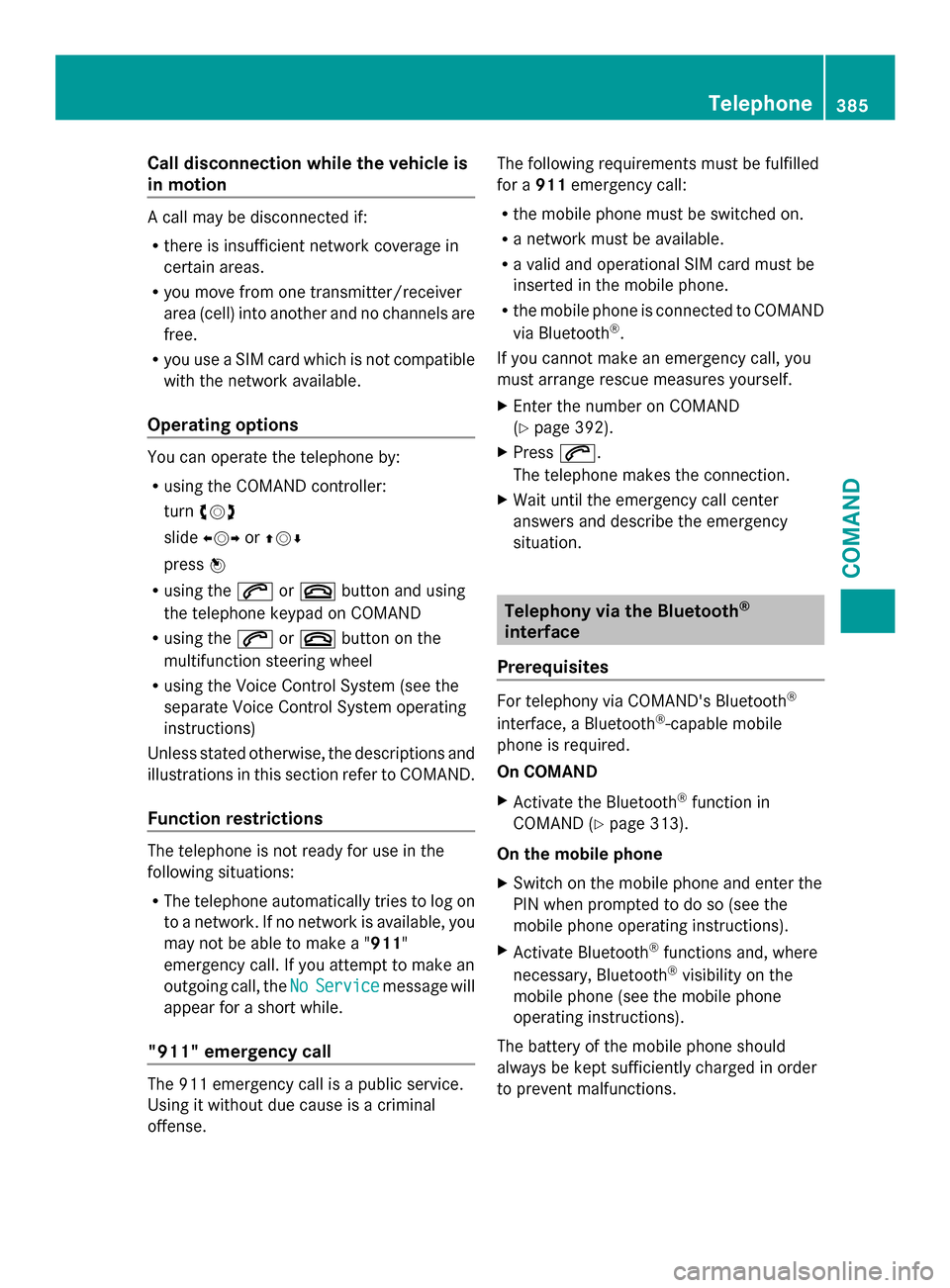
Call disconnection while the vehicle is
in motion A call may be disconnected if:
R
there is insufficient network coverage in
certain areas.
R you move from one transmitter/receiver
area (cell) into another and no channels are
free.
R you use a SIM card which is not compatible
with the network available.
Operating options You can operate the telephone by:
R
using the COMAND controller:
turn 00790052007A
slide 009500520096 or009700520064
press 0098
R using the 0061or0076 button and using
the telephone keypad on COMAND
R using the 0061or0076 button on the
multifunction steering wheel
R using the Voice Control System (see the
separate Voice Control System operating
instructions)
Unless stated otherwise, the descriptions and
illustrations in this section refer to COMAND.
Function restrictions The telephone is not ready for use in the
following situations:
R The telephone automatically tries to log on
to a network. If no network is available, you
may not be able to make a " 911"
emergency call. If you attempt to make an
outgoing call, the No
No Service Service message will
appear for a short while.
"911" emergency call The 911 emergency call is a public service.
Using it without due cause is a criminal
offense. The following requirements must be fulfilled
for a
911emergency call:
R the mobile phone must be switched on.
R a network must be available.
R a valid and operational SIM card must be
inserted in the mobile phone.
R the mobile phone is connected to COMAND
via Bluetooth ®
.
If you cannot make an emergency call, you
must arrange rescue measures yourself.
X Enter the number on COMAND
(Y page 392).
X Press 0061.
The telephone makes the connection.
X Wait until the emergency call center
answers and describe the emergency
situation. Telephony via the Bluetooth
®
interface
Prerequisites For telephony via COMAND's Bluetooth
®
interface, a Bluetooth ®
-capable mobile
phone is required.
On COMAND
X Activate the Bluetooth ®
function in
COMAND (Y page 313).
On the mobile phone
X Switch on the mobile phone and enter the
PIN when prompted to do so (see the
mobile phone operating instructions).
X Activate Bluetooth ®
functions and, where
necessary, Bluetooth ®
visibility on the
mobile phone (see the mobile phone
operating instructions).
The battery of the mobile phone should
always be kept sufficiently charged in order
to prevent malfunctions. Telephone
385COMAND Z
Page 417 of 618

X
To hide details: selectHide Data:
Hide Data: and
press 0098to confirm.
You can allow access to address data 0053or
you can prevent access 0073.Online and Internet functions
Your COMAND equipment
These operating instructions describe all the
standard and optional equipment for your
COMAND system, as available at the time of
going to print. Country-specific differences
are possible. Please note that your COMAND
system may not be equipped with all the
features described. General notes
Conditions for access To use COMAND Mercedes-Benz Apps and
Internet access, the following conditions
must be fulfilled:
R mbrace is activated and operational
R mbrace is activated for COMAND
Mercedes-Benz Apps and Internet access
Priority of connections: an emergency call
has the highest priority. When a service call,
e.g. a breakdown service call or the MB Info
Call, is active, an emergency call can still be
initiated.
A service call, on the other hand, has priority
over a current Internet connection. Therefore,
you cannot establish an Internet connection
during a service call.
i The availability of individual COMAND
Mercedes-Benz Apps may vary depending
on the country.
i The terms of use are shown when
COMAND is used for the first time and then
once a year thereafter. Only read and
accept the terms of use when the vehicle
is stationary. i
Internet pages cannot be shown on the
driver's side while the vehicle is in motion. Establishing/ending the connection
Establishing the connection Preconditions for establishing a connection
can be found under "General notes"
(Y
page 415).
X Option 1: select the00A7icon in the main
function bar by turning 00790052007Athe COMAND
controller and press 0098to confirm.
The carousel view appears.
X Turn 00790052007A or slide 009500520096the COMAND
controller until the Mercedes-Benz Apps Mercedes-Benz Apps
panel or a favorite is brought to the front, if
these have been previously created
(Y page 432).
X Option 2: enter a web address
(Y page 427). Online and Internet functions
415COMAND Z