tow MERCEDES-BENZ SL-Class 2014 R131 Service Manual
[x] Cancel search | Manufacturer: MERCEDES-BENZ, Model Year: 2014, Model line: SL-Class, Model: MERCEDES-BENZ SL-Class 2014 R131Pages: 618, PDF Size: 7.88 MB
Page 450 of 618

X
To eject all CDs/DVDs: press the0065
load/eject button.
The magazine menu appears.
X Select Eject All Eject All by sliding00640052and
turning 00790052007Athe COMAND controller and
press 0098to confirm.
The DVD changer ejects the last disc
selected. You see the Ejecting disc Ejecting disc
X Take the disc out of the disc slot when you
see the Please remove disc
Please remove disc
message.
The DVD changer switches to the next
loaded magazine tray and ejects the disc.
X Repeat the last step until the magazine is
empty.
X To exit the menu: press the0065eject/
load button again or press the 003Dback
button.
or
X Select Back
Back by sliding 00520064and turning
00790052007A the COMAND controller and press
0098 to confirm.
Inserting and ejecting an SD memory
card General information
COMAND supports SD memory cards
(Secure Digital), SDHC memory cards
(Secure DigitalHighCapacity) and SDXC
memory cards (Secure Digital eXtended
Capacity. i
Not all memory cards available on the
market are designed for the temperatures
which may be reached in the vehicle.
If the SD memory card is no longer in use,
you should remove it from COMAND. High
temperatures can damage the card.
Due to the wide range of SD memory cards
available on the market, playback cannot
be guaranteed for all brands of SD memory
card.
The readable storage capacity depends on
the memory card used. You can obtain
further information at any authorized
Mercedes-Benz Center.
Insert an SD memory card
X Insert the memory card into the slot on the
control panel until it engages in place. The
side with the contacts must face
downwards and point towards the slot.
If no MP3 tracks can be found, you will see
a message to this effect.
The first 100 MP3 tracks are loaded. The
first MP3 track is then played. Further
tracks are loaded in the background; this is
indicated by an hourglass symbol.
Ejecting an SD memory card
X Press the memory card.
The memory card is ejected.
X Remove the memory card from slot.
Connecting a USB device The USB port is located in the stowage
compartment in the center console.
Electrical consumption at this connection
must not exceed a continuous current of
500 mA. If the electrical consumption is
higher, use a separate source to provide
power for the USB device (e.g.
12 V power supply).
X
Connect the USB device (e.g. USB stick) to
the USB port.
If no MP3 tracks can be found, you will see
a message to this effect. 448
AudioCOMAND
Page 472 of 618

Increasing the volume on COMAND
X
Select BT
BT Audio
Audio by sliding 00520064and turning
00790052007A the COMAND controller and press
0098 to confirm.
X Select Volume
Volume and press 0098to confirm.
A menu appears. The 003Bdot indicates the
current setting.
X Select Standard
Standard orBoost
Boost and press 0098to
confirm.
Information about sound settings
(Y page 300)
You will find further information in the "Audio
AUX mode" section (Y page 476)Operation with the Media Interface
Connection options Overview
The connection sockets are located in the
stowage compartment in the center console.
Device-specific adapter cables are required
to connect external devices to the Media
Interface. Country-specific versions are
supplied with the Media Interface
(Y page 470).
You can connect the following data carriers
to COMAND via the Media Interface:
R iPod ®
R iPhone ®
R certain MP3 players
i Store individual parts in a safe place. Only use genuine Mercedes-Benz
connection cables.
i iPod ®
and iPhone ®
are registered
trademarks of Apple Inc., Cupertino,
California, USA.
i MP3 players that support MTP ( Media
Transfer Protocol) can be used.
This allows the MP3 player to be easily
connected to the Media Interface and
removed after use. Audio data is played
without problem.
On some MP3 players, you have to activate
the relevant function; see the MP3 player
operating instructions.
Supported devices
For details and a list of supported devices,
visit http://www.mbusa-mobile.com. Or
call the Mercedes-Benz Customer Assistance
Center at
1-800-FOR-MERCedes(1-800-367-6372 )(for
the USA) or Customer Relations at
1-800-387-010 0(for Canada).
Connecting an external device Do not leave external devices in the vehicle.
They may malfunction in extreme
temperatures; see the operating instructions
for the respective device. Examples of
extreme temperatures are direct sunlight or
very low outside temperatures. Mercedes-
Benz USA, LLC accepts no liability for damage
to external devices.
i Never connect more than one device at a
time. You will otherwise not be able to play
back from the external device.
USB hubs (devices with several USB
connections) are not supported. 470
AudioCOMAND
Page 478 of 618
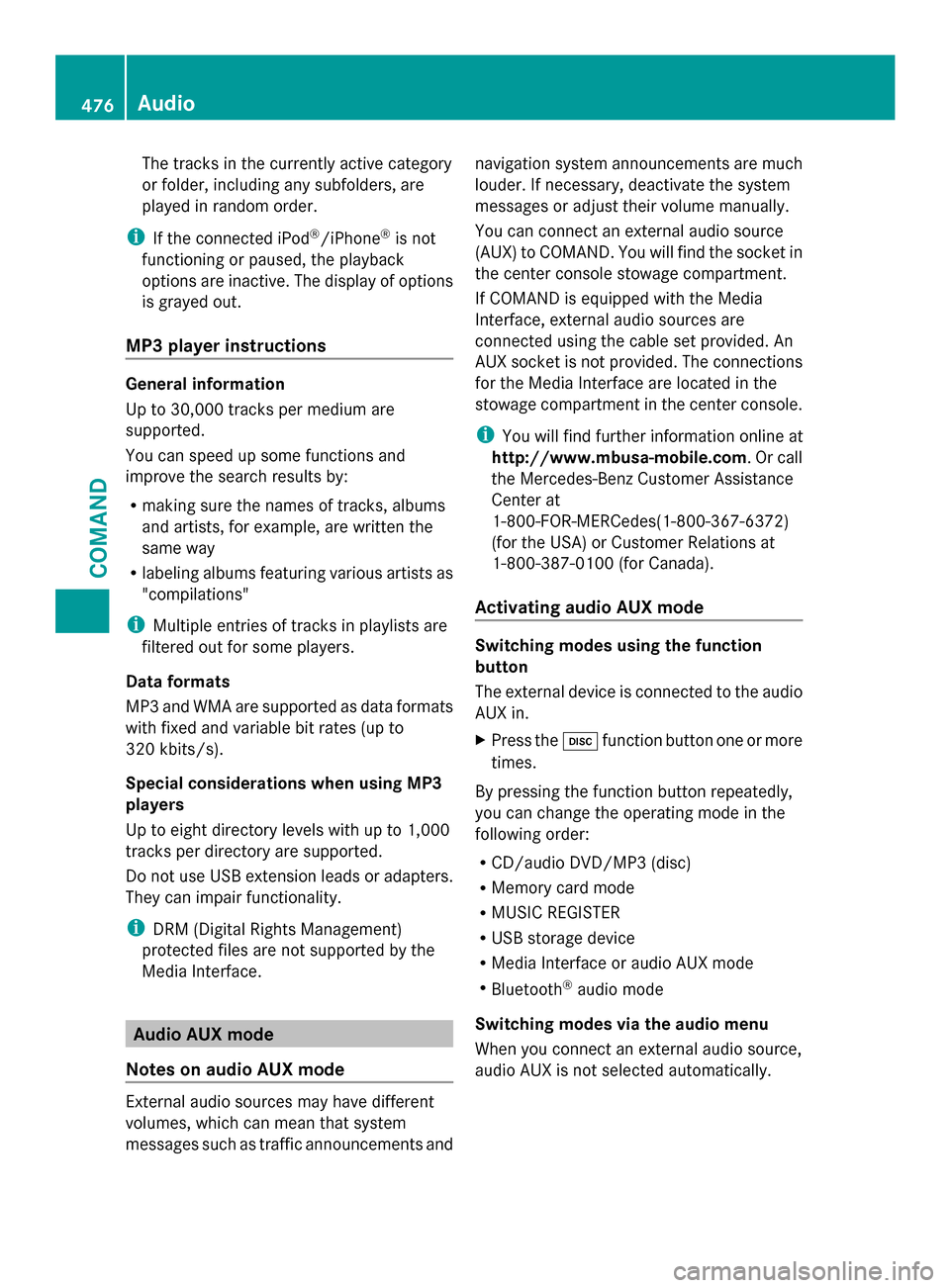
The tracks in the currently active category
or folder, including any subfolders, are
played in random order.
i If the connected iPod ®
/iPhone ®
is not
functioning or paused, the playback
options are inactive. The display of options
is grayed out.
MP3 player instructions General information
Up to 30,000 tracks per medium are
supported.
You can speed up some functions and
improve the search results by:
R making sure the names of tracks, albums
and artists, for example, are written the
same way
R labeling albums featuring various artists as
"compilations"
i Multiple entries of tracks in playlists are
filtered out for some players.
Data formats
MP3 and WMA are supported as data formats
with fixed and variable bit rates (up to
320 kbits/s).
Special considerations when using MP3
players
Up to eight directory levels with up to 1,000
tracks per directory are supported.
Do not use USB extension leads or adapters.
They can impair functionality.
i DRM (Digital Rights Management)
protected files are not supported by the
Media Interface. Audio AUX mode
Notes on audio AUX mode External audio sources may have different
volumes, which can mean that system
messages such as traffic announcements and navigation system announcements are much
louder. If necessary, deactivate the system
messages or adjust their volume manually.
You can connect an external audio source
(AUX) to COMAND. You will find the socket in
the center console stowage compartment.
If COMAND is equipped with the Media
Interface, external audio sources are
connected using the cable set provided. An
AUX socket is not provided. The connections
for the Media Interface are located in the
stowage compartment in the center console.
i You will find further information online at
http://www.mbusa-mobile.com. Or call
the Mercedes-Benz Customer Assistance
Center at
1-800-FOR-MERCedes(1-800-367-6372)
(for the USA) or Customer Relations at
1-800-387-0100 (for Canada).
Activating audio AUX mode Switching modes using the function
button
The external device is connected to the audio
AUX in.
X
Press the 003Afunction button one or more
times.
By pressing the function button repeatedly,
you can change the operating mode in the
following order:
R CD/audio DVD/MP3 (disc)
R Memory card mode
R MUSIC REGISTER
R USB storage device
R Media Interface or audio AUX mode
R Bluetooth ®
audio mode
Switching modes via the audio menu
When you connect an external audio source,
audio AUX is not selected automatically. 476
AudioCOMAND
Page 485 of 618
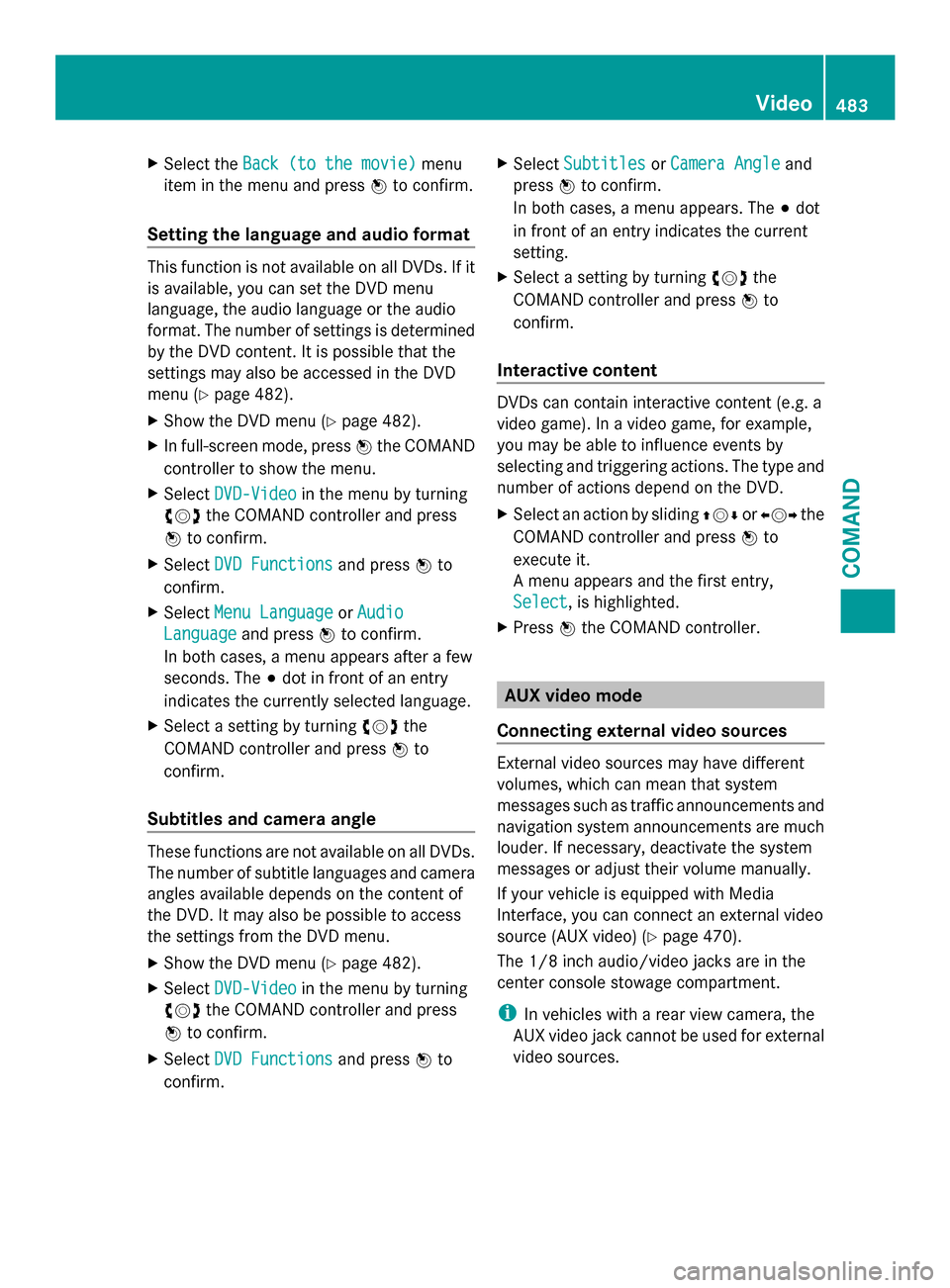
X
Select the Back (to the movie)
Back (to the movie) menu
item in the menu and press 0098to confirm.
Setting the language and audio format This function is not available on all DVDs. If it
is available, you can set the DVD menu
language, the audio language or the audio
format. The number of settings is determined
by the DVD content. It is possible that the
settings may also be accessed in the DVD
menu (Y page 482).
X Show the DVD menu (Y page 482).
X In full-screen mode, press 0098the COMAND
controller to show the menu.
X Select DVD-Video
DVD-Video in the menu by turning
00790052007A the COMAND controller and press
0098 to confirm.
X Select DVD Functions
DVD Functions and press0098to
confirm.
X Select Menu Language Menu Language orAudio
Audio
Language
Language and press0098to confirm.
In both cases, a menu appears after a few
seconds. The 003Bdot in front of an entry
indicates the currently selected language.
X Select a setting by turning 00790052007Athe
COMAND controller and press 0098to
confirm.
Subtitles and camera angle These functions are not available on all DVDs.
The number of subtitle languages and camera
angles available depends on the content of
the DVD. It may also be possible to access
the settings from the DVD menu.
X Show the DVD menu (Y page 482).
X Select DVD-Video
DVD-Video in the menu by turning
00790052007A the COMAND controller and press
0098 to confirm.
X Select DVD Functions DVD Functions and press0098to
confirm. X
Select Subtitles Subtitles orCamera Angle Camera Angle and
press 0098to confirm.
In both cases, a menu appears. The 003Bdot
in front of an entry indicates the current
setting.
X Select a setting by turning 00790052007Athe
COMAND controller and press 0098to
confirm.
Interactive content DVDs can contain interactive content (e.g. a
video game). In a video game, for example,
you may be able to influence events by
selecting and triggering actions. The type and
number of actions depend on the DVD.
X
Select an action by sliding 009700520064or009500520096 the
COMAND controller and press 0098to
execute it.
A menu appears and the first entry,
Select Select , is highlighted.
X Press 0098the COMAND controller. AUX video mode
Connecting external video sources External video sources may have different
volumes, which can mean that system
messages such as traffic announcements and
navigation system announcements are much
louder. If necessary, deactivate the system
messages or adjust their volume manually.
If your vehicle is equipped with Media
Interface, you can connect an external video
source (AUX video) (Y
page 470).
The 1/8 inch audio/video jacks are in the
center console stowage compartment.
i In vehicles with a rear view camera, the
AUX video jack cannot be used for external
video sources. Video
483COMAND Z
Page 488 of 618

Rear Seat Entertainment System
Your COMAND equipment
These operating instructions describe all the
standard and optional equipment for your
COMAND system, as available at the time of
going to print. Country-specific differences
are possible. Please note that your COMAND
system may not be equipped with all the
features described. Overview
Important safety notes G
WARNING
The CD/DVD drive is a class 1 laser product.
If you open the CD/DVD drive housing, you
could be exposed to invisible laser radiation.
This laser radiation could damage your retina.
There is a risk of injury.
Never open the housing. Always have
maintenance and repair work carried out at a
qualified specialist workshop. G
WARNING
If objects such as headphones/headsets or
external audio/video sources are not secured
in the passenger compartment, they can be
flung around and hit vehicle occupants. There
is a risk of injury, for example in the event of
sudden braking or a sudden change in
direction. Always stow these items or similar objects
carefully so that they cannot be flung around,
for example in a lockable vehicle stowage
compartment.
Components The Rear Seat Entertainment System
includes:
R
two screens for the rear behind the front-
seat head restraints
R two remote controls
R a CD/DVD drive
R AUX jacks on both screens (AUX display)
and on the CD/DVD drive (AUX drive)
R two sets of cordless headphones 486
Rear Seat Entertainment SystemCOMAND
Page 497 of 618

Inserting a CD/DVD
0043
Disc slot
0044 Disc eject button
Depending on the vehicle model and
equipment level, the CD/DVD drive is found:
R behind the center console in a folding
compartment, or
R under the rear bench seat, or
R in the stowage box between the rear seats. The CD/DVD drive is a single disc drive. If
there is already a disc inserted, this must be
ejected before another is inserted.
X Insert a disc into the disc slot.
The printed side of the disc must face
upwards. If neither side of the disc is
printed, the side you wish to play must face
downwards.
The CD/DVD drive draws in the disc. The CD/DVD drive plays the disc:
R if it has been inserted correctly and is a
permissible disc, and
R after you have switched to disc mode
(audio CD/audio DVD/MP3 mode)
(Y page 495)
Data on an MP3 CD first needs to be loaded
by the drive. Loading may take some time,
depending on the number of folders and
tracks.
Switching to audio CD, audio DVD or
MP3 mode Example: audio CD mode
0043
Data medium type _
0044 Track number
0087 Track name (only if stored on the disc as
CD text)
0085 Track time
0083 Graphic time and track display
0084 Current playback settings (no symbol for
"Normal track sequence")
006B To set the bass
006C To set the treble
006D Disc name (if stored on the disc as CD
text)
006E To call up the track list
006F Playback options
X Insert a CD/DVD (Y page 495).
The Rear Seat Entertainment System loads
the inserted disc.
X Select Disc Discin the menu using the
006300590065 buttons on the remote Rear Seat Entertainment System
495COMAND Z
Page 521 of 618

Useful information
............................520
Stowage areas .................................. 520
Features ............................................. 524 519Stowage and features
Page 522 of 618

Useful information
i This Operator's Manual describes all
models and all standard and optional
equipment of your vehicle available at the
time of publication of the Operator's
Manual. Country-specific differences are
possible. Please note that your vehicle may
not be equipped with all features
described. This also applies to safety-
related systems and functions.
i Read the information on qualified
specialist workshops: (Y page 33).Stowage areas
Stowage space
Important safety notes G
WARNING
If you do not correctly store objects in the
vehicle interior, they can slip or be flung
around, thus striking vehicle occupants.
There is a risk of injury, especially when
braking or abruptly changing directions.
R Always store objects so that they cannot be
flung around in these or in similar
situations.
R Always make sure that objects do not
protrude from stowage compartments,
parcel nets or stowage nets.
R Close lockable stowage compartments
while driving.
R Stow and secure objects that are heavy,
hard, pointy, sharp-edged, fragile or too
large in the trunk. Glove box X
To open: pull handle 0043and open glove box
flap 0044.
X To close: fold glove box flap 0044upwards
until it engages.
In the glove box, there are a coin holder, a
map holder and a pen holder.
i The glove box can be ventilated
(Y page 152). The glove box can be locked and unlocked
using the mechanical key.
X To lock: insert the mechanical key into the
lock and turn it to position 0048.
X To unlock: insert the mechanical key into
the lock and turn it to position 0047.520
Stowage areasStowage and features
Page 523 of 618

Stowage compartment/telephone
compartment under the armrest
X
To open: press button 0044.
Armrest 0043opens.
In the stowage compartment, there is a
stowage tray.
i Depending on the vehicle's equipment, a
12 V socket, a USB port, and an AUX-IN
connection or a Media Interface are
installed in the stowage compartment. A
Media Interface is a universal interface for
mobile audio equipment, e.g. for an iPod ®
or MP3 Player (Y page 470).
Eyeglasses compartment X
To open: press marking 0043.
Eyeglasses compartment 0044opens.
Make sure that the eyeglasses compartment
is always closed while the vehicle is in motion. Stowage compartment in the center
console
X
To open: press the trim element on
cover 0043.
X To remove the rubber mat: grasp the tabs
on the rubber mat and pull up to remove.
X To insert the rubber mat: press the
rubber mat into the housing.
X To close: swing cover 0043downwards until
it engages.
You can remove the rubber mat from the
stowage compartment to clean it. Clean with
clear, lukewarm water only.
Depending on the vehicle's equipment, there
is a cup holder and an ashtray in the center
console stowage compartment.
Umbrella holder Example: vehicle side, left
There are umbrella holders in the door
stowage compartments on both sides of the
vehicle. One compact umbrella can be
stowed per side. Stowage areas
521Stowage and features Z
Page 524 of 618

X
To remove: grab strap0044and pull umbrella
holder 0043out of the stowage compartment
in the direction of the arrow.
X To insert: push umbrella holder 0043in the
opposite direction from the arrow, into the
stowage compartment, until it engages.
You can remove the umbrella holder to clean
it. Clean with clear, lukewarm water only.
Stowage compartment in the rear
center console X
To open: slide cover 0043in the direction of
the arrow.
On vehicles equipped with a bottle holder, the
bottle holder is located in the stowage
compartment (Y page 525).
Stowage compartment in the rear There is a stowage compartment in the rear
on the left-hand side only. X
Open the seat belt guide and remove the
seat belt (Y page 115).
X Move the left-hand front seat forwards
(Y page 116) and fold the backrest
forwards.
X To open: press release button 0044.
Cover 0043folds upwards.
X To close: fold down cover 0043and let it
engage.
X Fold the backrest of the left-hand front seat
back and move the seat backwards
(Y page 116).
X Route the seat belt back through the seat
belt guide. Stowage net
There is a stowage net
0043in the front-
passenger footwell. Loading aid in the trunk
Raising/lowering the roof G
WARNING
Body parts can become trapped when the roof
is being raised or lowered. There is a risk of
injury.
When raising or lowering the roof, make sure
that no parts of the body are in the vicinity of
moving parts. Press the switch again if
someone becomes trapped. 522
Stowage areasSto
wage an d features