USB MERCEDES-BENZ SL-Class 2015 R131 User Guide
[x] Cancel search | Manufacturer: MERCEDES-BENZ, Model Year: 2015, Model line: SL-Class, Model: MERCEDES-BENZ SL-Class 2015 R131Pages: 610, PDF Size: 12.21 MB
Page 312 of 610

Using this function, you can:
R transfer your personal COMAND data from
one system/vehicle to another.
R make a backup copy of your personal data
(export data) and load it again (import
data).
R protect your data from unwanted export by
activating a pin prompt (presetting: deacti-
vated 0053).
You can either use an SD memory card or a
USB storage device (e.g. a USB stick) as tem- porary storage.
Activating/deactivating PIN protection X
Press the 0066button.
The system menu appears.
X Select Settings Settings by turning 00790052007Athe
COMAND controller and press 0098to con-
firm.
X Select Import/Export
Import/Export Data
Dataand press 0098
to confirm.
X Select Activate PIN Protection
Activate PIN Protection and
press 0098to confirm.
Activate 0073or deactivate 0053PIN protec-
tion. When activating PIN protection, you
will be prompted to enter a PIN. X
Enter a 4-digit PIN, select 0054and press0098
to confirm.
You will be prompted to enter the PIN
again.
X Re-enter the PIN, select 0054and press 0098
to confirm.
The PIN prompt now protects your personal data from unwanted export.
i If you deactivate your PIN protection, you
will first be prompted to enter your PIN. If
you have forgotten your PIN, a Mercedes-
Benz service station can deactivate your
PIN protection for you. Alternatively, you
can deactivate PIN protection by resetting
your personal COMAND data
(Y page 311). 310
System settingsCOMAND
Page 313 of 610
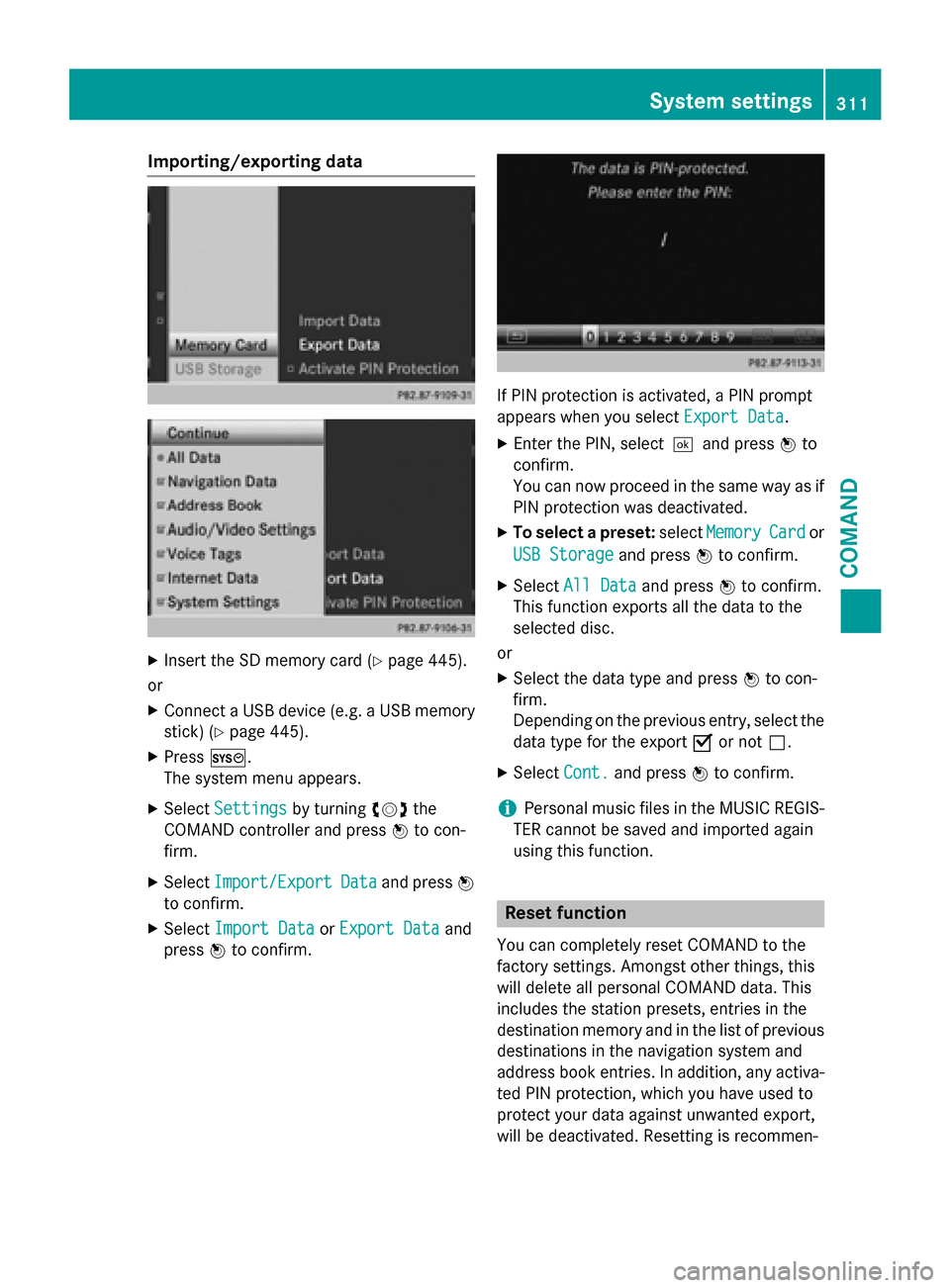
Importing/exporting data
X
Insert the SD memory card (Y page 445).
or X Connect a USB device (e.g. a USB memory
stick) (Y page 445).
X Press 0066.
The system menu appears.
X Select Settings
Settings by turning 00790052007Athe
COMAND controller and press 0098to con-
firm.
X Select Import/Export
Import/Export Data
Dataand press 0098
to confirm.
X Select Import Data
Import Data orExport Data
Export Data and
press 0098to confirm. If PIN protection is activated, a PIN prompt
appears when you select
Export Data
Export Data.
X Enter the PIN, select0054and press 0098to
confirm.
You can now proceed in the same way as if
PIN protection was deactivated.
X To select a preset: selectMemory Memory Card
Cardor
USB Storage
USB Storage and press0098to confirm.
X Select All Data
All Data and press0098to confirm.
This function exports all the data to the
selected disc.
or
X Select the data type and press 0098to con-
firm.
Depending on the previous entry, select the
data type for the export 0073or not 0053.
X Select Cont. Cont.and press 0098to confirm.
i Personal music files in the MUSIC REGIS-
TER cannot be saved and imported again
using this function. Reset function
You can completely reset COMAND to the
factory settings. Amongst other things, this
will delete all personal COMAND data. This
includes the station presets, entries in the
destination memory and in the list of previous
destinations in the navigation system and
address book entries. In addition, any activa-
ted PIN protection, which you have used to
protect your data against unwanted export,
will be deactivated. Resetting is recommen- System settings
311COMAND Z
Page 394 of 610
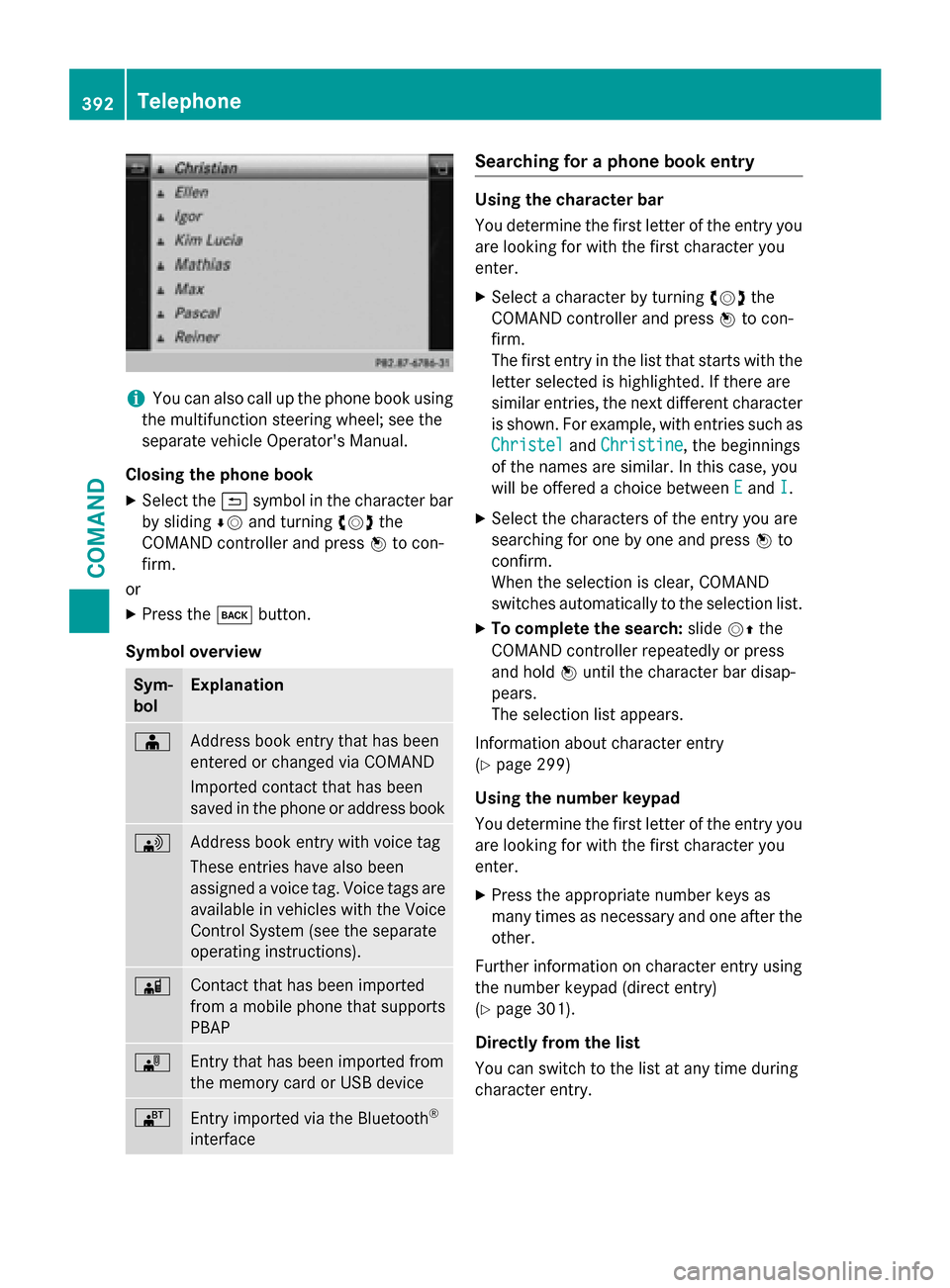
i
You can also call up the phone book using
the multifunction steering wheel; see the
separate vehicle Operator's Manual.
Closing the phone book X Select the 0039symbol in the character bar
by sliding 00640052and turning 00790052007Athe
COMAND controller and press 0098to con-
firm.
or
X Press the 003Dbutton.
Symbol overview Sym-
bol Explanation
00D8
Address book entry that has been
entered or changed via COMAND
Imported contact that has been
saved in the phone or address book
0094
Address book entry with voice tag
These entries have also been
assigned a voice tag. Voice tags are
available in vehicles with the Voice
Control System (see the separate
operating instructions). 00D7
Contact that has been imported
from a mobile phone that supports
PBAP 00BB
Entry that has been imported from
the memory card or USB device
00BA
Entry imported via the Bluetooth
®
interface Searching for a phone book entry
Using the character bar
You determine the first letter of the entry you
are looking for with the first character you
enter.
X Select a character by turning 00790052007Athe
COMAND controller and press 0098to con-
firm.
The first entry in the list that starts with the letter selected is highlighted. If there are
similar entries, the next different character
is shown. For example, with entries such as
Christel Christel andChristine
Christine, the beginnings
of the names are similar. In this case, you
will be offered a choice between E Eand I
I.
X Select the characters of the entry you are
searching for one by one and press 0098to
confirm.
When the selection is clear, COMAND
switches automatically to the selection list.
X To complete the search: slide00520097the
COMAND controller repeatedly or press
and hold 0098until the character bar disap-
pears.
The selection list appears.
Information about character entry
(Y page 299)
Using the number keypad
You determine the first letter of the entry you
are looking for with the first character you
enter.
X Press the appropriate number keys as
many times as necessary and one after the
other.
Further information on character entry using
the number keypad (direct entry)
(Y page 301).
Directly from the list
You can switch to the list at any time during
character entry. 392
TelephoneCOMAND
Page 403 of 610
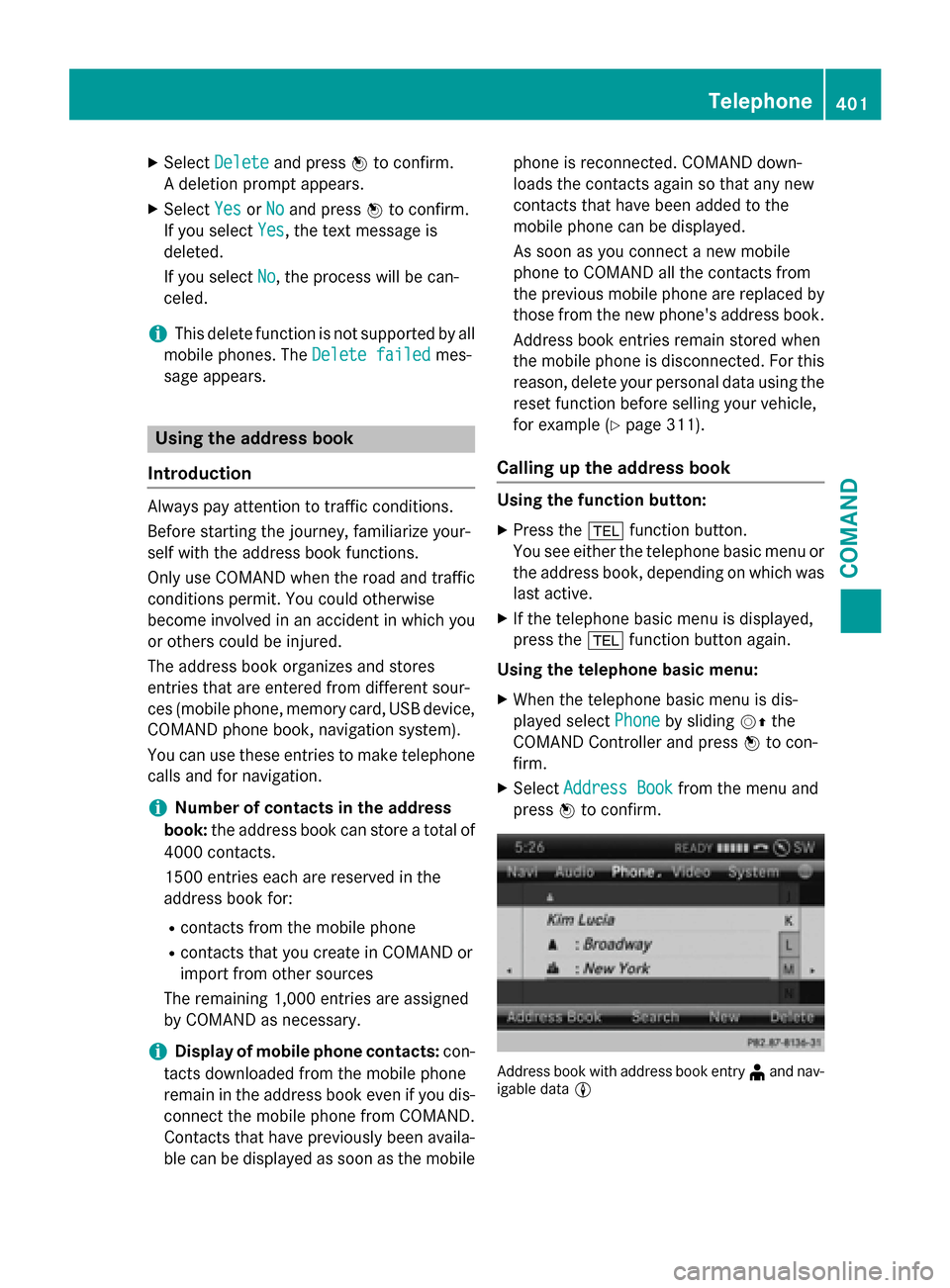
X
Select Delete
Delete and press 0098to confirm.
A deletion prompt appears.
X Select Yes
YesorNo
No and press 0098to confirm.
If you select Yes
Yes, the text message is
deleted.
If you select No No, the process will be can-
celed.
i This delete function is not supported by all
mobile phones. The Delete failed
Delete failedmes-
sage appears. Using the address book
Introduction Always pay attention to traffic conditions.
Before starting the journey, familiarize your-
self with the address book functions.
Only use COMAND when the road and traffic
conditions permit. You could otherwise
become involved in an accident in which you
or others could be injured.
The address book organizes and stores
entries that are entered from different sour-
ces (mobile phone, memory card, USB device,
COMAND phone book, navigation system).
You can use these entries to make telephone calls and for navigation.
i Number of contacts in the address
book: the address book can store a total of
4000 contacts.
1500 entries each are reserved in the
address book for:
R contacts from the mobile phone
R contacts that you create in COMAND or
import from other sources
The remaining 1,000 entries are assigned
by COMAND as necessary.
i Display of mobile phone contacts:
con-
tacts downloaded from the mobile phone
remain in the address book even if you dis- connect the mobile phone from COMAND.
Contacts that have previously been availa-
ble can be displayed as soon as the mobile phone is reconnected. COMAND down-
loads the contacts again so that any new
contacts that have been added to the
mobile phone can be displayed.
As soon as you connect a new mobile
phone to COMAND all the contacts from
the previous mobile phone are replaced by
those from the new phone's address book.
Address book entries remain stored when
the mobile phone is disconnected. For this reason, delete your personal data using the
reset function before selling your vehicle,
for example (Y page 311).
Calling up the address book Using the function button:
X Press the 002Bfunction button.
You see either the telephone basic menu or the address book, depending on which was
last active.
X If the telephone basic menu is displayed,
press the 002Bfunction button again.
Using the telephone basic menu:
X When the telephone basic menu is dis-
played select Phone Phoneby sliding 00520097the
COMAND Controller and press 0098to con-
firm.
X Select Address Book
Address Book from the menu and
press 0098to confirm. Address book with address book entry
¥and nav-
igable data 0048 Telephone
401COMAND Z
Page 407 of 610
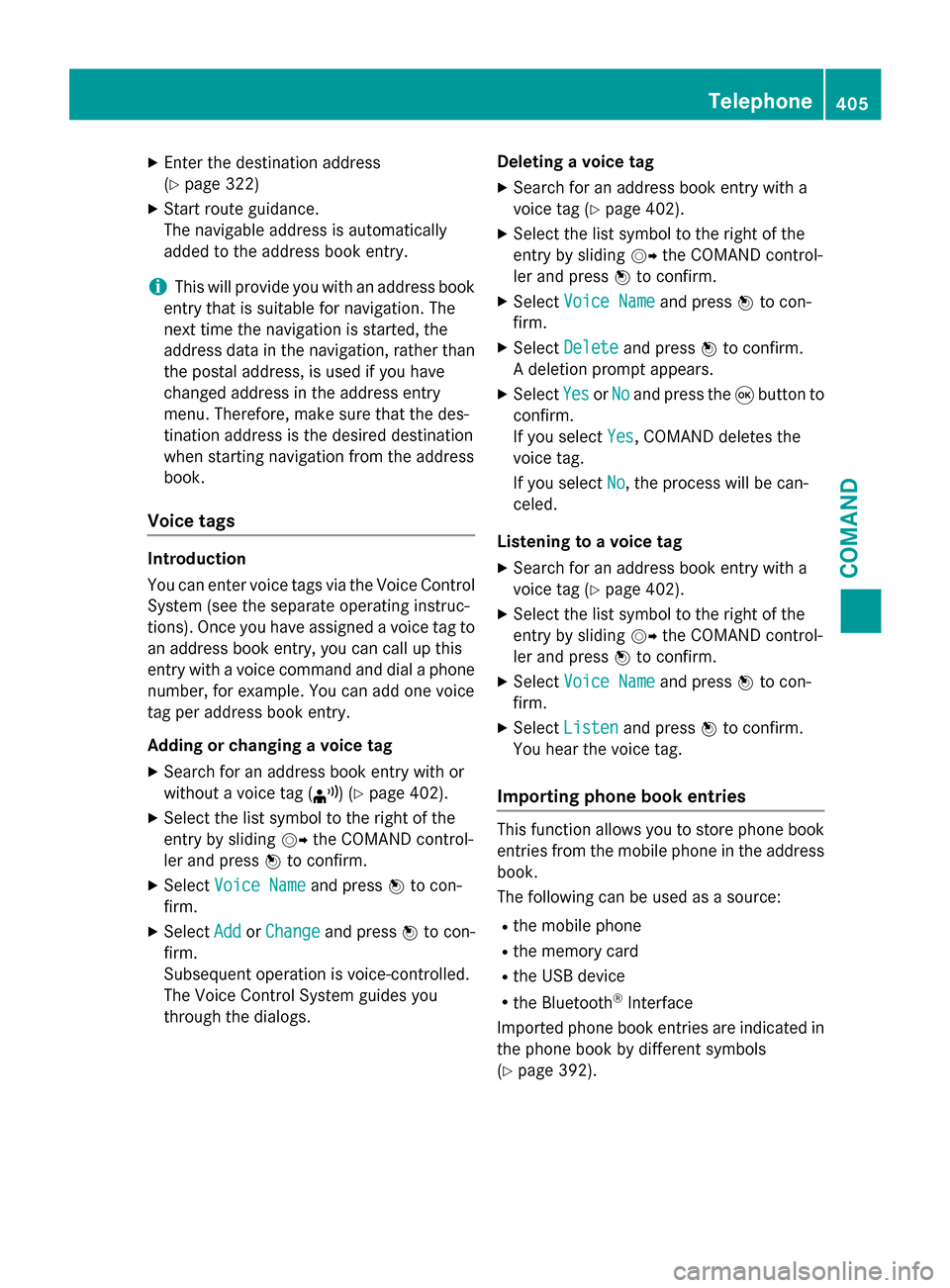
X
Enter the destination address
(Y page 322)
X Start route guidance.
The navigable address is automatically
added to the address book entry.
i This will provide you with an address book
entry that is suitable for navigation. The
next time the navigation is started, the
address data in the navigation, rather than
the postal address, is used if you have
changed address in the address entry
menu. Therefore, make sure that the des-
tination address is the desired destination
when starting navigation from the address
book.
Voice tags Introduction
You can enter voice tags via the Voice Control
System (see the separate operating instruc-
tions). Once you have assigned a voice tag to
an address book entry, you can call up this
entry with a voice command and dial a phone
number, for example. You can add one voice
tag per address book entry.
Adding or changing a voice tag X Search for an address book entry with or
without a voice tag (¦) (Y page 402).
X Select the list symbol to the right of the
entry by sliding 00520096the COMAND control-
ler and press 0098to confirm.
X Select Voice Name Voice Name and press0098to con-
firm.
X Select Add
Add orChange
Change and press 0098to con-
firm.
Subsequent operation is voice-controlled.
The Voice Control System guides you
through the dialogs. Deleting a voice tag
X Search for an address book entry with a
voice tag (Y page 402).
X Select the list symbol to the right of the
entry by sliding 00520096the COMAND control-
ler and press 0098to confirm.
X Select Voice Name Voice Name and press0098to con-
firm.
X Select Delete Delete and press 0098to confirm.
A deletion prompt appears.
X Select Yes
YesorNo
No and press the 008Bbutton to
confirm.
If you select Yes Yes, COMAND deletes the
voice tag.
If you select No No, the process will be can-
celed.
Listening to a voice tag X Search for an address book entry with a
voice tag (Y page 402).
X Select the list symbol to the right of the
entry by sliding 00520096the COMAND control-
ler and press 0098to confirm.
X Select Voice Name Voice Name and press0098to con-
firm.
X Select Listen
Listen and press 0098to confirm.
You hear the voice tag.
Importing phone book entries This function allows you to store phone book
entries from the mobile phone in the address
book.
The following can be used as a source:
R the mobile phone
R the memory card
R the USB device
R the Bluetooth ®
Interface
Imported phone book entries are indicated in
the phone book by different symbols
(Y page 392). Telephone
405COMAND Z
Page 408 of 610
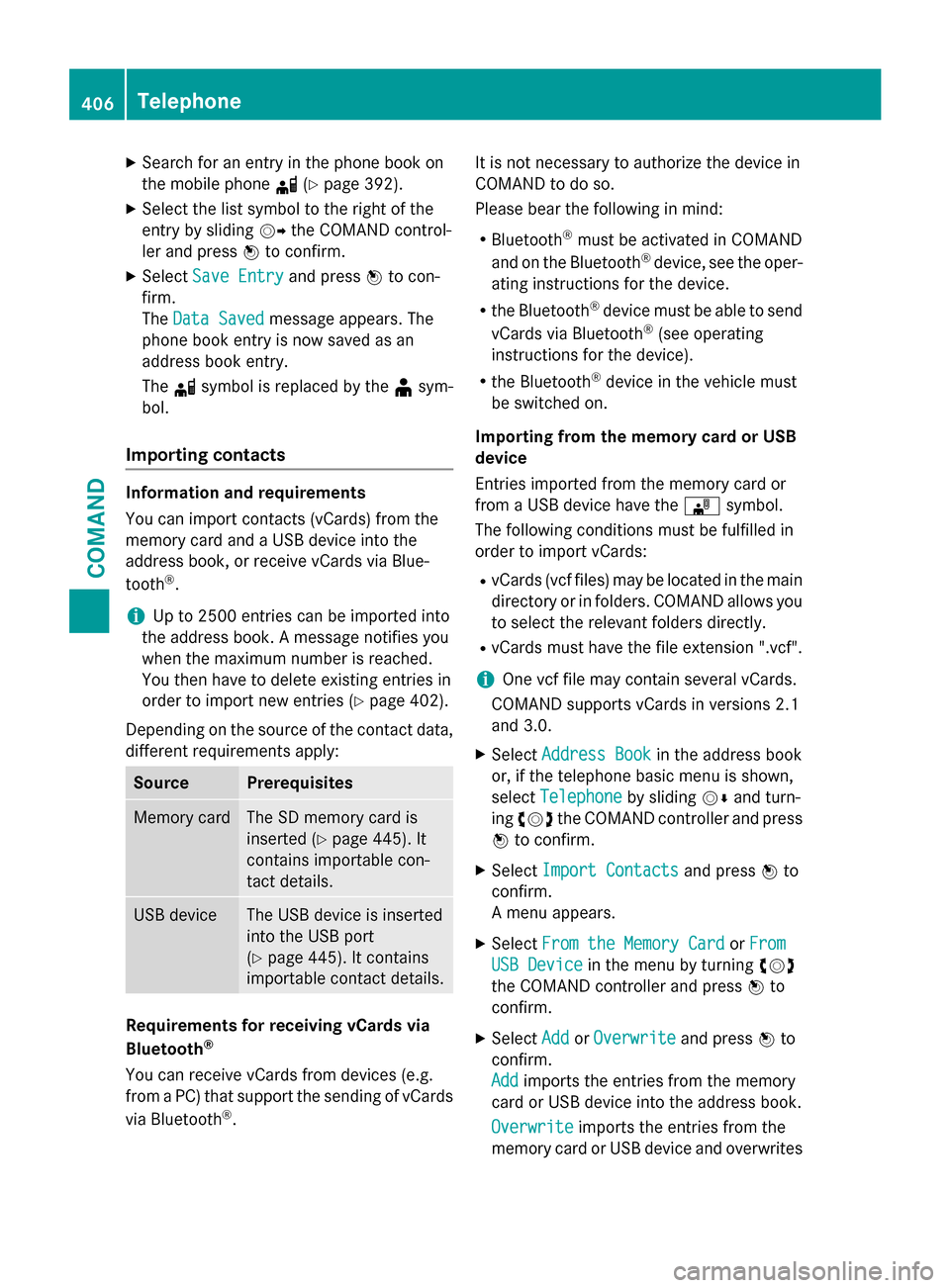
X
Search for an entry in the phone book on
the mobile phone 0034(Ypage 392).
X Select the list symbol to the right of the
entry by sliding 00520096the COMAND control-
ler and press 0098to confirm.
X Select Save Entry
Save Entry and press0098to con-
firm.
The Data Saved
Data Saved message appears. The
phone book entry is now saved as an
address book entry.
The 0034symbol is replaced by the ¥sym-
bol.
Importing contacts Information and requirements
You can import contacts (vCards) from the
memory card and a USB device into the
address book, or receive vCards via Blue-
tooth ®
.
i Up to 2500 entries can be imported into
the address book. A message notifies you
when the maximum number is reached.
You then have to delete existing entries in
order to import new entries (Y page 402).
Depending on the source of the contact data,
different requirements apply: Source Prerequisites
Memory card The SD memory card is
inserted (Y
page 445). It
contains importable con-
tact details. USB device The USB device is inserted
into the USB port
(Y
page 445). It contains
importable contact details. Requirements for receiving vCards via
Bluetooth
®
You can receive vCards from devices (e.g.
from a PC) that support the sending of vCards
via Bluetooth ®
. It is not necessary to authorize the device in
COMAND to do so.
Please bear the following in mind:
R Bluetooth ®
must be activated in COMAND
and on the Bluetooth ®
device, see the oper-
ating instructions for the device.
R the Bluetooth ®
device must be able to send
vCards via Bluetooth ®
(see operating
instructions for the device).
R the Bluetooth ®
device in the vehicle must
be switched on.
Importing from the memory card or USB
device
Entries imported from the memory card or
from a USB device have the 00BBsymbol.
The following conditions must be fulfilled in
order to import vCards:
R vCards (vcf files) may be located in the main
directory or in folders. COMAND allows you
to select the relevant folders directly.
R vCards must have the file extension ".vcf".
i One vcf file may contain several vCards.
COMAND supports vCards in versions 2.1
and 3.0.
X Select Address Book
Address Book in the address book
or, if the telephone basic menu is shown,
select Telephone Telephone by sliding00520064and turn-
ing 00790052007A the COMAND controller and press
0098 to confirm.
X Select Import Contacts
Import Contacts and press0098to
confirm.
A menu appears.
X Select From the Memory Card
From the Memory Card orFrom From
USB Device
USB Device in the menu by turning 00790052007A
the COMAND controller and press 0098to
confirm.
X Select Add
AddorOverwrite
Overwrite and press0098to
confirm.
Add Add imports the entries from the memory
card or USB device into the address book.
Overwrite Overwrite imports the entries from the
memory card or USB device and overwrites 406
TelephoneCOMAND
Page 447 of 610
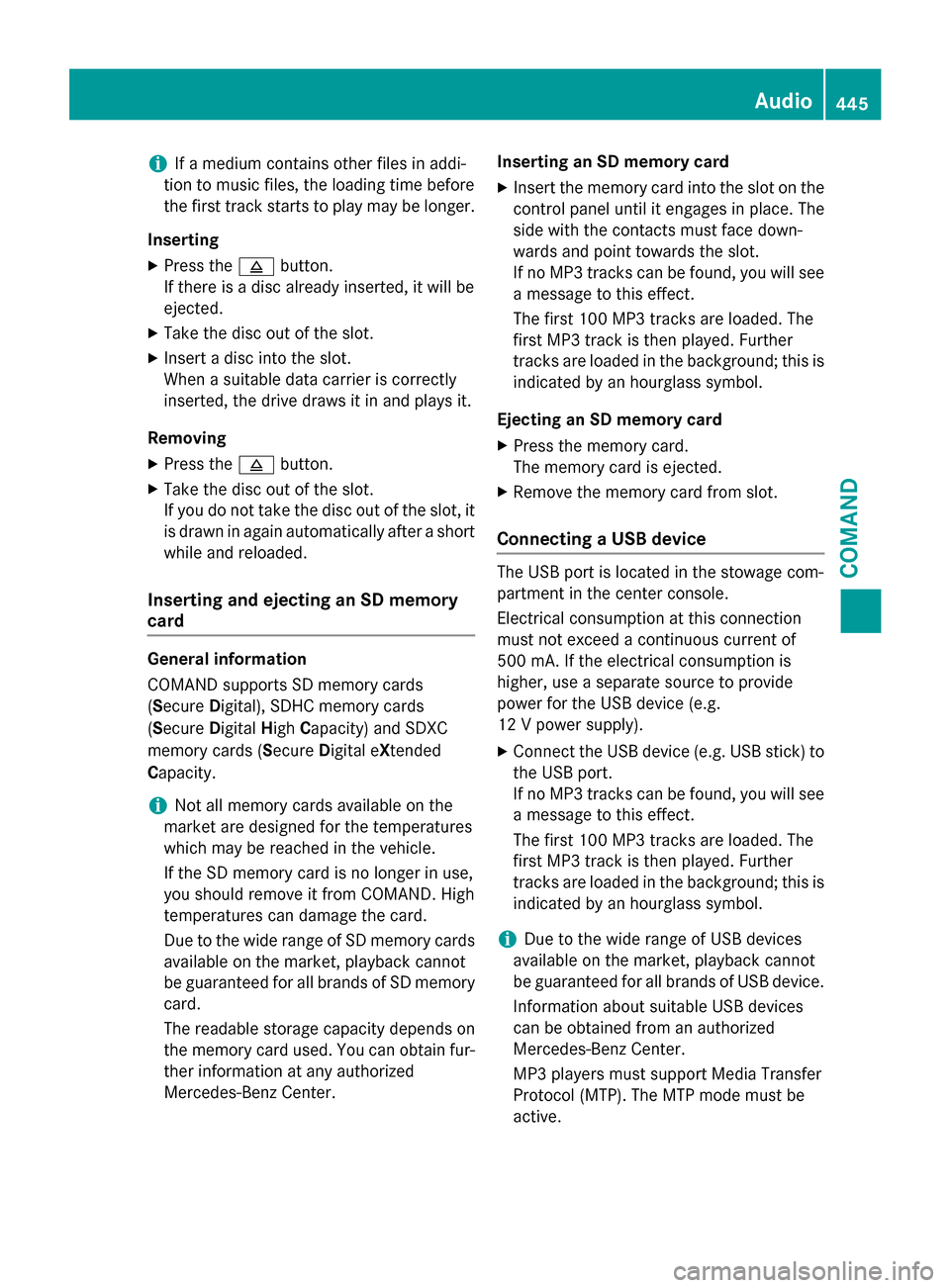
i
If a medium contains other files in addi-
tion to music files, the loading time before
the first track starts to play may be longer.
Inserting X Press the 0062button.
If there is a disc already inserted, it will be
ejected.
X Take the disc out of the slot.
X Insert a disc into the slot.
When a suitable data carrier is correctly
inserted, the drive draws it in and plays it.
Removing X Press the 0062button.
X Take the disc out of the slot.
If you do not take the disc out of the slot, it
is drawn in again automatically after a short
while and reloaded.
Inserting and ejecting an SD memory
card General information
COMAND supports SD memory cards
(Secure
Digital), SDHC memory cards
(Secure DigitalHighCapacity) and SDXC
memory cards (Secure Digital eXtended
Capacity.
i Not all memory cards available on the
market are designed for the temperatures
which may be reached in the vehicle.
If the SD memory card is no longer in use,
you should remove it from COMAND. High
temperatures can damage the card.
Due to the wide range of SD memory cards
available on the market, playback cannot
be guaranteed for all brands of SD memory
card.
The readable storage capacity depends on
the memory card used. You can obtain fur-
ther information at any authorized
Mercedes-Benz Center. Inserting an SD memory card
X Insert the memory card into the slot on the
control panel until it engages in place. The
side with the contacts must face down-
wards and point towards the slot.
If no MP3 tracks can be found, you will see a message to this effect.
The first 100 MP3 tracks are loaded. The
first MP3 track is then played. Further
tracks are loaded in the background; this is
indicated by an hourglass symbol.
Ejecting an SD memory card
X Press the memory card.
The memory card is ejected.
X Remove the memory card from slot.
Connecting a USB device The USB port is located in the stowage com-
partment in the center console.
Electrical consumption at this connection
must not exceed a continuous current of
500 mA. If the electrical consumption is
higher, use a separate source to provide
power for the USB device (e.g.
12 V power supply).
X Connect the USB device (e.g. USB stick) to
the USB port.
If no MP3 tracks can be found, you will seea message to this effect.
The first 100 MP3 tracks are loaded. The
first MP3 track is then played. Further
tracks are loaded in the background; this is
indicated by an hourglass symbol.
i Due to the wide range of USB devices
available on the market, playback cannot
be guaranteed for all brands of USB device.
Information about suitable USB devices
can be obtained from an authorized
Mercedes-Benz Center.
MP3 players must support Media Transfer
Protocol (MTP). The MTP mode must be
active. Audio
445COMAND Z
Page 448 of 610
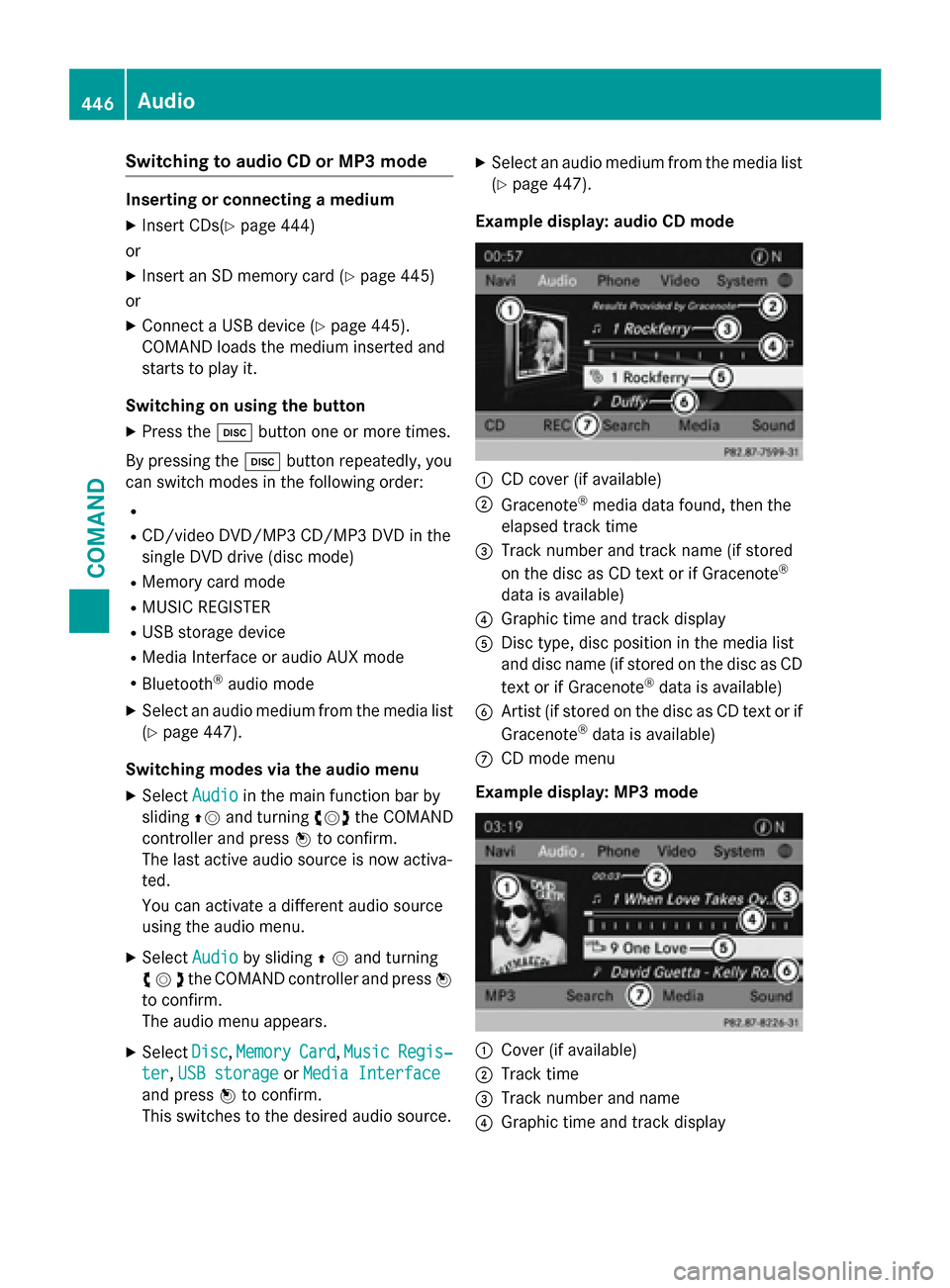
Switching to audio CD or MP3 mode
Inserting or connecting a medium
X Insert CDs(Y page 444)
or
X Insert an SD memory card (Y page 445)
or X Connect a USB device (Y page 445).
COMAND loads the medium inserted and
starts to play it.
Switching on using the button X Press the 003Abutton one or more times.
By pressing the 003Abutton repeatedly, you
can switch modes in the following order:
R
R CD/video DVD/MP3 CD/MP3 DVD in the
single DVD drive (disc mode)
R Memory card mode
R MUSIC REGISTER
R USB storage device
R Media Interface or audio AUX mode
R Bluetooth ®
audio mode
X Select an audio medium from the media list
(Y page 447).
Switching modes via the audio menu
X Select Audio
Audio in the main function bar by
sliding 00970052and turning 00790052007Athe COMAND
controller and press 0098to confirm.
The last active audio source is now activa-
ted.
You can activate a different audio source
using the audio menu.
X Select Audio Audioby sliding 00970052and turning
00790052007Athe COMAND controller and press 0098
to confirm.
The audio menu appears.
X Select Disc
Disc, Memory Memory Card
Card,Music
Music Regis‐
Regis‐
ter
ter ,USB storage
USB storage orMedia Interface
Media Interface
and press 0098to confirm.
This switches to the desired audio source. X
Select an audio medium from the media list
(Y page 447).
Example display: audio CD mode 0043
CD cover (if available)
0044 Gracenote ®
media data found, then the
elapsed track time
0087 Track number and track name (if stored
on the disc as CD text or if Gracenote ®
data is available)
0085 Graphic time and track display
0083 Disc type, disc position in the media list
and disc name (if stored on the disc as CD
text or if Gracenote ®
data is available)
0084 Artist (if stored on the disc as CD text or if
Gracenote ®
data is available)
006B CD mode menu
Example display: MP3 mode 0043
Cover (if available)
0044 Track time
0087 Track number and name
0085 Graphic time and track display 446
AudioCOMAND
Page 449 of 610
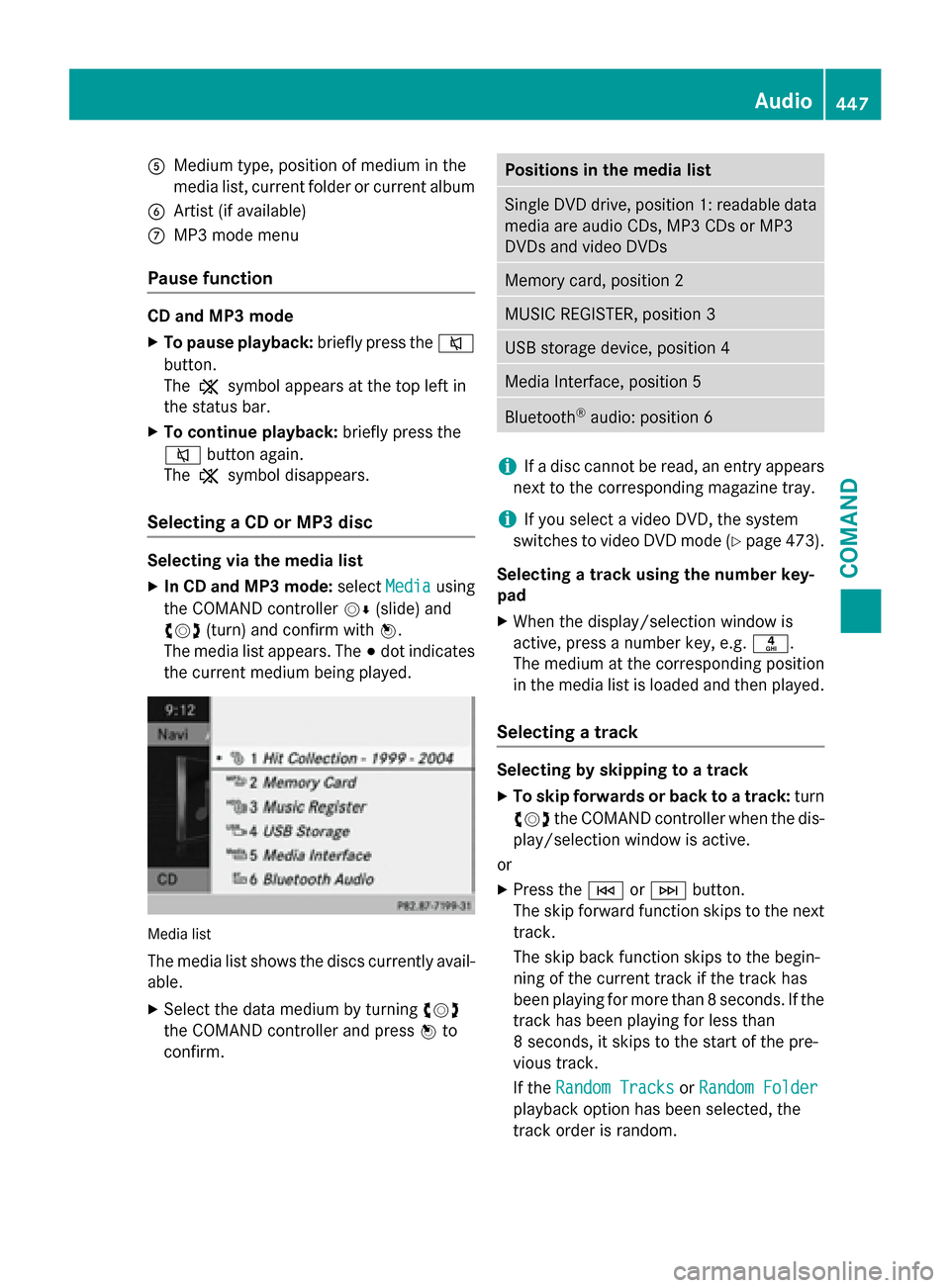
0083
Medium type, position of medium in the
media list, current folder or current album
0084 Artist (if available)
006B MP3 mode menu
Pause function CD and MP3 mode
X To pause playback: briefly press the0063
button.
The 006B symbol appears at the top left in
the status bar.
X To continue playback: briefly press the
0063 button again.
The 006B symbol disappears.
Selecting a CD or MP3 disc Selecting via the media list
X In CD and MP3 mode: selectMedia Media using
the COMAND controller 00520064(slide) and
00790052007A (turn) and confirm with 0098.
The media list appears. The 003Bdot indicates
the current medium being played. Media list
The media list shows the discs currently avail- able.
X Select the data medium by turning 00790052007A
the COMAND controller and press 0098to
confirm. Positions in the media list
Single DVD drive, position 1: readable data
media are audio CDs, MP3 CDs or MP3
DVDs and video DVDs Memory card, position 2
MUSIC REGISTER, position 3
USB storage device, position 4
Media Interface, position 5
Bluetooth
®
audio: position 6 i
If a disc cannot be read, an entry appears
next to the corresponding magazine tray.
i If you select a video DVD, the system
switches to video DVD mode (Y page 473).
Selecting a track using the number key-
pad X When the display/selection window is
active, press a number key, e.g. 0084.
The medium at the corresponding position
in the media list is loaded and then played.
Selecting a track Selecting by skipping to a track
X To skip forwards or back to a track: turn
00790052007A the COMAND controller when the dis-
play/selection window is active.
or
X Press the 0048or0049 button.
The skip forward function skips to the next track.
The skip back function skips to the begin-
ning of the current track if the track has
been playing for more than 8 seconds. If the
track has been playing for less than
8 seconds, it skips to the start of the pre-
vious track.
If the Random Tracks Random Tracks orRandom Folder
Random Folder
playback option has been selected, the
track order is random. Audio
447COMAND Z
Page 450 of 610
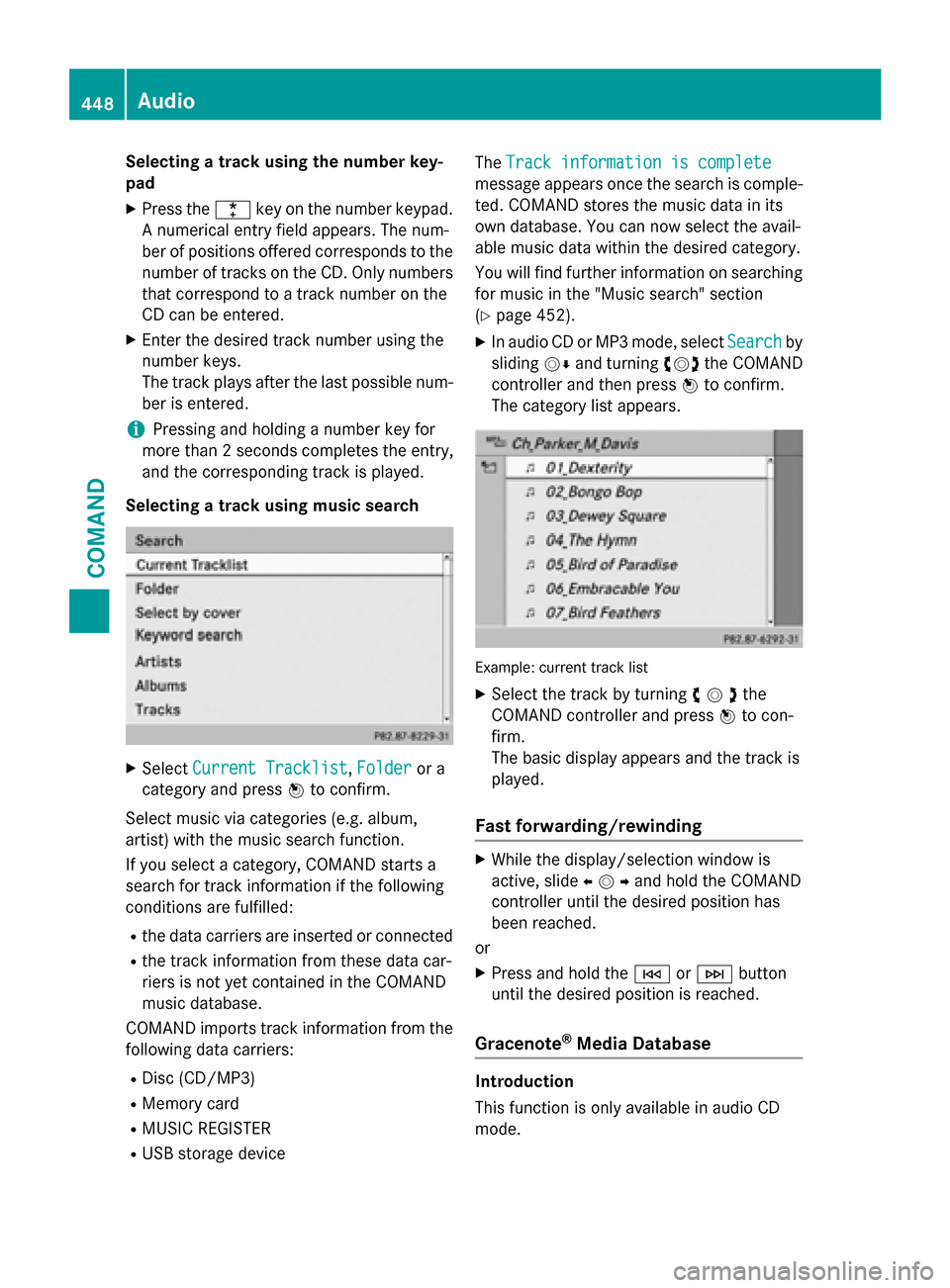
Selecting a track using the number key-
pad
X Press the 0056key on the number keypad.
A numerical entry field appears. The num-
ber of positions offered corresponds to the number of tracks on the CD. Only numbers that correspond to a track number on the
CD can be entered.
X Enter the desired track number using the
number keys.
The track plays after the last possible num- ber is entered.
i Pressing and holding a number key for
more than 2 seconds completes the entry,
and the corresponding track is played.
Selecting a track using music search X
Select Current Tracklist Current Tracklist, Folder
Folderor a
category and press 0098to confirm.
Select music via categories (e.g. album,
artist) with the music search function.
If you select a category, COMAND starts a
search for track information if the following
conditions are fulfilled:
R the data carriers are inserted or connected
R the track information from these data car-
riers is not yet contained in the COMAND
music database.
COMAND imports track information from the following data carriers:
R Disc (CD/MP3)
R Memory card
R MUSIC REGISTER
R USB storage device The
Track information is complete
Track information is complete
message appears once the search is comple-
ted. COMAND stores the music data in its
own database. You can now select the avail-
able music data within the desired category.
You will find further information on searching for music in the "Music search" section
(Y page 452).
X In audio CD or MP3 mode, select Search Searchby
sliding 00520064and turning 00790052007Athe COMAND
controller and then press 0098to confirm.
The category list appears. Example: current track list
X Select the track by turning 00790052007Athe
COMAND controller and press 0098to con-
firm.
The basic display appears and the track is
played.
Fast forwarding/rewinding X
While the display/selection window is
active, slide 009500520096and hold the COMAND
controller until the desired position has
been reached.
or X Press and hold the 0048or0049 button
until the desired position is reached.
Gracenote ®
Media Database Introduction
This function is only available in audio CD
mode. 448
AudioCOMAND