language MERCEDES-BENZ SL-Class 2015 R131 User Guide
[x] Cancel search | Manufacturer: MERCEDES-BENZ, Model Year: 2015, Model line: SL-Class, Model: MERCEDES-BENZ SL-Class 2015 R131Pages: 610, PDF Size: 12.21 MB
Page 350 of 610

X
To show the menu: press0098the COMAND
controller.
X Select RPT
RPTin the navigation system menu
bar by turning 00790052007Athe COMAND control-
ler and press 0098to confirm.
Switching navigation announcements
on/off
X To switch off: press the0063button dur-
ing an announcement.
You will briefly see the message: The
The
guidance instructions have been guidance instructions have been
muted. muted.
X To switch on: press0098the COMAND con-
troller.
X Select RPT
RPT in the navigation system menu
bar by turning 00790052007Athe COMAND control-
ler and press 0098to confirm.
i COMAND automatically switches the nav-
igation announcements back on when:
R you have a new route calculated.
R you switch COMAND on again or start the
engine.
Switching announcements and audio
fadeout on/off X Select Navi
Navi in the main function bar by
sliding 00970052and turning 00790052007Athe COMAND
controller and press 0098to confirm.
X Select Announcements
Announcements and press0098to
confirm.
A menu appears.
You can activate/deactivate the following
functions:
R Announce Street Names
Announce Street Names
Street names are announced during
route guidance.
R Audible Info During Phone Call Audible Info During Phone Call
During a phone call, navigation
announcements and traffic reports are
audible in the background.
R Audio Fadeout
Audio Fadeout The volume of an active audio or video
source is automatically reduced during a
navigation announcement.
R Gas on Reserve Gas on Reserve
Once you have reached reserve fuel
level, you will see a prompt asking
whether you wish to start the search for a
gas station (Y page 334).
X Select the function and press 0098to confirm.
Switch the function on 0073or off 0053.
Setting the volume manually X Adjust the volume using the 0043control
knob during a navigation announcement.
or X Select RPT
RPT in the map view with the menu
shown and adjust the volume using the 0043
control knob.
Announce Street Names
If the function is switched on, the name of the street which you are turning into is
announced.
Announcements are not made in the chosen
language in all countries. They are made when
relevant street names for the selected lan-
guage are available in the database.
X To switch to navigation mode: press the
00BE button.
X To show the menu: press0098the COMAND
controller.
X Select Navi Naviin the main function bar by
sliding 00970052the COMAND controller and
press 0098to confirm.
X Select Announce
Announce Street
StreetNames
Namesand press
0098 to confirm.
The function is switched on 0073or off 0053,
depending on the previous status. 348
NavigationCOMAND
Page 361 of 610
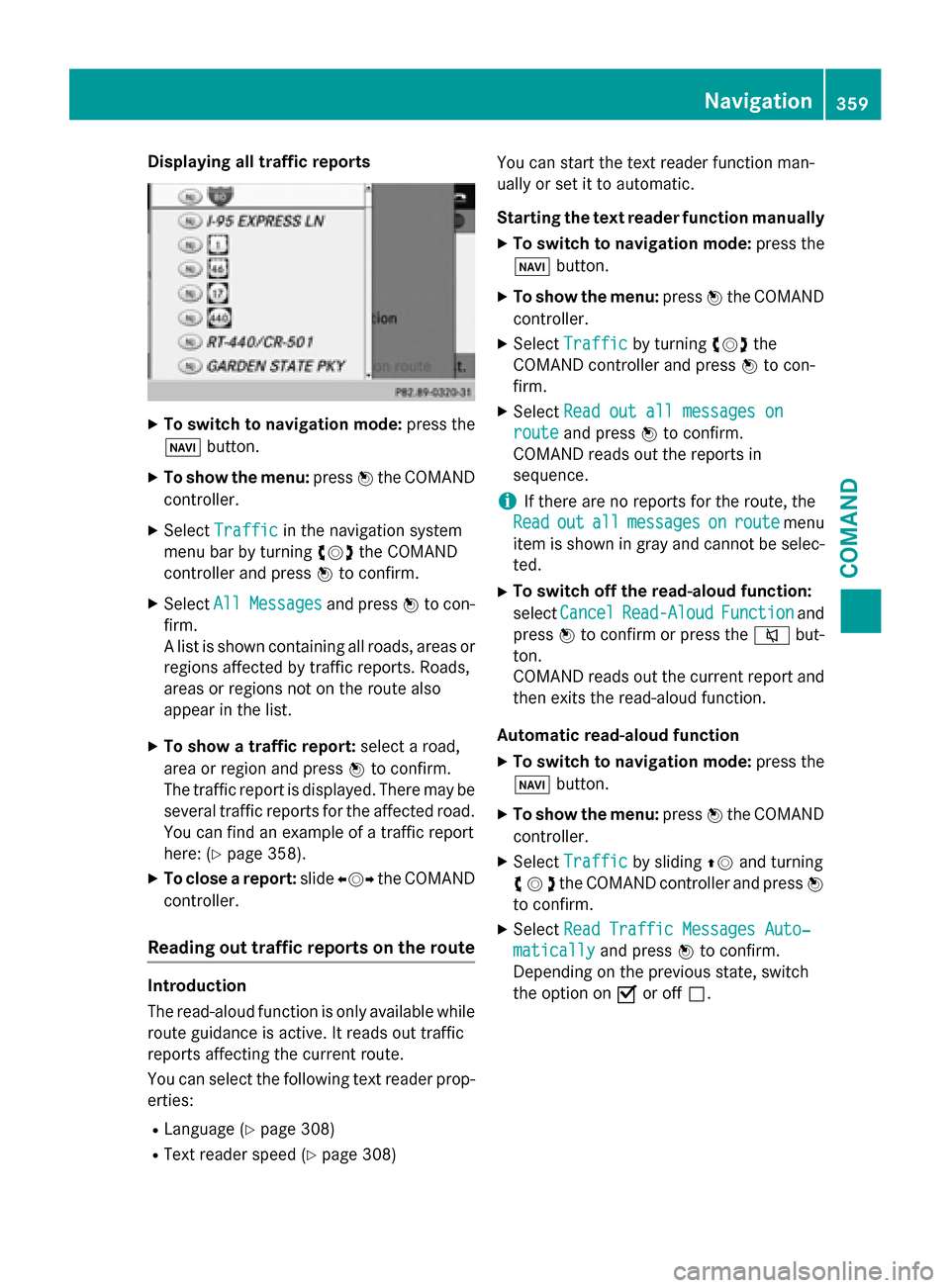
Displaying all traffic reports
X
To switch to navigation mode: press the
00BE button.
X To show the menu: press0098the COMAND
controller.
X Select Traffic
Traffic in the navigation system
menu bar by turning 00790052007Athe COMAND
controller and press 0098to confirm.
X Select All
AllMessages
Messages and press0098to con-
firm.
A list is shown containing all roads, areas or
regions affected by traffic reports. Roads,
areas or regions not on the route also
appear in the list.
X To show a traffic report: select a road,
area or region and press 0098to confirm.
The traffic report is displayed. There may be
several traffic reports for the affected road. You can find an example of a traffic report
here: (Y page 358).
X To close a report: slide009500520096 the COMAND
controller.
Reading out traffic reports on the route Introduction
The read-aloud function is only available while
route guidance is active. It reads out traffic
reports affecting the current route.
You can select the following text reader prop-
erties:
R Language (Y page 308)
R Text reader speed (Y page 308) You can start the text reader function man-
ually or set it to automatic.
Starting the text reader function manually
X To switch to navigation mode: press the
00BE button.
X To show the menu: press0098the COMAND
controller.
X Select Traffic
Traffic by turning 00790052007Athe
COMAND controller and press 0098to con-
firm.
X Select Read out all messages on Read out all messages on
route
route and press 0098to confirm.
COMAND reads out the reports in
sequence.
i If there are no reports for the route, the
Read
Read out
outall
allmessages
messages on
onroute
route menu
item is shown in gray and cannot be selec- ted.
X To switch off the read-aloud function:
select Cancel
Cancel Read-Aloud Read-Aloud Function
Functionand
press 0098to confirm or press the 0063but-
ton.
COMAND reads out the current report and then exits the read-aloud function.
Automatic read-aloud function
X To switch to navigation mode: press the
00BE button.
X To show the menu: press0098the COMAND
controller.
X Select Traffic Traffic by sliding 00970052and turning
00790052007Athe COMAND controller and press 0098
to confirm.
X Select Read Traffic Messages Auto‐
Read Traffic Messages Auto‐
matically
matically and press0098to confirm.
Depending on the previous state, switch
the option on 0073or off 0053. Navigation
359COMAND Z
Page 401 of 610
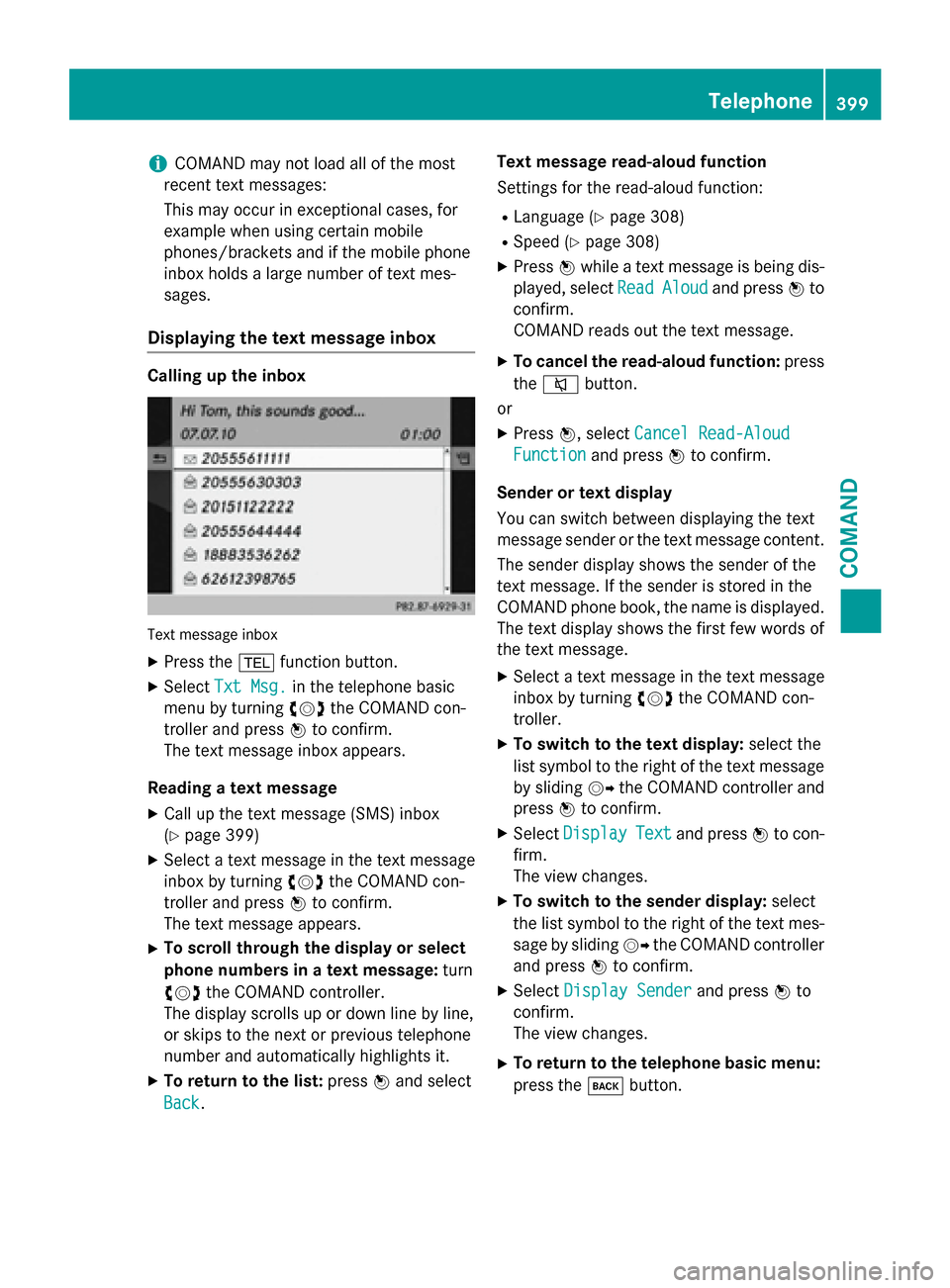
i
COMAND may not load all of the most
recent text messages:
This may occur in exceptional cases, for
example when using certain mobile
phones/brackets and if the mobile phone
inbox holds a large number of text mes-
sages.
Displaying the text message inbox Calling up the inbox
Text message inbox
X
Press the 002Bfunction button.
X Select Txt Msg. Txt Msg. in the telephone basic
menu by turning 00790052007Athe COMAND con-
troller and press 0098to confirm.
The text message inbox appears.
Reading a text message X Call up the text message (SMS) inbox
(Y page 399)
X Select a text message in the text message
inbox by turning 00790052007Athe COMAND con-
troller and press 0098to confirm.
The text message appears.
X To scroll through the display or select
phone numbers in a text message: turn
00790052007A the COMAND controller.
The display scrolls up or down line by line,
or skips to the next or previous telephone
number and automatically highlights it.
X To return to the list: press0098and select
Back
Back. Text message read-aloud function
Settings for the read-aloud function:
R Language (Y page 308)
R Speed (Y page 308)
X Press 0098while a text message is being dis-
played, select Read ReadAloud Aloud and press 0098to
confirm.
COMAND reads out the text message.
X To cancel the read-aloud function: press
the 0063 button.
or X Press 0098, select Cancel Read-Aloud Cancel Read-Aloud
Function
Function and press0098to confirm.
Sender or text display
You can switch between displaying the text
message sender or the text message content. The sender display shows the sender of the
text message. If the sender is stored in the
COMAND phone book, the name is displayed.
The text display shows the first few words of
the text message.
X Select a text message in the text message
inbox by turning 00790052007Athe COMAND con-
troller.
X To switch to the text display: select the
list symbol to the right of the text message by sliding 00520096the COMAND controller and
press 0098to confirm.
X Select Display Display Text
Textand press 0098to con-
firm.
The view changes.
X To switch to the sender display: select
the list symbol to the right of the text mes-
sage by sliding 00520096the COMAND controller
and press 0098to confirm.
X Select Display Sender Display Sender and press0098to
confirm.
The view changes.
X To return to the telephone basic menu:
press the 003Dbutton. Telephone
399COMAND Z
Page 471 of 610
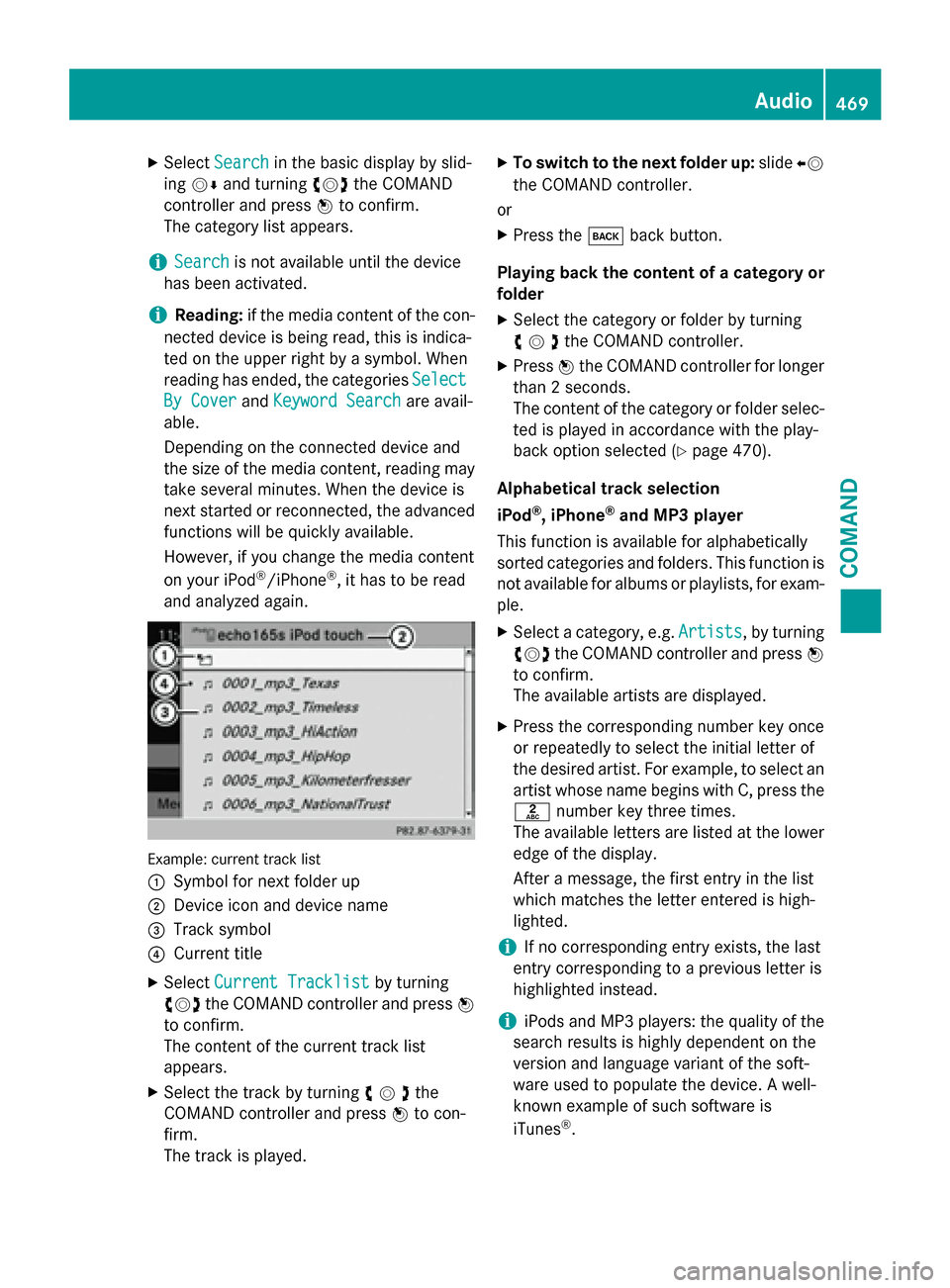
X
Select Search
Search in the basic display by slid-
ing 00520064 and turning 00790052007Athe COMAND
controller and press 0098to confirm.
The category list appears.
i Search
Search
is not available until the device
has been activated.
i Reading:
if the media content of the con-
nected device is being read, this is indica-
ted on the upper right by a symbol. When
reading has ended, the categories Select
Select
By Cover
By Cover andKeyword Search Keyword Search are avail-
able.
Depending on the connected device and
the size of the media content, reading may
take several minutes. When the device is
next started or reconnected, the advanced
functions will be quickly available.
However, if you change the media content
on your iPod ®
/iPhone ®
, it has to be read
and analyzed again. Example: current track list
0043
Symbol for next folder up
0044 Device icon and device name
0087 Track symbol
0085 Current title
X Select Current Tracklist Current Tracklist by turning
00790052007A the COMAND controller and press 0098
to confirm.
The content of the current track list
appears.
X Select the track by turning 00790052007Athe
COMAND controller and press 0098to con-
firm.
The track is played. X
To switch to the next folder up: slide00950052
the COMAND controller.
or
X Press the 003Dback button.
Playing back the content of a category or
folder
X Select the category or folder by turning
00790052007Athe COMAND controller.
X Press 0098the COMAND controller for longer
than 2 seconds.
The content of the category or folder selec-
ted is played in accordance with the play-
back option selected (Y page 470).
Alphabetical track selection
iPod ®
, iPhone ®
and MP3 player
This function is available for alphabetically
sorted categories and folders. This function is not available for albums or playlists, for exam-
ple.
X Select a category, e.g. Artists
Artists, by turning
00790052007A the COMAND controller and press 0098
to confirm.
The available artists are displayed.
X Press the corresponding number key once
or repeatedly to select the initial letter of
the desired artist. For example, to select an
artist whose name begins with C, press the 0082 number key three times.
The available letters are listed at the lower
edge of the display.
After a message, the first entry in the list
which matches the letter entered is high-
lighted.
i If no corresponding entry exists, the last
entry corresponding to a previous letter is
highlighted instead.
i iPods and MP3 players: the quality of the
search results is highly dependent on the
version and language variant of the soft-
ware used to populate the device. A well-
known example of such software is
iTunes ®
. Audio
469COMAND Z
Page 479 of 610
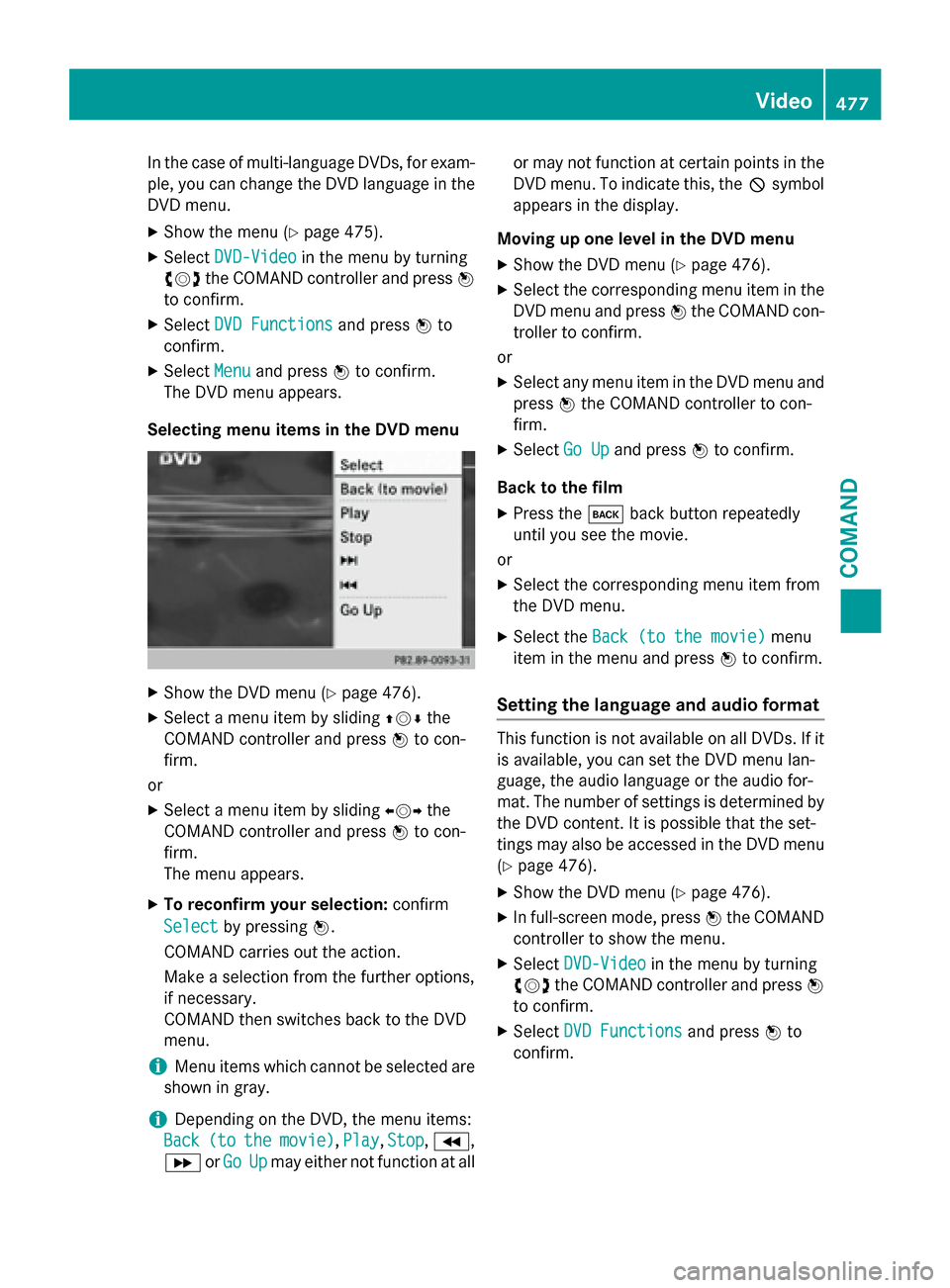
In the case of multi-language DVDs, for exam-
ple, you can change the DVD language in the DVD menu.
X Show the menu (Y page 475).
X Select DVD-Video
DVD-Video in the menu by turning
00790052007A the COMAND controller and press 0098
to confirm.
X Select DVD Functions
DVD Functions and press0098to
confirm.
X Select Menu
Menu and press 0098to confirm.
The DVD menu appears.
Selecting menu items in the DVD menu X
Show the DVD menu (Y page 476).
X Select a menu item by sliding 009700520064the
COMAND controller and press 0098to con-
firm.
or X Select a menu item by sliding 009500520096the
COMAND controller and press 0098to con-
firm.
The menu appears.
X To reconfirm your selection: confirm
Select Select by pressing 0098.
COMAND carries out the action.
Make a selection from the further options,
if necessary.
COMAND then switches back to the DVD
menu.
i Menu items which cannot be selected are
shown in gray.
i Depending on the DVD, the menu items:
Back
Back (to (tothe
themovie)
movie), Play
Play,Stop
Stop,004E,
004F orGo
Go Up
Upmay either not function at all or may not function at certain points in the
DVD menu. To indicate this, the 0047symbol
appears in the display.
Moving up one level in the DVD menu X Show the DVD menu (Y page 476).
X Select the corresponding menu item in the
DVD menu and press 0098the COMAND con-
troller to confirm.
or
X Select any menu item in the DVD menu and
press 0098the COMAND controller to con-
firm.
X Select Go Up
Go Upand press 0098to confirm.
Back to the film
X Press the 003Dback button repeatedly
until you see the movie.
or
X Select the corresponding menu item from
the DVD menu.
X Select the Back (to the movie)
Back (to the movie) menu
item in the menu and press 0098to confirm.
Setting the language and audio format This function is not available on all DVDs. If it
is available, you can set the DVD menu lan-
guage, the audio language or the audio for-
mat. The number of settings is determined by
the DVD content. It is possible that the set-
tings may also be accessed in the DVD menu
(Y page 476).
X Show the DVD menu (Y page 476).
X In full-screen mode, press 0098the COMAND
controller to show the menu.
X Select DVD-Video DVD-Video in the menu by turning
00790052007A the COMAND controller and press 0098
to confirm.
X Select DVD Functions
DVD Functions and press0098to
confirm. Video
477COMAND Z
Page 480 of 610
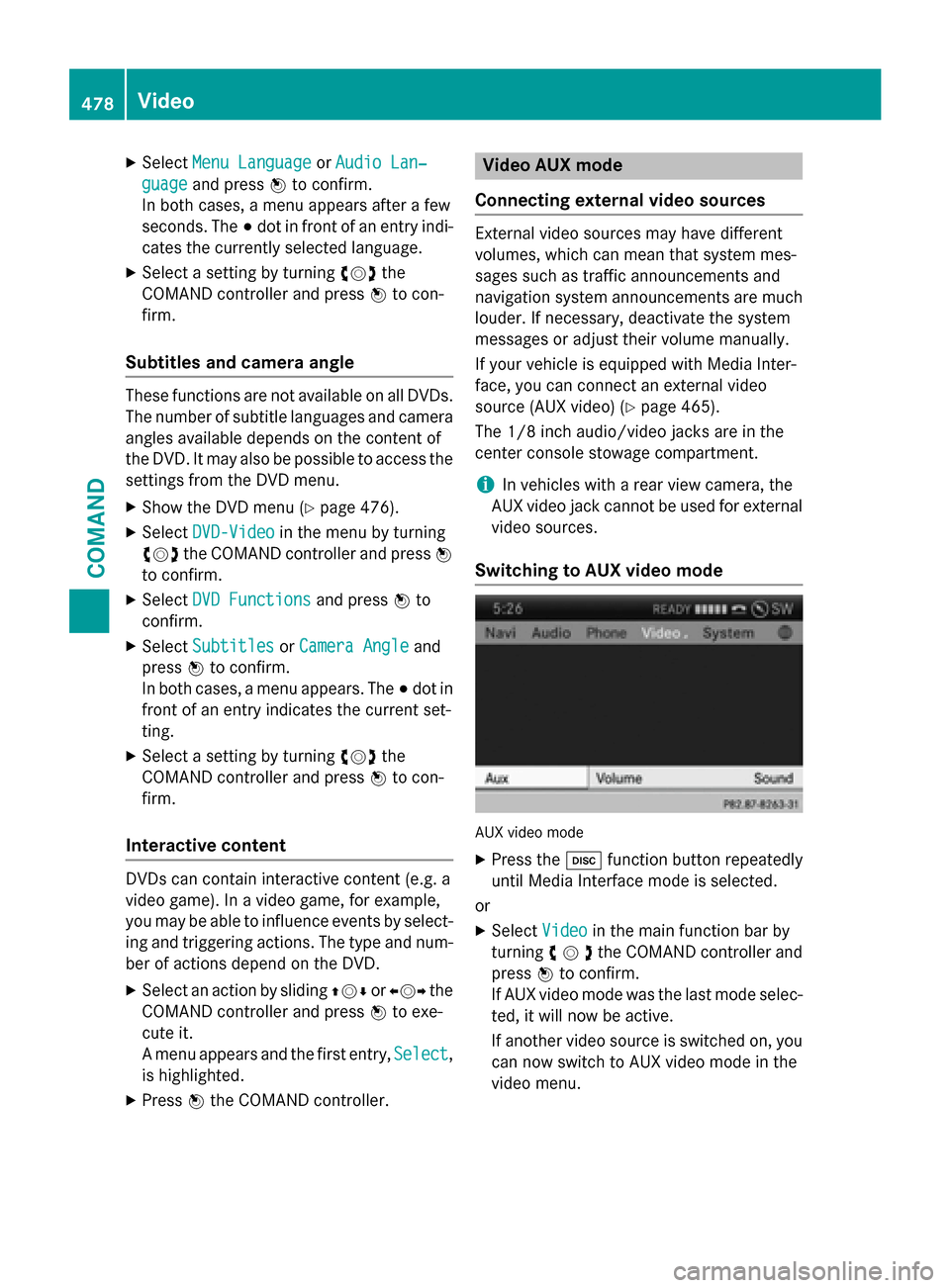
X
Select Menu Language
Menu Language orAudio Lan‐
Audio Lan‐
guage
guage and press 0098to confirm.
In both cases, a menu appears after a few
seconds. The 003Bdot in front of an entry indi-
cates the currently selected language.
X Select a setting by turning 00790052007Athe
COMAND controller and press 0098to con-
firm.
Subtitles and camera angle These functions are not available on all DVDs.
The number of subtitle languages and camera
angles available depends on the content of
the DVD. It may also be possible to access the settings from the DVD menu.
X Show the DVD menu (Y page 476).
X Select DVD-Video DVD-Video in the menu by turning
00790052007A the COMAND controller and press 0098
to confirm.
X Select DVD Functions
DVD Functions and press0098to
confirm.
X Select Subtitles
Subtitles orCamera Angle
Camera Angle and
press 0098to confirm.
In both cases, a menu appears. The 003Bdot in
front of an entry indicates the current set-
ting.
X Select a setting by turning 00790052007Athe
COMAND controller and press 0098to con-
firm.
Interactive content DVDs can contain interactive content (e.g. a
video game). In a video game, for example,
you may be able to influence events by select- ing and triggering actions. The type and num-
ber of actions depend on the DVD.
X Select an action by sliding 009700520064or009500520096 the
COMAND controller and press 0098to exe-
cute it.
A menu appears and the first entry, Select
Select ,
is highlighted.
X Press 0098the COMAND controller. Video AUX mode
Connecting external video sources External video sources may have different
volumes, which can mean that system mes-
sages such as traffic announcements and
navigation system announcements are much
louder. If necessary, deactivate the system
messages or adjust their volume manually.
If your vehicle is equipped with Media Inter-
face, you can connect an external video
source (AUX video) (Y page 465).
The 1/8 inch audio/video jacks are in the
center console stowage compartment.
i In vehicles with a rear view camera, the
AUX video jack cannot be used for external
video sources.
Switching to AUX video mode AUX video mode
X Press the 003Afunction button repeatedly
until Media Interface mode is selected.
or
X Select Video Videoin the main function bar by
turning 00790052007Athe COMAND controller and
press 0098to confirm.
If AUX video mode was the last mode selec-
ted, it will now be active.
If another video source is switched on, you can now switch to AUX video mode in the
video menu. 478
VideoCOMAND
Page 489 of 610
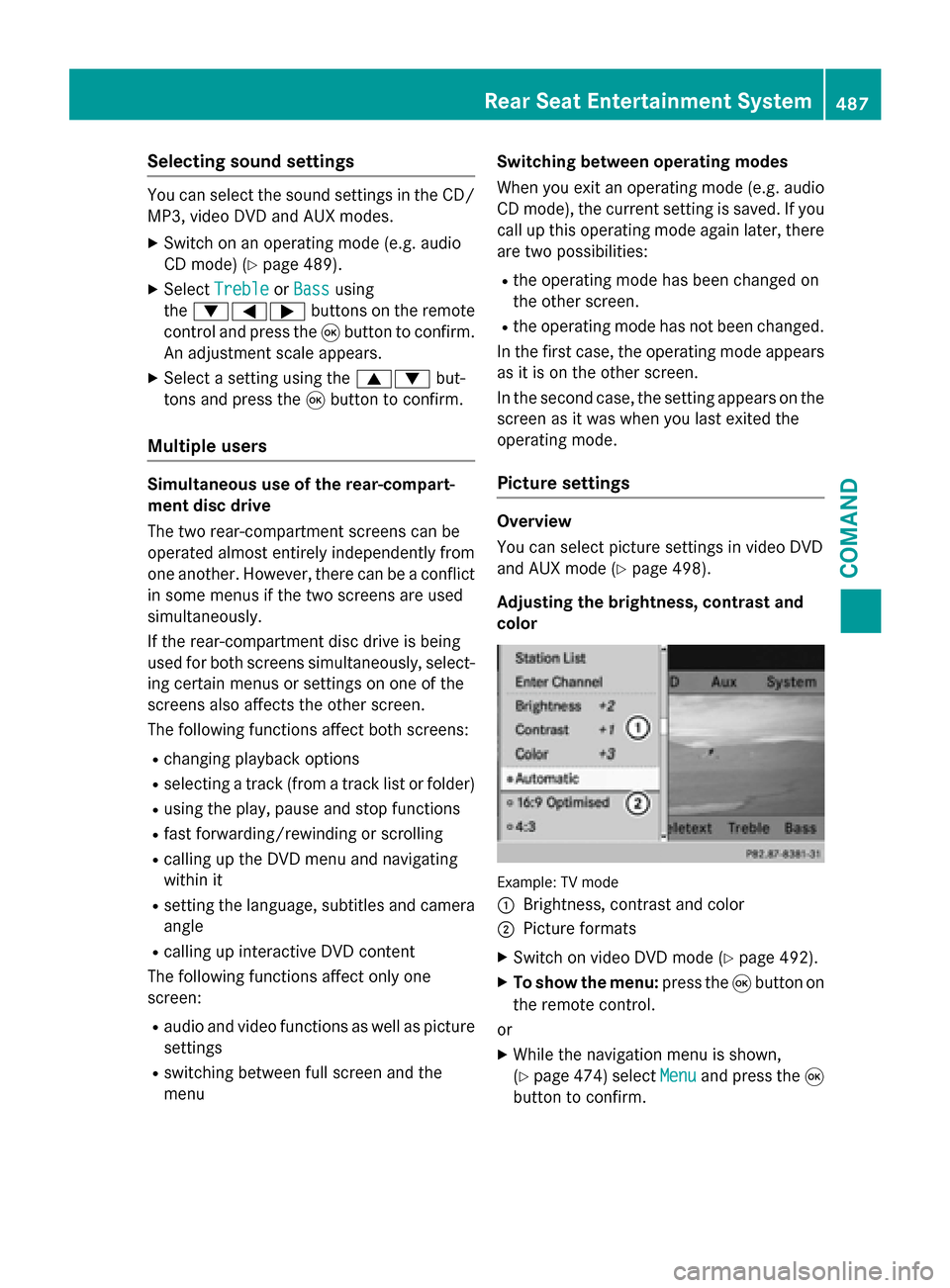
Selecting sound settings
You can select the sound settings in the CD/
MP3, video DVD and AUX modes.
X Switch on an operating mode (e.g. audio
CD mode) (Y page 489).
X Select Treble
Treble orBass
Bass using
the 006400590065 buttons on the remote
control and press the 008Bbutton to confirm.
An adjustment scale appears.
X Select a setting using the 00630064but-
tons and press the 008Bbutton to confirm.
Multiple users Simultaneous use of the rear-compart-
ment disc drive
The two rear-compartment screens can be
operated almost entirely independently from
one another. However, there can be a conflict
in some menus if the two screens are used
simultaneously.
If the rear-compartment disc drive is being
used for both screens simultaneously, select- ing certain menus or settings on one of the
screens also affects the other screen.
The following functions affect both screens:
R changing playback options
R selecting a track (from a track list or folder)
R using the play, pause and stop functions
R fast forwarding/rewinding or scrolling
R calling up the DVD menu and navigating
within it
R setting the language, subtitles and camera
angle
R calling up interactive DVD content
The following functions affect only one
screen:
R audio and video functions as well as picture
settings
R switching between full screen and the
menu Switching between operating modes
When you exit an operating mode (e.g. audio
CD mode), the current setting is saved. If youcall up this operating mode again later, there
are two possibilities:
R the operating mode has been changed on
the other screen.
R the operating mode has not been changed.
In the first case, the operating mode appears as it is on the other screen.
In the second case, the setting appears on the
screen as it was when you last exited the
operating mode.
Picture settings Overview
You can select picture settings in video DVD
and AUX mode (Y page 498).
Adjusting the brightness, contrast and
color Example: TV mode
0043
Brightness, contrast and color
0044 Picture formats
X Switch on video DVD mode (Y page 492).
X To show the menu: press the008Bbutton on
the remote control.
or
X While the navigation menu is shown,
(Y page 474) select Menu Menuand press the 008B
button to confirm. Rear Seat Entertainment System
487COMAND Z
Page 490 of 610
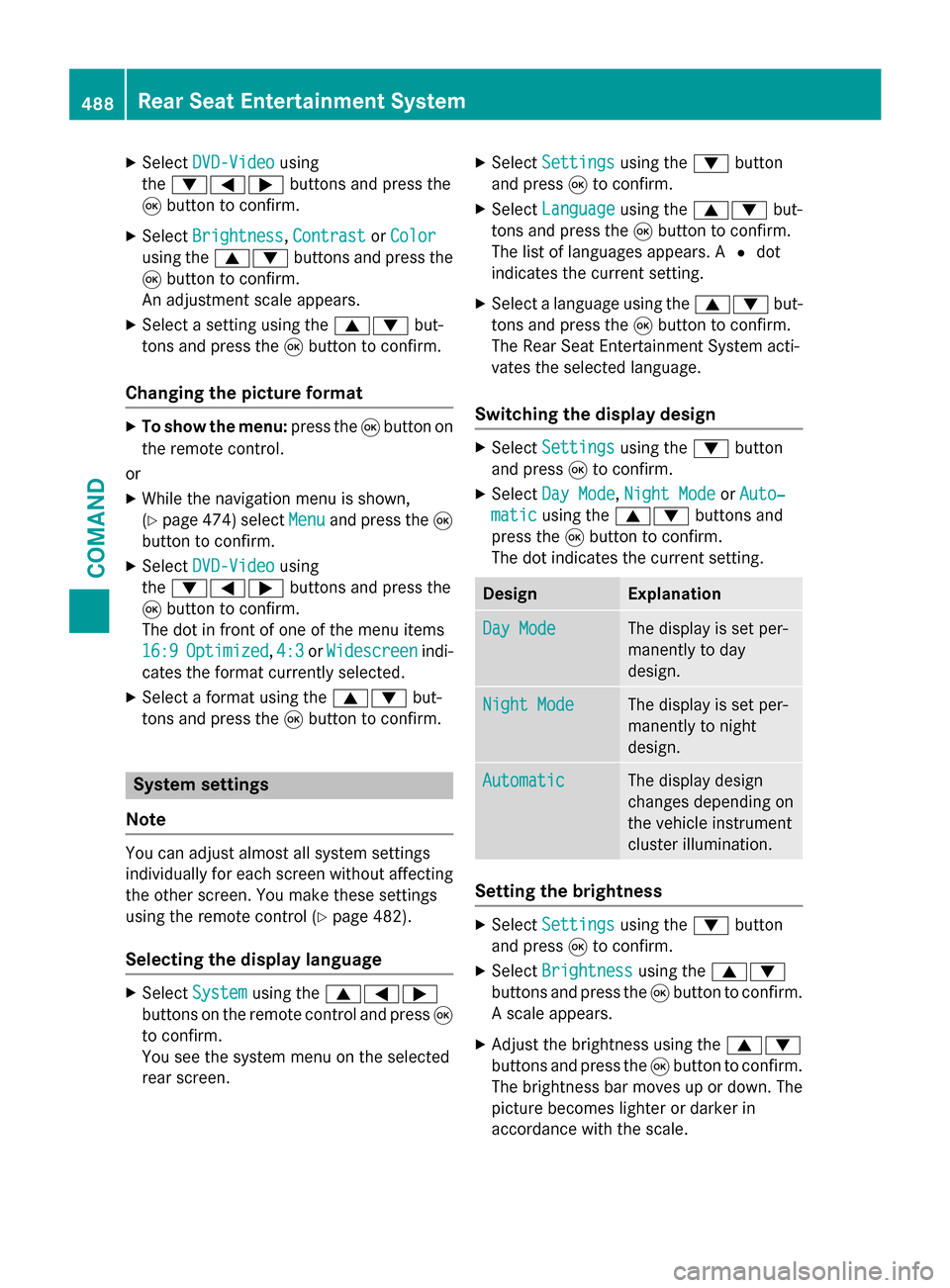
X
Select DVD-Video
DVD-Video using
the 006400590065 buttons and press the
008B button to confirm.
X Select Brightness
Brightness, Contrast
ContrastorColor
Color
using the 00630064 buttons and press the
008B button to confirm.
An adjustment scale appears.
X Select a setting using the 00630064but-
tons and press the 008Bbutton to confirm.
Changing the picture format X
To show the menu: press the008Bbutton on
the remote control.
or
X While the navigation menu is shown,
(Y page 474) select Menu
Menu and press the 008B
button to confirm.
X Select DVD-Video
DVD-Video using
the 006400590065 buttons and press the
008B button to confirm.
The dot in front of one of the menu items
16:9
16:9 Optimized
Optimized ,4:3
4:3 orWidescreen
Widescreen indi-
cates the format currently selected.
X Select a format using the 00630064but-
tons and press the 008Bbutton to confirm. System settings
Note You can adjust almost all system settings
individually for each screen without affecting
the other screen. You make these settings
using the remote control (Y page 482).
Selecting the display language X
Select System System using the 006300590065
buttons on the remote control and press 008B
to confirm.
You see the system menu on the selected
rear screen. X
Select Settings
Settings using the0064button
and press 008Bto confirm.
X Select Language
Language using the00630064 but-
tons and press the 008Bbutton to confirm.
The list of languages appears. A 0036dot
indicates the current setting.
X Select a language using the 00630064but-
tons and press the 008Bbutton to confirm.
The Rear Seat Entertainment System acti-
vates the selected language.
Switching the display design X
Select Settings Settings using the0064button
and press 008Bto confirm.
X Select Day Mode
Day Mode, Night Mode
Night Mode orAuto‐
Auto‐
matic
matic using the 00630064 buttons and
press the 008Bbutton to confirm.
The dot indicates the current setting. Design Explanation
Day Mode
Day Mode The display is set per-
manently to day
design.
Night Mode Night Mode The display is set per-
manently to night
design.
Automatic Automatic The display design
changes depending on
the vehicle instrument
cluster illumination.
Setting the brightness
X
Select Settings Settings using the0064button
and press 008Bto confirm.
X Select Brightness
Brightness using the00630064
buttons and press the 008Bbutton to confirm.
A scale appears.
X Adjust the brightness using the 00630064
buttons and press the 008Bbutton to confirm.
The brightness bar moves up or down. The picture becomes lighter or darker in
accordance with the scale. 488
Rear Seat Entertainment SystemCOMAND
Page 497 of 610
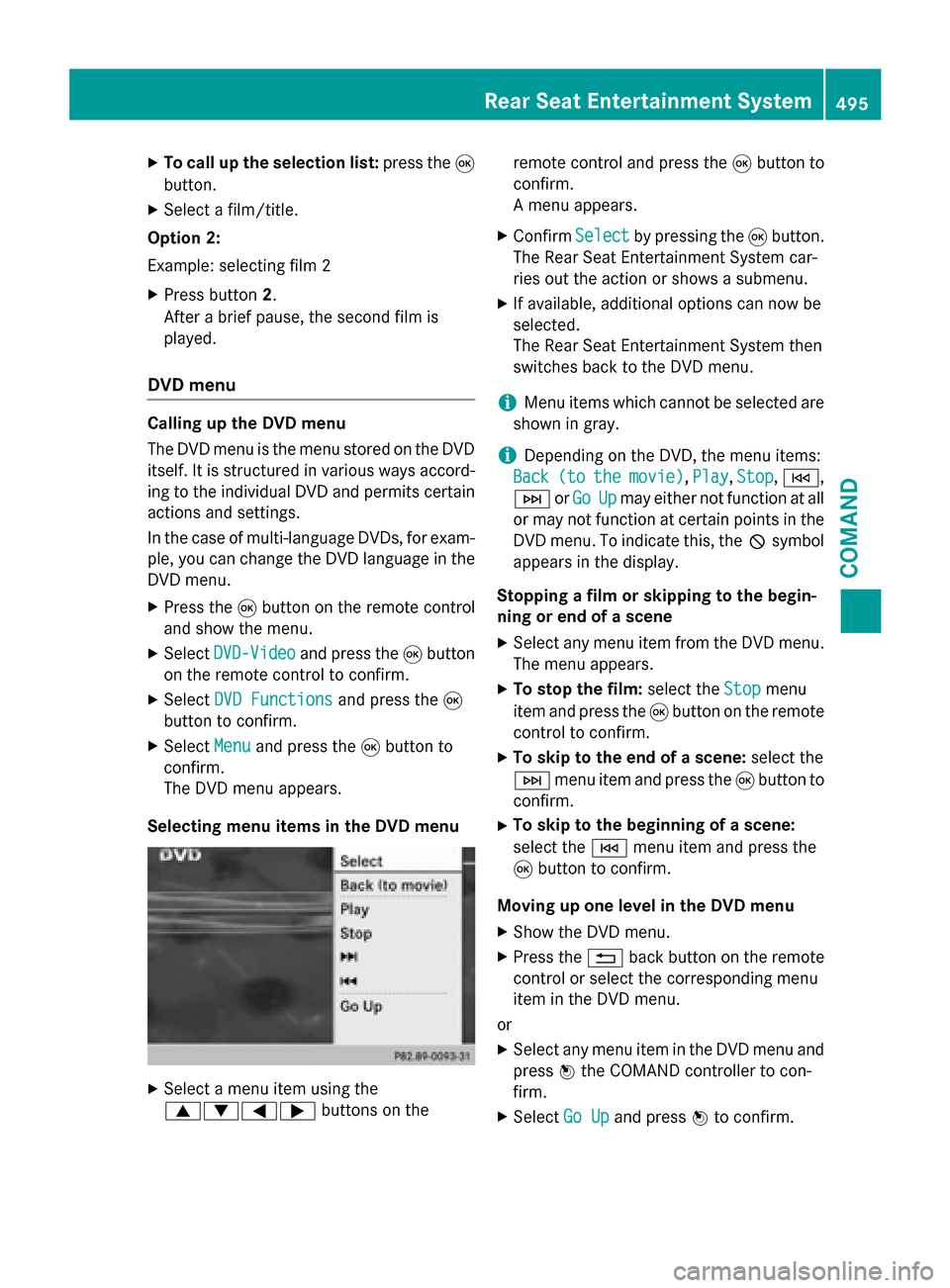
X
To call up the selection list: press the008B
button.
X Select a film/title.
Option 2:
Example: selecting film 2
X Press button 2.
After a brief pause, the second film is
played.
DVD menu Calling up the DVD menu
The DVD menu is the menu stored on the DVD
itself. It is structured in various ways accord-
ing to the individual DVD and permits certain actions and settings.
In the case of multi-language DVDs, for exam-
ple, you can change the DVD language in the DVD menu.
X Press the 008Bbutton on the remote control
and show the menu.
X Select DVD-Video
DVD-Video and press the 008Bbutton
on the remote control to confirm.
X Select DVD Functions
DVD Functions and press the008B
button to confirm.
X Select Menu Menuand press the 008Bbutton to
confirm.
The DVD menu appears.
Selecting menu items in the DVD menu X
Select a menu item using the
006300640059 buttons on the remote control and press the
008Bbutton to
confirm.
A menu appears.
X Confirm Select Selectby pressing the 008Bbutton.
The Rear Seat Entertainment System car-
ries out the action or shows a submenu.
X If available, additional options can now be
selected.
The Rear Seat Entertainment System then
switches back to the DVD menu.
i Menu items which cannot be selected are
shown in gray.
i Depending on the DVD, the menu items:
Back Back (to
(tothe
themovie)
movie) ,Play
Play, Stop
Stop,0048,
0049 orGo
Go Up
Upmay either not function at all
or may not function at certain points in the
DVD menu. To indicate this, the 0047symbol
appears in the display.
Stopping a film or skipping to the begin-
ning or end of a scene X Select any menu item from the DVD menu.
The menu appears.
X To stop the film: select theStop Stopmenu
item and press the 008Bbutton on the remote
control to confirm.
X To skip to the end of a scene: select the
0049 menu item and press the 008Bbutton to
confirm.
X To skip to the beginning of a scene:
select the 0048menu item and press the
008B button to confirm.
Moving up one level in the DVD menu
X Show the DVD menu.
X Press the 0038back button on the remote
control or select the corresponding menu
item in the DVD menu.
or X Select any menu item in the DVD menu and
press 0098the COMAND controller to con-
firm.
X Select Go Up Go Upand press 0098to confirm. Rear Seat Entertainment System
495COMAND Z
Page 498 of 610
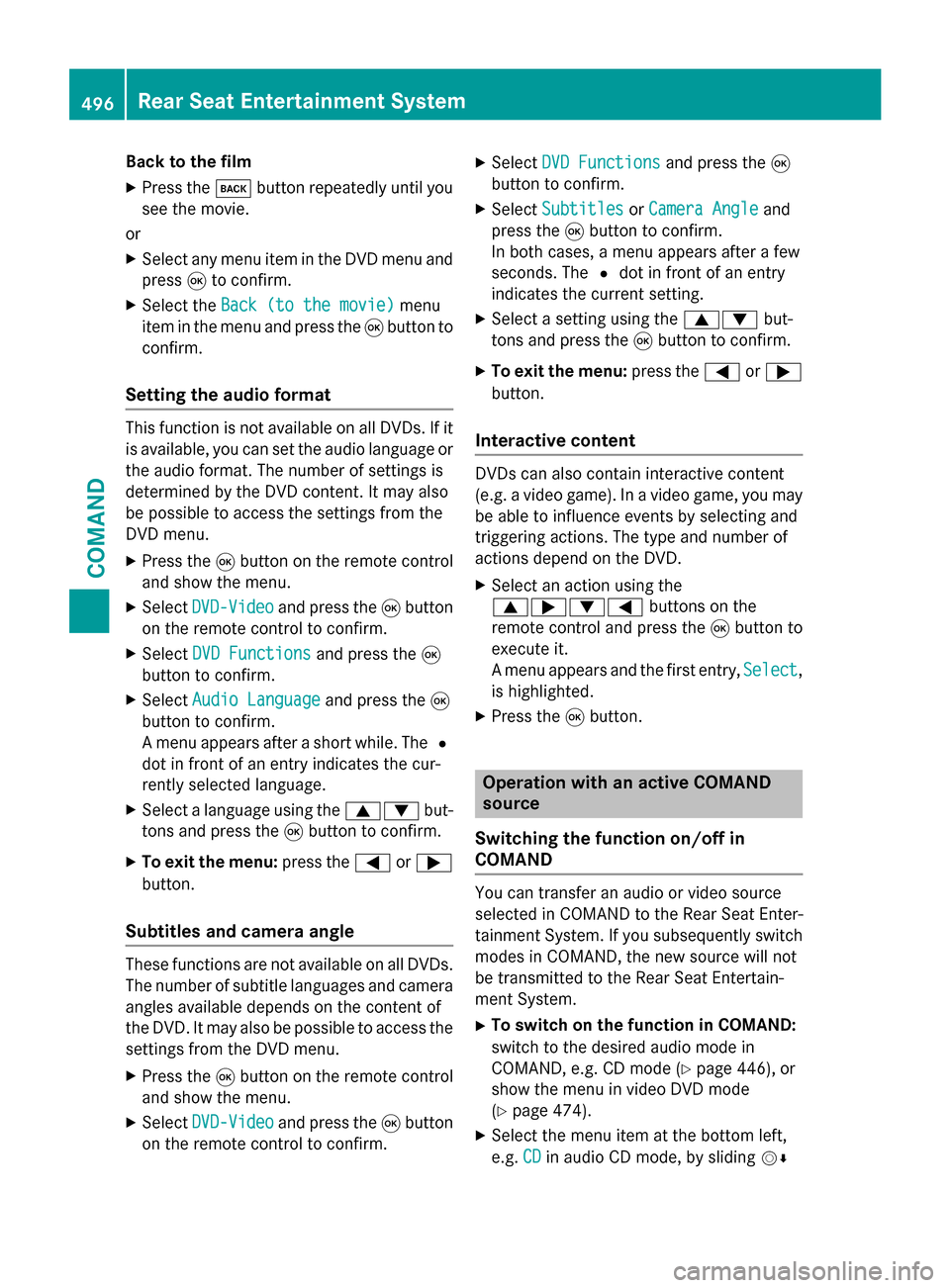
Back to the film
X Press the 003Dbutton repeatedly until you
see the movie.
or
X Select any menu item in the DVD menu and
press 008Bto confirm.
X Select the Back (to the movie)
Back (to the movie) menu
item in the menu and press the 008Bbutton to
confirm.
Setting the audio format This function is not available on all DVDs. If it
is available, you can set the audio language or
the audio format. The number of settings is
determined by the DVD content. It may also
be possible to access the settings from the
DVD menu.
X Press the 008Bbutton on the remote control
and show the menu.
X Select DVD-Video
DVD-Video and press the 008Bbutton
on the remote control to confirm.
X Select DVD Functions
DVD Functions and press the008B
button to confirm.
X Select Audio Language Audio Language and press the008B
button to confirm.
A menu appears after a short while. The 0036
dot in front of an entry indicates the cur-
rently selected language.
X Select a language using the 00630064but-
tons and press the 008Bbutton to confirm.
X To exit the menu: press the0059or0065
button.
Subtitles and camera angle These functions are not available on all DVDs.
The number of subtitle languages and camera
angles available depends on the content of
the DVD. It may also be possible to access the settings from the DVD menu.
X Press the 008Bbutton on the remote control
and show the menu.
X Select DVD-Video DVD-Video and press the 008Bbutton
on the remote control to confirm. X
Select DVD Functions DVD Functions and press the008B
button to confirm.
X Select Subtitles
Subtitles orCamera Angle Camera Angle and
press the 008Bbutton to confirm.
In both cases, a menu appears after a few
seconds. The 0036dot in front of an entry
indicates the current setting.
X Select a setting using the 00630064but-
tons and press the 008Bbutton to confirm.
X To exit the menu: press the0059or0065
button.
Interactive content DVDs can also contain interactive content
(e.g. a video game). In a video game, you may be able to influence events by selecting and
triggering actions. The type and number of
actions depend on the DVD.
X Select an action using the
006300650064 buttons on the
remote control and press the 008Bbutton to
execute it.
A menu appears and the first entry, Select Select,
is highlighted.
X Press the 008Bbutton. Operation with an active COMAND
source
Switching the function on/off in
COMAND You can transfer an audio or video source
selected in COMAND to the Rear Seat Enter-
tainment System. If you subsequently switch
modes in COMAND, the new source will not
be transmitted to the Rear Seat Entertain-
ment System.
X To switch on the function in COMAND:
switch to the desired audio mode in
COMAND, e.g. CD mode (Y page 446), or
show the menu in video DVD mode
(Y page 474).
X Select the menu item at the bottom left,
e.g. CD CDin audio CD mode, by sliding 00520064496
Rear Seat Entertainment SystemCOMAND