language MERCEDES-BENZ SL-Class 2015 R131 Owner's Manual
[x] Cancel search | Manufacturer: MERCEDES-BENZ, Model Year: 2015, Model line: SL-Class, Model: MERCEDES-BENZ SL-Class 2015 R131Pages: 610, PDF Size: 12.21 MB
Page 10 of 610
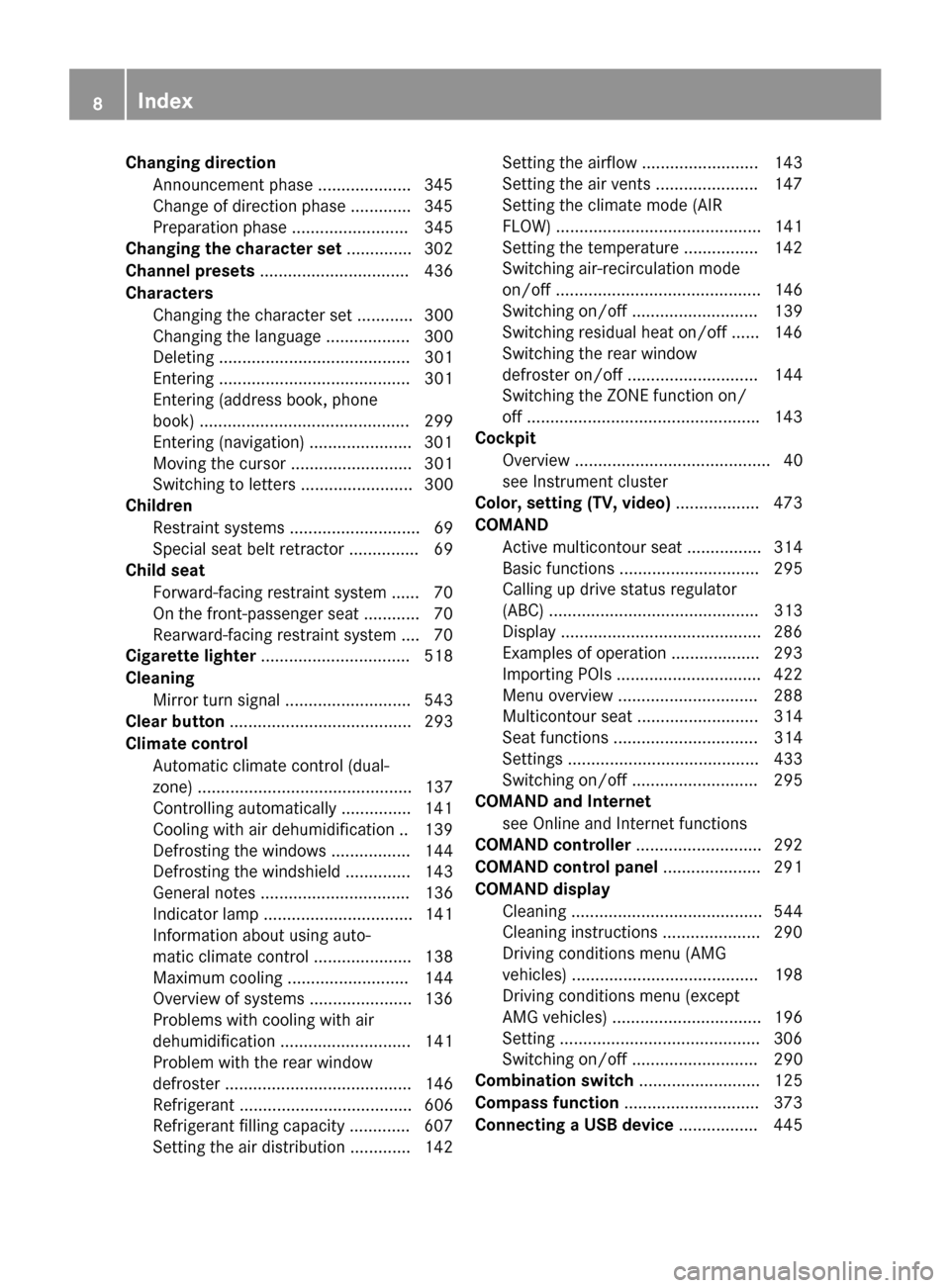
Changing direction
Announcement phase .................... 345
Change of direction phase ............ .345
Preparation phase ......................... 345
Changing the character set .............. 302
Channel presets ................................ 436
Characters Changing the character set ............ 300
Changing the language .................. 300
Deleting ......................................... 301
Entering ......................................... 301
Entering (address book, phone
book) ............................................. 299
Entering (navigation) ..................... .301
Moving the cursor .......................... 301
Switching to letters ........................ 300
Children
Restraint systems ............................ 69
Special seat belt retractor .............. .69
Child seat
Forward-facing restraint system ...... 70
On the front-passenger seat ............ 70
Rearward-facing restraint system .... 70
Cigarette lighter ................................ 518
Cleaning Mirror turn signal .......................... .543
Clear button ....................................... 293
Climate control Automatic climate control (dual-
zone) .............................................. 137
Controlling automatically .............. .141
Cooling with air dehumidification .. 139
Defrosting the windows ................. 144
Defrosting the windshield .............. 143
General notes ................................ 136
Indicator lamp ................................ 141
Information about using auto-
matic climate control ..................... 138
Maximum cooling .......................... 144
Overview of systems ..................... .136
Problems with cooling with air
dehumidification ............................ 141
Problem with the rear window
defroster ........................................ 146
Refrigerant ..................................... 606
Refrigerant filling capacity ............. 607
Setting the air distribution ............. 142 Setting the airflow ......................... 143
Setting the air vents .....................
.147
Setting the climate mode (AIR
FLOW) ............................................ 141
Setting the temperature ................ 142
Switching air-recirculation mode
on/off ............................................ 146
Switching on/off ........................... 139
Switching residual heat on/off ...... 146
Switching the rear window
defroster on/off ............................ 144
Switching the ZONE function on/
off ................................................. .143
Cockpit
Overview .......................................... 40
see Instrument cluster
Color, setting (TV, video) .................. 473
COMAND Active multicontour seat ................ 314
Basic functions .............................. 295
Calling up drive status regulator
(ABC) ............................................. 313
Display .......................................... .286
Examples of operation ................... 293
Importing POIs ............................... 422
Menu overview .............................. 288
Multicontour seat .......................... 314
Seat functions ............................... 314
Settings ......................................... 433
Switching on/off ........................... 295
COMAND and Internet
see Online and Internet functions
COMAND controller ........................... 292
COMAND control panel ..................... 291
COMAND display Cleaning ......................................... 544
Cleaning instructions ..................... 290
Driving conditions menu (AMG
vehicles) ........................................ 198
Driving conditions menu (except
AMG vehicles) ................................ 196
Setting .......................................... .306
Switching on/off ........................... 290
Combination switch .......................... 125
Compass function .............................373
Connecting a USB device ................. 4458
Index
Page 24 of 610

Adjusting the lumbar support
(COMAND) ....................................
.315
Balance (seat heating) ................... 316
Belt guide ...................................... 111
Cleaning the cover ......................... 545
Correct driver's seat position ....... .108
Important safety notes .................. 109
Multicontour seat .......................... 314
Overview ........................................ 109
Resetting settings .......................... 317
Seat functions (COMAND) ............. 314
Seat heating problem .................... 113
Seat ventilation problem ................ 113
Selecting for adjustment
(COMAND) ..................................... 314
Sliding forward/back ..................... 111
Storing settings (memory func-
tion) ............................................... 119
Switching AIRSCARF on/off .......... 113
Switching seat heating on/off ....... 112
Switching seat ventilation on/off .. 113
Selecting a province ......................... 323
Selecting a state ............................... 323
Selecting stations Radio ............................................. 436
Selector lever
Cleaning ......................................... 545
Positions ........................................ 159
Sending DTMF tones ......................... 389
Sensors (cleaning instructions) ....... 543
Service center see Qualified specialist workshop
Service Center
see Qualified specialist workshop
Service menu (on-board com-
puter) ................................................. .231
Service products Brake fluid ..................................... 604
Coolant (engine) ............................ 605
Engine oil ....................................... 603
Fuel ................................................ 602
Important safety notes .................. 601
Refrigerant (air-conditioning sys-
tem) ............................................... 606
Washer fluid ................................... 606 Settings
Factory (on-board computer) ......... 236
Menu overview .............................. 288
On-board computer ....................... 232
Picture (COMAND) ......................... 473
Sound settings ............................... 296
Setting the air distribution ...............142
Setting the airflow ............................ 143
Setting the audio format Rear Seat Entertainment System ... 496
Setting the language
COMAND ....................................... 308
Rear Seat Entertainment System ... 496
Setting the night design ................... 306
Setting the text reader speed .......... 308
Setting the volume Telephone call s.............................. 296
Video AUX ..................................... 479
SETUP (on-board computer) ............. 236
Side impact air bag ............................. 57
Side windows Cleaning ......................................... 542
Convenience closing feature ............ 99
Important safety information ........... 96
Opening/closing (all) ....................... 98
Opening/closing (front) ................... 97
Opening/closing (rear) .................... 98
Overview .......................................... 96
Problem (malfunction) ................... 100
Resetting ......................................... 99
SIRIUS weather display
5-day forecast ................................ 501
Daily forecas t................................. 500
Detail information .......................... 501
Information chart ........................... 500
Selecting the area for the weather forecast ......................................... 501
Switching on/of f........................... 500
Weather map ................................. 503
SmartKey
Changing the battery ....................... 85
Changing the programming ............. 83
Checking the battery ....................... 85
Convenience opening feature .......... 98
Display message ............................ 268
Door central locking/unlocking ....... 82
Important safety notes .................... 82 22
Index
Page 26 of 610
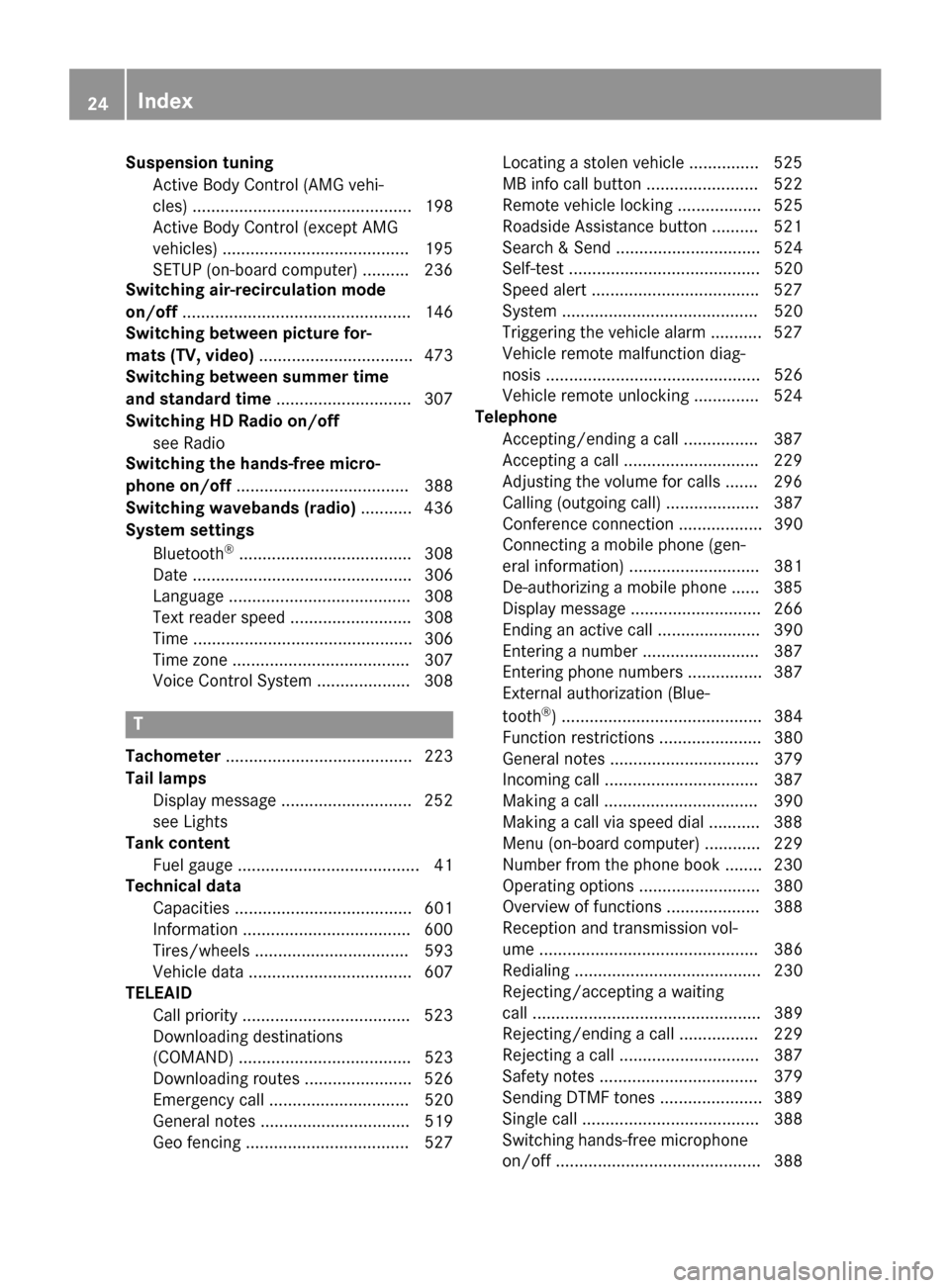
Suspension tuning
Active Body Control (AMG vehi-
cles) ............................................... 198
Active Body Control (except AMG
vehicles) ........................................1 95
SETUP (on-board computer) .......... 236
Switching air-recirculation mode
on/off ................................................. 146
Switching between picture for-
mats (TV, video) ................................. 473
Switching between summer time
and standard time .............................307
Switching HD Radio on/off see Radio
Switching the hands-free micro-
phone on/off ..................................... 388
Switching wavebands (radio) ........... 436
System settings
Bluetooth ®
..................................... 308
Date ............................................... 306
Language ....................................... 308
Text reader speed .......................... 308
Time ............................................... 306
Time zone ...................................... 307
Voice Control System .................... 308 T
Tachometer ........................................ 223
Tail lamps Display message ............................ 252
see Lights
Tank content
Fuel gauge ....................................... 41
Technical data
Capacities ...................................... 601
Information ................................... .600
Tires/wheels ................................. 593
Vehicle data ................................... 607
TELEAID
Call priority ................................... .523
Downloading destinations
(COMAND) ..................................... 523
Downloading routes ....................... 526
Emergency call .............................. 520
General notes ................................ 519
Geo fencing ................................... 527 Locating a stolen vehicle ..............
.525
MB info call button ........................ 522
Remote vehicle locking .................. 525
Roadside Assistance button .......... 521
Search & Send ............................... 524
Self-test ......................................... 520
Speed alert ................................... .527
System .......................................... 520
Triggering the vehicle alarm ........... 527
Vehicle remote malfunction diag-
nosis .............................................. 526
Vehicle remote unlocking .............. 524
Telephone
Accepting/ending a call ................ 387
Accepting a call ............................ .229
Adjusting the volume for calls ....... 296
Calling (outgoing call ).................... 387
Conference connection .................. 390
Connecting a mobile phone (gen-
eral information) ............................ 381
De-authorizing a mobile phone ...... 385
Display message ............................ 266
Ending an active cal l...................... 390
Entering a number ......................... 387
Entering phone numbers ................ 387
External authorization (Blue-
tooth ®
) ........................................... 384
Function restrictions ...................... 380
General notes ................................ 379
Incoming call ................................. 387
Making a call ................................. 390
Making a call via speed dial ........... 388
Menu (on-board computer) ............ 229
Number from the phone book ........ 230
Operating options .......................... 380
Overview of functions .................... 388
Reception and transmission vol-
ume ............................................... 386
Redialing ........................................ 230
Rejecting/accepting a waiting
call ................................................. 389
Rejecting/ending a call ................. 229
Rejecting a call .............................. 387
Safety notes .................................. 379
Sending DTMF tones ...................... 389
Single call ...................................... 388
Switching hands-free microphone on/of f............................................ 388 24
Index
Page 29 of 610
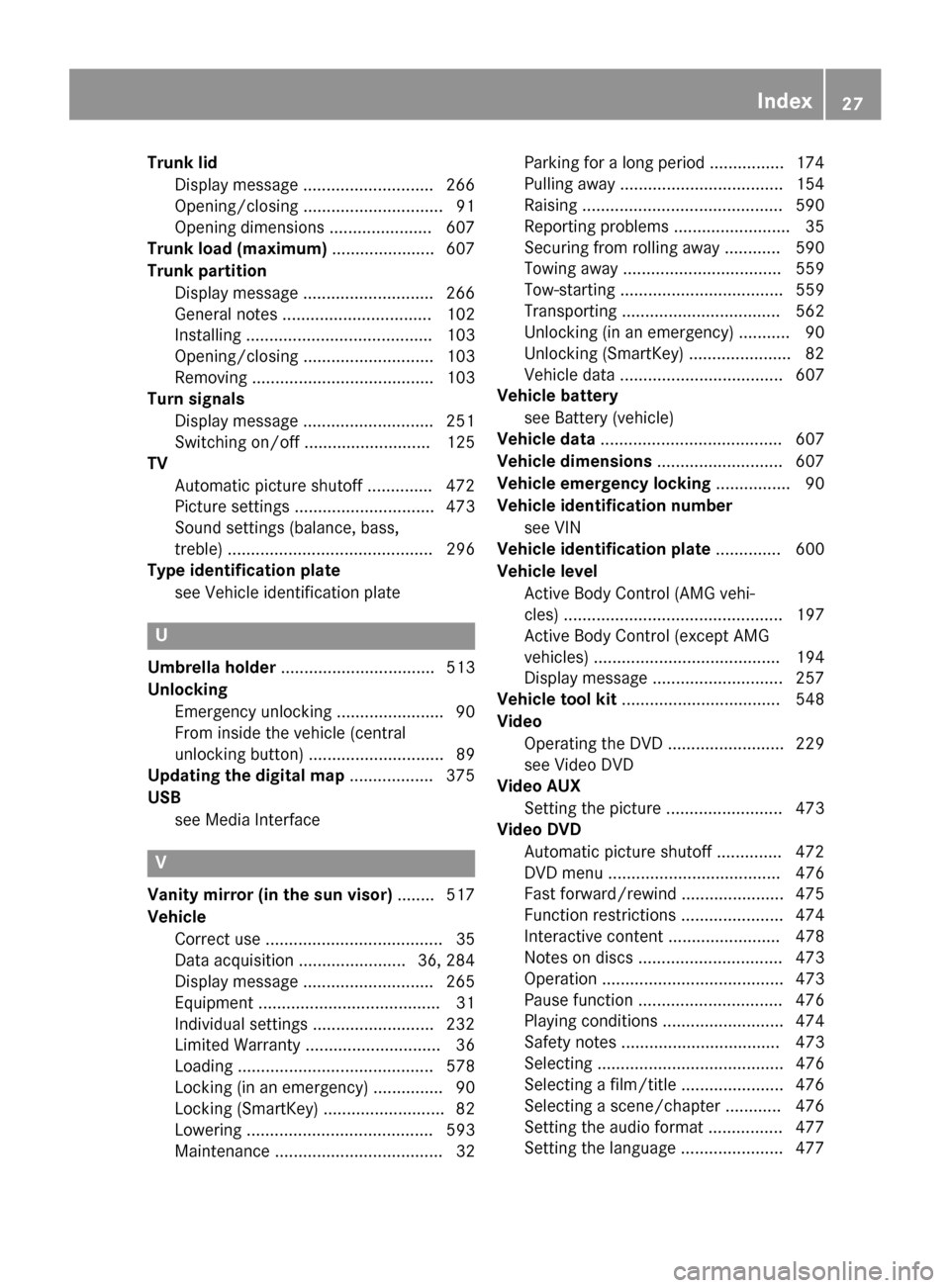
Trunk lid
Display message ............................ 266
Opening/closing .............................. 91
Opening dimensions ...................... 607
Trunk load (maximum) ...................... 607
Trunk partition Display message ............................ 266
General notes ................................ 102
Installing ........................................ 103
Opening/closing ............................ 103
Removing ....................................... 103
Turn signals
Display message ............................ 251
Switching on/off ........................... 125
TV
Automatic picture shutoff .............. 472
Picture settings .............................. 473
Sound settings (balance, bass,
treble) ............................................ 296
Type identification plate
see Vehicle identification plate U
Umbrella holder ................................. 513
Unlocking Emergency unlocking ....................... 90
From inside the vehicle (central
unlocking button) ............................. 89
Updating the digital map .................. 375
USB see Media Interface V
Vanity mirror (in the sun visor) ........ 517
Vehicle Correct use ...................................... 35
Data acquisition ....................... 36, 284
Display message ............................ 265
Equipment ....................................... 31
Individual settings .......................... 232
Limited Warranty ............................. 36
Loading .......................................... 578
Locking (in an emergency) ............... 90
Locking (SmartKey) .......................... 82
Lowering ........................................ 593
Maintenance .................................... 32 Parking for a long period ................ 174
Pulling away ................................... 154
Raising ........................................... 590
Reporting problems ........................
.35
Securing from rolling away ............ 590
Towing away .................................. 559
Tow-starting ................................... 559
Transporting .................................. 562
Unlocking (in an emergency) ........... 90
Unlocking (SmartKey )...................... 82
Vehicle data ................................... 607
Vehicle battery
see Battery (vehicle)
Vehicle data ....................................... 607
Vehicle dimensions ........................... 607
Vehicle emergency locking ................ 90
Vehicle identification number see VIN
Vehicle identification plate .............. 600
Vehicle level Active Body Control (AMG vehi-
cles) ............................................... 197
Active Body Control (except AMG
vehicles) ........................................ 194
Display message ............................ 257
Vehicle tool kit .................................. 548
Video Operating the DVD ......................... 229
see Video DVD
Video AUX
Setting the picture ......................... 473
Video DVD
Automatic picture shutoff .............. 472
DVD menu ..................................... 476
Fast forward/rewind ...................... 475
Function restrictions ...................... 474
Interactive content ........................ 478
Notes on discs ............................... 473
Operation ....................................... 473
Pause function ............................... 476
Playing conditions .......................... 474
Safety notes .................................. 473
Selecting ........................................ 476
Selecting a film/title ...................... 476
Selecting a scene/chapter ............ 476
Setting the audio format ................ 477
Setting the language ...................... 477 Index
27
Page 208 of 610
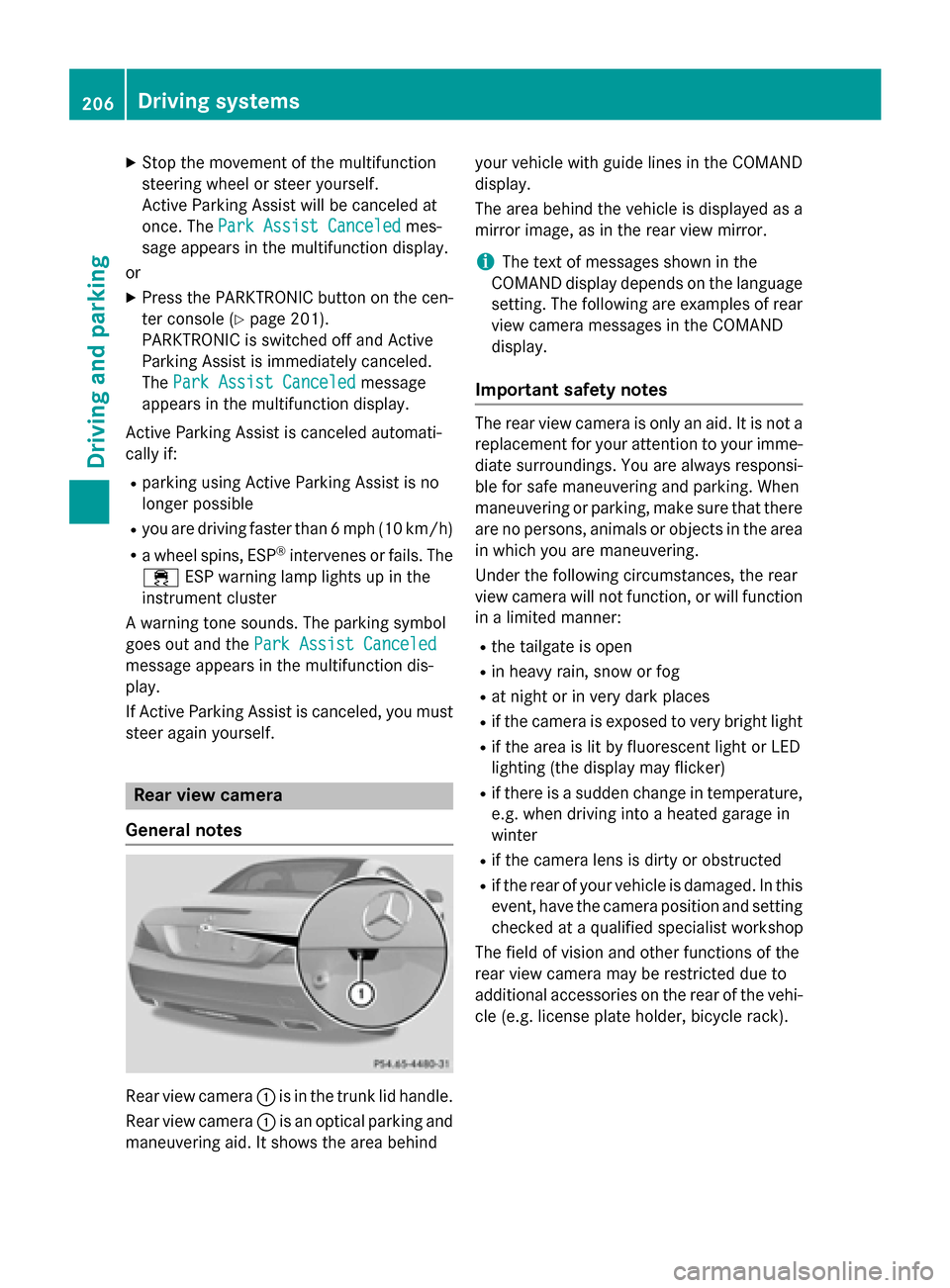
X
Stop the movement of the multifunction
steering wheel or steer yourself.
Active Parking Assist will be canceled at
once. The Park Assist Canceled
Park Assist Canceled mes-
sage appears in the multifunction display.
or X Press the PARKTRONIC button on the cen-
ter console (Y page 201).
PARKTRONIC is switched off and Active
Parking Assist is immediately canceled.
The Park Assist Canceled
Park Assist Canceled message
appears in the multifunction display.
Active Parking Assist is canceled automati-
cally if: R parking using Active Parking Assist is no
longer possible
R you are driving faster than 6 mph (10 km/h)
R a wheel spins, ESP ®
intervenes or fails. The
00E5 ESP warning lamp lights up in the
instrument cluster
A warning tone sounds. The parking symbol
goes out and the Park Assist Canceled
Park Assist Canceled
message appears in the multifunction dis-
play.
If Active Parking Assist is canceled, you must
steer again yourself. Rear view camera
General notes Rear view camera
0043is in the trunk lid handle.
Rear view camera 0043is an optical parking and
maneuvering aid. It shows the area behind your vehicle with guide lines in the COMAND
display.
The area behind the vehicle is displayed as a
mirror image, as in the rear view mirror.
i The text of messages shown in the
COMAND display depends on the language
setting. The following are examples of rear view camera messages in the COMAND
display.
Important safety notes The rear view camera is only an aid. It is not a
replacement for your attention to your imme-
diate surroundings. You are always responsi-
ble for safe maneuvering and parking. When
maneuvering or parking, make sure that there are no persons, animals or objects in the area
in which you are maneuvering.
Under the following circumstances, the rear
view camera will not function, or will function in a limited manner:
R the tailgate is open
R in heavy rain, snow or fog
R at night or in very dark places
R if the camera is exposed to very bright light
R if the area is lit by fluorescent light or LED
lighting (the display may flicker)
R if there is a sudden change in temperature,
e.g. when driving into a heated garage in
winter
R if the camera lens is dirty or obstructed
R if the rear of your vehicle is damaged. In this
event, have the camera position and setting checked at a qualified specialist workshop
The field of vision and other functions of the
rear view camera may be restricted due to
additional accessories on the rear of the vehi-
cle (e.g. license plate holder, bicycle rack). 206
Driving systemsDriving and parking
Page 291 of 610
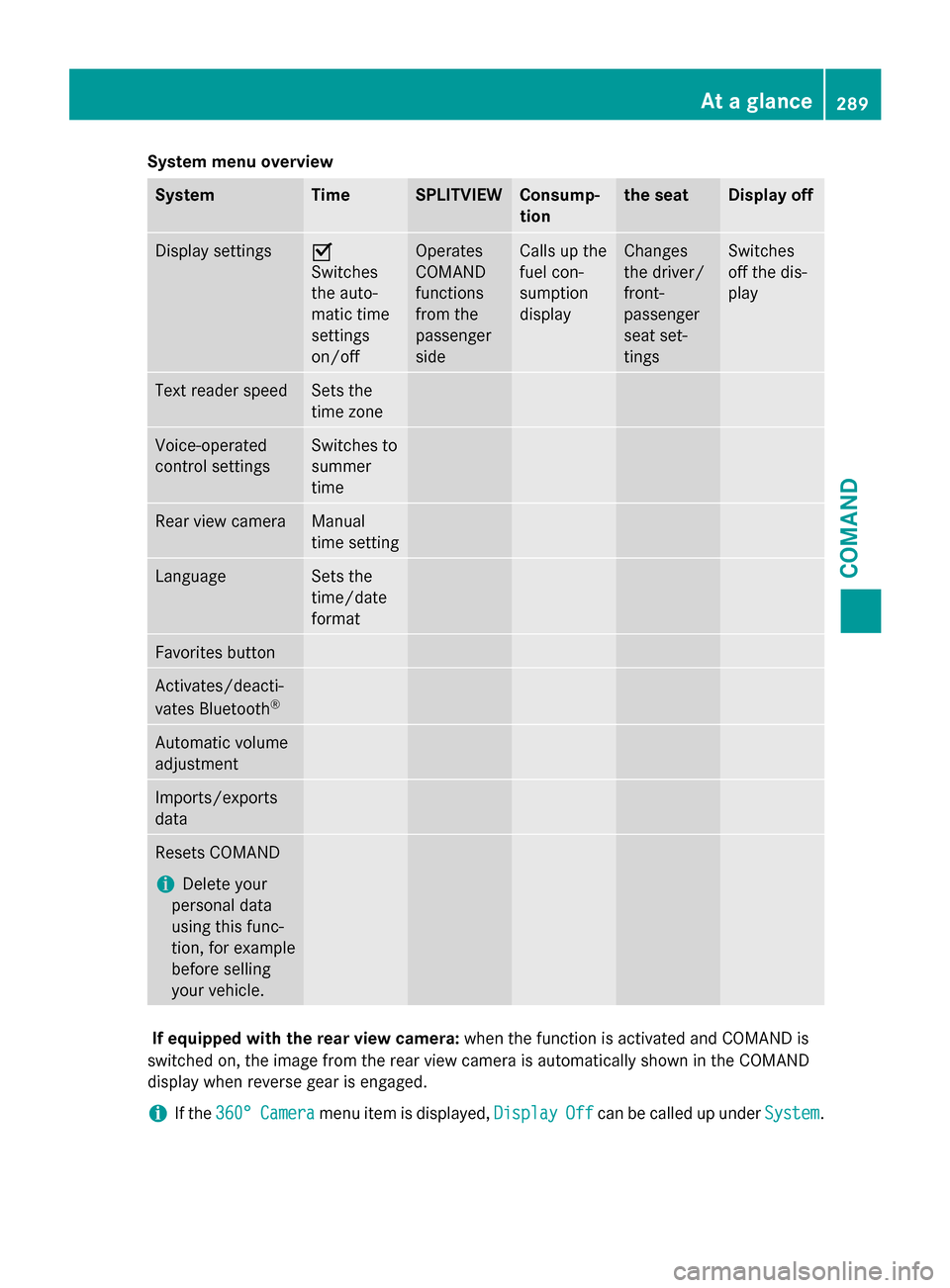
System menu overview
System Time SPLITVIEW Consump-
tion the seat Display off
Display settings 0073
Switches
the auto-
matic time
settings
on/off
Operates
COMAND
functions
from the
passenger
side Calls up the
fuel con-
sumption
display Changes
the driver/
front-
passenger
seat set-
tings Switches
off the dis-
play
Text reader speed Sets the
time zone
Voice-operated
control settings Switches to
summer
time
Rear view camera Manual
time setting
Language Sets the
time/date
format
Favorites button
Activates/deacti-
vates Bluetooth
® Automatic volume
adjustment
Imports/exports
data
Resets COMAND
i
Delete your
personal data
using this func-
tion, for example
before selling
your vehicle. If equipped with the rear view camera:
when the function is activated and COMAND is
switched on, the image from the rear view camera is automatically shown in the COMAND
display when reverse gear is engaged.
i If the
360° 360° Camera
Camera menu item is displayed, Display
DisplayOff
Offcan be called up under System
System. At a glance
289COMAND Z
Page 301 of 610
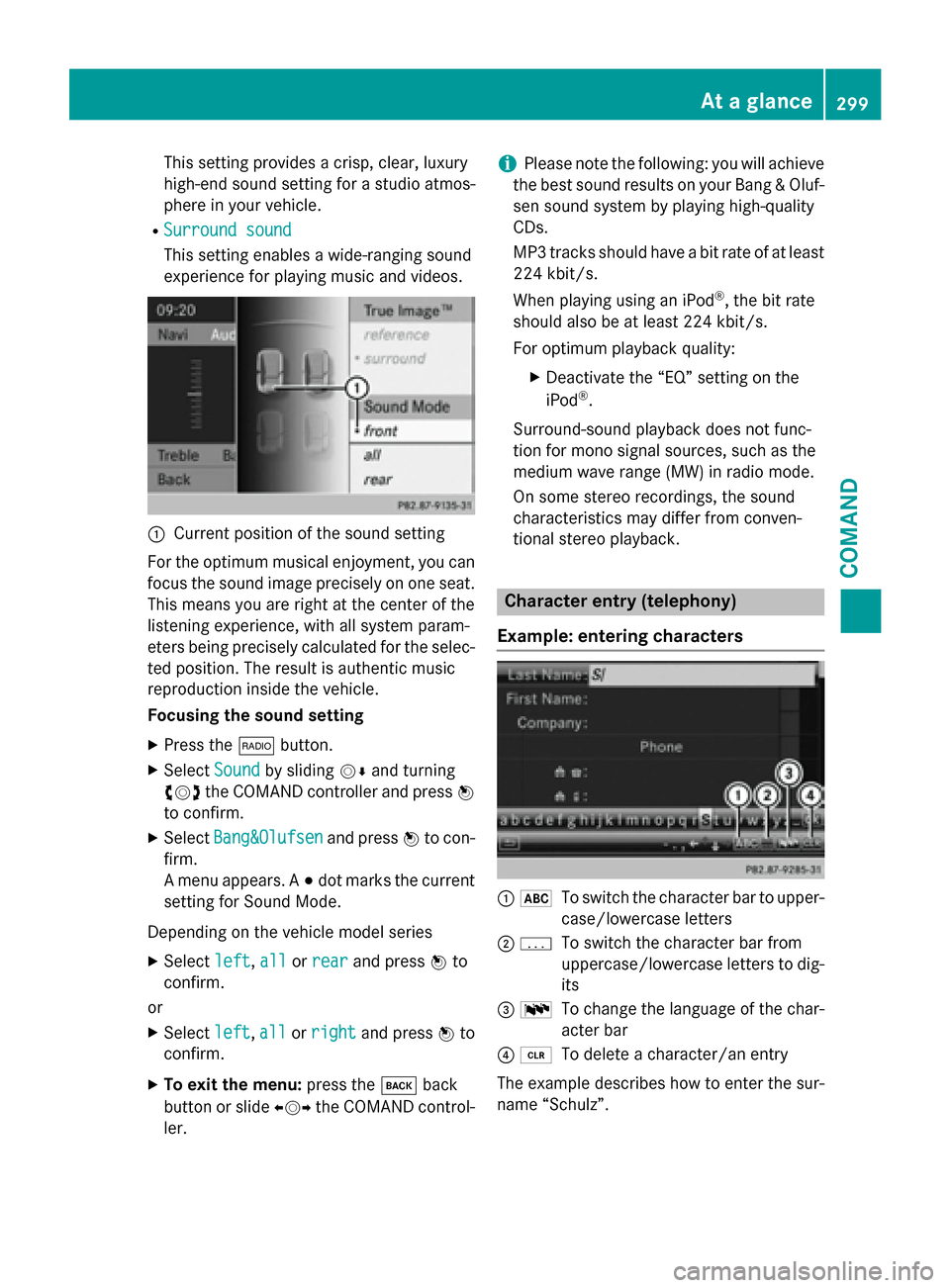
This setting provides a crisp, clear, luxury
high-end sound setting for a studio atmos-
phere in your vehicle.
R Surround sound
Surround sound
This setting enables a wide-ranging sound
experience for playing music and videos. 0043
Current position of the sound setting
For the optimum musical enjoyment, you can
focus the sound image precisely on one seat. This means you are right at the center of the
listening experience, with all system param-
eters being precisely calculated for the selec-
ted position. The result is authentic music
reproduction inside the vehicle.
Focusing the sound setting
X Press the 002Abutton.
X Select Sound Soundby sliding 00520064and turning
00790052007A the COMAND controller and press 0098
to confirm.
X Select Bang&Olufsen
Bang&Olufsen and press0098to con-
firm.
A menu appears. A 003Bdot marks the current
setting for Sound Mode.
Depending on the vehicle model series X Select left
left, all allorrear
rear and press 0098to
confirm.
or
X Select left
left,all
allorright
right and press 0098to
confirm.
X To exit the menu: press the003Dback
button or slide 009500520096the COMAND control-
ler. i
Please note the following: you will achieve
the best sound results on your Bang & Oluf- sen sound system by playing high-quality
CDs.
MP3 tracks should have a bit rate of at least
224 kbit/s.
When playing using an iPod ®
, the bit rate
should also be at least 224 kbit/s.
For optimum playback quality:
XDeactivate the “EQ” setting on the
iPod ®
.
Surround-sound playback does not func-
tion for mono signal sources, such as the
medium wave range (MW) in radio mode.
On some stereo recordings, the sound
characteristics may differ from conven-
tional stereo playback. Character entry (telephony)
Example: entering characters 0043
0069
To switch the character bar to upper-
case/lowercase letters
0044 0042
To switch the character bar from
uppercase/lowercase letters to dig-
its
0087 0054
To change the language of the char-
acter bar
0085 0084
To delete a character/an entry
The example describes how to enter the sur-
name “Schulz”. At a glance
299COMAND Z
Page 302 of 610
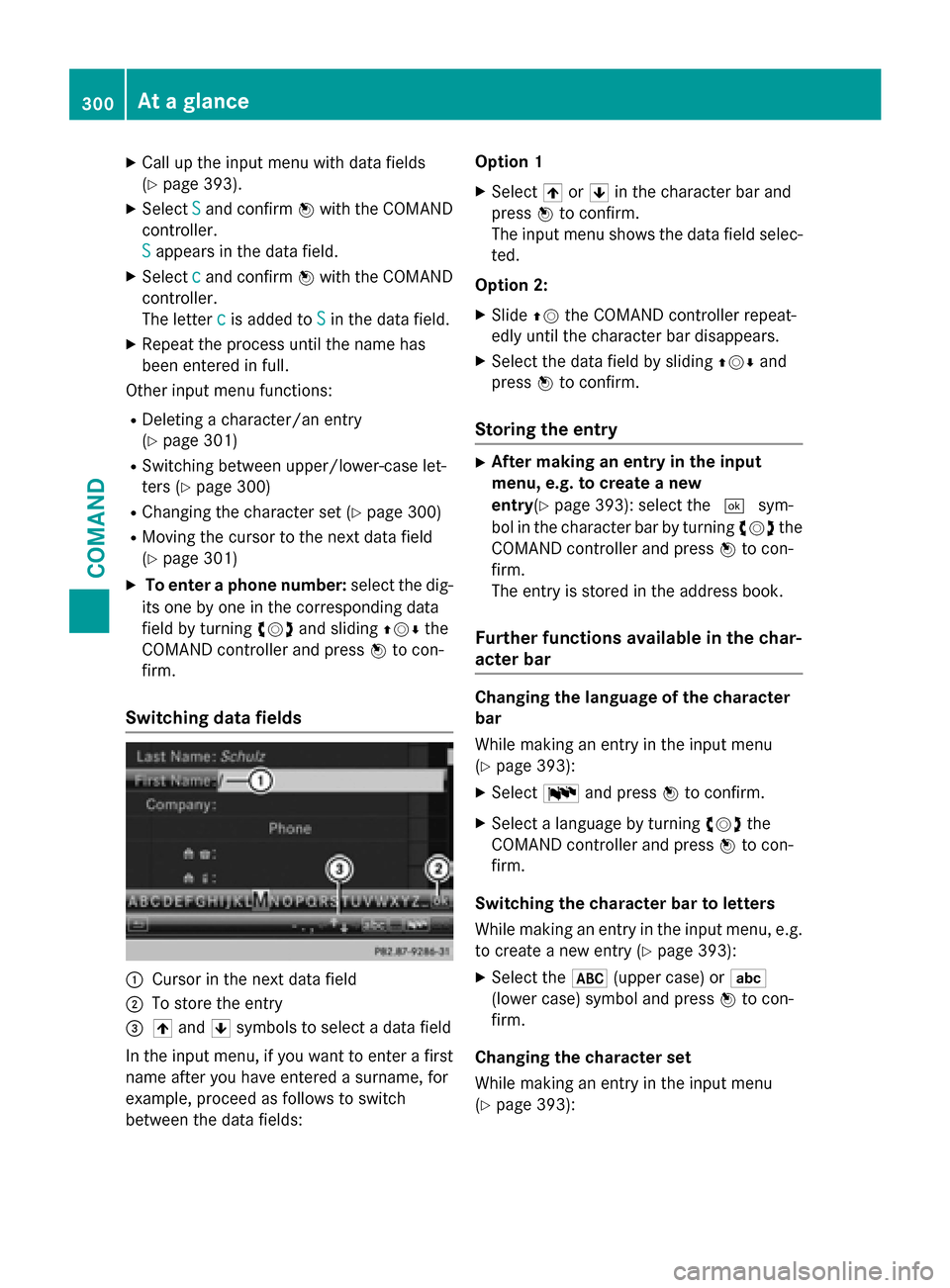
X
Call up the input menu with data fields
(Y page 393).
X Select S
S and confirm 0098with the COMAND
controller.
S
S appears in the data field.
X Select c cand confirm 0098with the COMAND
controller.
The letter c
c is added to S Sin the data field.
X Repeat the process until the name has
been entered in full.
Other input menu functions:
R Deleting a character/an entry
(Y page 301)
R Switching between upper/lower-case let-
ters (Y page 300)
R Changing the character set (Y page 300)
R Moving the cursor to the next data field
(Y page 301)
X To enter a phone number: select the dig-
its one by one in the corresponding data
field by turning 00790052007Aand sliding 009700520064the
COMAND controller and press 0098to con-
firm.
Switching data fields 0043
Cursor in the next data field
0044 To store the entry
0087 005F and 0060symbols to select a data field
In the input menu, if you want to enter a first name after you have entered a surname, for
example, proceed as follows to switch
between the data fields: Option 1
X Select 005For0060 in the character bar and
press 0098to confirm.
The input menu shows the data field selec-
ted.
Option 2:
X Slide 00970052the COMAND controller repeat-
edly until the character bar disappears.
X Select the data field by sliding 009700520064and
press 0098to confirm.
Storing the entry X
After making an entry in the input
menu, e.g. to create a new
entry(Y page 393): select the 0054sym-
bol in the character bar by turning 00790052007Athe
COMAND controller and press 0098to con-
firm.
The entry is stored in the address book.
Further functions available in the char-
acter bar Changing the language of the character
bar
While making an entry in the input menu
(Y
page 393):
X Select 0054and press 0098to confirm.
X Select a language by turning 00790052007Athe
COMAND controller and press 0098to con-
firm.
Switching the character bar to letters
While making an entry in the input menu, e.g.
to create a new entry (Y page 393):
X Select the 0069(upper case) or 0041
(lower case) symbol and press 0098to con-
firm.
Changing the character set
While making an entry in the input menu
(Y page 393): 300
At a glanceCOMAND
Page 310 of 610
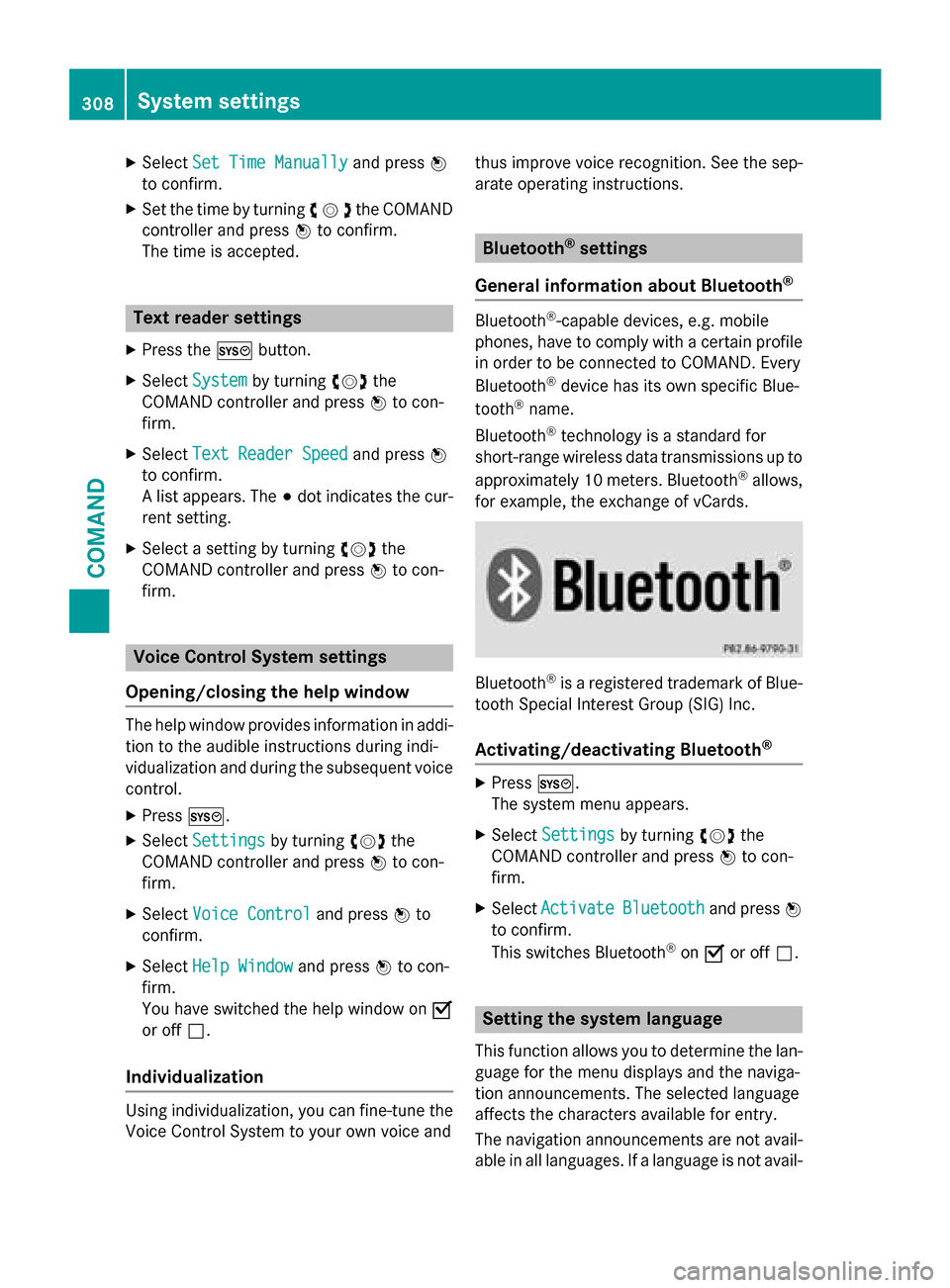
X
Select Set Time Manually
Set Time Manually and press0098
to confirm.
X Set the time by turning 00790052007Athe COMAND
controller and press 0098to confirm.
The time is accepted. Text reader settings
X Press the 0066button.
X Select System
System by turning 00790052007Athe
COMAND controller and press 0098to con-
firm.
X Select Text Reader Speed
Text Reader Speed and press0098
to confirm.
A list appears. The 003Bdot indicates the cur-
rent setting.
X Select a setting by turning 00790052007Athe
COMAND controller and press 0098to con-
firm. Voice Control System settings
Opening/closing the help window The help window provides information in addi-
tion to the audible instructions during indi-
vidualization and during the subsequent voice control.
X Press 0066.
X Select Settings Settings by turning 00790052007Athe
COMAND controller and press 0098to con-
firm.
X Select Voice Control
Voice Control and press0098to
confirm.
X Select Help Window
Help Window and press0098to con-
firm.
You have switched the help window on 0073
or off 0053.
Individualization Using individualization, you can fine-tune the
Voice Control System to your own voice and thus improve voice recognition. See the sep-
arate operating instructions. Bluetooth
®
settings
General information about Bluetooth ® Bluetooth
®
-capable devices, e.g. mobile
phones, have to comply with a certain profile
in order to be connected to COMAND. Every
Bluetooth ®
device has its own specific Blue-
tooth ®
name.
Bluetooth ®
technology is a standard for
short-range wireless data transmissions up to
approximately 10 meters. Bluetooth ®
allows,
for example, the exchange of vCards. Bluetooth
®
is a registered trademark of Blue-
tooth Special Interest Group (SIG) Inc.
Activating/deactivating Bluetooth ® X
Press 0066.
The system menu appears.
X Select Settings Settings by turning 00790052007Athe
COMAND controller and press 0098to con-
firm.
X Select Activate
Activate Bluetooth
Bluetooth and press0098
to confirm.
This switches Bluetooth ®
on 0073 or off 0053. Setting the system language
This function allows you to determine the lan-
guage for the menu displays and the naviga-
tion announcements. The selected language
affects the characters available for entry.
The navigation announcements are not avail-
able in all languages. If a language is not avail- 308
System settingsCOMAND
Page 311 of 610
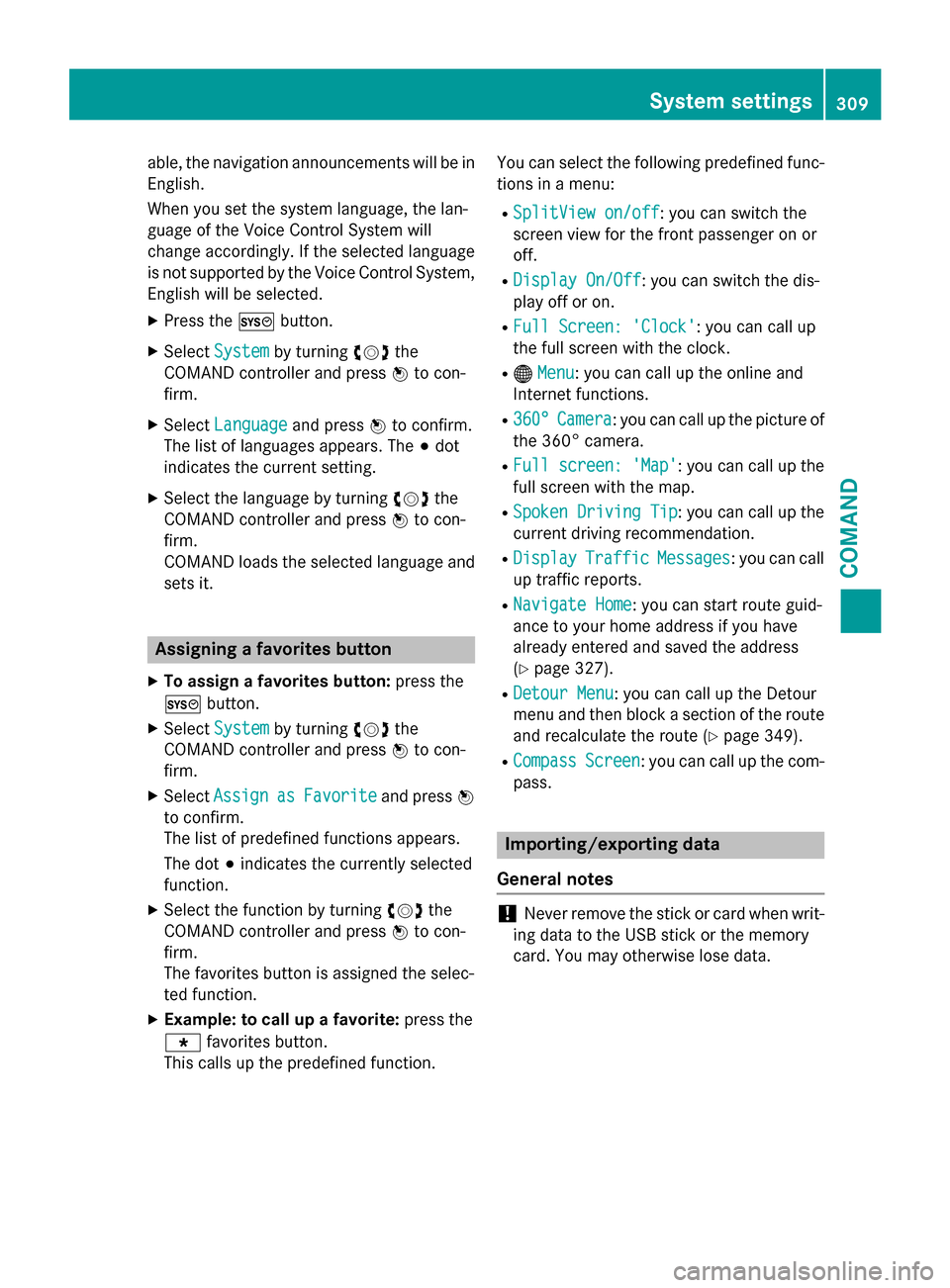
able, the navigation announcements will be in
English.
When you set the system language, the lan-
guage of the Voice Control System will
change accordingly. If the selected language
is not supported by the Voice Control System,
English will be selected.
X Press the 0066button.
X Select System System by turning 00790052007Athe
COMAND controller and press 0098to con-
firm.
X Select Language
Language and press0098to confirm.
The list of languages appears. The 003Bdot
indicates the current setting.
X Select the language by turning 00790052007Athe
COMAND controller and press 0098to con-
firm.
COMAND loads the selected language and
sets it. Assigning a favorites button
X To assign a favorites button: press the
0066 button.
X Select System
System by turning 00790052007Athe
COMAND controller and press 0098to con-
firm.
X Select Assign
Assign as asFavorite
Favorite and press0098
to confirm.
The list of predefined functions appears.
The dot 003Bindicates the currently selected
function.
X Select the function by turning 00790052007Athe
COMAND controller and press 0098to con-
firm.
The favorites button is assigned the selec-
ted function.
X Example: to call up a favorite: press the
007D favorites button.
This calls up the predefined function. You can select the following predefined func-
tions in a menu:
R SplitView on/off SplitView on/off : you can switch the
screen view for the front passenger on or
off.
R Display On/Off Display On/Off : you can switch the dis-
play off or on.
R Full Screen: 'Clock'
Full Screen: 'Clock': you can call up
the full screen with the clock.
R 00A7 Menu
Menu: you can call up the online and
Internet functions.
R 360°
360° Camera
Camera : you can call up the picture of
the 360° camera.
R Full screen: 'Map'
Full screen: 'Map' : you can call up the
full screen with the map.
R Spoken Driving Tip
Spoken Driving Tip : you can call up the
current driving recommendation.
R Display
Display Traffic
Traffic Messages
Messages: you can call
up traffic reports.
R Navigate Home
Navigate Home: you can start route guid-
ance to your home address if you have
already entered and saved the address
(Y page 327).
R Detour Menu Detour Menu: you can call up the Detour
menu and then block a section of the route
and recalculate the route (Y page 349).
R Compass Compass Screen
Screen: you can call up the com-
pass. Importing/exporting data
General notes !
Never remove the stick or card when writ-
ing data to the USB stick or the memory
card. You may otherwise lose data. System settings
309COMAND Z