bluetooth MERCEDES-BENZ SL-Class 2015 R131 Owner's Guide
[x] Cancel search | Manufacturer: MERCEDES-BENZ, Model Year: 2015, Model line: SL-Class, Model: MERCEDES-BENZ SL-Class 2015 R131Pages: 610, PDF Size: 12.21 MB
Page 388 of 610
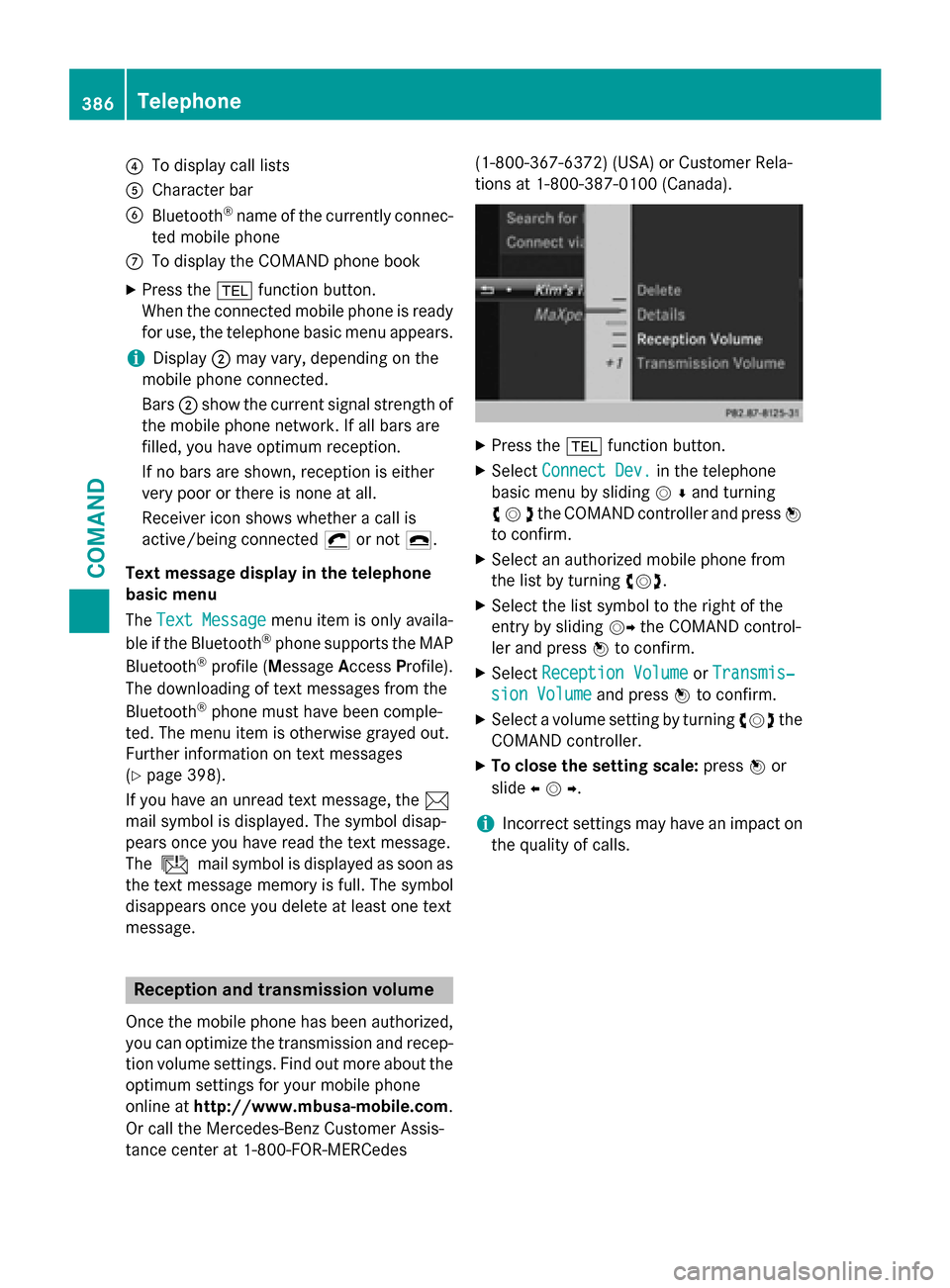
0085
To display call lists
0083 Character bar
0084 Bluetooth ®
name of the currently connec-
ted mobile phone
006B To display the COMAND phone book
X Press the 002Bfunction button.
When the connected mobile phone is ready
for use, the telephone basic menu appears.
i Display
0044may vary, depending on the
mobile phone connected.
Bars 0044show the current signal strength of
the mobile phone network. If all bars are
filled, you have optimum reception.
If no bars are shown, reception is either
very poor or there is none at all.
Receiver icon shows whether a call is
active/being connected 0075or not 0071.
Text message display in the telephone
basic menu
The Text Message
Text Message menu item is only availa-
ble if the Bluetooth ®
phone supports the MAP
Bluetooth ®
profile ( Message AccessProfile).
The downloading of text messages from the
Bluetooth ®
phone must have been comple-
ted. The menu item is otherwise grayed out.
Further information on text messages
(Y page 398).
If you have an unread text message, the 0083
mail symbol is displayed. The symbol disap-
pears once you have read the text message.
The ú mail symbol is displayed as soon as
the text message memory is full. The symbol
disappears once you delete at least one text
message. Reception and transmission volume
Once the mobile phone has been authorized, you can optimize the transmission and recep-
tion volume settings. Find out more about the optimum settings for your mobile phone
online at http://www.mbusa-mobile.com.
Or call the Mercedes-Benz Customer Assis-
tance center at 1-800-FOR-MERCedes (1-800-367-6372)
(USA) or Customer Rela-
tions at 1-800-387-010 0(Canada). X
Press the 002Bfunction button.
X Select Connect Dev. Connect Dev. in the telephone
basic menu by sliding 00520064and turning
00790052007Athe COMAND controller and press 0098
to confirm.
X Select an authorized mobile phone from
the list by turning 00790052007A.
X Select the list symbol to the right of the
entry by sliding 00520096the COMAND control-
ler and press 0098to confirm.
X Select Reception Volume
Reception Volume orTransmis‐ Transmis‐
sion Volume
sion Volume and press0098to confirm.
X Select a volume setting by turning 00790052007Athe
COMAND controller.
X To close the setting scale: press0098or
slide 009500520096 .
i Incorrect settings may have an impact on
the quality of calls. 386
TelephoneCOMAND
Page 391 of 610
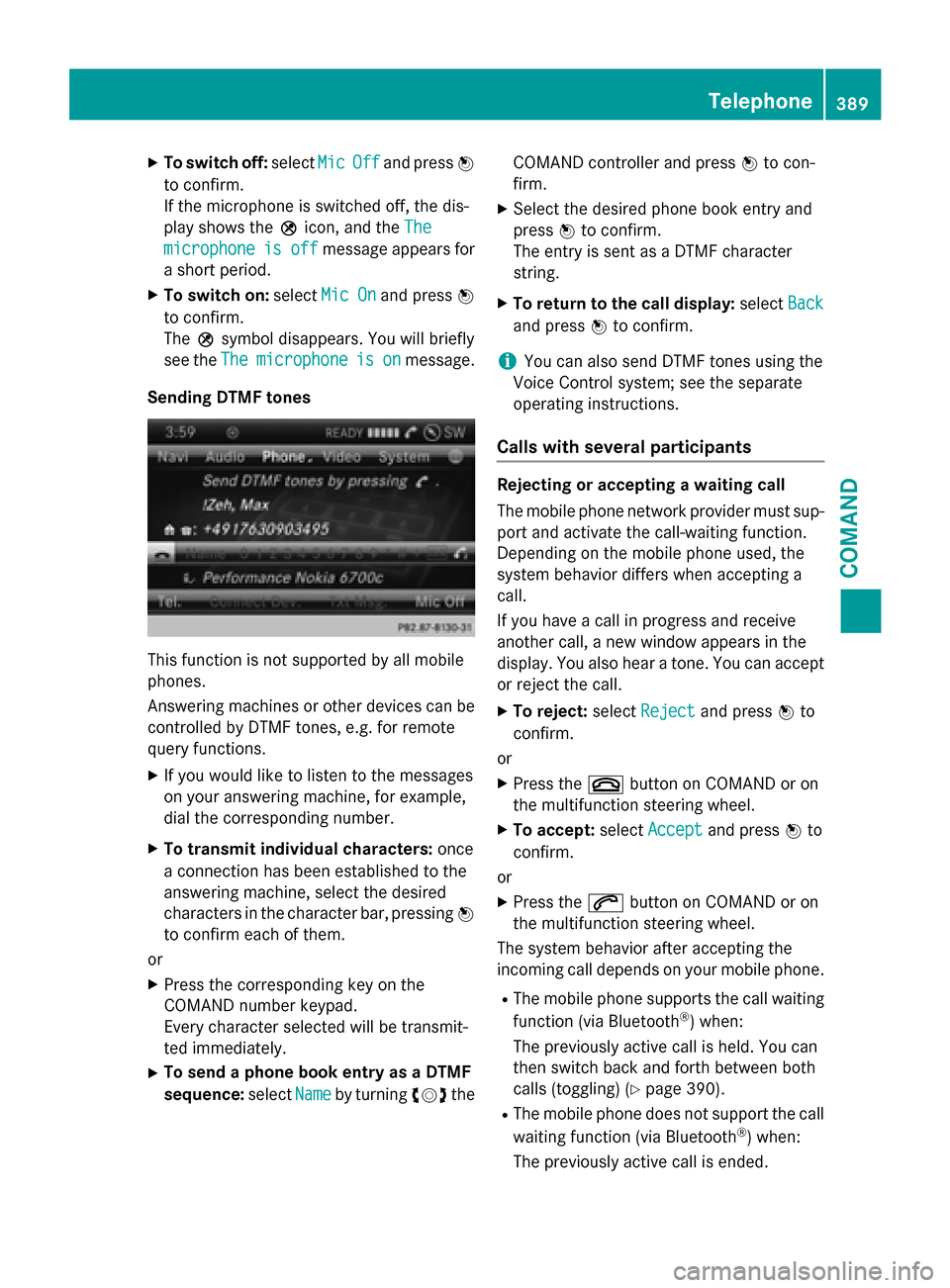
X
To switch off: selectMic
MicOff
Offand press 0098
to confirm.
If the microphone is switched off, the dis-
play shows the 004Dicon, and the The The
microphone
microphone is
isoff
off message appears for
a short period.
X To switch on: selectMic On
Mic On and press 0098
to confirm.
The 004Dsymbol disappears. You will briefly
see the The
The microphone microphone is
ison
onmessage.
Sending DTMF tones This function is not supported by all mobile
phones.
Answering machines or other devices can be
controlled by DTMF tones, e.g. for remote
query functions.
X If you would like to listen to the messages
on your answering machine, for example,
dial the corresponding number.
X To transmit individual characters: once
a connection has been established to the
answering machine, select the desired
characters in the character bar, pressing 0098
to confirm each of them.
or
X Press the corresponding key on the
COMAND number keypad.
Every character selected will be transmit-
ted immediately.
X To send a phone book entry as a DTMF
sequence: selectName
Name by turning 00790052007Athe COMAND controller and press
0098to con-
firm.
X Select the desired phone book entry and
press 0098to confirm.
The entry is sent as a DTMF character
string.
X To return to the call display: selectBack Back
and press 0098to confirm.
i You can also send DTMF tones using the
Voice Control system; see the separate
operating instructions.
Calls with several participants Rejecting or accepting a waiting call
The mobile phone network provider must sup-
port and activate the call-waiting function.
Depending on the mobile phone used, the
system behavior differs when accepting a
call.
If you have a call in progress and receive
another call, a new window appears in the
display. You also hear a tone. You can accept
or reject the call.
X To reject: selectReject Reject and press 0098to
confirm.
or X Press the 0076button on COMAND or on
the multifunction steering wheel.
X To accept: selectAccept
Accept and press 0098to
confirm.
or
X Press the 0061button on COMAND or on
the multifunction steering wheel.
The system behavior after accepting the
incoming call depends on your mobile phone.
R The mobile phone supports the call waiting
function (via Bluetooth ®
) when:
The previously active call is held. You can
then switch back and forth between both
calls (toggling) (Y page 390).
R The mobile phone does not support the call
waiting function (via Bluetooth ®
) when:
The previously active call is ended. Telephone
389COMAND Z
Page 392 of 610
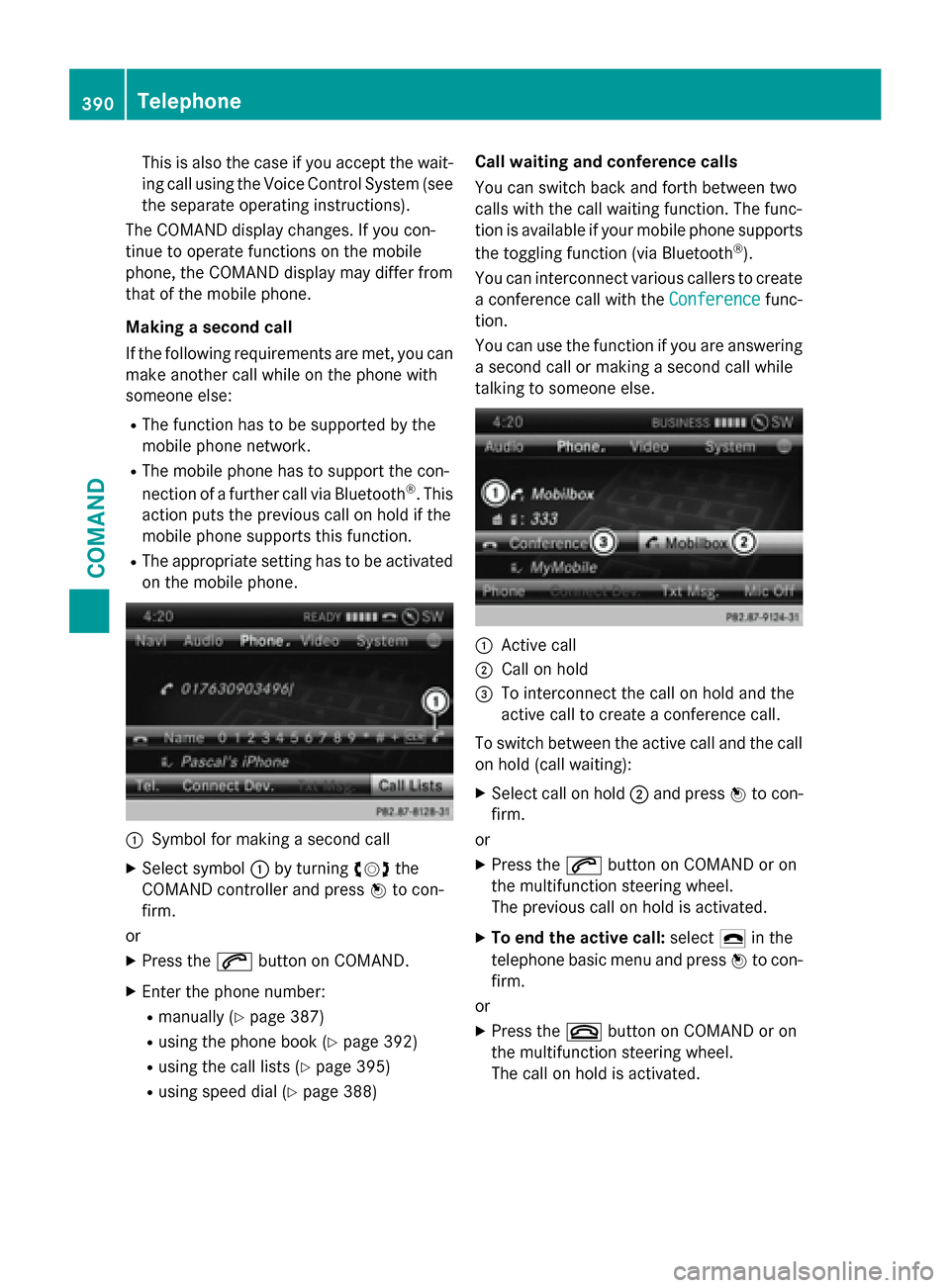
This is also the case if you accept the wait-
ing call using the Voice Control System (see
the separate operating instructions).
The COMAND display changes. If you con-
tinue to operate functions on the mobile
phone, the COMAND display may differ from
that of the mobile phone.
Making a second call
If the following requirements are met, you can
make another call while on the phone with
someone else:
R The function has to be supported by the
mobile phone network.
R The mobile phone has to support the con-
nection of a further call via Bluetooth ®
. This
action puts the previous call on hold if the
mobile phone supports this function.
R The appropriate setting has to be activated
on the mobile phone. 0043
Symbol for making a second call
X Select symbol 0043by turning 00790052007Athe
COMAND controller and press 0098to con-
firm.
or
X Press the 0061button on COMAND.
X Enter the phone number:
R manually (Y page 387)
R using the phone book (Y page 392)
R using the call lists (Y page 395)
R using speed dial (Y page 388) Call waiting and conference calls
You can switch back and forth between two
calls with the call waiting function. The func-
tion is available if your mobile phone supports
the toggling function (via Bluetooth ®
).
You can interconnect various callers to create
a conference call with the Conference
Conference func-
tion.
You can use the function if you are answering
a second call or making a second call while
talking to someone else. 0043
Active call
0044 Call on hold
0087 To interconnect the call on hold and the
active call to create a conference call.
To switch between the active call and the call on hold (call waiting):
X Select call on hold 0044and press 0098to con-
firm.
or
X Press the 0061button on COMAND or on
the multifunction steering wheel.
The previous call on hold is activated.
X To end the active call: select0071in the
telephone basic menu and press 0098to con-
firm.
or
X Press the 0076button on COMAND or on
the multifunction steering wheel.
The call on hold is activated. 390
TelephoneCOMAND
Page 394 of 610
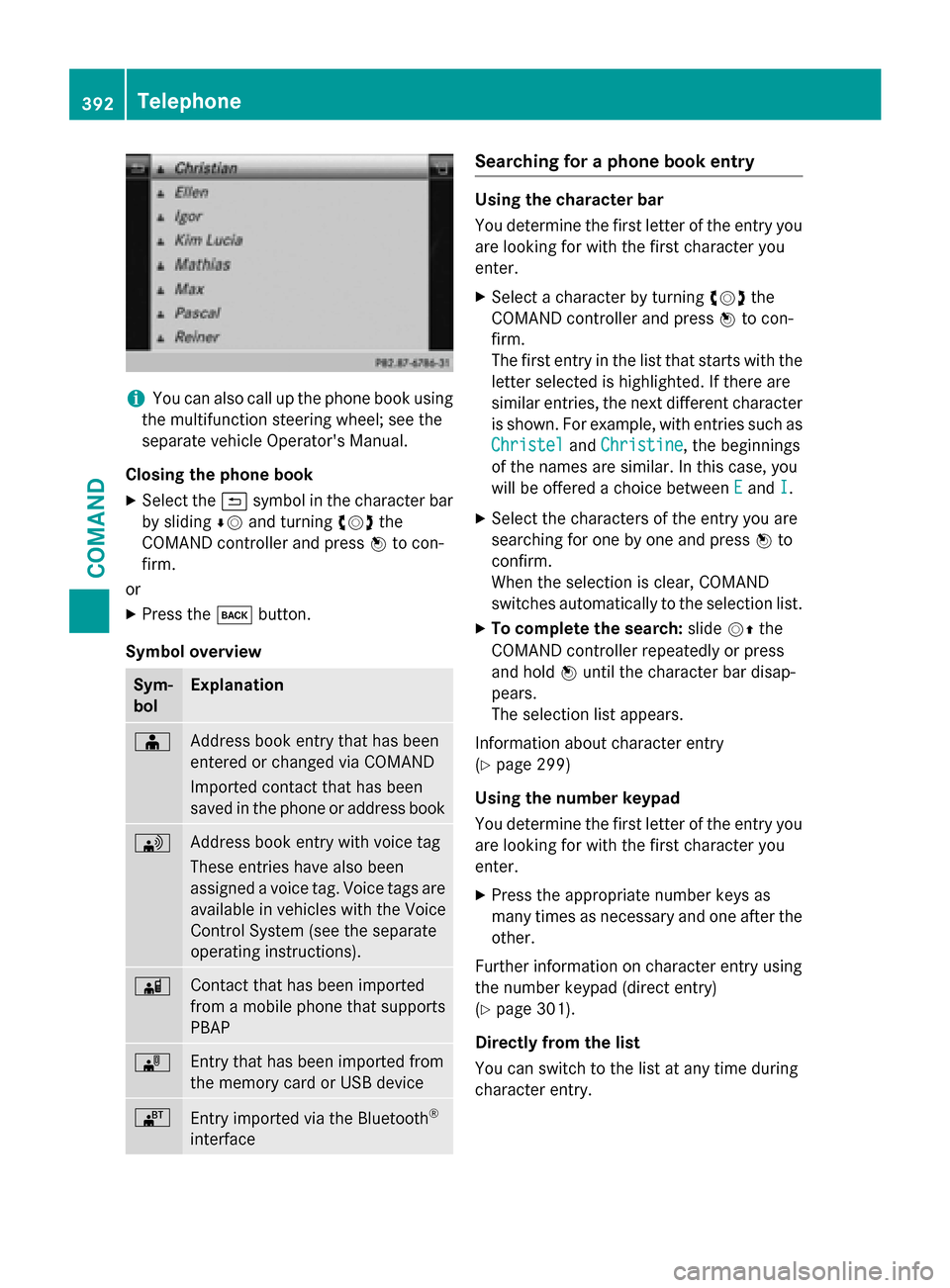
i
You can also call up the phone book using
the multifunction steering wheel; see the
separate vehicle Operator's Manual.
Closing the phone book X Select the 0039symbol in the character bar
by sliding 00640052and turning 00790052007Athe
COMAND controller and press 0098to con-
firm.
or
X Press the 003Dbutton.
Symbol overview Sym-
bol Explanation
00D8
Address book entry that has been
entered or changed via COMAND
Imported contact that has been
saved in the phone or address book
0094
Address book entry with voice tag
These entries have also been
assigned a voice tag. Voice tags are
available in vehicles with the Voice
Control System (see the separate
operating instructions). 00D7
Contact that has been imported
from a mobile phone that supports
PBAP 00BB
Entry that has been imported from
the memory card or USB device
00BA
Entry imported via the Bluetooth
®
interface Searching for a phone book entry
Using the character bar
You determine the first letter of the entry you
are looking for with the first character you
enter.
X Select a character by turning 00790052007Athe
COMAND controller and press 0098to con-
firm.
The first entry in the list that starts with the letter selected is highlighted. If there are
similar entries, the next different character
is shown. For example, with entries such as
Christel Christel andChristine
Christine, the beginnings
of the names are similar. In this case, you
will be offered a choice between E Eand I
I.
X Select the characters of the entry you are
searching for one by one and press 0098to
confirm.
When the selection is clear, COMAND
switches automatically to the selection list.
X To complete the search: slide00520097the
COMAND controller repeatedly or press
and hold 0098until the character bar disap-
pears.
The selection list appears.
Information about character entry
(Y page 299)
Using the number keypad
You determine the first letter of the entry you
are looking for with the first character you
enter.
X Press the appropriate number keys as
many times as necessary and one after the
other.
Further information on character entry using
the number keypad (direct entry)
(Y page 301).
Directly from the list
You can switch to the list at any time during
character entry. 392
TelephoneCOMAND
Page 396 of 610
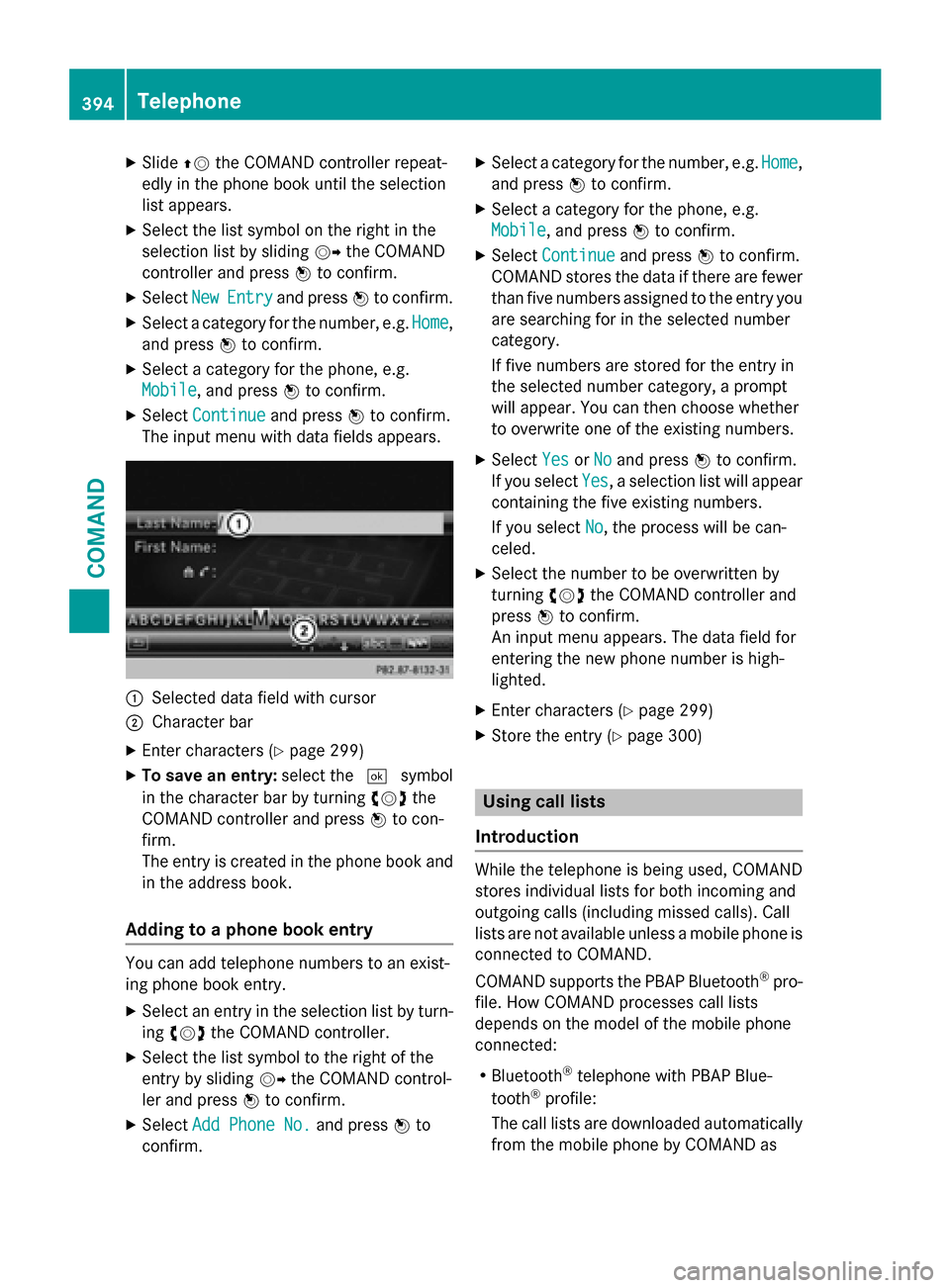
X
Slide 00970052the COMAND controller repeat-
edly in the phone book until the selection
list appears.
X Select the list symbol on the right in the
selection list by sliding 00520096the COMAND
controller and press 0098to confirm.
X Select New
NewEntry
Entry and press 0098to confirm.
X Select a category for the number, e.g. Home Home,
and press 0098to confirm.
X Select a category for the phone, e.g.
Mobile Mobile , and press 0098to confirm.
X Select Continue
Continue and press0098to confirm.
The input menu with data fields appears. 0043
Selected data field with cursor
0044 Character bar
X Enter characters (Y page 299)
X To save an entry: select the0054symbol
in the character bar by turning 00790052007Athe
COMAND controller and press 0098to con-
firm.
The entry is created in the phone book and
in the address book.
Adding to a phone book entry You can add telephone numbers to an exist-
ing phone book entry.
X Select an entry in the selection list by turn-
ing 00790052007A the COMAND controller.
X Select the list symbol to the right of the
entry by sliding 00520096the COMAND control-
ler and press 0098to confirm.
X Select Add Phone No.
Add Phone No. and press0098to
confirm. X
Select a category for the number, e.g. Home
Home,
and press 0098to confirm.
X Select a category for the phone, e.g.
Mobile Mobile , and press 0098to confirm.
X Select Continue
Continue and press0098to confirm.
COMAND stores the data if there are fewer
than five numbers assigned to the entry you are searching for in the selected number
category.
If five numbers are stored for the entry in
the selected number category, a prompt
will appear. You can then choose whether
to overwrite one of the existing numbers.
X Select Yes YesorNo
No and press 0098to confirm.
If you select Yes
Yes, a selection list will appear
containing the five existing numbers.
If you select No No, the process will be can-
celed.
X Select the number to be overwritten by
turning 00790052007Athe COMAND controller and
press 0098to confirm.
An input menu appears. The data field for
entering the new phone number is high-
lighted.
X Enter characters (Y page 299)
X Store the entry (Y page 300) Using call lists
Introduction While the telephone is being used, COMAND
stores individual lists for both incoming and
outgoing calls (including missed calls). Call
lists are not available unless a mobile phone is
connected to COMAND.
COMAND supports the PBAP Bluetooth ®
pro-
file. How COMAND processes call lists
depends on the model of the mobile phone
connected:
R Bluetooth ®
telephone with PBAP Blue-
tooth ®
profile:
The call lists are downloaded automatically from the mobile phone by COMAND as 394
TelephoneCOMAND
Page 397 of 610
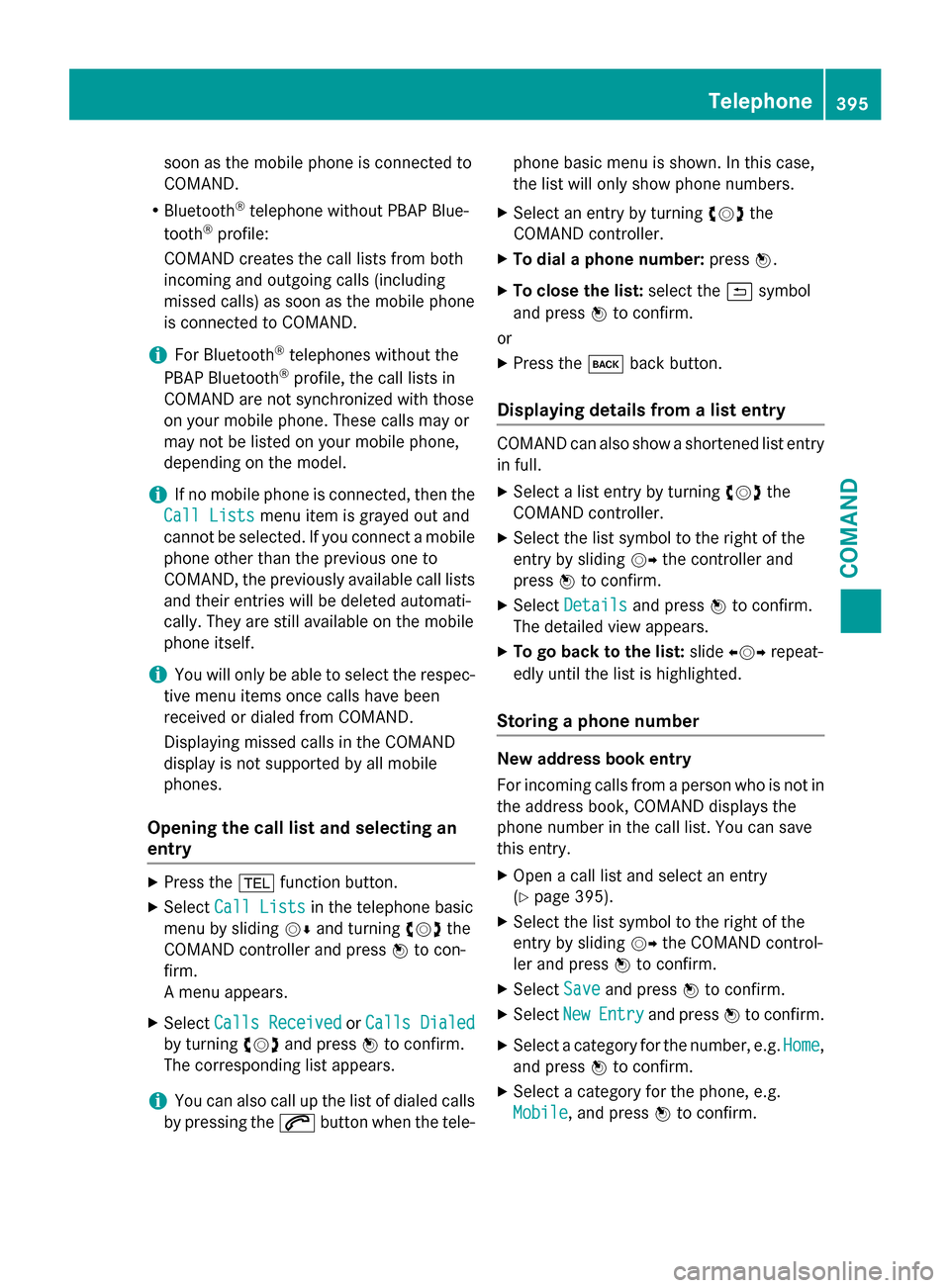
soon as the mobile phone is connected to
COMAND.
R Bluetooth ®
telephone without PBAP Blue-
tooth ®
profile:
COMAND creates the call lists from both
incoming and outgoing calls (including
missed calls) as soon as the mobile phone
is connected to COMAND.
i For Bluetooth ®
telephones without the
PBAP Bluetooth ®
profile, the call lists in
COMAND are not synchronized with those
on your mobile phone. These calls may or
may not be listed on your mobile phone,
depending on the model.
i If no mobile phone is connected, then the
Call Lists Call Lists menu item is grayed out and
cannot be selected. If you connect a mobile phone other than the previous one to
COMAND, the previously available call lists and their entries will be deleted automati-
cally. They are still available on the mobile
phone itself.
i You will only be able to select the respec-
tive menu items once calls have been
received or dialed from COMAND.
Displaying missed calls in the COMAND
display is not supported by all mobile
phones.
Opening the call list and selecting an
entry X
Press the 002Bfunction button.
X Select Call Lists Call Lists in the telephone basic
menu by sliding 00520064and turning 00790052007Athe
COMAND controller and press 0098to con-
firm.
A menu appears.
X Select Calls Received Calls Received orCalls Dialed
Calls Dialed
by turning 00790052007Aand press 0098to confirm.
The corresponding list appears.
i You can also call up the list of dialed calls
by pressing the 0061button when the tele- phone basic menu is shown. In this case,
the list will only show phone numbers.
X Select an entry by turning 00790052007Athe
COMAND controller.
X To dial a phone number: press0098.
X To close the list: select the0039symbol
and press 0098to confirm.
or X Press the 003Dback button.
Displaying details from a list entry COMAND can also show a shortened list entry
in full.
X Select a list entry by turning 00790052007Athe
COMAND controller.
X Select the list symbol to the right of the
entry by sliding 00520096the controller and
press 0098to confirm.
X Select Details Details and press 0098to confirm.
The detailed view appears.
X To go back to the list: slide009500520096 repeat-
edly until the list is highlighted.
Storing a phone number New address book entry
For incoming calls from a person who is not in
the address book, COMAND displays the
phone number in the call list. You can save
this entry.
X Open a call list and select an entry
(Y page 395).
X Select the list symbol to the right of the
entry by sliding 00520096the COMAND control-
ler and press 0098to confirm.
X Select Save Saveand press 0098to confirm.
X Select New
NewEntry
Entry and press 0098to confirm.
X Select a category for the number, e.g. Home Home,
and press 0098to confirm.
X Select a category for the phone, e.g.
Mobile Mobile, and press 0098to confirm. Telephone
395COMAND Z
Page 398 of 610
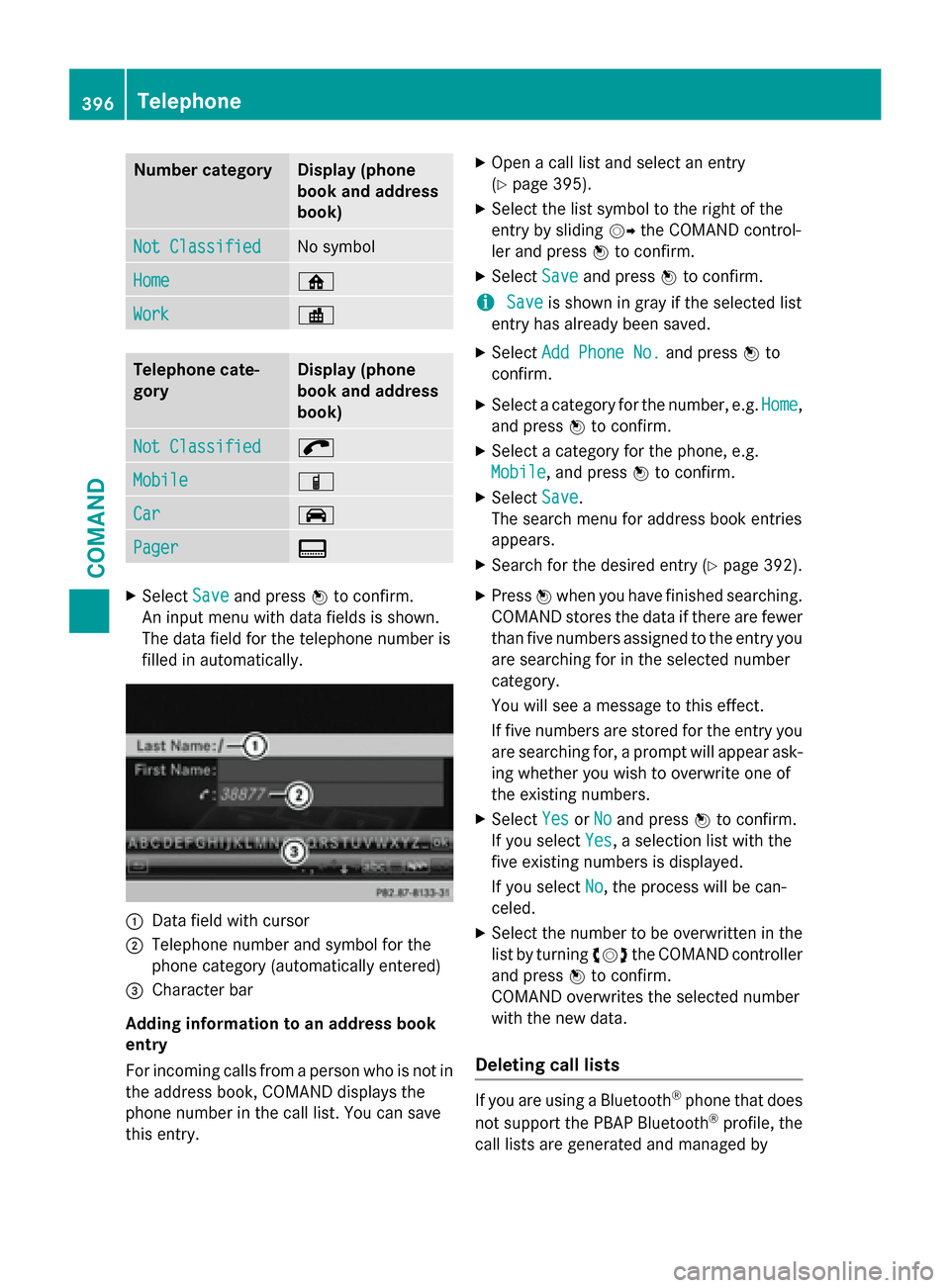
Number category Display (phone
book and address
book)
Not Classified Not Classified No symbol
Home
Home 00D5
Work
Work 00D4
Telephone cate-
gory Display (phone
book and address
book)
Not Classified Not Classified 0066
Mobile
Mobile 00D3
Car
Car 00CE
Pager
Pager 009D
X
Select Save
Saveand press 0098to confirm.
An input menu with data fields is shown.
The data field for the telephone number is
filled in automatically. 0043
Data field with cursor
0044 Telephone number and symbol for the
phone category (automatically entered)
0087 Character bar
Adding information to an address book
entry
For incoming calls from a person who is not in the address book, COMAND displays the
phone number in the call list. You can save
this entry. X
Open a call list and select an entry
(Y page 395).
X Select the list symbol to the right of the
entry by sliding 00520096the COMAND control-
ler and press 0098to confirm.
X Select Save
Save and press 0098to confirm.
i Save Save
is shown in gray if the selected list
entry has already been saved.
X Select Add Phone No.
Add Phone No. and press0098to
confirm.
X Select a category for the number, e.g. Home
Home,
and press 0098to confirm.
X Select a category for the phone, e.g.
Mobile
Mobile , and press 0098to confirm.
X Select Save
Save.
The search menu for address book entries
appears.
X Search for the desired entry (Y page 392).
X Press 0098when you have finished searching.
COMAND stores the data if there are fewer
than five numbers assigned to the entry you
are searching for in the selected number
category.
You will see a message to this effect.
If five numbers are stored for the entry you are searching for, a prompt will appear ask- ing whether you wish to overwrite one of
the existing numbers.
X Select Yes YesorNo
No and press 0098to confirm.
If you select Yes
Yes, a selection list with the
five existing numbers is displayed.
If you select No
No, the process will be can-
celed.
X Select the number to be overwritten in the
list by turning 00790052007Athe COMAND controller
and press 0098to confirm.
COMAND overwrites the selected number
with the new data.
Deleting call lists If you are using a Bluetooth
®
phone that does
not support the PBAP Bluetooth ®
profile, the
call lists are generated and managed by 396
TelephoneCOMAND
Page 399 of 610
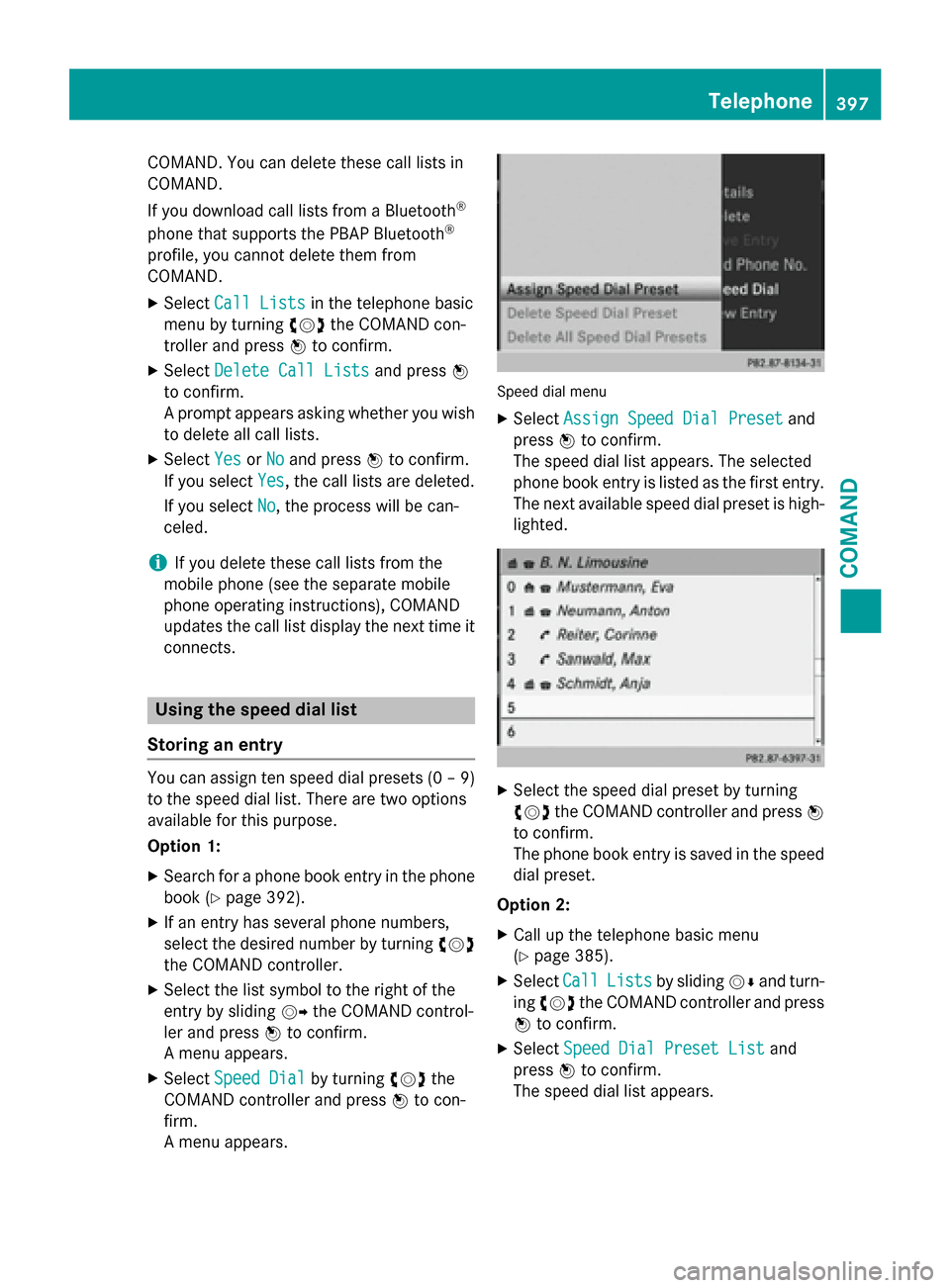
COMAND. You can delete these call lists in
COMAND.
If you download call lists from a Bluetooth ®
phone that supports the PBAP Bluetooth ®
profile, you cannot delete them from
COMAND. X Select Call Lists
Call Lists in the telephone basic
menu by turning 00790052007Athe COMAND con-
troller and press 0098to confirm.
X Select Delete Call Lists
Delete Call Lists and press0098
to confirm.
A prompt appears asking whether you wish to delete all call lists.
X Select Yes YesorNo
No and press 0098to confirm.
If you select Yes
Yes, the call lists are deleted.
If you select No
No, the process will be can-
celed.
i If you delete these call lists from the
mobile phone (see the separate mobile
phone operating instructions), COMAND
updates the call list display the next time it connects. Using the speed dial list
Storing an entry You can assign ten speed dial presets (0 – 9)
to the speed dial list. There are two options
available for this purpose.
Option 1:
X Search for a phone book entry in the phone
book (Y page 392).
X If an entry has several phone numbers,
select the desired number by turning 00790052007A
the COMAND controller.
X Select the list symbol to the right of the
entry by sliding 00520096the COMAND control-
ler and press 0098to confirm.
A menu appears.
X Select Speed Dial
Speed Dial by turning00790052007Athe
COMAND controller and press 0098to con-
firm.
A menu appears. Speed dial menu
X Select Assign Speed Dial Preset Assign Speed Dial Preset and
press 0098to confirm.
The speed dial list appears. The selected
phone book entry is listed as the first entry. The next available speed dial preset is high-
lighted. X
Select the speed dial preset by turning
00790052007A the COMAND controller and press 0098
to confirm.
The phone book entry is saved in the speed
dial preset.
Option 2: X Call up the telephone basic menu
(Y page 385).
X Select Call CallLists
Lists by sliding 00520064and turn-
ing 00790052007A the COMAND controller and press
0098 to confirm.
X Select Speed Dial Preset List
Speed Dial Preset List and
press 0098to confirm.
The speed dial list appears. Telephone
397COMAND Z
Page 400 of 610
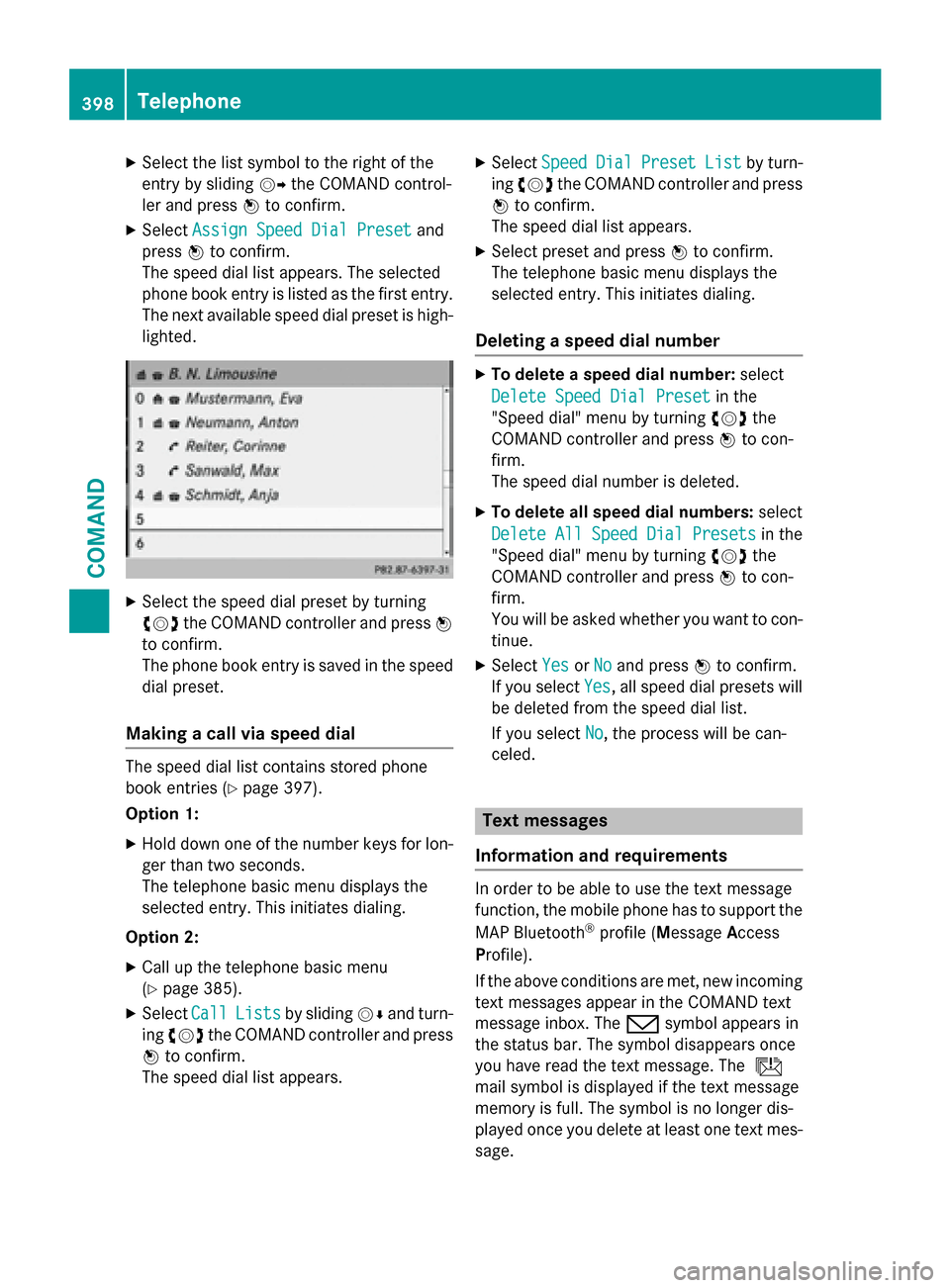
X
Select the list symbol to the right of the
entry by sliding 00520096the COMAND control-
ler and press 0098to confirm.
X Select Assign Speed Dial Preset
Assign Speed Dial Preset and
press 0098to confirm.
The speed dial list appears. The selected
phone book entry is listed as the first entry. The next available speed dial preset is high-
lighted. X
Select the speed dial preset by turning
00790052007A the COMAND controller and press 0098
to confirm.
The phone book entry is saved in the speed
dial preset.
Making a call via speed dial The speed dial list contains stored phone
book entries (Y page 397).
Option 1:
X Hold down one of the number keys for lon-
ger than two seconds.
The telephone basic menu displays the
selected entry. This initiates dialing.
Option 2: X Call up the telephone basic menu
(Y page 385).
X Select Call CallLists
Lists by sliding 00520064and turn-
ing 00790052007A the COMAND controller and press
0098 to confirm.
The speed dial list appears. X
Select Speed
Speed Dial
DialPreset
Preset List
Listby turn-
ing 00790052007A the COMAND controller and press
0098 to confirm.
The speed dial list appears.
X Select preset and press 0098to confirm.
The telephone basic menu displays the
selected entry. This initiates dialing.
Deleting a speed dial number X
To delete a speed dial number: select
Delete Speed Dial Preset Delete Speed Dial Preset in the
"Speed dial" menu by turning 00790052007Athe
COMAND controller and press 0098to con-
firm.
The speed dial number is deleted.
X To delete all speed dial numbers: select
Delete All Speed Dial Presets Delete All Speed Dial Presets in the
"Speed dial" menu by turning 00790052007Athe
COMAND controller and press 0098to con-
firm.
You will be asked whether you want to con-
tinue.
X Select Yes
Yes orNo No and press 0098to confirm.
If you select Yes
Yes, all speed dial presets will
be deleted from the speed dial list.
If you select No
No, the process will be can-
celed. Text messages
Information and requirements In order to be able to use the text message
function, the mobile phone has to support the
MAP Bluetooth ®
profile (Message Access
Profile).
If the above conditions are met, new incoming text messages appear in the COMAND text
message inbox. The 008Fsymbol appears in
the status bar. The symbol disappears once
you have read the text message. The ú
mail symbol is displayed if the text message
memory is full. The symbol is no longer dis-
played once you delete at least one text mes-
sage. 398
TelephoneCOMAND
Page 406 of 610
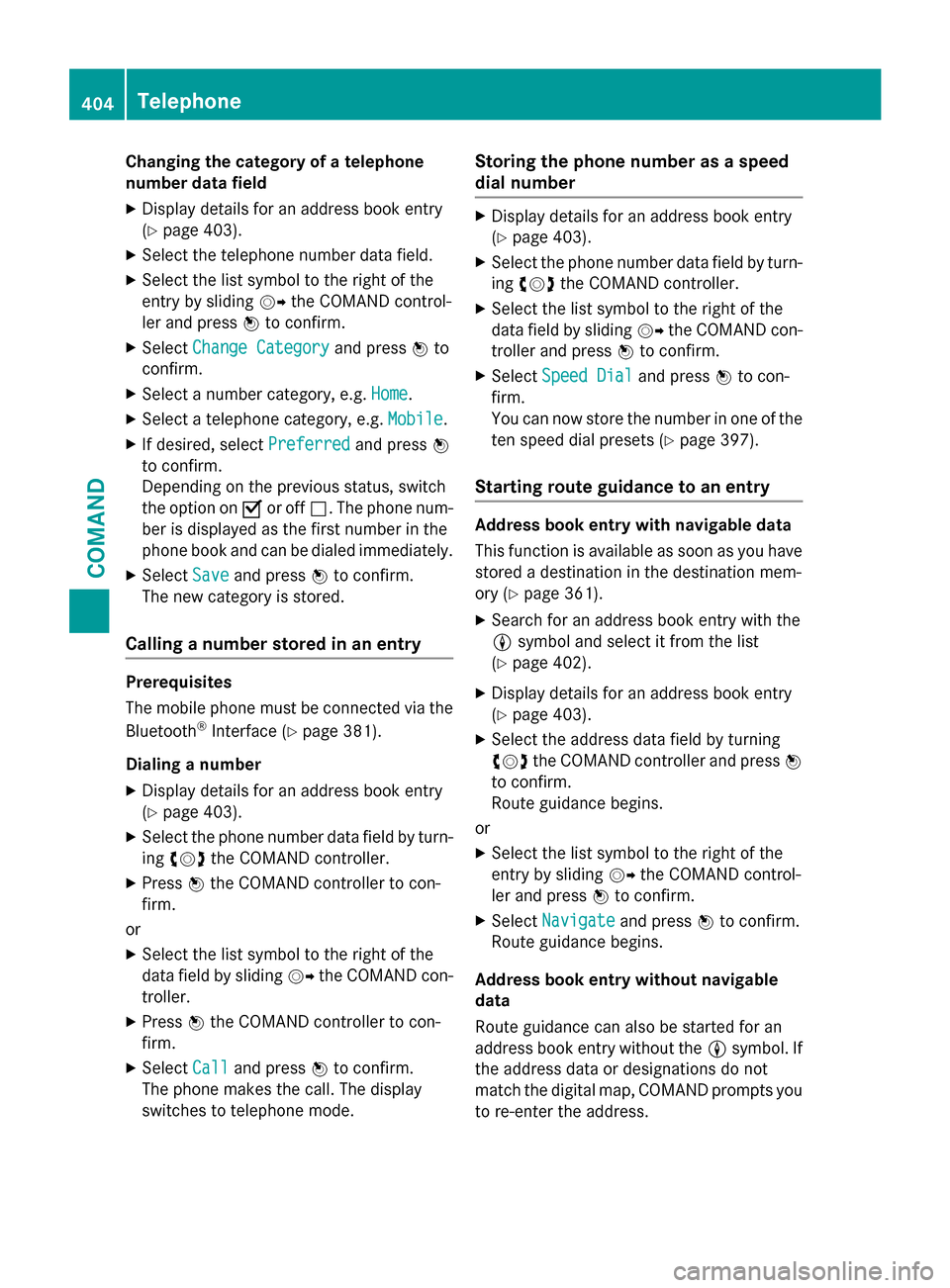
Changing the category of a telephone
number data field
X Display details for an address book entry
(Y page 403).
X Select the telephone number data field.
X Select the list symbol to the right of the
entry by sliding 00520096the COMAND control-
ler and press 0098to confirm.
X Select Change Category Change Category and press0098to
confirm.
X Select a number category, e.g. Home
Home.
X Select a telephone category, e.g. Mobile
Mobile.
X If desired, select Preferred
Preferred and press0098
to confirm.
Depending on the previous status, switch
the option on 0073or off 0053. The phone num-
ber is displayed as the first number in the
phone book and can be dialed immediately.
X Select Save Saveand press 0098to confirm.
The new category is stored.
Calling a number stored in an entry Prerequisites
The mobile phone must be connected via the
Bluetooth ®
Interface (Y page 381).
Dialing a number
X Display details for an address book entry
(Y page 403).
X Select the phone number data field by turn-
ing 00790052007A the COMAND controller.
X Press 0098the COMAND controller to con-
firm.
or
X Select the list symbol to the right of the
data field by sliding 00520096the COMAND con-
troller.
X Press 0098the COMAND controller to con-
firm.
X Select Call
Call and press 0098to confirm.
The phone makes the call. The display
switches to telephone mode. Storing the phone number as a speed
dial number X
Display details for an address book entry
(Y page 403).
X Select the phone number data field by turn-
ing 00790052007A the COMAND controller.
X Select the list symbol to the right of the
data field by sliding 00520096the COMAND con-
troller and press 0098to confirm.
X Select Speed Dial Speed Dial and press0098to con-
firm.
You can now store the number in one of the ten speed dial presets (Y page 397).
Starting route guidance to an entry Address book entry with navigable data
This function is available as soon as you have stored a destination in the destination mem-
ory (Y page 361).
X Search for an address book entry with the
0048 symbol and select it from the list
(Y page 402).
X Display details for an address book entry
(Y page 403).
X Select the address data field by turning
00790052007A the COMAND controller and press 0098
to confirm.
Route guidance begins.
or X Select the list symbol to the right of the
entry by sliding 00520096the COMAND control-
ler and press 0098to confirm.
X Select Navigate
Navigate and press0098to confirm.
Route guidance begins.
Address book entry without navigable
data
Route guidance can also be started for an
address book entry without the 0048symbol. If
the address data or designations do not
match the digital map, COMAND prompts you to re-enter the address. 404
TelephoneCOMAND