MERCEDES-BENZ SL-Class 2015 R131 Owner's Manual
Manufacturer: MERCEDES-BENZ, Model Year: 2015, Model line: SL-Class, Model: MERCEDES-BENZ SL-Class 2015 R131Pages: 610, PDF Size: 12.21 MB
Page 381 of 610
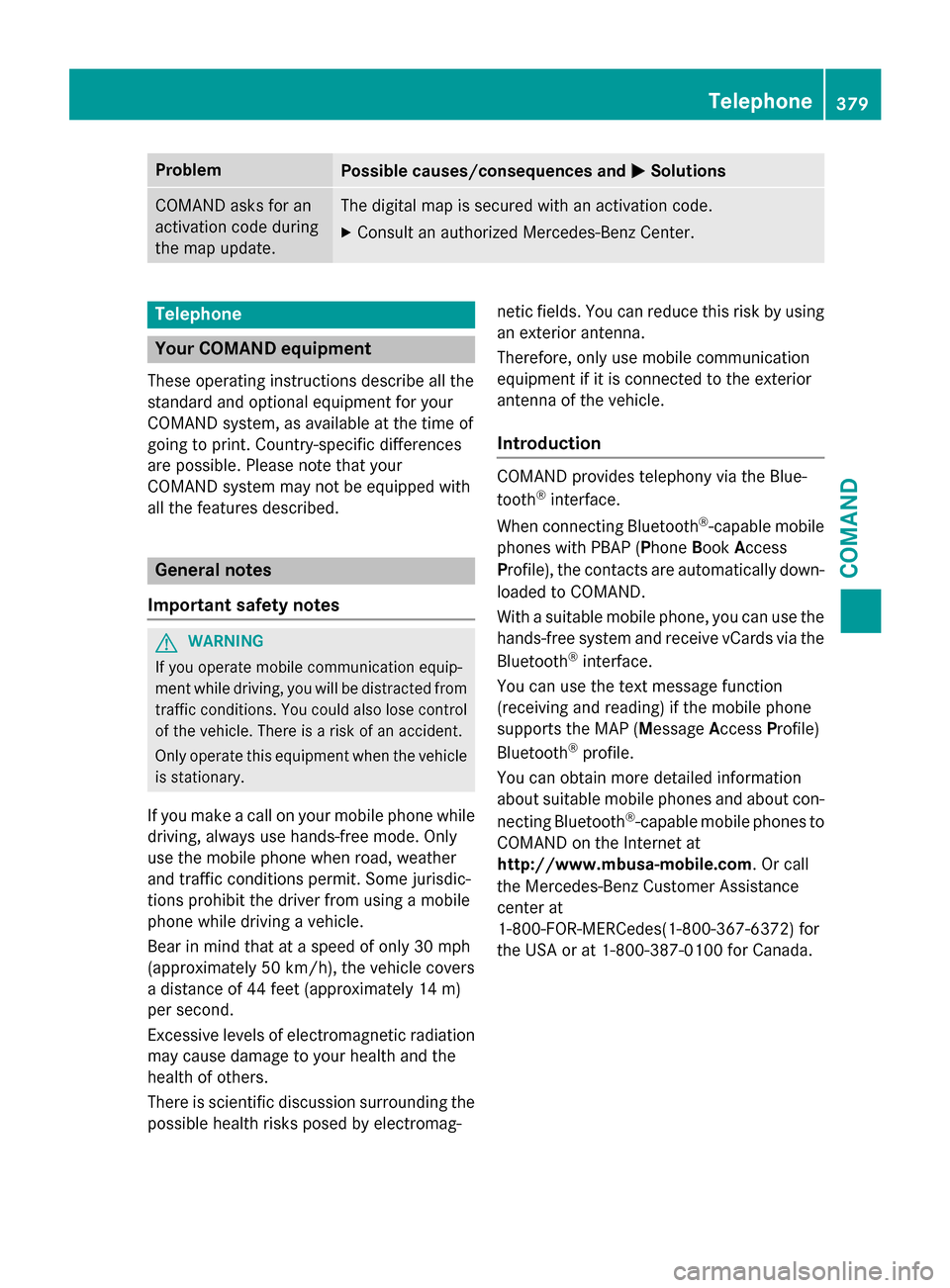
Problem
Possible causes/consequences and
0050
0050Solutions COMAND asks for an
activation code during
the map update. The digital map is secured with an activation code.
X Consult an authorized Mercedes-Benz Center. Telephone
Your COMAND equipment
These operating instructions describe all the
standard and optional equipment for your
COMAND system, as available at the time of
going to print. Country-specific differences
are possible. Please note that your
COMAND system may not be equipped with
all the features described. General notes
Important safety notes G
WARNING
If you operate mobile communication equip-
ment while driving, you will be distracted from traffic conditions. You could also lose controlof the vehicle. There is a risk of an accident.
Only operate this equipment when the vehicleis stationary.
If you make a call on your mobile phone while
driving, always use hands-free mode. Only
use the mobile phone when road, weather
and traffic conditions permit. Some jurisdic-
tions prohibit the driver from using a mobile
phone while driving a vehicle.
Bear in mind that at a speed of only 30 mph
(approximately 50 km/h), the vehicle covers
a distance of 44 feet (approximately 14 m)
per second.
Excessive levels of electromagnetic radiation
may cause damage to your health and the
health of others.
There is scientific discussion surrounding the possible health risks posed by electromag- netic fields. You can reduce this risk by using
an exterior antenna.
Therefore, only use mobile communication
equipment if it is connected to the exterior
antenna of the vehicle.
Introduction COMAND provides telephony via the Blue-
tooth
®
interface.
When connecting Bluetooth ®
-capable mobile
phones with PBAP (Phone BookAccess
Profile), the contacts are automatically down- loaded to COMAND.
With a suitable mobile phone, you can use the
hands-free system and receive vCards via the
Bluetooth ®
interface.
You can use the text message function
(receiving and reading) if the mobile phone
supports the MAP (Message AccessProfile)
Bluetooth ®
profile.
You can obtain more detailed information
about suitable mobile phones and about con-
necting Bluetooth ®
-capable mobile phones to
COMAND on the Internet at
http://www.mbusa-mobile.com. Or call
the Mercedes-Benz Customer Assistance
center at
1-800-FOR-MERCedes(1-800-367-6372) for
the USA or at 1-800-387-0100 for Canada. Telephone
379COMAND Z
Page 382 of 610
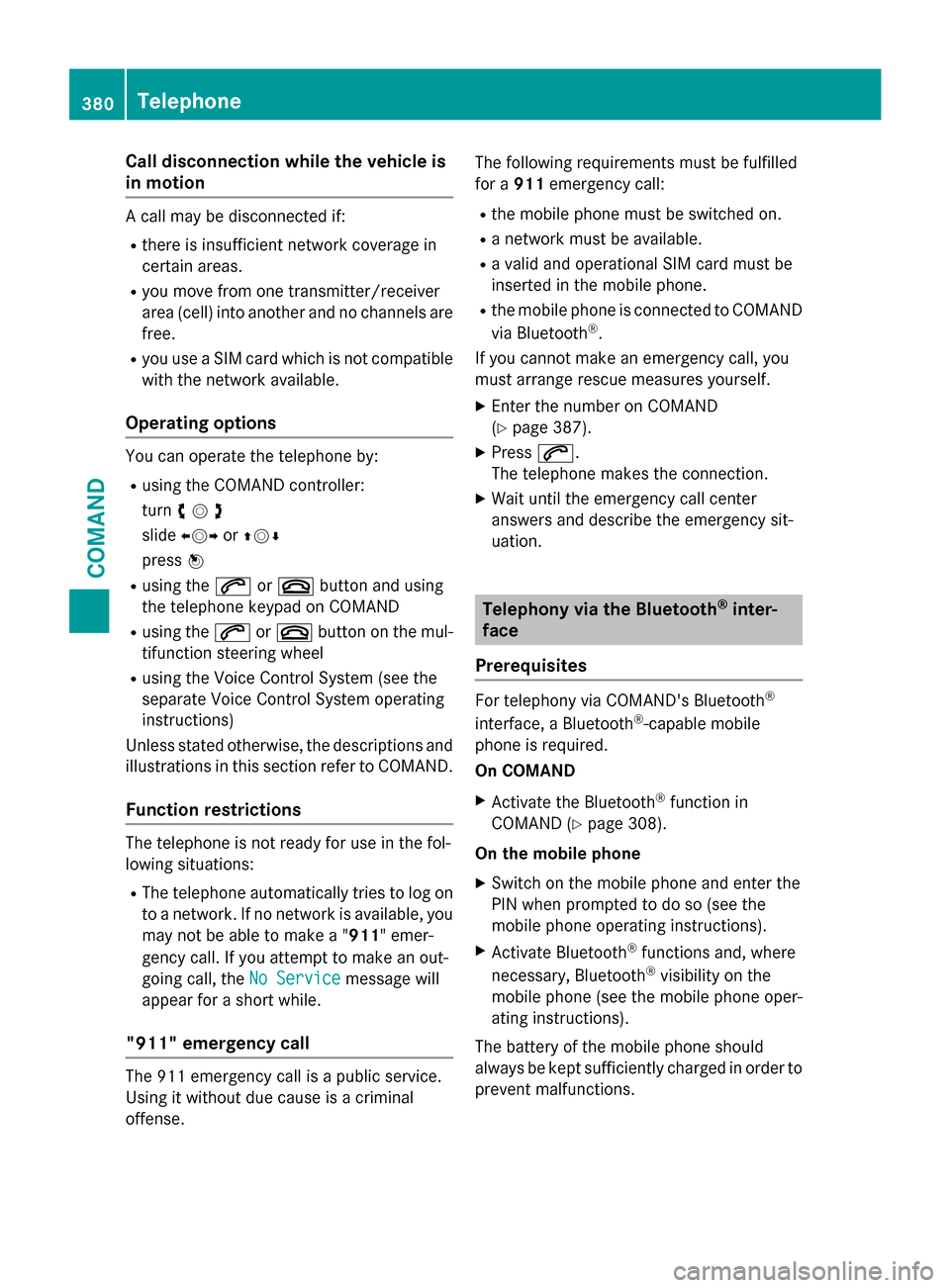
Call disconnection while the vehicle is
in motion A call may be disconnected if:
R there is insufficient network coverage in
certain areas.
R you move from one transmitter/receiver
area (cell) into another and no channels are
free.
R you use a SIM card which is not compatible
with the network available.
Operating options You can operate the telephone by:
R using the COMAND controller:
turn 00790052007A
slide 009500520096 or009700520064
press 0098
R using the 0061or0076 button and using
the telephone keypad on COMAND
R using the 0061or0076 button on the mul-
tifunction steering wheel
R using the Voice Control System (see the
separate Voice Control System operating
instructions)
Unless stated otherwise, the descriptions and illustrations in this section refer to COMAND.
Function restrictions The telephone is not ready for use in the fol-
lowing situations:
R The telephone automatically tries to log on
to a network. If no network is available, you may not be able to make a "911 " emer-
gency call. If you attempt to make an out-
going call, the No Service
No Service message will
appear for a short while.
"911" emergency call The 911 emergency call is a public service.
Using it without due cause is a criminal
offense. The following requirements must be fulfilled
for a
911emergency call:
R the mobile phone must be switched on.
R a network must be available.
R a valid and operational SIM card must be
inserted in the mobile phone.
R the mobile phone is connected to COMAND
via Bluetooth ®
.
If you cannot make an emergency call, you
must arrange rescue measures yourself.
X Enter the number on COMAND
(Y page 387).
X Press 0061.
The telephone makes the connection.
X Wait until the emergency call center
answers and describe the emergency sit-
uation. Telephony via the Bluetooth
®
inter-
face
Prerequisites For telephony via COMAND's Bluetooth
®
interface, a Bluetooth ®
-capable mobile
phone is required.
On COMAND
X Activate the Bluetooth ®
function in
COMAND (Y page 308).
On the mobile phone
X Switch on the mobile phone and enter the
PIN when prompted to do so (see the
mobile phone operating instructions).
X Activate Bluetooth ®
functions and, where
necessary, Bluetooth ®
visibility on the
mobile phone (see the mobile phone oper-
ating instructions).
The battery of the mobile phone should
always be kept sufficiently charged in order to
prevent malfunctions. 380
TelephoneCOMAND
Page 383 of 610
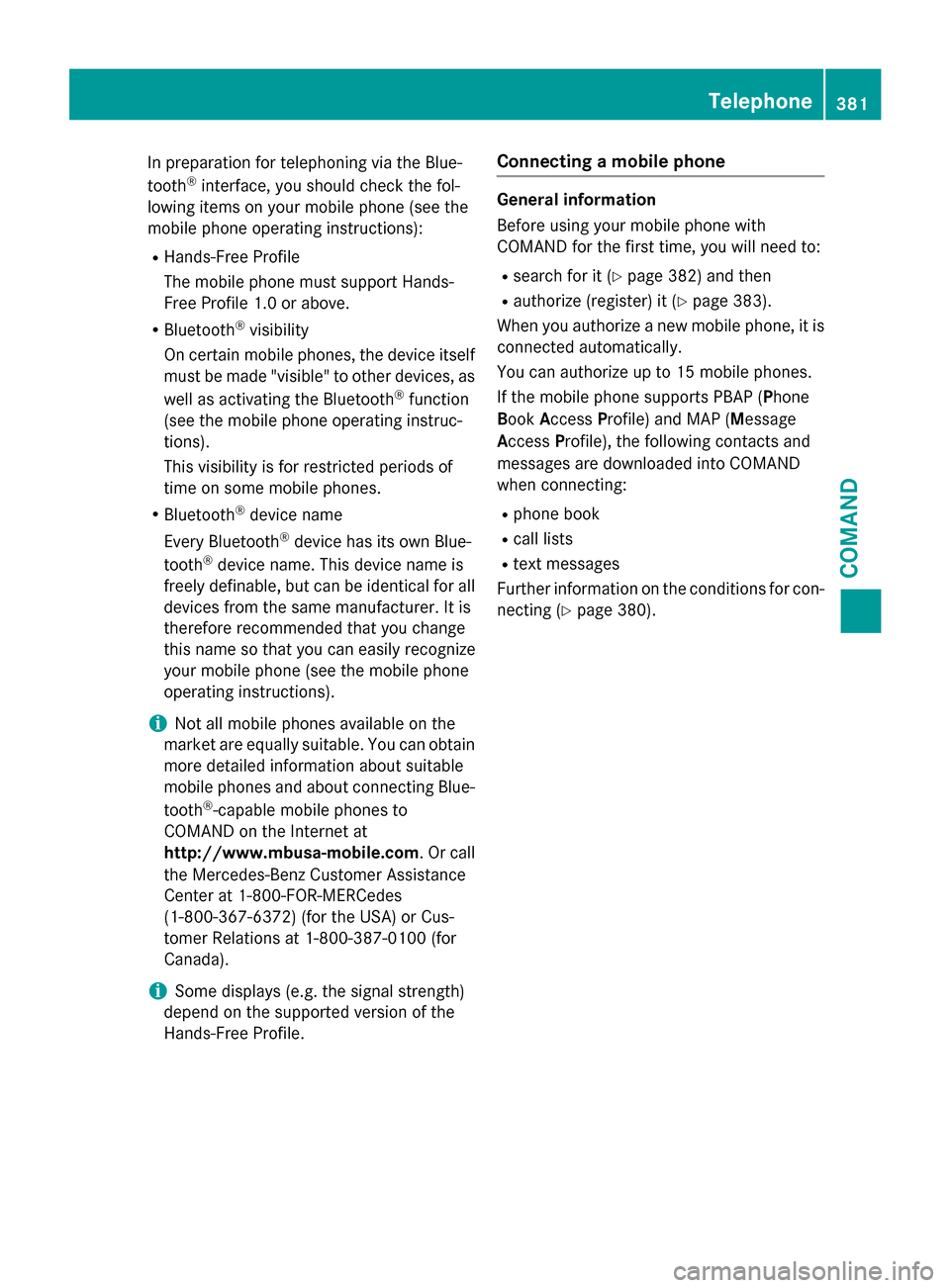
In preparation for telephoning via the Blue-
tooth ®
interface, you should check the fol-
lowing items on your mobile phone (see the
mobile phone operating instructions):
R Hands-Free Profile
The mobile phone must support Hands-
Free Profile 1.0 or above.
R Bluetooth ®
visibility
On certain mobile phones, the device itself must be made "visible" to other devices, as
well as activating the Bluetooth ®
function
(see the mobile phone operating instruc-
tions).
This visibility is for restricted periods of
time on some mobile phones.
R Bluetooth ®
device name
Every Bluetooth ®
device has its own Blue-
tooth ®
device name. This device name is
freely definable, but can be identical for all devices from the same manufacturer. It is
therefore recommended that you change
this name so that you can easily recognize
your mobile phone (see the mobile phone
operating instructions).
i Not all mobile phones available on the
market are equally suitable. You can obtain more detailed information about suitable
mobile phones and about connecting Blue-
tooth ®
-capable mobile phones to
COMAND on the Internet at
http://www.mbusa-mobile.com. Or call
the Mercedes-Benz Customer Assistance
Center at 1-800-FOR-MERCedes
(1-800-367-6372) (for the USA) or Cus-
tomer Relations at 1-800-387-0100 (for
Canada).
i Some displays (e.g. the signal strength)
depend on the supported version of the
Hands-Free Profile. Connecting a mobile phone General information
Before using your mobile phone with
COMAND for the first time, you will need to:
R search for it (Y page 382) and then
R authorize (register) it (Y page 383).
When you authorize a new mobile phone, it is connected automatically.
You can authorize up to 15 mobile phones.
If the mobile phone supports PBAP (Phone
Book Access Profile) and MAP (Message
Access Profile), the following contacts and
messages are downloaded into COMAND
when connecting:
R phone book
R call lists
R text messages
Further information on the conditions for con- necting (Y page 380). Telephone
381COMAND Z
Page 384 of 610
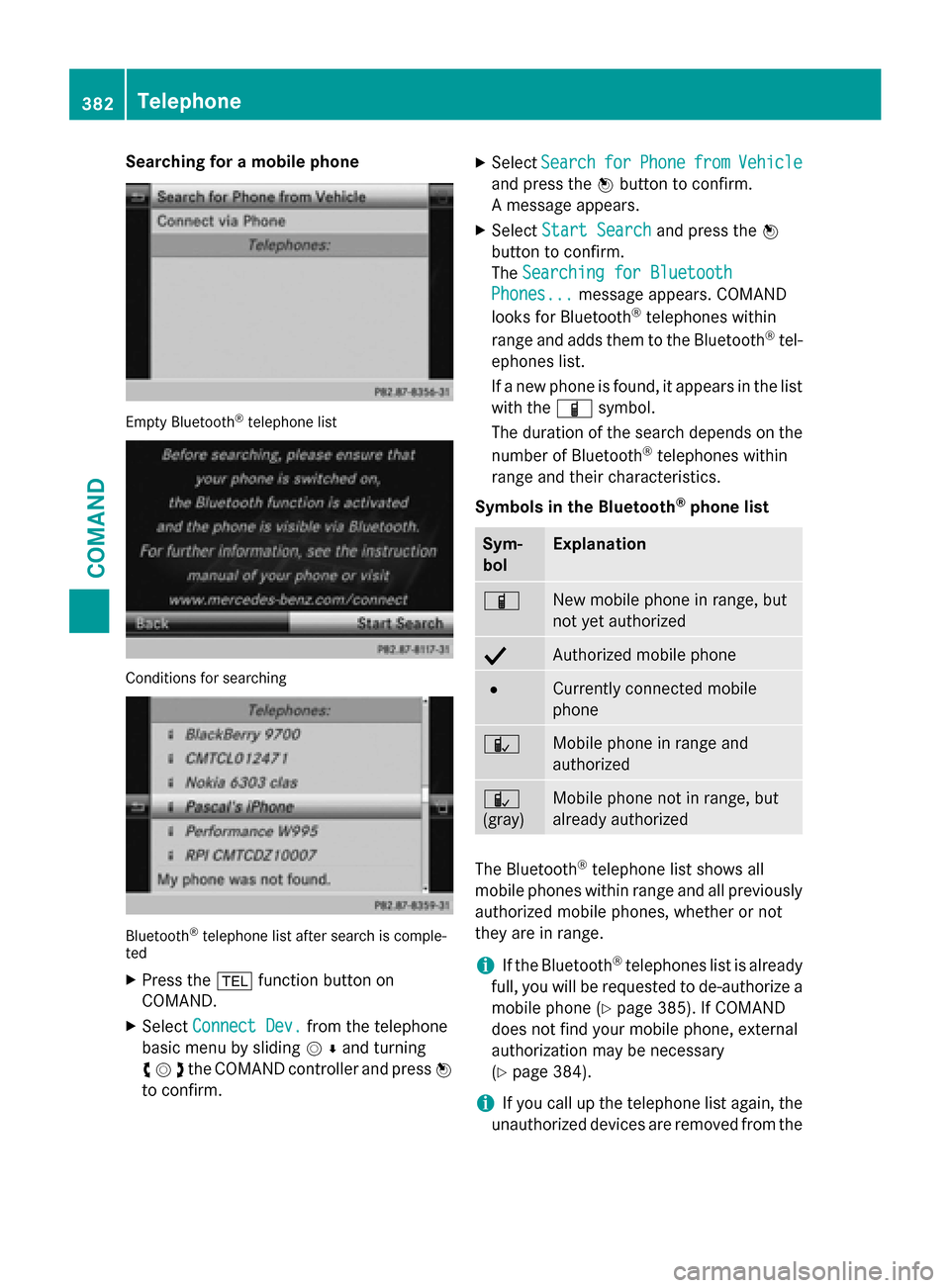
Searching for a mobile phone
Empty Bluetooth
®
telephone list Conditions for searching
Bluetooth
®
telephone list after search is comple-
ted
X Press the 002Bfunction button on
COMAND.
X Select Connect Dev.
Connect Dev. from the telephone
basic menu by sliding 00520064and turning
00790052007Athe COMAND controller and press 0098
to confirm. X
Select Search Search for forPhone
Phone from
fromVehicle
Vehicle
and press the 0098button to confirm.
A message appears.
X Select Start Search
Start Search and press the0098
button to confirm.
The Searching for Bluetooth
Searching for Bluetooth
Phones...
Phones... message appears. COMAND
looks for Bluetooth ®
telephones within
range and adds them to the Bluetooth ®
tel-
ephones list.
If a new phone is found, it appears in the list with the 00D3symbol.
The duration of the search depends on the
number of Bluetooth ®
telephones within
range and their characteristics.
Symbols in the Bluetooth ®
phone list Sym-
bol Explanation
00D3
New mobile phone in range, but
not yet authorized
0068
Authorized mobile phone
0036
Currently connected mobile
phone
00DC
Mobile phone in range and
authorized
00DC
(gray)
Mobile phone not in range, but
already authorized
The Bluetooth
®
telephone list shows all
mobile phones within range and all previously authorized mobile phones, whether or not
they are in range.
i If the Bluetooth ®
telephones list is already
full, you will be requested to de-authorize a
mobile phone (Y page 385). If COMAND
does not find your mobile phone, external
authorization may be necessary
(Y page 384).
i If you call up the telephone list again, the
unauthorized devices are removed from the 382
TelephoneCOMAND
Page 385 of 610
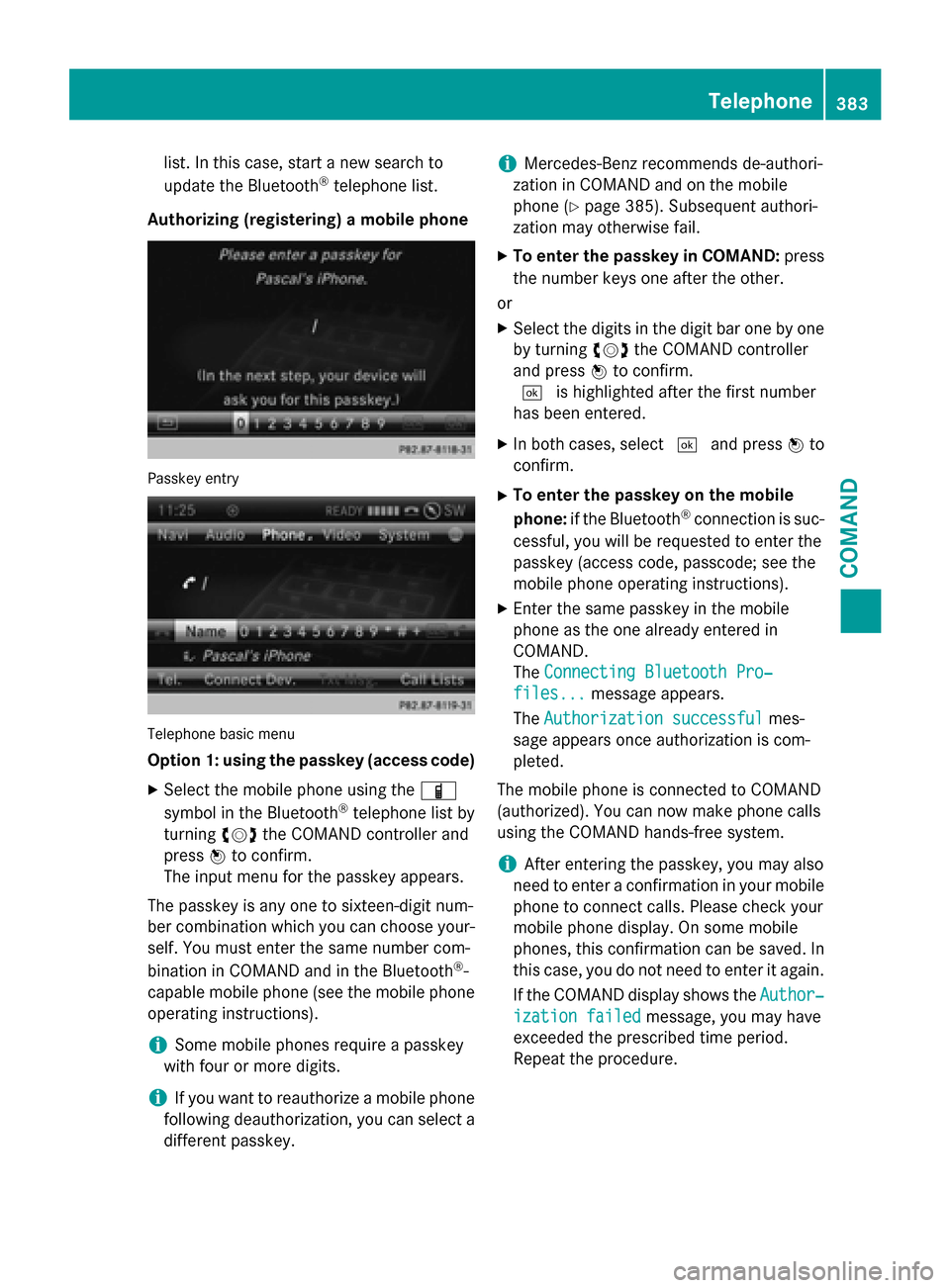
list. In this case, start a new search to
update the Bluetooth ®
telephone list.
Authorizing (registering) a mobile phone Passkey entry
Telephone basic menu
Option 1: using the passkey (access code)
X Select the mobile phone using the 00D3
symbol in the Bluetooth ®
telephone list by
turning 00790052007Athe COMAND controller and
press 0098to confirm.
The input menu for the passkey appears.
The passkey is any one to sixteen-digit num-
ber combination which you can choose your- self. You must enter the same number com-
bination in COMAND and in the Bluetooth ®
-
capable mobile phone (see the mobile phone
operating instructions).
i Some mobile phones require a passkey
with four or more digits.
i If you want to reauthorize a mobile phone
following deauthorization, you can select a different passkey. i
Mercedes-Benz recommends de-authori-
zation in COMAND and on the mobile
phone (Y page 385). Subsequent authori-
zation may otherwise fail.
X To enter the passkey in COMAND: press
the number keys one after the other.
or
X Select the digits in the digit bar one by one
by turning 00790052007Athe COMAND controller
and press 0098to confirm.
0054 is highlighted after the first number
has been entered.
X In both cases, select 0054and press 0098to
confirm.
X To enter the passkey on the mobile
phone: if the Bluetooth ®
connection is suc-
cessful, you will be requested to enter the
passkey (access code, passcode; see the
mobile phone operating instructions).
X Enter the same passkey in the mobile
phone as the one already entered in
COMAND.
The Connecting Bluetooth Pro‐
Connecting Bluetooth Pro‐
files... files... message appears.
The Authorization successful
Authorization successful mes-
sage appears once authorization is com-
pleted.
The mobile phone is connected to COMAND
(authorized). You can now make phone calls
using the COMAND hands-free system.
i After entering the passkey, you may also
need to enter a confirmation in your mobile
phone to connect calls. Please check your
mobile phone display. On some mobile
phones, this confirmation can be saved. In
this case, you do not need to enter it again.
If the COMAND display shows the Author‐ Author‐
ization failed
ization failed message, you may have
exceeded the prescribed time period.
Repeat the procedure. Telephone
383COMAND Z
Page 386 of 610
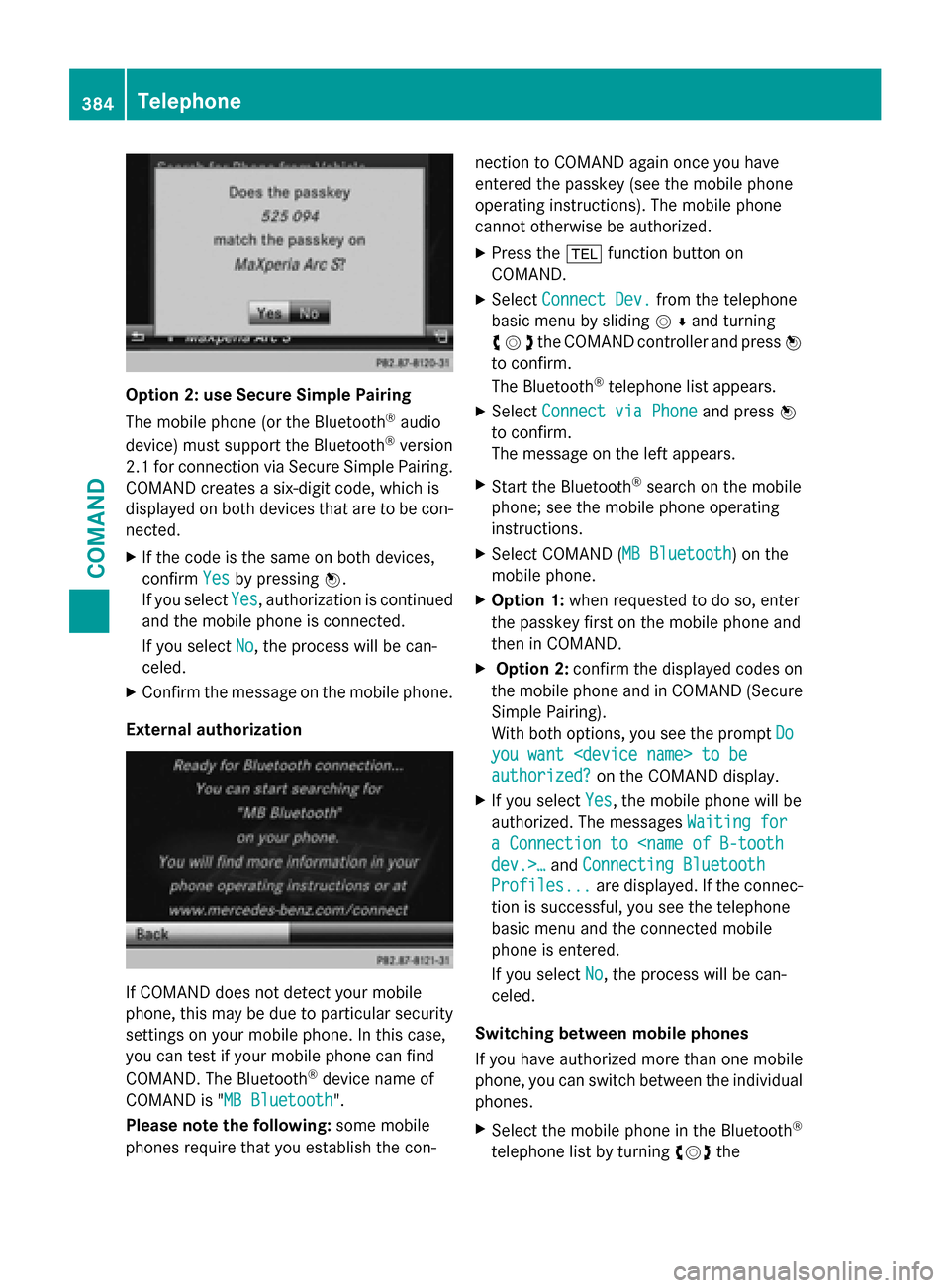
Option 2: use Secure Simple Pairing
The mobile phone (or the Bluetooth
®
audio
device) must support the Bluetooth ®
version
2.1 for connection via Secure Simple Pairing. COMAND creates a six-digit code, which is
displayed on both devices that are to be con-
nected.
X If the code is the same on both devices,
confirm Yes Yesby pressing 0098.
If you select Yes
Yes, authorization is continued
and the mobile phone is connected.
If you select No
No, the process will be can-
celed.
X Confirm the message on the mobile phone.
External authorization If COMAND does not detect your mobile
phone, this may be due to particular security settings on your mobile phone. In this case,
you can test if your mobile phone can find
COMAND. The Bluetooth ®
device name of
COMAND is "MB Bluetooth MB Bluetooth".
Please note the following: some mobile
phones require that you establish the con- nection to COMAND again once you have
entered the passkey (see the mobile phone
operating instructions). The mobile phone
cannot otherwise be authorized.
X Press the 002Bfunction button on
COMAND.
X Select Connect Dev. Connect Dev. from the telephone
basic menu by sliding 00520064and turning
00790052007Athe COMAND controller and press 0098
to confirm.
The Bluetooth ®
telephone list appears.
X Select Connect via Phone
Connect via Phone and press0098
to confirm.
The message on the left appears.
X Start the Bluetooth ®
search on the mobile
phone; see the mobile phone operating
instructions.
X Select COMAND ( MB Bluetooth MB Bluetooth) on the
mobile phone.
X Option 1: when requested to do so, enter
the passkey first on the mobile phone and
then in COMAND.
X Option 2: confirm the displayed codes on
the mobile phone and in COMAND (Secure Simple Pairing).
With both options, you see the prompt Do Do
you want
you want
authorized? authorized? on the COMAND display.
X If you select Yes
Yes, the mobile phone will be
authorized. The messages Waiting for
Waiting for
a Connection to
Connecting Bluetooth
Profiles...
Profiles... are displayed. If the connec-
tion is successful, you see the telephone
basic menu and the connected mobile
phone is entered.
If you select No No, the process will be can-
celed.
Switching between mobile phones
If you have authorized more than one mobile
phone, you can switch between the individual
phones.
X Select the mobile phone in the Bluetooth ®
telephone list by turning 00790052007Athe 384
TelephoneCOMAND
Page 387 of 610
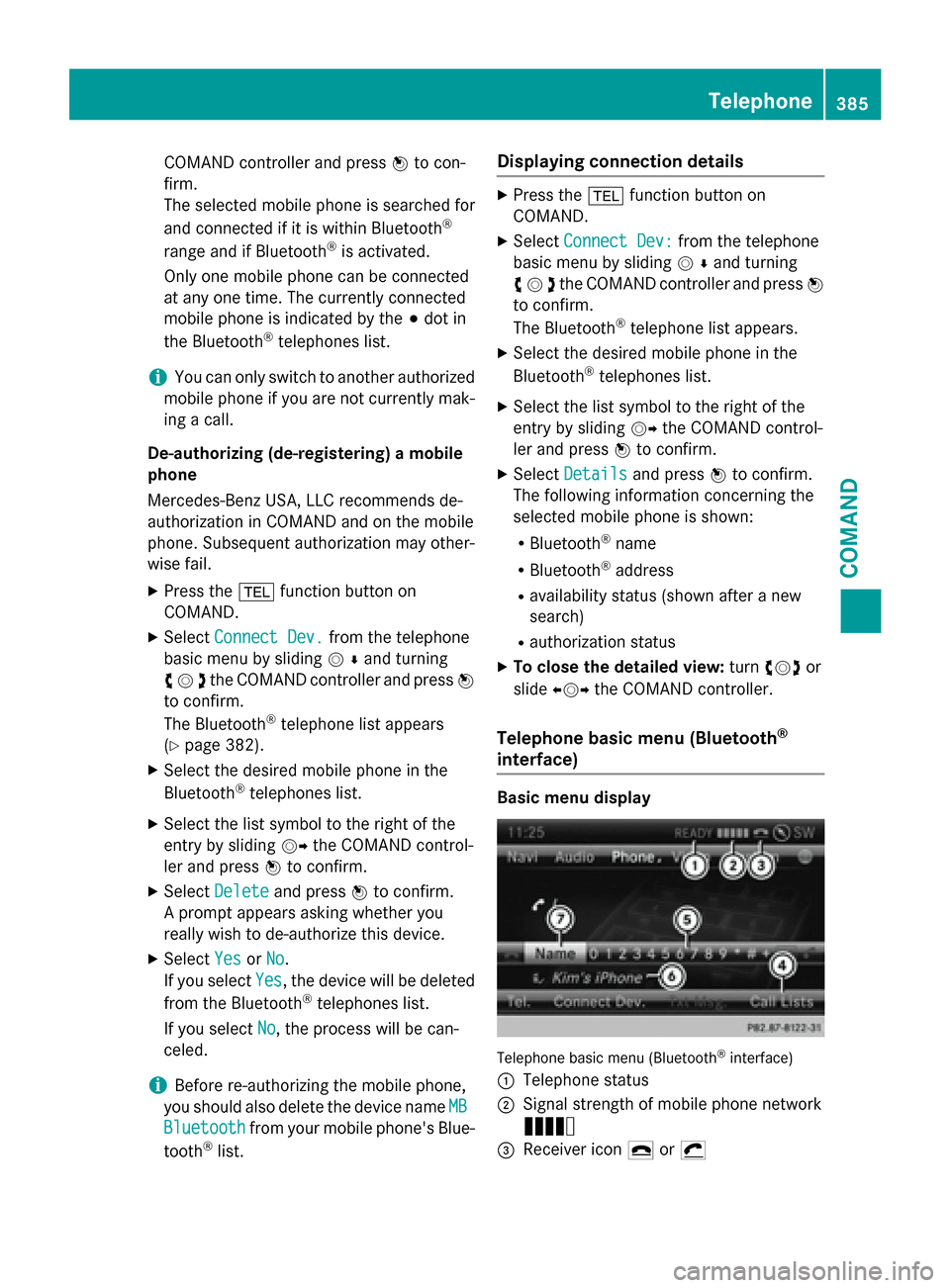
COMAND controller and press
0098to con-
firm.
The selected mobile phone is searched for
and connected if it is within Bluetooth ®
range and if Bluetooth ®
is activated.
Only one mobile phone can be connected
at any one time. The currently connected
mobile phone is indicated by the 003Bdot in
the Bluetooth ®
telephones list.
i You can only switch to another authorized
mobile phone if you are not currently mak- ing a call.
De-authorizing (de-registering) a mobile
phone
Mercedes-Benz USA, LLC recommends de-
authorization in COMAND and on the mobile
phone. Subsequent authorization may other-
wise fail. X Press the 002Bfunction button on
COMAND.
X Select Connect Dev. Connect Dev. from the telephone
basic menu by sliding 00520064and turning
00790052007Athe COMAND controller and press 0098
to confirm.
The Bluetooth ®
telephone list appears
(Y page 382).
X Select the desired mobile phone in the
Bluetooth ®
telephones list.
X Select the list symbol to the right of the
entry by sliding 00520096the COMAND control-
ler and press 0098to confirm.
X Select Delete
Delete and press 0098to confirm.
A prompt appears asking whether you
really wish to de-authorize this device.
X Select Yes
Yes orNo
No.
If you select Yes
Yes, the device will be deleted
from the Bluetooth ®
telephones list.
If you select No
No, the process will be can-
celed.
i Before re-authorizing the mobile phone,
you should also delete the device name MB
MB
Bluetooth
Bluetooth from your mobile phone's Blue-
tooth ®
list. Displaying connection details X
Press the 002Bfunction button on
COMAND.
X Select Connect Dev:
Connect Dev: from the telephone
basic menu by sliding 00520064and turning
00790052007Athe COMAND controller and press 0098
to confirm.
The Bluetooth ®
telephone list appears.
X Select the desired mobile phone in the
Bluetooth ®
telephones list.
X Select the list symbol to the right of the
entry by sliding 00520096the COMAND control-
ler and press 0098to confirm.
X Select Details Details and press 0098to confirm.
The following information concerning the
selected mobile phone is shown:
R Bluetooth ®
name
R Bluetooth ®
address
R availability status (shown after a new
search)
R authorization status
X To close the detailed view: turn00790052007A or
slide 009500520096 the COMAND controller.
Telephone basic menu (Bluetooth ®
interface) Basic menu display
Telephone basic menu (Bluetooth
®
interface)
0043 Telephone status
0044 Signal strength of mobile phone network
Ä
0087 Receiver icon 0071or0075 Telephone
385COMAND Z
Page 388 of 610
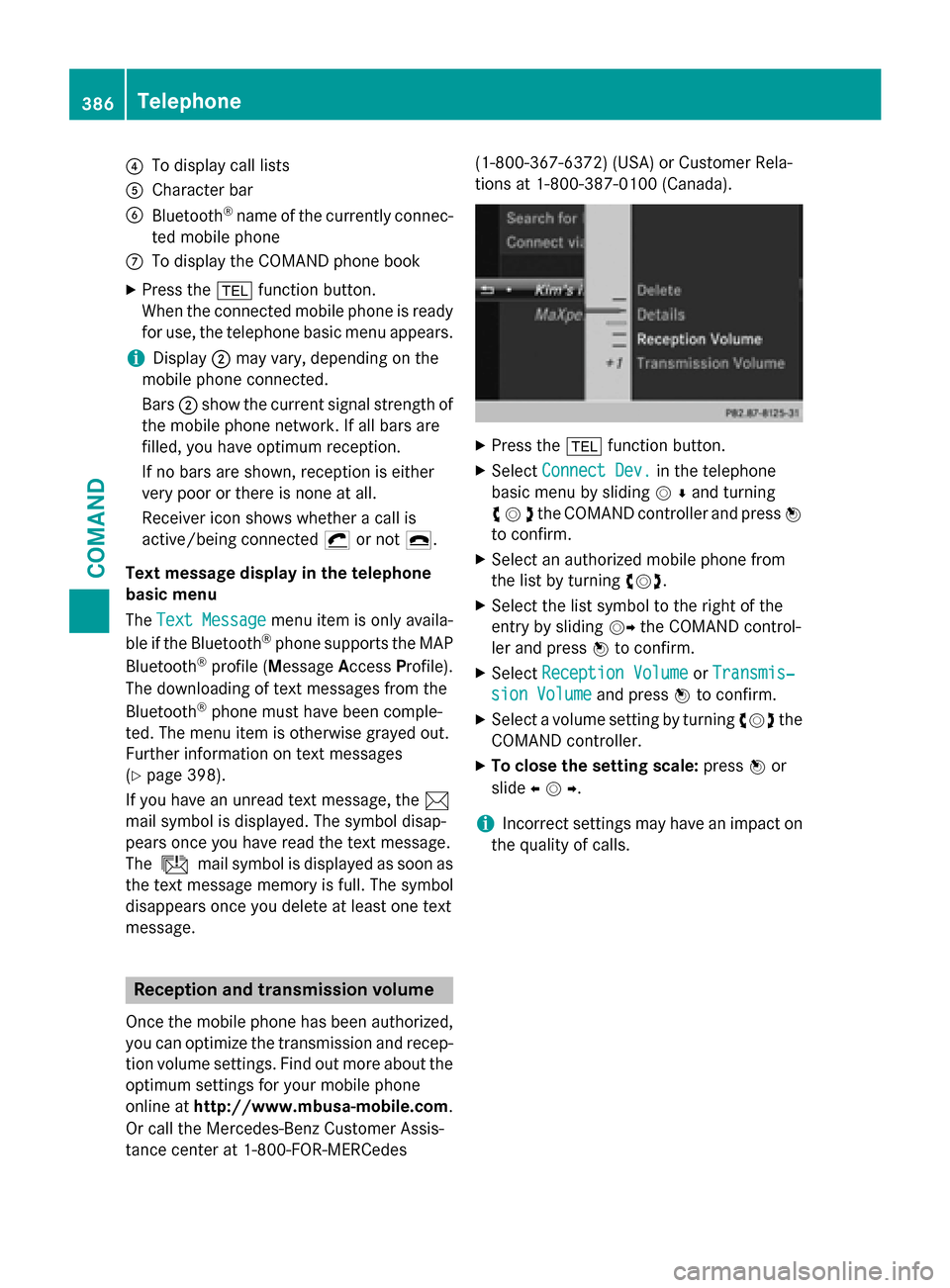
0085
To display call lists
0083 Character bar
0084 Bluetooth ®
name of the currently connec-
ted mobile phone
006B To display the COMAND phone book
X Press the 002Bfunction button.
When the connected mobile phone is ready
for use, the telephone basic menu appears.
i Display
0044may vary, depending on the
mobile phone connected.
Bars 0044show the current signal strength of
the mobile phone network. If all bars are
filled, you have optimum reception.
If no bars are shown, reception is either
very poor or there is none at all.
Receiver icon shows whether a call is
active/being connected 0075or not 0071.
Text message display in the telephone
basic menu
The Text Message
Text Message menu item is only availa-
ble if the Bluetooth ®
phone supports the MAP
Bluetooth ®
profile ( Message AccessProfile).
The downloading of text messages from the
Bluetooth ®
phone must have been comple-
ted. The menu item is otherwise grayed out.
Further information on text messages
(Y page 398).
If you have an unread text message, the 0083
mail symbol is displayed. The symbol disap-
pears once you have read the text message.
The ú mail symbol is displayed as soon as
the text message memory is full. The symbol
disappears once you delete at least one text
message. Reception and transmission volume
Once the mobile phone has been authorized, you can optimize the transmission and recep-
tion volume settings. Find out more about the optimum settings for your mobile phone
online at http://www.mbusa-mobile.com.
Or call the Mercedes-Benz Customer Assis-
tance center at 1-800-FOR-MERCedes (1-800-367-6372)
(USA) or Customer Rela-
tions at 1-800-387-010 0(Canada). X
Press the 002Bfunction button.
X Select Connect Dev. Connect Dev. in the telephone
basic menu by sliding 00520064and turning
00790052007Athe COMAND controller and press 0098
to confirm.
X Select an authorized mobile phone from
the list by turning 00790052007A.
X Select the list symbol to the right of the
entry by sliding 00520096the COMAND control-
ler and press 0098to confirm.
X Select Reception Volume
Reception Volume orTransmis‐ Transmis‐
sion Volume
sion Volume and press0098to confirm.
X Select a volume setting by turning 00790052007Athe
COMAND controller.
X To close the setting scale: press0098or
slide 009500520096 .
i Incorrect settings may have an impact on
the quality of calls. 386
TelephoneCOMAND
Page 389 of 610
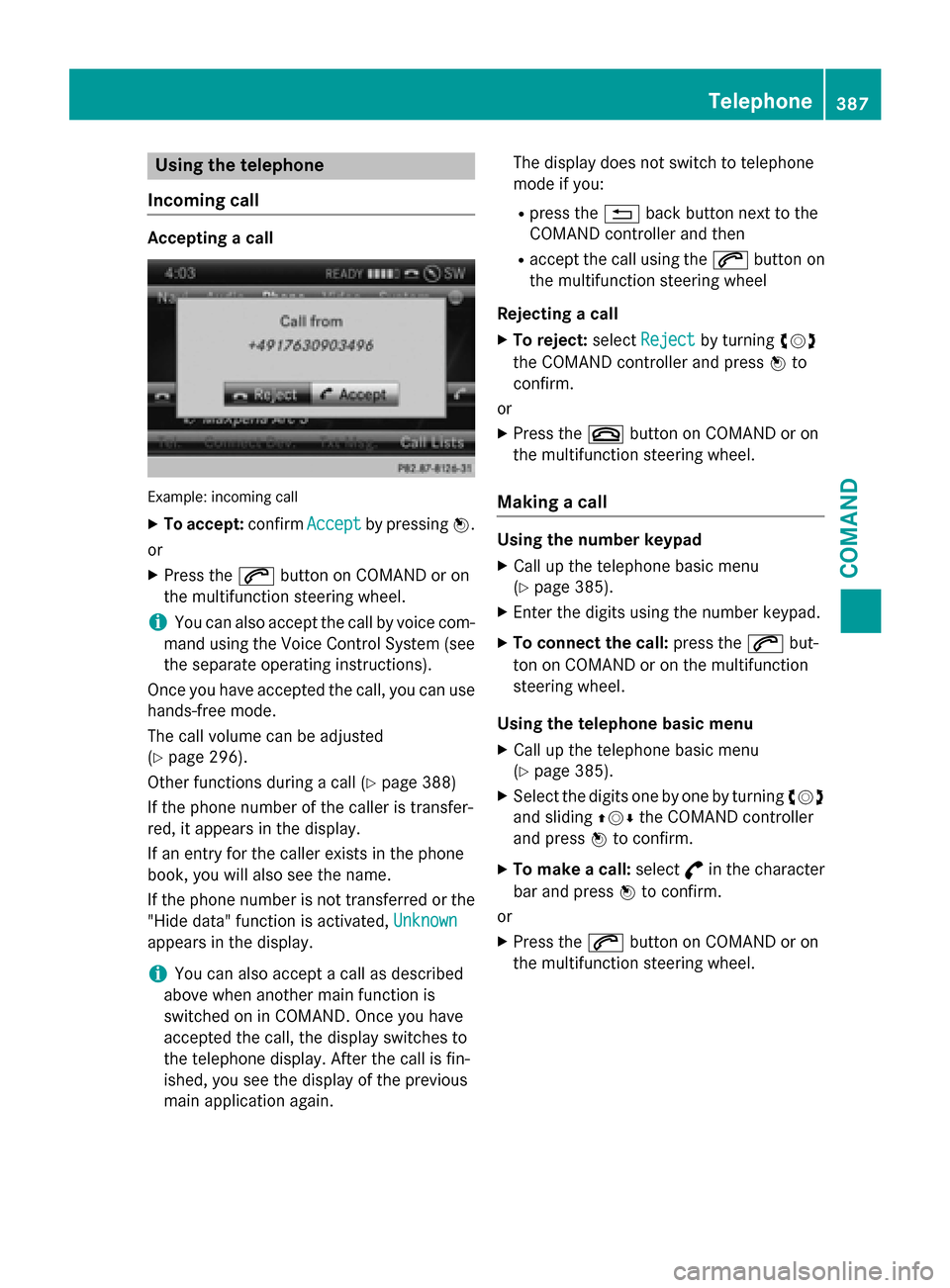
Using the telephone
Incoming call Accepting a call
Example: incoming call
X To accept: confirmAccept
Acceptby pressing 0098.
or X Press the 0061button on COMAND or on
the multifunction steering wheel.
i You can also accept the call by voice com-
mand using the Voice Control System (see
the separate operating instructions).
Once you have accepted the call, you can use
hands-free mode.
The call volume can be adjusted
(Y page 296).
Other functions during a call (Y page 388)
If the phone number of the caller is transfer-
red, it appears in the display.
If an entry for the caller exists in the phone
book, you will also see the name.
If the phone number is not transferred or the "Hide data" function is activated, Unknown
Unknown
appears in the display.
i You can also accept a call as described
above when another main function is
switched on in COMAND. Once you have
accepted the call, the display switches to
the telephone display. After the call is fin-
ished, you see the display of the previous
main application again. The display does not switch to telephone
mode if you:
R press the 0038back button next to the
COMAND controller and then
R accept the call using the 0061button on
the multifunction steering wheel
Rejecting a call X To reject: selectReject
Reject by turning 00790052007A
the COMAND controller and press 0098to
confirm.
or X Press the 0076button on COMAND or on
the multifunction steering wheel.
Making a call Using the number keypad
X Call up the telephone basic menu
(Y page 385).
X Enter the digits using the number keypad.
X To connect the call: press the0061but-
ton on COMAND or on the multifunction
steering wheel.
Using the telephone basic menu
X Call up the telephone basic menu
(Y page 385).
X Select the digits one by one by turning 00790052007A
and sliding 009700520064the COMAND controller
and press 0098to confirm.
X To make a call: select°in the character
bar and press 0098to confirm.
or
X Press the 0061button on COMAND or on
the multifunction steering wheel. Telephone
387COMAND Z
Page 390 of 610
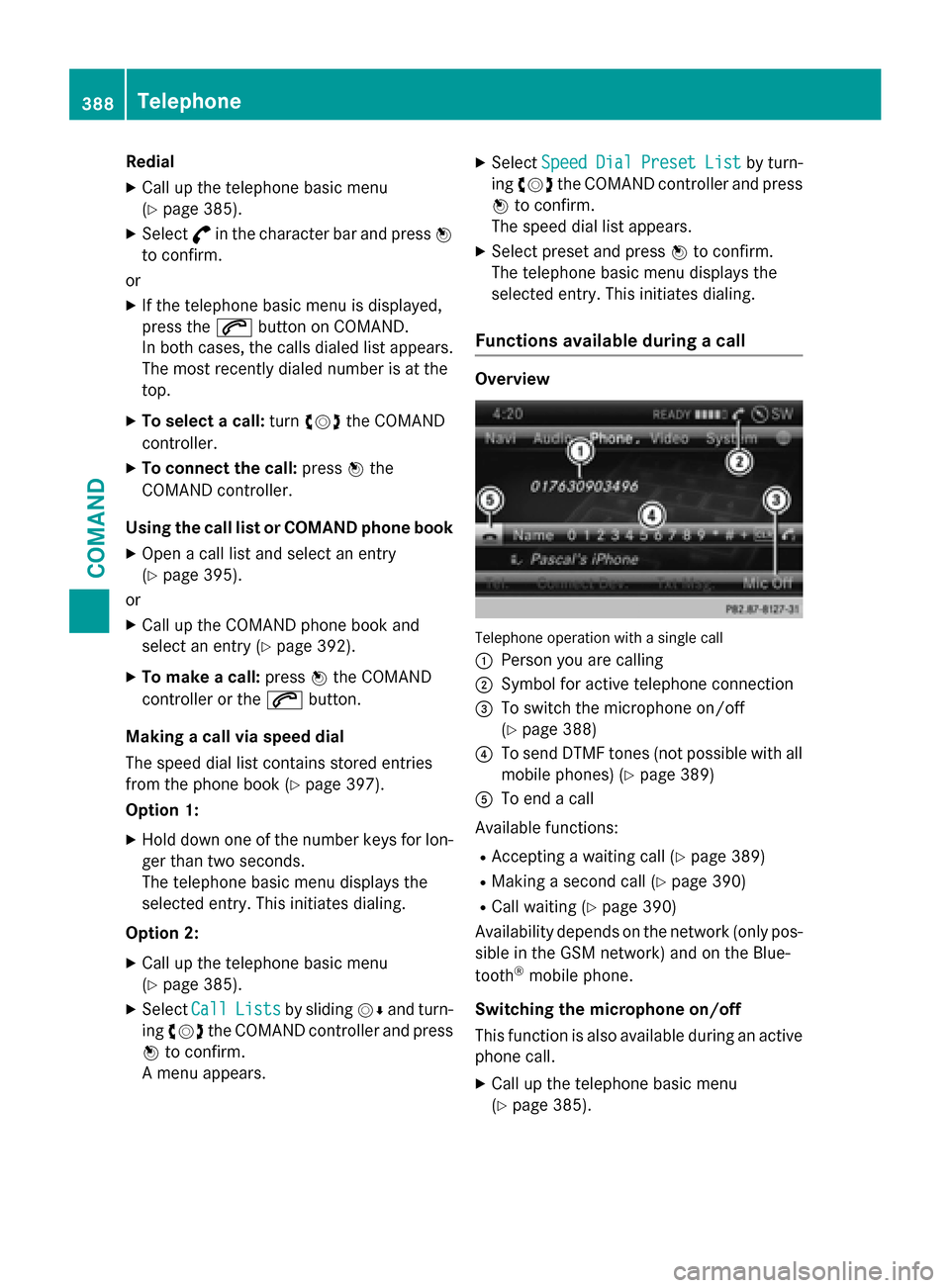
Redial
X Call up the telephone basic menu
(Y page 385).
X Select °in the character bar and press 0098
to confirm.
or
X If the telephone basic menu is displayed,
press the 0061button on COMAND.
In both cases, the calls dialed list appears.
The most recently dialed number is at the
top.
X To select a call: turn00790052007A the COMAND
controller.
X To connect the call: press0098the
COMAND controller.
Using the call list or COMAND phone book
X Open a call list and select an entry
(Y page 395).
or
X Call up the COMAND phone book and
select an entry (Y page 392).
X To make a call: press0098the COMAND
controller or the 0061button.
Making a call via speed dial
The speed dial list contains stored entries
from the phone book (Y page 397).
Option 1:
X Hold down one of the number keys for lon-
ger than two seconds.
The telephone basic menu displays the
selected entry. This initiates dialing.
Option 2: X Call up the telephone basic menu
(Y page 385).
X Select Call CallLists
Lists by sliding 00520064and turn-
ing 00790052007A the COMAND controller and press
0098 to confirm.
A menu appears. X
Select Speed
Speed Dial
DialPreset
Preset List
Listby turn-
ing 00790052007A the COMAND controller and press
0098 to confirm.
The speed dial list appears.
X Select preset and press 0098to confirm.
The telephone basic menu displays the
selected entry. This initiates dialing.
Functions available during a call Overview
Telephone operation with a single call
0043 Person you are calling
0044 Symbol for active telephone connection
0087 To switch the microphone on/off
(Ypage 388)
0085 To send DTMF tones (not possible with all
mobile phones) (Y page 389)
0083 To end a call
Available functions:
R Accepting a waiting call (Y page 389)
R Making a second call (Y page 390)
R Call waiting (Y page 390)
Availability depends on the network (only pos- sible in the GSM network) and on the Blue-
tooth ®
mobile phone.
Switching the microphone on/off
This function is also available during an active phone call.
X Call up the telephone basic menu
(Y page 385). 388
TelephoneCOMAND