MERCEDES-BENZ SL-Class 2015 R131 Owner's Manual
Manufacturer: MERCEDES-BENZ, Model Year: 2015, Model line: SL-Class, Model: MERCEDES-BENZ SL-Class 2015 R131Pages: 610, PDF Size: 12.21 MB
Page 411 of 610
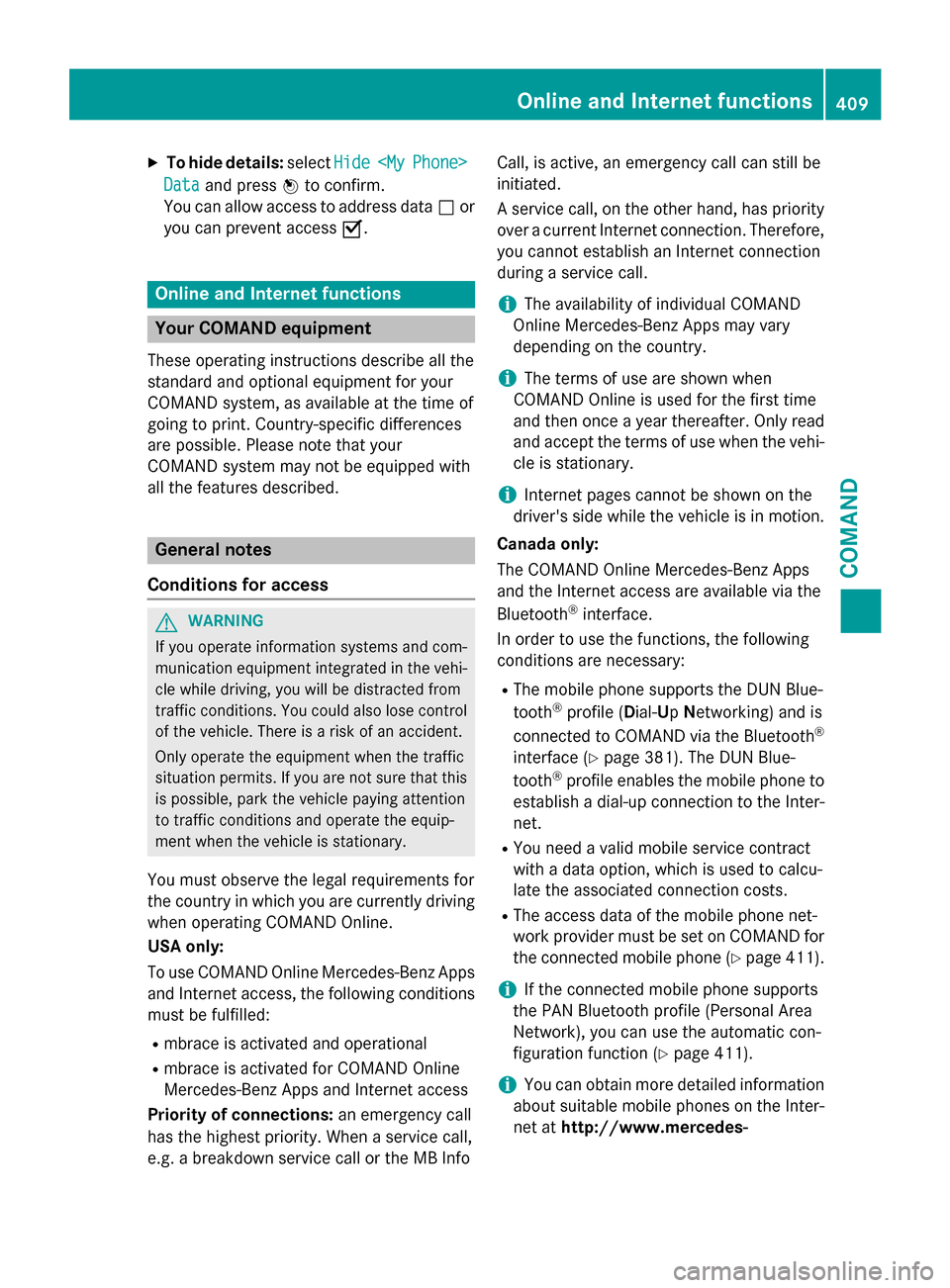
X
To hide details: selectHide
Hide
Phone>
Data
Data and press 0098to confirm.
You can allow access to address data 0053or
you can prevent access 0073.Online and Internet functions
Your COMAND equipment
These operating instructions describe all the
standard and optional equipment for your
COMAND system, as available at the time of
going to print. Country-specific differences
are possible. Please note that your
COMAND system may not be equipped with
all the features described. General notes
Conditions for access G
WARNING
If you operate information systems and com-
munication equipment integrated in the vehi- cle while driving, you will be distracted from
traffic conditions. You could also lose control of the vehicle. There is a risk of an accident.
Only operate the equipment when the traffic
situation permits. If you are not sure that this
is possible, park the vehicle paying attention
to traffic conditions and operate the equip-
ment when the vehicle is stationary.
You must observe the legal requirements for
the country in which you are currently driving when operating COMAND Online.
USA only:
To use COMAND Online Mercedes-Benz Apps
and Internet access, the following conditions must be fulfilled:
R mbrace is activated and operational
R mbrace is activated for COMAND Online
Mercedes-Benz Apps and Internet access
Priority of connections: an emergency call
has the highest priority. When a service call,
e.g. a breakdown service call or the MB Info Call, is active, an emergency call can still be
initiated.
A service call, on the other hand, has priority
over a current Internet connection. Therefore,you cannot establish an Internet connection
during a service call.
i The availability of individual COMAND
Online Mercedes-Benz Apps may vary
depending on the country.
i The terms of use are shown when
COMAND Online is used for the first time
and then once a year thereafter. Only read
and accept the terms of use when the vehi- cle is stationary.
i Internet pages cannot be shown on the
driver's side while the vehicle is in motion.
Canada only:
The COMAND Online Mercedes-Benz Apps
and the Internet access are available via the
Bluetooth ®
interface.
In order to use the functions, the following
conditions are necessary:
R The mobile phone supports the DUN Blue-
tooth ®
profile (Dial-Up Networking) and is
connected to COMAND via the Bluetooth ®
interface (Y page 381). The DUN Blue-
tooth ®
profile enables the mobile phone to
establish a dial-up connection to the Inter-
net.
R You need a valid mobile service contract
with a data option, which is used to calcu-
late the associated connection costs.
R The access data of the mobile phone net-
work provider must be set on COMAND for
the connected mobile phone (Y page 411).
i If the connected mobile phone supports
the PAN Bluetooth profile (Personal Area
Network), you can use the automatic con-
figuration function (Y page 411).
i You can obtain more detailed information
about suitable mobile phones on the Inter-
net at http://www.mercedes- Online and Internet functions
409COMAND Z
Page 412 of 610
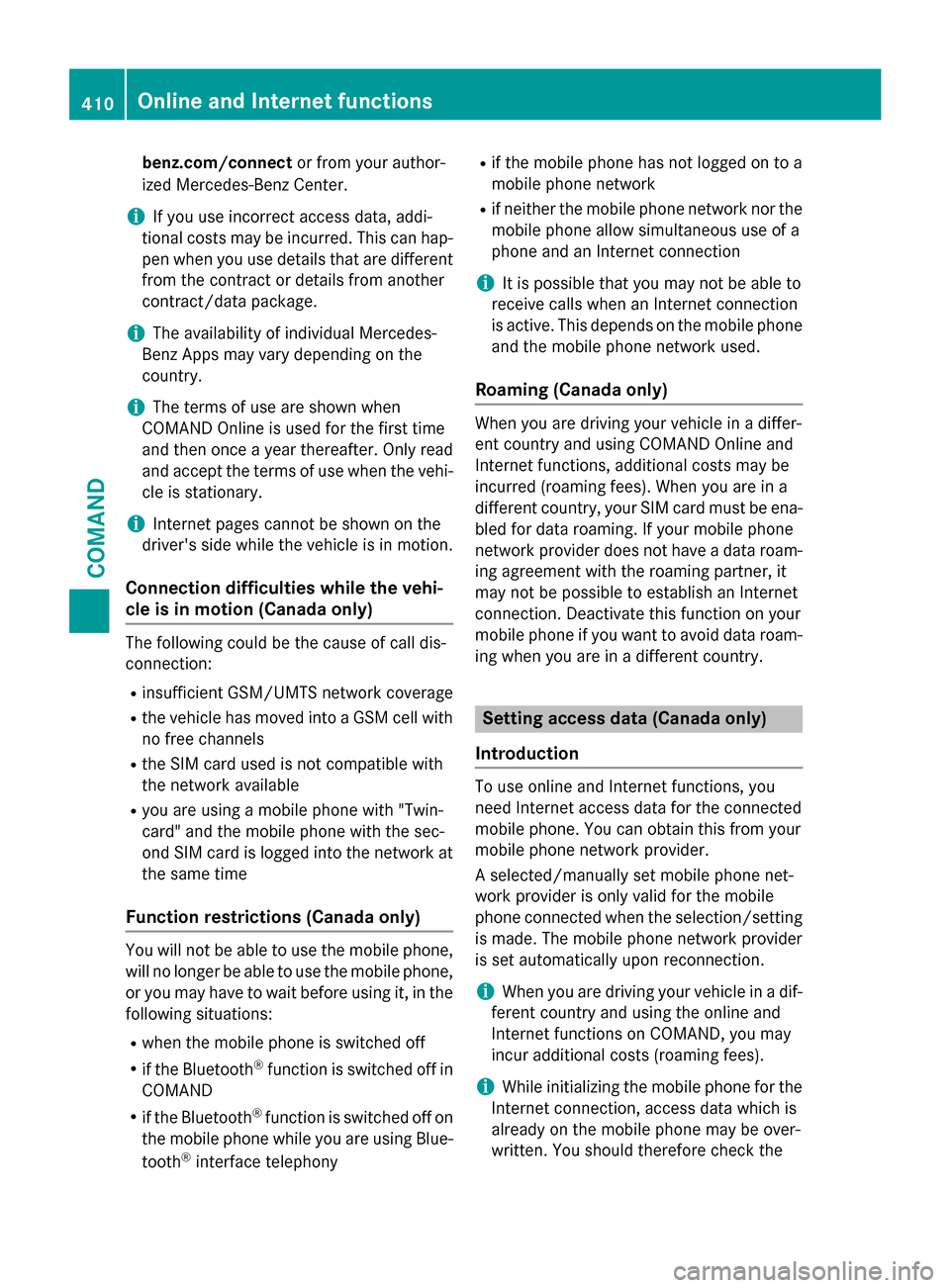
benz.com/connect
or from your author-
ized Mercedes-Benz Center.
i If you use incorrect access data, addi-
tional costs may be incurred. This can hap- pen when you use details that are different
from the contract or details from another
contract/data package.
i The availability of individual Mercedes-
Benz Apps may vary depending on the
country.
i The terms of use are shown when
COMAND Online is used for the first time
and then once a year thereafter. Only read and accept the terms of use when the vehi-cle is stationary.
i Internet pages cannot be shown on the
driver's side while the vehicle is in motion.
Connection difficulties while the vehi-
cle is in motion (Canada only) The following could be the cause of call dis-
connection:
R insufficient GSM/UMTS network coverage
R the vehicle has moved into a GSM cell with
no free channels
R the SIM card used is not compatible with
the network available
R you are using a mobile phone with "Twin-
card" and the mobile phone with the sec-
ond SIM card is logged into the network at the same time
Function restrictions (Canada only) You will not be able to use the mobile phone,
will no longer be able to use the mobile phone,
or you may have to wait before using it, in the following situations:
R when the mobile phone is switched off
R if the Bluetooth ®
function is switched off in
COMAND
R if the Bluetooth ®
function is switched off on
the mobile phone while you are using Blue-
tooth ®
interface telephony R
if the mobile phone has not logged on to a
mobile phone network
R if neither the mobile phone network nor the
mobile phone allow simultaneous use of a
phone and an Internet connection
i It is possible that you may not be able to
receive calls when an Internet connection
is active. This depends on the mobile phone
and the mobile phone network used.
Roaming (Canada only) When you are driving your vehicle in a differ-
ent country and using COMAND Online and
Internet functions, additional costs may be
incurred (roaming fees). When you are in a
different country, your SIM card must be ena-
bled for data roaming. If your mobile phone
network provider does not have a data roam-
ing agreement with the roaming partner, it
may not be possible to establish an Internet
connection. Deactivate this function on your
mobile phone if you want to avoid data roam- ing when you are in a different country. Setting access data (Canada only)
Introduction To use online and Internet functions, you
need Internet access data for the connected
mobile phone. You can obtain this from your
mobile phone network provider.
A selected/manually set mobile phone net-
work provider is only valid for the mobile
phone connected when the selection/setting
is made. The mobile phone network provider
is set automatically upon reconnection.
i When you are driving your vehicle in a dif-
ferent country and using the online and
Internet functions on COMAND, you may
incur additional costs (roaming fees).
i While initializing the mobile phone for the
Internet connection, access data which is
already on the mobile phone may be over-
written. You should therefore check the 410
Online and Internet functionsCOMAND
Page 413 of 610
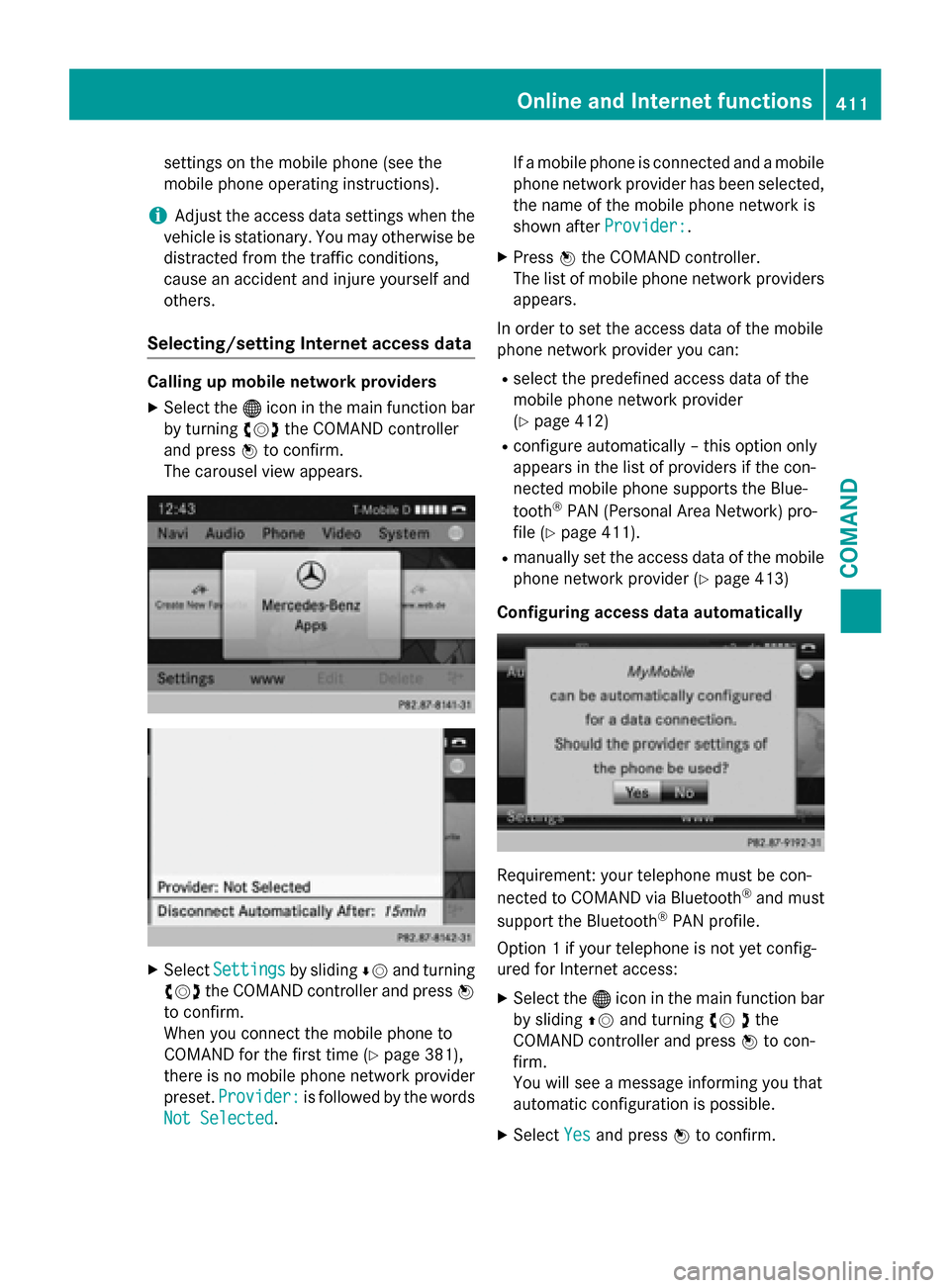
settings on the mobile phone (see the
mobile phone operating instructions).
i Adjust the access data settings when the
vehicle is stationary. You may otherwise be
distracted from the traffic conditions,
cause an accident and injure yourself and
others.
Selecting/setting Internet access data Calling up mobile network providers
X Select the 00A7icon in the main function bar
by turning 00790052007Athe COMAND controller
and press 0098to confirm.
The carousel view appears. X
Select Settings Settings by sliding00640052and turning
00790052007A the COMAND controller and press 0098
to confirm.
When you connect the mobile phone to
COMAND for the first time (Y page 381),
there is no mobile phone network provider
preset. Provider:
Provider: is followed by the words
Not Selected Not Selected. If a mobile phone is connected and a mobile
phone network provider has been selected,
the name of the mobile phone network is
shown after Provider: Provider:.
X Press 0098the COMAND controller.
The list of mobile phone network providers
appears.
In order to set the access data of the mobile
phone network provider you can: R select the predefined access data of the
mobile phone network provider
(Y page 412)
R configure automatically – this option only
appears in the list of providers if the con-
nected mobile phone supports the Blue-
tooth ®
PAN (Personal Area Network) pro-
file (Y page 411).
R manually set the access data of the mobile
phone network provider (Y page 413)
Configuring access data automatically Requirement: your telephone must be con-
nected to COMAND via Bluetooth
®
and must
support the Bluetooth ®
PAN profile.
Option 1 if your telephone is not yet config-
ured for Internet access:
X Select the 00A7icon in the main function bar
by sliding 00970052and turning 00790052the
COMAND controller and press 0098to con-
firm.
You will see a message informing you that
automatic configuration is possible.
X Select Yes Yesand press 0098to confirm. Online and Internet functions
411COMAND Z
Page 414 of 610
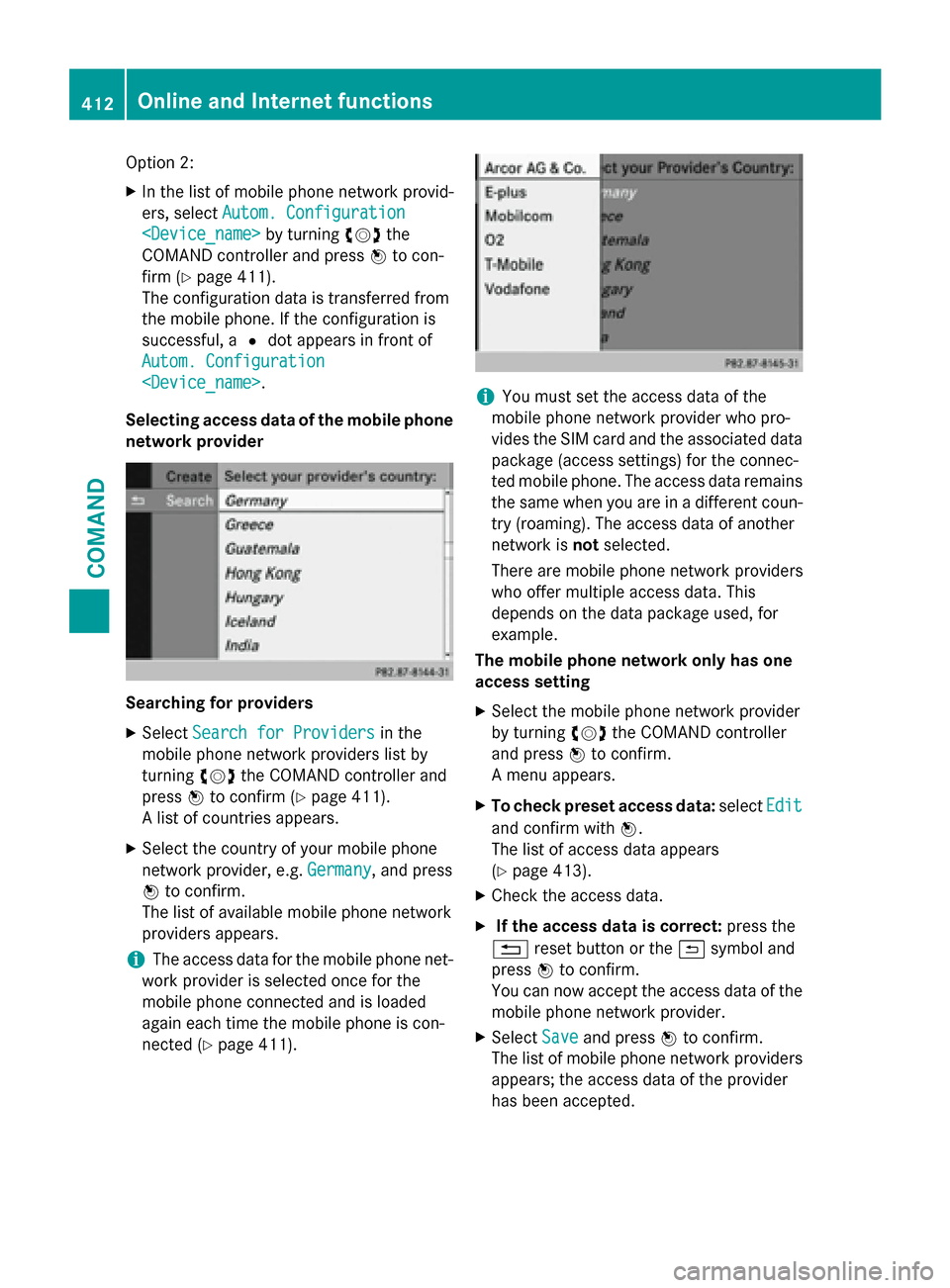
Option 2:
X In the list of mobile phone network provid-
ers, select Autom. Configuration Autom. Configuration
COMAND controller and press 0098to con-
firm (Y page 411).
The configuration data is transferred from
the mobile phone. If the configuration is
successful, a 0036dot appears in front of
Autom. Configuration Autom. Configuration
Selecting access data of the mobile phone
network provider Searching for providers
X Select Search for Providers
Search for Providers in the
mobile phone network providers list by
turning 00790052007Athe COMAND controller and
press 0098to confirm (Y page 411).
A list of countries appears.
X Select the country of your mobile phone
network provider, e.g. Germany Germany, and press
0098 to confirm.
The list of available mobile phone network
providers appears.
i The access data for the mobile phone net-
work provider is selected once for the
mobile phone connected and is loaded
again each time the mobile phone is con-
nected (Y page 411). i
You must set the access data of the
mobile phone network provider who pro-
vides the SIM card and the associated data package (access settings) for the connec-
ted mobile phone. The access data remains the same when you are in a different coun-
try (roaming). The access data of another
network is notselected.
There are mobile phone network providers
who offer multiple access data. This
depends on the data package used, for
example.
The mobile phone network only has one
access setting
X Select the mobile phone network provider
by turning 00790052007Athe COMAND controller
and press 0098to confirm.
A menu appears.
X To check preset access data: selectEdit Edit
and confirm with 0098.
The list of access data appears
(Y page 413).
X Check the access data.
X If the access data is correct: press the
0038 reset button or the 0039symbol and
press 0098to confirm.
You can now accept the access data of the
mobile phone network provider.
X Select Save Saveand press 0098to confirm.
The list of mobile phone network providers
appears; the access data of the provider
has been accepted. 412
Online and Internet functionsCOMAND
Page 415 of 610
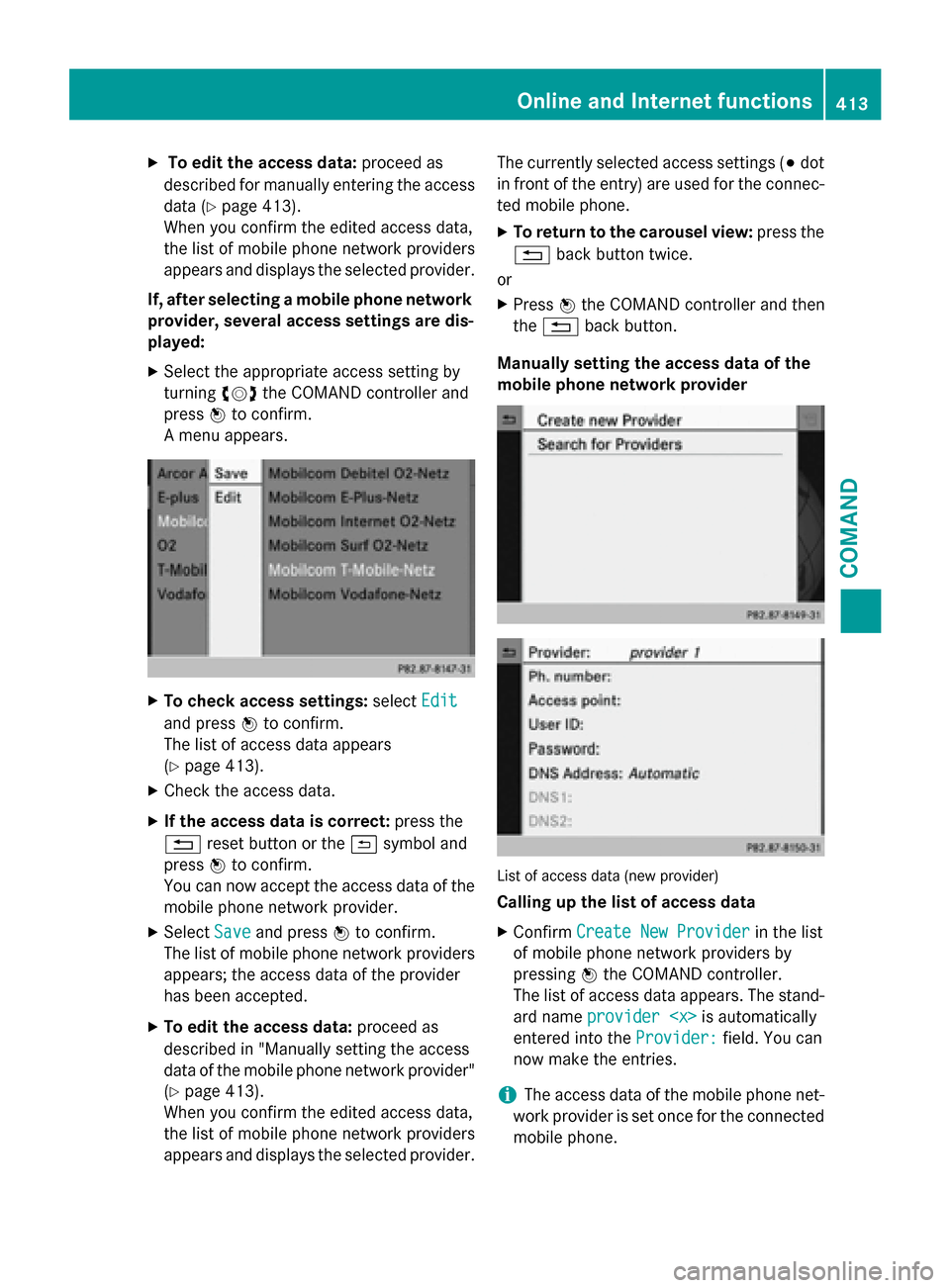
X
To edit the access data: proceed as
described for manually entering the access data (Y page 413).
When you confirm the edited access data,
the list of mobile phone network providers
appears and displays the selected provider.
If, after selecting a mobile phone network provider, several access settings are dis-
played:
X Select the appropriate access setting by
turning 00790052007Athe COMAND controller and
press 0098to confirm.
A menu appears. X
To check access settings: selectEdit Edit
and press 0098to confirm.
The list of access data appears
(Y page 413).
X Check the access data.
X If the access data is correct: press the
0038 reset button or the 0039symbol and
press 0098to confirm.
You can now accept the access data of the
mobile phone network provider.
X Select Save
Save and press 0098to confirm.
The list of mobile phone network providers
appears; the access data of the provider
has been accepted.
X To edit the access data: proceed as
described in "Manually setting the access
data of the mobile phone network provider" (Y page 413).
When you confirm the edited access data,
the list of mobile phone network providers
appears and displays the selected provider. The currently selected access settings (003B
dot
in front of the entry) are used for the connec- ted mobile phone.
X To return to the carousel view: press the
0038 back button twice.
or
X Press 0098the COMAND controller and then
the 0038 back button.
Manually setting the access data of the
mobile phone network provider List of access data (new provider)
Calling up the list of access data
X Confirm Create New Provider Create New Provider in the list
of mobile phone network providers by
pressing 0098the COMAND controller.
The list of access data appears. The stand-
ard name provider
entered into the Provider:
Provider:field. You can
now make the entries.
i The access data of the mobile phone net-
work provider is set once for the connected
mobile phone. Online and Internet functions
413COMAND Z
Page 416 of 610
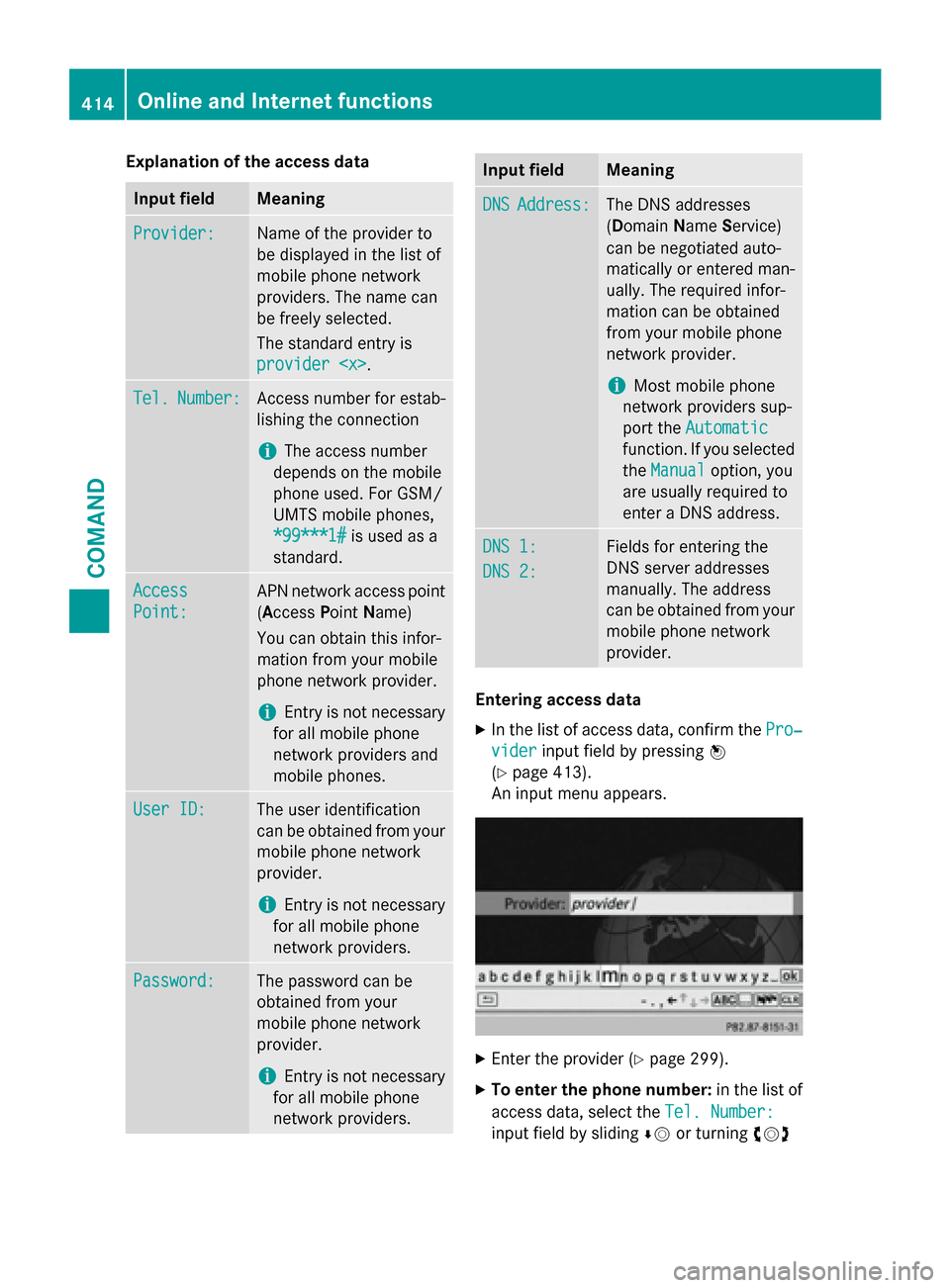
Explanation of the access data
Input field Meaning
Provider:
Provider: Name of the provider to
be displayed in the list of
mobile phone network
providers. The name can
be freely selected.
The standard entry is
provider
. Tel.
Tel.
Number:
Number: Access number for estab-
lishing the connection
i The access number
depends on the mobile
phone used. For GSM/
UMTS mobile phones,
*99***1#
*99***1# is used as a
standard. Access Access
Point: Point: APN network access point
( Access PointName)
You can obtain this infor-
mation from your mobile
phone network provider.
i Entry is not necessary
for all mobile phone
network providers and
mobile phones. User ID: User ID: The user identification
can be obtained from your
mobile phone network
provider.
i Entry is not necessary
for all mobile phone
network providers. Password: Password: The password can be
obtained from your
mobile phone network
provider.
i Entry is not necessary
for all mobile phone
network providers. Input field Meaning
DNS DNS
Address:
Address: The DNS addresses
(Domain
NameService)
can be negotiated auto-
matically or entered man-
ually. The required infor-
mation can be obtained
from your mobile phone
network provider.
i Most mobile phone
network providers sup-
port the Automatic Automatic
function. If you selected
the Manual
Manual option, you
are usually required to
enter a DNS address. DNS 1: DNS 1:
DNS 2: DNS 2: Fields for entering the
DNS server addresses
manually. The address
can be obtained from your
mobile phone network
provider. Entering access data
X In the list of access data, confirm the Pro‐ Pro‐
vider
vider input field by pressing 0098
(Y page 413).
An input menu appears. X
Enter the provider (Y page 299).
X To enter the phone number: in the list of
access data, select the Tel. Number:
Tel. Number:
input field by sliding 00640052or turning 00790052007A 414
Online and Internet functionsCOMAND
Page 417 of 610
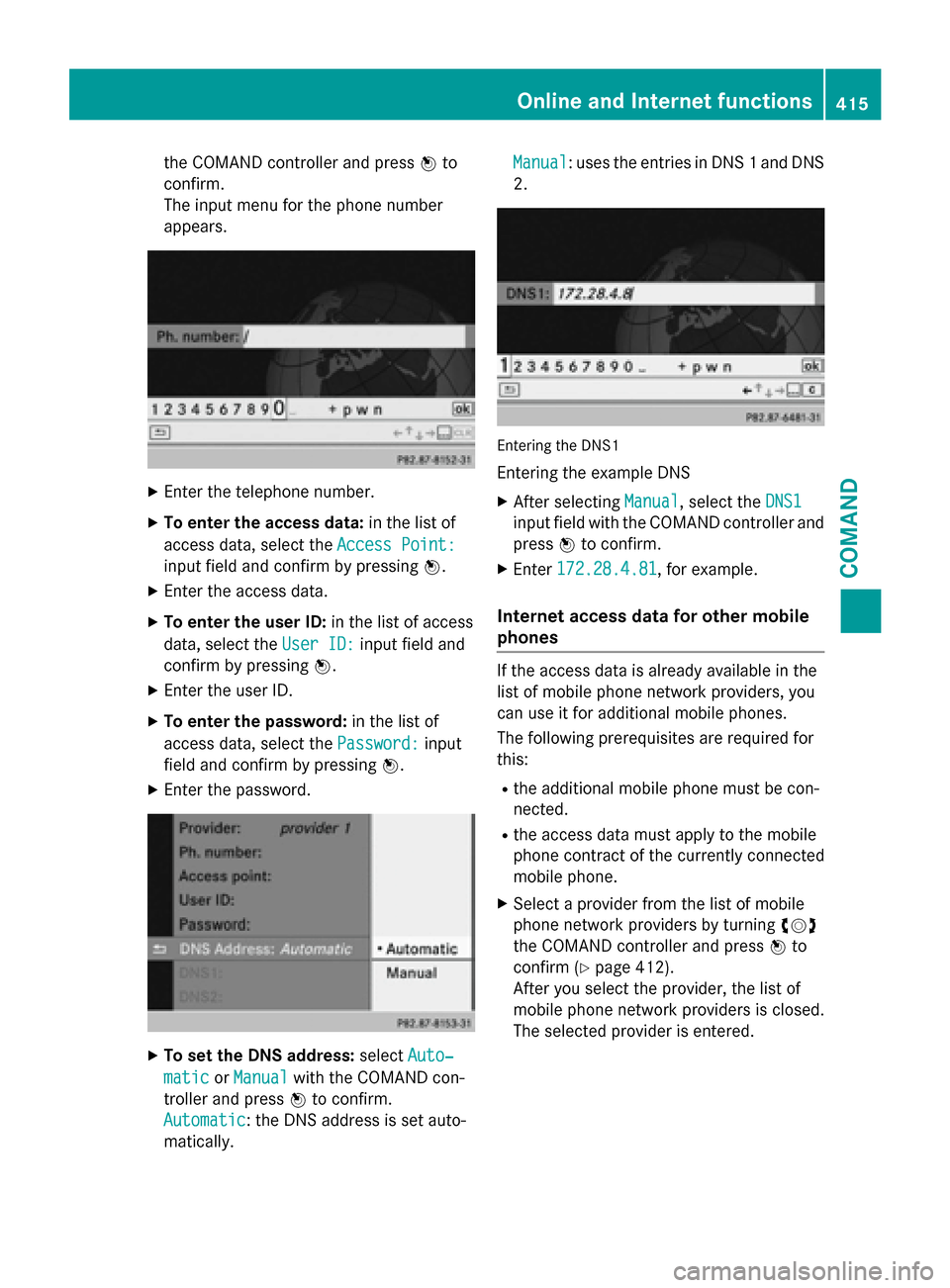
the COMAND controller and press
0098to
confirm.
The input menu for the phone number
appears. X
Enter the telephone number.
X To enter the access data: in the list of
access data, select the Access Point:
Access Point:
input field and confirm by pressing 0098.
X Enter the access data.
X To enter the user ID: in the list of access
data, select the User ID: User ID:input field and
confirm by pressing 0098.
X Enter the user ID.
X To enter the password: in the list of
access data, select the Password:
Password: input
field and confirm by pressing 0098.
X Enter the password. X
To set the DNS address: selectAuto‐
Auto‐
matic
matic orManual
Manual with the COMAND con-
troller and press 0098to confirm.
Automatic
Automatic : the DNS address is set auto-
matically. Manual Manual
: uses the entries in DNS 1 and DNS
2. Entering the DNS1
Entering the example DNS
X After selecting Manual Manual, select the DNS1
DNS1
input field with the COMAND controller and
press 0098to confirm.
X Enter 172.28.4.81
172.28.4.81, for example.
Internet access data for other mobile
phones If the access data is already available in the
list of mobile phone network providers, you
can use it for additional mobile phones.
The following prerequisites are required for
this:
R the additional mobile phone must be con-
nected.
R the access data must apply to the mobile
phone contract of the currently connected
mobile phone.
X Select a provider from the list of mobile
phone network providers by turning 00790052007A
the COMAND controller and press 0098to
confirm (Y page 412).
After you select the provider, the list of
mobile phone network providers is closed.
The selected provider is entered. Online and Internet functions
415COMAND Z
Page 418 of 610
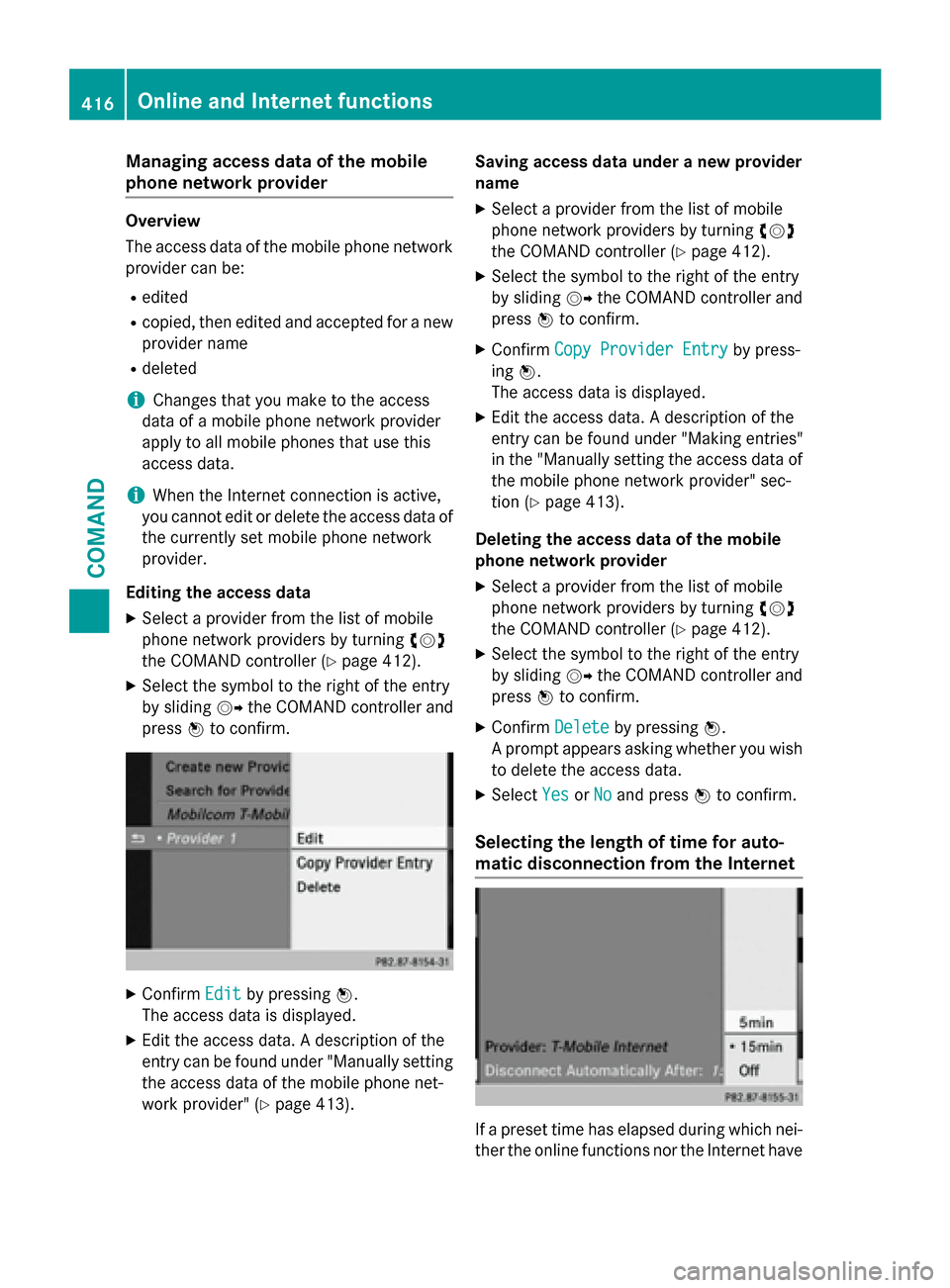
Managing access data of the mobile
phone network provider Overview
The access data of the mobile phone network
provider can be:
R edited
R copied, then edited and accepted for a new
provider name
R deleted
i Changes that you make to the access
data of a mobile phone network provider
apply to all mobile phones that use this
access data.
i When the Internet connection is active,
you cannot edit or delete the access data of
the currently set mobile phone network
provider.
Editing the access data X Select a provider from the list of mobile
phone network providers by turning 00790052007A
the COMAND controller (Y page 412).
X Select the symbol to the right of the entry
by sliding 00520096the COMAND controller and
press 0098to confirm. X
Confirm Edit Editby pressing 0098.
The access data is displayed.
X Edit the access data. A description of the
entry can be found under "Manually setting the access data of the mobile phone net-
work provider" (Y page 413). Saving access data under a new provider
name
X Select a provider from the list of mobile
phone network providers by turning 00790052007A
the COMAND controller (Y page 412).
X Select the symbol to the right of the entry
by sliding 00520096the COMAND controller and
press 0098to confirm.
X Confirm Copy Provider Entry
Copy Provider Entry by press-
ing 0098.
The access data is displayed.
X Edit the access data. A description of the
entry can be found under "Making entries"
in the "Manually setting the access data of the mobile phone network provider" sec-
tion (Y page 413).
Deleting the access data of the mobile
phone network provider X Select a provider from the list of mobile
phone network providers by turning 00790052007A
the COMAND controller (Y page 412).
X Select the symbol to the right of the entry
by sliding 00520096the COMAND controller and
press 0098to confirm.
X Confirm Delete
Delete by pressing 0098.
A prompt appears asking whether you wish to delete the access data.
X Select Yes YesorNo
No and press 0098to confirm.
Selecting the length of time for auto-
matic disconnection from the Internet If a preset time has elapsed during which nei-
ther the online functions nor the Internet have 416
Online and Internet functionsCOMAND
Page 419 of 610
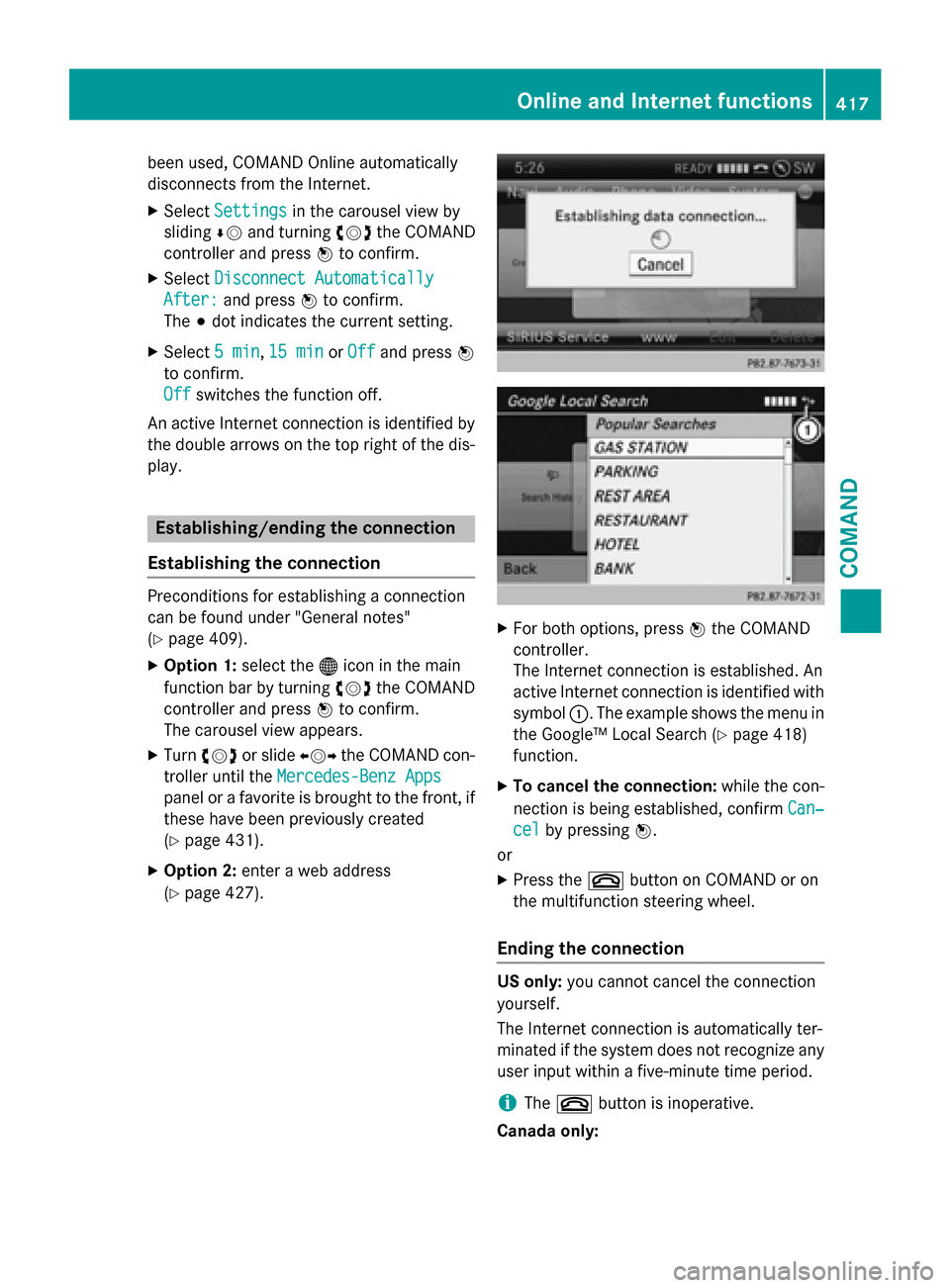
been used, COMAND Online automatically
disconnects from the Internet.
X Select Settings
Settings in the carousel view by
sliding 00640052and turning 00790052007Athe COMAND
controller and press 0098to confirm.
X Select Disconnect Automatically
Disconnect Automatically
After:
After: and press 0098to confirm.
The 003Bdot indicates the current setting.
X Select 5 min
5 min ,15 min
15 min orOff
Off and press 0098
to confirm.
Off
Off switches the function off.
An active Internet connection is identified by the double arrows on the top right of the dis-
play. Establishing/ending the connection
Establishing the connection Preconditions for establishing a connection
can be found under "General notes"
(Y
page 409).
X Option 1: select the00A7icon in the main
function bar by turning 00790052007Athe COMAND
controller and press 0098to confirm.
The carousel view appears.
X Turn 00790052007A or slide 009500520096the COMAND con-
troller until the Mercedes-Benz Apps
Mercedes-Benz Apps
panel or a favorite is brought to the front, if these have been previously created
(Y page 431).
X Option 2: enter a web address
(Y page 427). X
For both options, press 0098the COMAND
controller.
The Internet connection is established. An
active Internet connection is identified with symbol 0043. The example shows the menu in
the Google™ Local Search (Y page 418)
function.
X To cancel the connection: while the con-
nection is being established, confirm Can‐ Can‐
cel
cel by pressing 0098.
or
X Press the 0076button on COMAND or on
the multifunction steering wheel.
Ending the connection US only:
you cannot cancel the connection
yourself.
The Internet connection is automatically ter-
minated if the system does not recognize any
user input within a five-minute time period.
i The
0076 button is inoperative.
Canada only: Online and Internet functions
417COMAND Z
Page 420 of 610
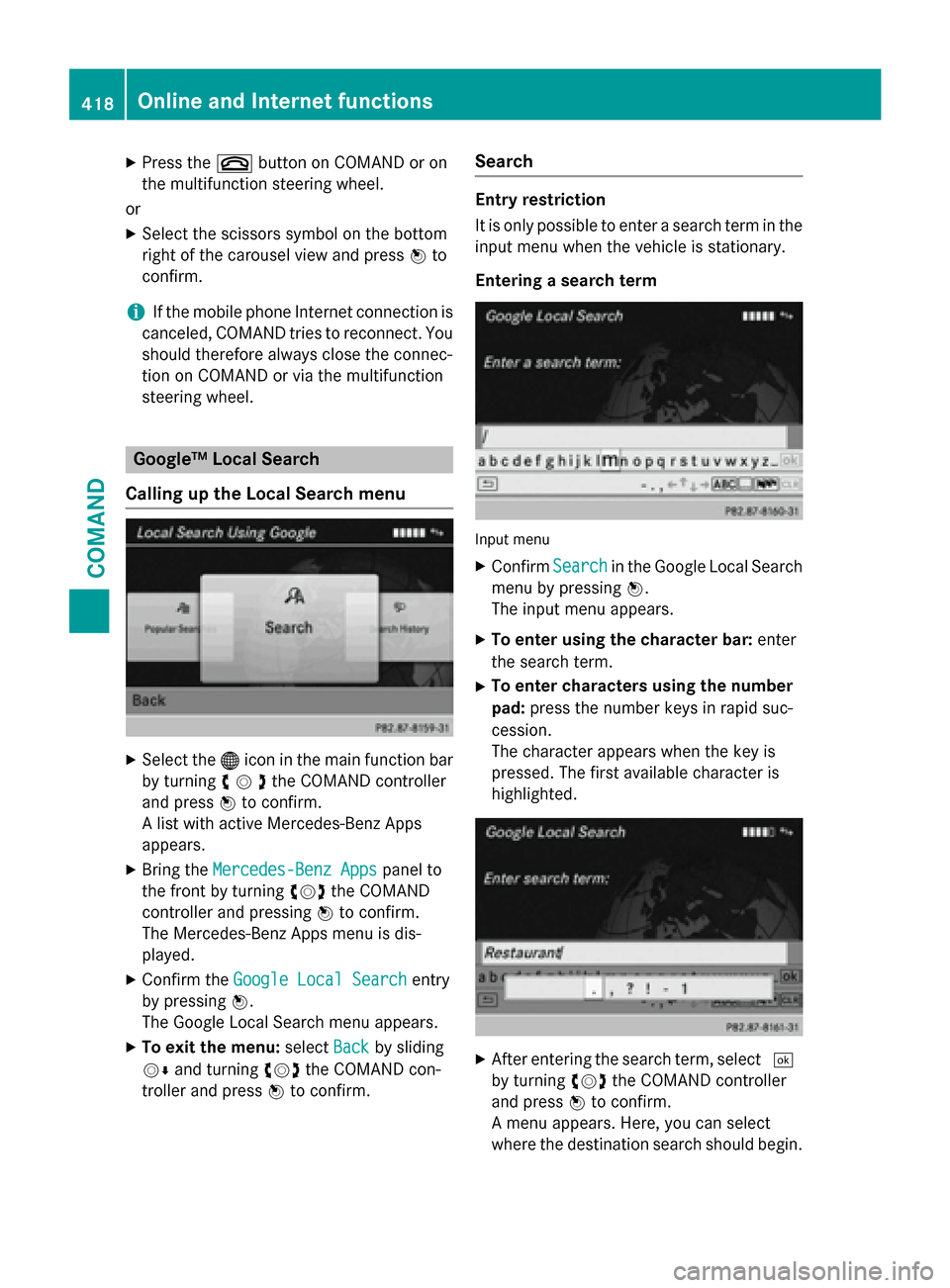
X
Press the 0076button on COMAND or on
the multifunction steering wheel.
or X Select the scissors symbol on the bottom
right of the carousel view and press 0098to
confirm.
i If the mobile phone Internet connection is
canceled, COMAND tries to reconnect. You
should therefore always close the connec-
tion on COMAND or via the multifunction
steering wheel. Google™ Local Search
Calling up the Local Search menu X
Select the 00A7icon in the main function bar
by turning 00790052007Athe COMAND controller
and press 0098to confirm.
A list with active Mercedes-Benz Apps
appears.
X Bring the Mercedes-Benz Apps Mercedes-Benz Apps panel to
the front by turning 00790052007Athe COMAND
controller and pressing 0098to confirm.
The Mercedes-Benz Apps menu is dis-
played.
X Confirm the Google Local Search
Google Local Search entry
by pressing 0098.
The Google Local Search menu appears.
X To exit the menu: selectBack
Back by sliding
00520064 and turning 00790052007Athe COMAND con-
troller and press 0098to confirm. Search Entry restriction
It is only possible to enter a search term in the
input menu when the vehicle is stationary.
Entering a search term Input menu
X Confirm Search Searchin the Google Local Search
menu by pressing 0098.
The input menu appears.
X To enter using the character bar: enter
the search term.
X To enter characters using the number
pad: press the number keys in rapid suc-
cession.
The character appears when the key is
pressed. The first available character is
highlighted. X
After entering the search term, select 0054
by turning 00790052007Athe COMAND controller
and press 0098to confirm.
A menu appears. Here, you can select
where the destination search should begin. 418
Online and Internet functionsCOMAND