MERCEDES-BENZ SL-Class 2016 R231 Owner's Manual
Manufacturer: MERCEDES-BENZ, Model Year: 2016, Model line: SL-Class, Model: MERCEDES-BENZ SL-Class 2016 R231Pages: 614, PDF Size: 15.67 MB
Page 301 of 614
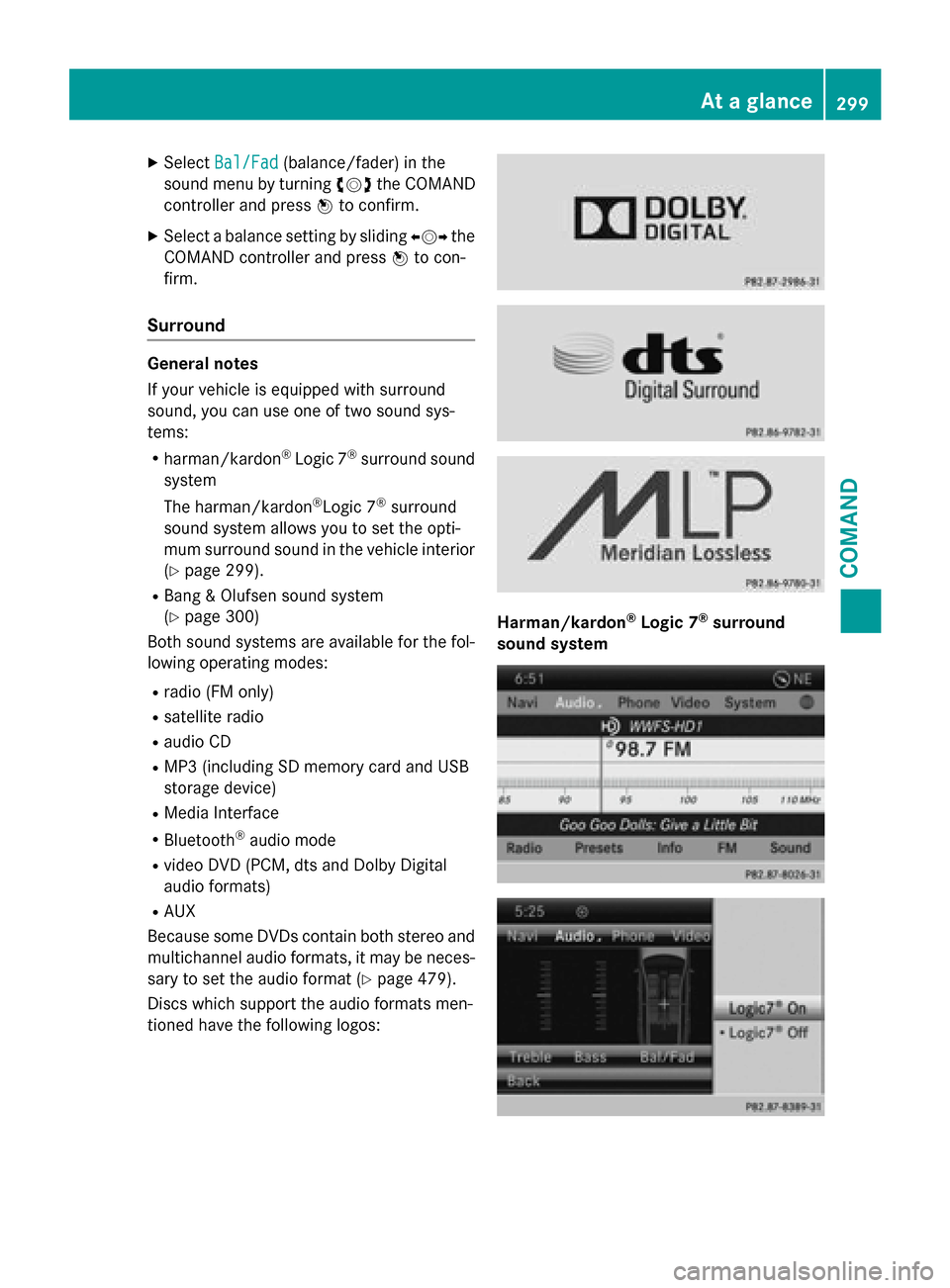
XSelectBal/Fad(balance/fader) in the
sound menu by turning cVdthe COMAND
controller and press Wto confirm.
XSelect a balance setting by sliding XVYthe
COMAND controller and press Wto con-
firm.
Surround
General notes
If your vehicle is equipped with surround
sound, you can use one of two sound sys-
tems:
Rharman/kardon®Logic 7®surround sound
system
The harman/kardon
®Logic 7®surround
sound system allows you to set the opti-
mum surround sound in the vehicle interior
(
Ypage 299).
RBang & Olufsen sound system
(
Ypage 300)
Both sound systems are available for the fol-
lowing operating modes:
Rradio (FM only)
Rsatellite radio
Raudio CD
RMP3 (including SD memory card and USB
storage device)
RMedia Interface
RBluetooth®audio mode
Rvideo DVD (PCM, dts and Dolby Digital
audio formats)
RAUX
Because some DVDs contain both stereo and
multichannel audio formats, it may be neces- sary to set the audio format (
Ypage 479).
Discs which support the audio formats men-
tioned have the following logos:
Harman/kardon®Logic 7®surround
sound system
At a glance299
COMAND
Z
Page 302 of 614

The example describes how to set the sur-
round sound for radio mode.
XTo switch surround sound on/off:press
the $ button.
The radio display appears. You will hear the
last station played on the last waveband.
XSelect Soundby sliding VÆand turning
cVd the COMAND controller and press W
to confirm.
XSelect Surroundand press Wto confirm.
XSelect Logic7®OnorLogic7®Offby turn-
ing cVd the COMAND controller and press
W to confirm.
Depending on your selection, surround
sound is switched on or off and the menu is
exited.
XTo exit the menu without saving: press
the k back button or slide XVYthe
COMAND controller.
iPlease note the following: for the opti-
mum audio experience for all passengers
when Logic7
®is switched on, the balance
should be set to the center of the vehicle
interior.
You will achieve the best sound results by
playing video DVD media.
MP3 tracks should have a bit rate of at least
128 kbit/ s.
Surround sound playback does not func-
tion for mono signal sources, such as for
AM radio mode.
If radio reception is poor, e.g. in a tunnel,
you should switch off Logic7
®, since it may
otherwise switch dynamically between
stereo and mono and cause temporary
sound distortions.
On some stereo recordings, the sound
characteristics may differ from conven-
tional stereo playback.
iThe Logic7®Onfunction creates a sur-
round sound experience for every
passenger when playing stereo recordings, for example. It enables optimum playback
of music and films on CD or video DVD with multichannel audio formats, such as MLP,
dts or Dolby Digital. This results in sound
characteristics like those intended by the
sound engineer when the original was
recorded.
iIf you select
Logic7®Off, the sound sys-
tem plays the tracks as stored on the
medium. Due to the design of the
passenger compartment, an optimum
audio experience cannot be guaranteed for
all passengers.
Bang & Olufsen sound system
You can optimize the sound in the vehicle with
the Bang & Olufsen sound system and the
True
Image™ sound technology. The Sound
Modefunction enables you to focus the selec-
ted sound setting within the vehicle.
The example describes how to set the opti-
mum sound for radio mode.
Selecting the sound setting for True
Image™
XPress a number key, such as $.
XSelectSoundby sliding VÆand turning
cVd the COMAND controller and press W
to confirm.
XSelect Bang&Olufsenand press Wto con-
firm.
A menu appears. A #dot marks the current
setting for True Image™.
XSelect referenceorsurroundand press
W to confirm.
Rreference
300At a glance
COMAND
Page 303 of 614
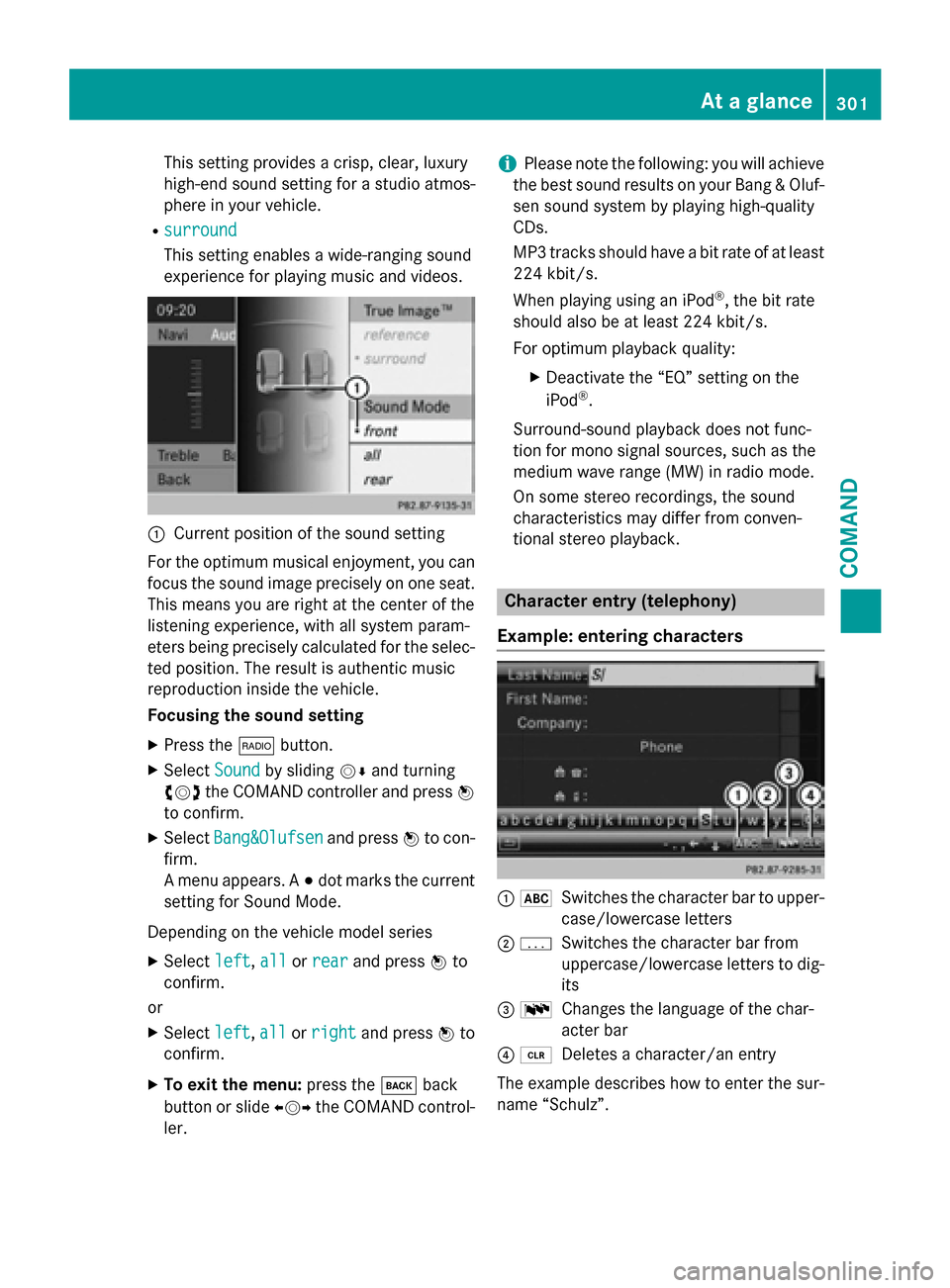
This setting provides a crisp, clear, luxury
high-end sound setting for a studio atmos-
phere in your vehicle.
Rsurround
This setting enables a wide-ranging sound
experience for playing music and videos.
:Current position of the sound setting
For the optimum musical enjoyment, you can
focus the sound image precisely on one seat.
This means you are right at the center of the
listening experience, with all system param-
eters being precisely calculated for the selec-
ted position. The result is authentic music
reproduction inside the vehicle.
Focusing the sound setting
XPress the $button.
XSelect Soundby sliding VÆand turning
cVd the COMAND controller and press W
to confirm.
XSelect Bang&Olufsenand press Wto con-
firm.
A menu appears. A #dot marks the current
setting for Sound Mode.
Depending on the vehicle model series
XSelect left,allor rearand press Wto
confirm.
or
XSelect left,allor rightand press Wto
confirm.
XTo exit the menu: press thekback
button or slide XVYthe COMAND control-
ler.
iPlease note the following: you will achieve
the best sound results on your Bang & Oluf-
sen sound system by playing high-quality
CDs.
MP3 tracks should have a bit rate of at least
224 kbit/s.
When playing using an iPod
®, the bit rate
should also be at least 224 kbit/s.
For optimum playback quality:
XDeactivate the “EQ” setting on the
iPod®.
Surround-sound playback does not func-
tion for mono signal sources, such as the
medium wave range (MW) in radio mode.
On some stereo recordings, the sound
characteristics may differ from conven-
tional stereo playback.
Character entry (telephony)
Example: entering characters
: *Switches the character bar to upper-
case/lowercase letters
;pSwitches the character bar from
uppercase/lowercase letters to dig-
its
= BChanges the language of the char-
acter bar
?2Deletes a character/an entry
The example describes how to enter the sur-
name “Schulz”.
At a glance301
COMAND
Z
Page 304 of 614
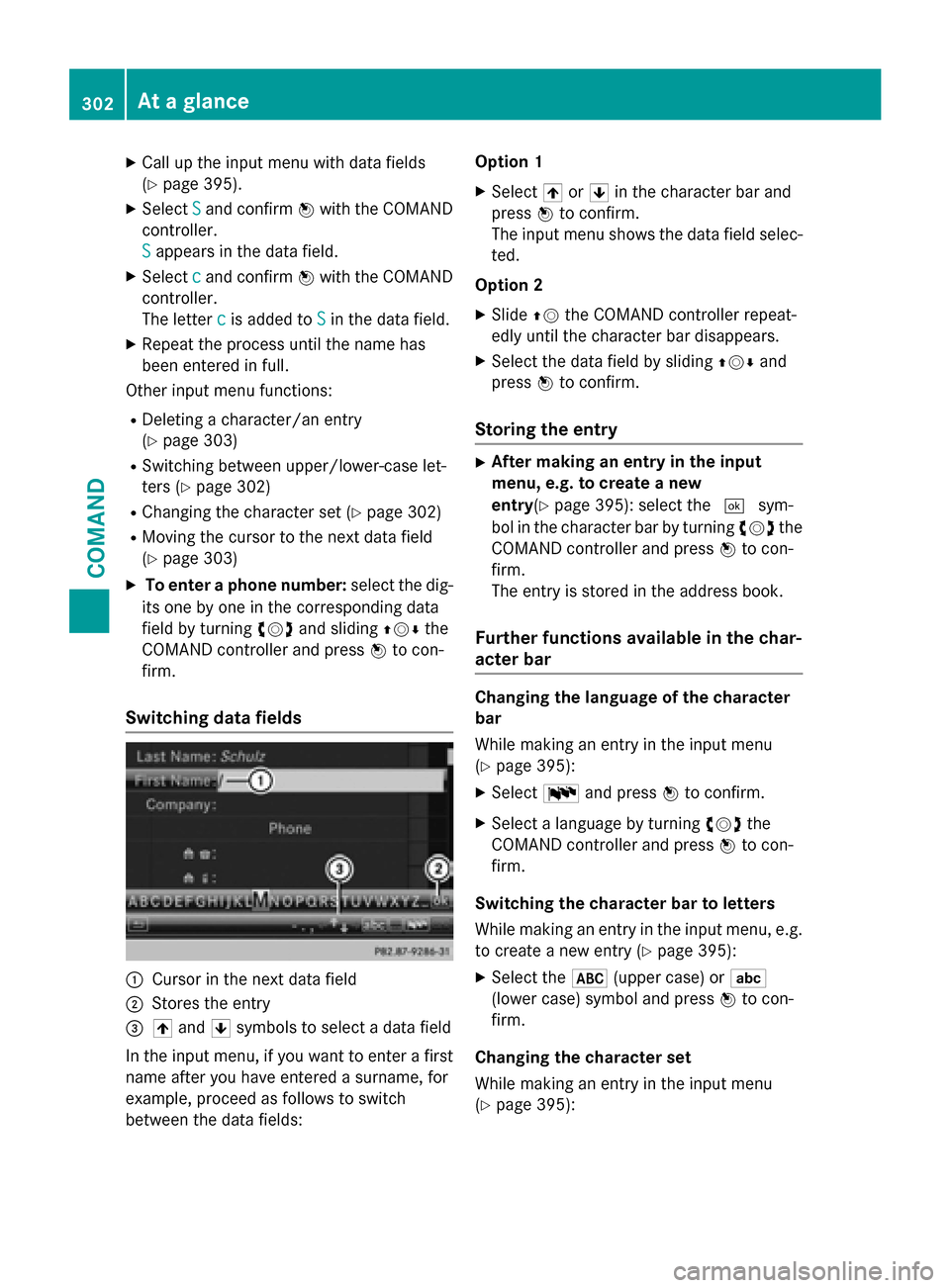
XCallup the input menu with data fiel ds
(
Ypage 395).
XSe lect Sand confirm Wwith the COMAND
controller.
S
appears inthe data field.
XSe lect cand confirm Wwith the COMAND
controller.
The letter c
isadded to Sinthe data field.
XRepeat the process unt ilthe name has
been entered infull.
Other input menu functions:
RDeleting a character/an entry
(
Ypage 303)
RSwit ching between upper/lower-case let-
ters (
Ypage 302)
RChanging the character set (Ypage 302)
RMoving the cursor to the next data field
(
Ypage 303)
XTo enter a phone number: select the dig-
it s one byone inthe corresponding data
field byturning cVdand sliding ZVÆthe
COMAND controller and press Wto con-
firm.
Switching data fields
:Cursor inthe next data field
;Stores the entry
=4 and 5symbols to select a data field
In the input menu, ifyou want to enter a first
name after you have entered a surname, for
example, proceed as fol lowstoswit ch
between the data fields: Option 1
XSe
lect 4or5 inthe character bar and
press Wto confirm.
The input menu shows the data field selec-
te d.
Option 2
XSlide ZVthe COMAND controller repeat-
edly untilthe character bar disappears.
XSe lect the data field bysliding ZVÆand
press Wto confirm.
Storing the entry
XAfter making an entry inthe input
menu, e.g. tocrea tea new
entry (
Ypage 395): select the ¬sym-
bol inthe character bar byturning cVdthe
COMAND controller and press Wto con-
firm.
The entry isstored inthe address book.
Further functions available in the char-
acter bar
Changing the language of the cha racter
bar
While making an entry inthe input menu
(
Ypage 395):
XSe lect B and press Wto confirm.
XSelect a language byturning cVdthe
COMAND controller and press Wto con-
firm.
Switching the cha racter bar toletters
While making an entry inthe input menu, e.g.
to create a new entry (
Ypage 395):
XSe lect the *(upper case) or E
(lower case) symbol and press Wto con-
firm.
Changing the cha racter set
While making an entry inthe input menu
(
Ypage 395):
302At a glance
COMAND
Page 305 of 614
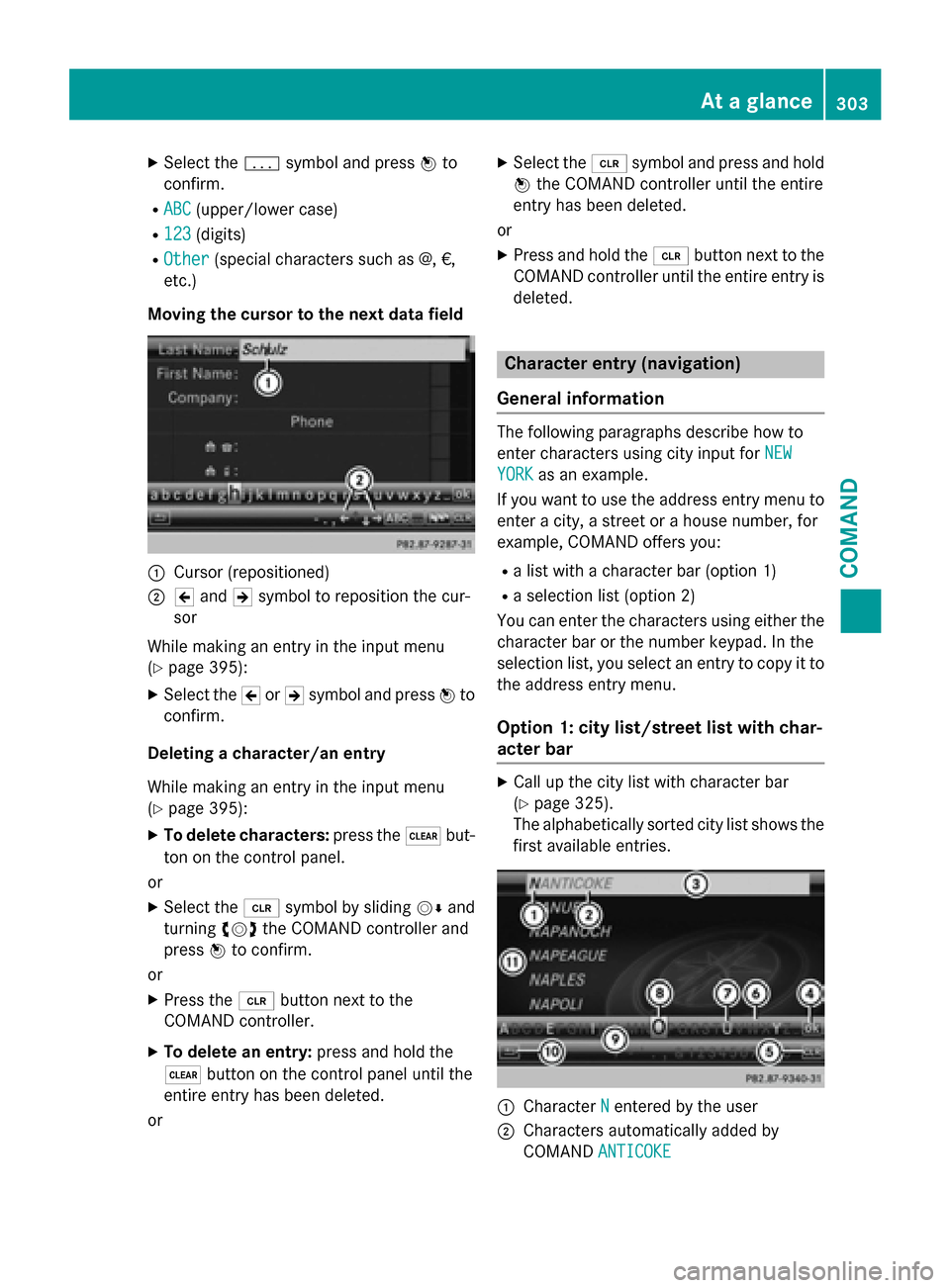
XSelect thepsymbol and press Wto
confirm.
RABC(upper/lower case)
R123(digits)
ROther(special characters such as @, €,
etc.)
Moving the cursor to the next data field
:Cursor (repositioned)
;2 and 3symbol to reposition the cur-
sor
While making an entry in the input menu
(
Ypage 395):
XSelect the 2or3 symbol and press Wto
confirm.
Deleting a character/an entry
While making an entry in the input menu
(
Ypage 395):
XTo delete characters: press the$but-
ton on the control panel.
or
XSelect the 2symbol by sliding VÆand
turning cVdthe COMAND controller and
press Wto confirm.
or
XPress the 2button next to the
COMAND controller.
XTo delete an entry: press and hold the
$ button on the control panel until the
entire entry has been deleted.
or
XSelect the 2symbol and press and hold
W the COMAND controller until the entire
entry has been deleted.
or
XPress and hold the 2button next to the
COMAND controller until the entire entry is
deleted.
Character entry (navigation)
General information
The following paragraphs describe how to
enter characters using city input for NEW
YORKas an example.
If you want to use the address entry menu to enter a city, a street or a house number, for
example, COMAND offers you:
Ra list with a character bar (option 1)
Ra selection list (option 2)
You can enter the characters using either the
character bar or the number keypad. In the
selection list, you select an entry to copy it to
the address entry menu.
Option 1: city list/street list with char-
acter bar
XCall up the city list with character bar
(
Ypage 325).
The alphabetically sorted city list shows the
first available entries.
:Character Nentered by the user
;Characters automatically added by
COMANDANTICOKE
At a glance303
COMAND
Z
Page 306 of 614
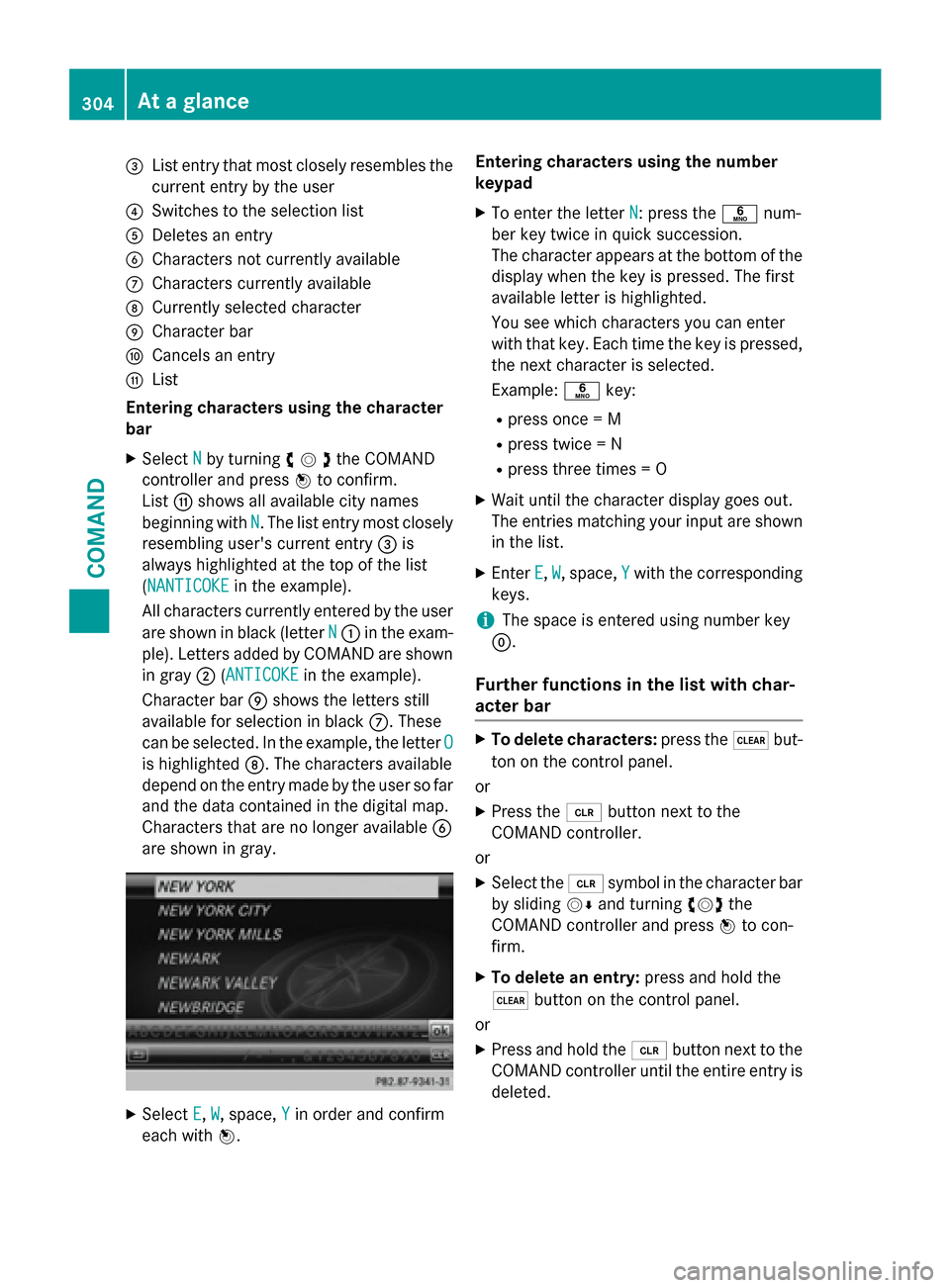
=List entry that most closely resembles the
current entry by the user
?Switches to the selection list
ADeletes an entry
BCharacters not currently available
CCharacters currently available
DCurrently selected character
ECharacter bar
FCancels an entry
GList
Entering characters using the character
bar
XSelect Nby turning cVdthe COMAND
controller and press Wto confirm.
List Gshows all available city names
beginning with N
. The list entry most closely
resembling user's current entry =is
always highlighted at the top of the list
( NANTICOKE
in the example).
All characters currently entered by the user
are shown in black (letter N
:in the exam-
ple). Letters added by COMAND are shown
in gray ;(ANTICOKE
in the example).
Character bar Eshows the letters still
available for selection in black C. These
can be selected. In the example, the letter O
is highlightedD. The characters available
depend on the entry made by the user so far
and the data contained in the digital map.
Characters that are no longer available B
are shown in gray.
XSelect E,W, space, Yin order and confirm
each with W. Entering characters using the number
keypad
XTo enter the letter
N: press thepnum-
ber key twice in quick succession.
The character appears at the bottom of the
display when the key is pressed. The first
available letter is highlighted.
You see which characters you can enter
with that key. Each time the key is pressed,
the next character is selected.
Example: pkey:
Rpress once = M
Rpress twice = N
Rpress three times = O
XWait until the character display goes out.
The entries matching your input are shown
in the list.
XEnter E,W, space, Ywith the corresponding
keys.
iThe space is entered using number key
9.
Further functions in the list with char-
acter bar
XTo delete characters: press the$but-
ton on the control panel.
or
XPress the 2button next to the
COMAND controller.
or
XSelect the 2symbol in the character bar
by sliding VÆand turning cVdthe
COMAND controller and press Wto con-
firm.
XTo delete an entry: press and hold the
$ button on the control panel.
or
XPress and hold the 2button next to the
COMAND controller until the entire entry is
deleted.
304At a glance
COMAND
Page 307 of 614
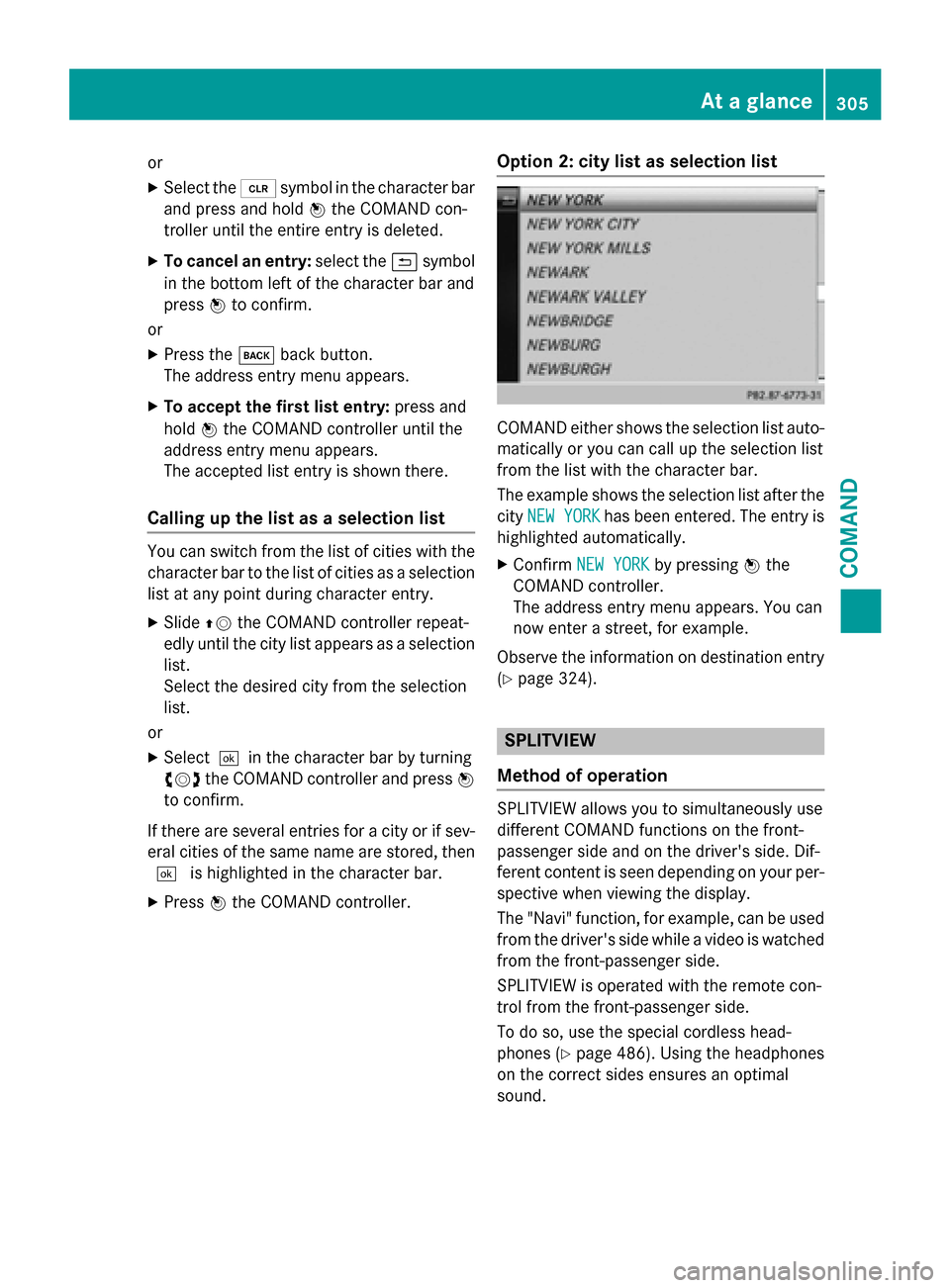
or
XSelect the2symbol in the character bar
and press and hold Wthe COMAND con-
troller until the entire entry is deleted.
XTo cancel an entry: select the&symbol
in the bottom left of the character bar and
press Wto confirm.
or
XPress the kback button.
The address entry menu appears.
XTo accept the first list entry: press and
hold Wthe COMAND controller until the
address entry menu appears.
The accepted list entry is shown there.
Calling up the list as a selection list
You can switch from the list of cities with the
character bar to the list of cities as a selection
list at any point during character entry.
XSlide ZVthe COMAND controller repeat-
edly until the city list appears as a selection
list.
Select the desired city from the selection
list.
or
XSelect ¬in the character bar by turning
cVd the COMAND controller and press W
to confirm.
If there are several entries for a city or if sev-
eral cities of the same name are stored, then ¬ is highlighted in the character bar.
XPress Wthe COMAND controller.
Option 2: city list as selection list
COMAND either shows the selection list auto-
matically or you can call up the selection list
from the list with the character bar.
The example shows the selection list after the
city NEW YORK
has been entered. The entry is
highlighted automatically.
XConfirm NEW YORKby pressing Wthe
COMAND controller.
The address entry menu appears. You can
now enter a street, for example.
Observe the information on destination entry
(
Ypage 324).
SPLITVIEW
Method of operation
SPLITVIEW allows you to simultaneously use
different COMAND functions on the front-
passenger side and on the driver's side. Dif-
ferent content is seen depending on your per-
spective when viewing the display.
The "Navi" function, for example, can be used
from the driver's side while a video is watched
from the front-passenger side.
SPLITVIEW is operated with the remote con-
trol from the front-passenger side.
To do so, use the special cordless head-
phones (
Ypage 486). Using the headphones
on the correct sides ensures an optimal
sound.
At a glance305
COMAND
Z
Page 308 of 614
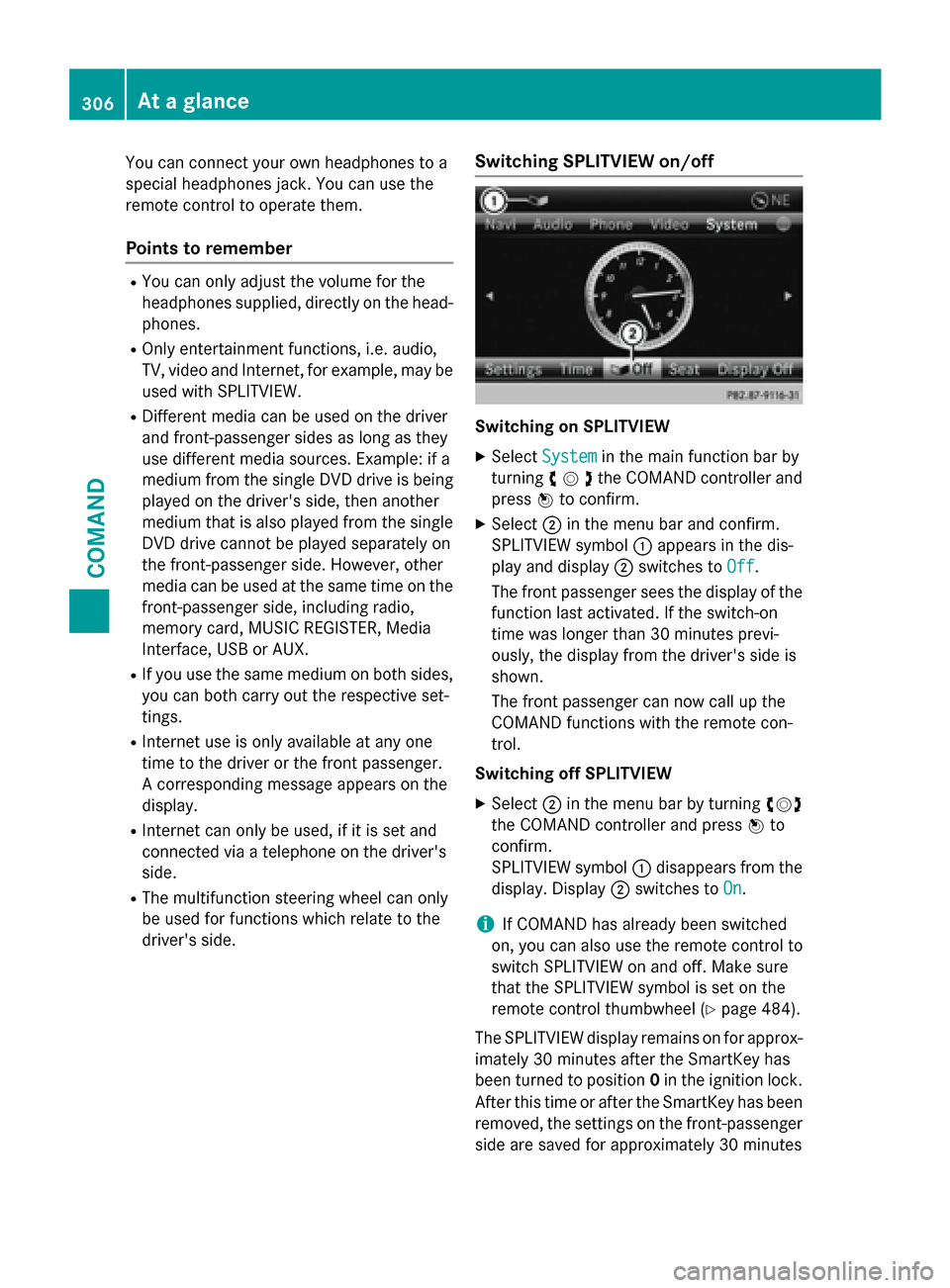
You can connect your own headphones to a
special headphones jack. You can use the
remote control to operate them.
Points to remember
RYou can only adjust the volume for the
headphones supplied, directly on the head-
phones.
ROnly entertainment functions, i.e. audio,
TV, video and Internet, for example, may be
used with SPLITVIEW.
RDifferent media can be used on the driver
and front-passenger sides as long as they
use different media sources. Example: if a
medium from the single DVD drive is being
played on the driver's side, then another
medium that is also played from the single
DVD drive cannot be played separately on
the front-passenger side. However, other
media can be used at the same time on the
front-passenger side, including radio,
memory card, MUSIC REGISTER, Media
Interface, USB or AUX.
RIf you use the same medium on both sides, you can both carry out the respective set-
tings.
RInternet use is only available at any one
time to the driver or the front passenger.
A corresponding message appears on the
display.
RInternet can only be used, if it is set and
connected via a telephone on the driver's
side.
RThe multifunction steering wheel can only
be used for functions which relate to the
driver's side.
Switching SPLITVIEW on/off
Switching on SPLITVIEW
XSelect Systemin the main function bar by
turning cVdthe COMAND controller and
press Wto confirm.
XSelect ;in the menu bar and confirm.
SPLITVIEW symbol :appears in the dis-
play and display ;switches to Off
.
The front passenger sees the display of the
function last activated. If the switch-on
time was longer than 30 minutes previ-
ously, the display from the driver's side is
shown.
The front passenger can now call up the
COMAND functions with the remote con-
trol.
Switching off SPLITVIEW
XSelect ;in the menu bar by turning cVd
the COMAND controller and press Wto
confirm.
SPLITVIEW symbol :disappears from the
display. Display ;switches to On
.
iIf COMAND has already been switched
on, you can also use the remote control to
switch SPLITVIEW on and off. Make sure
that the SPLITVIEW symbol is set on the
remote control thumbwheel (
Ypage 484).
The SPLITVIEW display remains on for approx-
imately 30 minutes after the SmartKey has
been turned to position 0in the ignition lock.
After this time or after the SmartKey has been
removed, the settings on the front-passenger side are saved for approximately 30 minutes
306At a glance
COMAND
Page 309 of 614
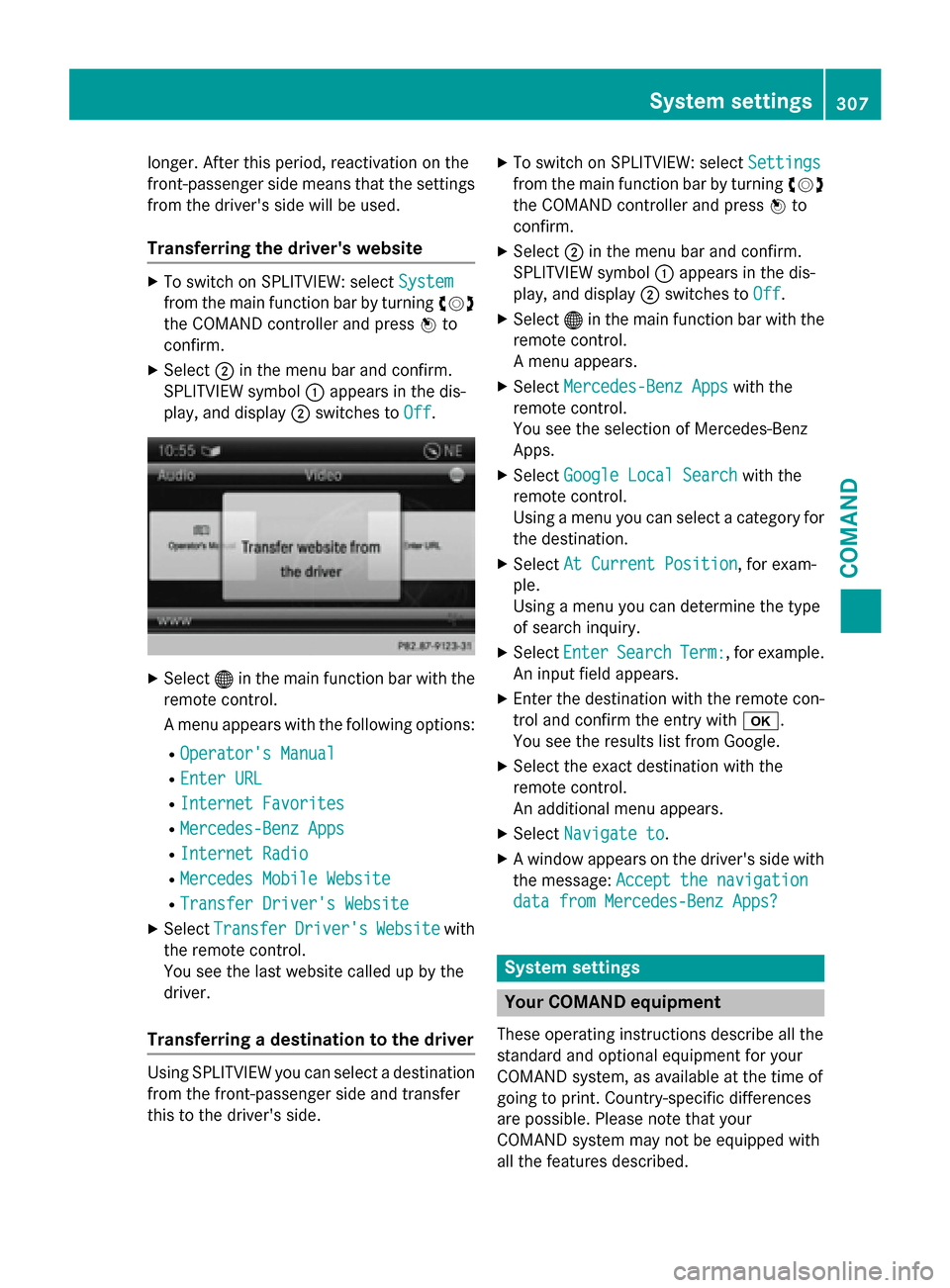
longer. After this period, reactivation on the
front-passenger side means that the settings
from the driver's side will be used.
Transferring the driver's website
XTo switch on SPLITVIEW: selectSystem
from the main function bar by turning cVd
the COMAND controller and press Wto
confirm.
XSelect ;in the menu bar and confirm.
SPLITVIEW symbol :appears in the dis-
play, and display ;switches to Off
.
XSelect®in the main function bar with the
remote control.
A menu appears with the following options:
ROperator's Manual
REnter URL
RInternet Favorites
RMercedes-Benz Apps
RInternet Radio
RMercedes Mobile Website
RTransfer Driver's Website
XSelect TransferDriver'sWebsitewith
the remote control.
You see the last website called up by the
driver.
Transferring a destination to the driver
Using SPLITVIEW you can select a destination
from the front-passenger side and transfer
this to the driver's side.
XTo switch on SPLITVIEW: select Settings
from the main function bar by turning cVd
the COMAND controller and press Wto
confirm.
XSelect ;in the menu bar and confirm.
SPLITVIEW symbol :appears in the dis-
play, and display ;switches to Off
.
XSelect®in the main function bar with the
remote control.
A menu appears.
XSelect Mercedes-Benz Appswith the
remote control.
You see the selection of Mercedes-Benz
Apps.
XSelect Google Local Searchwith the
remote control.
Using a menu you can select a category for
the destination.
XSelect At Current Position, for exam-
ple.
Using a menu you can determine the type
of search inquiry.
XSelect EnterSearchTerm:, for example.
An input field appears.
XEnter the destination with the remote con-
trol and confirm the entry with b.
You see the results list from Google.
XSelect the exact destination with the
remote control.
An additional menu appears.
XSelect Navigate to.
XA window appears on the driver's side with
the message: Accept the navigation
data from Mercedes-Benz Apps?
System settings
Your COMAND equipment
These operating instructions describe all the
standard and optional equipment for your
COMAND system, as available at the time of
going to print. Country-specific differences
are possible. Please note that your
COMAND system may not be equipped with
all the features described.
System settings307
COMAND
Z
Page 310 of 614
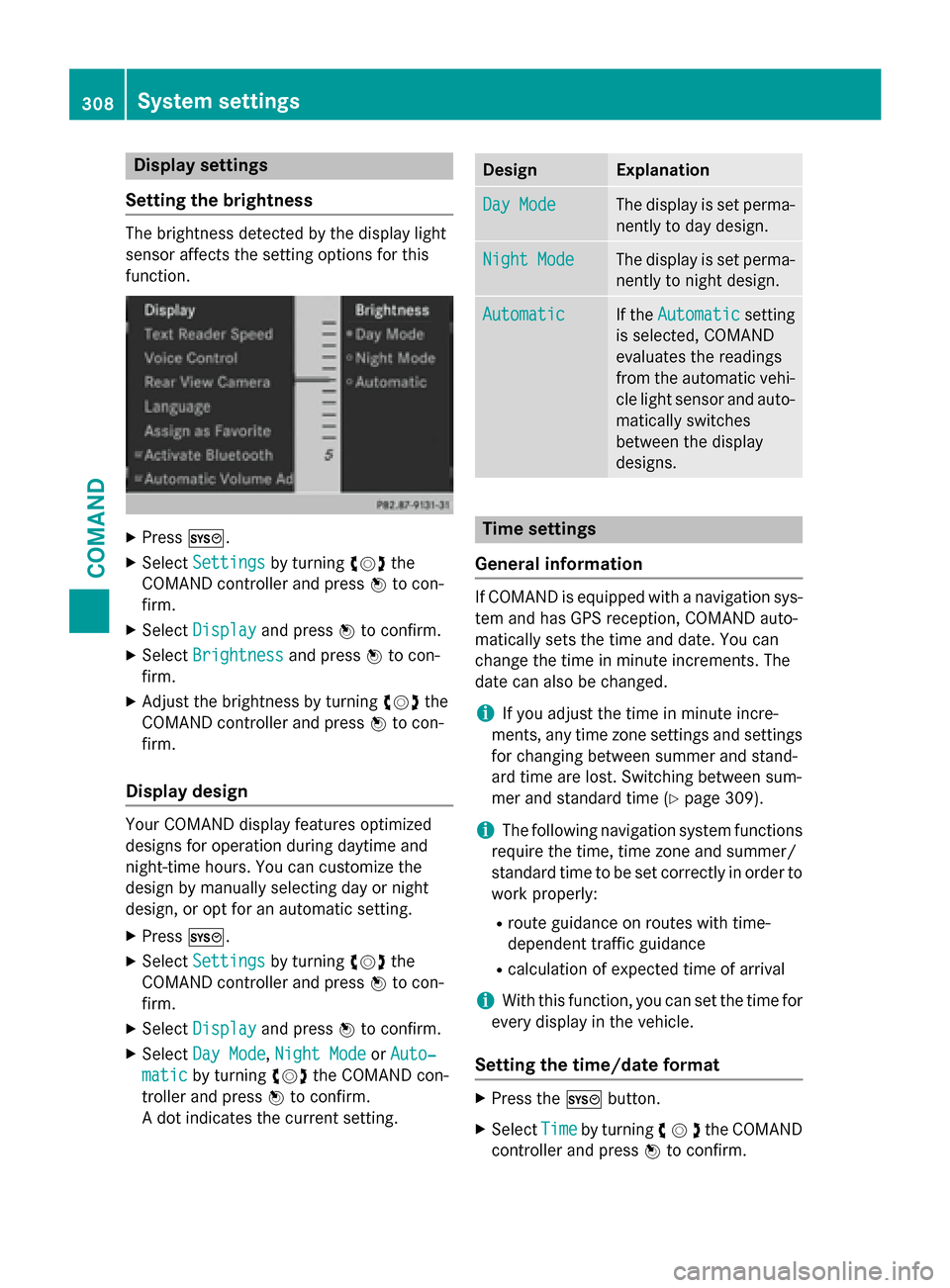
Display settings
Setting th ebrightness
The brightness detecte dby th edisplay ligh t
sensor affects th esetting option sfo rthis
function .
XPressW.
XSelectSettingsby turnin gcVd the
COMAN Dcontroller and press Wto con-
firm.
XSelec tDispla yand press Wto confirm .
XSelectBrightnes sand pressWto con-
firm.
XAdjust th ebrightness by turnin gcVd the
COMAN Dcontroller and press Wto con-
firm.
Display design
Your COMAN Ddisplay feature soptimize d
design sfo roperation durin gdaytime and
night-time hours. You can customiz eth e
design by manually selecting day or night
design ,or opt fo ran automatic setting .
XPressW.
XSelectSettingsby turnin gcVd the
COMAN Dcontroller and press Wto con-
firm.
XSelec tDispla yand press Wto confirm .
XSelectDay Mod e,Night Mod eorAuto‐
maticby turnin gcVd theCOMAN Dcon-
trolle rand press Wto confirm .
A dot indicates th ecurren tsetting .
DesignExplanation
Day Mod eThe display is set perma-
nently to day design .
Night ModeThe display is set perma-
nently to night design .
AutomaticIf theAutomaticsetting
is selected, COMAN D
evaluates th ereadings
from th eautomatic vehi-
cl eligh tsensor and auto-
matically switches
between th edisplay
designs.
Time settings
General information
If COMAN Dis equipped wit h anavigation sys-
te m and has GPS reception ,COMAN Dauto-
matically set sth etime and date. You can
chang eth etime in minut eincrements. The
dat ecan also be changed.
iIf you adjust th etime in minut eincre-
ments ,any time zone setting sand setting s
fo rchangin gbetween summer and stand -
ard time are lost. Switchin gbetween sum -
mer and standard time (
Ypage 309).
iThe following navigation system function s
require th etime, time zone and summer /
standard time to be set correctl yin order to
wor kproperly:
Rrout eguidanc eon routes wit htime-
dependen ttraffic guidanc e
Rcalculation of expecte dtime of arrival
iWit hthis function ,you can set th etime fo r
every display in th evehicle.
Setting th etime/date forma t
XPress theW button.
XSelectTim eby turnin gcVd the COMAND
controller and press Wto confirm.
308System settings
COMAND