bluetooth MERCEDES-BENZ SL-Class 2017 R131 Comand Manual
[x] Cancel search | Manufacturer: MERCEDES-BENZ, Model Year: 2017, Model line: SL-Class, Model: MERCEDES-BENZ SL-Class 2017 R131Pages: 202, PDF Size: 6.35 MB
Page 4 of 202
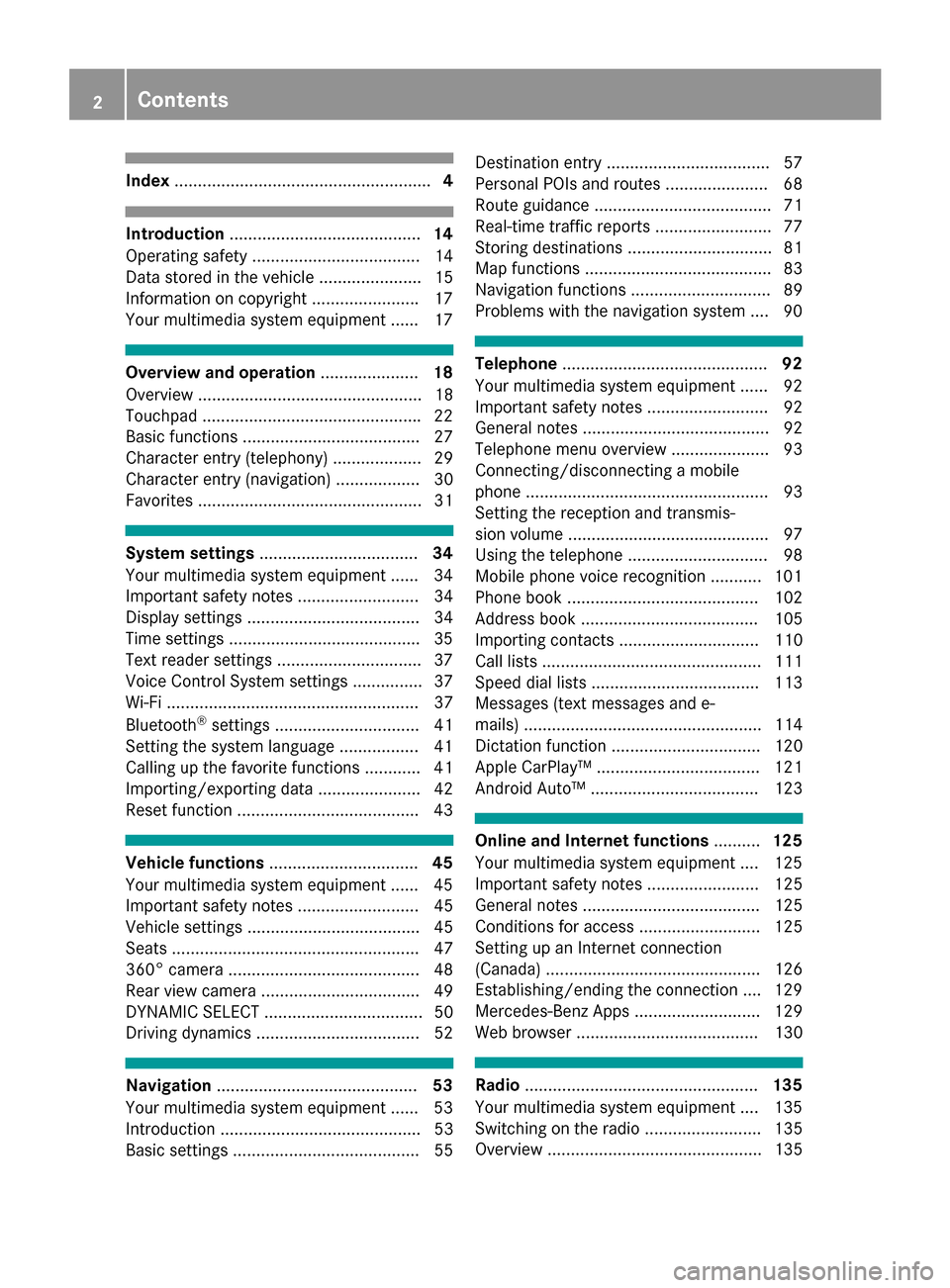
Index....................................................... 4
Introduction......................................... 14
Operating safety .................................... 14
Data stored in the vehicle ...................... 15
Information on copyright ...................... .17
Your multimedia system equipment ...... 17
Overview and operation .....................18
Overview ................................................ 18
Touchpad .............................................. .22
Basic functions ...................................... 27
Character entry (telephony) ................... 29
Character entry (navigation) .................. 30
Favorites ................................................ 31
System settings .................................. 34
Your multimedia system equipment ...... 34
Important safety notes .......................... 34
Display settings ..................................... 34
Time settings .........................................3 5
Text reader settings ...............................3 7
Voice Control System settings ............... 37
Wi-Fi ...................................................... 37
Bluetooth
®settings ............................... 41
Setting the system language .................4 1
Callin g up the favorite functions ............ 41
Im porting/exporting data ...................... 42
Reset function ...................................... .43
Vehicle functions ................................ 45
Your multimedia system equipment ...... 45
Important safety notes .......................... 45
Vehicle settings ..................................... 45
Seats ..................................................... 47
360° camera ......................................... 48
Rear view camera .................................. 49
DYNAMIC SELECT .................................. 50
Driving dynamics ................................... 52
Navigation ........................................... 53
Your multimedia system equipment ...... 53
Introduction ........................................... 53
Basic settings ........................................ 55 Destination entry ................................... 57
Personal POIs and routes ...................... 68
Route guidance ...................................... 71
Real-time traffic reports ......................... 77
Storing destinations ............................... 81
Map functions ........................................ 83
Navigation functions .............................. 89
Problems with the navigation system .... 90
Telephone
............................................ 92
Your multimedia system equipment ...... 92
Important safety notes .......................... 92
General notes ........................................ 92
Telephone menu overview ..................... 93
Connecting/disconnecting a mobile
phone .................................................... 93
Setting the reception and transmis-
sion volume ........................................... 97
Using the telephone .............................. 98
Mobile phone voice recognition ........... 101
Phone book ......................................... 102
Address book ...................................... 105
Importing contacts .............................. 110
Call lists ............................................... 111
Speed dial lists .................................... 113
Messages (text messages and e-
mails) ................................................... 114
Dictation function ................................ 120
Apple CarPlay™ ................................... 121
Android Auto™ .................................... 123
Online and Internet functions ..........125
Your multimedia system equipment .... 125
Important safety notes ........................ 125
General notes ...................................... 125
Conditions for access .......................... 125
Setting up an Internet connection
(Canada) .............................................. 126
Establishing/ending the connection .... 129
Mercedes-Benz Apps ........................... 129
Web browser ....................................... 130
Radio .................................................. 135
Your multimedia system equipment .... 135
Switching on the radio ......................... 135
Overview .............................................. 135
2Contents
Page 5 of 202
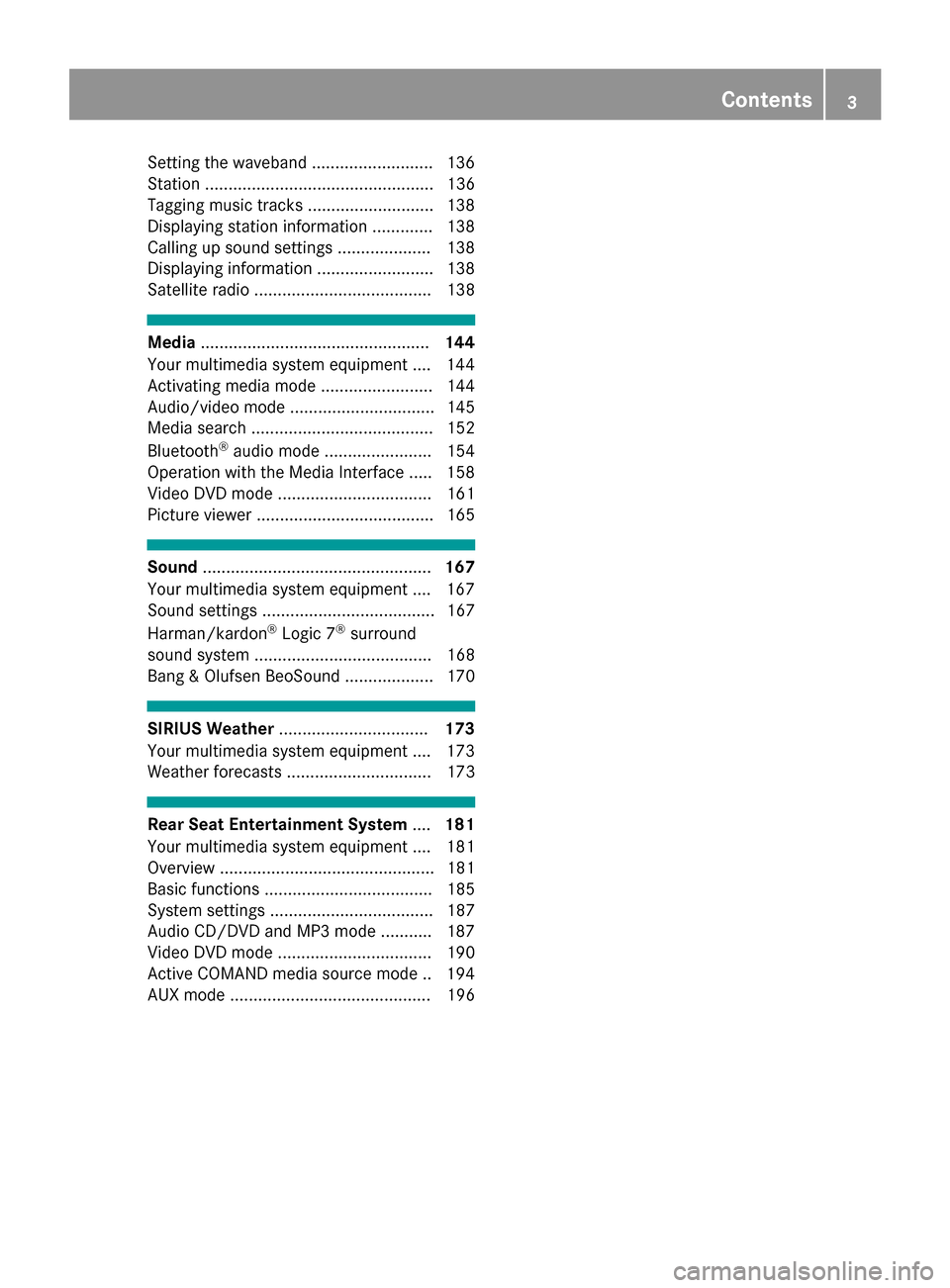
Setting the waveband .......................... 136
Station ................................................. 136
Tagging music tracks ........................... 138
Displaying station information ............. 138
Calling up sound settings .................... 138
Displaying information ......................... 138
Satellite radio ...................................... 138
Media................................................. 144
Your multimedia system equipment .... 144
Activating media mode ........................ 144
Audio/video mode ............................... 145
Media search ....................................... 152
Bluetooth
®audio mode ....................... 154
Operation with the Media Interface ..... 158
Video DVD mode ................................. 161
Picture viewer ...................................... 165
Sound ................................................. 167
Your multimedia system equipment .... 167
Sound settings ..................................... 167
Harman/kardon
®Logic 7®surround
sound system ...................................... 168
Bang & Olufsen BeoSound ................... 170
SIRIUS Weather ................................ 173
Your multimedia system equipment .... 173
Weather forecasts ............................... 173
Rear Seat Entertainment System ....181
Your multimedia system equipment .... 181
Overview .............................................. 181
Basic functions .................................... 185
System settings ................................... 187
Audio CD/DVD and MP3 mode ........... 187
Video DVD mode ................................. 190
Active COMAND media source mode .. 194
AUX mode ........................................... 196
Contents3
Page 6 of 202
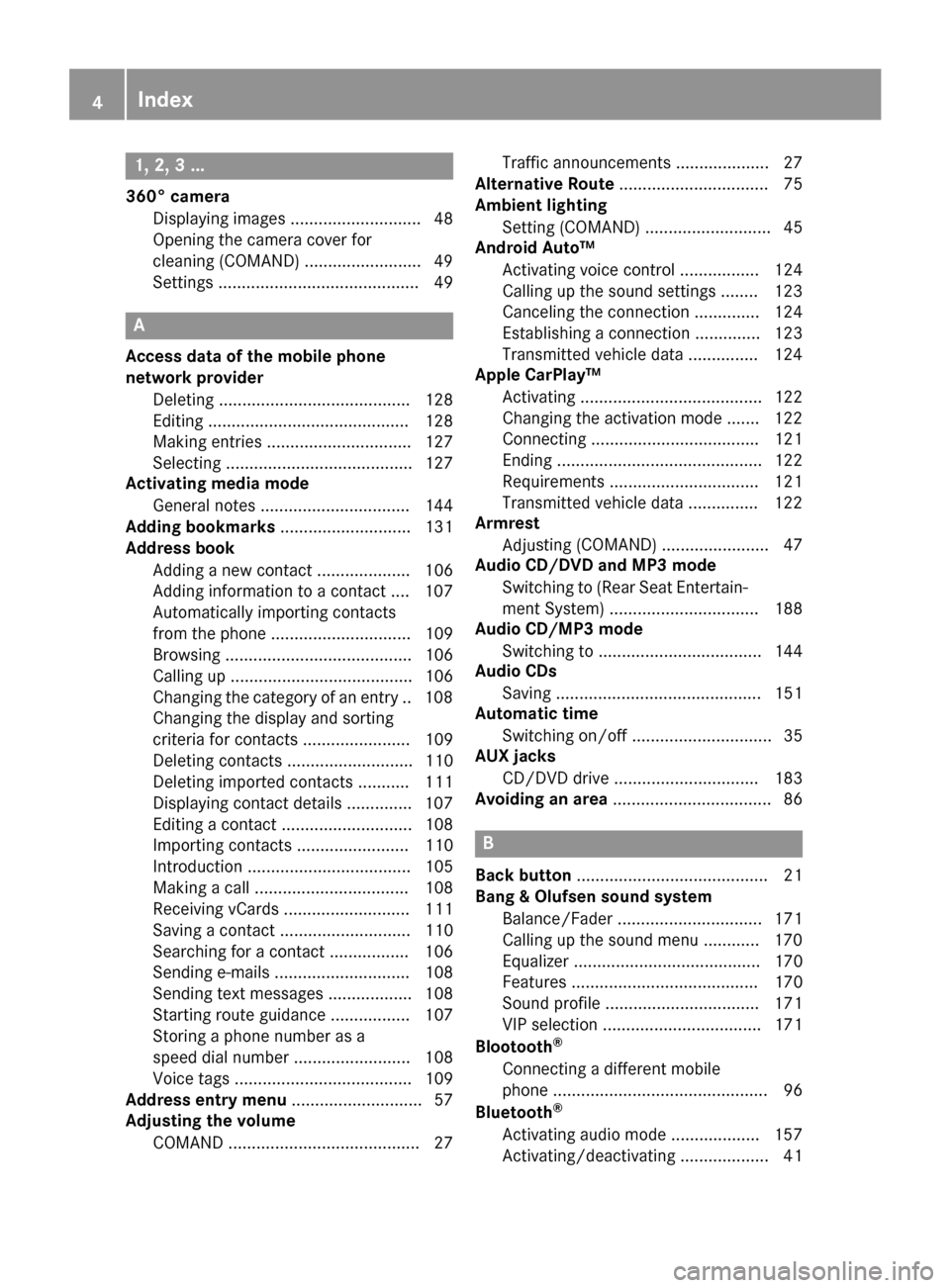
1, 2, 3 ...
360° cameraDisplaying images ............................ 48
Opening the camera cover for
cleaning (COMAND) .........................4 9
Settings ........................................... 49
A
Access data of the mobile phone
network provider
Deleting ......................................... 128
Editing ........................................... 128
Making entries ............................... 127
Selecting ........................................ 127
Activating media mode
General notes ................................ 144
Adding bookmarks ............................ 131
Address book
Adding a new contact .................... 106
Adding information to a contact .... 107
Automatically importing contacts
from the phone .............................. 109
Browsing ........................................ 106
Calling up ....................................... 106
Changing the category of an entry .. 108
Changing the display and sorting
criteria for contacts ....................... 109
Deleting contacts ........................... 110
Deleting imported contacts ........... 111
Displaying contact details .............. 107
Editing a contact ............................ 108
Importing contacts ........................ 110
Introduction ................................... 105
Making a call ................................. 108
Receiving vCards ........................... 111
Saving a contact ............................ 110
Searching for a contact ................. 106
Sending e-mails ............................. 108
Sending text messages .................. 108
Starting route guidance ................. 107
Storing a phone number as a
speed dial number ......................... 108
Voice tags ...................................... 109
Address entry menu ............................ 57
Adjusting the volume
COMAND ......................................... 27 Traffic announcements .................... 27
Alternative Route ................................ 75
Ambient lighting
Setting (COMAND) ........................... 45
Android Auto™
Activating voice control ................. 124
Calling up the sound settings ........ 123
Canceling the connection .............. 124
Establishing a connection .............. 123
Transmitted vehicle data ............... 124
Apple CarPlay™
Activating ....................................... 122
Changing the activation mode ....... 122
Connecting .................................... 121
Ending ............................................ 122
Requirements ................................ 121
Transmitted vehicle data ............... 122
Armrest
Adju sting (
COMAND) ....................... 47
Audio CD/DVD and MP3 mode
Switching to (Rear Seat Entertain-
ment System) ................................ 188
Audio CD/MP3 mode
Switching to ................................... 144
Audio CDs
Saving ............................................ 151
Automatic time
Switching on/off .............................. 35
AUX jacks
CD/DVD drive ............................... 183
Avoiding an area .................................. 86
B
Back button......................................... 21
Bang & Olufsen sound system
Balance/Fader ............................... 171
Calling up the sound menu ............ 170
Equalizer ........................................ 170
Features ........................................ 170
Sound profile ................................. 171
VIP selection .................................. 171
Blootooth
®
Connecting a different mobile
phone .............................................. 96
Bluetooth
®
Activating audio mode ................... 157
Activating/deactivating ................... 41
4Index
Page 10 of 202
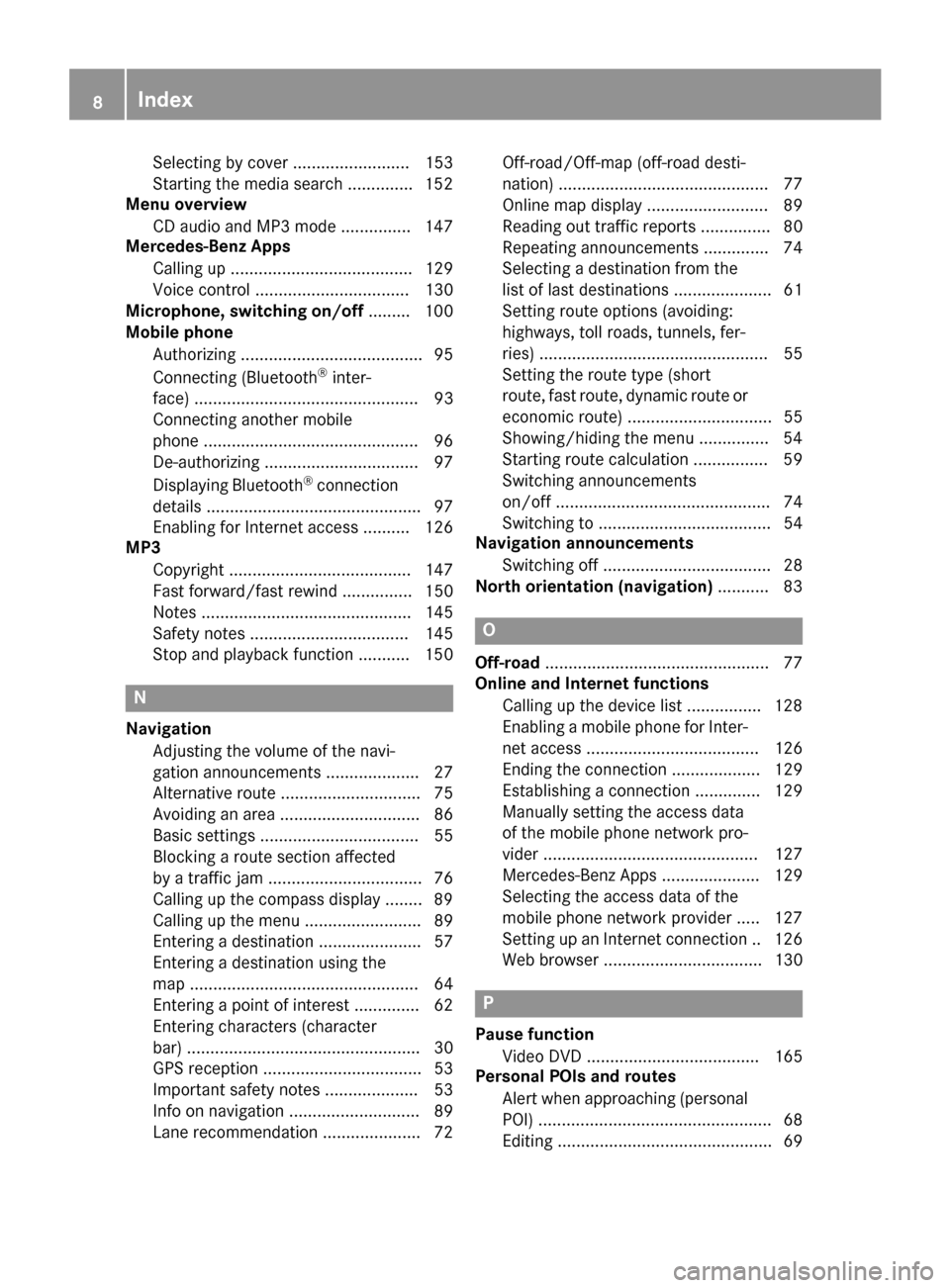
Selecting by cover ......................... 153
Starting the media search .............. 152
Menu overview
CD audio and MP3 mode ............... 147
Mercedes-Benz Apps
Calling up ....................................... 129
Voice control ................................. 130
Microphone, switching on/off ......... 100
Mobile phone
Authorizing ....................................... 95
Connecting (Bluetooth
®inter-
face) ................................................ 93
Connecting another mobile
phone .............................................. 96
De-authorizing ................................. 97
Displaying Bluetooth
®connection
details .............................................. 97
Enabling for Internet access .......... 126
MP3
Copyright ....................................... 147
Fast forward/fast rewind ............... 150
Notes ............................................. 145
Safety notes .................................. 145
Stop and playback function ........... 150
N
NavigationAdjusting the volume of the navi-
gation announcements .................... 27
Alternative route .............................. 75
Avoiding an area .............................. 86
Basic settings .................................. 55
Blocking a route section affected
by a traffic jam ................................. 76
Calling up the compass display ........ 89
Calling up the menu ......................... 89
Entering a destination ...................... 57
Entering a destination using the
map ................................................. 64
Entering a point of interest .............. 62
Entering characters (character
bar) .................................................. 30
GPS reception .................................. 53
Important safety notes .................... 53
Info on navigation ............................ 89
Lane recommendation ..................... 72 Off-road/Off-map (off-road desti-
nation) ............................................. 77
Online map display .......................... 89
Reading out traffic reports ............... 80
Repeating announcements .............. 74
Selecting a destination from the
list of last destinations ..................... 61
Setting route options (avoiding:
highways, toll roads, tunnels, fer-
ries) ................................................. 55
Setting the route type (short
route, fast route, dynamic route or
economic route) ............................... 55
Showing/hiding the menu ............... 54
Starting route calculation ................ 59
Switching announcements
on/off .............................................. 74
Switching to ..................................... 54
Navigation announcements
Switching off .................................... 28
North orientation (navigation) ........... 83
O
Off-road................................................ 77
Online and Internet functions
Calling up the device list ................ 128
Enabling a mobile phone for Inter-
net access ..................................... 126
Ending the connection ................... 129
Establishing a connection .............. 129
Manually setting the access data
of the mobile phone network pro-
vider .............................................. 127
Mercedes-Benz Apps ..................... 129
Selecting the access data of the
mobile phone network provider ..... 127
Setting up an Internet connection .. 126
Web browser .................................. 130
P
Pause functionVideo DVD ..................................... 165
Personal POIs and routes
Alert when approaching (personal
POI) .................................................. 68
Editing .............................................. 69
8Index
Page 13 of 202
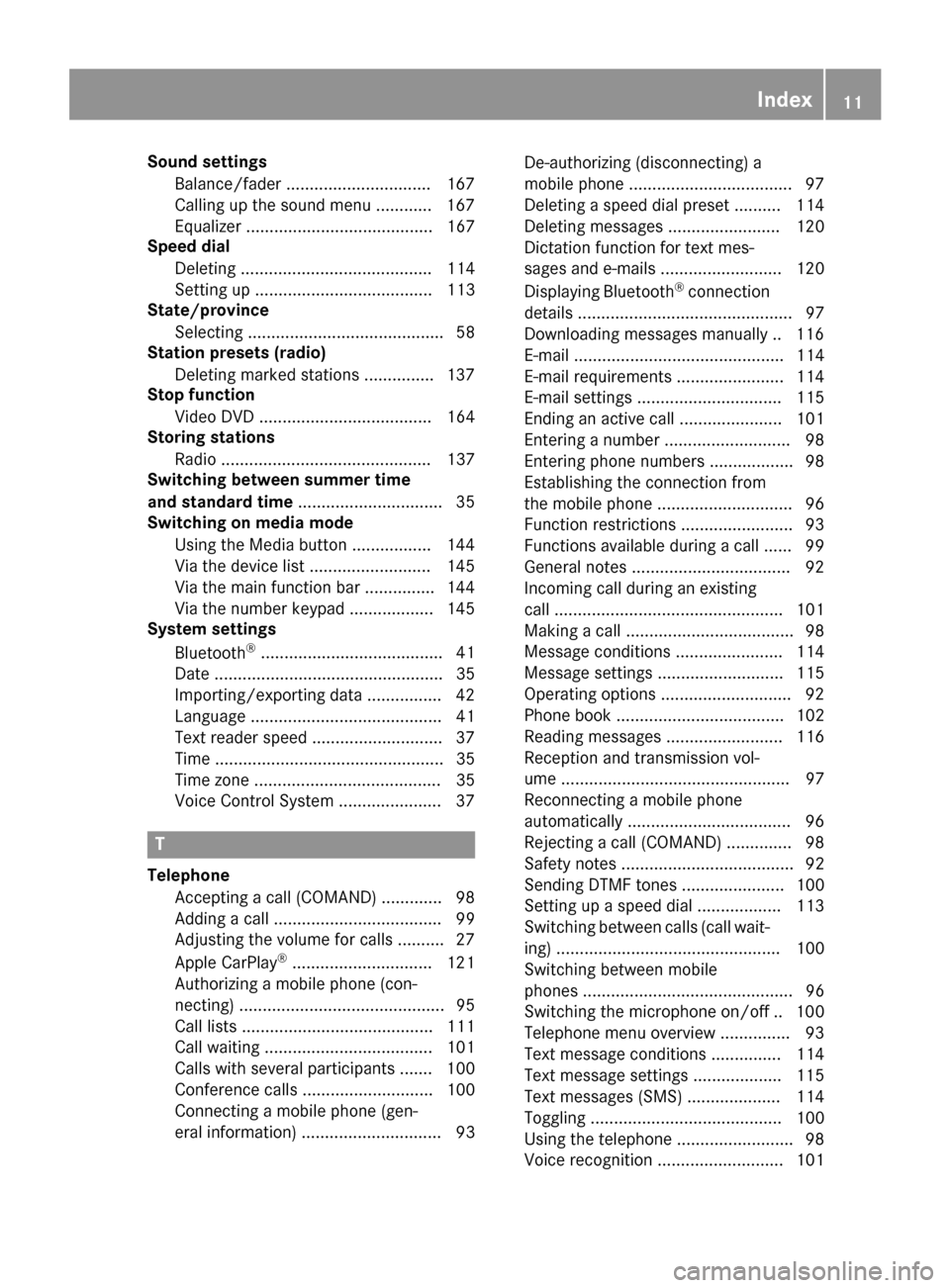
Sound settingsBalance/fader ...............................1 67
Calling up the sound menu ............ 167
Equalizer ........................................ 167
Speed dial
Deleting ......................................... 114
Setting up ...................................... 113
State/province
Selecting .......................................... 58
Station presets (radio)
Deleting marked stations ...............1 37
Stop function
Video DVD ..................................... 164
Storing stations
Radio ............................................. 137
Switching between summer time
and standard time ............................... 35
Switching on media mode
Using the Media button ................. 144
Via the device list .......................... 145
Via the main function bar ............... 144
Via the number keypad .................. 145
System settings
Bluetooth
®....................................... 41
Date ................................................. 35
Importing/exporting data ................ 42
Language ......................................... 41
Text reader speed ............................ 37
Time ................................................. 35
Time zone ........................................ 35
Voice Control System ...................... 37
T
Telephone
Accepting a call (COMAND) ............. 98
Adding a call .................................... 99
Adjusting the volume for calls .......... 27
Apple CarPlay
®.............................. 121
Authorizing a mobile phone (con-
necting) ............................................ 95
Call lists ......................................... 111
Call waiting .................................... 101
Calls with several participants ....... 100
Conference calls ............................ 100
Connecting a mobile phone (gen-
eral information) .............................. 93 De-authorizing (disconnecting) a
mobile phone ................................... 97
Deleting a speed dial preset .......... 114
Deleting messages ........................ 120
Dictation function for text mes-
sages and e-mails .......................... 120
Displaying Bluetooth
®connection
details .............................................. 97
Downloading messages manually .. 116
E-mail ............................................. 114
E-mail requirements ....................... 114
E-mail settings ............................... 115
Ending an active call ...................... 101
Entering a number ........................... 98
Entering phone numbers .................. 98
Establishing the connection from
the mobile phone ............................. 96
Function restrictions ........................ 93
Functions available during a call ...... 99
General notes .................................. 92
Incoming call during an existing
call ................................................. 101
Making a call .................................... 98
Message conditions ....................... 114
Message settings ........................... 115
Operating options ............................ 92
Phone book .................................... 102
Reading messages ......................... 116
Reception and transmission vol-
ume ................................................. 97
Reconnecting a mobile phone
automatically ................................... 96
Rejecting a call (COMAND) .............. 98
Safety notes ..................................... 92
Sending DTMF tones ...................... 100
Setting up a speed dial .................. 113
Switching between calls (call wait-
ing) ................................................ 100
Switching between mobi
le
phones ............................................. 96
Switching the microphone on/of f..1 00
Telephone menu overview ...............9 3
Text message conditions ............... 114
Text message settings ...................1 15
Text messages (SMS) .................... 114
Toggling ......................................... 100
Using the telephone ......................... 98
Voice recognition ........................... 101
Index11
Page 20 of 202
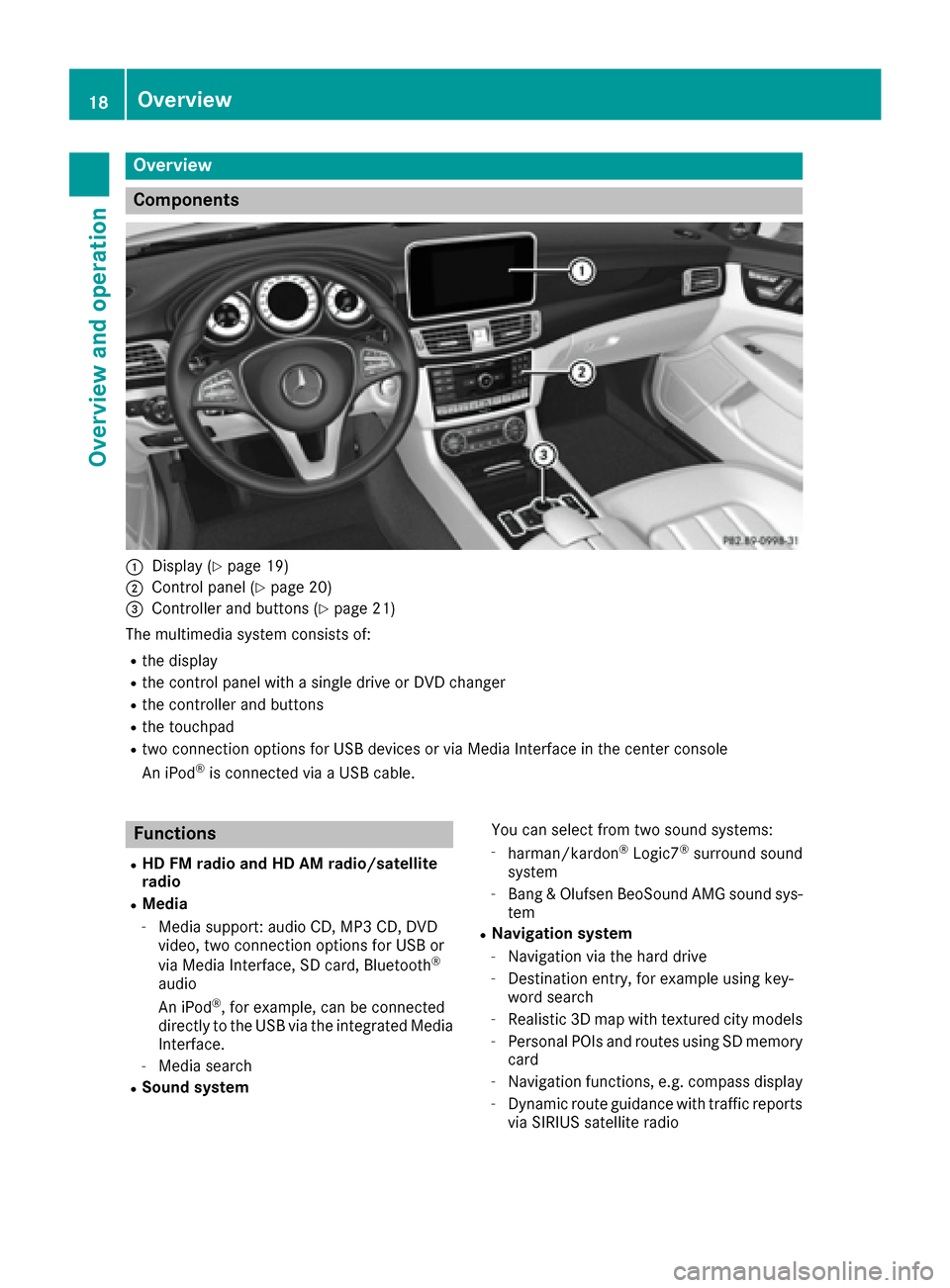
Overview
Components
:Display (Ypage 19)
;Control panel (Ypage 20)
=Controller and buttons (Ypage 21)
The multimedia system consists of:
Rthe display
Rthe control panel with a single drive or DVD changer
Rthe controller and buttons
Rthe touchpad
Rtwo connection options for USB devices or via Media Interface in the center console
An iPod®is connected via a USB cable.
Functions
RHD FM radio and HD AM radio/satellite
radio
RMedia
-Media support: audio CD, MP3 CD, DVD
video, two connection options for USB or
via Media Interface, SD card, Bluetooth
®
audio
An iPod®, for example, can be connected
directly to the USB via the integrated Media
Interface.
-Media search
RSound system You can select from two sound systems:
-harman/kardon®Logic7®surround sound
system
-Bang & Olufsen BeoSound AMG sound sys-
tem
RNavigation system
-Navigation via the hard drive
-Destination entry, for example using key-
word search
-Realistic 3D map with textured city models
-Personal POIs and routes using SD memory
card
-Navigation functions, e.g. compass display
-Dynamic route guidance with traffic reports
via SIRIUS satellite radio
18Overview
Overview and operation
Page 43 of 202
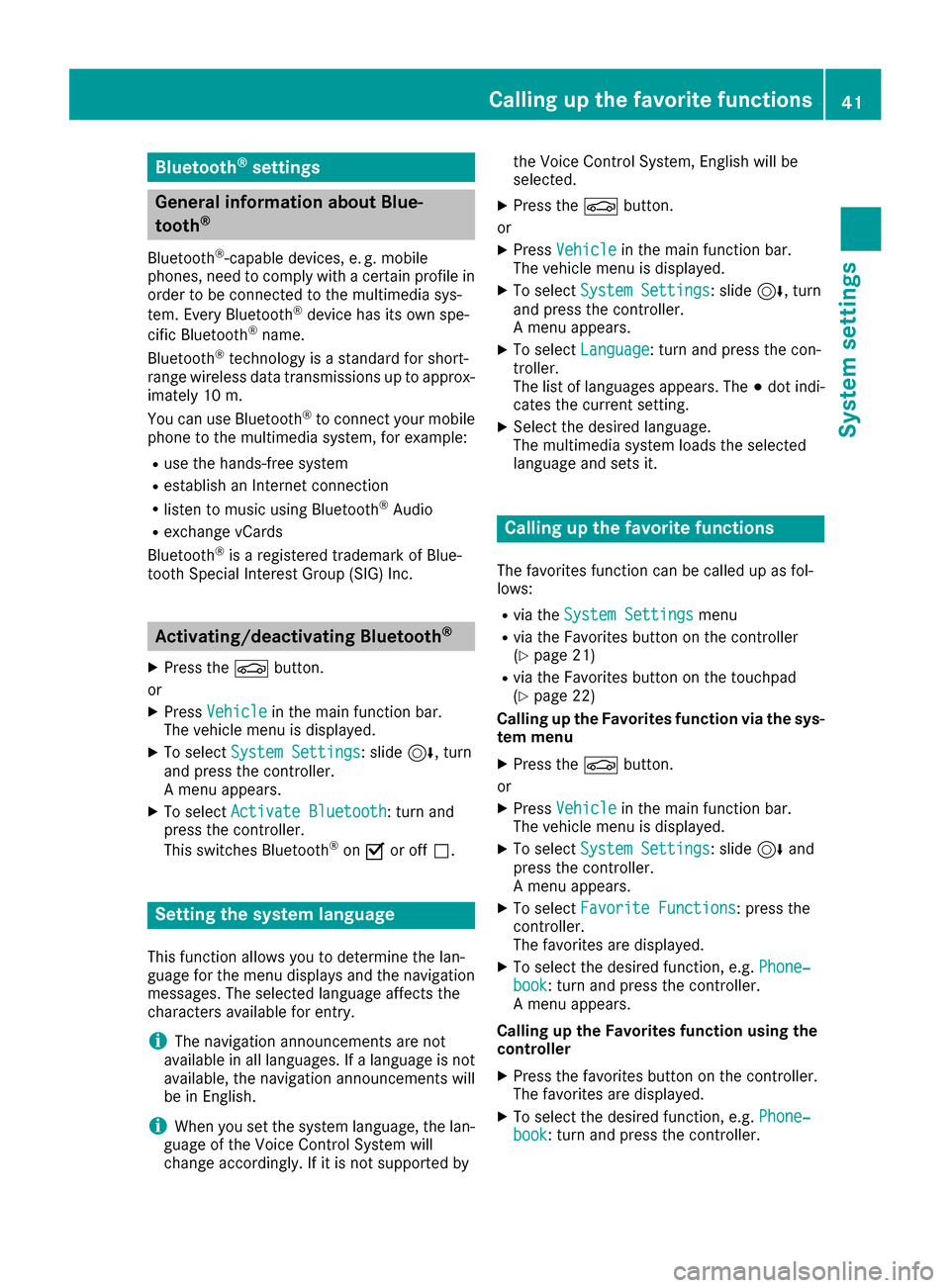
Bluetooth®settings
General information about Blue-
tooth®
Bluetooth®-capable devices, e. g. mobile
phones, need to comply with a certain profile in
order to be connected to the multimedia sys-
tem. Every Bluetooth
®device has its own spe-
cific Bluetooth®name.
Bluetooth®technology is a standard for short-
range wireless data transmissions up to approx-
imately 10 m.
You can use Bluetooth
®to connect your mobile
phone to the multimedia system, for example:
Ruse the hands-free system
Restablish an Internet connection
Rlisten to music using Bluetooth®Audio
Rexchange vCards
Bluetooth®is a registered trademark of Blue-
tooth Special Interest Group (SIG) Inc.
Activating/deactivating Bluetooth®
X
Press the Øbutton.
or
XPress Vehiclein the main function bar.
The vehicle menu is displayed.
XTo select System Settings: slide6, turn
and press the controller.
A menu appears.
XTo select Activate Bluetooth: turn and
press the controller.
This switches Bluetooth
®on O or off ª.
Setting the system language
This function allows you to determine the lan-
guage for the menu displays and the navigation
messages. The selected language affects the
characters available for entry.
iThe navigation announcements are not
available in all languages. If a language is not
available, the navigation announcements will
be in English.
iWhen you set the system language, the lan-
guage of the Voice Control System will
change accordingly. If it is not supported by the Voice Control System, English will be
selected.
XPress the
Øbutton.
or
XPress Vehiclein the main function bar.
The vehicle menu is displayed.
XTo select System Settings: slide6, turn
and press the controller.
A menu appears.
XTo select Language: turn and press the con-
troller.
The list of languages appears. The #dot indi-
cates the current setting.
XSelect the desired language.
The multimedia system loads the selected
language and sets it.
Calling up the favorite functions
The favorites function can be called up as fol-
lows:
Rvia the System Settingsmenu
Rvia the Favorites button on the controller
(Ypage 21)
Rvia the Favorites button on the touchpad
(Ypage 22)
Calling up the Favorites function via the sys-
tem menu
XPress the Øbutton.
or
XPress Vehiclein the main function bar.
The vehicle menu is displayed.
XTo select System Settings: slide6and
press the controller.
A menu appears.
XTo select Favorite Functions: press the
controller.
The favorites are displayed.
XTo select the desired function, e.g. Phone‐book: turn and press the controller.
A menu appears.
Calling up the Favorites function using the
controller
XPress the favorites button on the controller.
The favorites are displayed.
XTo select the desired function, e.g. Phone‐book: turn and press the controller.
Calling up the favorite functions41
System settings
Z
Page 63 of 202
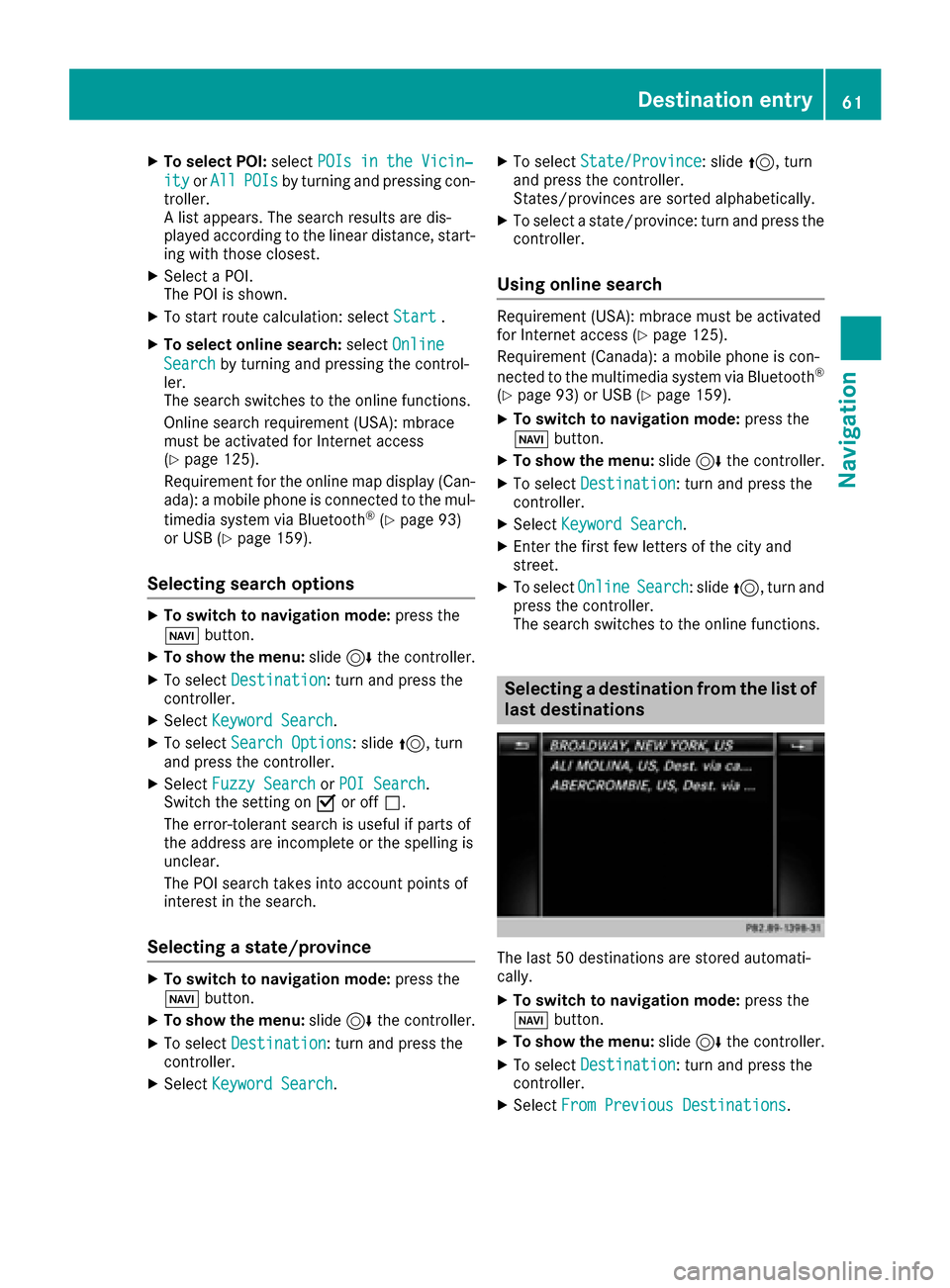
XTo select POI:selectPOIs in the Vicin‐
ityorAllPOIsby turning and pressing con-
troller.
A list appears. The search results are dis-
played according to the linear distance, start-
ing with those closest.
XSelect a POI.
The POI is shown.
XTo start route calculation: select Start.
XTo select online search:selectOnline
Searchby turning and pressing the control-
ler.
The search switches to the online functions.
Online search requirement (USA): mbrace
must be activated for Internet access
(
Ypage 125).
Requirement for the online map display (Can-
ada): a mobile phone is connected to the mul-
timedia system via Bluetooth
®(Ypage 93)
or USB (Ypage 159).
Selecting search options
XTo switch to navigation mode: press the
Ø button.
XTo show the menu: slide6the controller.
XTo select Destination: turn and press the
controller.
XSelect Keyword Search.
XTo select Search Options: slide5, turn
and press the controller.
XSelect Fuzzy SearchorPOI Search.
Switch the setting on Oor off ª.
The error-tolerant search is useful if parts of
the address are incomplete or the spelling is
unclear.
The POI search takes into account points of
interest in the search.
Selecting a state/province
XTo switch to navigation mode: press the
Ø button.
XTo show the menu: slide6the controller.
XTo select Destination: turn and press the
controller.
XSelect Keyword Search.
XTo select State/Province: slide5, turn
and press the controller.
States/provinces are sorted alphabetically.
XTo select a state/province: turn and press the
controller.
Using online search
Requirement (USA): mbrace must be activated
for Internet access (Ypage 125).
Requirement (Canada): a mobile phone is con-
nected to the multimedia system via Bluetooth
®
(Ypage 93) or USB (Ypage 159).
XTo switch to navigation mode: press the
Ø button.
XTo show the menu: slide6the controller.
XTo select Destination: turn and press the
controller.
XSelect Keyword Search.
XEnter the first few letters of the city and
street.
XTo select OnlineSearch: slide5, turn and
press the controller.
The search switches to the online functions.
Selecting a destination from the list of
last destinations
The last 50 destinations are stored automati-
cally.
XTo switch to navigation mode: press the
Ø button.
XTo show the menu: slide6the controller.
XTo select Destination: turn and press the
controller.
XSelect From Previous Destinations.
Destination entry61
Navigation
Z
Page 66 of 202
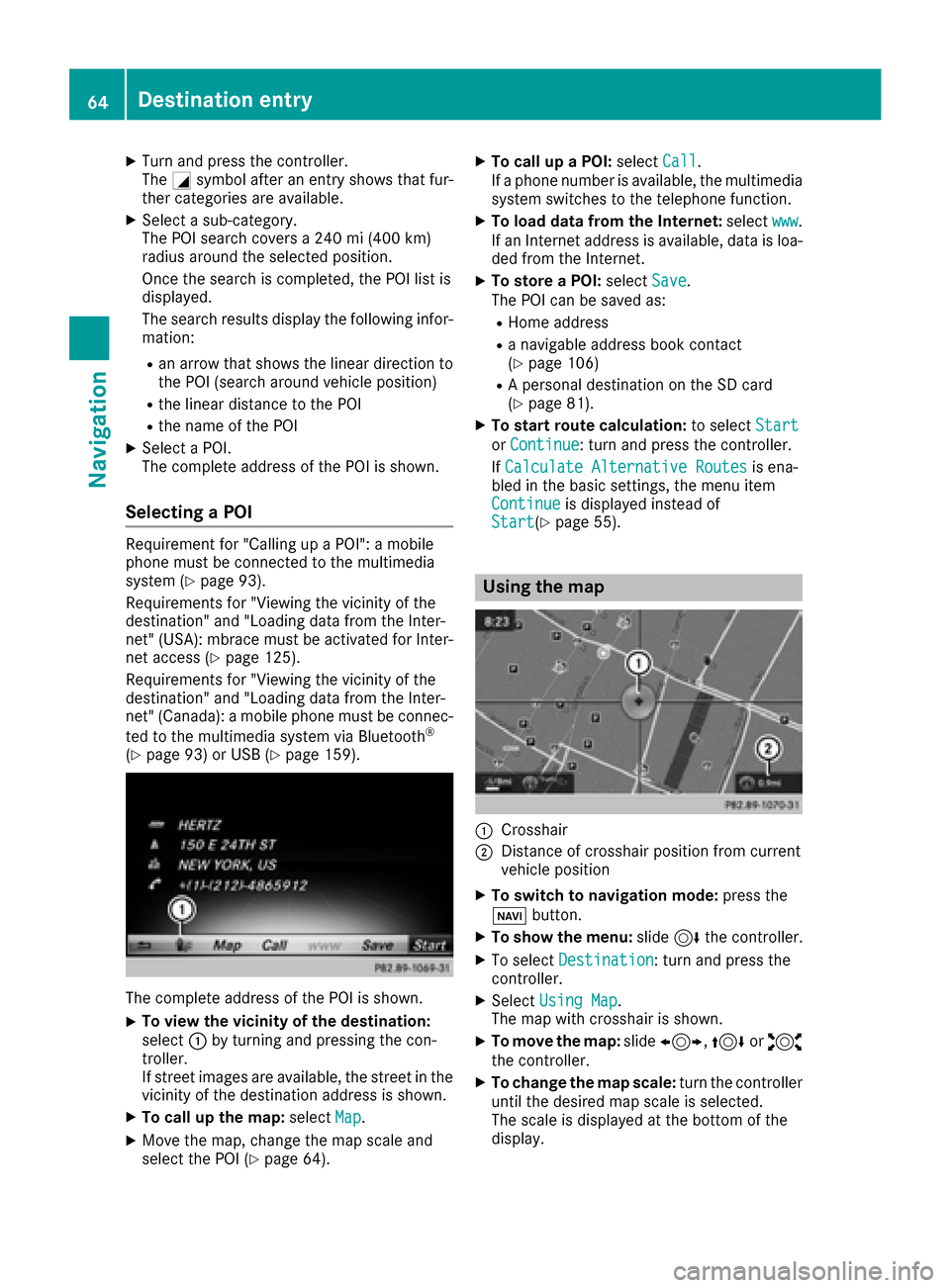
XTurn and press the controller.
TheGsymbol after an entry shows that fur-
ther categories are available.
XSelect a sub-category.
The POI search covers a 240 mi (400 km)
radius around the selected position.
Once the search is completed, the POI list is
displayed.
The search results display the following infor-
mation:
Ran arrow that shows the linear direction to
the POI (search around vehicle position)
Rthe linear distance to the POI
Rthe name of the POI
XSelect a POI.
The complete address of the POI is shown.
Selecting a POI
Requirement for "Calling up a POI": a mobile
phone must be connected to the multimedia
system (
Ypage 93).
Requirements for "Viewing the vicinity of the
destination" and "Loading data from the Inter-
net" (USA): mbrace must be activated for Inter-
net access (
Ypage 125).
Requirements for "Viewing the vicinity of the
destination" and "Loading data from the Inter-
net" (Canada): a mobile phone must be connec-
ted to the multimedia system via Bluetooth
®
(Ypage 93) or USB (Ypage 159).
The complete address of the POI is shown.
XTo view the vicinity of the destination:
select :by turning and pressing the con-
troller.
If street images are available, the street in the
vicinity of the destination address is shown.
XTo call up the map: selectMap.
XMove the map, change the map scale and
select the POI (Ypage 64).
XTo call up a POI: selectCall.
If a phone number is available, the multimedia
system switches to the telephone function.
XTo load data from the Internet: selectwww.
If an Internet address is available, data is loa-
ded from the Internet.
XTo store a POI: selectSave.
The POI can be saved as:
RHome address
Ra navigable address book contact
(Ypage 106)
RA personal destination on the SD card
(Ypage 81).
XTo start route calculation: to selectStart
orContinue: turn and press the controller.
If Calculate Alternative Routes
is ena-
bled in the basic settings, the menu item
Continue
is displayed instead of
Start(Ypage 55).
Using the map
:Crosshair
;Distance of crosshair position from current
vehicle position
XTo switch to navigation mode: press the
ß button.
XTo show the menu: slide6the controller.
XTo select Destination: turn and press the
controller.
XSelect Using Map.
The map with crosshair is shown.
XTo move the map: slide1, 4or2
the controller.
XTo change the map scale: turn the controller
until the desired map scale is selected.
The scale is displayed at the bottom of the
display.
64Destination entry
Navigation
Page 76 of 202
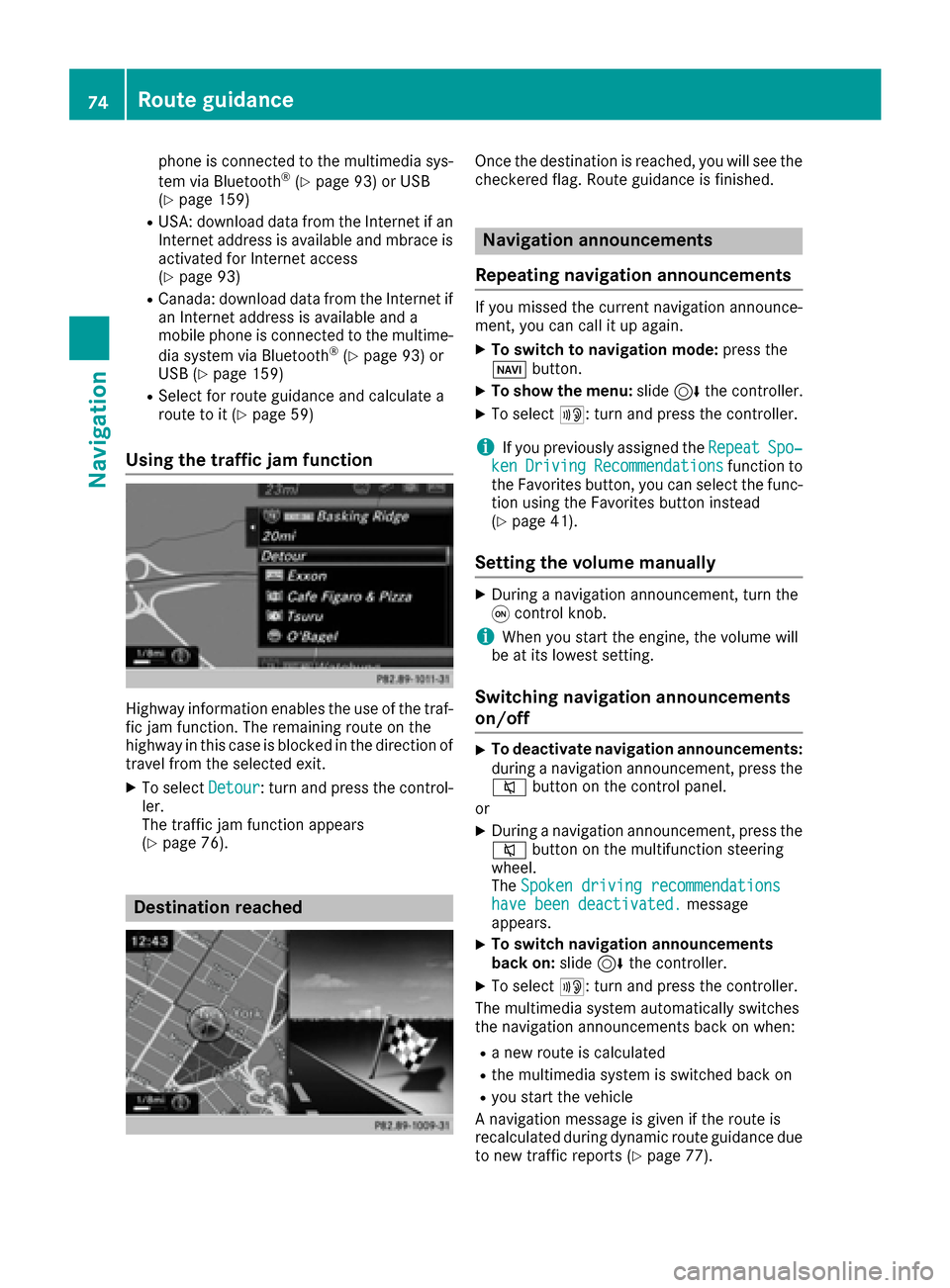
phone is connected to the multimedia sys-
tem via Bluetooth®(Ypage 93) or USB
(Ypage 159)
RUSA: download data from the Internet if an
Internet address is available and mbrace is
activated for Internet access
(
Ypage 93)
RCanada: download data from the Internet if
an Internet address is available and a
mobile phone is connected to the multime-
dia system via Bluetooth
®(Ypage 93) or
USB (Ypage 159)
RSelect for route guidance and calculate a
route to it (Ypage 59)
Using the traffic jam function
Highway information enables the use of the traf-
fic jam function. The remaining route on the
highway in this case is blocked in the direction of
travel from the selected exit.
XTo select Detour: turn and press the control-
ler.
The traffic jam function appears
(
Ypage 76).
Destination reached
Once the destination is reached, you will see the
checkered flag. Route guidance is finished.
Navigation announcements
Repeating navigation announcements
If you missed the current navigation announce-
ment, you can call it up again.
XTo switch to navigation mode: press the
Ø button.
XTo show the menu: slide6the controller.
XTo select +: turn and press the controller.
iIf you previously assigned the RepeatSpo‐kenDrivingRecommendationsfunction to
the Favorites button, you can select the func-
tion using the Favorites button instead
(
Ypage 41).
Setting the volume manually
XDuring a navigation announcement, turn the
q control knob.
iWhen you start the engine, the volume will
be at its lowest setting.
Switching navigation announcements
on/off
XTo deactivate navigation announcements:
during a navigation announcement, press the
8 button on the control panel.
or
XDuring a navigation announcement, press the
8 button on the multifunction steering
wheel.
The Spoken driving recommendations
have been deactivated.message
appears.
XTo switch navigation announcements
back on: slide6the controller.
XTo select +: turn and press the controller.
The multimedia system automatically switches
the navigation announcements back on when:
Ra new route is calculated
Rthe multimedia system is switched back on
Ryou start the vehicle
A navigation message is given if the route is
recalculated during dynamic route guidance due
to new traffic reports (
Ypage 77).
74Route guidance
Navigation