MERCEDES-BENZ SL-CLASS ROADSTER 2013 Owners Manual
Manufacturer: MERCEDES-BENZ, Model Year: 2013, Model line: SL-CLASS ROADSTER, Model: MERCEDES-BENZ SL-CLASS ROADSTER 2013Pages: 572, PDF Size: 9.23 MB
Page 211 of 572
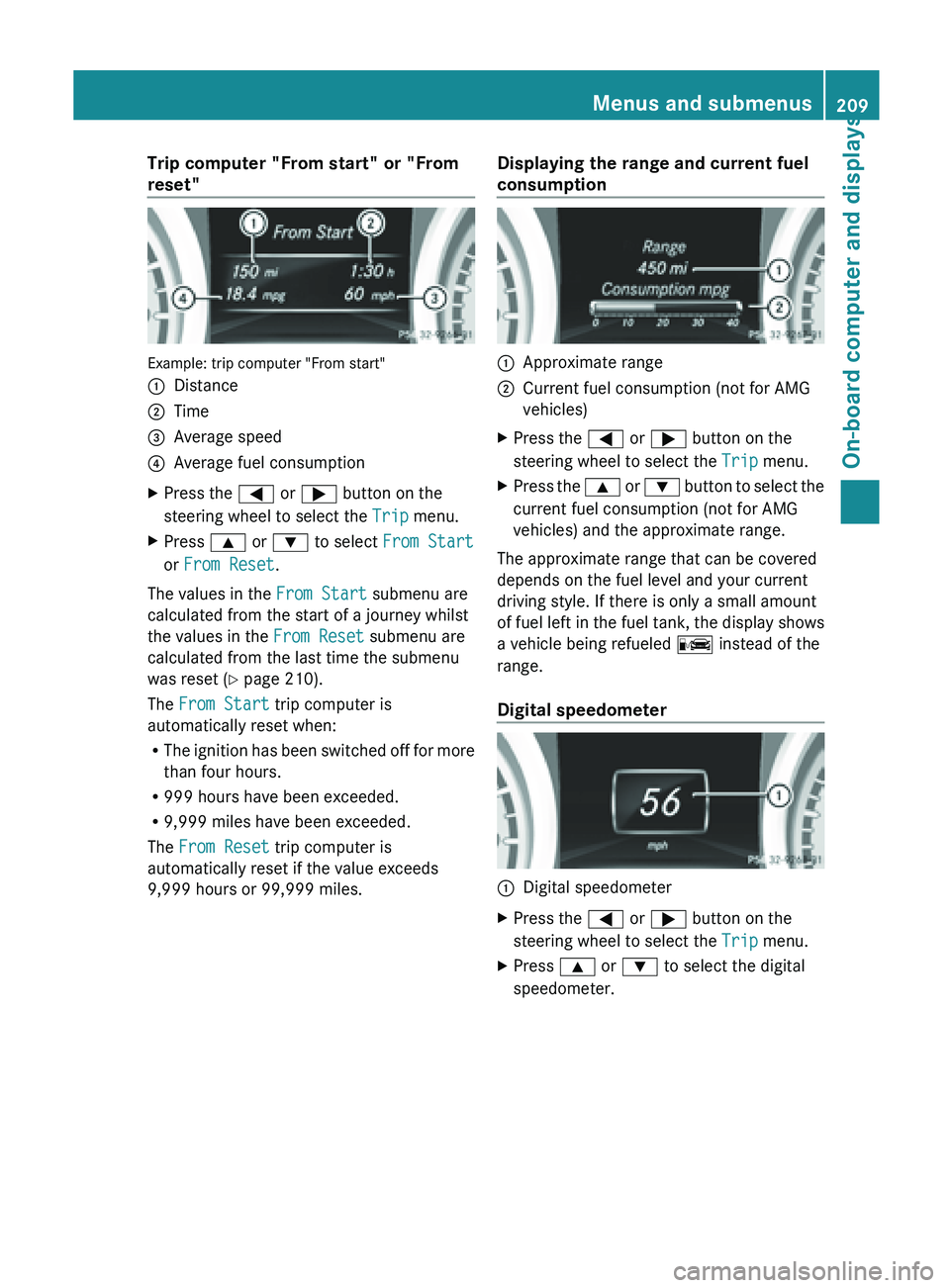
Trip computer "From start" or "From
reset"
Example: trip computer "From start"
:
Distance
; Time
= Average speed
? Average fuel consumption
X Press the = or ; button on the
steering wheel to select the Trip menu.
X Press 9 or : to select From Start
or From Reset.
The values in the From Start submenu are
calculated from the start of a journey whilst
the values in the From Reset submenu are
calculated from the last time the submenu
was reset ( Y page 210).
The From Start trip computer is
automatically reset when:
R The ignition
has been switched off for more
than four hours.
R 999 hours have been exceeded.
R 9,999 miles have been exceeded.
The From Reset trip computer is
automatically reset if the value exceeds
9,999 hours or 99,999 miles. Displaying the range and current fuel
consumption :
Approximate range
; Current fuel consumption (not for AMG
vehicles)
X Press the = or ; button on the
steering wheel to select the Trip menu.
X Press the 9 or :
button to select the
current fuel consumption (not for AMG
vehicles) and the approximate range.
The approximate range that can be covered
depends on the fuel level and your current
driving style. If there is only a small amount
of fuel
left in the fuel tank, the display shows
a vehicle being refueled C instead of the
range.
Digital speedometer :
Digital speedometer
X Press the = or ; button on the
steering wheel to select the Trip menu.
X Press 9 or : to select the digital
speedometer. Menus and submenus
209
On-board computer and displays Z
Page 212 of 572
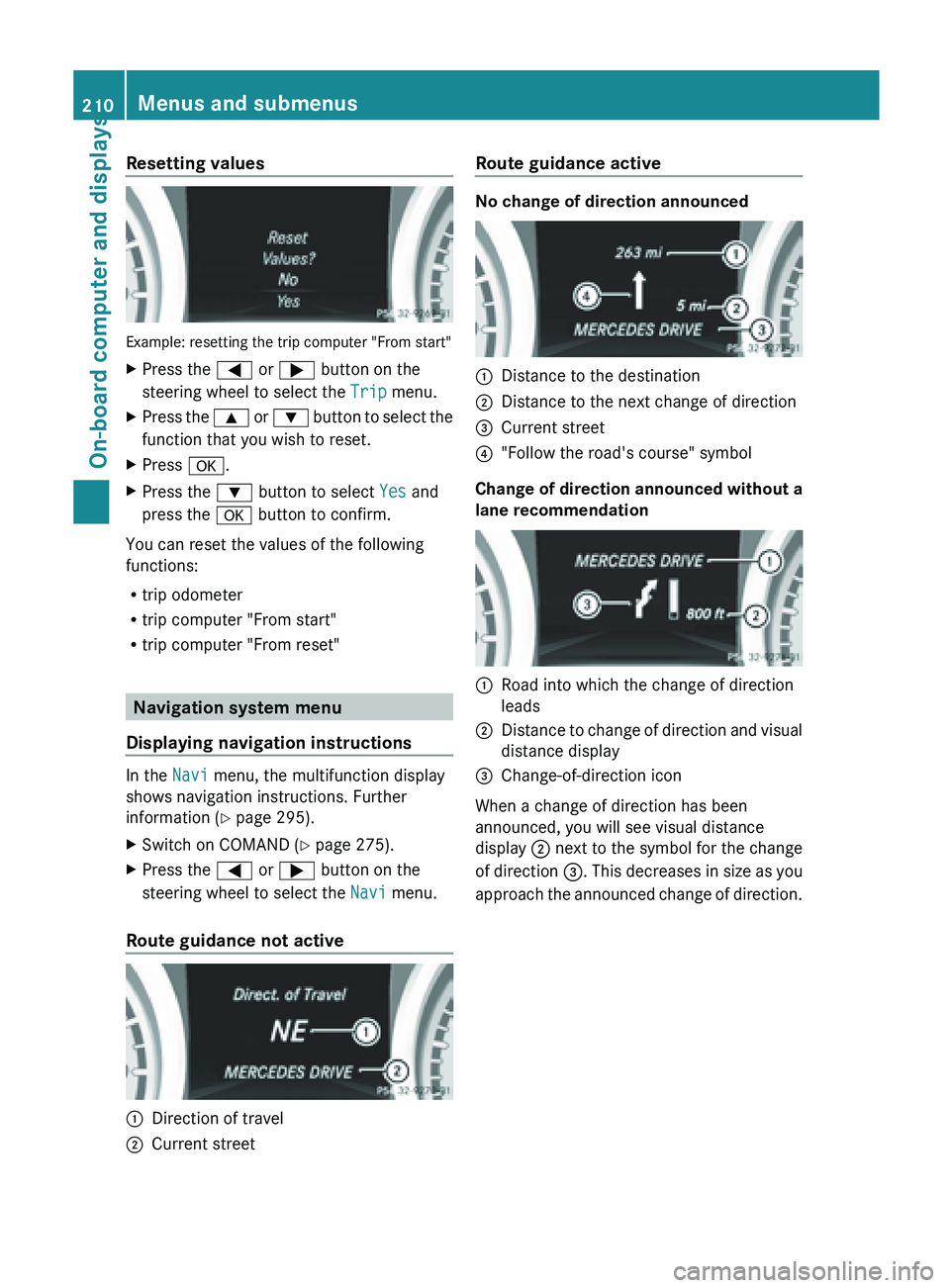
Resetting values
Example: resetting the trip computer "From start"
X
Press the = or ; button on the
steering wheel to select the Trip menu.
X Press the 9 or : button to select the
function that you wish to reset.
X Press a.
X Press the : button to select Yes and
press the a button to confirm.
You can reset the values of the following
functions:
R trip odometer
R trip computer "From start"
R trip computer "From reset" Navigation system menu
Displaying navigation instructions In the
Navi menu, the multifunction display
shows navigation instructions. Further
information (Y page 295).
X Switch on COMAND (Y page 275).
X Press the = or ; button on the
steering wheel to select the Navi menu.
Route guidance not active :
Direction of travel
; Current street Route guidance active No change of direction announced
:
Distance to the destination
; Distance to the next change of direction
= Current street
? "Follow the road's course" symbol
Change of direction announced without a
lane recommendation :
Road into which the change of direction
leads
; Distance to change of direction and visual
distance display
= Change-of-direction icon
When a change of direction has been
announced, you will see visual distance
display ; next
to the symbol for the change
of direction =. This decreases in size as you
approach the announced change of direction. 210
Menus and submenus
On-board computer and displays
Page 213 of 572
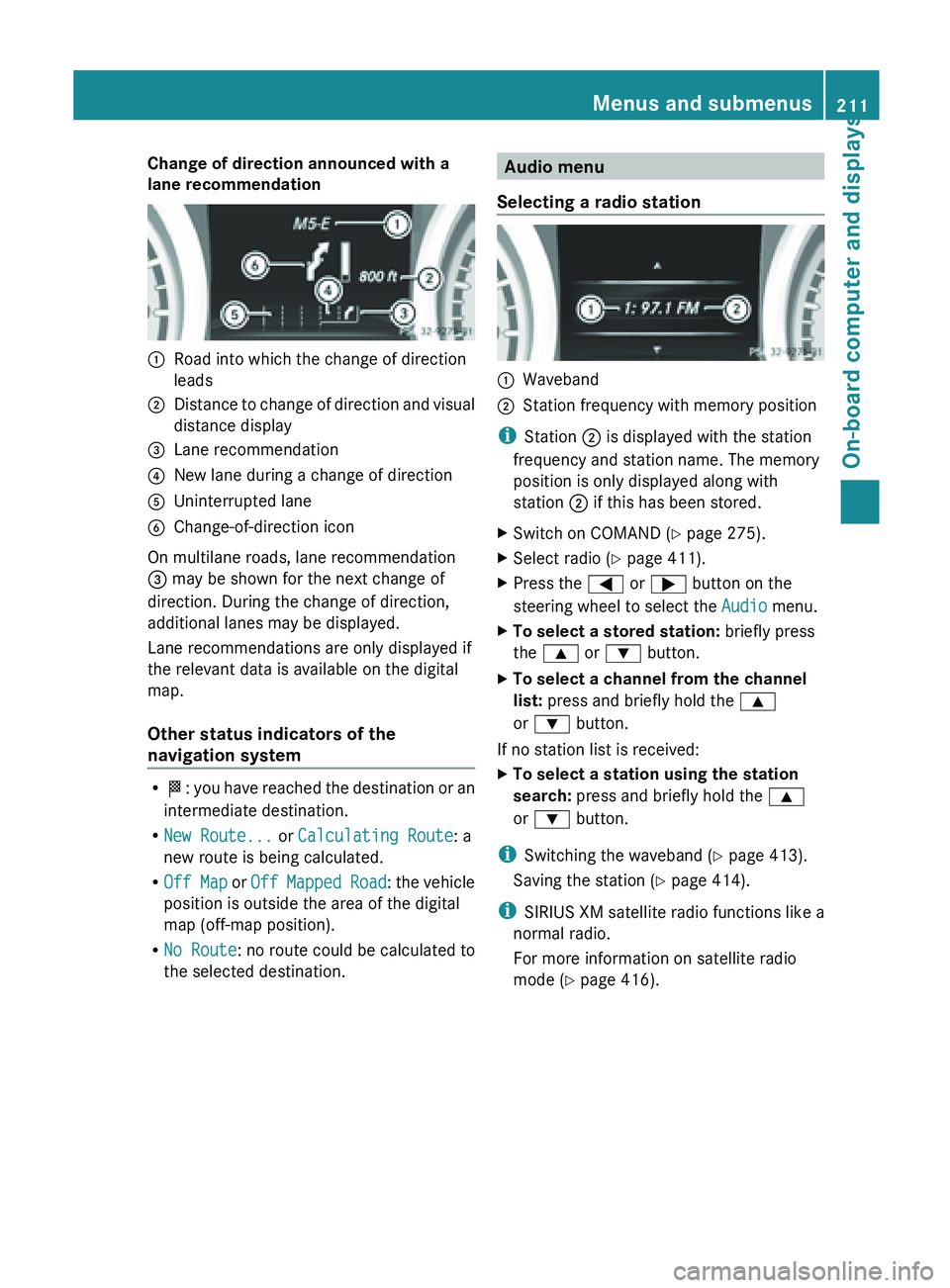
Change of direction announced with a
lane recommendation
:
Road into which the change of direction
leads
; Distance to change of direction and visual
distance display
= Lane recommendation
? New lane during a change of direction
A Uninterrupted lane
B Change-of-direction icon
On multilane roads, lane recommendation
= may be shown for the next change of
direction. During the change of direction,
additional lanes may be displayed.
Lane recommendations are only displayed if
the relevant data is available on the digital
map.
Other status indicators of the
navigation system R
O: you
have reached the destination or an
intermediate destination.
R New Route... or Calculating Route: a
new route is being calculated.
R Off Map or Off Mapped Road : the vehicle
position is outside the area of the digital
map (off-map position).
R No Route : no route could be calculated to
the selected destination. Audio menu
Selecting a radio station :
Waveband
; Station frequency with memory position
i Station ; is displayed with the station
frequency and station name. The memory
position is only displayed along with
station ; if this has been stored.
X Switch on COMAND (Y page 275).
X Select radio ( Y page 411).
X Press the = or ; button on the
steering wheel to select the Audio menu.
X To select a stored station: briefly press
the 9 or : button.
X To select a channel from the channel
list: press and briefly hold the 9
or : button.
If no station list is received:
X To select a station using the station
search: press and briefly hold the 9
or : button.
i Switching the waveband ( Y page 413).
Saving the station ( Y page 414).
i SIRIUS XM satellite radio functions like a
normal radio.
For more information on satellite radio
mode ( Y page 416). Menus and submenus
211
On-board computer and displays Z
Page 214 of 572
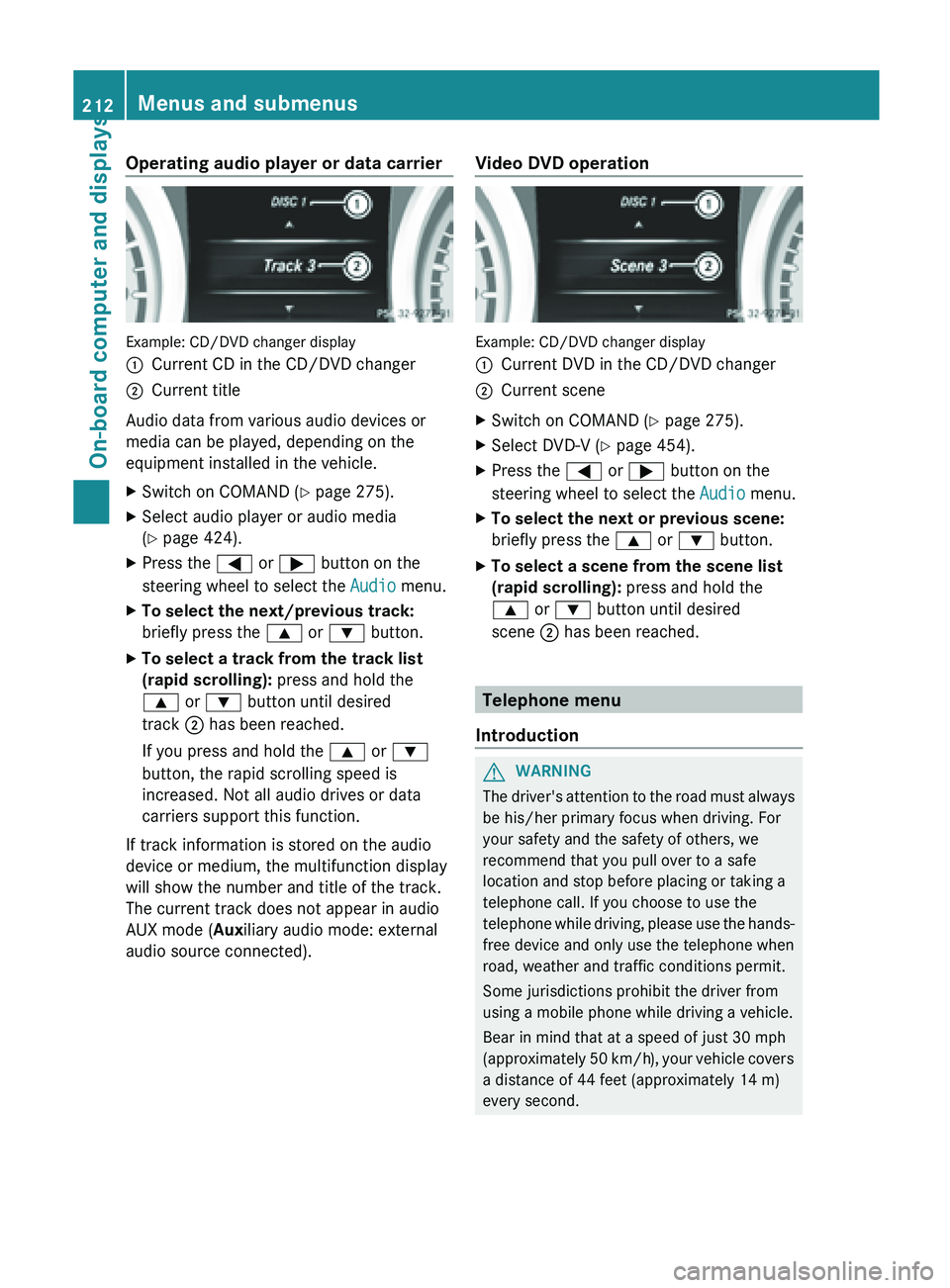
Operating audio player or data carrier
Example: CD/DVD changer display
:
Current CD in the CD/DVD changer
; Current title
Audio data from various audio devices or
media can be played, depending on the
equipment installed in the vehicle.
X Switch on COMAND (Y page 275).
X Select audio player or audio media
(Y page 424).
X Press the = or ; button on the
steering wheel to select the Audio menu.
X To select the next/previous track:
briefly press the 9 or : button.
X To select a track from the track list
(rapid scrolling): press and hold the
9 or : button until desired
track ; has been reached.
If you press and hold the 9 or :
button, the rapid scrolling speed is
increased. Not all audio drives or data
carriers support this function.
If track information is stored on the audio
device or medium, the multifunction display
will show the number and title of the track.
The current track does not appear in audio
AUX mode (Auxiliary audio mode: external
audio source connected). Video DVD operation Example: CD/DVD changer display
:
Current DVD in the CD/DVD changer
; Current scene
X Switch on COMAND (Y page 275).
X Select DVD-V ( Y page 454).
X Press the = or ; button on the
steering wheel to select the Audio menu.
X To select the next or previous scene:
briefly press the 9 or : button.
X To select a scene from the scene list
(rapid scrolling): press and hold the
9 or : button until desired
scene ; has been reached. Telephone menu
Introduction G
WARNING
The driver's attention to the road must always
be his/her primary focus when driving. For
your safety and the safety of others, we
recommend that you pull over to a safe
location and stop before placing or taking a
telephone call. If you choose to use the
telephone while
driving, please use the hands-
free device and only use the telephone when
road, weather and traffic conditions permit.
Some jurisdictions prohibit the driver from
using a mobile phone while driving a vehicle.
Bear in mind that at a speed of just 30 mph
(approximately 50 km/h), your vehicle covers
a distance of 44 feet (approximately 14 m)
every second. 212
Menus and submenus
On-board computer and displays
Page 215 of 572
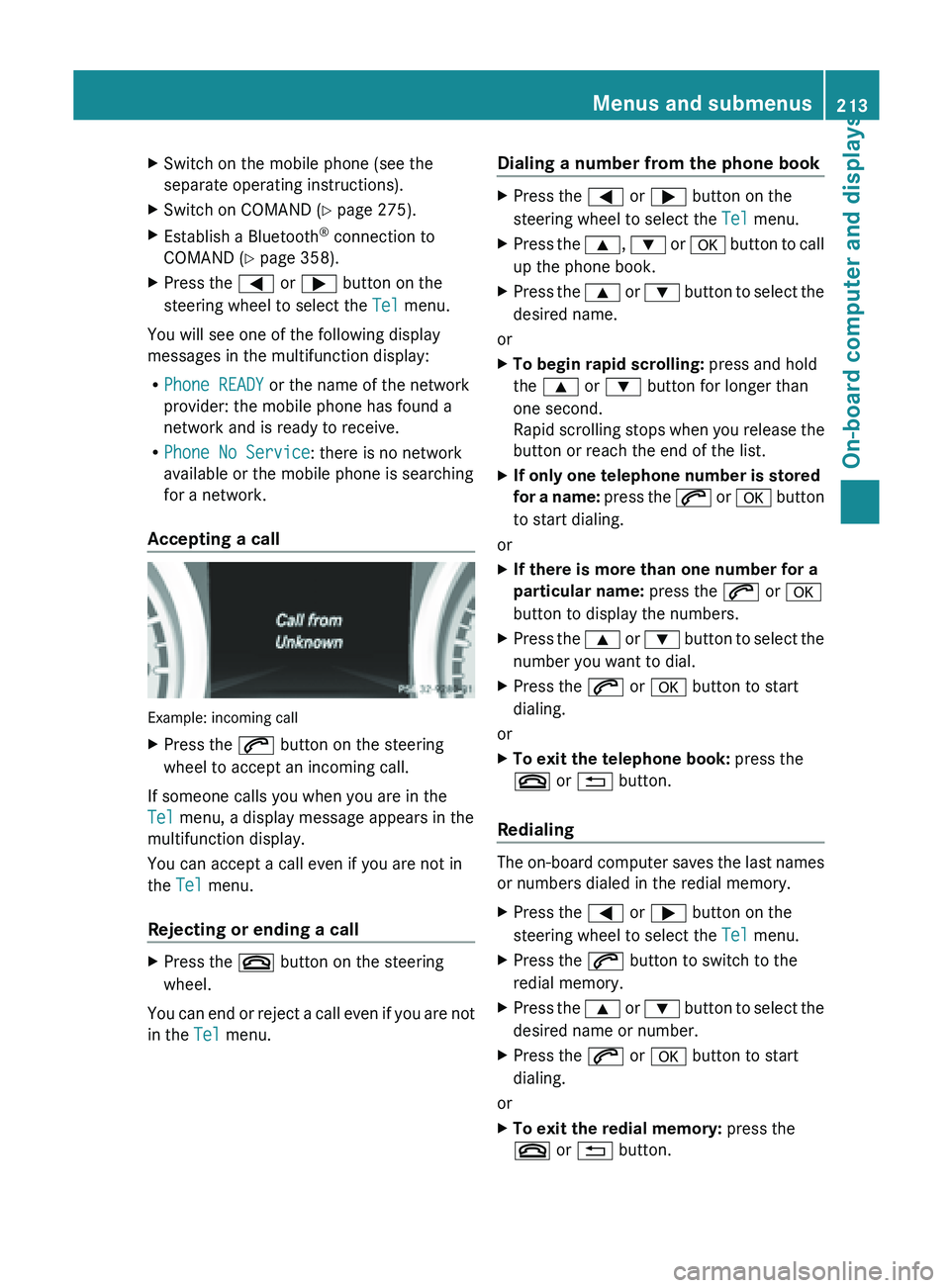
X
Switch on the mobile phone (see the
separate operating instructions).
X Switch on COMAND (Y page 275).
X Establish a Bluetooth ®
connection to
COMAND (Y page 358).
X Press the = or ; button on the
steering wheel to select the Tel menu.
You will see one of the following display
messages in the multifunction display:
R Phone READY or the name of the network
provider: the mobile phone has found a
network and is ready to receive.
R Phone No Service: there is no network
available or the mobile phone is searching
for a network.
Accepting a call Example: incoming call
X
Press the 6 button on the steering
wheel to accept an incoming call.
If someone calls you when you are in the
Tel menu, a display message appears in the
multifunction display.
You can accept a call even if you are not in
the Tel menu.
Rejecting or ending a call X
Press the ~ button on the steering
wheel.
You can end or reject a call even if you are not
in the Tel menu. Dialing a number from the phone book X
Press the = or ; button on the
steering wheel to select the Tel menu.
X Press the 9, : or a button to call
up the phone book.
X Press the 9 or :
button to select the
desired name.
or
X To begin rapid scrolling: press and hold
the 9 or : button for longer than
one second.
Rapid scrolling
stops when you release the
button or reach the end of the list.
X If only one telephone number is stored
for a
name: press the 6 or a button
to start dialing.
or
X If there is more than one number for a
particular name: press the 6 or a
button to display the numbers.
X Press the 9
or :
button to select the
number you want to dial.
X Press the 6 or a button to start
dialing.
or
X To exit the telephone book: press the
~ or % button.
Redialing The on-board computer saves the last names
or numbers dialed in the redial memory.
X
Press the = or ; button on the
steering wheel to select the Tel menu.
X Press the 6 button to switch to the
redial memory.
X Press the 9
or :
button to select the
desired name or number.
X Press the 6 or a button to start
dialing.
or
X To exit the redial memory: press the
~ or % button. Menus and submenus
213
On-board computer and displays Z
Page 216 of 572
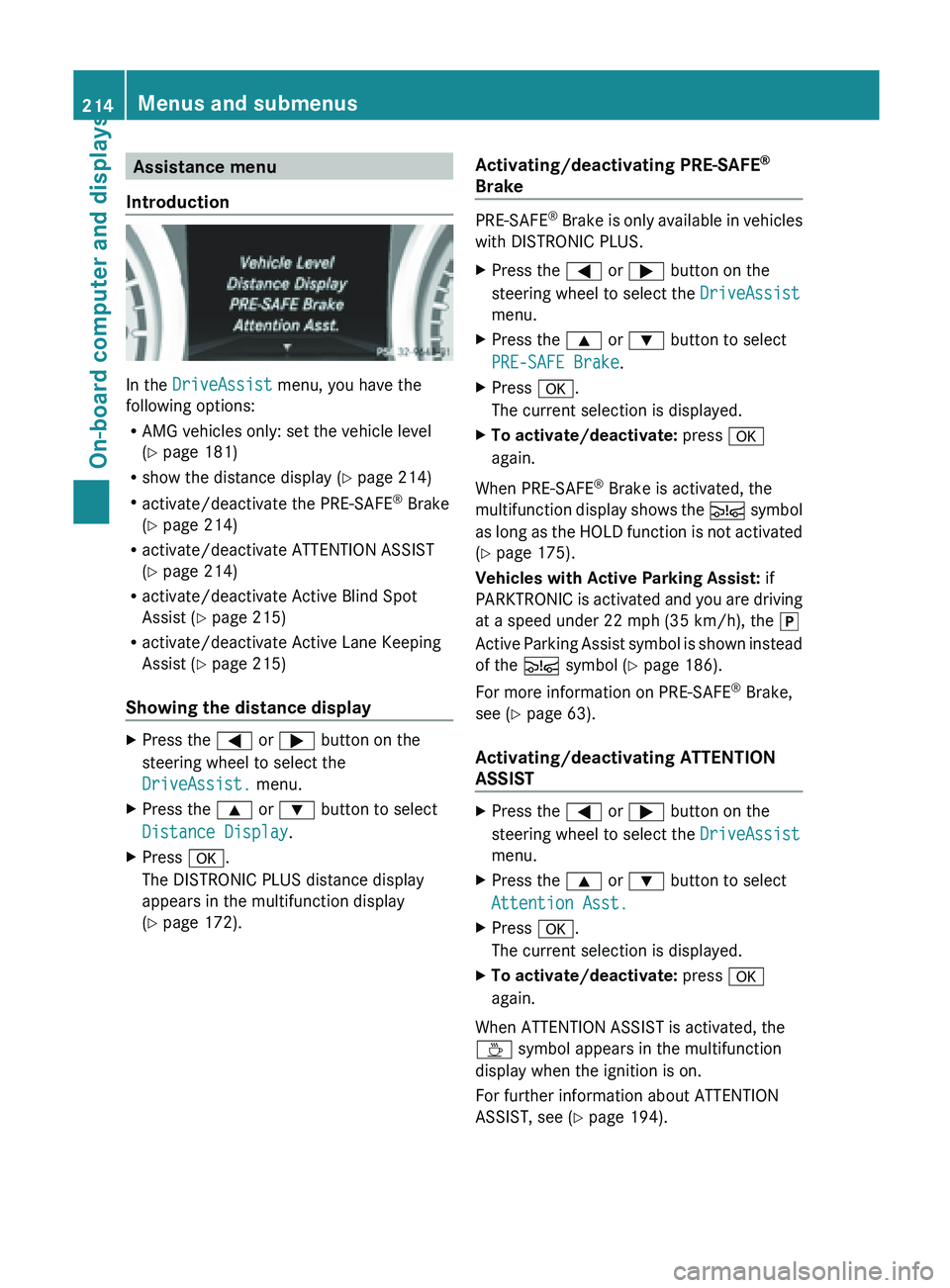
Assistance menu
Introduction In the
DriveAssist menu, you have the
following options:
R AMG vehicles only: set the vehicle level
(Y page 181)
R show the distance display (Y
page 214)
R activate/deactivate the PRE-SAFE ®
Brake
(Y page 214)
R activate/deactivate ATTENTION ASSIST
(Y page 214)
R activate/deactivate Active Blind Spot
Assist (Y page 215)
R activate/deactivate Active Lane Keeping
Assist (Y page 215)
Showing the distance display X
Press the
= or ; button on the
steering wheel to select the
DriveAssist. menu.
X Press the 9 or : button to select
Distance Display.
X Press a.
The DISTRONIC PLUS distance display
appears in the multifunction display
(Y page 172). Activating/deactivating PRE-SAFE
®
Brake PRE-SAFE
®
Brake is only available in vehicles
with DISTRONIC PLUS.
X Press the
= or ; button on the
steering wheel to select the DriveAssist
menu.
X Press the 9 or : button to select
PRE-SAFE Brake.
X Press a.
The current selection is displayed.
X To activate/deactivate: press a
again.
When PRE-SAFE ®
Brake is activated, the
multifunction display
shows the Ä symbol
as long as the HOLD function is not activated
(Y page 175).
Vehicles with Active Parking Assist: if
PARKTRONIC is activated and you are driving
at a speed under 22 mph (35 km/h), the j
Active Parking Assist symbol is shown instead
of the Ä symbol ( Y page 186).
For more information on PRE-SAFE ®
Brake,
see ( Y page 63).
Activating/deactivating ATTENTION
ASSIST X
Press the
= or ; button on the
steering wheel to select the DriveAssist
menu.
X Press the 9 or : button to select
Attention Asst.
X Press a.
The current selection is displayed.
X To activate/deactivate: press a
again.
When ATTENTION ASSIST is activated, the
À symbol appears in the multifunction
display when the ignition is on.
For further information about ATTENTION
ASSIST, see ( Y page 194).214
Menus and submenus
On-board computer and displays
Page 217 of 572
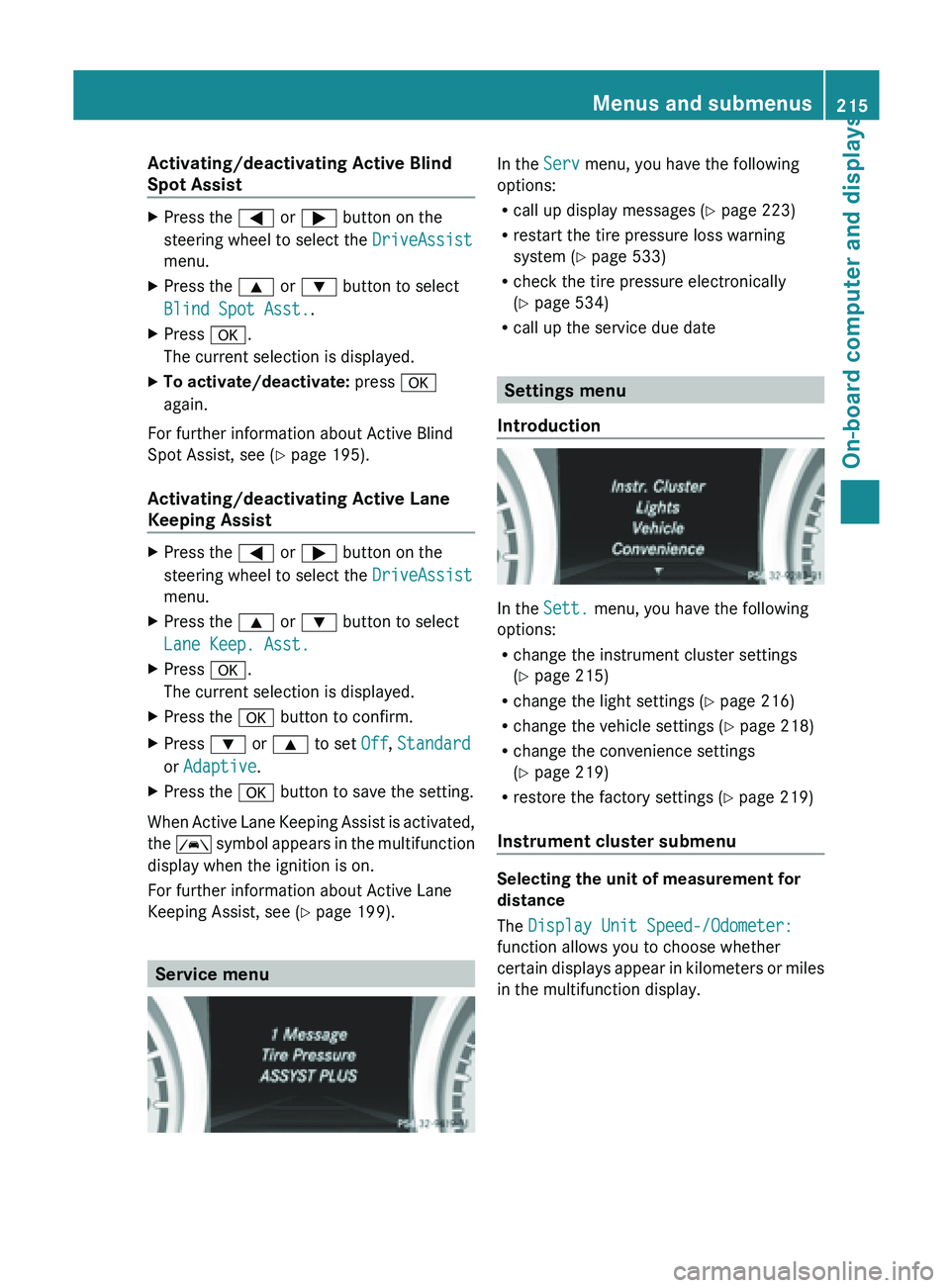
Activating/deactivating Active Blind
Spot Assist
X
Press the = or ; button on the
steering wheel to select the DriveAssist
menu.
X Press the 9 or : button to select
Blind Spot Asst..
X Press a.
The current selection is displayed.
X To activate/deactivate: press a
again.
For further information about Active Blind
Spot Assist, see (Y page 195).
Activating/deactivating Active Lane
Keeping Assist X
Press the = or ; button on the
steering wheel to select the DriveAssist
menu.
X Press the 9 or : button to select
Lane Keep. Asst.
X Press a.
The current selection is displayed.
X Press the a button to confirm.
X Press : or 9 to set Off, Standard
or Adaptive.
X Press the a button to save the setting.
When Active Lane Keeping Assist is activated,
the Ã
symbol
appears in the multifunction
display when the ignition is on.
For further information about Active Lane
Keeping Assist, see ( Y page 199).Service menu In the
Serv menu, you have the following
options:
R call up display messages (Y
page 223)
R restart the tire pressure loss warning
system (Y page 533)
R check the tire pressure electronically
(Y page 534)
R call up the service due date Settings menu
Introduction In the
Sett. menu, you have the following
options:
R change the instrument cluster settings
(Y page 215)
R change the light settings ( Y page 216)
R change the vehicle settings ( Y page 218)
R change the convenience settings
(Y page 219)
R restore the factory settings (
Y page 219)
Instrument cluster submenu Selecting the unit of measurement for
distance
The Display Unit Speed-/Odometer:
function allows you to choose whether
certain
displays
appear in kilometers or miles
in the multifunction display. Menus and submenus
215
On-board computer and displays Z
Page 218 of 572
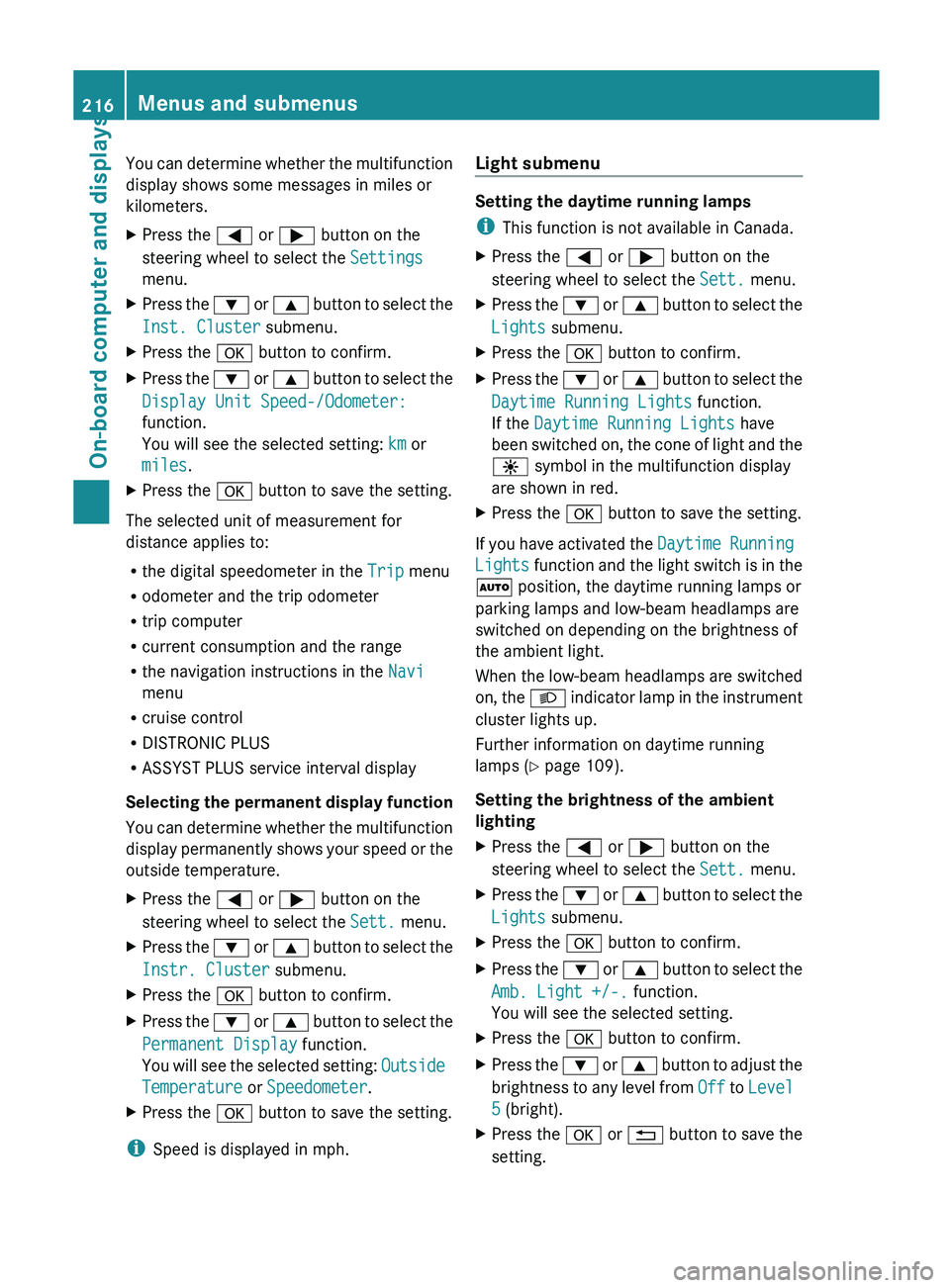
You can determine whether the multifunction
display shows some messages in miles or
kilometers.
X
Press the = or ; button on the
steering wheel to select the Settings
menu.
X Press the : or 9 button to select the
Inst. Cluster submenu.
X Press the a button to confirm.
X Press the : or 9
button to select the
Display Unit Speed-/Odometer:
function.
You will see the selected setting: km or
miles.
X Press the a button to save the setting.
The selected unit of measurement for
distance applies to:
R the digital speedometer in the Trip menu
R odometer and the trip odometer
R trip computer
R current consumption and the range
R the navigation instructions in the Navi
menu
R cruise control
R DISTRONIC PLUS
R ASSYST PLUS service interval display
Selecting the
permanent display function
You can determine whether the multifunction
display permanently shows your speed or the
outside temperature.
X Press the = or ; button on the
steering wheel to select the Sett. menu.
X Press the : or 9
button to select the
Instr. Cluster submenu.
X Press the a button to confirm.
X Press the :
or 9
button to select the
Permanent Display function.
You will see the selected setting: Outside
Temperature or Speedometer.
X Press the a button to save the setting.
i Speed is displayed in mph. Light submenu Setting the daytime running lamps
i
This function is not available in Canada.
X Press the = or ; button on the
steering wheel to select the Sett. menu.
X Press the : or 9
button to select the
Lights submenu.
X Press the a button to confirm.
X Press the :
or 9
button to select the
Daytime Running Lights function.
If the Daytime Running Lights have
been switched on, the cone of light and the
W symbol in the multifunction display
are shown in red.
X Press the a button to save the setting.
If you have activated the Daytime Running
Lights
function and the light switch is in the
à position, the daytime running lamps or
parking lamps and low-beam headlamps are
switched on depending on the brightness of
the ambient light.
When the low-beam headlamps are switched
on, the L indicator lamp in the instrument
cluster lights up.
Further information on daytime running
lamps ( Y page 109).
Setting the brightness of the ambient
lighting
X Press the = or ; button on the
steering wheel to select the Sett. menu.
X Press the : or 9
button to select the
Lights submenu.
X Press the a button to confirm.
X Press the : or 9
button to select the
Amb. Light +/-. function.
You will see the selected setting.
X Press the a button to confirm.
X Press the :
or 9
button to adjust the
brightness to any level from Off to Level
5 (bright).
X Press the a or % button
to save the
setting. 216
Menus and submenus
On-board computer and displays
Page 219 of 572
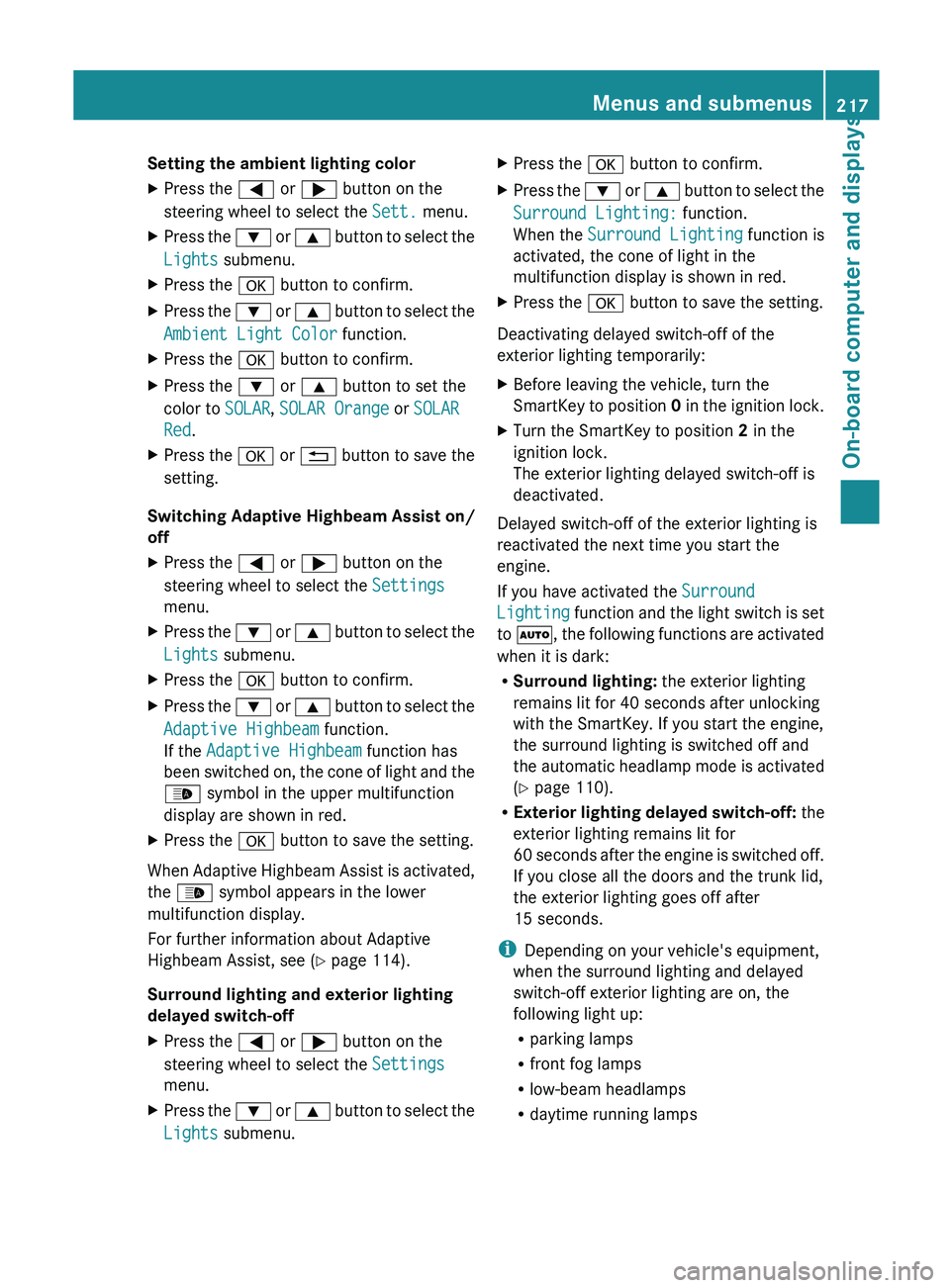
Setting the ambient lighting color
X
Press the = or ; button on the
steering wheel to select the Sett. menu.
X Press the : or 9 button to select the
Lights submenu.
X Press the a button to confirm.
X Press the : or 9
button to select the
Ambient Light Color function.
X Press the a button to confirm.
X Press the : or 9 button to set the
color to SOLAR, SOLAR Orange or SOLAR
Red.
X Press the a or % button
to save the
setting.
Switching Adaptive Highbeam Assist on/
off
X Press the = or ; button on the
steering wheel to select the Settings
menu.
X Press the : or 9
button to select the
Lights submenu.
X Press the a button to confirm.
X Press the :
or 9
button to select the
Adaptive Highbeam function.
If the Adaptive Highbeam function has
been switched on, the cone of light and the
_ symbol in the upper multifunction
display are shown in red.
X Press the a button to save the setting.
When Adaptive Highbeam Assist is activated,
the _ symbol appears in the lower
multifunction display.
For further information about Adaptive
Highbeam Assist, see ( Y page 114).
Surround lighting and exterior lighting
delayed switch-off
X Press the = or ; button on the
steering wheel to select the Settings
menu.
X Press the :
or 9
button to select the
Lights submenu. X
Press the a button to confirm.
X Press the :
or 9
button to select the
Surround Lighting: function.
When the Surround Lighting function is
activated, the cone of light in the
multifunction display is shown in red.
X Press the a button to save the setting.
Deactivating delayed switch-off of the
exterior lighting temporarily:
X Before leaving the vehicle, turn the
SmartKey to
position 0 in the ignition lock.
X Turn the SmartKey to position 2 in the
ignition lock.
The exterior lighting delayed switch-off is
deactivated.
Delayed switch-off of the exterior lighting is
reactivated the next time you start the
engine.
If you have activated the Surround
Lighting function
and the light switch is set
to Ã, the following functions are activated
when it is dark:
R Surround lighting: the exterior lighting
remains lit for 40 seconds after unlocking
with the SmartKey. If you start the engine,
the surround lighting is switched off and
the automatic headlamp mode is activated
(Y page 110).
R Exterior lighting delayed switch-off: the
exterior lighting remains lit for
60 seconds after the engine is switched off.
If you close all the doors and the trunk lid,
the exterior lighting goes off after
15 seconds.
i Depending on your vehicle's equipment,
when the surround lighting and delayed
switch-off exterior lighting are on, the
following light up:
R parking lamps
R front fog lamps
R low-beam headlamps
R daytime running lamps Menus and submenus
217
On-board computer and displays Z
Page 220 of 572
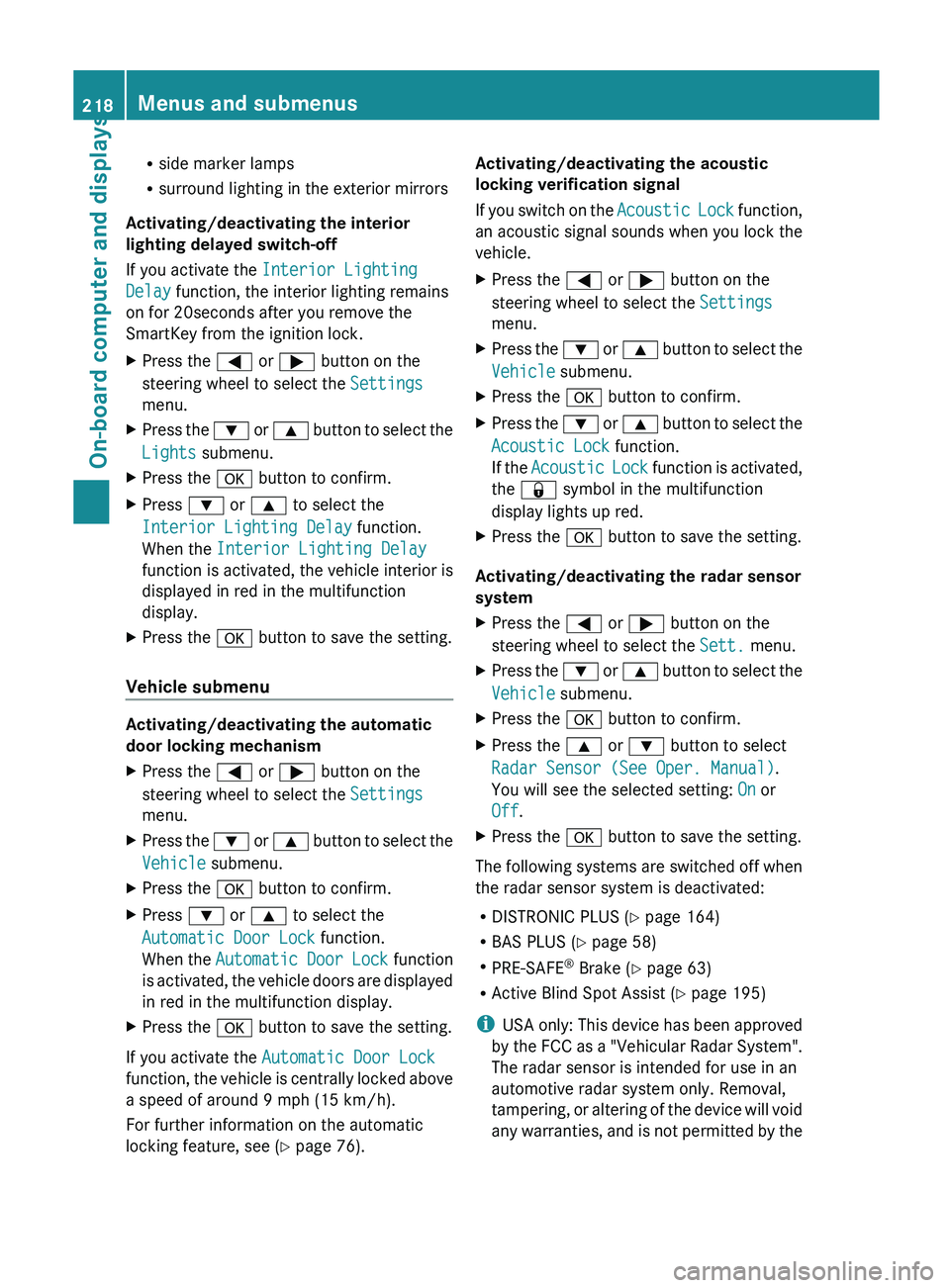
R
side marker lamps
R surround lighting in the exterior mirrors
Activating/deactivating the interior
lighting delayed switch-off
If you activate the Interior Lighting
Delay function, the interior lighting remains
on for 20seconds after you remove the
SmartKey from the ignition lock.
X Press the = or ; button on the
steering wheel to select the Settings
menu.
X Press the : or 9 button to select the
Lights submenu.
X Press the a button to confirm.
X Press : or 9 to select the
Interior Lighting Delay function.
When the Interior Lighting Delay
function is
activated, the vehicle interior is
displayed in red in the multifunction
display.
X Press the a button to save the setting.
Vehicle submenu Activating/deactivating the automatic
door locking mechanism
X
Press the = or ; button on the
steering wheel to select the Settings
menu.
X Press the : or 9
button to select the
Vehicle submenu.
X Press the a button to confirm.
X Press : or 9 to select the
Automatic Door Lock function.
When the Automatic
Door Lock function
is activated, the vehicle doors are displayed
in red in the multifunction display.
X Press the a button to save the setting.
If you activate the Automatic Door Lock
function, the
vehicle is centrally locked above
a speed of around 9 mph (15 km/h).
For further information on the automatic
locking feature, see ( Y page 76). Activating/deactivating the acoustic
locking verification signal
If
you
switch on the Acoustic Lock function,
an acoustic signal sounds when you lock the
vehicle.
X Press the = or ; button on the
steering wheel to select the Settings
menu.
X Press the : or 9
button to select the
Vehicle submenu.
X Press the a button to confirm.
X Press the :
or 9
button to select the
Acoustic Lock function.
If the Acoustic Lock function is activated,
the & symbol in the multifunction
display lights up red.
X Press the a button to save the setting.
Activating/deactivating the radar sensor
system
X Press the = or ; button on the
steering wheel to select the Sett. menu.
X Press the : or 9
button to select the
Vehicle submenu.
X Press the a button to confirm.
X Press the 9 or : button to select
Radar Sensor (See Oper. Manual).
You will see the selected setting: On or
Off.
X Press the a button to save the setting.
The following systems are switched off when
the radar sensor system is deactivated:
R DISTRONIC PLUS (Y page 164)
R BAS PLUS (
Y page 58)
R PRE-SAFE ®
Brake (Y page 63)
R Active Blind Spot Assist (Y page 195)
i USA only: This device has been approved
by the FCC as a "Vehicular Radar System".
The radar sensor is intended for use in an
automotive radar system only. Removal,
tampering, or altering of the device will void
any warranties, and is not permitted by the 218
Menus and submenus
On-board computer and displays