sat nav MERCEDES-BENZ SLK-Class 2011 R170 Comand Manual
[x] Cancel search | Manufacturer: MERCEDES-BENZ, Model Year: 2011, Model line: SLK-Class, Model: MERCEDES-BENZ SLK-Class 2011 R170Pages: 214, PDF Size: 4.69 MB
Page 87 of 214
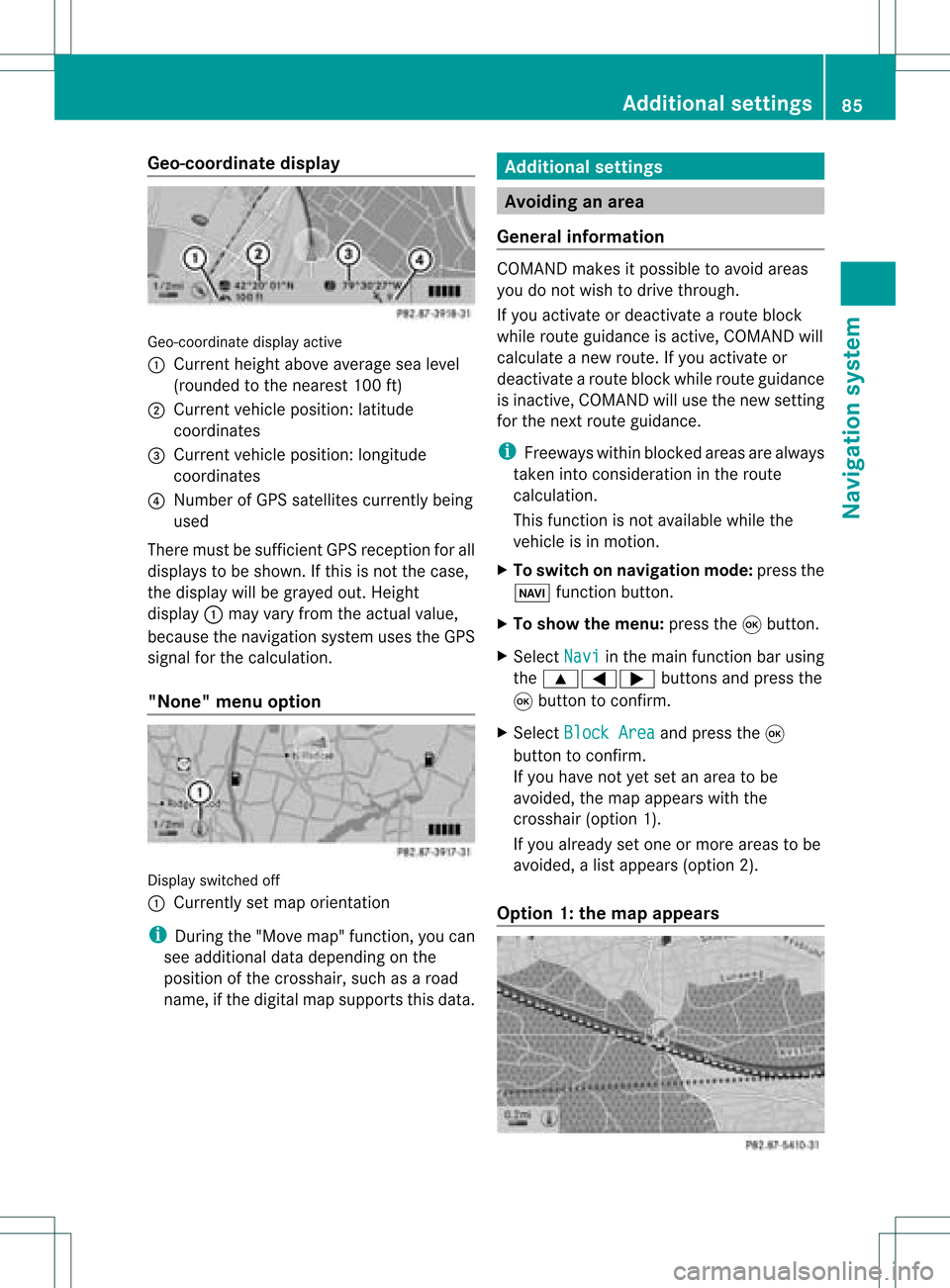
Geo-c
oordinate display Geo-coord
inatedisplayactive
: Current heightabo veavera gesea level
(rou nded tothe nearest 100ft)
; Current vehicle position: latitude
coordina tes
= Current vehicle position: longitu de
coordina tes
? Numbe rofG PS satellites currentlybeing
used
There mustbesufficient GPSrecept ionforall
displays tobe shown. Ifthis isnot thecase,
the display willbegrayed out.Height
display :may varyfrom theactual value,
because thenavigation systemusestheGPS
signal forthe calculation.
"None" menuoption Display
switched off
: Currently setmap orient ation
i During the"Move map"function,youcan
see additional datadepending onthe
position ofthe crosshair, suchasaroad
name, ifthe digital mapsupports thisdata. Additional
settings Avoiding
anarea
General information COMAND
makesitpossible toavoid areas
you donot wish todrive through.
If you activat eor deactivat earoute block
while route guidance isactive, COMAND will
calculate anew route. Ifyou activat eor
deactivat earoute block whileroute guidance
is inact ive,COMAND willuse thenew setting
for the next route guidance.
i Freeways withinblocked areasarealway s
taken intocons ideration inthe route
calculation.
This funct ionisnot availabl ewhile the
vehicle isin motion .
X To switch onnavigation mode:pressthe
Ø functionbutton .
X To show themenu: pressthe9button .
X Select Navi in
the main functionbar using
the 9=; buttonsand press the
9 button toconf irm.
X Select Block Area and
press the9
button toconf irm.
If you have notyetsetanarea tobe
avoided, themap appears withthe
crosshair (option1).
If you already setone ormore areas tobe
avoided, alist appears (option2).
Option 1:the map appears Addit
ional settings
85Navigation system Z
Page 91 of 214
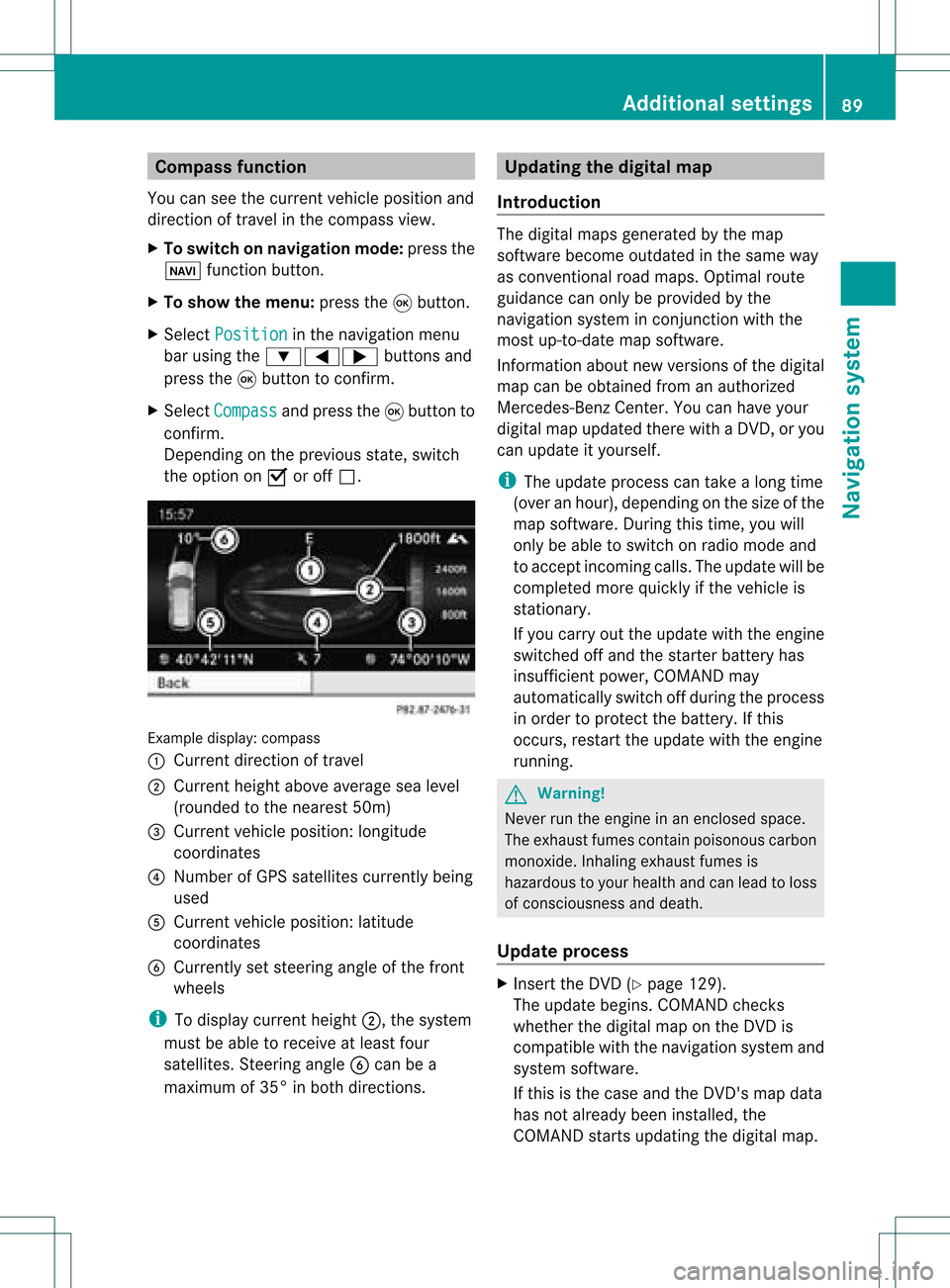
Comp
assfunct ion
You canseethecur ren tvehicle position and
direct ionoftravel inthe compass view.
X To switch onnavigat ionmode: pressthe
Ø function button .
X To show themenu: pressthe9button .
X Select Positio n in
the navigation menu
bar using the:=; buttonsand
press the9button tocon firm.
X Select Compass and
press the9button to
con firm.
Depen dingonthe previous state,switch
the option onO oroff ª. Ex
ample display: compass
: Current directionoftravel
; Current heightaboveaverage sealevel
(rounded tothe nearest 50m)
= Current vehicleposition :longitude
coordinat es
? Number ofGPS satellites currentlybeing
used
A Current vehicleposition: latitude
coordinat es
B Currently setsteerin gangle ofthe front
wheels
i Todisplay current height;,thesystem
must beable toreceive atleast four
satellites. Steeringangle Bcan bea
maximum of35° inboth direction s. Upda
tingthedigital map
Introdu ction The
digital mapsgenerated bythe map
software becomeoutdated inthe same way
as conv ention alroad maps. Optimal route
guidance canonly beprovided bythe
navigation systeminconj unct ionwith the
most up-to- datemapsoftware.
Infor mation aboutnewversions ofthe digital
map canbeobtained fromanauthorized
Mercedes-B enzCenter. Youcanhave your
digital mapupdated therewithaDVD ,or you
can update ityourself.
i The update process cantake along time
(over anhour), depending onthe size ofthe
map software. Duringthistime, youwill
only beable toswitch onradio mode and
to accept incomin gcalls. Theupdate willbe
completed morequickly ifthe vehicle is
station ary.
If you carry outtheupdate withtheengine
switched offand thestart erbattery has
insufficient power,COMAND may
automatically switchoffduring theprocess
in order toprotec tthe battery. Ifthis
occurs, restarttheupdate withtheengine
runnin g. G
War
ning!
Never runtheengine inan enclosed space.
The exhaust fumescontainpoisonous carbon
monox ide.Inhaling exhaustfumesis
hazardous toyour health andcanlead toloss
of consc iousness anddeath.
Upda teprocess X
Insert theDVD (Ypage 129).
The update begins. COMAND checks
whether thedigital maponthe DVD is
compatible withthenavigation systemand
system software.
If this isthe case andtheDVD 'smap data
has notalready beeninstalled, the
COMAND startsupdating thedigital map. Additional
settings
89Navigation system Z
Page 125 of 214

HD
Radio ®
display 1
Displ ay/sele ction windowwith frequ ency
disp lay
2 Prese tnumbe r
3 Nam eof thesele cted stati on wit hHD icon
and program number
4 Stati on frequen cy
5 Sound setting s
6 FM,AM orWB radio
7 Program inform ation
8 Stati on pre sets
9 Radio function s Swit
chingwave bands
Se e"Swit ching waveb ands"intheradio mode
ch apt er(Y page 119). Select
ingastatio n
Yo ucan select an HD Radio sta tionint he
same wayasselecting astandard FMradio
station. Aftertuning into an HD Radi o
frequency, youwillbriefly heartheanalog
station untilthedigital datahasbeen
decoded. Youwillthen belistening todigital
radio andbeable toswitch toasub-program
(-HD 2).
See "Selecting stations"inthe Radi omode
section (Ypage 119). Storing
stations
See "Storing stations" inthe Radi omode
section (Ypage 120). Displaying
programinformat ion
X Select Info in
the radio displa yusing the
9:=; buttonsandpress
the 9button toconfirm .
Inform ationonthe current lyselected
station isdispla yed.Thecont ents and
purpose ofthe information dependonthe
HD Radi ostation. Satellite
radio Import
antnotes
This section provides detailedinformation on
the following topics:
R selecting achannel andprogram category
R memory functions
R sound settings
i The SatRadio modedescribed below
requires optionally availableSatRadio
equipment andregistration withaSatRadio
provider.
i Note thatthecategories andchannels
shown inthe illustration sdepend onthe
program contentoffered bythe provider.
The program contents mayvary. The
illu stration sand descriptions inthese
operating instructionsmay therefore differ
from thechannels andcategories offered
by the provider.
SatRadio modemaybetemporarily
unavaila bleorinterrupted foravariety of
reasons. Thesereasons include
environm entalortopographical conditions
as well asother issues beyond ourcont rol.
Operation mayalsobeimpaired incertain
locations (e.g.tunnels,parking garages) or
in the vicinity offacilities orobject sthat
impair satellite reception. Satellite
radio
123Audio
Page 181 of 214

Vehi
cle equi pmen t<0023002300230023002300230023002300230023002300230023002300230023
002300230023002300230023002300230023002300230023> 180
Overview ........ .......... .................. ........ 180
Phone <0023002300230023002300230023002300230023002300230023002300230023
0023002300230023002300230023002300230023002300230023002300230023
0023002300230023002300230023002300230023002300230023002300230023
0023> 183
Nav igation <0023002300230023002300230023002300230023002300230023002300230023
0023002300230023002300230023002300230023002300230023002300230023
002300230023002300230023002300230023> 185
Addr essBook <0023002300230023002300230023002300230023002300230023002300230023
0023002300230023002300230023002300230023002300230023002300230023
0023002300230023> 193
Rad ioand Satellite Radio<0023002300230023002300230023002300230023002300230023002300230023
0023> 196
DVD Changer <0023002300230023002300230023002300230023002300230023002300230023
0023002300230023002300230023002300230023002300230023002300230023
00230023002300230023> 200
Externa lEquip ment (Aux) ................ 201
Comma ndList <0023002300230023002300230023002300230023002300230023002300230023
0023002300230023002300230023002300230023002300230023002300230023
002300230023> 201
Tr oubleshooting <0023002300230023002300230023002300230023002300230023002300230023
0023002300230023002300230023002300230023002300230023002300230023> 208 179Voice
Control
Page 182 of 214

Vehi
cle equi pmen t
i Thisma nua lde scri besal lthe standa rd
and optio nal equipme ntofyour veh icle
wh ich wasava ilab leat the time of
pu rcha se.Country -specificd iffe ren ces are
possible .Bear inmind thatyour vehicle
may notfeature allfunc tionsdescribed
here. Thisalso refers tosafety- related
systems andfunc tions. Overview
Opera
tingSafet y G
War
ning!
Please devote youratten tionfirst and
foremo stto the traff icsituation youarein.
While thesystem permitshands- freephone
operation ,atten tiontotraff icmay bedivert ed
not only byphysical operation ofaphone, but
also bythe distrac tionofaphone
con versat ionwhile driving. Assuch, forsafety
reasons, weenco urage thedriver tostop the
vehicle inasafe place before answering or
placing aphone call.
For safety reasons, youshould onlyselect a
destin ationwhen thevehicle isstat ionary.
While thenavigation systemprovides
direct ionalassistanc e,the driver mustremain
focused onsafe driving behavior, especially
pay atten tiontotraff icand street signs, and
should utilizethesystem' saudio cueswhile
driving.
The navigation systemdoesnotsupply any
infor mation onstop signs, yieldsigns, traffic
regulations ortraff icsafety rules.Their
observan cealway sremains inthe driver's
person alrespon sibility. DVDmaps donot
cover allareas norallroutes withinanarea.
Traffic regulations alwayshave priority over
any route recom mendat ionsgiven.
Bear inmind thatataspeed ofjust 30mph
(approximat ely50km/ h),your vehicle is
cover ingadistanc eof 44 feet (approximat ely
14 m)every second. G
War
ning
Navigation announcementsare intended to
direct youwhile driving without divertingyour
atten tionfrom theroad anddriving.
Please alwaysuse this feature instead of
con sulting themap display fordirect ions.
Consultin gthe symbols ormap display for
direct ionsmay cause youtodivert your
atten tionfrom driving andincrease yourrisk
of an acciden t. G
War
ning!
Please donot use theVoice ControlSystem
in an emergen cy,asthe toneof your voice
may change inastr essful situation .This could
cause adelay incompleting yourphone call
in atimely manner. Thiscould distract youin
an emergency situationandcause youtobe
involved inan accident. Symbols
OnlyUsed inthis Chapter
The following symbolsindicate:
s thatyouhave tosay something
t thatthere isavoice output fromthe
voice control
u thatthesystem showsinformation on
the displa y. Usage
You canusethevoice controlsystem to
operate thefollowing systemsdepending on
the equipment inyour vehicle:
R Phone
R Navigation
R Address book
R Audio (radio, satellite radio,DVDchanger,
memory card,music register)
Say thecommands withoutpausingbetween
individua lwords. Ifyou enter acommand that
does notexist orisincorrec t,the voice
cont rolsystem asksyouforanew command
with “Please repeat”or“Please repeatyour 180
OverviewVoice
Control
Page 198 of 214

selected
entryshould becalled, navigated
to or opened.
To cance lthe dialog:
X Vehicles withVoice Control buttons on
the Multi-function SteeringWheel:
Press theA button.
or
X Vehicles withLever forVoice Control:
Push theVoice Control leverawayfrom you
You have cancelled thedialog. The system
confirms byresponding “Cancel”.
“List Phone Book”andDiali ngaPhone
Number (Y
pag e185)
“De lete Address Book” You
canusethe“Dele teadd ress book”
command todel ete individu alvoice tagsorall
the voice tagsinthe address book. The
add ress data isnot deleted.
“Open Entry” You
canusethe“Ope nentry ”comm andto
op en any addre ssbook entry .
Exam ple of dialog:
s Openentry
t Plea se saythe nam e
s Smith
u Thesystem showsanum bered list in
the displ ay.
t Plea se select aline num bero rsay
co ntinue .
s Number1...
t Number1acc epted.
The syst emopen sth efir st en tryon the
list .
If th eselec teden try co ntains atleast
on ephon enum beroran addre ss,
voic eco ntrol ask swhet heryou want
to dial thenum berornav igat eto the
st ore daddre ss. “Sp
ellEnt ry” You
canusethe“S pell entry“ comm and to
open anyaddre ssbook entry by spell ingthe
nam e.
Say thelet ters inthefor mof aco ntinuo us
st rin gof letters (e. g.fiveto sev enletters) .
Al ist ofpossible entries willappear inthe
display andyoucan choose theone you
require .
Ex ample ofdialog:
s Spellentry
t Please spellthename .
s S-M-I -T-H
u Thesystemshows anumb eredlistin
the display.
t Please selectaline numberor say
con tinue.
s Number four
t Number fouraccepte d
The systemopen sthe fourt hentry on
the list.
If the selecte dentry containsatleas t
one phone num bero rana ddress,
voice controlasks whether youwant
to dial thenumber ornavigat eto the
stor edaddress.
i You canusethe“Next page” or“Previous
page” commandstoscro llthr ough thelist.
You canusethe“Correc tion”comm andto
spell thename again. Rad
ioand Satellite Radio G
War
ning!
Please devoteyour attent ion first and
forem osttothe trafficsituation youarein.
Befor eyour journ ey,please familiarize
yourself withtheradio functions.
Only usetheVoice ControlSyst emwhen road
and trafficcon dition spermit youtodo so.
Other wiseyoucould beinvolv edinan 196
Ra
dio and Satellite RadioVoice Control
Page 200 of 214

Selec
tingtheFrequency (AMRange) You
canselect frequencies withintheAM
range (530to1710 kHz)directly. Voice
cont rolalso recogniz esthe words
“frequency” and“kilohertz ”.
Example ofdialog:
s Fivehundred andthirtykilohertz
u Voicecontrolsets thefrequency.
“Save Station” Using
the“Save station” command youcan
give avoice tagtothe station currently
selected. Youcanalso usethis command to
improve voicerecognit ionfordifficult names
or ifyou want touse aname ofyour own. You
could, forexample, saveastati onwith the
nam e'Fa vor ite station'.
Wh enyouha ve given thecomm and,voi ce
contr olpro mpts uptothre etim estosaythe
sta tionn ame. When repeatingth est atio n
nam e,mak esure that you pronounc eit in
ex act lythesame wayasyou didthefir st tim e.
Ot her wise, thenam ecan notb esaved and
voice control aborts thesaving procedure.
Ex ample ofdialog:
s Savestation
t Please saythestationname
s Favorit estat ion
t Please repeatthestationname.
s Favorit estat ion
t Thestation'Favor itestat ion' hasbeen
saved.
“Select Station” Using
the“Select station” comm and,youcan
select astat ion.
Ex ample ofdialog:
s Select station
t Please saythestationname
s Favorit estat ion
u Voicecontrol sets thestation “Sta
tion 'Favorit eSta tion'” Using
thiscomm and,youcan select asaved
stat ion.
Ex ample ofdialog:
s Favorit estat ion
u Voicecontrol sets thestat ion'Favor ite
stat ion'
“Select Category ”(Satellite radio) Using
the“Select category”comm and,you
can select anavailable category.
Ex ample ofdialog:
s Select categor y
t Please saythecategor yname
s News
u Voicecontrol sets thecategor y
“Category News”(Satellite Radio) Use
thiscomm andtoselect asatellite radio
categor y.
Ex ample ofdialog:
s Category news
u Voicecontrol sets thecategor y
“Enter Channel Number”(Satellite
Rad io) Use
thecomm and“Enterchann elnumber” to
select asatellite radiocategor y.
“List Station List” and“Selecting a
Sta tion” Using
the“List stationlist” comm and,you
can hear alist ofall receivable stations and
choose onefrom yourstationlist.
i Ifvoice control does notrecogn izethe
stat ionname, havethelistofstat ions read
out. This allows youtochec kwhether you
have saved thestation yourequire inthe
station list. 198
Rad
ioand Satellite RadioVoice Control
Page 203 of 214

“Group
1”to“Group 9” With
the“Group 1”to“Group 9”comman ds,
you can select agroup onaninsert edaudio
DVD .
“Next Group”/“Previous Group” With
the“Next group”/“Previous group”
comman ds,you can select thenext or
previous grouponthe insert edaudio DVD.
“Next <003E000F000C00040005001200180022004800470012000500160009000F0015
0013F Folder”With
the“Next <0006000F000C00040005001200180024005400530012000500160009000F0015
0013> folder”
comman ds,you can select afolder onthe
insert edCD/D VDinMP3 mode.
“Memory Card” With
the“Memory card”comman d,you can
switch tothe SDcard onthe COMAND
system.
“DVD Video” With
the“DVD video” comman d,you can start
a video DVDonthe COMAND system.
“Har dDisk” With
the“Hard disk”comman d,you can
change tothe inter nalhard disk(Music
Register) ofCOMAND . External
Equipment(Aux) “Audio
Aux”
You canusethe“Audio Aux”comman dto
activate theAux input. Command
List
In the Command listsection ,you willfind all
the main comman dsfor operating voice
cont rol.The comman dsavaila bletoyou
depend onthe vehicle’s equipment. i
Some functionshave several voice
comman dstofacilitate operation. These
are grouped togetherbetween the
separator linesinthe listand canbeused
inter changeably.
Some comman dsare enclosed inangular
bracket s<>. This signifies thatthe
enclosed commandis avoice name, which
you can determin eyourself andattach to
address bookentries, radio station s,
program categories etc. General
Command s R
Yes
R Correct
R Okay R
Cancel R
No R
Pause R
Address book R
MP3 R
CD changer R
CD R
Navigation
R Route guidance
R Nav R
DVD video R
DVD audio R
Radio R
Satellite radio/Sirius R
Phon e R
Message s R
Video Comm
andList
201Voice Control Z