ECO mode MERCEDES-BENZ SLK-Class 2012 R172 Comand Manual
[x] Cancel search | Manufacturer: MERCEDES-BENZ, Model Year: 2012, Model line: SLK-Class, Model: MERCEDES-BENZ SLK-Class 2012 R172Pages: 234, PDF Size: 6.74 MB
Page 36 of 234
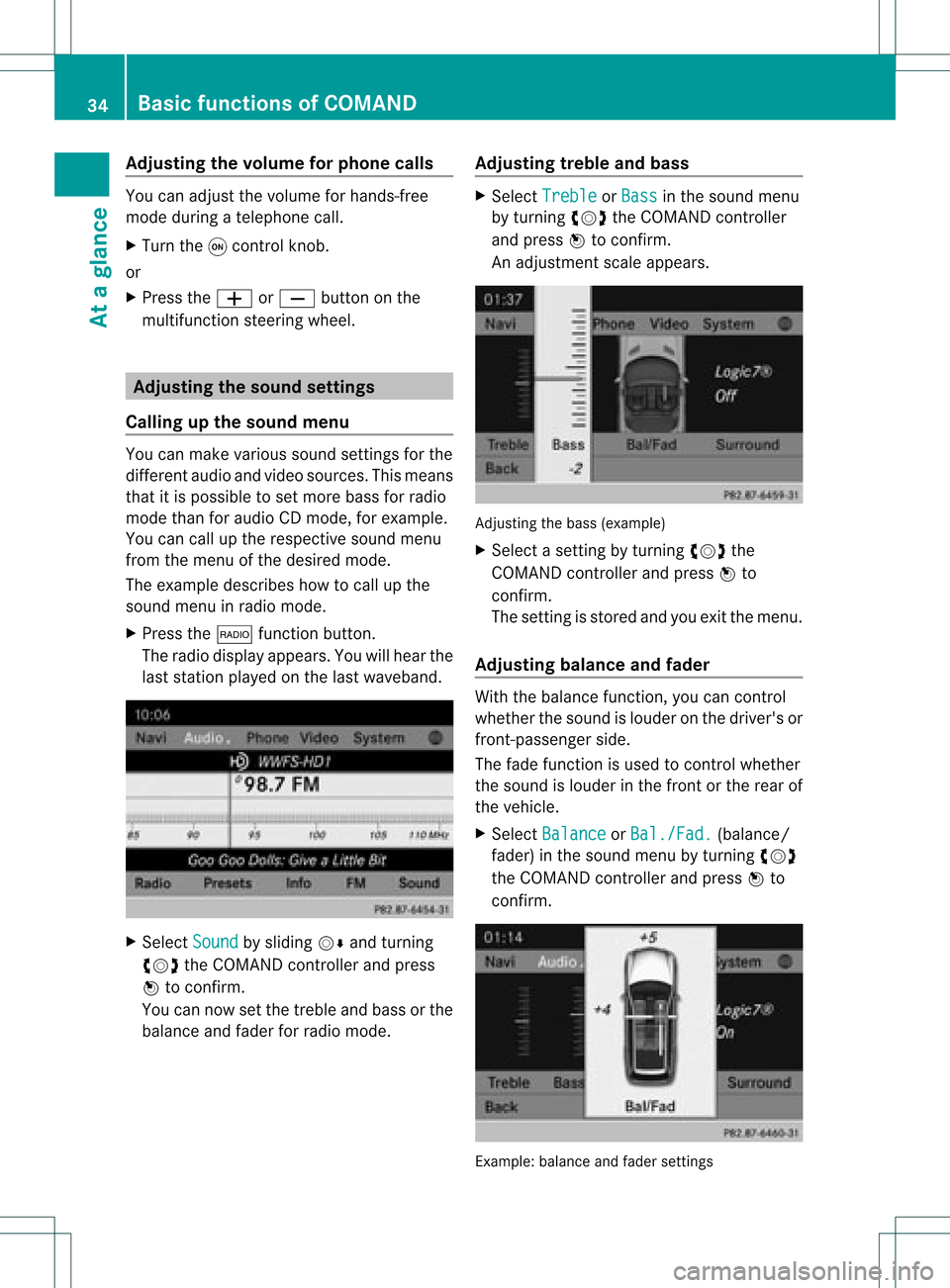
Adj
usting thevolu meforphone calls You
canadjust thevol ume forhan ds-free
mod eduri ngate leph onecall .
X Turn theq control knob.
or
X Pre sstheW orX buttonon the
mult ifunction steer ing whee l. Adj
usting thesoun dsettings
Callin gup thesound menu You
canmak evari ous soun dset tings for the
diff eren taudio andvide osour ces.This mean s
th at itis poss ibletoset mor ebass forradio
mod eth an for audio CDmod e,for example .
You cancalluptheres pec tive soun dmen u
fr om themen uof thedesi redmod e.
The example describeshow tocall upthe
soun dmen uin radio mode.
X Pre ssthe$ function button.
The radio displayappear s.You willhear the
last stati on played onthelast waveb and. X
Se lec tSou nd by
slidi ngVÆ andturnin g
cVd theCOMA NDcontrol ler and press
W toconfirm .
You cannowset thetreble andbass orthe
balan ceand fade rfor radio mode. Adjust
ingtreble andbass X
Select Treble or
Bass in
the sound menu
by turnin gcVd theCOMAND controller
and press Wtoconf irm.
An adjustmen tscal eap pea rs. Adju
sting thebass (exa mple)
X Sel ect asetti ngbyturni ngcVd the
CO MAND controllera nd pre ssW to
confi rm.
The setti ngisstor edand youexi tthe menu.
Adjust ingbalance andfader With
thebala nce funct ion,youcan cont rol
whether thesound islouder onthe driver's or
front -passenger side.
The fade funct ionisused tocont rolwhether
the sound islouder inthe front orthe rear of
the vehicle.
X Select Balance or
Bal./Fad. (bala
nce/
fader) inthe sound menubyturning cVd
the COMAND controller andpress Wto
confirm . Example:
balanceandfader settings 34
Basic
functions ofCOMANDAt aglance
Page 37 of 234
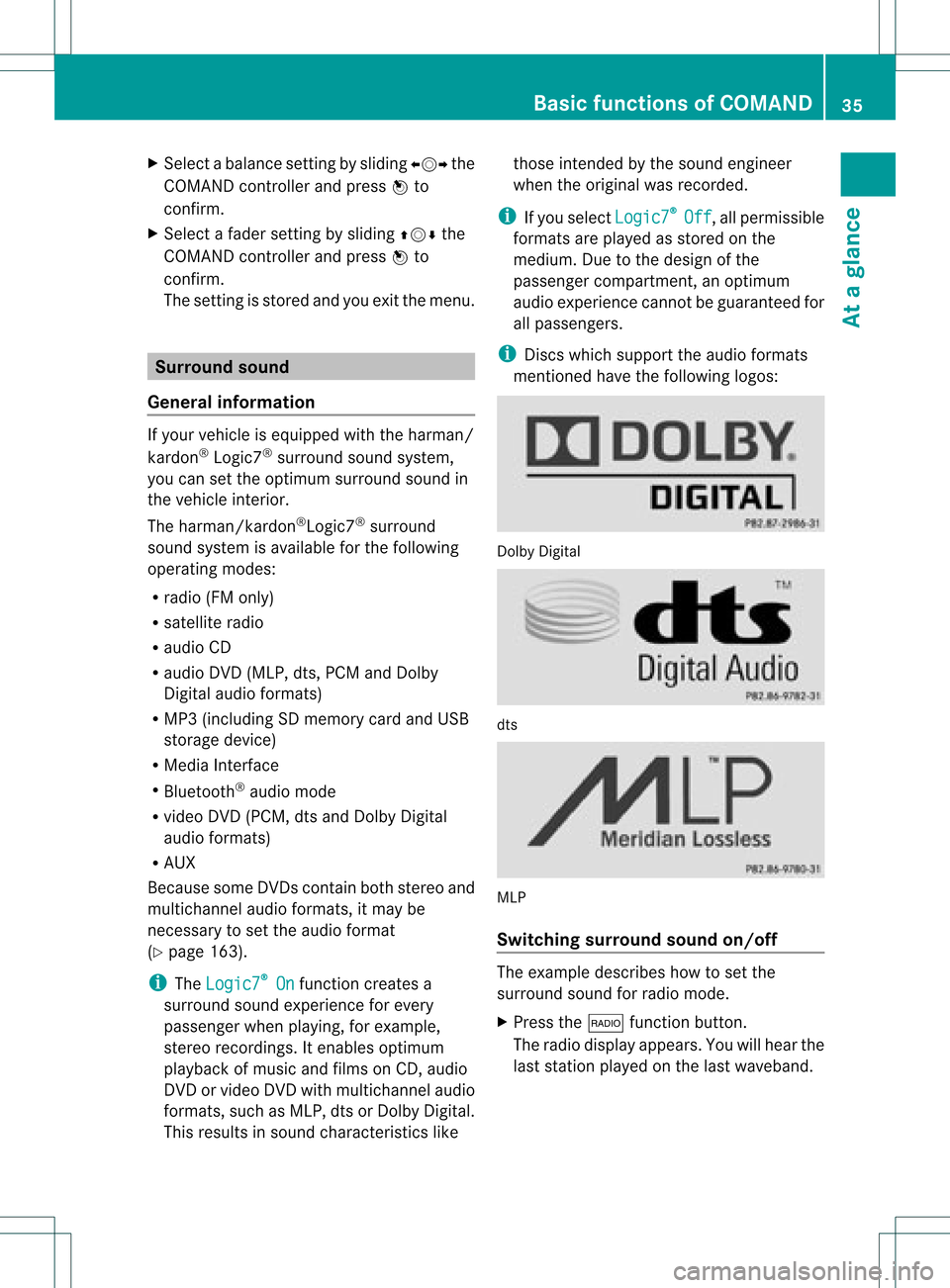
X
Sel ect aba lance setti ngbysliding XVY the
CO MAND controllera nd pre ssW to
confi rm.
X Sel ect afa de rs ett ing bysliding ZVÆthe
COMAND controller andpress Wto
con firm.
The settingisstor edand youexit themenu. Sur
round sound
General information If
your vehicle isequipped withtheharman/
kardon ®
Logic7 ®
surround soundsystem,
you can setthe optimum surround soundin
the vehicle interior.
The harman/ kardon®
Logic7 ®
surround
sound system isavailable forthe following
operatin gmodes:
R radio (FMonly)
R satellite radio
R audio CD
R audio DVD(MLP, dts,PCM andDolby
Digit alaudio format s)
R MP3 (including SDmemory cardandUSB
stor age device)
R Media Interface
R Bluetoot h®
audio mode
R video DVD(PCM, dtsand Dolby Digital
audio format s)
R AUX
Because someDVDscon tain both stereoand
multichan nelaudio format s,itmay be
nec essary toset the audio format
(Y page 163).
i The Logic7 ®
On func
tion creat esa
surround soundexperien cefor every
passenger whenplaying, forexample,
ster eorecor dings. Itenables optimum
playback ofmusic andfilms onCD, audio
DVD orvideo DVDwithmultichan nelaudio
format s,such asMLP, dtsorDolby Digital.
This results insound charact eristicslike those
intended bythe sound engineer
when theoriginal wasrecor ded.
i Ifyou select Logic7 ®
Off ,
all permissible
format sare played asstor edon the
medium. Duetothe design ofthe
passenger compartment,an optimum
audio experien cecann otbe guaranteed for
all passengers .
i Disc swhich support theaudio format s
ment ioned havethefollowing logos: Dolby
Digital dts
MLP
Switching surround sound on/off The
example describes howtoset the
surround soundforradio mode.
X Press the$ function button .
The radio display appears. Youwillhear the
last stationplayed onthe last waveband. Ba
sic functions ofCOMAND
35Ataglance Z
Page 38 of 234
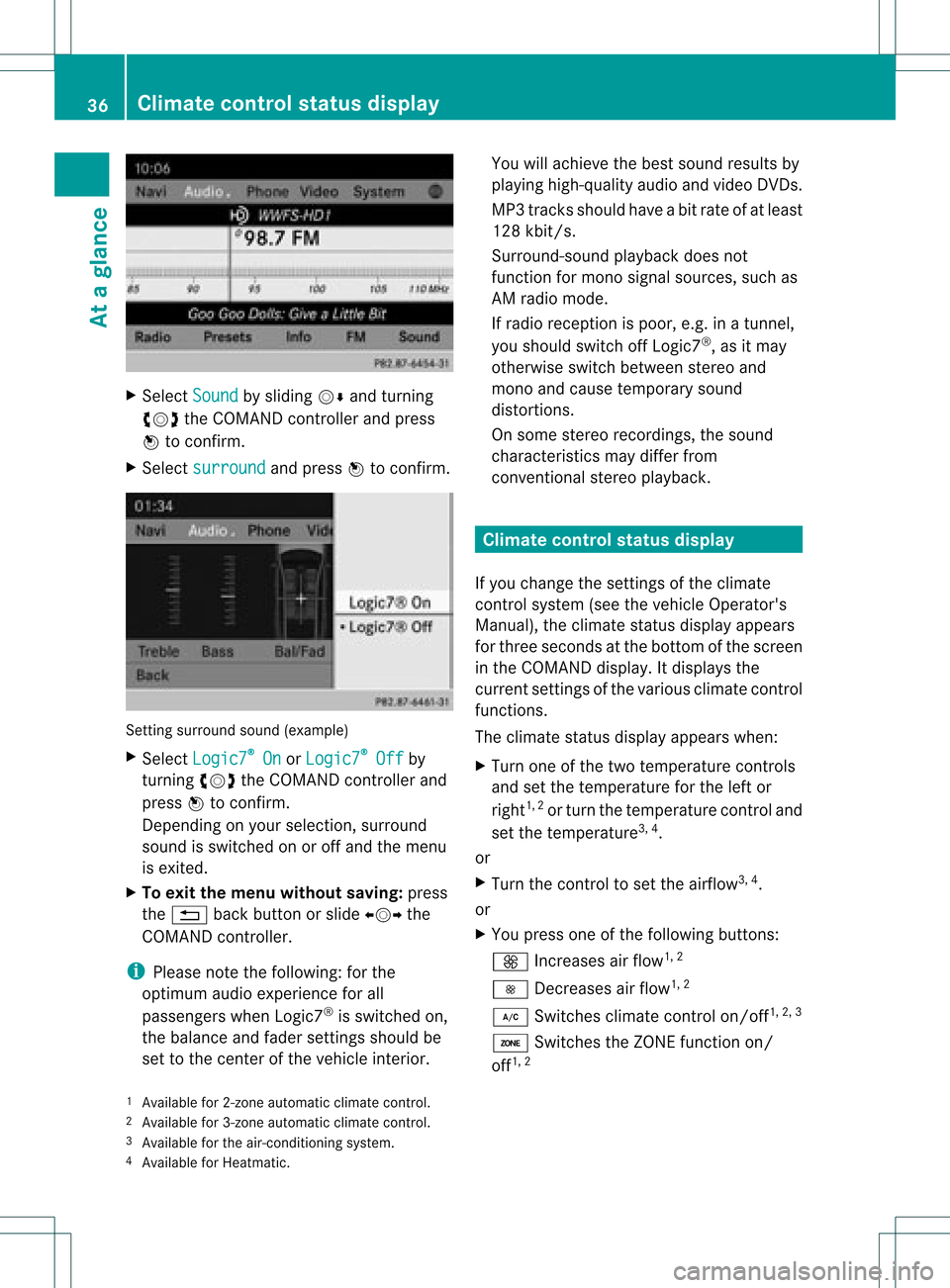
X
Sel ect Sound by
sliding VÆ andturni ng
cVd theCOMAND controllerand press
W toconfi rm.
X Sel ect surround and
pressW toconfi rm. Setting
surrou ndsou nd(examp le)
X Sel ect Logic7 ®
On or
Log ic7 ®
Off by
turni ngcVd theCOMAND controllerand
pre ssW toconfi rm.
Depe nding on your sel ecti on, surrou nd
sou ndissw itche don oroff and themenu
is exi ted.
X To exitthe men uwi thout saving:pre ss
the % back button orslide XVY the
CO MAND controller.
i Plea se note thefollowi ng: forthe
opti mum audio expe rience forall
pa sse nger swh en Log ic7®
is sw itche don,
the balance and fadersetti ngsshould be
set tothe center ofthe vehicleinter ior. Yo
uwi llach ieve the best sou ndresults by
pl ay ing high-q uality audio and video DVDs.
MP3 tracks shouldha ve ab itrat eof at least
128 kbit/s.
Surr ound- soundplayback doesnot
func tion formon osign alsourc es,such as
AM radio mode.
If radio receptio nispoor, e.g.inatunnel,
you should switchoffLogic7 ®
,as itmay
otherwise switchbetween stereoand
mono andcause temporary sound
distortions.
On some stereo recordings, thesound
characteristics maydiffer from
conven tionalstereo playback. Climate
controlstatusdisplay
If you change thesettings ofthe climate
cont rolsystem (seethevehicle Operator's
Manual ),the climate statusdisplayappea rs
for three seconds atthe bottom ofthe screen
in the COMAND display.Itdispla ysthe
current settings ofthe various climate control
function s.
The climate statusdisplayappea rswhen:
X Turn oneofthe two temperature controls
and setthe temperature forthe left or
right 1,
2
or turn thetemperature controland
set the temperature 3,
4
.
or
X Turn thecont roltoset the airflow 3,
4
.
or
X You press oneofthe followi ngbuttons:
K Increases airflow 1,
2
I Decreases airflow 1,
2
¿ Switches climatecontrolon/off 1,
2, 3
á Switches theZONE function on/
off 1,
2
1 Available for2-zon eautomatic climatecontrol.
2 Available for3-zon eautomatic climatecontrol.
3 Available forthe air-conditioning system.
4 Available forHeatmatic. 36
Cli
mat econ trol stat usdisplayAt aglanc e
Page 42 of 234
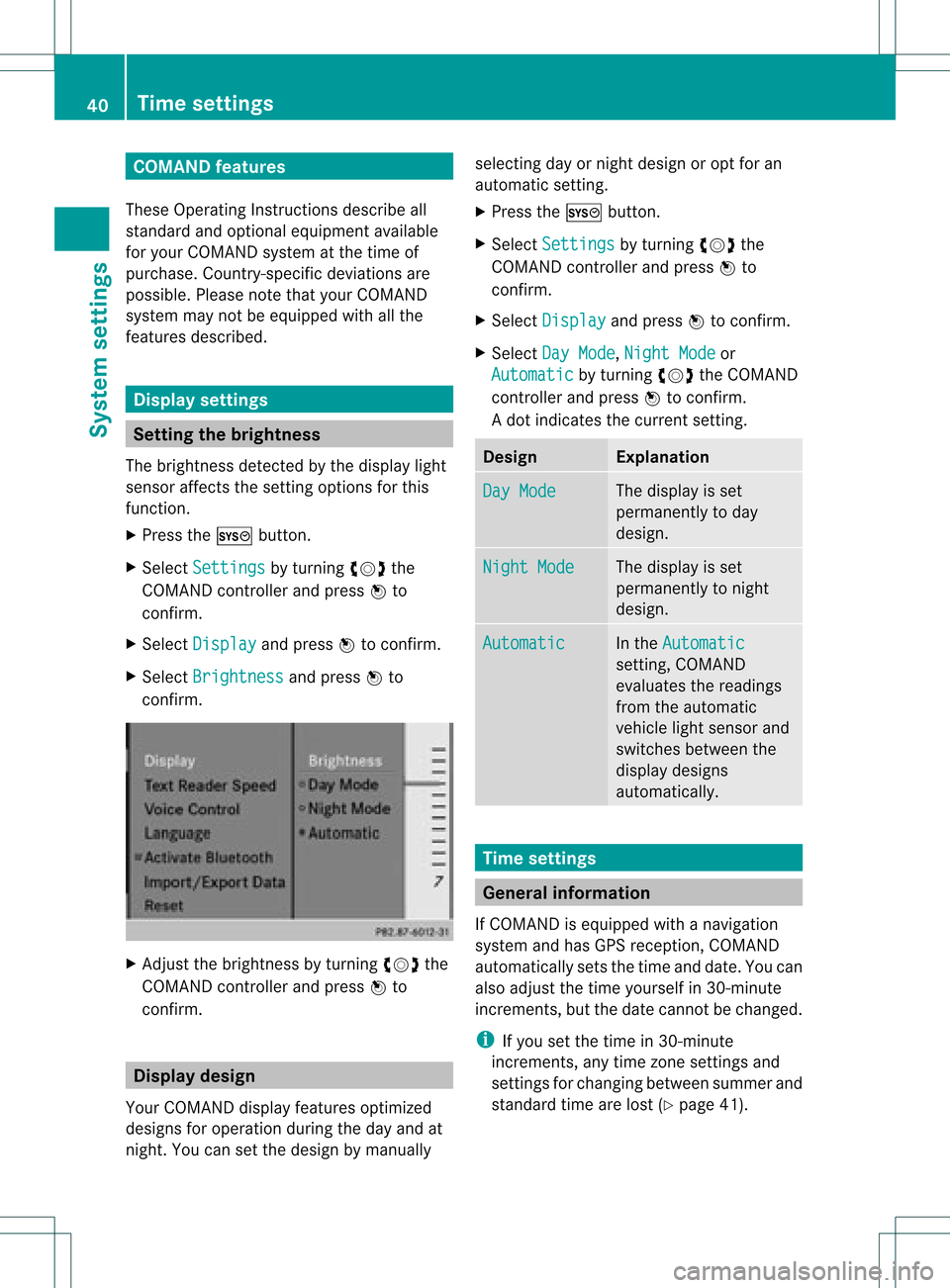
COMAN
Dfea tures
Thes eOper atingIn st ruc tions desc ribeall
st andar dand optionalequipm enta vail able
for you rCOMAND systematthe time of
purcha se.Cou ntry-specifi cdeviation sare
possible. Pleasenotethat your COMAND
system maynotbeequipped withallthe
features described. Display
settings Sett
ingthe bright ness
The brightn essdetec tedbythe display light
sensor affectsthe settingoption sfor this
func tion.
X Press theW button .
X Select Setting s by
turn ingcVd the
COMAND controller andpress Wto
con firm.
X Select Display and
press Wtocon firm.
X Select Brightn ess and
press Wto
con firm. X
Adj ust the brightn essbyturn ingcVd the
COMAND controller andpress Wto
con firm. Display
design
Your COMAND displayfeatures optimized
designs foroperation duringtheday and at
night .You can setthe design bymanually selecting
dayornight design oropt foran
automatic setting.
X Press theW button .
X Select Settings by
turnin gcVd the
COMAND controller andpress Wto
conf irm.
X Select Display and
press Wtoconf irm.
X Select DayMode ,
Night Mode or
Automatic by
turnin gcVd theCOMAND
cont roller andpress Wtoconf irm.
A dot indicates thecurrent setting. Design Explanat
ion Day
Mode The
display isset
permanent lyto day
design. Night
Mode The
display isset
permanent lyto night
design. Automatic In
the Automatic sett
ing, COMAND
evaluates thereadings
from theautomatic
vehicle lightsensor and
switches betweenthe
display designs
automatically. Time
settings General
information
If COMAND isequipped withanavigation
system andhasGPS reception ,COMAND
automatically setsthetime anddate. Youcan
also adjust thetime yourself in30- minute
increm ents,but thedate cannotbe changed.
i Ifyou setthe time in30- minute
increm ents,any time zonesett ings and
sett ings forchanging betweensummerand
standard timearelost (Ypage 41). 40
Tim
esettingsSystem settings
Page 53 of 234
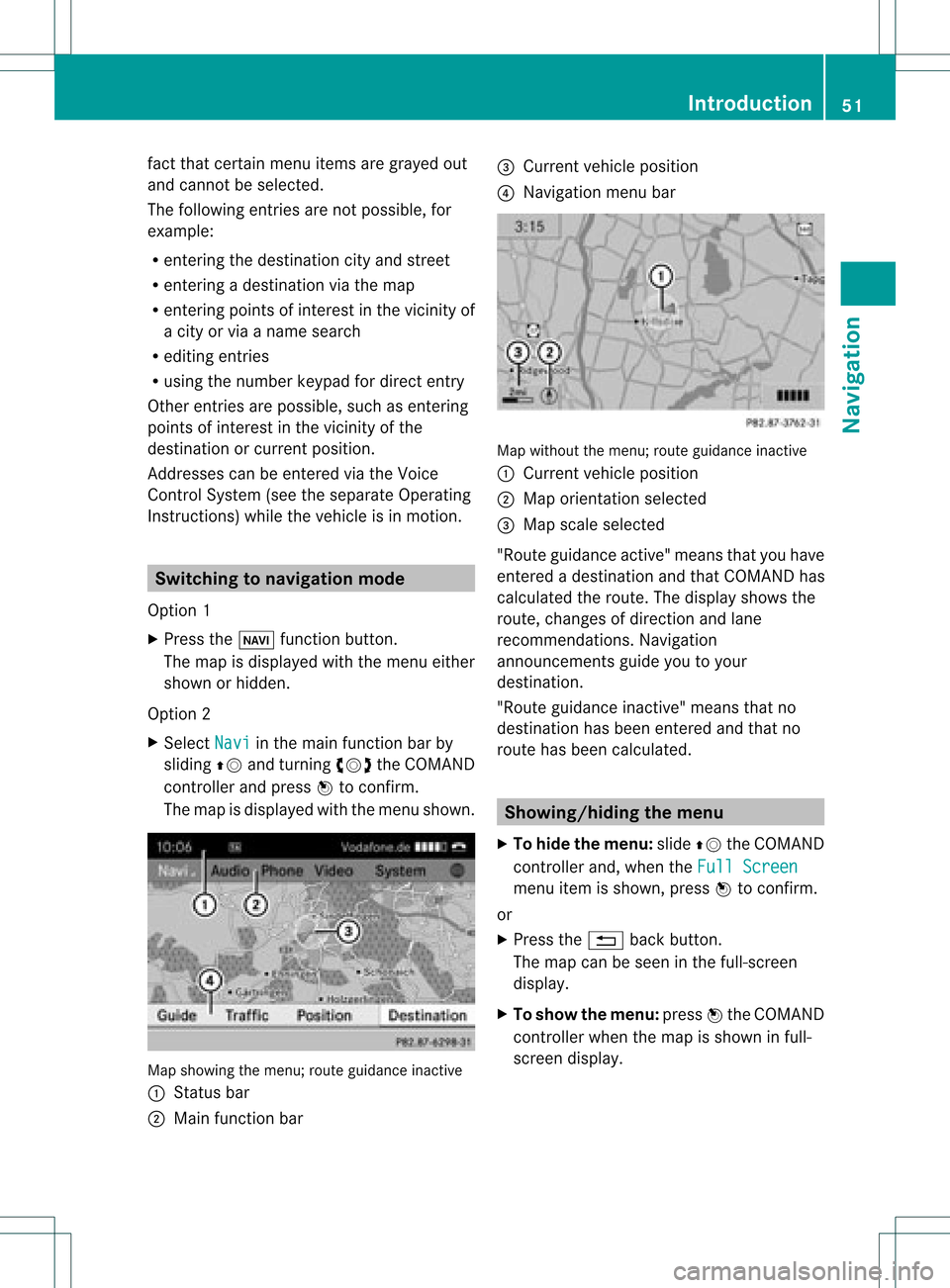
fact
that certain menuitemsaregray edout
and cannot besele cted.
The followi ngentries arenot possi ble,for
examp le:
R entering thedesti nation cityand street
R entering adesti nation viathe map
R entering points ofinterest inthe vicini tyof
a city orvia aname search
R edi ting entries
R usi ng the numbe rkeyp adfor dire ctentry
Other entries arepossi ble,such asentering
poi nts ofinterest inthe vicini tyof the
desti nation orcurrent position.
Address escan beentered viathe Voice
Control System (seethesepa rateOpera ting
Instructions) whilethe vehi cleisin motion. Swi
tchin gto navig ation mode
Option 1
X Press theØ function button.
The map isdisp layed with themenu either
show norhidden .
Opt ion 2
X Selec tNavi in
the main function barby
slidin gZV andturnin gcVd theCOMA ND
con troller andpress Wtocon firm .
The map isdisplayed withthemen ushown . Map
showin gthe men u;rout eguidan ceinac tive
: Status bar
; Main function bar =
Curre ntveh icle posit ion
? Navi gation men ubar Map
withoutthemen u;rout eguidan ceinac tive
: Curre ntveh icle posit ion
; Map orientatio nselected
= Map scale select ed
"Route guidance active"meansthatyouhave
ent ered adestin ationandthat COMAND has
calculated theroute. Thedisplay showsthe
route, changes ofdirect ionand lane
recom mendat ions.Navigation
announ cementsguide youtoyour
destin ation.
"Route guidance inactive"means thatno
destin ationhasbeen entered andthat no
route hasbeen calculated. Showing/hiding
themenu
X To hide themenu: slideZVtheCOMAND
con troller and,when theFull Screen menu
itemisshown, pressWtocon firm.
or
X Press the% backbutton .
The map canbeseen inthe full-scr een
display.
X To show themenu: pressWthe COMAND
con troller whenthemap isshown infull-
screen display. Introd
uction
51Navigation Z
Page 56 of 234

Ent
erin gad esti nation byaddress
Intr odu ction When
enterin gan addres sas thedest ination,
you have thefollo wing options:
R ent erin gth est ate/ province,cit y/ZI Pcod e
and street
R ent erin gth est ate/ province,cit yand
cen ter
R ent erin gth est ate/ province,cit y/z ipcod e,
st reet andhouse number
R ent erin gth est ate/ province,cit y/z ipcod e,
st reet andinters ect ion
R ent erin gth est ate/ province,street ,cit y
and house number
R ent erin gth est ate/ province,street and
house number
R ent erin gth est ate/ province,street and
int ers ect ion
i You canonlyent erthose cities, street s,
zip cod esetc. that are stored inthedigit al
map. Thismean sth at for som ecoun tries,
you cannote nter zipcod es,forexa mpl e.
Ex ample :en teri nganaddres s The
followi ng isastep -by-step exampl eof
how toente rana ddress. Thedestin ation
address isas follows:
New York (state)
New York (city)
40 Broadway
Of course, youcan freely enterinfor mation
like state/prov ince,city,str eet and house
number, forexample toent eryour home
address.
Calling upthe address entrymenu X
To switch onnavigat ionmode: pressthe
Ø function button.
X To show themenu: pressWthe COMAND
con troller. X
Select Dest. by
turn ingcVd theCOMAND
con troller and pressin gW tocon firm.
X Select Addres sEntry and
press Wto
con firm.
The address entrymenu appears. Ifyou
have previously entered adestin ation, this
will beshown inthe display. Addres
sent rymenu
Depen dingonthe sequenc ein which you
ent erthe address andonthe data statusof
the digital map,some menu itemsmaynotbe
available atall ormay notyetbeavailable.
Ex ample: afterentering state/prov ince,the
menu itemsMap ,
No. ,
Center ,
Inters ection ,
Save and
Start are
not
available; orthe menu itemZIP is
not
available ifthe digital mapdoes nothave any
zip codes.
Selecting astate/ province X
Sel ect State/Prov in
the addre ssentry
menu byturning cVd theCOMAND
contro ller and pressW toconfi rm.
Am enu with theavailable listsappears: 54
Destination
entryNavigation
Page 57 of 234
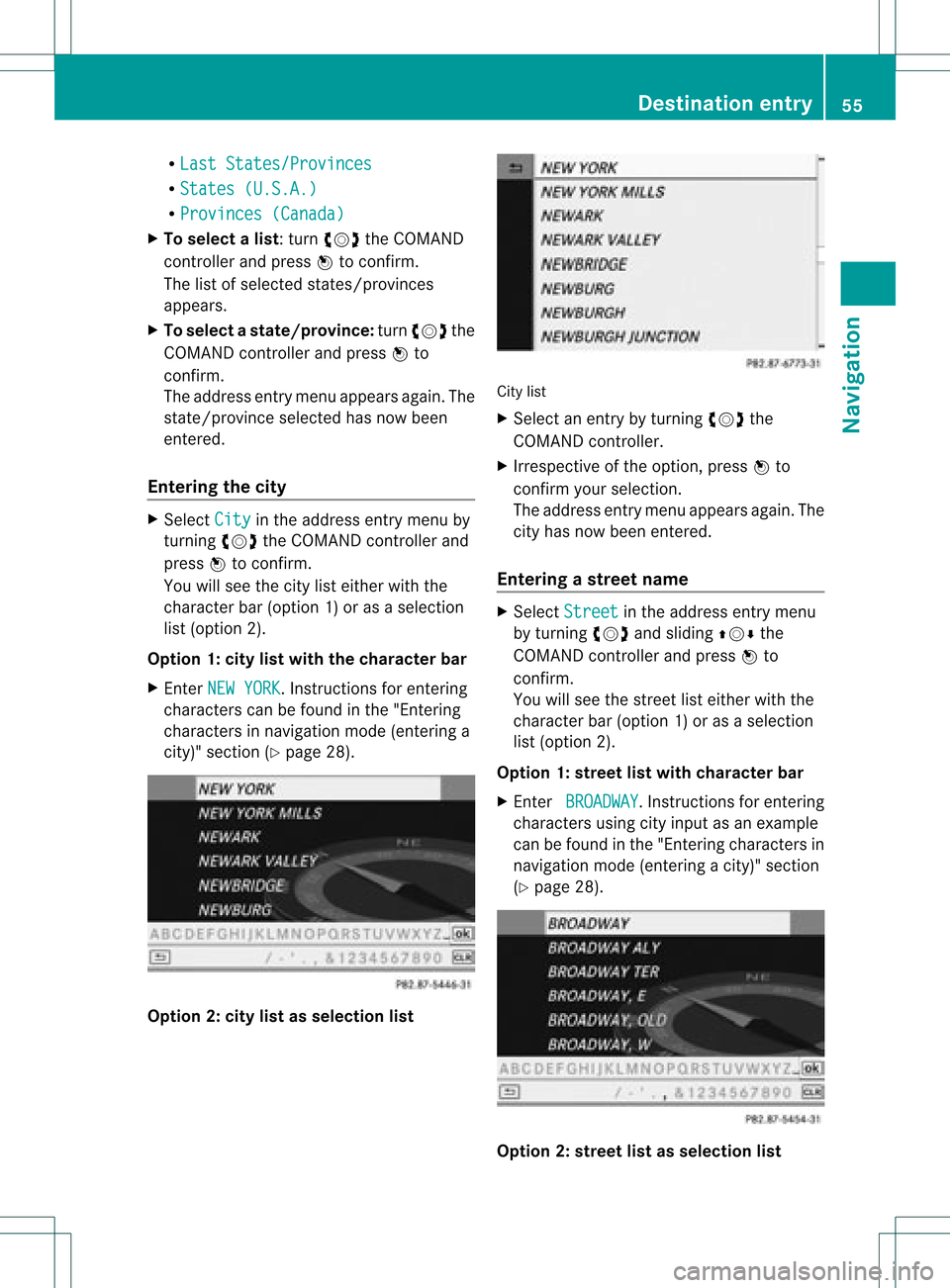
R
Last States/Provinces R
States (U.S.A.) R
Provinces (Canada) X
To sele ctalist :turn cVd theCOMAN D
con troller andpress Wtocon firm .
The listofselect edstat es/pr ovinces
appears.
X To select astate/ province :tur ncVd the
CO MAND controller and pressW to
confi rm.
The addre ssentry menu appe arsag ain. The
sta te/p rovince selecte dha snow been
ente red.
En teri ngthe city X
Sel ect City in
the addre ssentry menu by
tur ning cVd theCOMAND controller and
pre ssW toconfi rm.
Yo uwi llsee thecity list either with the
cha racter bar(option 1)or as aselection
list (option 2).
Option 1:city listwith thechara cterbar
X En ter NEW YORK .
Inst ruction sfor enter ing
charact erscan befound inthe "Ent ering
charact ersinnavigation mode(enterin ga
city)" section (Ypage 28). Option
2:city listasselection list City
list
X Select anentr yby turnin gcVd the
COMAND controller.
X Irrespect iveofthe option, pressWto
conf irmyour selection.
The address entrymenu appears again.The
city hasnow been entered.
Entering astr eet name X
Select Street in
the address entrymenu
by turnin gcVd andsliding ZVÆthe
COMAND controller andpress Wto
conf irm.
You willsee thestreet listeither withthe
charact erbar (option 1)or as aselection
list (option 2).
Option 1:street listwith chara cterbar
X En ter BROADWAY .
Inst ruction sfor enter ing
charact ersusing cityinput asan example
can befound inthe "Ent ering charact ersin
navigation mode(enterin gac ity)" section
(Y page 28). Opt
ion 2:str eet listasselection list Destina
tionentry
55Navigat ion Z
Page 61 of 234
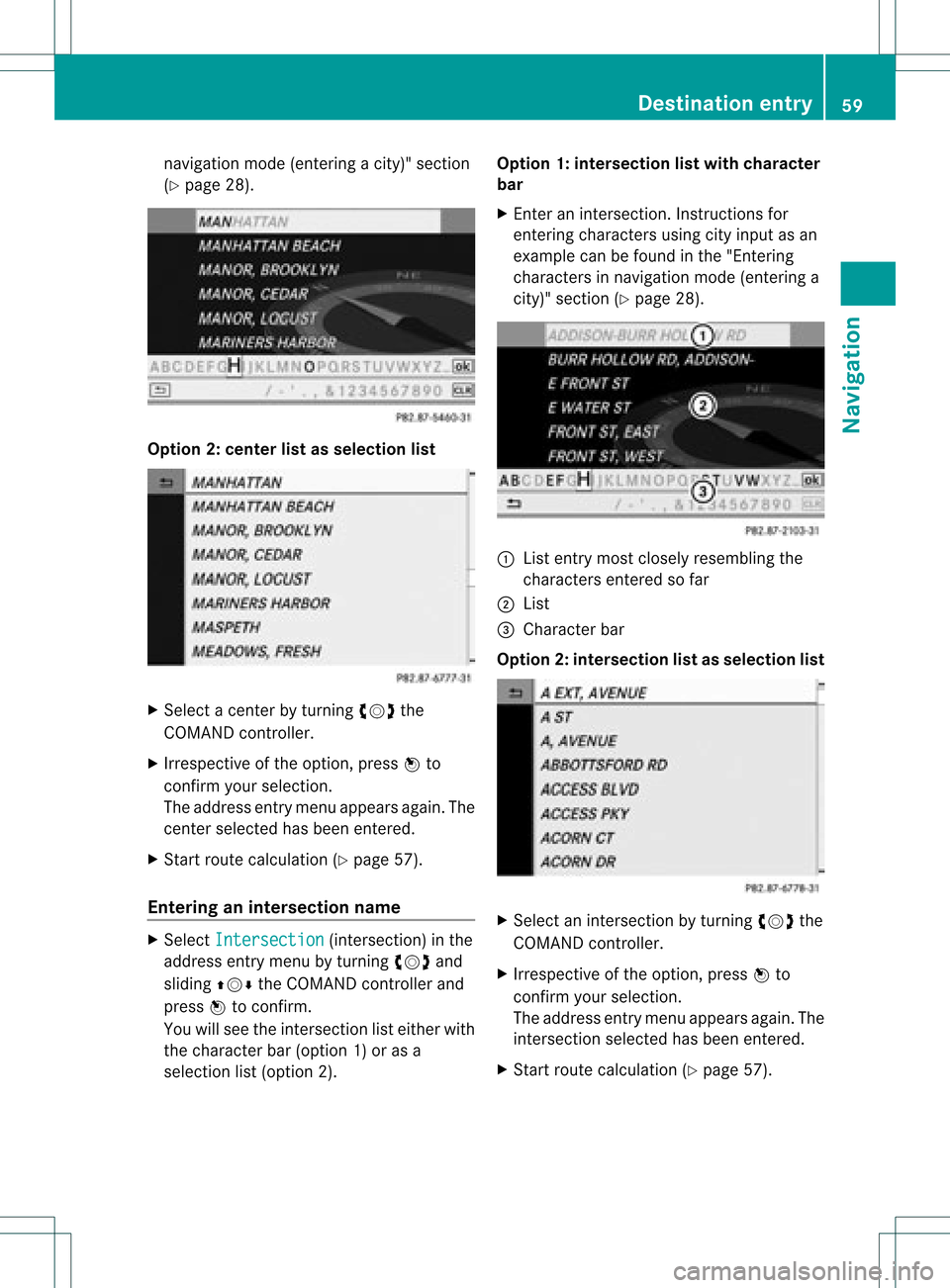
nav
igati on mod e(e nteri ngacity)" section
(Y page 28). Opt
ion 2:center listasselection list X
Selec ta cen terbyturnin gcVd the
COMA NDcontroller.
X Irr espec tiveof the option, press Wto
con firm your selec tion.
The address entrymen uappears again.The
cen terselec tedhas been entered.
X Start rout ecalc ulation (Ypage 57).
Enter inganinter section name X
Selec tInte rsection (int
ersec tion)in the
address entrymen uby turnin gcVd and
slidin gZVÆ theCOMA NDcontroller and
press Wtocon firm .
You willsee theintersec tionlisteith erwith
the char acterbar (opt ion1)or as a
selec tionlist(opt ion2). Opt
ion 1:inter section listwith character
bar
X En ter anintersec tion.In st ruct ions for
ent erin gchar acters using cityinput asan
exam plecan befoun din the "Entering
char acters innavig ation mode (enteringa
cit y)" sect ion(Ypage 28). :
List entrymost closelyresem blingthe
char acters entered sofar
; List
= Charact erbar
Opt ion2:inter section listasselection list X
Selec tan intersec tionbyturnin gcVd the
COMA NDcontroller.
X Irr espec tiveof the option, press Wto
con firm your selec tion.
The address entrymen uappears again.The
int ersec tionselec tedhas been entered.
X Start rout ecalc ulation (Ypage 57). Destina
tionentry
59Navigat ion Z
Page 62 of 234

Selec
tingadesti nation from the
dest inationmem ory(e.g. Myaddress)
Intr odu ction The
dest inationmem oryalways contain san
ent rynam ed"My addre ss".You may wish to
assign yourhomeaddres sto this ent ry,for
exam ple(Ypage 57),and selec tit for rout e
guidan ce.This entryisalways locatedatthe
to pof thelist inthedest inationmem ory.
X To switch onnav igat ionmod e:pres sth e
Ø function butt on.
X To show themen u:pres sW theCOMA ND
con troller .
X Sele ctDes tination in
thenav igat ion
syst emmen ubar byturnin gcVd the
COMA NDcontroller andpres singW to
con firm.
X Sele ctFro mMem ory and
pres sW to
con firm.
You willsee thedest inationmem orylist
eit her with thechar acterbar (opt ion1)or
as aselec tionlist (op tion 2).
Op tion 1:dest inationmem orylistwith
cha racter bar X
En teradestinat ion,e.g. "My address".
Ins truc tionsfor entering charac tersusing
cit yinput asan example canbefound inthe
"Ent ering charac tersinnavigat ionmode
(ent ering acit y)" sect ion(Ypage 31). :
Character entered bythe user
; Character sautomatic allyadded bythe
system
= List entrymost closely resemblin gthe
charac tersentered sofar
? Toswitc hto the select ionlist
A Todelete anent ry
B Character snot curren tlyavailable
C Character bar
D Current lyselect edcharac ter
E Tocanc elan ent ry
F Character scurren tlyavailable
Opt ion 2:destina tionmem orylistas
selection list Dest
ination memorylist
X Select MyAddres s by
turn ingcVd the
COMAND controller.
X Irres pectiveofthe option ,press Wto
con firm your select ion.
The address entrymenu appears again.
"My address" hasbeen entered. 60
Destinat
ionentr yNavigat ion
Page 63 of 234
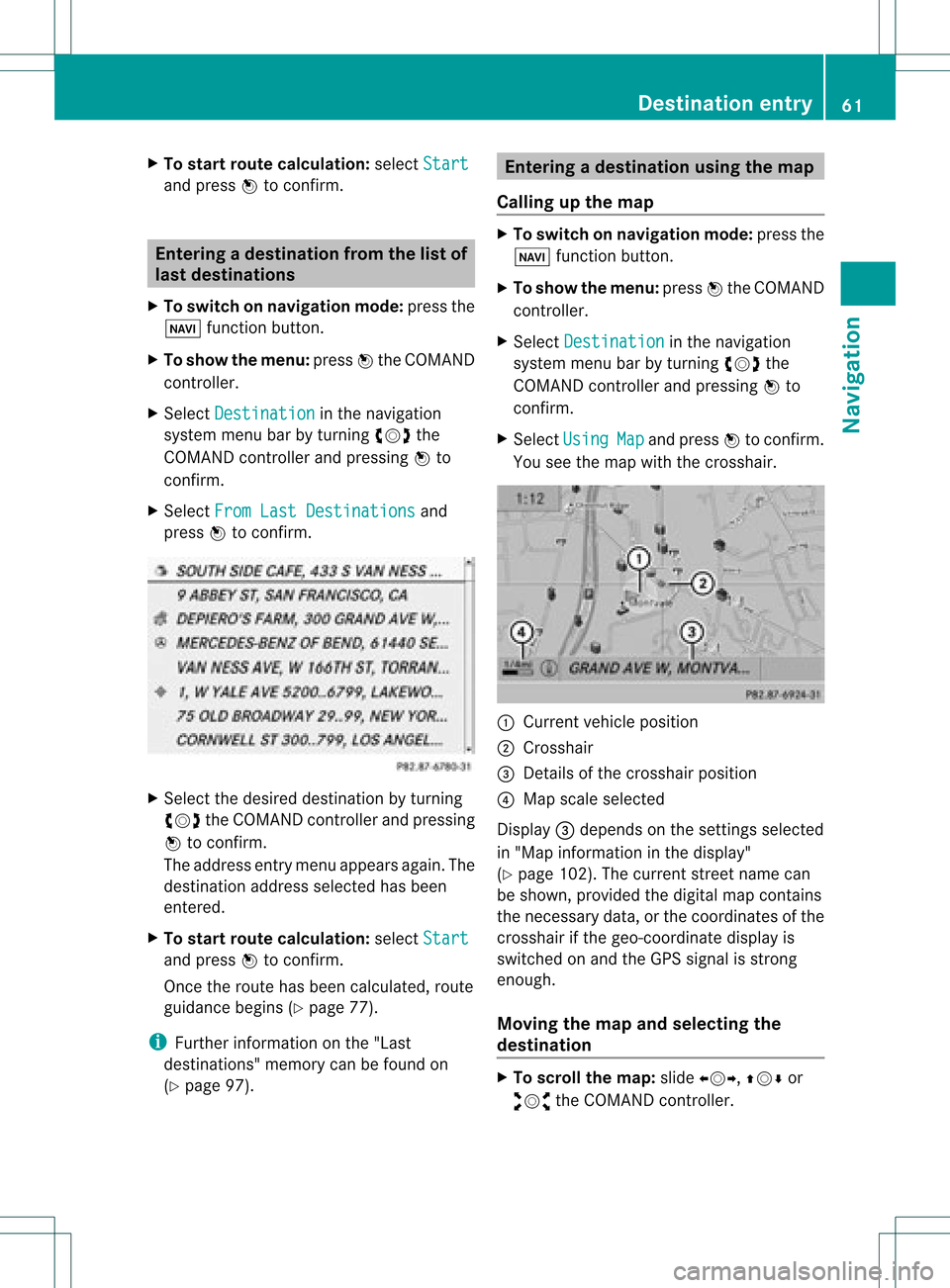
X
To start route calculati on:sel ect Start and
pressW toconfi rm. En
teri ngadesti nation from thelist of
last dest inations
X To switch onnav igat ionmod e:pres sth e
Ø function butt on.
X To show themen u:pres sW theCOMA ND
con troller .
X Sele ctDes tin ation in
thenav igat ion
syst emmen ubar byturnin gcVd the
COMA NDcontroller andpres singW to
con firm.
X Sele ctFro mLas tDes tinations and
pres sW tocon firm. X
Sele ctthedesir eddest inationbyturnin g
cVd theCOMA NDcontroller andpres sing
W tocon firm.
The addres sent rymen uappears again.The
destination addressselected hasbeen
entered.
X To star troute calculation: selectStart and
press Wtoconfirm .
Once theroute hasbeen calculated, route
guida ncebegins (Ypage 77).
i Further information onthe "Last
destinations" memorycanbefound on
(Y page 97). Entering
adesti nation usin gthe map
Call ingupthe map X
To swi tch onnavig ation mode: pressthe
Ø function button.
X To show themenu: pressWthe COMAND
controlle r.
X Select Destin ation in
the navig ation
sys tem menu barbyturning cVdthe
COMAND controllerand pre ssing W to
confi rm.
X Sel ect Usi ng Map and
pressW toconfi rm.
Yo usee themapwi th the cros shair. :
Curre ntveh iclepo sitio n
; Cross hair
= Deta ils of the cros shairpo sitio n
? Mapsca lesel ecte d
Dis play = depends onthe setti ngsselecte d
in "M ap info rma tionint he displa y"
(Y page 102). Thecurrent streetnamecan
be shown, provided thedigital mapcontains
the necessary data,orthe coordinates ofthe
crosshair ifthe geo-coordinate displayis
switched onand theGPS signal isstron g
enough.
Moving themap andselec tingthe
destination X
To scroll themap :slide XVY, ZVÆor
aVb theCOMAND controller. Des
tination entry
61Navigat ion Z