language MERCEDES-BENZ SLS 2011 C197 Owner's Manual
[x] Cancel search | Manufacturer: MERCEDES-BENZ, Model Year: 2011, Model line: SLS, Model: MERCEDES-BENZ SLS 2011 C197Pages: 436, PDF Size: 20.86 MB
Page 15 of 436
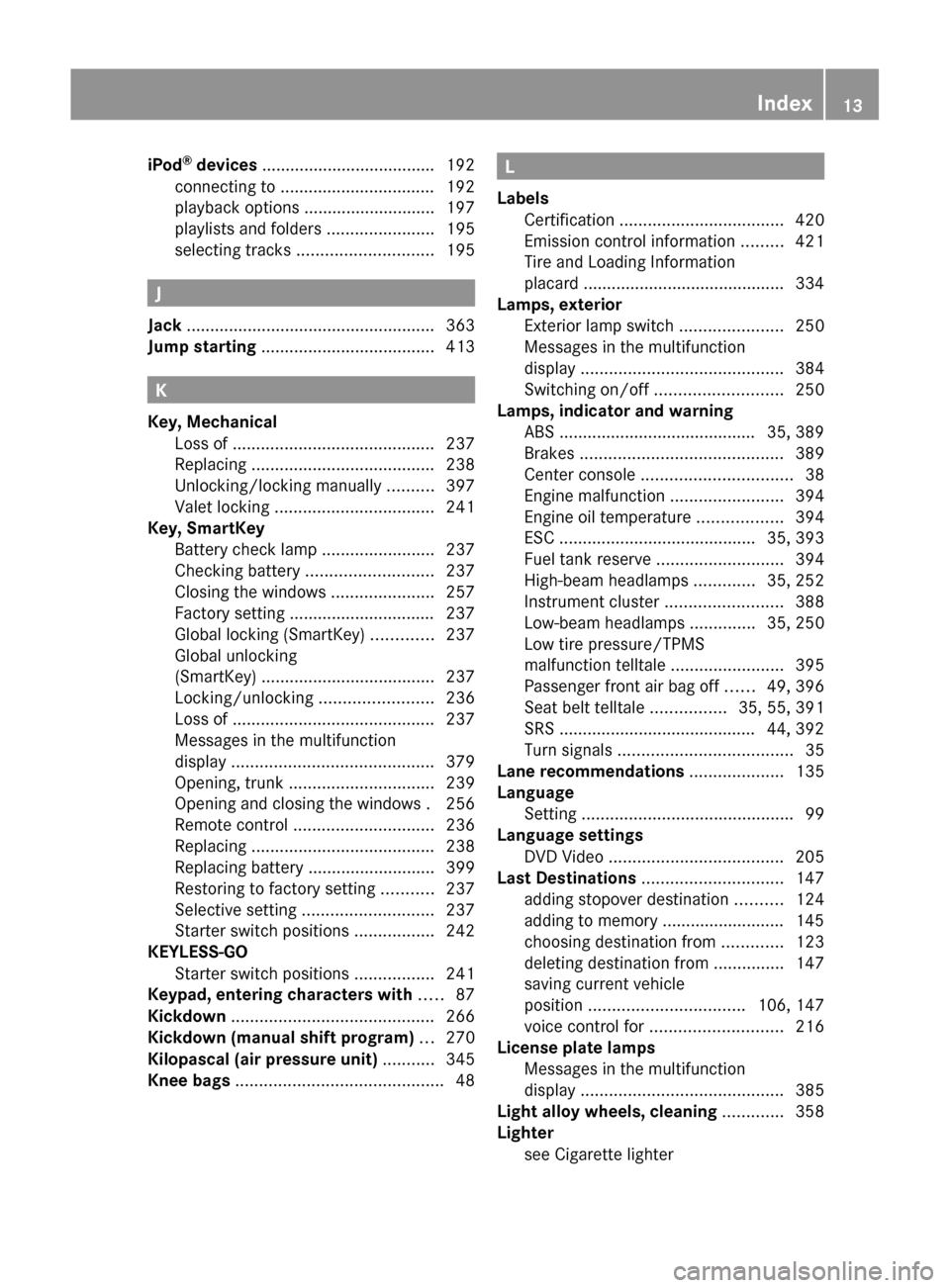
iPod®
devices ..................................... 192
connecting to ................................. 192
playback options ............................ 197
playlists and folders .......................195
selecting tracks ............................. 195
J
Jack ..................................................... 363
Jump starting ..................................... 413
K
Key, Mechanical Loss of ........................................... 237
Replacing ....................................... 238
Unlocking/locking manually ..........397
Valet locking .................................. 241
Key, SmartKey
Battery check lamp ........................237
Checking battery ........................... 237
Closing the windows ......................257
Factory setting ............................... 237
Global locking (SmartKey) .............237
Global unlocking
(SmartKey) ..................................... 237
Locking/unlocking ........................236
Loss of ........................................... 237
Messages in the multifunction
display ........................................... 379
Opening, trunk ............................... 239
Opening and closing the windows . 256
Remote control .............................. 236
Replacing ....................................... 238
Replacing battery ........................... 399
Restoring to factory setting ...........237
Selective setting ............................ 237
Starter switch positions .................242
KEYLESS-GO
Starter switch positions .................241
Keypad, entering characters with ..... 87
Kickdown ........................................... 266
Kickdown (manual shift program) ... 270
Kilopascal (air pressure unit) ........... 345
Knee bags ............................................ 48
L
Labels Certification ................................... 420
Emission control information .........421
Tire and Loading Information
placard ........................................... 334
Lamps, exterior
Exterior lamp switch ......................250
Messages in the multifunction
display ........................................... 384
Switching on/off ........................... 250
Lamps, indicator and warning
ABS .......................................... 35, 389
Brakes ........................................... 389
Center console ................................ 38
Engine malfunction ........................394
Engine oil temperature ..................394
ESC .......................................... 35, 393
Fuel tank reserve ........................... 394
High-beam headlamps .............35, 252
Instrument cluster .........................388
Low-beam headlamps ..............35, 250
Low tire pressure/TPMS
malfunction telltale ........................395
Passenger front air bag off ......49, 396
Seat belt telltale ................35, 55, 391
SRS .......................................... 44, 392
Turn signals ..................................... 35
Lane recommendations .................... 135
Language Setting ............................................. 99
Language settings
DVD Video ..................................... 205
Last Destinations .............................. 147
adding stopover destination ..........124
adding to memory .......................... 145
choosing destination from .............123
deleting destination from ...............147
saving current vehicle
position ................................. 106, 147
voice control for ............................ 216
License plate lamps
Messages in the multifunction
display ........................................... 385
Light alloy wheels, cleaning ............. 358
Lighter see Cigarette lighter Index13BA 197 USA, CA Edition A 2011; 1; 27, en-UShereepeVersion: 3.0.3.52010-03-24T15:31:10+01:00 - Seite 13
Page 23 of 436
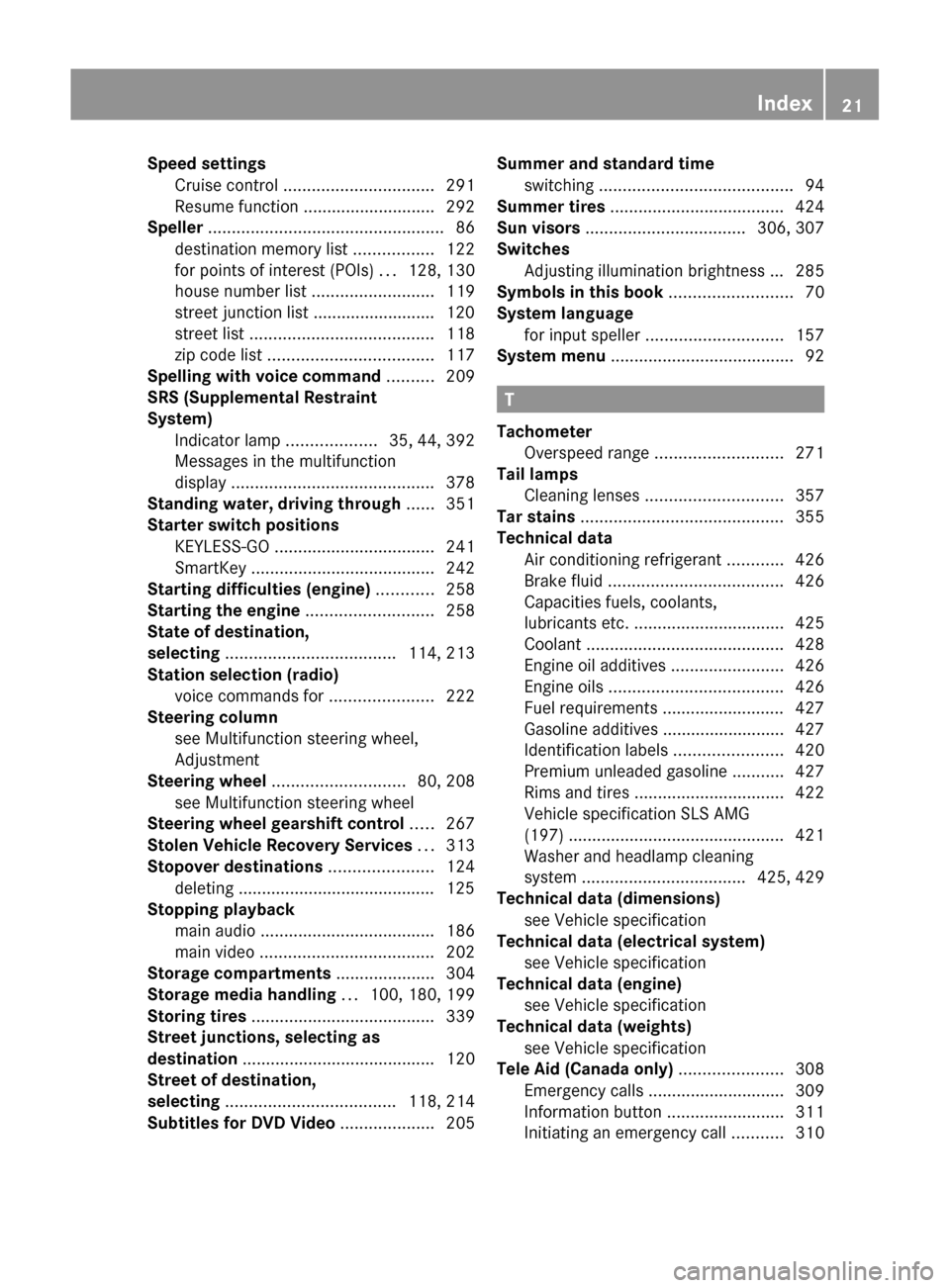
Speed settingsCruise control ................................ 291
Resume function ............................ 292
Speller .................................................. 86
destination memory list .................122
for points of interest (POIs) ...128, 130
house number list ..........................119
street junction list .......................... 120
street list ....................................... 118
zip code list ................................... 117
Spelling with voice command .......... 209
SRS (Supplemental Restraint
System) Indicator lamp ...................35, 44, 392
Messages in the multifunction
display ........................................... 378
Standing water, driving through ...... 351
Starter switch positions KEYLESS-GO .................................. 241
SmartKey ....................................... 242
Starting difficulties (engine) ............ 258
Starting the engine ........................... 258
State of destination,
selecting .................................... 114, 213
Station selection (radio) voice commands for ......................222
Steering column
see Multifunction steering wheel,
Adjustment
Steering wheel ............................ 80, 208
see Multifunction steering wheel
Steering wheel gearshift control ..... 267
Stolen Vehicle Recovery Services ... 313
Stopover destinations ...................... 124
deleting .......................................... 125
Stopping playback
main audio ..................................... 186
main video ..................................... 202
Storage compartments ..................... 304
Storage media handling ... 100, 180, 199
Storing tires ....................................... 339
Street junctions, selecting as
destination ......................................... 120
Street of destination,
selecting .................................... 118, 214
Subtitles for DVD Video .................... 205Summer and standard time
switching ......................................... 94
Summer tires ..................................... 424
Sun visors .................................. 306, 307
Switches Adjusting illumination brightness ... 285
Symbols in this book .......................... 70
System language for input speller ............................. 157
System menu ....................................... 92
T
Tachometer Overspeed range ........................... 271
Tail lamps
Cleaning lenses ............................. 357
Tar stains ........................................... 355
Technical data Air conditioning refrigerant ............426
Brake fluid ..................................... 426
Capacities fuels, coolants,
lubricants etc. ................................ 425
Coolant .......................................... 428
Engine oil additives ........................426
Engine oils ..................................... 426
Fuel requirements .......................... 427
Gasoline additives .......................... 427
Identification labels .......................420
Premium unleaded gasoline ...........427
Rims and tires ................................ 422
Vehicle specification SLS AMG
(197) .............................................. 421
Washer and headlamp cleaning
system ................................... 425, 429
Technical data (dimensions)
see Vehicle specification
Technical data (electrical system)
see Vehicle specification
Technical data (engine)
see Vehicle specification
Technical data (weights)
see Vehicle specification
Tele Aid (Canada only) ...................... 308
Emergency calls ............................. 309
Information button .........................311
Initiating an emergency call ...........310
Index21BA 197 USA, CA Edition A 2011; 1; 27, en-UShereepeVersion: 3.0.3.52010-03-24T15:31:10+01:00 - Seite 21
Page 89 of 436
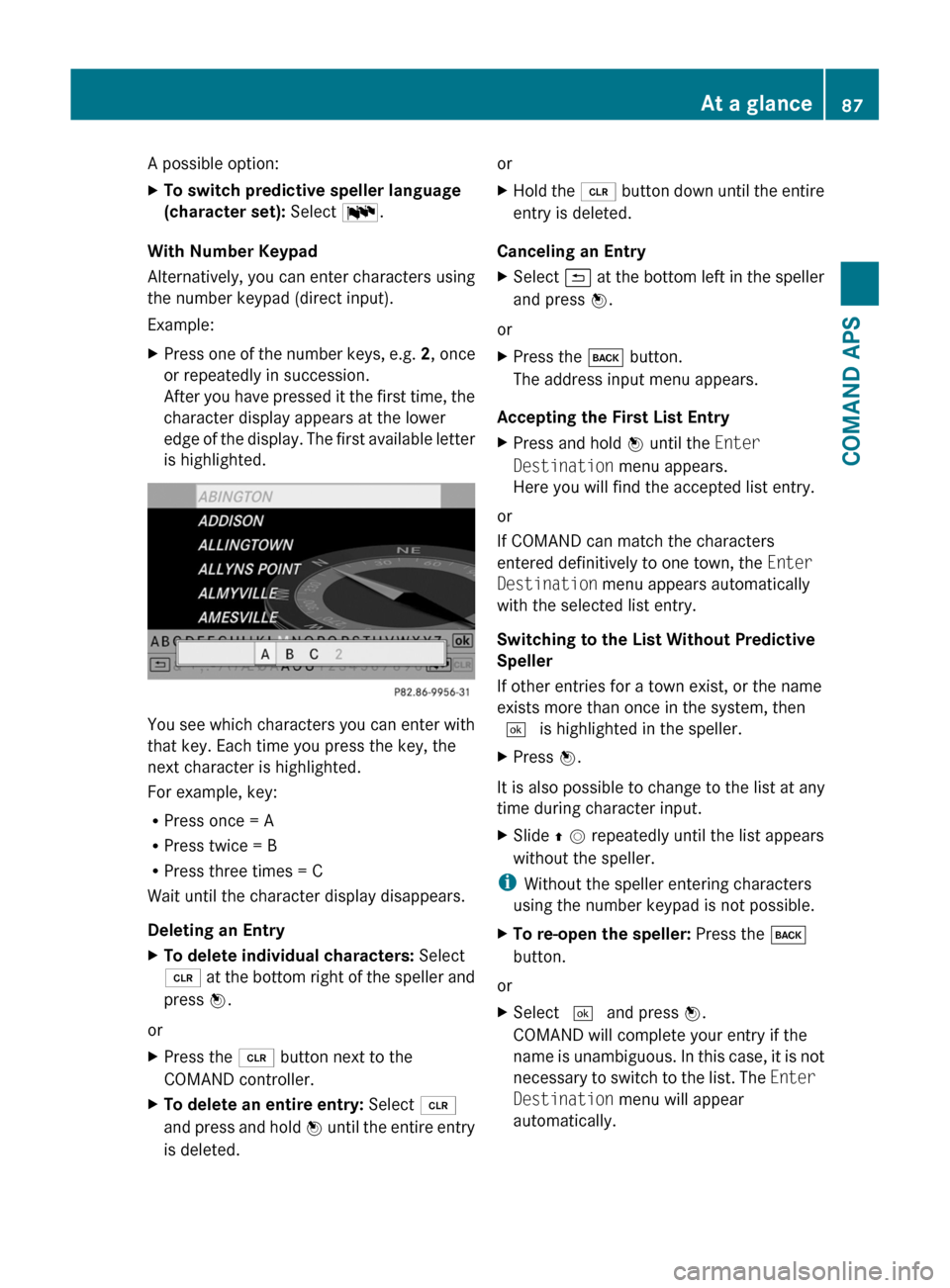
A possible option:XTo switch predictive speller language
(character set): Select !.
With Number Keypad
Alternatively, you can enter characters using
the number keypad (direct input).
Example:
XPress one of the number keys, e.g. 2, once
or repeatedly in succession.
After you have pressed it the first time, the
character display appears at the lower
edge of the display. The first available letter
is highlighted.
You see which characters you can enter with
that key. Each time you press the key, the
next character is highlighted.
For example, key:
RPress once = A
RPress twice = B
RPress three times = C
Wait until the character display disappears.
Deleting an Entry
XTo delete individual characters: Select
õ at the bottom right of the speller and
press n.
or
XPress the 2 button next to the
COMAND controller.
XTo delete an entire entry: Select õ
and press and hold n until the entire entry
is deleted.
orXHold the 2 button down until the entire
entry is deleted.
Canceling an Entry
XSelect á at the bottom left in the speller
and press n.
or
XPress the k button.
The address input menu appears.
Accepting the First List Entry
XPress and hold n until the Enter
Destination menu appears.
Here you will find the accepted list entry.
or
If COMAND can match the characters
entered definitively to one town, the Enter
Destination menu appears automatically
with the selected list entry.
Switching to the List Without Predictive
Speller
If other entries for a town exist, or the name
exists more than once in the system, then
d is highlighted in the speller.
XPress n.
It is also possible to change to the list at any
time during character input.
XSlide q m repeatedly until the list appears
without the speller.
iWithout the speller entering characters
using the number keypad is not possible.
XTo re-open the speller: Press the k
button.
or
XSelect d and press n.
COMAND will complete your entry if the
name is unambiguous. In this case, it is not
necessary to switch to the list. The Enter
Destination menu will appear
automatically.
At a glance87COMAND APSBA 197 USA, CA Edition A 2011; 1; 27, en-UShereepeVersion: 3.0.3.52010-03-24T15:31:10+01:00 - Seite 87Z
Page 95 of 436
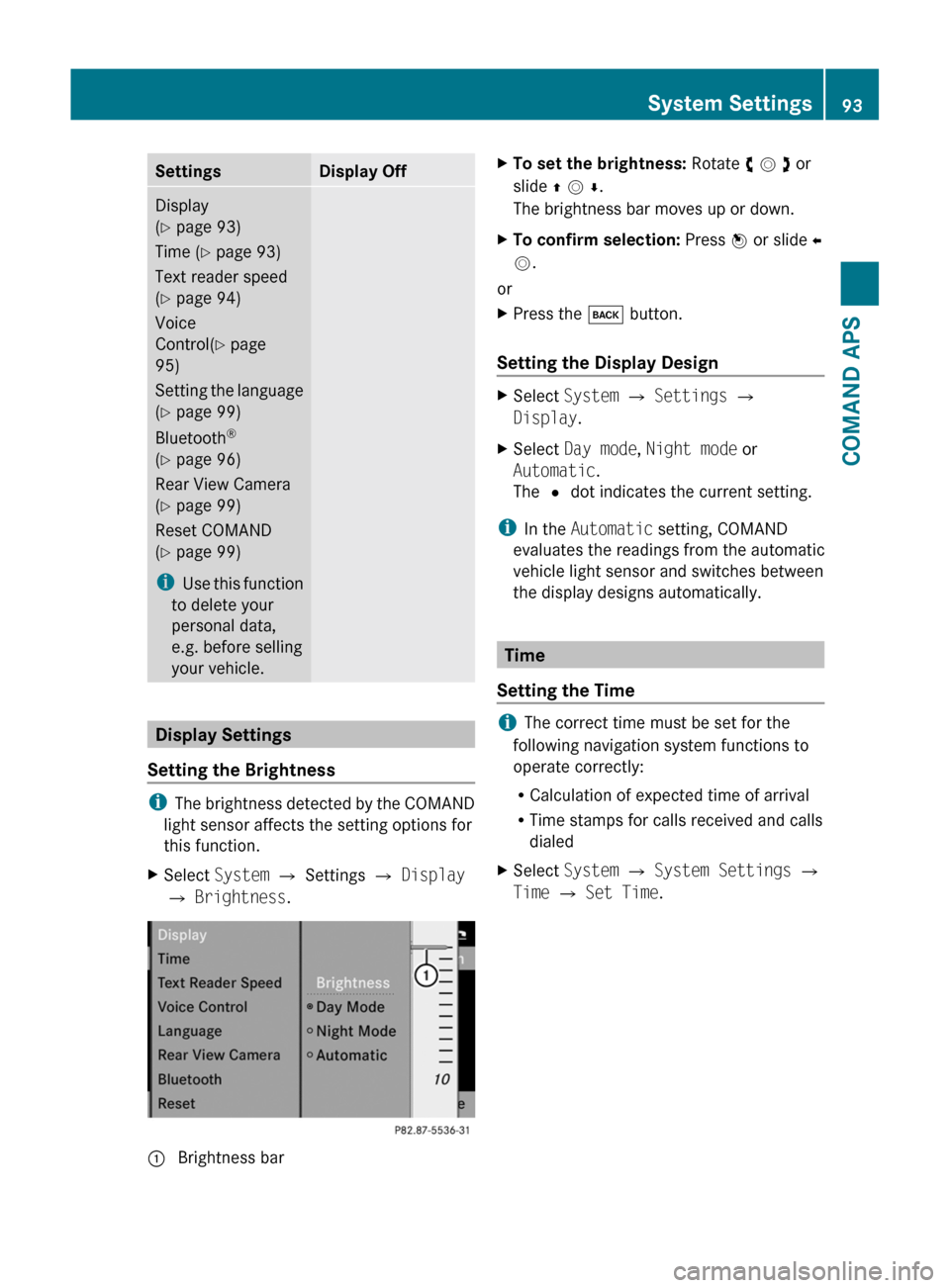
SettingsDisplay OffDisplay
(Y page 93)
Time (Y page 93)
Text reader speed
(Y page 94)
Voice
Control(Y page
95)
Setting the language
(Y page 99)
Bluetooth®
(Y page 96)
Rear View Camera
(Y page 99)
Reset COMAND
(Y page 99)
iUse this function
to delete your
personal data,
e.g. before selling
your vehicle.
Display Settings
Setting the Brightness
iThe brightness detected by the COMAND
light sensor affects the setting options for
this function.
XSelect System £ Settings £ Display
£ Brightness.
1 Brightness barXTo set the brightness: Rotate y m z or
slide q m r.
The brightness bar moves up or down.
XTo confirm selection: Press n or slide o
m.
or
XPress the k button.
Setting the Display Design
XSelect System £ Settings £
Display.
XSelect Day mode, Night mode or
Automatic.
The R dot indicates the current setting.
iIn the Automatic setting, COMAND
evaluates the readings from the automatic
vehicle light sensor and switches between
the display designs automatically.
Time
Setting the Time
iThe correct time must be set for the
following navigation system functions to
operate correctly:
RCalculation of expected time of arrival
RTime stamps for calls received and calls
dialed
XSelect System £ System Settings £
Time £ Set Time.
System Settings93COMAND APSBA 197 USA, CA Edition A 2011; 1; 27, en-UShereepeVersion: 3.0.3.52010-03-24T15:31:10+01:00 - Seite 93Z
Page 101 of 436
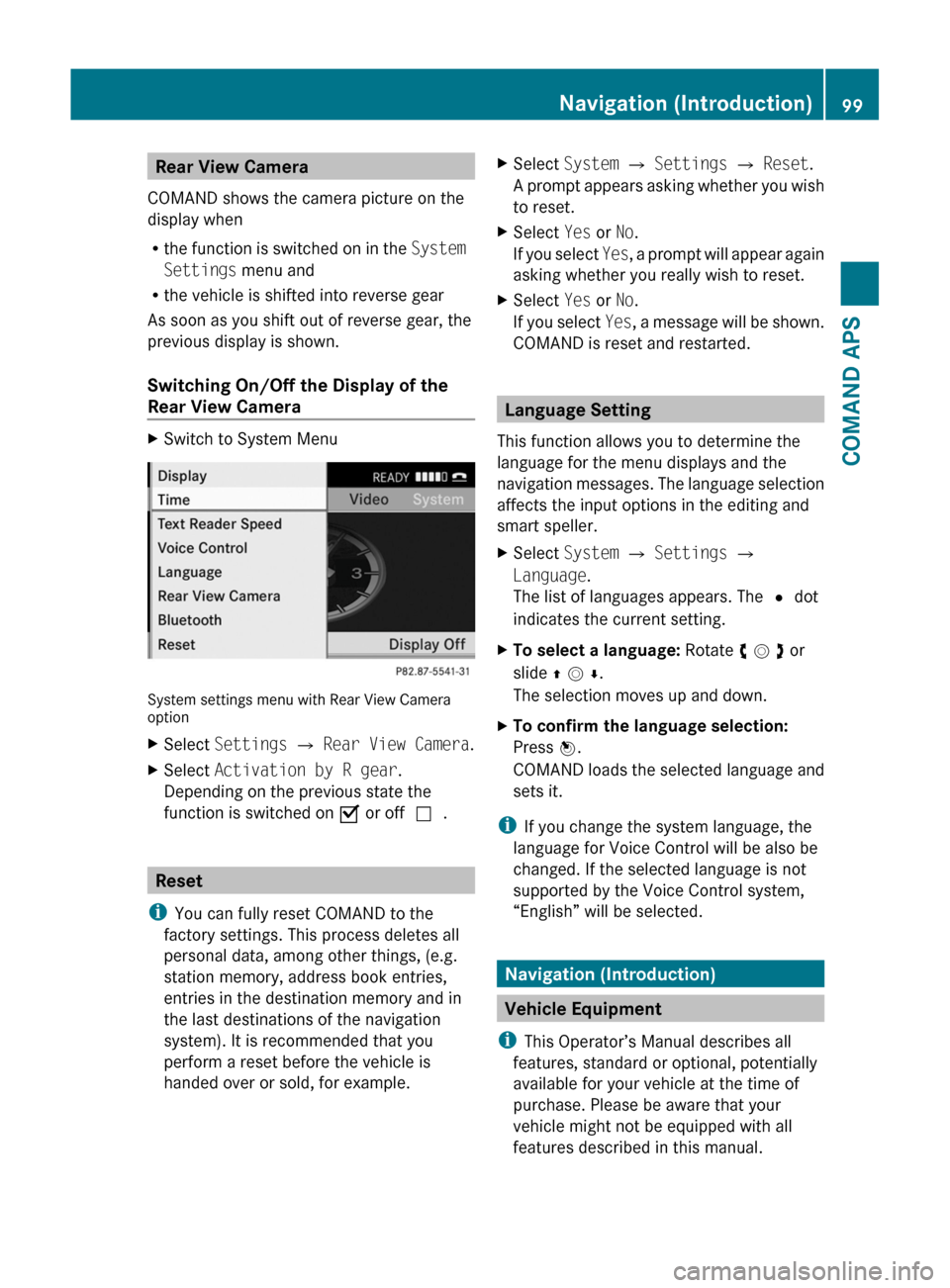
Rear View Camera
COMAND shows the camera picture on the
display when
Rthe function is switched on in the System
Settings menu and
Rthe vehicle is shifted into reverse gear
As soon as you shift out of reverse gear, the
previous display is shown.
Switching On/Off the Display of the
Rear View Camera
XSwitch to System Menu
System settings menu with Rear View Cameraoption
XSelect Settings £ Rear View Camera.XSelect Activation by R gear.
Depending on the previous state the
function is switched on Ç or offc.
Reset
iYou can fully reset COMAND to the
factory settings. This process deletes all
personal data, among other things, (e.g.
station memory, address book entries,
entries in the destination memory and in
the last destinations of the navigation
system). It is recommended that you
perform a reset before the vehicle is
handed over or sold, for example.
XSelect System £ Settings £ Reset.
A prompt appears asking whether you wish
to reset.
XSelect Yes or No.
If you select Yes, a prompt will appear again
asking whether you really wish to reset.
XSelect Yes or No.
If you select Yes, a message will be shown.
COMAND is reset and restarted.
Language Setting
This function allows you to determine the
language for the menu displays and the
navigation messages. The language selection
affects the input options in the editing and
smart speller.
XSelect System £ Settings £
Language.
The list of languages appears. The R dot
indicates the current setting.
XTo select a language: Rotate y m z or
slide q m r.
The selection moves up and down.
XTo confirm the language selection:
Press n.
COMAND loads the selected language and
sets it.
iIf you change the system language, the
language for Voice Control will be also be
changed. If the selected language is not
supported by the Voice Control system,
“English” will be selected.
Navigation (Introduction)
Vehicle Equipment
iThis Operator’s Manual describes all
features, standard or optional, potentially
available for your vehicle at the time of
purchase. Please be aware that your
vehicle might not be equipped with all
features described in this manual.
Navigation (Introduction)99COMAND APSBA 197 USA, CA Edition A 2011; 1; 27, en-UShereepeVersion: 3.0.3.52010-03-24T15:31:10+01:00 - Seite 99Z
Page 145 of 436
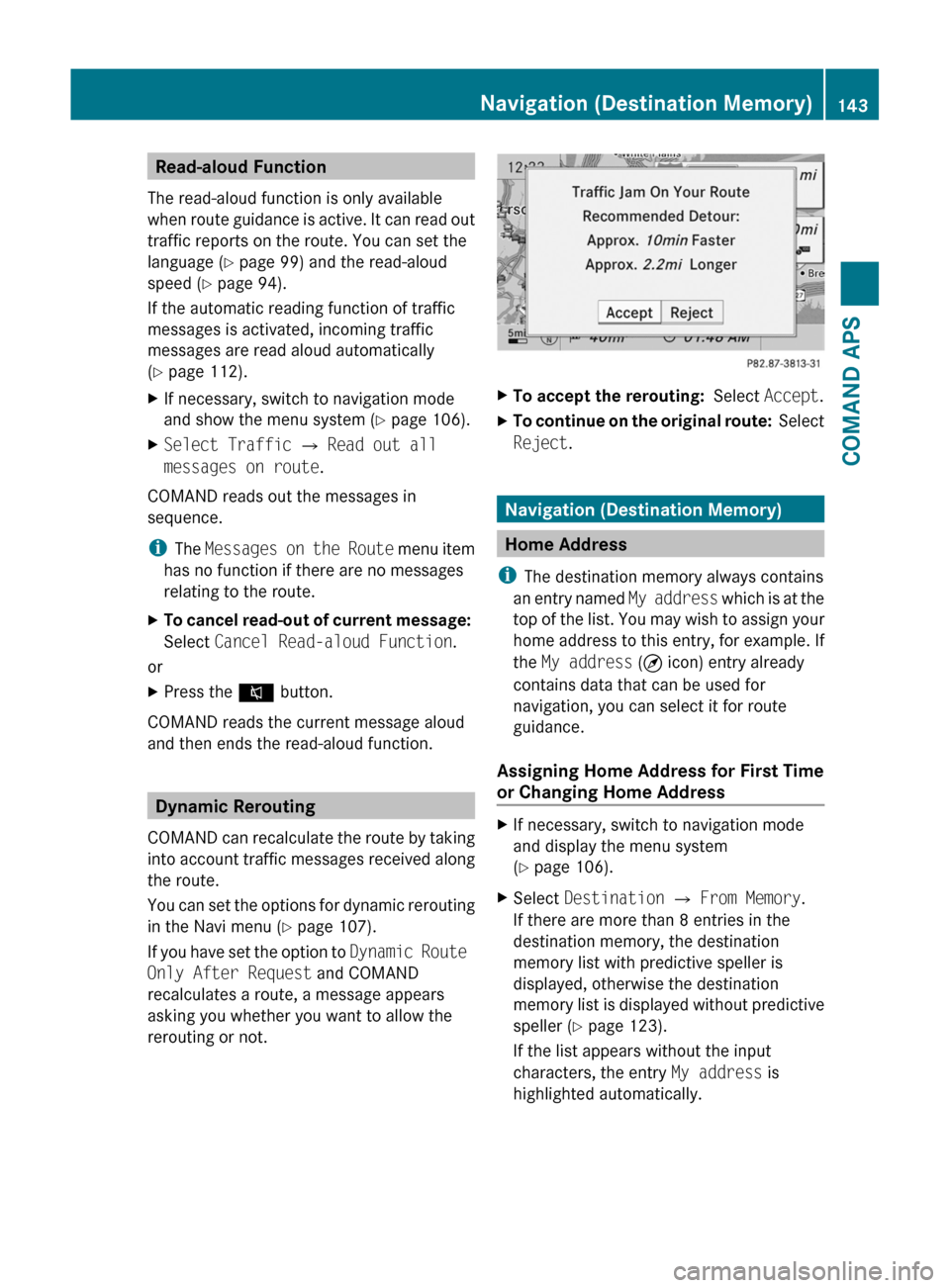
Read-aloud Function
The read-aloud function is only available
when route guidance is active. It can read out
traffic reports on the route. You can set the
language (Y page 99) and the read-aloud
speed (Y page 94).
If the automatic reading function of traffic
messages is activated, incoming traffic
messages are read aloud automatically
(Y page 112).
XIf necessary, switch to navigation mode
and show the menu system (Y page 106).
XSelect Traffic £ Read out all
messages on route.
COMAND reads out the messages in
sequence.
iThe Messages on the Route menu item
has no function if there are no messages
relating to the route.
XTo cancel read-out of current message:
Select Cancel Read-aloud Function.
or
XPress the F button.
COMAND reads the current message aloud
and then ends the read-aloud function.
Dynamic Rerouting
COMAND can recalculate the route by taking
into account traffic messages received along
the route.
You can set the options for dynamic rerouting
in the Navi menu (Y page 107).
If you have set the option to Dynamic Route
Only After Request and COMAND
recalculates a route, a message appears
asking you whether you want to allow the
rerouting or not.
XTo accept the rerouting: Select Accept.XTo continue on the original route: Select
Reject.
Navigation (Destination Memory)
Home Address
iThe destination memory always contains
an entry named My address which is at the
top of the list. You may wish to assign your
home address to this entry, for example. If
the My address (¤ icon) entry already
contains data that can be used for
navigation, you can select it for route
guidance.
Assigning Home Address for First Time
or Changing Home Address
XIf necessary, switch to navigation mode
and display the menu system
(Y page 106).
XSelect Destination £ From Memory.
If there are more than 8 entries in the
destination memory, the destination
memory list with predictive speller is
displayed, otherwise the destination
memory list is displayed without predictive
speller (Y page 123).
If the list appears without the input
characters, the entry My address is
highlighted automatically.
Navigation (Destination Memory)143COMAND APSBA 197 USA, CA Edition A 2011; 1; 27, en-UShereepeVersion: 3.0.3.52010-03-24T15:31:10+01:00 - Seite 143Z
Page 156 of 436
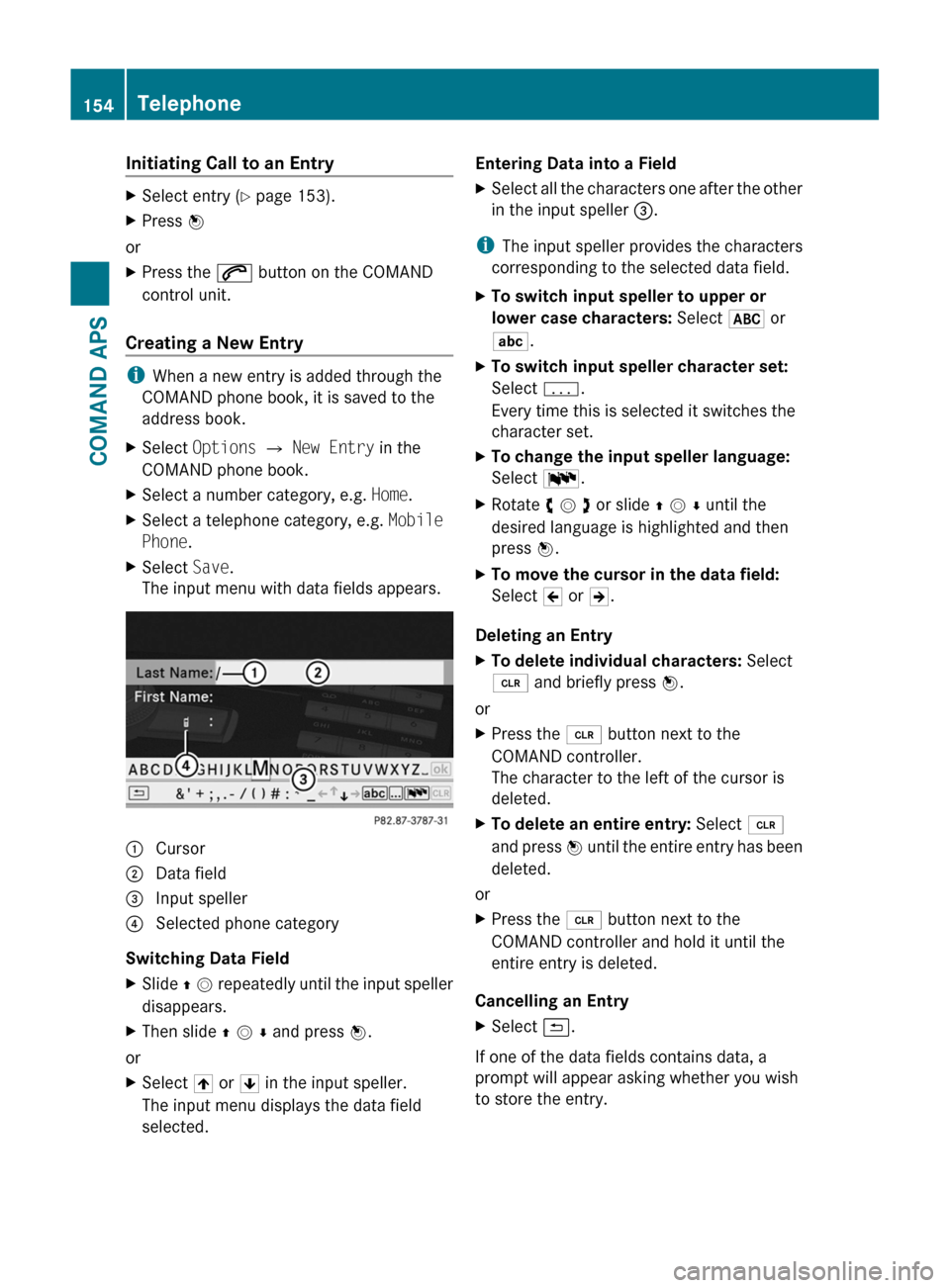
Initiating Call to an EntryXSelect entry (Y page 153).XPress n
or
XPress the 6 button on the COMAND
control unit.
Creating a New Entry
iWhen a new entry is added through the
COMAND phone book, it is saved to the
address book.
XSelect Options £ New Entry in the
COMAND phone book.
XSelect a number category, e.g. Home.XSelect a telephone category, e.g. Mobile
Phone.
XSelect Save.
The input menu with data fields appears.1 Cursor2 Data field3 Input speller4 Selected phone category
Switching Data Field
XSlide q m repeatedly until the input speller
disappears.
XThen slide q m r and press n.
or
XSelect [ or ] in the input speller.
The input menu displays the data field
selected.
Entering Data into a FieldXSelect all the characters one after the other
in the input speller 3.
iThe input speller provides the characters
corresponding to the selected data field.
XTo switch input speller to upper or
lower case characters: Select & or
(.
XTo switch input speller character set:
Select k.
Every time this is selected it switches the
character set.
XTo change the input speller language:
Select !.
XRotate y m z or slide q m r until the
desired language is highlighted and then
press n.
XTo move the cursor in the data field:
Select Y or Z.
Deleting an Entry
XTo delete individual characters: Select
õ and briefly press n.
or
XPress the 2 button next to the
COMAND controller.
The character to the left of the cursor is
deleted.
XTo delete an entire entry: Select õ
and press n until the entire entry has been
deleted.
or
XPress the 2 button next to the
COMAND controller and hold it until the
entire entry is deleted.
Cancelling an Entry
XSelect á.
If one of the data fields contains data, a
prompt will appear asking whether you wish
to store the entry.
154TelephoneCOMAND APS
BA 197 USA, CA Edition A 2011; 1; 27, en-UShereepeVersion: 3.0.3.52010-03-24T15:31:10+01:00 - Seite 154
Page 159 of 436
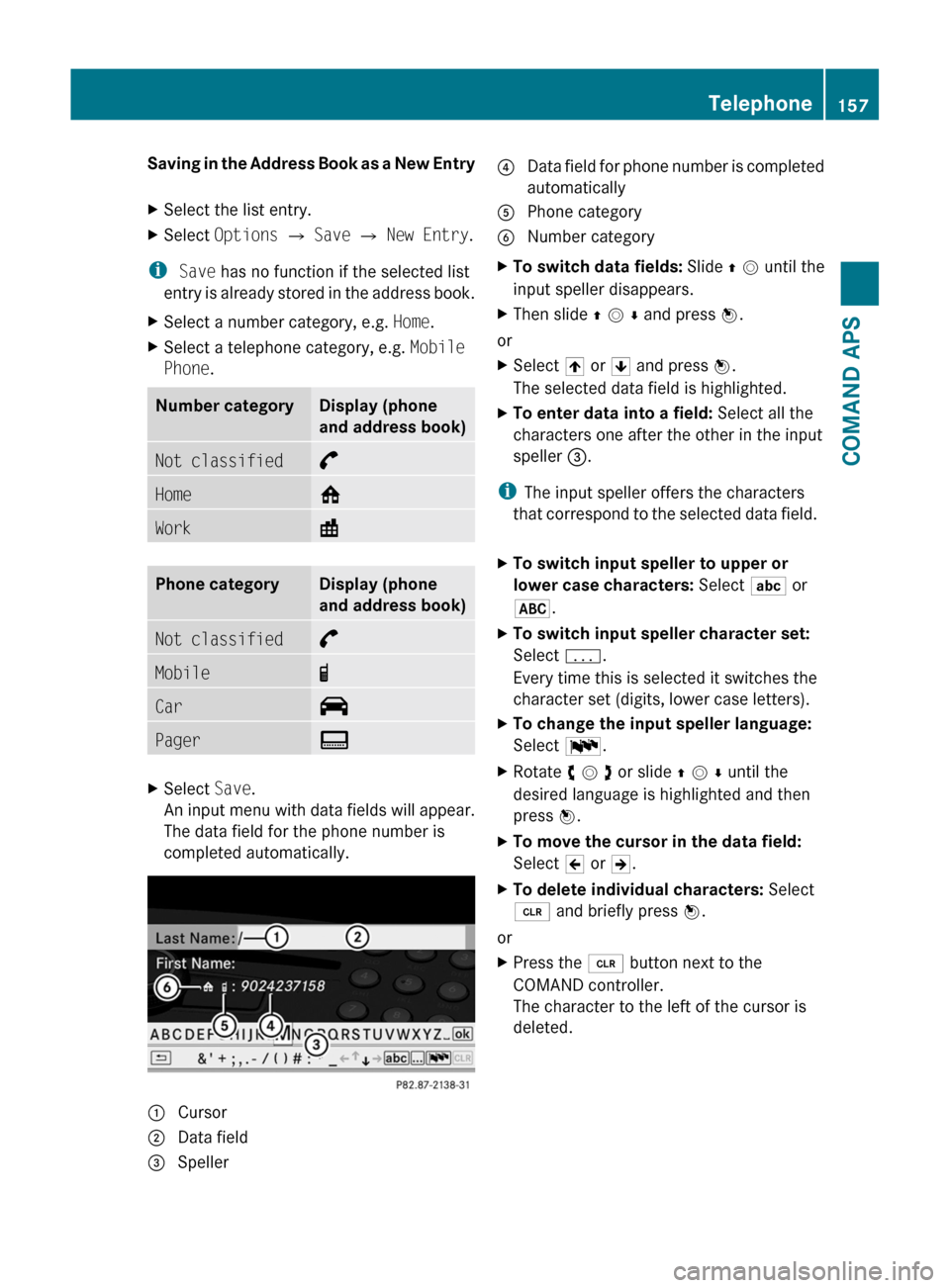
Saving in the Address Book as a New EntryXSelect the list entry.XSelect Options £ Save £ New Entry.
i Save has no function if the selected list
entry is already stored in the address book.
XSelect a number category, e.g. Home.XSelect a telephone category, e.g. Mobile
Phone.
Number categoryDisplay (phone
and address book)
Not classified°Home@Work\Phone categoryDisplay (phone
and address book)
Not classified°Mobile¢Car^PagerïXSelect Save.
An input menu with data fields will appear.
The data field for the phone number is
completed automatically.
1 Cursor2 Data field3 Speller4 Data field for phone number is completed
automatically
5 Phone category6 Number categoryXTo switch data fields: Slide q m until the
input speller disappears.
XThen slide q m r and press n.
or
XSelect [ or ] and press n.
The selected data field is highlighted.
XTo enter data into a field: Select all the
characters one after the other in the input
speller 3.
iThe input speller offers the characters
that correspond to the selected data field.
XTo switch input speller to upper or
lower case characters: Select ( or
&.
XTo switch input speller character set:
Select k.
Every time this is selected it switches the
character set (digits, lower case letters).
XTo change the input speller language:
Select !.
XRotate y m z or slide q m r until the
desired language is highlighted and then
press n.
XTo move the cursor in the data field:
Select Y or Z.
XTo delete individual characters: Select
õ and briefly press n.
or
XPress the 2 button next to the
COMAND controller.
The character to the left of the cursor is
deleted.
Telephone157COMAND APSBA 197 USA, CA Edition A 2011; 1; 27, en-UShereepeVersion: 3.0.3.52010-03-24T15:31:10+01:00 - Seite 157Z
Page 164 of 436
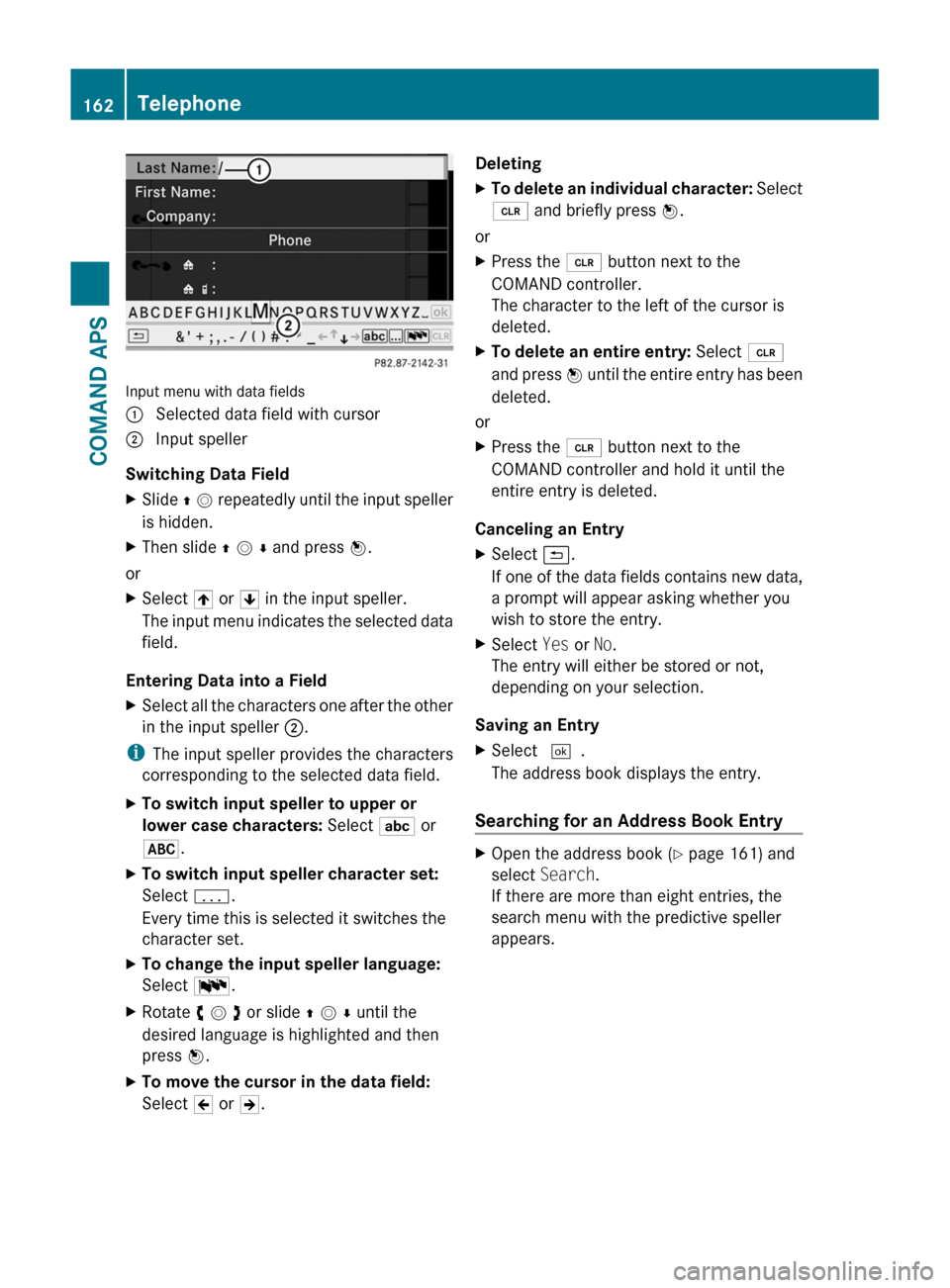
Input menu with data fields
1 Selected data field with cursor2 Input speller
Switching Data Field
XSlide q m repeatedly until the input speller
is hidden.
XThen slide q m r and press n.
or
XSelect [ or ] in the input speller.
The input menu indicates the selected data
field.
Entering Data into a Field
XSelect all the characters one after the other
in the input speller 2.
iThe input speller provides the characters
corresponding to the selected data field.
XTo switch input speller to upper or
lower case characters: Select ( or
&.
XTo switch input speller character set:
Select k.
Every time this is selected it switches the
character set.
XTo change the input speller language:
Select !.
XRotate y m z or slide q m r until the
desired language is highlighted and then
press n.
XTo move the cursor in the data field:
Select Y or Z.
DeletingXTo delete an individual character: Select
õ and briefly press n.
or
XPress the 2 button next to the
COMAND controller.
The character to the left of the cursor is
deleted.
XTo delete an entire entry: Select õ
and press n until the entire entry has been
deleted.
or
XPress the 2 button next to the
COMAND controller and hold it until the
entire entry is deleted.
Canceling an Entry
XSelect á.
If one of the data fields contains new data,
a prompt will appear asking whether you
wish to store the entry.
XSelect Yes or No.
The entry will either be stored or not,
depending on your selection.
Saving an Entry
XSelect d.
The address book displays the entry.
Searching for an Address Book Entry
XOpen the address book (Y page 161) and
select Search.
If there are more than eight entries, the
search menu with the predictive speller
appears.
162TelephoneCOMAND APS
BA 197 USA, CA Edition A 2011; 1; 27, en-UShereepeVersion: 3.0.3.52010-03-24T15:31:10+01:00 - Seite 162
Page 165 of 436
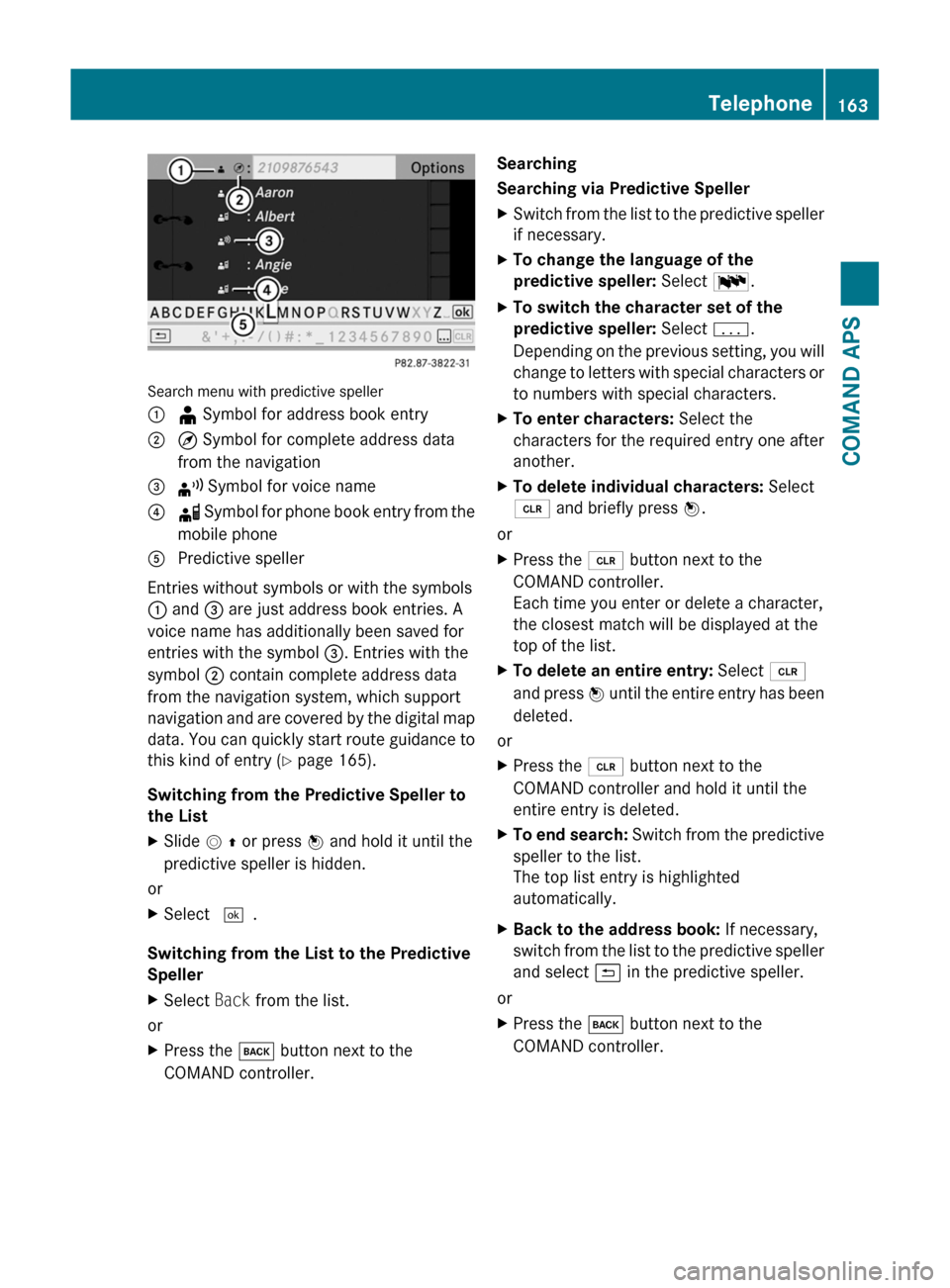
Search menu with predictive speller
1 ¥ Symbol for address book entry2 ¤ Symbol for complete address data
from the navigation
3 ¦ Symbol for voice name4 å Symbol for phone book entry from the
mobile phone
5 Predictive speller
Entries without symbols or with the symbols
1 and 3 are just address book entries. A
voice name has additionally been saved for
entries with the symbol 3. Entries with the
symbol 2 contain complete address data
from the navigation system, which support
navigation and are covered by the digital map
data. You can quickly start route guidance to
this kind of entry (Y page 165).
Switching from the Predictive Speller to
the List
XSlide m q or press n and hold it until the
predictive speller is hidden.
or
XSelect d.
Switching from the List to the Predictive
Speller
XSelect Back from the list.
or
XPress the k button next to the
COMAND controller.
Searching
Searching via Predictive Speller
XSwitch from the list to the predictive speller
if necessary.
XTo change the language of the
predictive speller: Select !.
XTo switch the character set of the
predictive speller: Select k.
Depending on the previous setting, you will
change to letters with special characters or
to numbers with special characters.
XTo enter characters: Select the
characters for the required entry one after
another.
XTo delete individual characters: Select
õ and briefly press n.
or
XPress the 2 button next to the
COMAND controller.
Each time you enter or delete a character,
the closest match will be displayed at the
top of the list.
XTo delete an entire entry: Select õ
and press n until the entire entry has been
deleted.
or
XPress the 2 button next to the
COMAND controller and hold it until the
entire entry is deleted.
XTo end search: Switch from the predictive
speller to the list.
The top list entry is highlighted
automatically.
XBack to the address book: If necessary,
switch from the list to the predictive speller
and select á in the predictive speller.
or
XPress the k button next to the
COMAND controller.
Telephone163COMAND APSBA 197 USA, CA Edition A 2011; 1; 27, en-UShereepeVersion: 3.0.3.52010-03-24T15:31:10+01:00 - Seite 163Z