MERCEDES-BENZ SLS AMG GT ROADSTER 2015 C197 Comand Manual
Manufacturer: MERCEDES-BENZ, Model Year: 2015, Model line: SLS AMG GT ROADSTER, Model: MERCEDES-BENZ SLS AMG GT ROADSTER 2015 C197Pages: 202, PDF Size: 5.18 MB
Page 41 of 202
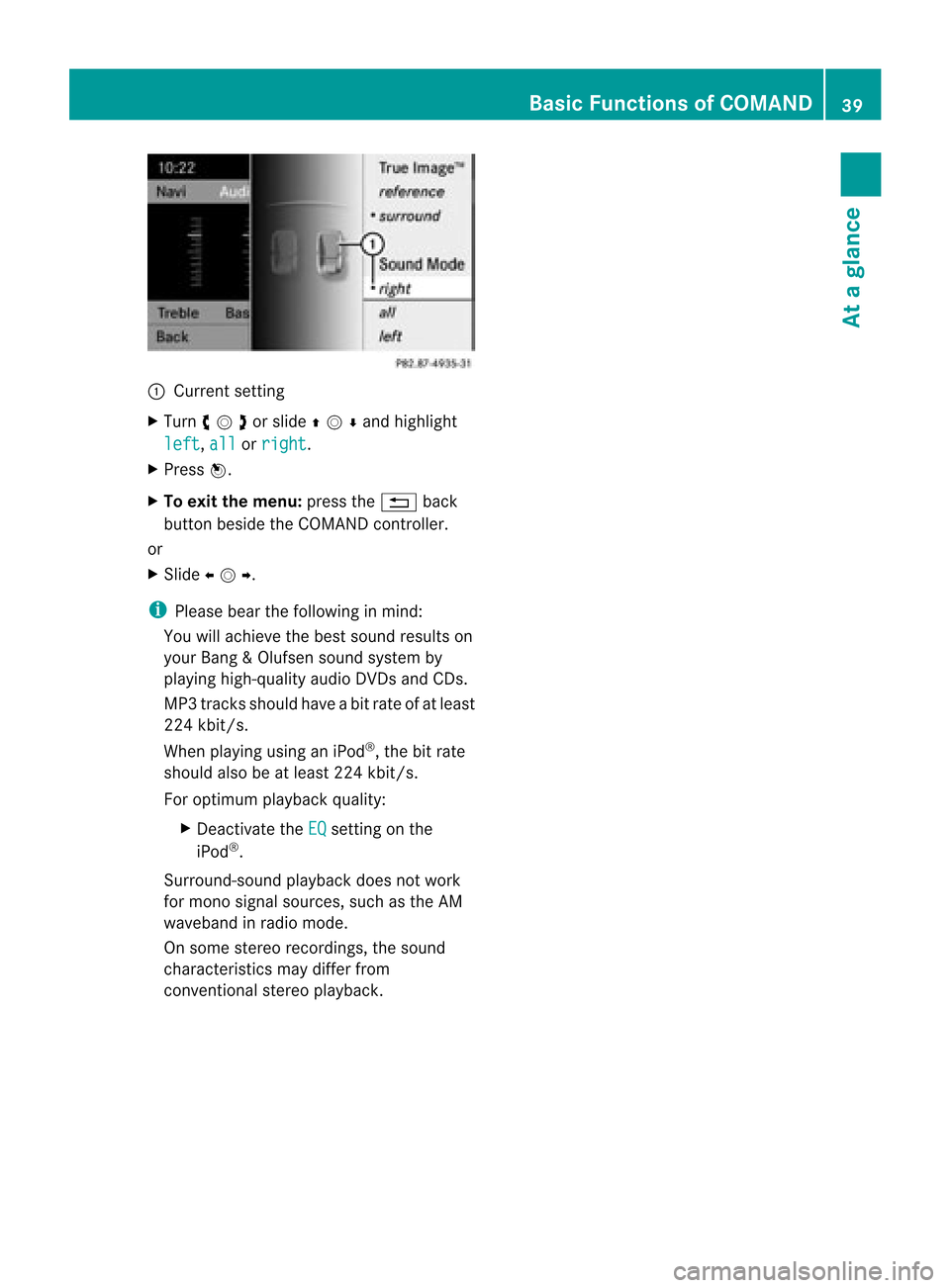
:
Curr entset ting
X Turn cVdor slideZVÆand highlight
lef t ,
all or
rig ht .
X Pre ssW.
X To exit themen u:pres sth e% back
but tonb eside theCOMAND controller.
or
X Slide XVY .
i Please bearthefollowing inmind:
You willachieve thebest sound results on
your Bang &Olufsen soundsyst emby
playing high-quality audioDVDs and CDs.
MP3 track sshould haveabitrat eof at least
224 kbit/s.
When playing usinganiPod ®
,the bitrate
should alsobeatleast 224kbit/s.
For optimum playback quality:
X Deac tivate the EQ set
tingon the
iPod ®
.
Surr ound- soundplayback doesnotwork
for mon osign alsourc es,such asthe AM
waveban din radio mode.
On some stereo recordin gs,the soun d
char acterist icsmay differfro m
con vention alstereo playback . Ba
sic Functions ofCOMAND
39Ataglance Z
Page 42 of 202
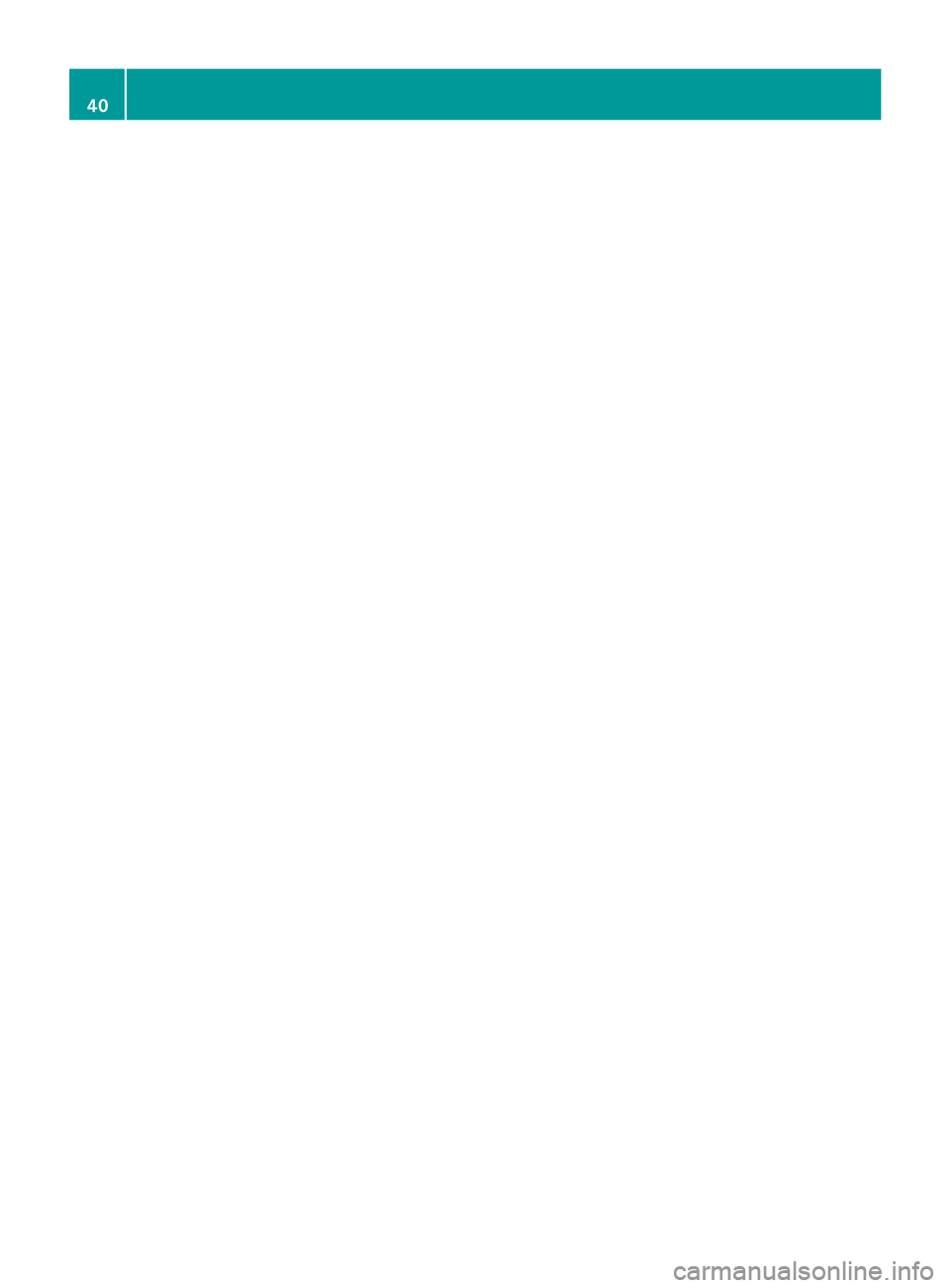
40
Page 43 of 202
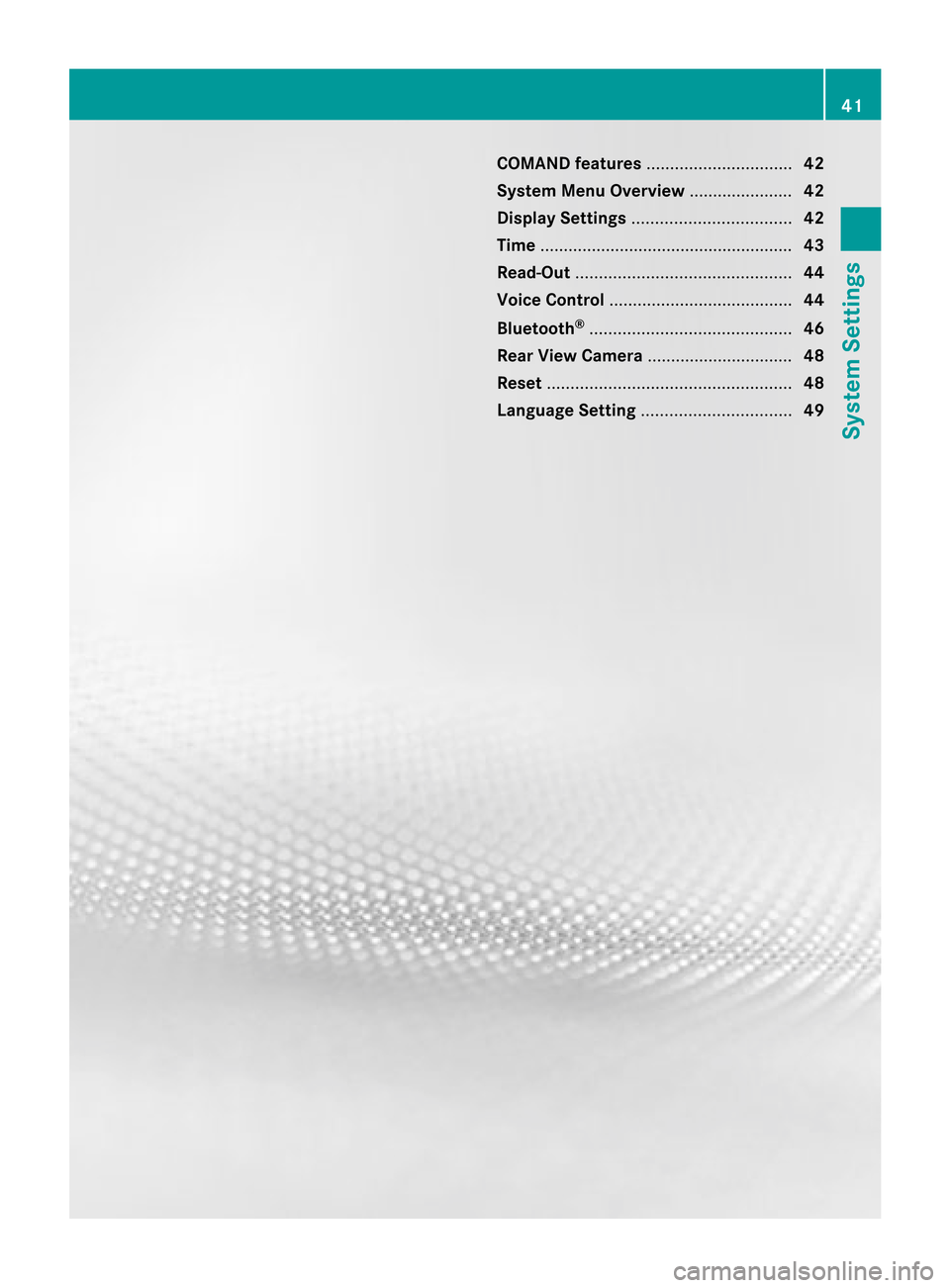
COMAN
Dfea tures <0024002400240024002400240024002400240024002400240024002400240024
002400240024002400240024002400240024002400240024002400240024> 42
System MenuOverview ........ .......... .... 42
Display Settings <0024002400240024002400240024002400240024002400240024002400240024
0024002400240024002400240024002400240024002400240024002400240024
00240024> 42
Tim e........ .......... .................................... 43
Read -Out<0024002400240024002400240024002400240024002400240024002400240024
0024002400240024002400240024002400240024002400240024002400240024
00240024002400240024002400240024002400240024002400240024> 44
Voice Control <0024002400240024002400240024002400240024002400240024002400240024
0024002400240024002400240024002400240024002400240024002400240024
0024002400240024002400240024> 44
Bluet ooth®
<0024002400240024002400240024002400240024002400240024002400240024
0024002400240024002400240024002400240024002400240024002400240024
00240024002400240024002400240024002400240024> 46
Rear View Camer a........ .......... ............. 48
Reset <0024002400240024002400240024002400240024002400240024002400240024
0024002400240024002400240024002400240024002400240024002400240024
0024002400240024002400240024002400240024002400240024002400240024
0024002400240024> 48
Language Setting<0024002400240024002400240024002400240024002400240024002400240024
0024002400240024002400240024002400240024002400240024002400240024> 49 41System
Settings
Page 44 of 202
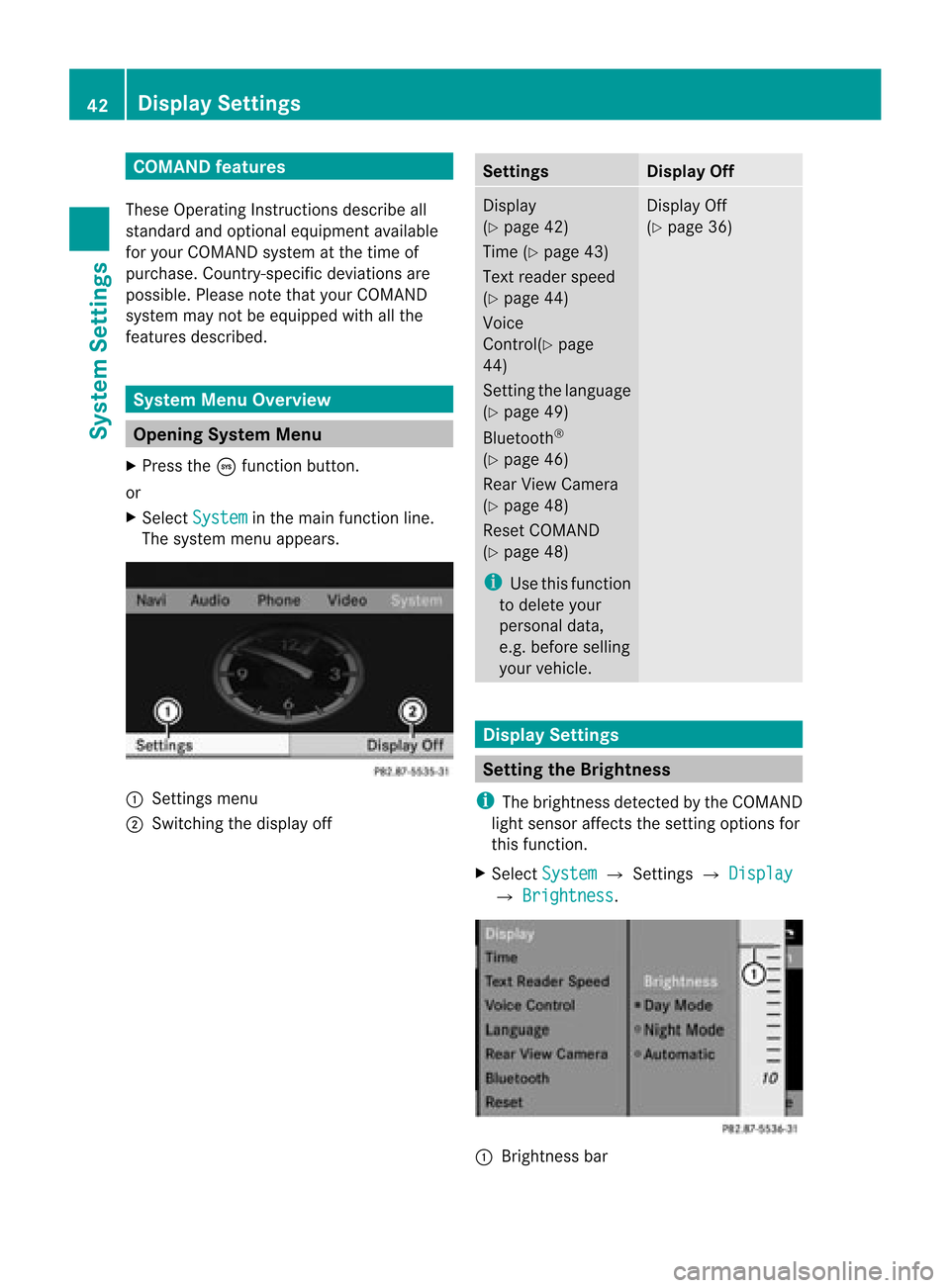
COMAN
Dfea tures
Thes eOper atingIn st ruc tions desc ribeall
st andar dand optionalequipm enta vail able
for you rCOMAND systematthe time of
purcha se.Cou ntry-specifi cdeviation sare
possible. Pleasenotethat your COMAND
system maynotbeequipped withallthe
features described. System
MenuOverview Opening
SystemMenu
X Press theöfunc tion button .
or
X Select System in
the main function line.
The system menuappears. 1
Settings menu
2 Switc hingthedisplay off Sett
ings Display
Off Display
(Y page 42)
Time (Ypage 43)
Text reader speed
(Y page 44)
Voice
Contr ol(Ypage
44)
Set tingthe language
(Y page 49)
Bluetoot h®
(Y page 46)
Rear View Camera
(Y page 48)
Reset COMAND
(Y page 48)
i Use thisfunc tion
to delete your
person aldata,
e.g. before selling
your vehicle. Display
Off
(Y page 36) Display
Settings Sett
ingthe Brightness
i The brightn essdetec tedbythe COMAND
light sensor affectsthe settingoption sfor
this func tion.
X Select System £
Settings £ Display £
Brightn ess .
1
Bright nessbar 42
Display
SettingsSystem Settings
Page 45 of 202
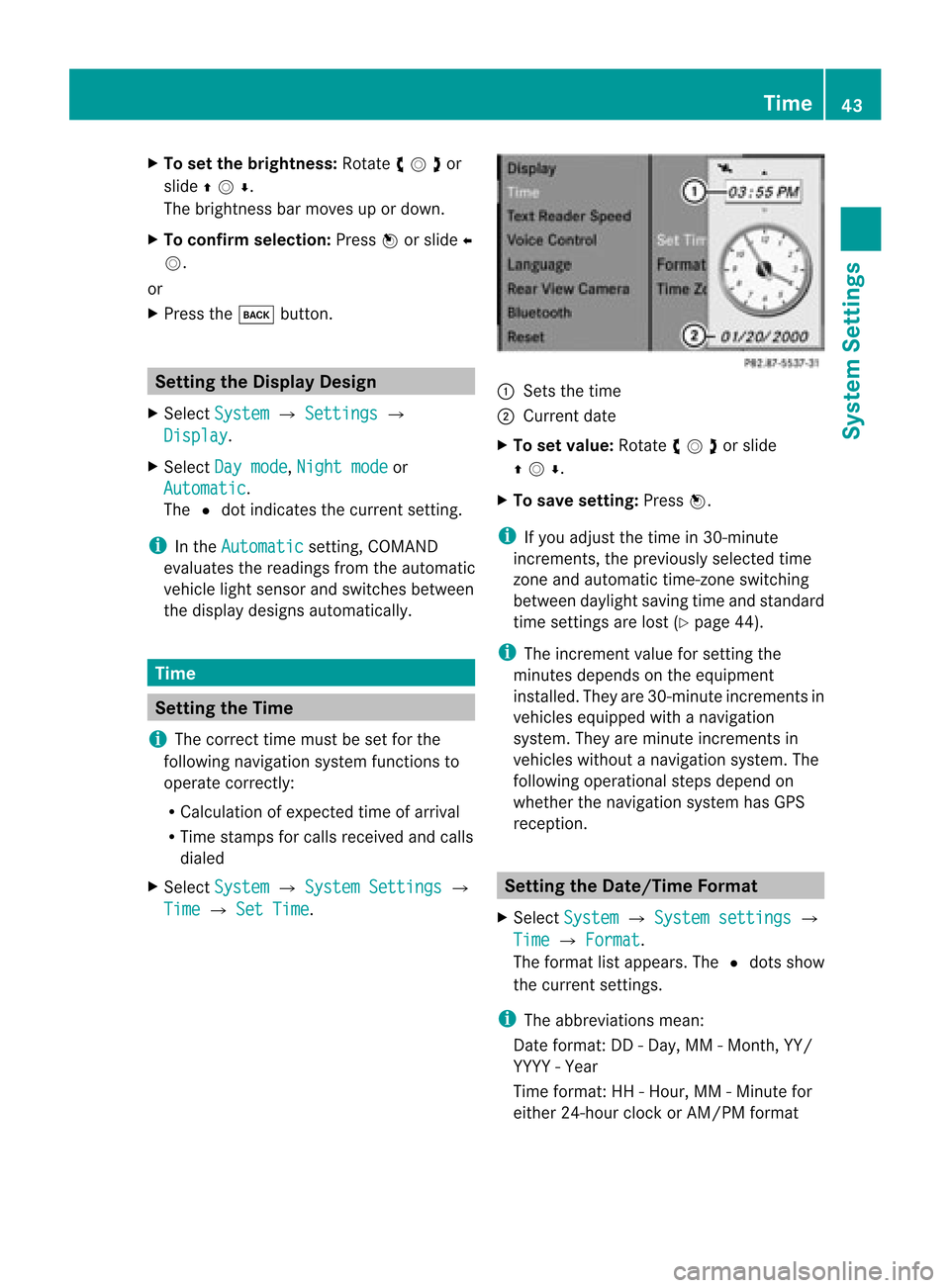
X
To setthe brightne ss:Rota teymzor
slide qmr .
The brightn essbarmoves upordown.
X To confirm selection: Pressnorslide o
m.
or
X Press thek button . Setting
theDisplay Design
X Select System £
Settings £
Display .
X Select Daymode ,
Night mode or
Automatic .
The Rdot indicates thecurren tsett ing.
i Inthe Automatic sett
ing, COMAND
evaluates thereadings fromtheautomatic
vehicle lightsensor andswitches between
the display designs automatically. Time
Setting
theTime
i The correc ttime must beset forthe
following navigation systemfunctionsto
operate correctly:
R Calcula tionofexpect edtime ofarrival
R Time stamps forcalls received andcalls
dialed
X Select System £
System Settings £
Time £
Set Time . 1
Sets thetime
2 Current date
X To set value: Rotate ymzor slide
qmr .
X To sav ese ttin g:Pre ssn.
i Ifyo uad jus tthe time in30-mi nute
incr eme nts, thepreviouslysel ecte dtime
zone andautoma tictime -zone switch ing
be twe endaylig ht saving time andstanda rd
time settingsarelost (Y page 44) .
i The increme ntvalue for setti ngthe
minu tesdepends onthe equipme nt
ins talled. The yar e30-mi nuteincreme ntsin
veh icles equipp ed with anav igati on
sy stem .They areminute incremen tsin
vehicles withoutanavigation system.The
following operational stepsdepend on
whether thenavigation systemhasGPS
reception. Setting
theDate/Time Format
X Select System £
System settings £
Time £
Format .
The format listappea rs.The Rdots show
the current settings.
i The abbreviations mean:
Date format: DD-Day, MM-Month, YY/
YYYY -Year
Time format :HH -Hour, MM-Minute for
either 24-hour clock orAM/ PMformat Tim
e
43System Settings
Page 46 of 202
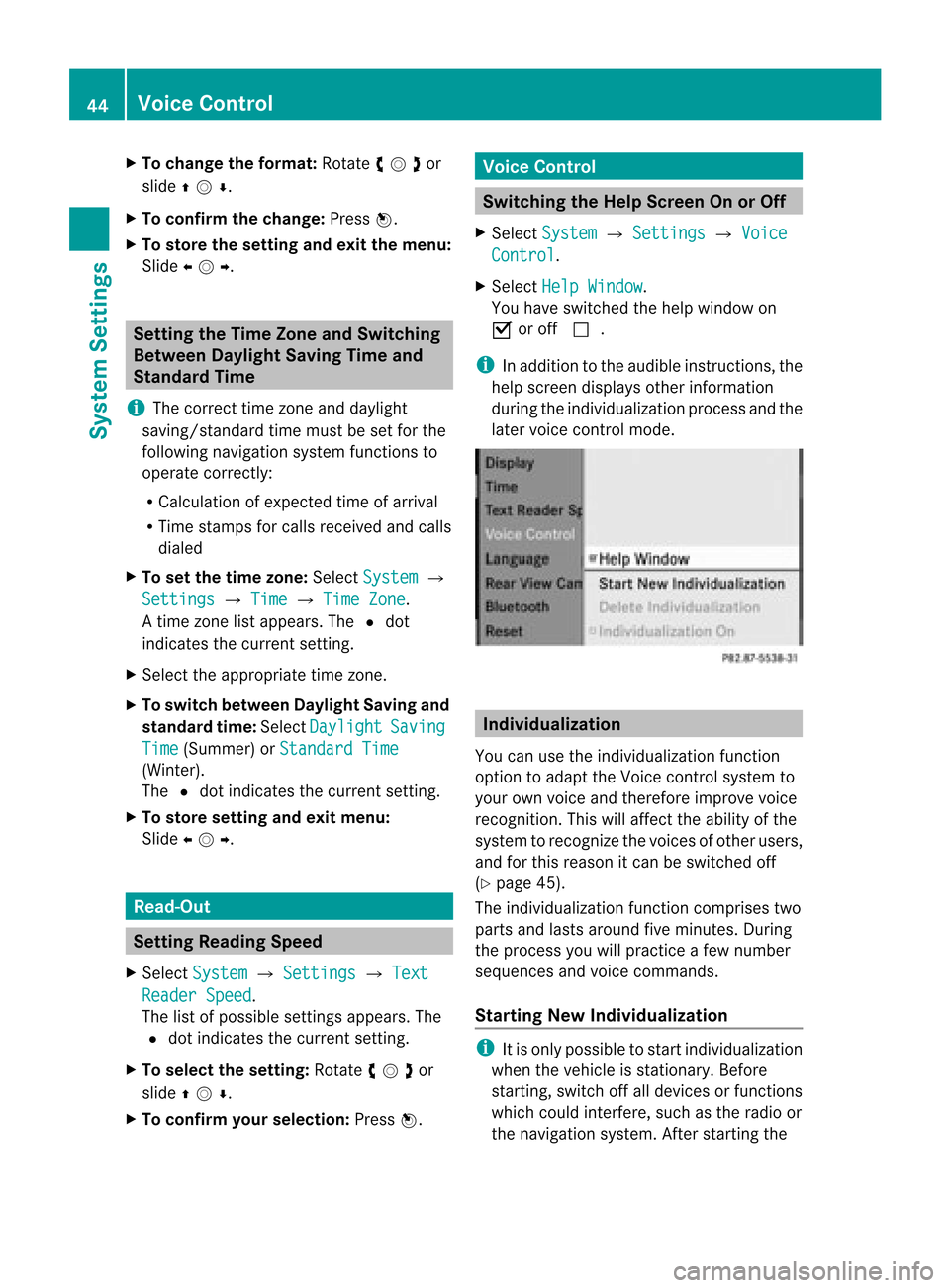
X
To chang ethe format: Rotate ymzor
slide qmr .
X To confi rm the chang e:Pre ssn.
X To sto rethe settin gand exitthe men u:
Sli de omp . Setting
theTime ZoneandSwitching
Between DaylightSavingTimeand
Stand ardTime
i The correc ttime zoneand daylight
savin g/standard timemust beset forthe
followin gnavig ation systemfunc tionsto
operat ecor rectly:
R Calculatio nofexpe cted time ofarriv al
R Time stamps forcallsrece ivedand calls
di aled
X To setthe time zone:Sel ect System £
Set tings £
Time £
TimeZon e .
At ime zonelist appears. TheRdot
indic ates thecurr entsetting.
X Selec tthe appropria tetime zone.
X To switch between DaylightSavingand
standa rdtime: Select Daylight Saving
Time (Summer)
orStandard Time (Winter).
The Rdot indicates thecurrent setting.
X To store setting andexit menu:
Slide omp . Read-O
ut Se
tting Readi ngSpe ed
X Sel ect Syst em £
Sett ings £
Text Read
erSpee d .
The list of pos siblesetti ngsappea rs.The
R dot indicates the curr entsetti ng.
X To select the setting :Ro tate ymzor
slide qmr .
X To confi rm your selecti on:Pre ssn. Voi
ceContro l Sw
itchin gthe HelpScree nOn orOff
X Se lec tSys tem £
Settings £
Voice Con
trol .
X Se lec tHel pWin dow .
You have switched thehelp window on
Ç oroff c.
i Inaddit iontotheaudible instruct ions,the
help scree ndisplays otherinform ation
durin gthe indiv idualizat ionproc essand the
later voicecon trol mode. Individ
ualization
You canusetheindiv idualizat ionfunc tion
opt ion toadapt theVoic econ trol syst emto
your ownvoiceand therefore impro vevoic e
rec ogn ition .This will affect theabili tyof the
system torecogniz ethe voices ofother users,
and forthis reason itcan beswitched off
(Y page 45).
The individua lizationfunctioncomprises two
parts andlasts around fiveminutes. During
the process youwillpractice afew number
sequences andvoice commands.
Star ting New Individualizat ion i
Itis only possible tostart individua lization
when thevehicle isstationary. Before
startin g,switch offalldevices orfunct ions
which couldinterfere,such asthe radio or
the navigation system.Afterstartin gthe 44
Voice
ControlSystem Settings
Page 47 of 202
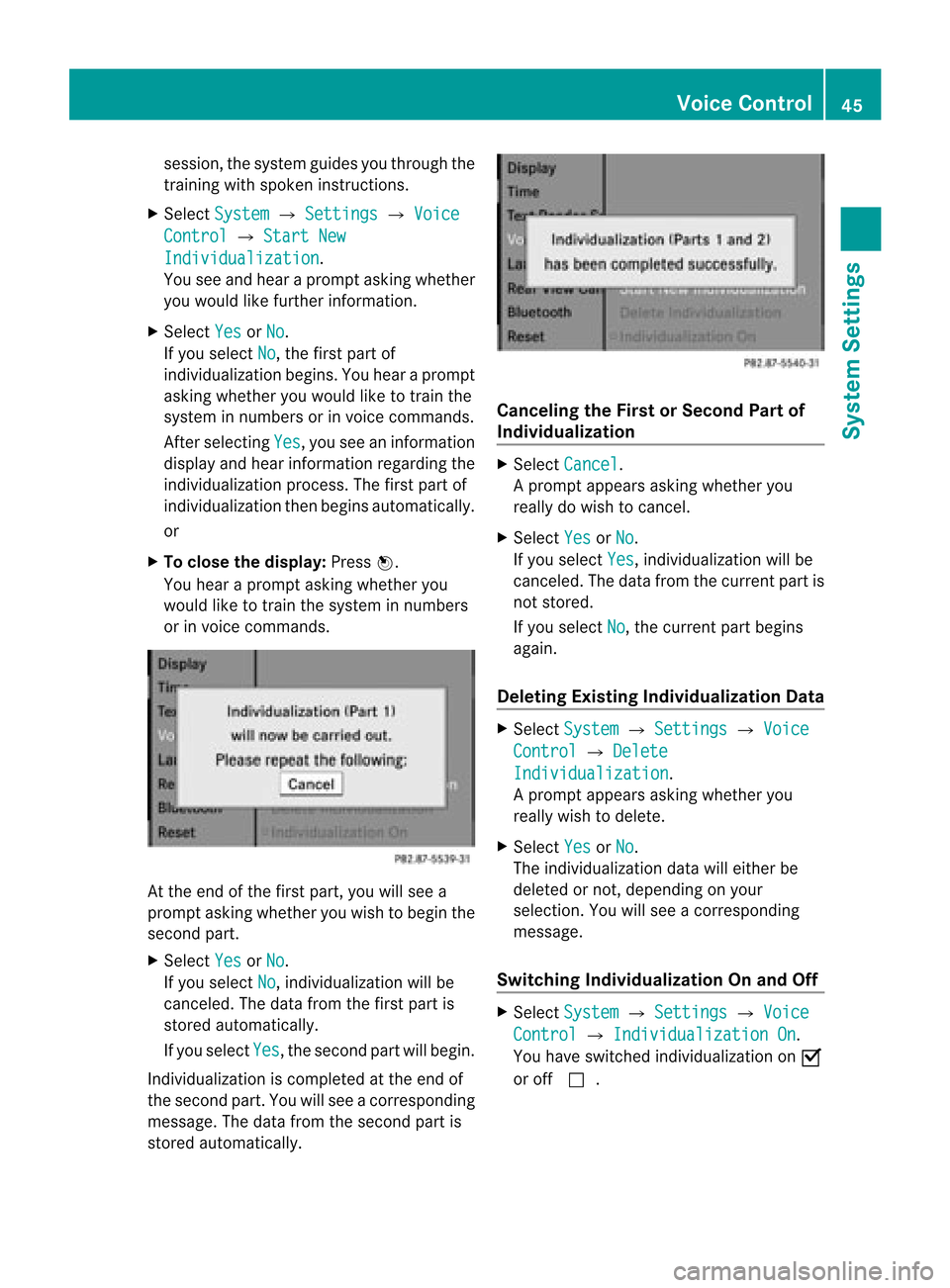
session,
thesystem guidesyou through the
training withspoken instructions.
X Select System £
Settings £
Voice Control £
Start New <001F000E0004000900160009000400150001000C0009001D000100140009000F
000EF .
You seeand hear aprompt askingwhether
you woul dlike further information.
X Select Yes or
No .
If you select No ,
the first part of
individua lizationbegins. Youhear aprompt
asking whether youwoul dlike totrain the
system innumbers orinvoice commands.
Aft erselecting Yes ,
you seeaninformation
displa yand hear information regardingthe
individua lizationprocess. Thefirst part of
individua lizationthenbegins automaticall y.
or
X To clos ethe display: Pressn.
You hear aprompt askingwhether you
woul dlike totrain thesystem innumbers
or invoice commands. At
the end ofthe first part, youwillsee a
prompt askingwhether youwish tobegin the
second part.
X Select Yes or
No .
If you select No ,
individua lizationwillbe
canceled. Thedata from thefirst part is
stored automaticall y.
If you select Yes ,
the second partwillbegin.
Individual izationiscompleted atthe end of
the second part.Youwillsee acorresponding
message. Thedata from thesecond partis
stored automaticall y. Cance
lingtheFirst orSeco ndPart of
<001F000E0004000900160009000400150001000C0009001D000100140009000F
000EF X
Select Cancel .
Ap rompt appears asking whethe ryou
really dowish tocancel.
X Select Yes or
No .
If you select Yes ,
individuali zationwillbe
canceled. Thedata from thecurrent partis
not stored.
If you select No ,
the current partbegins
again.
Dele tingExisting Individualiza tionData X
Select System £
Settings £
Voice Control £
Delete Individualiz
ation .
Ap rompt appears asking whethe ryou
really wishtodelete.
X Select Yes or
No .
The individuali zationdatawilleither be
deleted ornot ,depending onyour
selection. Youwillsee acorrespon ding
message.
Switching Individualiza tionOnand Off X
Select System £
Settings £
Voice Control £
Individualiz ationOn .
You have switched individuali zationonÇ
or off c. Voice
Control
45SystemSettings
Page 48 of 202
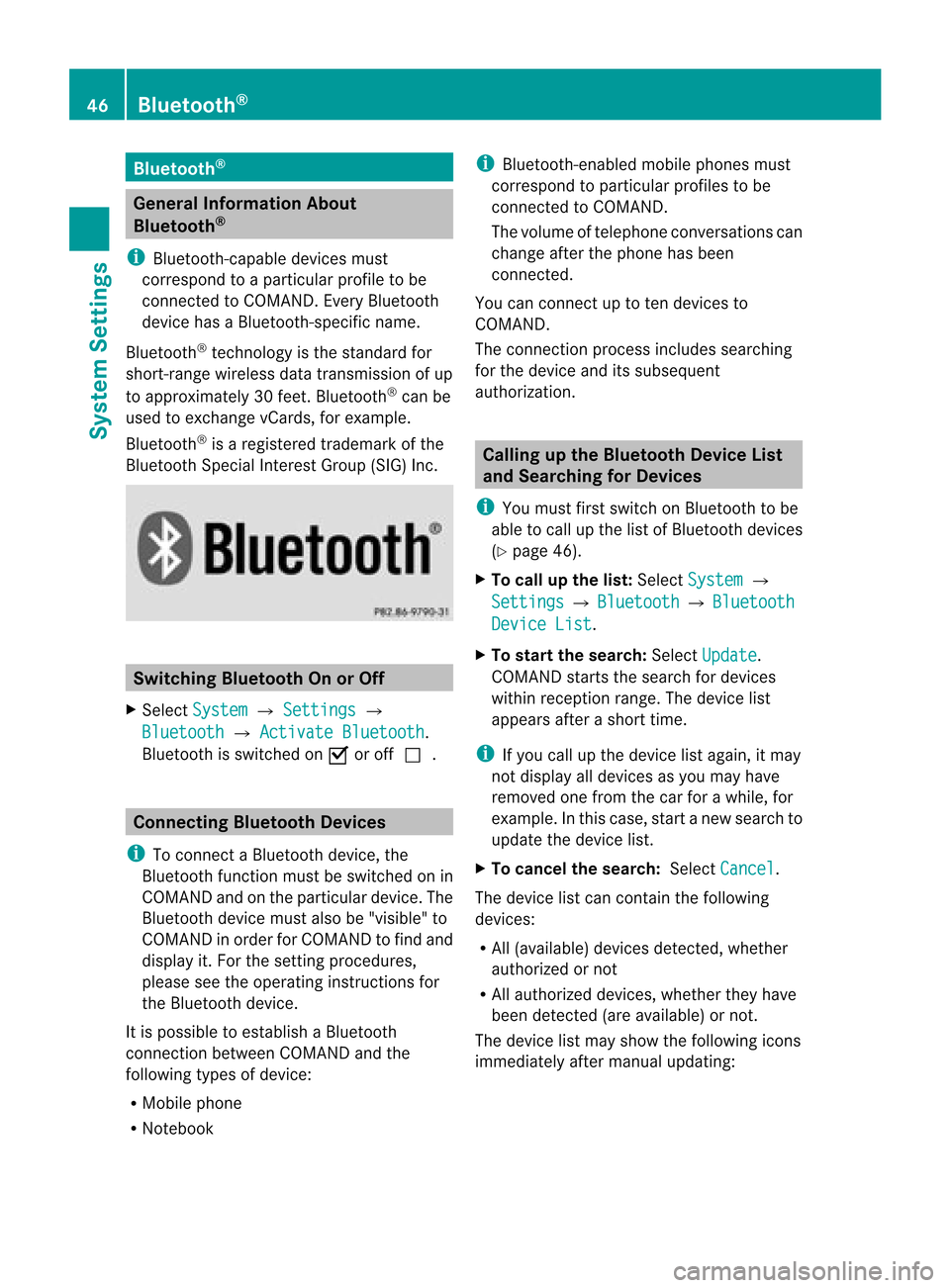
Blue
tooth® Gen
eral Informati onAbout
Blue tooth®
i Bluetoo th-ca pable de vice smu st
corr espond toapa rticu larp rofil eto be
connected toCOMAND. EveryBluetooth
devi cehas aBlue tooth-specifi cname.
Blue toot h®
tech no logy isthest and ard for
sho rt-rang ewirel essdatatrans mis sion ofup
to appro ximately30 feet.Blue tooth®
can be
used toexch ang evCar ds,forexample .
Blue toot h®
is areg istere dtrademar kofthe
Bluetooth SpecialInterest Group (SIG)Inc. Switching
BluetoothOnorOff
X Select System £
Settings £
Bluetooth £
Activate Bluetooth .
Bluetooth isswitched onÇ oroffc. Conne
ctingBluetooth Devices
i Toconn ectaBluetooth device,the
Bluetooth functionmust beswitched onin
COMAND andonthe particular device.The
Bluetooth devicemustalsobe"visible "to
COMAND inorder forCOMAND tofind and
displa yit. For thesettin gprocedures,
please seetheoperating instructionsfor
the Bluetooth device.
It is possible toestablish aBluetooth
conn ection between COMAND andthe
following typesofdevice:
R Mobile phone
R Notebook i
Bluetooth-en abledmobile phones must
correspond toparticular profilestobe
conn ected toCOMAND.
The volume oftelephone conversations can
change afterthephone hasbeen
conn ected.
You canconn ectuptoten devices to
COMAND.
The conn ection process includes searching
for the device anditssubsequ ent
authorization. Calling
upthe Bluetooth DeviceList
and Searching forDevic es
i You must firstswitch onBluetooth tobe
able tocall upthe listofBluetooth devices
(Y page 46).
X To call upthe list: Select System £
Settings £
Bluetooth £
Bluetooth Device
List .
X To star tthe search: SelectUpdate .
COMAND startsthesearch fordevices
within reception range.Thedevice list
appea rsafter ashort time.
i Ifyou callupthe device listagain, itmay
not displa yall devices asyou may have
removed onefrom thecarforawhile, for
example. Inthis case, startanew search to
update thedevice list.
X To cancel thesearch: SelectCancel .
The device listcan cont ainthe following
devices:
R All (avail able) devices detected,whether
authorized ornot
R All authorized devices,whether theyhave
been detect ed(are availa ble)ornot.
The device listmay show thefollowing icons
immediately aftermanual updating: 46
Bluetooth ®System
Settings
Page 49 of 202
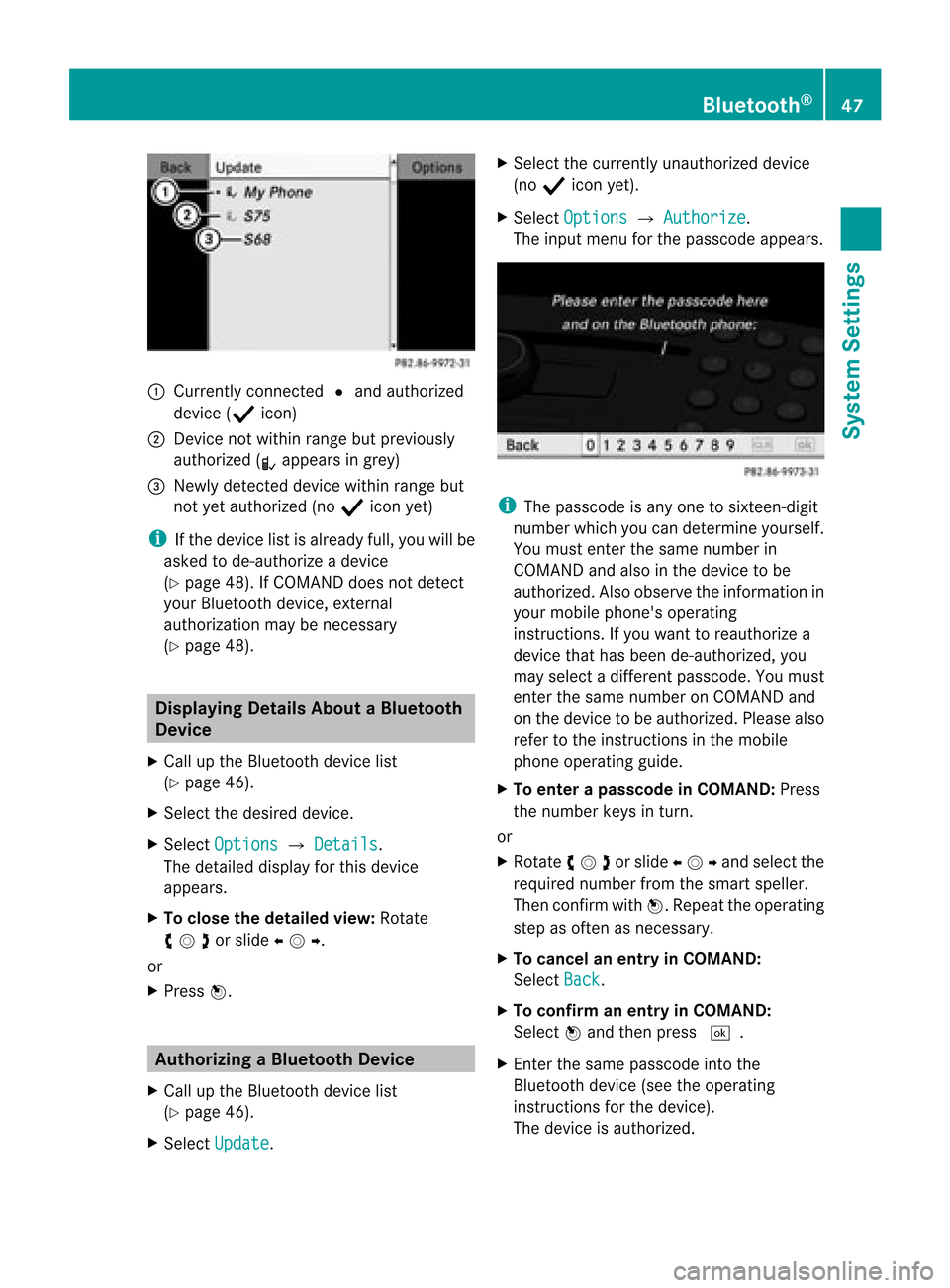
1
Curr ently co nn ect edR and auth orized
dev ice(Ò icon)
2 Devic eno tw ithin rangebut prev iously
author ized(¿appears ingrey)
3 Newly detected devic ewithin rangebut
not yetauthor ized(noÒ icon yet)
i Ifthe devic elist isalready full,youwillbe
asked tode-aut horizeadevic e
(Y page 48).If COMA NDdoes notdete ct
your Bluet oothdevic e,ext ern al
author ization may benec essary
(Y page 48). Displa
yingDetails AboutaBluet ooth
Device
X Call upthe Bluet oothdevic elist
(Y page 46).
X Selec tthe desired device.
X Select Options £
Details .
The detailed displayfor this device
appea rs.
X To close thedetailed view:Rotate
ymzor slideomp .
or
X Press n. Authoriz
ingaBluet ooth Device
X Call upthe Bluet oothdevic elist
(Y page 46).
X Selec tUpda te .X
Selec tthe current lyunauthorized device
(no Ò icon yet).
X Select Options £
Authorize .
The input menu forthe passcode appears. i
The passcode isany one tosixteen- digit
number whichyoucan determine yourself.
You must enter thesame number in
COMAND andalso inthe device tobe
authorized. Alsoobserve theinformation in
your mobile phone's operating
instruct ions.Ifyou want toreauthorize a
device thathasbeen de-authorized, you
may select adifferent passcode. Youmust
enter thesame number onCOMAND and
on the device tobe authorized. Pleasealso
refer tothe instruct ionsinthe mobile
phone operating guide.
X To enter apassc odeinCOMA ND:Press
the numbe rkeys inturn.
or
X Rota teymzor slideompand selectthe
required numberfromthesmart speller.
Then confirm withn.R epeat theoperatin g
step asoften asnec essary.
X To cancel anentry inCOMAND:
Select Back .
X To confirm anentry inCOMAND:
Select nand then press d.
X En ter the same passcode intothe
Bluetoot hdevice (seetheoperatin g
inst ruct ions forthe device).
The device isauthoriz ed. Bluet
ooth®
47System Settings
Page 50 of 202

Rev
okingAutho rizationfor a
Blue toothDevic e
X Ca llup the Bluetoo thdev icelist
(Y page 46).
X Sel ect the authori zeddevice.
X Sel ect Opti ons £
De-a uthorize .
Ap rompt appears asking whethe ryou
really wishtorevoke authorization forthis
device.
X Select Yes or
No .
If you select Yes ,
the authorization forthe
device willberevoked.
i Ifyou revoke authorization foradevice
which hasbeen authorized inthe past and
which isnot detect edinthe search, this
device willnolonger bedisplay edinthe
device list.
Devices whichhavebeen authorized inthe
past butwhich arenot detect edinthe
search areeither notswitched onornot in
the vehicle. External
Authorization
If COMAND doesnotdetect yourBluetooth
device, thismay bedue toparticular security
sett ings ofyour device. Inthis case, youcan
test ifyour Bluetooth devicecanfind
COMAND. COMAND'sBluetooth device
name is"MB Bluetooth".
X Call upthe Bluetooth devicelist
(Y page 46).
X Select Update £
Options £
External authorizatio n .
X Start theBluetooth searchonthe Bluetooth
device (seeoperating instructions forthe
correspon dingdevice).
X Select COMAND ("MBBluetooth").
X En ter the passcode onthe Bluetooth device
when requested toand then input itin
COMAND. Rear
View Camera
COMAND showsthecamera pictureonthe
display when
R the funct ionisswitched oninthe System Settings menu
and
R the vehicle isshifted intoreverse gear
As soon asyou shift outofreverse gear,the
previous displayisshown. Switching
On/OfftheDisplay ofthe
Rear View Camera
X Switch toSystem Menu System
settings menu withRear View Camera
option
X Select Settings £
Rear ViewCamera .
X Select Activation byRgear .
Dependin gon the previous statethe
funct ionisswitched onÇ oroffc. Reset
i You canfully reset COMAND tothe
factor ysett ings. Thisprocess deletesall
personal data,among otherthings, (e.g.
station memory, addressbookentries,
entr iesinthe destination memoryandin
the last destination sof the navigation
system). Itis recomm endedthatyou
perform areset before thevehicle is
handed overorsold, forexample. 48
ResetSystem
Settings