USB port MERCEDES-BENZ SLS COUPE 2010 Owners Manual
[x] Cancel search | Manufacturer: MERCEDES-BENZ, Model Year: 2010, Model line: SLS COUPE, Model: MERCEDES-BENZ SLS COUPE 2010Pages: 361, PDF Size: 6.32 MB
Page 19 of 361
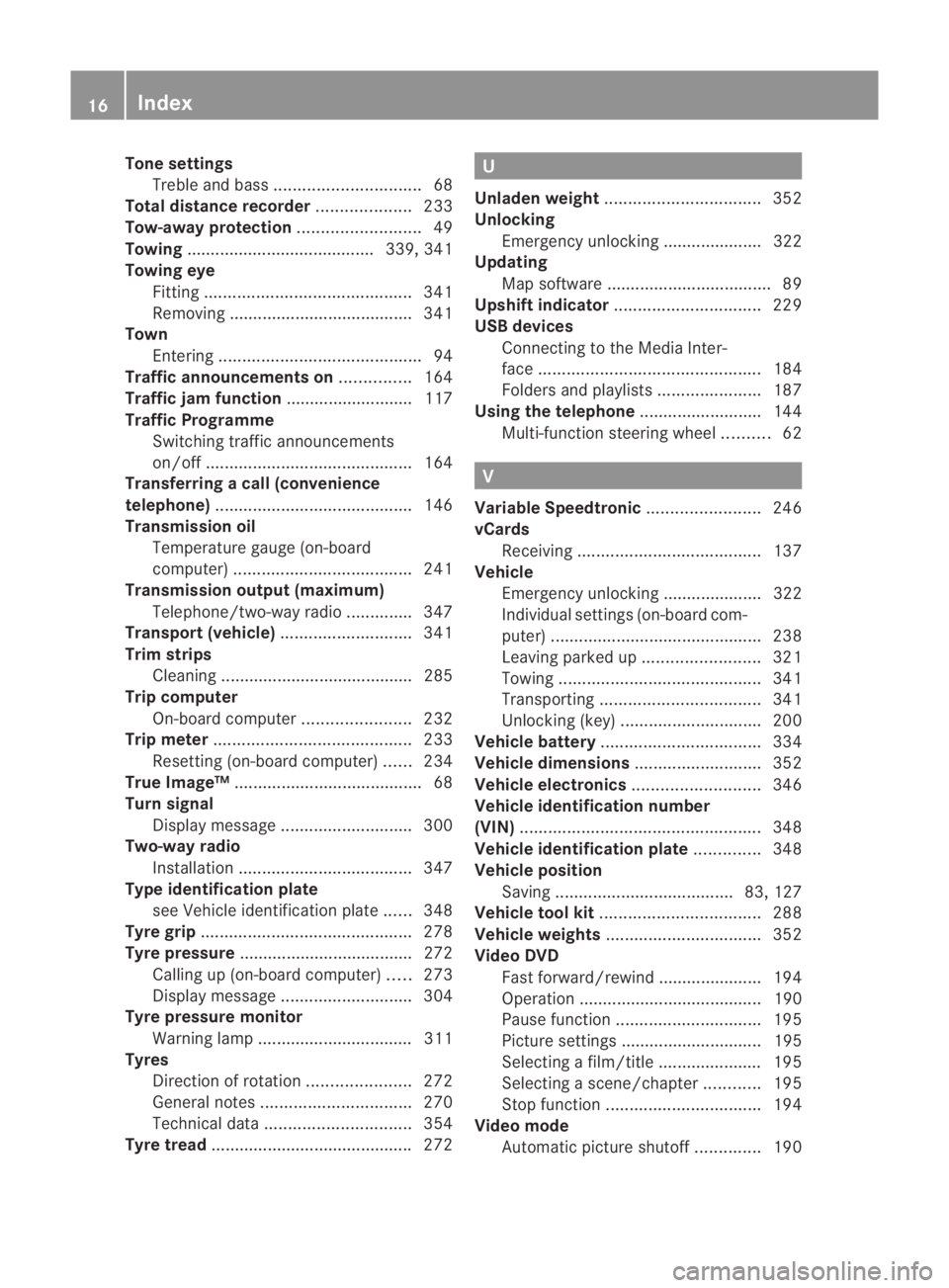
Tone settings
Trebl eand bass ............................... 68
Total distance recorder ....................233
Tow-away protection ..........................49
Towing ........................................ 339, 341
Towing eye Fitting ............................................ 341
Removing ....................................... 341
Town
Entering ........................................... 94
Traffic announcements on ...............164
Traffic jam function ........................... 117
Traffic Programme Switching traffic announcements
on/off ............................................ 164
Transferring acall (convenience
telephone) .......................................... 146
Transmission oil Temperature gauge (on-board
computer) ...................................... 241
Transmission output (maximum)
Telephone/two-way radio ..............347
Transport (vehicle) ............................341
Trim strips Cleaning ......................................... 285
Trip computer
On-board computer .......................232
Trip meter .......................................... 233
Resetting (on-board computer) ......234
True Image™ ........................................ 68
Turn signal Display message ............................ 300
Two-way radio
Installatio n..................................... 347
Type identification plate
see Vehicle identification plate ......348
Tyre grip ............................................. 278
Tyre pressure ..................................... 272
Calling up (on-board computer) .....273
Display message ............................ 304
Tyre pressure monitor
Warning lamp ................................. 311
Tyres
Direction of rotatio n...................... 272
General notes ................................ 270
Technical data ............................... 354
Tyre tread .......................................... .272 U
Unladen weight ................................. 352
Unlocking Emergency unlocking ..................... 322
Updating
Map software ................................... 89
Upshift indicator ............................... 229
USB devices Connecting to the Media Inter-
face ............................................... 184
Folders and playlists ......................187
Using the telephone ..........................144
Multi-function steering wheel ..........62 V
Variable Speedtronic ........................246
vCards Receiving ....................................... 137
Vehicle
Emergency unlocking ..................... 322
Individual settings (on-board com-
puter) ............................................. 238
Leaving parked up .........................321
Towing ........................................... 341
Transporting .................................. 341
Unlocking (key ).............................. 200
Vehicle battery .................................. 334
Vehicle dimensions ...........................352
Vehicle electronics ...........................346
Vehicle identification number
(VIN) ................................................... 348
Vehicle identification plate ..............348
Vehicle position Saving ...................................... 83, 127
Vehicle tool kit .................................. 288
Vehicle weights ................................. 352
Video DVD Fast forward/rewind ..................... .194
Operation ....................................... 190
Pause function ............................... 195
Picture settings .............................. 195
Selecting a film/title ..................... .195
Selecting a scene/chapter ............195
Stop function ................................. 194
Video mode
Automatic picture shutoff ..............190 16
Index BA 197 ECE RE 2010/6a; 1; 2, en-GB
sabbae uV ersion: 3.0.3.6
2010-05-07T14:19:43+02:00 - Seite 16
Page 187 of 361
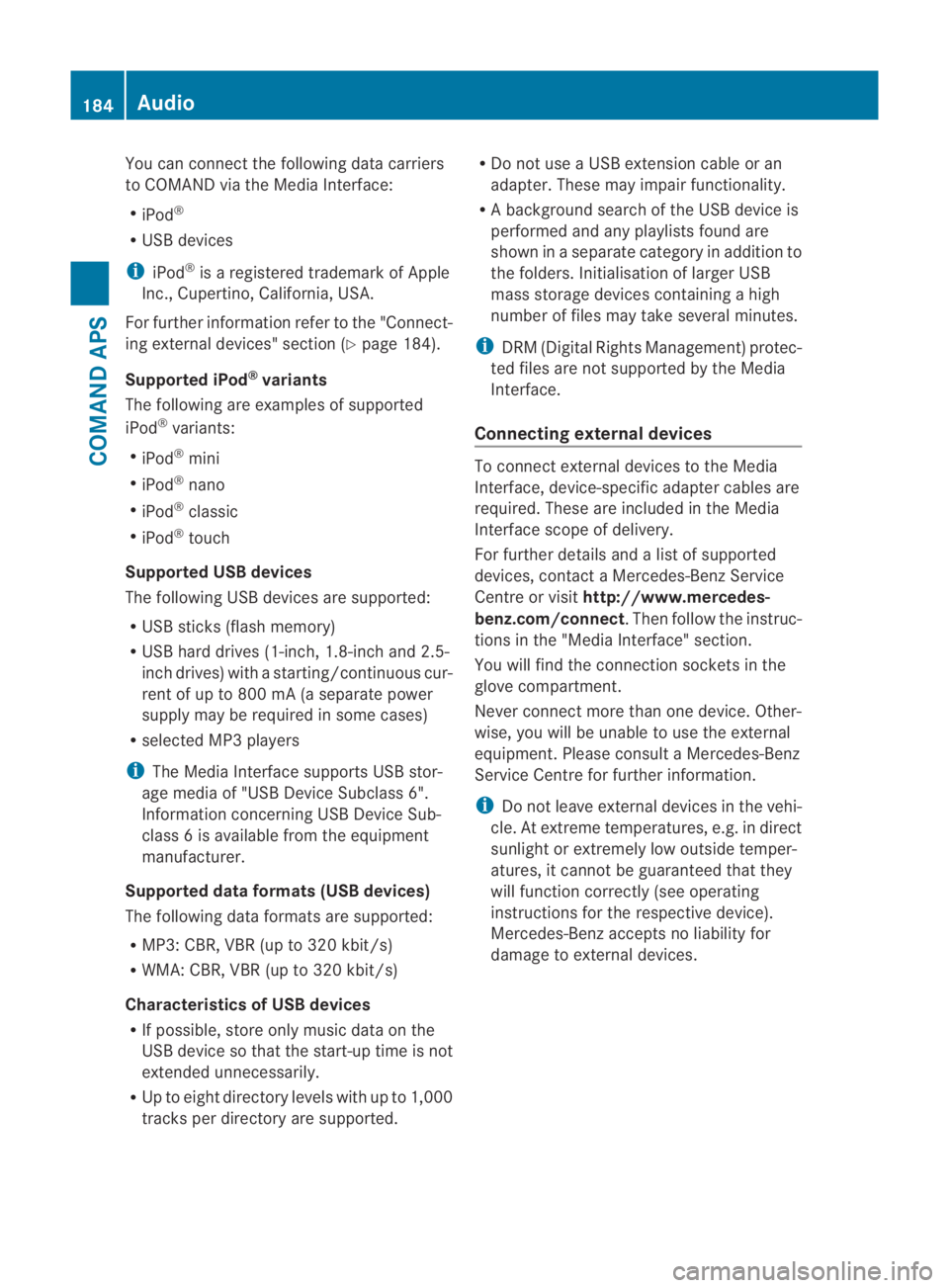
You can connec
tthe following data carriers
to COMAND via the Media Interface:
R iPod ®
R USB devices
i iPod ®
is a registered trademark of Apple
Inc., Cupertino, California, USA.
For further information refer to the "Connect-
ing external devices" section (Y page 184).
Supported iPod ®
variants
The following are examples of supported
iPod ®
variants:
R iPod ®
mini
R iPod ®
nano
R iPod ®
classic
R iPod ®
touch
Supported USB devices
The following USB devices are supported:
R USB sticks (flash memory)
R USB hard drives (1-inch, 1.8-inch and 2.5-
inch drives) with a starting/continuous cur-
rent of up to 800 mA (a separate power
supply may be required in some cases)
R selected MP3 players
i The Media Interface supports USB stor-
age media of "USB Device Subclass 6".
Information concerning USB Device Sub-
class 6is available from the equipment
manufacturer.
Supported data formats (USB devices)
The following data formats are supported:
R MP3: CBR, VBR (up to 320 kbit/s)
R WMA: CBR, VBR (up to 320 kbit/s)
Characteristics of USB devices
R If possible, store only music data on the
USB device so that the start-up time is not
extended unnecessarily.
R Up to eight directory levels with up to 1,000
tracks per directory are supported. R
Do not use a USB extension cable or an
adapter. These may impair functionality.
R A background search of the USB device is
performed and any playlists found are
shown in a separate category in addition to
the folders. Initialisation of larger USB
mass storage devices containing a high
number of files may take several minutes.
i DRM (Digital Rights Management) protec-
ted files are not supported by the Media
Interface.
Connecting external devices To connect external devices to the Media
Interface, device-specific adapter cables are
required. These are included in the Media
Interface scope of delivery.
For further details and a list of supported
devices, contact a Mercedes-Benz Service
Centre or visit http://www.mercedes-
benz.com/connect .Then follow the instruc-
tions in the "Media Interface" section.
You will find the connection sockets in the
glove compartment.
Never connect more than one device. Other-
wise, you will be unable to use the external
equipment. Please consult a Mercedes-Benz
Service Centre for further information.
i Do not leave external devices in the vehi-
cle. At extreme temperatures, e.g. in direct
sunlight or extremely low outside temper-
atures, it cannot be guaranteed that they
will function correctly (see operating
instructions for the respective device).
Mercedes-Ben zaccepts no liability for
damage to external devices. 184
AudioCOMAND APS
BA 197 ECE RE 2010/6a; 1; 2, en-GB
sabbaeu
Version: 3.0.3.6 2010-05-07T14:19:43+02:00 - Seite 184
Page 188 of 361
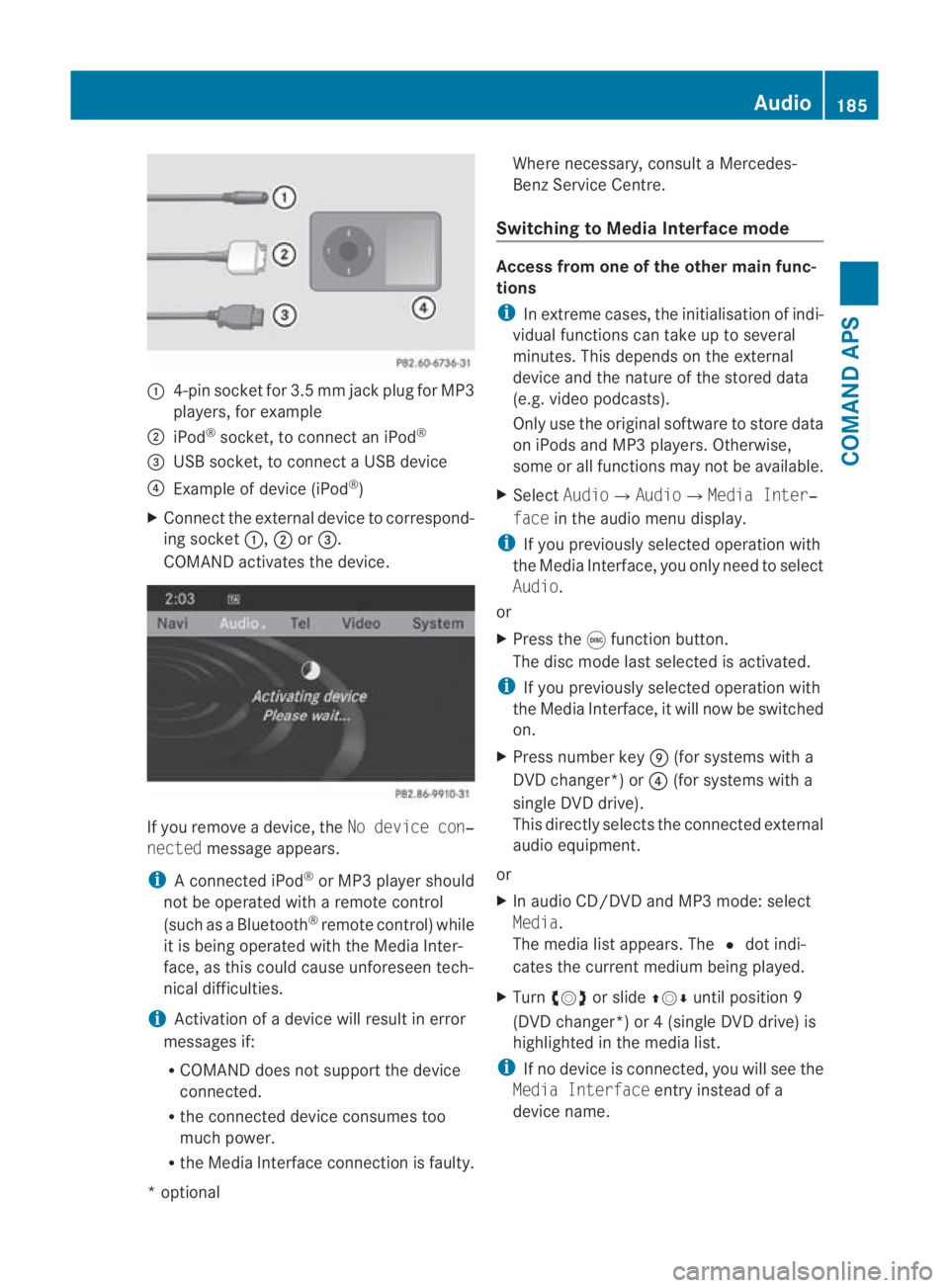
0001
4-pin socket for 3.5 mm jack plu gfor MP3
players, for example
0002 iPod ®
socket, to connect an iPod ®
0015 USB socket, to connect aUSB device
0014 Example of device (iPod ®
)
X Connect the external device to correspond-
ing socket 0001,0002or0015.
COMAND activates the device. If you remove a device, the
No device con‐
nected message appears.
i A connected iPod ®
or MP3 player should
not be operated with a remote control
(such as a Bluetooth ®
remote control) while
it is being operated with the Media Inter-
face, as this could cause unforeseen tech-
nical difficulties.
i Activation of a device will resul tinerror
messages if:
R COMAND does not support the device
connected.
R the connected device consumes too
much power.
R the Media Interface connection is faulty. Where necessary, consult a Mercedes-
Benz Service Centre.
Switching to Media Interface mode Access from one of the other main func-
tions
i
In extreme cases, the initialisation of indi-
vidual functions can take up to several
minutes. This depends on the external
device and the nature of the stored data
(e.g. video podcasts).
Only use the original software to store data
on iPods and MP3 players .Otherwise,
some or all functions may not be available.
X Select Audio0004 Audio0004Media Inter‐
face in the audio menu display.
i If you previously selected operatio nwith
the Media Interface, you only need to select
Audio.
or
X Press the 000Efunction button.
The disc mode last selected is activated.
i If you previously selected operation with
the Media Interface, it will now be switched
on.
X Press number key 000C(for systems with a
DVD changer*) or 0014(for systems with a
single DV Ddrive).
This directly selects the connected external
audio equipment.
or
X In audio CD/DVD and MP3 mode: select
Media.
The media list appears. The 0023dot indi-
cates the current medium being played.
X Turn 002800130029 or slide 001F0013000Duntil position 9
(DVD changer*) or 4 (single DVD drive) is
highlighted in the media list.
i If no device is connected, you will see the
Media Interface entry instead of a
device name. Audio
185COMAND APS
*optional
BA 197 ECE RE 2010/6a; 1; 2, en-GB
sabbaeu
Version: 3.0.3.6 2010-05-07T14:19:43+02:00 - Seite 185 Z
Page 189 of 361
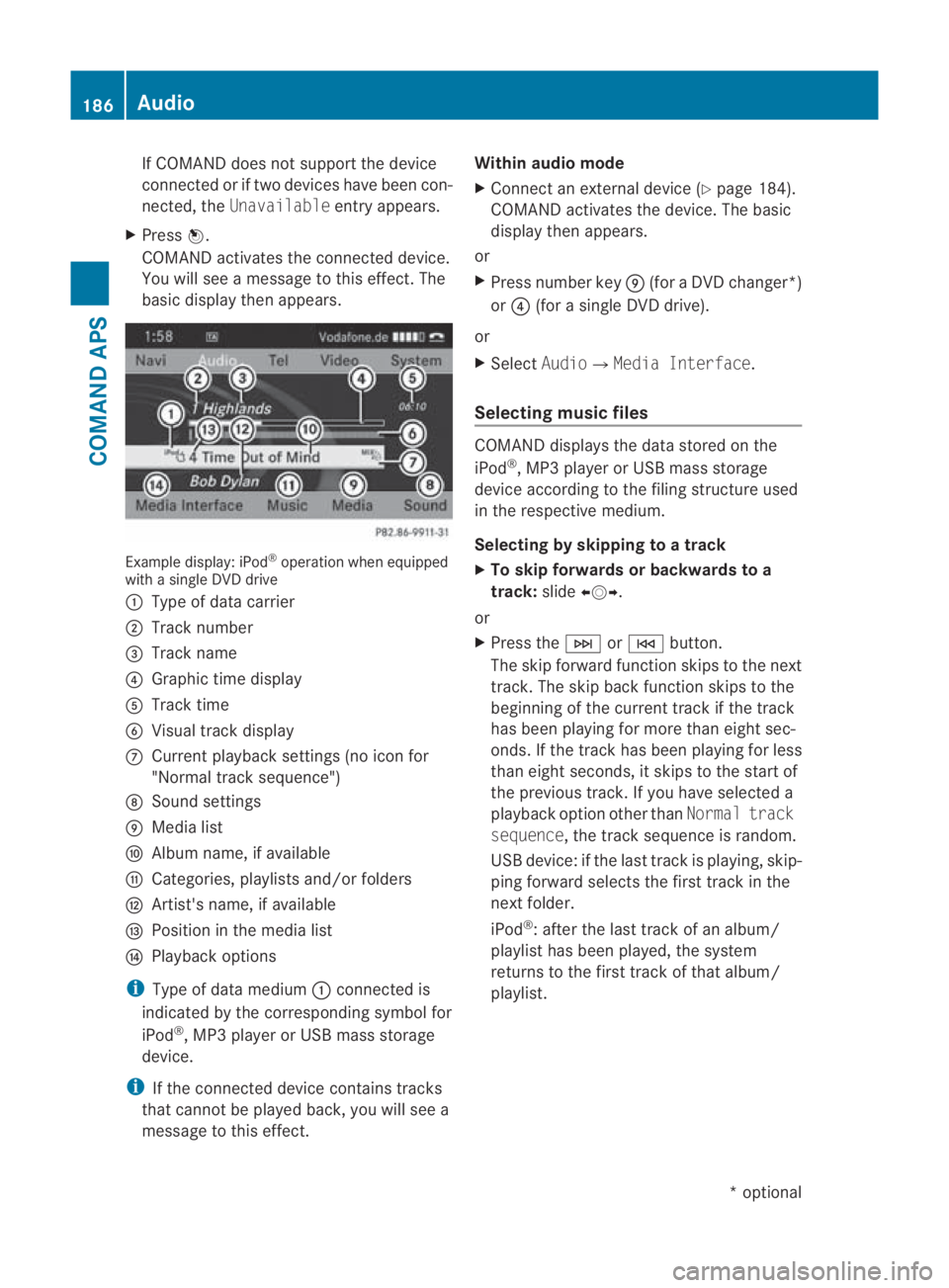
If COMAND does not support the device
connected or if two devices have been con-
nected, the Unavailable entry appears.
X Press 0017.
COMAND activates the connected device.
You will see a message to this effect. The
basicd isplay the nappears. Example display: iPod
®
operation when equipped
with a single DVD drive
0001 Type of data carrier
0002 Track number
0015 Track name
0014 Graphic time display
0012 Track time
0013 Visual trac kdisplay
000A Curren tplayback settings (no icon for
"Normal track sequence")
000B Sound settings
000C Media list
000D Album name, if available
000E Categories, playlists and/or folders
000F Artist's name, if available
0010 Position in the media list
0011 Playback options
i Type of data medium 0001connected is
indicated by the corresponding symbol for
iPod ®
, MP3 player or USB mass storage
device.
i If the connected device contains tracks
that cannot be played back, you will see a
message to this effect. Within audio mode
X
Connect an external devic e(Ypage 184).
COMAND activates the device. The basic
display then appears.
or
X Press number key 000C(for aDVD changer*)
or 0014 (for a single DVD drive).
or
X Select Audio0004Media Interface.
Selecting music files COMAND displays the data stored on the
iPod
®
, MP3 player or USB mass storage
device according to the filing structure used
in the respective medium.
Selecting by skipping to atrack
X To skip forwards or backwards to a
track: slide002B0013002C.
or
X Press the 0002or0001 button.
The skip forward functio nskips to the next
track. The skip back function skips to the
beginning of the current track if the track
has been playing for more tha neight sec-
onds .Ifthe track has been playing for less
than eight seconds, it skips to the start of
the previous track.Ify ou have selected a
playback option other than Normal track
sequence, the track sequence is random.
USB device: if the last track is playing, skip-
ping forward selects the first track in the
next folder.
iPod ®
: after the last track of an album/
playlist has been played, the system
returns to the first track of that album/
playlist. 186
AudioCOMAND APS
*o
ptional
BA 197 ECE RE 2010/6a; 1; 2, en-GB
sabbaeu
Version: 3.0.3.6 2010-05-07T14:19:43+02:00 - Seite 186
Page 192 of 361
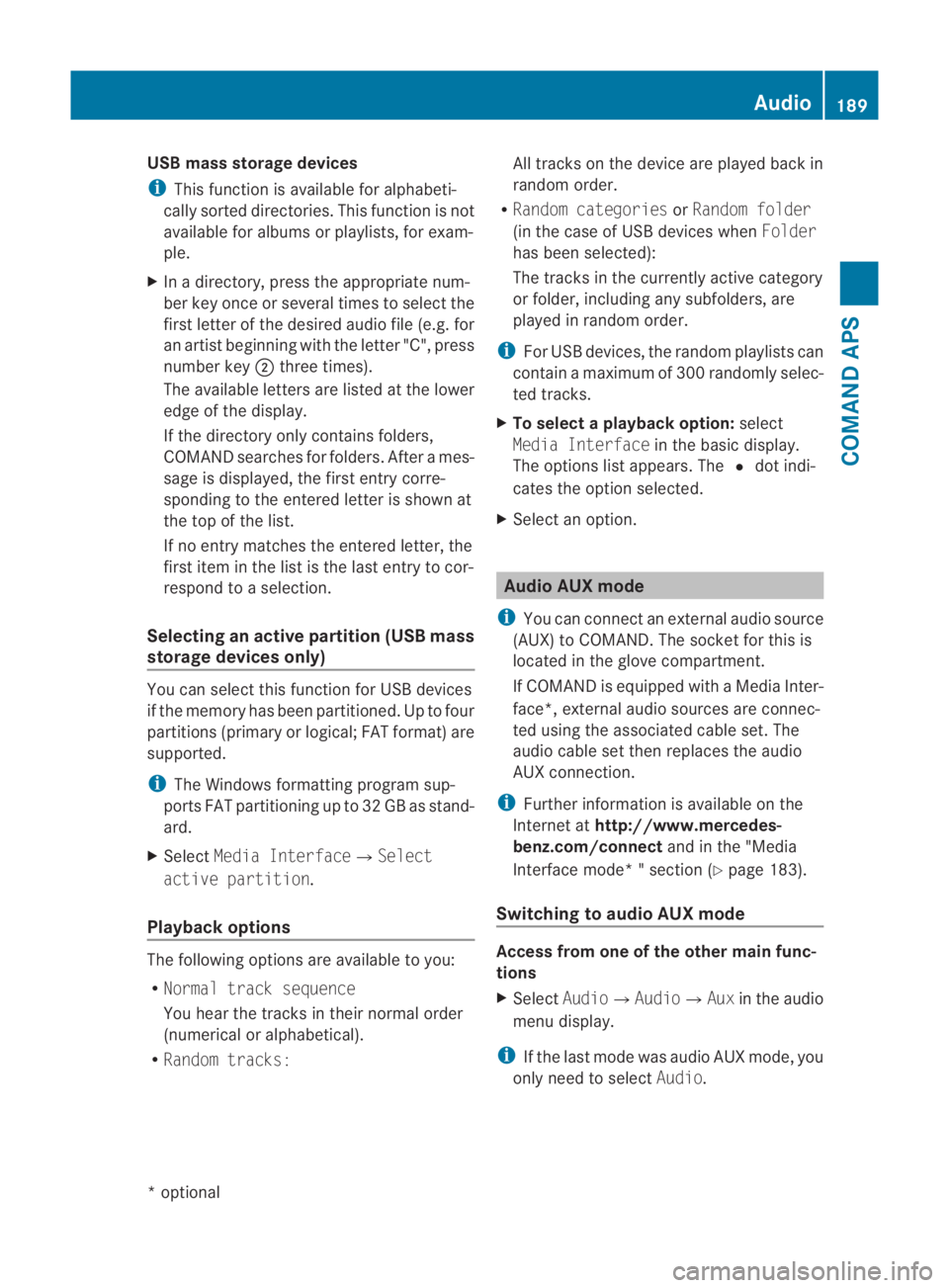
USB mass storage devices
i
This function is available for alphabeti-
cally sorted directories. This function is not
available for albums or playlists, for exam-
ple.
X In a directory, press the appropriate num-
ber key once or several times to select the
first letter of the desired audio file (e.g. for
an artist beginning with the letter "C", press
number key 0002three times).
The available letters are listed at the lower
edge of the display.
If the directory only contains folders,
COMAND searches for folders. After a mes-
sage is displayed, the first entry corre-
sponding to the entered letter is shown at
the top of the list.
If no entry matches the entered letter, the
first item in the list is the last entry to cor-
respond to a selection.
Selecting an active partition (USB mass
storage devices only) You can select this function for USB devices
if the memory has been partitioned. Up to four
partitions (primary or logical; FAT format) are
supported.
i The Windows formatting program sup-
ports FAT partitioning up to 32 GB as stand-
ard.
X Select Media Interface0004Select
active partition.
Playback options The following options are available to you:
R
Normal track sequence
You hear the tracks in their normal order
(numerical or alphabetical).
R Random tracks: All tracks on the device are played back in
random order.
R Random categories orRandom folder
(in the case of USB devices when Folder
has been selected):
The tracks in the currently active category
or folder, including any subfolders, are
played in random order.
i For USB devices, the random playlists can
contain a maximum of 300 randomly selec-
ted tracks.
X To select a playback option: select
Media Interface in the basic display.
The options list appears. The 0023dot indi-
cates the option selected.
X Selec tano ption. Audio AUX mode
i You can connec tanexternal audio source
(AUX) to COMAND. The socket for this is
located in the glove compartment.
If COMAND is equipped with a Media Inter-
face*, external audio sources are connec-
ted using the associated cable set. The
audio cable set then replaces the audio
AUX connection.
i Further informatio nis available on the
Internet at http://www.mercedes-
benz.com/connect and in the "Media
Interface mode* " section (Y page 183).
Switching to audio AUX mode Access from one of the other main func-
tions
X
Select Audio0004Audio0004Aux in the audio
menu display.
i If the last mode was audio AUX mode, you
only need to select Audio. Audio
189COMAND APS
*optional
BA 197 ECE RE 2010/6a; 1; 2, en-GB
sabbaeu
Version: 3.0.3.6 2010-05-07T14:19:43+02:00 - Seite 189 Z