sat nav MERCEDES-BENZ SLS COUPE 2010 Owners Manual
[x] Cancel search | Manufacturer: MERCEDES-BENZ, Model Year: 2010, Model line: SLS COUPE, Model: MERCEDES-BENZ SLS COUPE 2010Pages: 361, PDF Size: 6.32 MB
Page 14 of 361
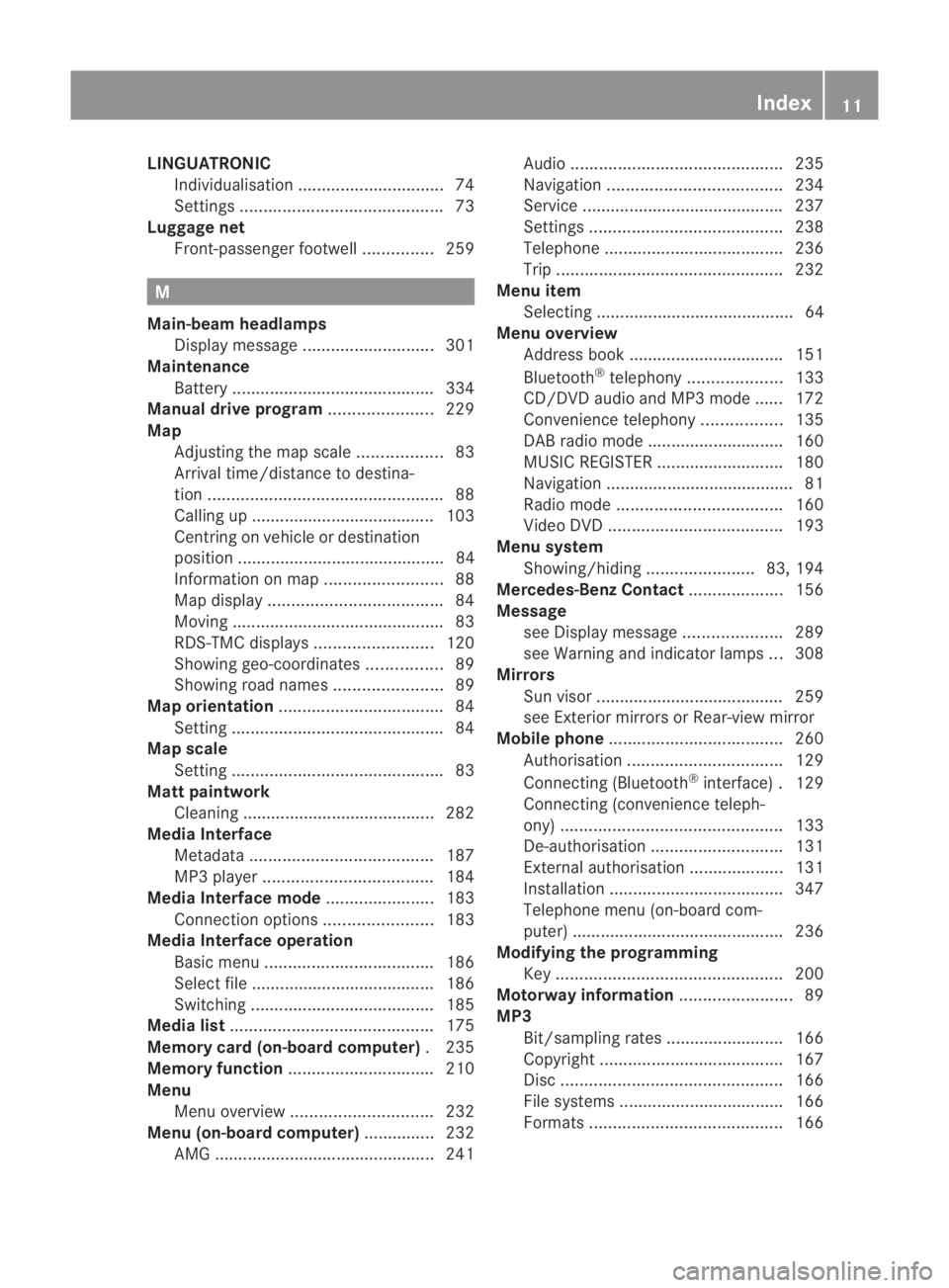
LINGUATRONIC
Individualisatio n............................... 74
Settings ........................................... 73
Luggage net
Front-passenger footwell ...............259 M
Main-beam headlamps Display message ............................ 301
Maintenance
Battery ........................................... 334
Manual drive program ......................229
Map Adjusting the map scal e.................. 83
Arrival time/distance to destina-
tion .................................................. 88
Calling up ....................................... 103
Centring on vehicle or destination
position ............................................ 84
Information on map .........................88
Map displa y..................................... 84
Moving ............................................. 83
RDS-TMC displays .........................120
Showing geo-coordinates ................89
Showing road names .......................89
Map orientation ................................... 84
Setting ............................................. 84
Map scale
Setting ............................................. 83
Matt paintwork
Cleaning ......................................... 282
Media Interface
Metadata ....................................... 187
MP3 player. ................................... 184
Media Interface mode .......................183
Connectio noption s....................... 183
Media Interface operation
Basi cmenu .................................... 186
Select file ....................................... 186
Switching ....................................... 185
Media list ........................................... 175
Memory card (on-board computer) .235
Memory function ............................... 210
Menu Menu overview .............................. 232
Menu (on-board computer) ...............232
AMG ............................................... 241 Audi
o............................................. 235
Navigation ..................................... 234
Service .......................................... .237
Settings ......................................... 238
Telephone ...................................... 236
Trip ................................................ 232
Menu item
Selecting .......................................... 64
Menu overview
Address book ................................. 151
Bluetooth ®
telephony .................... 133
CD/DVD audio and MP3 mode ...... 172
Convenience telephony .................135
DAB radio mode ............................ .160
MUSIC REGISTER ........................... 180
Navigation ........................................ 81
Radio mode ................................... 160
Video DVD ..................................... 193
Menu system
Showing/hiding .......................83, 194
Mercedes-Benz Contact ....................156
Message see Display message .....................289
see Warning and indicator lamps ...308
Mirrors
Sun visor ........................................ 259
see Exterior mirrors or Rear-view mirror
Mobile phone ..................................... 260
Authorisation ................................. 129
Connecting (Bluetooth ®
interface) .129
Connecting (convenience teleph-
ony) ............................................... 133
De-authorisation ............................ 131
External authorisation ....................131
Installatio n..................................... 347
Telephone menu (on-board com-
puter) ............................................. 236
Modifying the programming
Key ................................................ 200
Motorway information ........................89
MP3 Bit/sampling rates ......................... 166
Copyright ....................................... 167
Disc ............................................... 166
File systems ................................... 166
Formats ......................................... 166 Index
11 BA 197 ECE RE 2010/6a; 1; 2, en-GB
sabbaeu Version: 3.0.3.6 2010-05-07T14:19:43+02:00 - Seite 11
Page 77 of 361
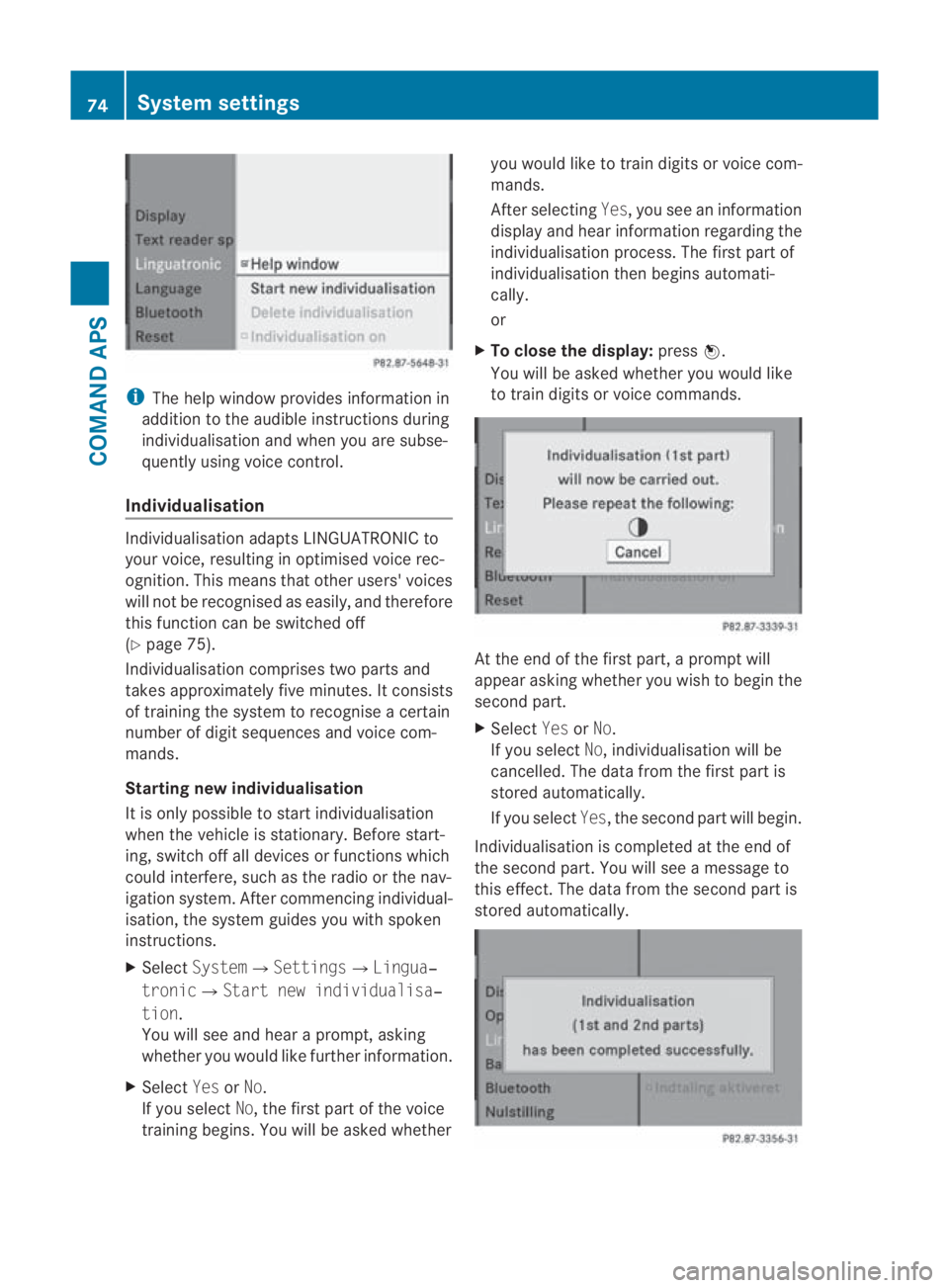
i
The help window provides information in
addition to the audible instructions during
individualisation and when you are subse-
quently using voice control.
Individualisation Individualisation adapts LINGUATRONIC to
your voice, resulting in optimised voice rec-
ognition .This means that other users' voices
will not be recognised as easily, and therefore
this function can be switched off
(Y page 75).
Individualisation comprises two parts and
takes approximately five minutes. It consists
of training the system to recognise a certain
number of digit sequences and voice com-
mands.
Starting new individualisation
It is only possible to start individualisation
when the vehicle is stationary. Before start-
ing, switch off all devices or functions which
could interfere, such as the radio or the nav-
igation system. After commencing individual-
isation, the system guides you with spoken
instructions.
X Select System0004Settings0004Lingua‐
tronic0004Start new individualisa‐
tion.
You will see and hear a prompt, asking
whether you would like further information.
X Select YesorNo.
If you select No, the first part of the voice
training begins. You will be asked whether you would like to train digits or voice com-
mands.
After selecting
Yes, you see an information
display and hear information regarding the
individualisation process. The first part of
individualisation then begins automati-
cally.
or
X To close the display: press0017.
You will be asked whether you would like
to train digits or voice commands. At the end of the first part, a prompt will
appeara
sking whether you wish to begin the
second part.
X Select YesorNo.
If you select No, individualisation will be
cancelled. The data from the first part is
stored automatically.
If you select Yes, the second part will begin.
Individualisation is completed at the end of
the second part. You will see a message to
this effect. The data from the second part is
stored automatically. 74
System settingsCOMAND APS
BA 197 ECE RE 2010/6a; 1; 2, en-GB
sabbaeu
Version: 3.0.3.6 2010-05-07T14:19:43+02:00 - Seite 74
Page 92 of 361
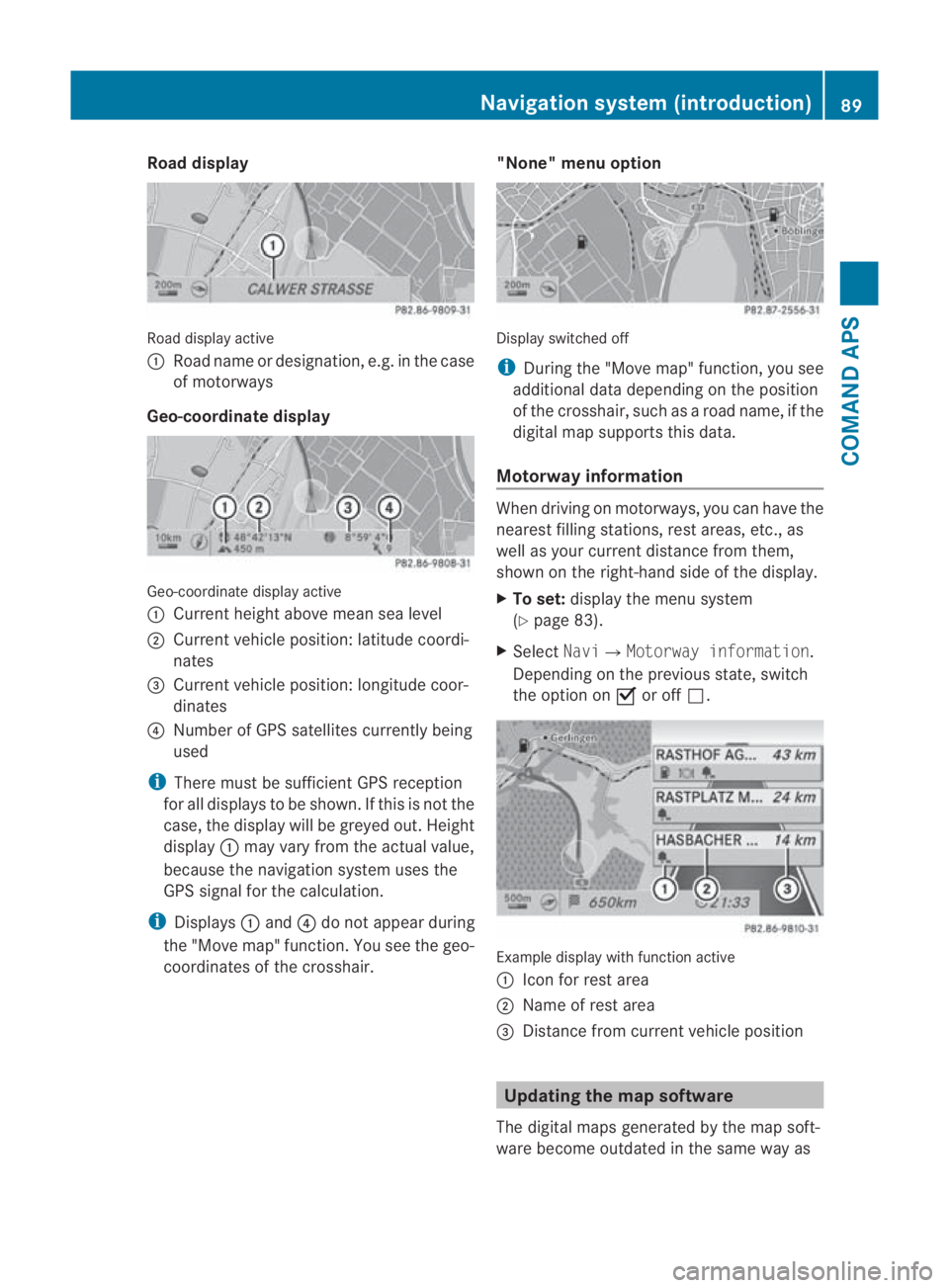
Road display
Road display active
0001
Road name or designation, e.g. in the case
of motorways
Geo-coordinate display Geo-coordinate display active
0001
Current height above mea nsea level
0002 Current vehicle position :latitude coordi-
nates
0015 Curren tvehicle position :longitude coor-
dinates
0014 Number of GPS satellites currently being
used
i There must be sufficient GPS reception
for all displays to be shown. If this is not the
case, the display will be greyed out. Height
display 0001may vary from the actual value,
because the navigation system uses the
GPS signal for the calculation.
i Displays 0001and 0014do not appear during
the "Move map" function. You see the geo-
coordinates of the crosshair. "None" menu option Display switched off
i
During the "Move map" function, you see
additional data depending on the position
of the crosshair, such as a road name, if the
digital map supports this data.
Motorway information When driving on motorways, you can have the
nearest filling stations, rest areas, etc., as
well as your current distance from them,
shown on the right-hand side of the display.
X
To set: display the menu system
(Y page 83).
X Select Navi0004Motorway information.
Depending on the previous state, switch
the option on 0019or off 0004. Example display with function active
0001
Icon for rest area
0002 Name of rest area
0015 Distance from current vehicle position Updating the map software
The digital maps generated by the map soft-
ware become outdated in the same way as Navigation system (introduction)
89COMAND APS
BA 197 ECE RE 2010/6a; 1; 2, en-GB
sabbaeu Version: 3.0.3.6 2010-05-07T14:19:43+02:00 - Seite 89 Z
Page 167 of 361
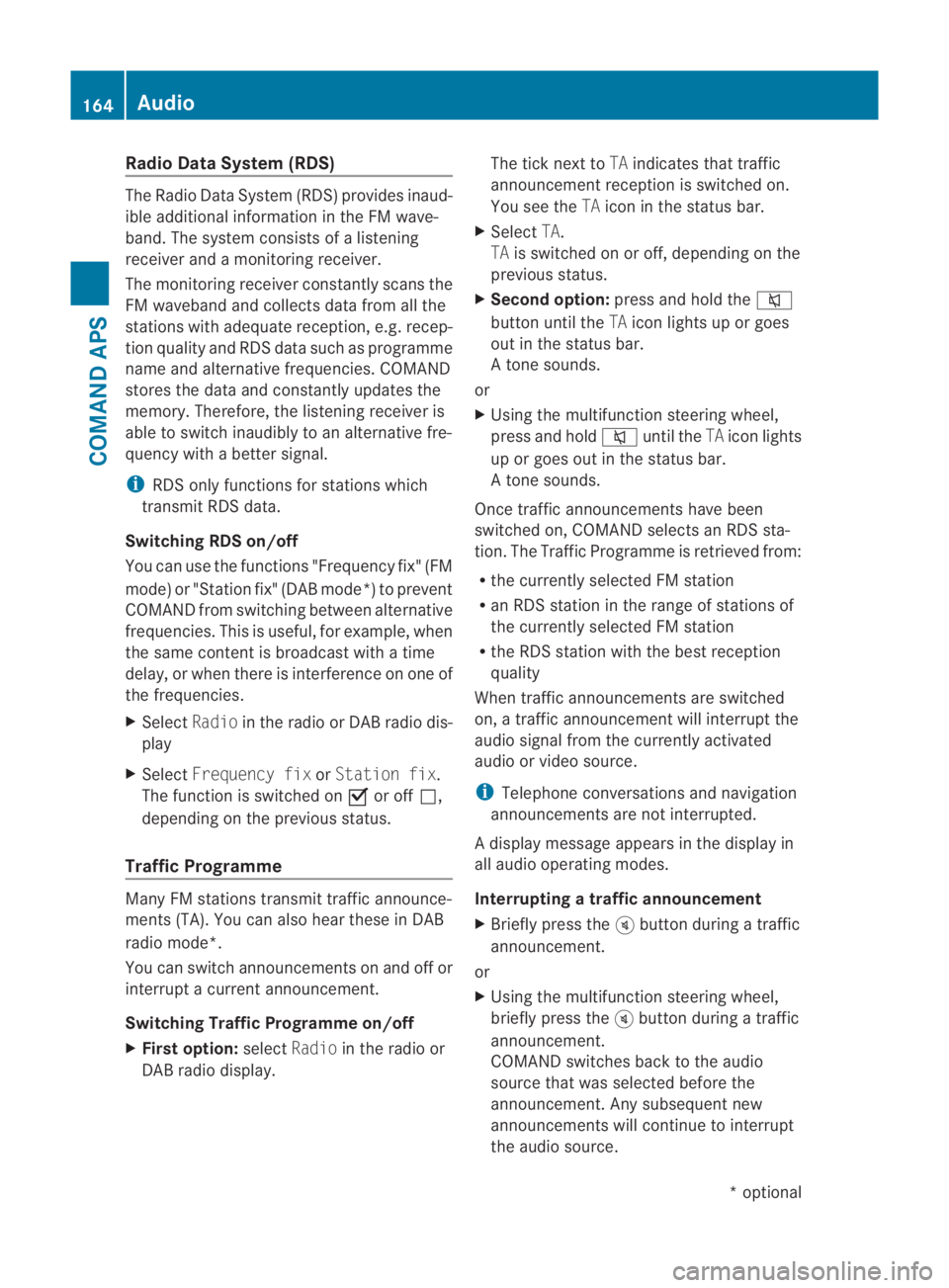
Radio Data System (RDS)
The Radio Data System (RDS) provides inaud-
ible additional information in the FM wave-
band. The system consists of a listening
receiver and a monitoring receiver.
The monitoring receive rconstantly scans the
FM waveband and collects data from all the
stations with adequate reception, e.g. recep-
tion quality and RDS data such as programme
name and alternative frequencies. COMAND
stores the data and constantly updates the
memory. Therefore, the listening receiver is
able to switch inaudibly to an alternative fre-
quency with a better signal.
i RDS only functions for stations which
transmit RDS data.
Switching RDS on/off
You can use the functions "Frequency fix" (FM
mode) or "Station fix" (DAB mode*) to prevent
COMAND from switching between alternative
frequencies. This is useful, for example, when
the same content is broadcast with a time
delay, or when there is interference on one of
the frequencies.
X Select Radioin the radio or DABr adio dis-
play
X Select Frequency fix orStation fix .
The function is switched on 0019or off 0004,
depending on the previous status.
Traffic Programme Many FM stations transmit traffic announce-
ments (TA). You can also hear these in DAB
radio mode*.
You can switch announcements on and off or
interrupt a current announcement.
Switching Traffic Programme on/off
X Firs toption: selectRadio in the radio or
DAB radio display. The tick next to
TAindicates that traffic
announcement receptio nis switched on.
You see the TAicon in the status bar.
X Select TA.
TA is switched on or off, depending on the
previous status.
X Second option: press and hold the 001E
button until the TAicon lights up or goes
out in the status bar.
At one sounds.
or
X Using the multifunction steering wheel,
press and hold 001Euntil the TAicon lights
up or goes out in the status bar.
At one sounds.
Once traffic announcements have been
switched on, COMAND selects an RDS sta-
tion. The Traffic Programme is retrieved from:
R the currently selected FM station
R an RDS station in the range of stations of
the currently selected FM station
R the RDS station with the best reception
quality
When traffic announcements are switched
on, a traffic announcement will interrupt the
audio signal from the currently activated
audio or video source.
i Telephone conversations and navigation
announcements are not interrupted.
Ad isplay message appears in the display in
all audio operating modes.
Interrupting a traffic announcement
X Briefly press the 000Bbutton during a traffic
announcement.
or
X Using the multifunction steering wheel,
briefly press the 000Bbutton during a traffic
announcement.
COMAND switches back to the audio
source that was selected before the
announcement. Any subsequent new
announcements will continue to interrupt
the audio source. 164
AudioCOMAND APS
*o
ptional
BA 197 ECE RE 2010/6a; 1; 2, en-GB
sabbaeu
Version: 3.0.3.6 2010-05-07T14:19:43+02:00 - Seite 164